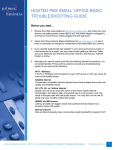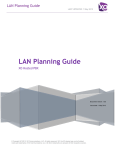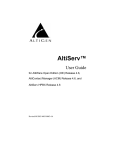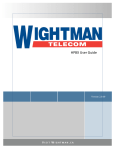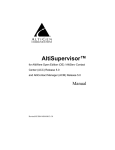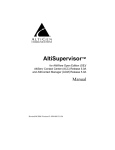Download Altigen AT510 Install guide
Transcript
Universal Quick Install Guide Quantum and Triton Boards Use this guide to install Quantum boards and Triton class telephony boards, including Triton VoIP, Triton Analog Extension, Triton Analog Trunk (LS and LS/ GS), Triton Resource, Triton T1/PRI, Triton T1/E1 PRI, and Triton 30-Party MeetMe, all of which have common installation procedures. MVIP Connector MVIP BUS Termination Switch Power Cable Board Silhouette All Triton PCI Family and Quantum Boards Note: In systems with over 12 boards installed, use the 10-connector side of the ribbon cable on the short end and use the 12-connector side of the ribbon cable on the long end. Starting with the innermost connectors, connect the boards, leaving a minimum of 3 connectors hanging off each end. Supported Board/Software Guidelines Board OE 4.5 Quantum Triton Analog Extension Triton Analog Extension B Triton Analog Trunk-12 Triton Analog Trunk-8 Triton T1/PRI Triton T1/E1 PRI Triton VoIP-30 Triton VoIP-8 Triton Resource Triton 30-Party MeetMe Yes Yes No Yes No Yes Yes Yes Yes Yes No OE/ACC/ OE/ACC/ OE/ACC/ACM/ OE/ACC/ACM/ ACC/ACM ACM/HPBX ACM 5.0/ HPBX 5.0A HPBX 5.0A 5.1 4.6 5.0A Update 2 & 3 Update 4 & up Yes Yes Yes Yes Yes Yes Yes Yes Yes Yes No No No Yes Yes Yes Yes Yes Yes Yes No No Yes Yes Yes Yes Yes Yes Yes Yes Yes Yes Yes Yes Yes Yes Yes Yes Yes Yes Yes Yes Yes Yes Yes Yes Yes Yes Yes Yes No No No No Yes Installation Notes • Observe proper board handling procedures (refer to AltiGen Field Alert #67). • Pre-installation of boards is recommended over on-site installations. • Although boards are factory tested prior to shipping, it is recommended that you follow a burn-in period of approximately 12 hours minimum before an on-site deployment. • Always observe personal safety procedures. • Persons performing the installation should observe proper grounding requirements so as to prevent electrostatic discharge (ESD) damage to the equipment. • Do not remove boards from their protective anti-static bags until the boards are ready to be installed. • If your system has multiple T1/PRI or T1/E1 PRI boards, always use the board connected to the CO as the MVIP clock reference. Ensure that your system is not referenced to the T1 or T1/E1 PRI board that is not connected to the CO. This may require changing the MVIP clock setting from automatic to manual, and selecting the board number connected to the CO currently in service. • (Triton Analog Only) The audio input and first extension share the same physical port. The first extension port cannot be used as a physical extension when this board is assigned as a music on hold input board. The audio input port is a 3.5mm phone jack connector, with a 20k ohm impedance. • 5.0A Update 2 (or later) software MUST be installed prior to installing the 8-port Triton Analog Trunk board (ALTI-TTAT-8). If this hardware is installed prior to the 5.0A Update 2 software, the system will hang/freeze during boot up every time. To obtain the latest 5.0A update, download from the AltiGen Dealer web site at https://dealer.altigen.com, or contact AltiGen Technical Support for more information. Connection Options There are 3 connection options for connecting Quantum/Triton boards to trunks and extensions: 1. 12 Ports Bridging Adapter 2. 66 Punch Down Block with 50-Pin Telco Female Connector 3. Patch Panel with 50-Pin Telco Female Connector Installation Instructions (It is assumed that the server operating system, AltiWare, and its corresponding licenses are already installed.) 1. Ensure that the chassis power switch is in the OFF position and the power cord is unplugged before removing the chassis cover. 2. Slide the board into the board guide on the chassis, then firmly seat the board into the slot. 3. Screw the board down to the chassis for support. 4. Attach the MVIP cable so that the excess connectors are hanging off the board on both ends. Firmly seat the MVIP cable connectors on all boards. 5. Close the Red MVIP bus termination switches on the boards at both ends (first and last boards ONLY). All other boards should be set in the open position. Do not have any board terminated in the middle of the MVIP bus, as this will cause an MVIP bus clocking error. 6. Use a small screwdriver to configure the ID on the back of each board. Each board has its own set of board IDs. It is recommended that you assign each board a unique ID: • Quantum: 0–F (ID “0” cannot be used in Windows 2000 server) • Triton T1/PRI: 0–7 (only 0–5 is supported in OE 4.5 or above) • Triton T1/E1 PRI: 0–7 (only 0–5 is supported in OE 4.5 or above) • Triton Resource: 0–1 • Triton 30-Party: 0–F • Triton VoIP: 0–F • Triton Analog Extension (12 extensions): 0–F • Triton Analog Trunk: 0–F 7. Install the AltiGen System Key and ground the server before plugging in the power cord. 8. Boot the server and log on to Windows. 9. Stop services: In releases prior to 5.1, go to Windows Services, available from Windows Control Panel, and stop “Switching Service COM Server” to stop all related services. In release 5.1, from the Windows Start > Programs menu, choose AltiWare ACC/ACM > Utilities > Start & Stop All AltiGen Services. 10. Wait a few minutes for the switching service to stop. 11. Run the MVIP Test Tool (called CT-Bus Test Tool in release 5.1). Go to Start>Programs>AltiWare ACC/ACM>AltiWare Tools>MVIP Test Tool to perform the MVIP test. (In 5.1, it’s Gateway Tools > CT-Bus Test Tool.) 12. If the test is successful, click Save Log and save the text file as “MVIPTESTRESULTS.txt” on the desktop, then exit the test tool application. 13. If the test fails, check MVIP connections and troubleshoot accordingly. If there are any failures, note the board(s) and use the following steps to troubleshoot the MVIP connection: (System shutdown is not necessary for MVIP troubleshooting unless replacing a board.) • Remove the MVIP cable from all boards and check the MVIP connector on the boards for bent or pushed down pins. • Recheck ALL MVIP configurations, including re-seating the MVIP cable and re-checking the MVIP bus termination switches for correct termination. • Run the MVIP/CT-Bus test again. If the test still fails, note the failing board and replace it. Repeat installation procedures starting from Step 1. (Before returning the defective board, contact AltiGen for an RMA number.) 14. If the board(s) have been properly installed, the newly installed boards will appear in the Boards View window in AltiWare Administrator. Installing Channel Service Unit (CSU) to the Triton T1 or T1/E1/PRI Board 1. Connect the CSU (Adtran model T1 CSU ACE used as an example) to the T1/ PRI or T1/E1PRI board using an RJ-48C or RJ-48X cable. 2. Connect the CSU to the network termination box using an RJ-48C or RJ-48X cable. AltiGen T1 Socket (RJ-48) Pin 1=Receive Ring (INPUT) Pin 2=Receive Tip (INPUT) Pin 4=Transmit Ring (OUTPUT) Pin 5=Transmit Tip (OUTPUT) Refer to your CSU manufacturer’s manual for the proper pinout. Technical Support End users Contact your authorized AltiGen Dealer. Authorized AltiGen Dealers Call AltiGen Technical Support at 510-252-9712 Submit a case on the authorized dealer web site: https://dealer.altigen.com The following information will be required: Dealer Name - ID# __________________________________________________ End User Name ____________________________________________________ Location __________________________________________________________ Credit Card (if required) __________________________ Expiration___________ Serial #____________________________________________________ AltiWare Release #_______________ Chassis Type____________________BTOS________________ Number of AltiGen boards installed: Quantum______________Triton___________________ Description of the problem: 1/2007 PN 4200-0000-5.1