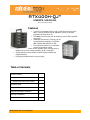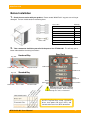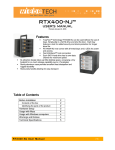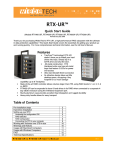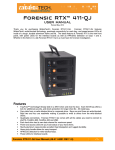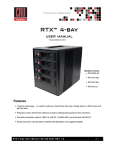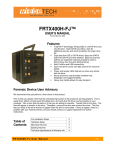Download WiebeTech RTX400H-UR Specifications
Transcript
! Revised January 24, 2008 Features TrayFree™ technology! Simply slide in a SATA drive and shut the door. Each bay offers a lock for additional security, and shock protection for longer drive life. • RTX400H-QJ now comes with all-metal bays and 2 LEDs for power and access. • Quadruple connectivity! Each bay can be connected to the computer via FireWire 800, FireWire 400, eSATA, or USB. • Each SATA hard drive has its own data channel for maximum speed. Its attractive design takes up little desktop space, occupying a tiny footprint for so much storage capability (up to 4 Terabytes). Sturdy aluminum case provides excellent heat dissipation and rugged durability. Heavy duty handle allows for easy transport. • • • • Table of Contents Before Installation 2 Contents of the box 2 Identifying the parts of the product 2 Hardware Setup 3 Usage with Macs 4 Usage with Windows computers 4 Warnings and Notices 4 Technical Specifications 5 RTX400H-QJ User Manual -1- WiebeTech LLC Before Installation 1. Check the accessories with your product. Please contact WiebeTech if any parts are missing or damaged. The box should contain the following items: FireWire cables Power cable Accessories Quantity RTX400H-QJ unit 1 FireWire 800 cables 4 FireWire 800 to 400 converters 4 eSATA cables 4 USB cables 4 Power cord 1 Packet of screws and keys 1 Manual and Warranty Information (on CD) 2. Take a moment to familiarize yourself with the parts of the RTX400H-QJ. This will help you to better understand the remaining instructions. Key lock Rear Panel Hardened Bay 6cm Fans USB Port eSATA Port Power LED Access LED Ejection handle FireWire Port Key lock Standard Bay Power Supply Fan Power LED Access LED Ejection handle Power Connection Port Power Switch WARNING: Do not block the ventilation fan during operation. Overheating may damage the device or hard drives. All RTX TrayFree Bays accept 1TB SATA drives, have power and access LEDs, and connect to the host via a SATA connection. RTX400H-QJ User Manual -2- WiebeTech LLC Hardware Setup 1. (Optional) Install a host bus adapter (HBA) with FireWire ports into an empty expansion slot inside your computer. If your computer already has 4 available FireWire ports, you can skip this step. Compatible HBA cards are available from WiebeTech (www.wiebetech.com). The following general steps will work for most cards. Instructions for individual cards may vary, so consult your host card’s user manual. a) Power down the computer system. b) Insert the PCI card into an available PCI slot. Do not force it, but it will take firm pressure to fully seat the interface. It may help to gently rock the card back and forth as you apply pressure. c) Once the card is fully seated in the slot, secure it in place with a screw. d) Turn the computer back on. 2. Install your hard drive. Pull on the ejection handle and open the door. Then just slide in your SATA drive and shut the door behind it. The drive slides in with the label up and the SATA connection on the drive is the side that slides in first. For extra security for your hard drive you can lock the bay, but make sure to unlock it before pulling on the ejection handle again. 3. Plug in the data cables and power cord. The RTX400H-QJ connects to your computer through FireWire 800, FireWire 400, eSATA, or USB. All necessary cables are included for any of these connection types. Each drive has its own dedicated data connections for maximal data speeds. Use he four data cables that correspond to the connection type of your choice. Plug one end of each cable to the back of the unit. Insert the other end into a corresponding port on your computer. Your RTX400H-QJ is now ready to use! Turn on the power switch on the back of the unit. If your drives are already formatted, you can begin using them right away. New hard drives will need to be formatted before they can be used. Initially, each drive is seen as a separate drive by the computer. If you wish, you may format each drive into a separate volume and use them individually. If you have software for creating a RAID (Redundant Array of Independent Disks), you may combine the drives into a single volume for faster performance and/or data redundancy. Some operating systems, such as Mac OS X, have this software built in. FireWire cables RTX400H-QJ User Manual -3- WiebeTech LLC Usage with Macintosh computers Mounting and Ejecting Volumes When you connect the unit to the Mac for the first time and turn on the power, you’ll probably see a message saying that the disk is unreadable. This is because you must format the volume before using it. The easiest way to do this is to use Mac OS X’s Disk Utility. If you plan to use the unit on both Macs and PCs, select “MS DOS File System” as the format type. If you only plan to use the unit on Macs, then select “Mac OS Extended”. After the volume is formatted, an icon representing the drive volume will appear (“mount”) on the desktop. You can now use the volume just like an internal hard drive. Eject the volume before powering down the unit by dragging the volume’s icon to the trash bin, or by selecting the volume then pressing Command-E. Shutting down the unit without first ejecting the volume can result in data loss. Booting to the RTX Some Macs support booting from a FireWire device. To activate this feature, you must first install OS X on the external volume. The easiest way to do this is to clone an existing system drive using a utility such as Carbon Copy Cloner or Super Duper. Next, go to System Preferences Startup Disk. A window will list the available bootable volumes. Select the volume from which you wish to boot. Another method is to hold down the Option key during startup. A screen should appear that allows you to select the volume you wish to use. This is useful if you wish to boot from your RTX400H-QJ only some of the time. Usage with Windows computers Formatting Volumes Before you can use your RTX, you must first format the drives into a volume. Use Disk Management, which you can find by right-clicking on My Computer then selecting Manage. Select NTFS for the format type. If you wish to format FAT-32 for cross-platform compatibility, you will need to use a third-party utility to do so. Windows XP will not create FAT-32 volumes larger than 32GB. After the volume is formatted, an icon representing the drive volume will appear in My Computer. You can now use the volume just like an internal hard drive. Mounting and Ejecting Volumes On first usage, or after switching RAID types, the hard drives will need to be formatted. This is easily done using Disk Management (right-click My Computer then select Manage). Select the format “NTFS”. Note: The drives will appear as one logical volume because of the RAID. After the volume is formatted, you can find it by double-clicking the “My Computer” icon. You can begin using it right away. Eject the volume before powering down the unit by single-clicking the green arrow icon on the task bar, then selecting “Safely remove….” Windows will indicate when it is safe to disconnect or turn off the RTX. Shutting down the unit without first ejecting the volume can result in data loss. (Windows XP) Booting from your RTX400H-QJ Some PC motherboards support booting from an external device. To activate this feature, you will need to adjust the motherboard’s BIOS settings. Check with your motherboard’s manufacturer or owner’s manual for details. RTX400H-QJ User Manual -4- WiebeTech LLC Technical Specifications Product name/code: RTX400H-QJ Host Connections: Drive Types Supported: FireWire 800, FireWire 400 (using included converter cables), eSATA, USB FireWire 800: up to 800Mbps FireWire 400: up to 400Mbps USB 2.0: up to 480Mbps eSATA: up to 3000Gbps 3.5” SATA 1 or SATA 2 hard drives up to 1000GB TrayFree™ Technology: Yes Shock Absorbing Bays: Yes Lockable Bays: Yes Power LED: Yes Access LED: Yes LED Indicators: Operating Temperature: Power and Drive Access (for each bay) Windows XP, Vista Mac OS X 10.2.6 or later Linux distributions using Kernel version 2.4 or above (USB only) 50 – 85° Fahrenheit (10 – 30° Celsius) Operating Humidity: 5% to 95%, noncondensing Power Switch: 2 position: On / Off Input: 100-240VAC Output: 220 Watts 6cm Ball Bearing Fan (2) Data Interface Throughput: Operating System Requirements: Power Supply: Cooling Fan: External Material: Shipping Weights: Dimensions: Warranty: Aluminum alloy case 14.25 sans drives 20.25 with drives (177mm W x 270mm D x 231mm H) 1-year limited warranty. See warranty statement for details and limitations. WiebeTech offers free phone support for 90 days after purchase (1-866-7448722). After 90 days, email support is available at [email protected]. RTX and TrayFree are trademarks of WiebeTech LLC. Other marks are the property of their respective owners. © 2008 WiebeTech LLC. All rights reserved. If you have any questions or problems, please contact [email protected] for technical support. If you are interested in purchasing more WiebeTech products, check our website or contact [email protected]. We appreciate being able to serve you! RTX400H-QJ User Manual -5-