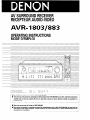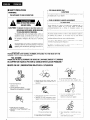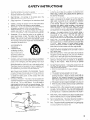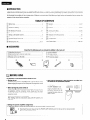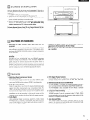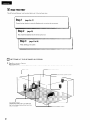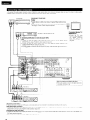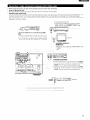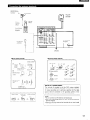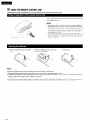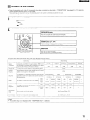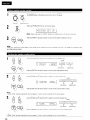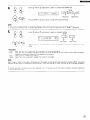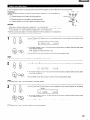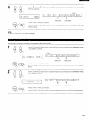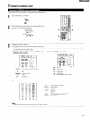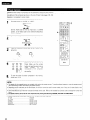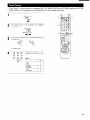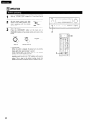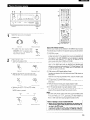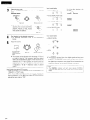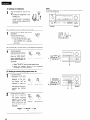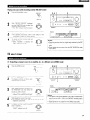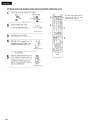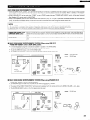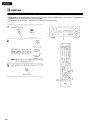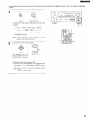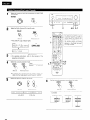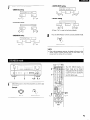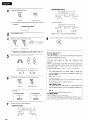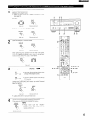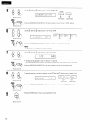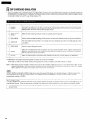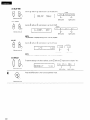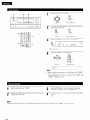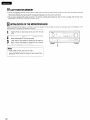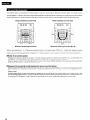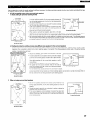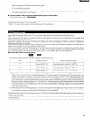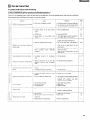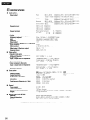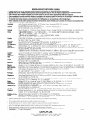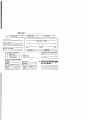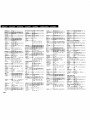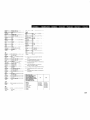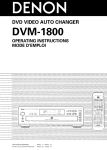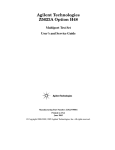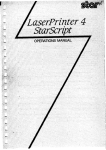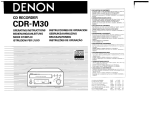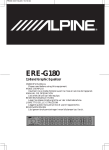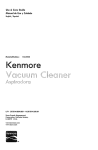Download Denon AVR-1803 Operating instructions
Transcript
AV SURROUND RECEIVER RECEPTEUR AUDIO-VlDiO AVR-18031883 OPERATING INSTRUCTIONS MODE D’EMPLOI FOR ENGLISH READERS POUR LES LECTEURS FRANCAIS PAGE PAGE 22, 65 - PAGE 64, 126 - 130 PAGE 130 W We greatly appreciate your purchase of the AVR-1803/8%3. To be sure you take maximum advantage of all the features the AVR-1803/883 carefully and use the set properly. Be sure to keep this manual for future has to offer, read these instructions reference should any questions or H Nous vous remercions de l’achat de I’AVR-18031883. n Pour Btre stir de profiter au maximum de toutes les caracteristiques qu’a a offrir I’AVR-1803/883, lire avec soin ces instructions et bien utiliser I’appareil. Toujours conserver ce mode d’emploi pour s’y referer ulterieurement en cas de question ou de probleme. W SAFETY PRECAUTIONS . FOR CANADA MODEL ONLY CAUTION WARNING: TO PREVENT FIRE OR SHOCK HAZARD, DO NOT EXPOSE THIS APPLIANCE TO RAIN OR MOISTURE. TO WIDE SLOT, FULLY INSERT. POUR LES MODELE CANADIEN l t CAUTION: A POUR ~VITER LEE CHOCS ~LECTRIQUES, INTER~DUIRE LA LAME LA PLUS LARGE DE LA FICHE DANS LA BORNE CORRESPONDANTE DE LA PRISE ET POUSSER JUSQU’ AU FOND. TO REDUCE THE RISK OF ELECTRIC SHOCK, DO NOT REMOVE COVER (OR BACK). NO USERSERVICEABLE PARTS INSIDE. REFER SERVICING TO QUALIFIED SERVICE PERSONNEL. This dewce The lightning flash with arrowhead symbol, within an equilateral triangle, is intended to alert the user to the presence of uninsulated “dangerous voltage” wlthin the product’s enclosure that may be of sufficient magnitude to constitute a risk of electric shock to persons. the compiles foIlowIng Interference, lncludlng two and wth A Part 15 of the FCC Rules condltlons (2) this Interference (1) This dewe must that may cause dewe accept Operation may any Cet apparel1 RBglement Equipment numknque IS subject cause interference received, of the Canadian broullleur B respecte toutes les exigences du Canada L “SERIAL NO. PLEASE RECORD UNIT SERIAL NUMBER ATTACHED TO THE REAR OF THE CABINET FOR FUTURE REFERENCE” “NO. DE SERIE PRIERE DE NOTER LE NUMERO DE SERIE DE L’APPAREIL INSCRIT A CARRIEliE DU COFFRET DE FACON A POUVOIR LE CONSULTER EN CAS DE PROBLEME.” W NOTE ON USE / OBSERVATIONS RELATIVES A L’UTILISATION l l l l l Avoid high temperatures Allow for sufflclent heat dlsperslon when installed on a rack. Eviter des temp&ratures Blev&s Tenir compte d’une dlsperslon de chaleur sufftsante lors de I’lnstallation sur une &ag&e. Keep the set free from moisture, water, and dust Proteger I’appareil contre I’humldit6, I’eau et lapoussl&re l l l l l l Unplug the power cord when not using the set for long periods of time DBbrancher le cordon d’allmentation lorsque I’apparell n’est pas utlllse pendant de longues p&lodes Do not let foreign objects I” the set Ne pas laisser des objets etrangers I’apparell dans Do snot let ~rxsectlcldes, benzene, and thinner come in contact with the set Ne pas mettre en contact des insectlcldes, du benr&e et un diluant avec I’apparell Handle the power cord carefully. Hold the plug when unplugging the cord. Manlpuler le cordon d’allmentatlon avec pr6cautlon. Tenir la prise lors du dbbranchement du cordon. * (For sets wth l l 3 l Do not obstruct Ne pas obstruer ventilation holes) the ventllatlon holes les trous d’a&atlon l l to harmful Regulations de la classe sur le materiel not undesired operation. THIS Class 6 dIgital apparatus Imeets all requirements Interference-Causing The exclamation point within an equilateral triangle IS intended to alert the user to the presence of Important operating and maintenance (servicing) instructions In the literature accompanying the appliance. UNIQUEMENT ATTENTION Never disassemble or modify the set In any way Ne jamals dbmonter ou modifier I’appareil d’une mani& ou d’une autre du SAFETY INSTRUCTIONS 1. 2. Read lnstructrons - All the safety and operating instructions should be read before the product is operated. Retain Instructions - The safety and operating instructions should be retained for future reference. 3. Heed Warnrngs - All warnings on the product operating instructions should be adhered to. 4. Follow Instructions - All operating and use rnstructions should be followed. 5. Cleaning - Unplug this product from the wall outlet before cleaning. Do not use liqurd cleaners or aerosol cleaners. 6. Attachments - Do not use attachments not recommended the product manufacturer as they may cause hazards. 7. Water and Morsture - Do not use thus product near water - for example, near a bath tub, wash bowl, kitchen sink, or laundry tub; in a wet basement; or near a swimming pool; and the like. 8. 9. 10. and in the 13. Power-Cord Protection - Power-supply cords should be routed so that they are not likely to be walked on or pinched by items placed upon or against them, paying particular attention to cords at plugs, convenience receptacles, and the point where they exit from the product. 15. Outdoor Antenna Grounding - If an outside antenna or cable system is connected to the product, be sure the antenna or cable system is grounded so as to provide some protection against voltage surges and built-up static charges. Article 810 of the National Electrical Code, ANSI/NFPA 70, provides Information with regard to proper grounding of the mast and supporting structure, grounding of the lead-in wire to an antenna discharge unit, size of grounding conductors, location of antenna-discharge unit, connection to grounding electrodes, and requirements for the grounding electrode. See Figure A. Lightning - For added protection for this product during a lightning storm, or when it is left unattended and unused for long periods of time, unplug it from the wall outlet and disconnect the antenna or cable system. This will prevent damage to the product due to lightning and power-line surges. by Accessories - Do not place this product on an unstable cart, stand, tripod, bracket, or table. The product may fall, causing serious injury to a chrld or adult, and serious damage to the product. Use only with a cart, stand, tripod, bracket, or table recommended by the manufacturer, or sold with the product. Any mounting of the product should follow the manufacturer’s instructions, and should use a mountinq accessory recommended by the manufacturer. A product and cart combrnation should be moved with care. Quick stops, excessrve force, and uneven surfaces may cause the oroduct and cart combination to overturn Ventilation - Slots and openrngs in the cabrnet are provided for ventilation and to ensure reliable operation of the product and to protect it from overheatrng, and these openings must not be blocked or covered. The openings should never be blocked by placing the product on a bed, sofa, rug, or other similar surface. This product should not be placed in a built-in Installation such as a bookcase or rack unless proper ventilation is provided or the manufacturer’s instructions have been adhered to. 11. Power Sources -This product should be operated only from the type of power source indicated on the marking label. If you are not sure of the type of power supply to your home, consult your product dealer or local power company. For products intended to operate from battery power, or other sources, refer to the operating instructions. 12. Grounding or Polarization - This product may be equipped with a polarized alternating-current lrne plug (a plug having one blade wider than the other). This plug will fit Into the power outlet only one way. This is a safety feature. If you are unable to insert the plug fully into the outlet, try reversing the plug. If the plug should still fail to fit, contact your electrrcian to replace your obsolete outlet. Do not defeat the safety purpose of the polarized plug. 16. 17. Power Lines - An outside antenna system should not be located in the vicinity of overhead power lines or other electric light or power circuits, or where it can fall into such power lines or circuits. When installing an outside antenna system, extreme care should be taken to keep from touching such power lines or circuits as contact with them might be fatal. 18. Overloading - Do not overload wall outlets, extension cords, or integral convenience receptacles as this can result in a risk of fire or electric shock. Object and Liquid Entry - Never push objects of any kind into this product through openings as they may touch dangerous voltage points or short-out parts that could result in a fire or electric shock. Never spill liquid of any kind on the product. Servtcing - Do not attempt to service this product yourself as opening or removing covers may expose you to dangerous voltage or other hazards. Refer all servicing to qualified service personnel. Damage Requiring Service - Unplug this product from the wall outlet and refer servicing to qualified service personnel under the following conditions: a) When the power-supply cord or plug is damaged, b) If liqurd has been spilled, or objects have fallen into the product, cl If the product has been exposed to rain or water, d) If the product does not operate normally by following the operating instructions. Adjust only those controls that are covered by the operating instructions as an improper adjustment of other controls may result in damage and will often require extensive work by a qualified technician to restore the product to its normal operation, If the product has been dropped or damaged in any way, and ;’ When the product exhibits a distinct change in performance - this indicates a need for service. 19. 20. 21. 22. Replacement Parts -When replacement parts are required, be sure the service technician has used replacement parts specified by the manufacturer or have the same characteristics as the original part. Unauthorized substitutions may result in fire, electric shock, or other hazards. 23. Safety Check - Upon completion of any service or repairs to this product, ask the service technician to perform safety checks to determine that the product is in proper operating condition. Wall or Ceiling Mounting -The product should be mounted to a wall or ceiling only as recommended by the manufacturer. Heat-The product should be situated away from heat sources such as radiators, heat registers, stoves, or other products (Including amplifiers) that produce heat. 24. 25. 3 1 INTRODUCTION Thank you for choosing the DENON AVR-1803/883 Digital Surround A / V receiver. This remarkable component has been engrneered to provide superb surround sound listening with AV theater sources such as DVD, as well as providing outstanding high fidelrty reproduction of your favorite music sources. As this product is provided with an immense array of features, we recommend that before you begin hookup and operation that you review the contents of this manual before proceeding. TABLE OF CONTENTS q q q q q q q Before Using ................................................ ....... ........ ........ ....... ... 4 ........... .... 5 Cautions on Installation.. ........................................................... EI Operatron a Multi Zone... Cautions on Handling.. ....................................................................... .... 5 @ Features ............................................................................................... ..... 5 @ Part Names and Functions.. .................................................................. .6, 7 Read this first.. ....................... .......................................... Setting up the Speaker Systems ................................. ....... ...... 8 8 ..................... ........ ........................... &I Connections.. ................................................ q q q Usrng the Remote Control Unrt .............................................................. 9- 17 .I8 ..32-37 ,, ,. Surround q q q q q .37-39 ...40-47 DSPS urround Srmulatron 48-52 Listenrng to the Radio... ., ..53-55 Last Functron Memory 56 lnitralrzatron of the Mrcroprocessor. .56 ..57-62 Addrtronal lnformatron 63 ., Troubleshootrng 64 Setting up the System ................................................................... .19-26 a Remote Control Unit.. ....................................................................... .27-31 List of Preset Codes Specifrcatrons 126-130 n ACCESSORIES Check that the following @ @ @ @ 01 Operating instructions .._.,.......,._....,......................,...................... Warranty (for North America model only) .._.................... Service station list ..,........._...,...............,...................................... Remote control unit (K-916) l l 1 1 1 1 @ @ 0 8 in addition to the main unit: RGP/AA batteries AM loop antenna FM indoor antenna FM antenna adapter ,....,,,.....,,......,......,,......., 2 1 1 1 BEFORE USING Pay attention l parts are included to the following before using this unit: Moving the set To prevent short circuits or damaged wires in the connection cords, always unplug the power cord and disconnect the connection cords between all other audio components when moving the set. Before turning the power switch on Check once again that all connections are proper and that there are not problems with the connection cords. Always set the power switch to the standby position before connecting and disconnecting connection cords. l l Note that the illustrations in this instructions the actual set for explanation purposes. may differ from V. AUX jacks The AVR-1803/883’s front panel is equipped with a V. AUX jacks. Remove the cap covering the jacks when you want to use It. Store this instructions in a safe place. After reading, store this instructions along with the warranty in a safe place. Setting the power amplifier assignment: l Make this setting to switch the power amplifier for the surround back channel to zone2. % Disconnect the power plug and set the POWER AMP ASSIGN switch on the rear to the desired position The plug in the AC main again. 02 CAUTIONS ON INSTALLATION Noise or disturbance of the picture may be generated if this unit or any other electronic equipment using microprocessors is used near a tuner or TV If thus happens, take the followrng steps: l Install this unrt as far as possible ,from the tuner or TV. l Set the antenna wires from the tuner or TV away from this unit’s power cord and input/output connection cords. l Noise or disturbance tends to occur particularly when using indoor antennas or 300 R/ohms feeder wires. We recommend using outdoor antennas and 75 R/ohms coaxial cables. 4 inch/l 0 cm or more For heat dispersal, leave at least 10 cm of space between the top, back and sides of this unit and the wall or other components. 03 l l CAUTIONS ON HANDLING Switching the input function when input jacks are not connected A clicking noise may be produced if the input function is switched when nothing is connected to the input jacks. If this happens, either turn down the MASTER VOLUME control or connect components to the input jacks. . Whenever the power switch is in the STANDBY state, the apparatus is still connected on AC line voltage. Please be sure to unplug the cord when You leave home for, say, a vacation. Muting of PRE OUT jacks, HEADPHONE jack and SPEAKER terminals The PRE OUT jack, HEADPHONE jack and SPEAKER terminals include a muting crrcuit. Because of this, the output signals are greatly reduced for several seconds after the power switch is turned on or input function, surround mode or any other-set-up is changed. If the volume is turned up during this time, the output will be very high after the muting circuit stops functionrng. Always wait until the muting circuit turns off before adjusting the volume. 04 FEATURES 1. Multi Zone Music Entertainment System Multi Source Function: This unit’s Multi Source function lets you select different audio sources for listening Different sources can thus be enjoyed in the main room (MAIN) and the subroom (ZONE 2) simultaneously. 2. Dolby Pro Logic II decoder Dolby Pro Logic II is a new format for playing multichannel audto srgnals that offers improvements over conventional Dolby Pro Logic. It can be used to decode not only sources recorded in Dolby Surround but also regular stereo sources into five channels (front left/right, center and surround left/right). In addition, various parameters can be set according to the type of source and the contents, so you can adjust the sound field with greater precision 3. Dolby Digital Using advanced digital processing algorithms, Dolby Digital provides up to 5.1 channels of wide-range, high fidelity surround sound. Dolby Digital is the default drgital audro delivery system for North American DVD and DTV. 4. DTS (Digital Theater Systems) DTS provides up to 5.1 channels of wide-range, high fidelity surround sound, from sources such as laser disc, DVD and specially-encoded music discs. 5. DTS-ES Extended Surround and DTS Neo:B The AVR-1803/883 is compatible with DTS-ES Extended Surround, a new multi-channel format developed by Digital Theater Systems Inc. The AVR-1803/883 is also compatible with DTS Neo:6, a surround mode allowing G.lchannel playback of regular stereo sources. 6. Component Video Switching In addition to composrte video and “S” video switching, the AVR1803/883 provides 2 sets of component video (Y, PB/CB, PR/CR) inputs assignable, and one set of component video outputs to the television, for superior picture quality. 7. Auto Surround Mode This function stores the surround mode last used for an input signal in the memory and automatically sets that surround mode the next time that signal is input. 5 05 l 0 PART NAMES AND FUNCTIONS For details on the functions of these parts, refer to the pages given in parentheses ( ) Power ON/STANDBY switch ...................................... (20, 32, 53) (36) @ MASTER VOLUME control @ ZONE2/REC button .................................................................. (37) ZONE2 button .............................................................. 0 @ SURROUND BACK button ........................................... (41) ................................................ (34) @ VIDEO SELECT button.. ........................................................... (36) (37, 39, 56) @ STATUS button .......................... (36) (39, 45, 56) @ DIMMER button.. ............. @ TONE DEFEAT button .............................................................. (35) ............................................. ......................................... (36) @ Master Volume indicator ........ ................................................ ....... (34) @ ANALOG button ................................................................. (33, 35) @ Display @ EXT. IN button.. ................................................................. (33, 35) @ Preset station select buttons. .................................. ..(53, 55) @ DOLBY/DTS SURROUND button.. ......................... (40, 42, 44, 45) @ BAND button.. ................................................................ (54) @ 5CH/6CH STEREO button.. ...................................................... (48) @ INPUT MODE indicator.. .......... (34) @ DIRECT/STEREO button.. ......................................................... (48) @ SIGNAL Indicator ................................................................. (54) @ INPUT MODE button.. ............... ................................ @ TUNING UP/DOWN buttons .................................................... (4, 14) @ V. AUX input jacks ................................................................ @ SURROUND MODE button ......................................... (34, 45, 51) @ SURROUND PARAMETER button.. ................. (42, 44, 45, 49, 51) @ SELECT knob ................................................... (35, 41, 42, 44, 51) @ TONE CONTROL button .......................................................... 6 @ CH VOL button.. ....................................................................... @ Headphones jack (PHONES) .................................................... (35) ........................................ (34) (33, 35, 45) @ Remote control sensor (REMOTE SENSOR) ........................... (I 8) @ Power operation indicator ............. ...................................... @ FUNCTION knob ..................................... @ MAIN button .......................... (32) (33, 37, 42, 43, 45, 54) .... ...... ..................................... (33) For details l on the functions 1 LED (rndrcator) of these parts, (28. 31) F refer to the pages given in parentheses ( ) -I Remote control srgnal transmitter POWER buttons MULTI ZONE buttons. I (20. 28-30. 32) (31, 38) 4 MAIN ZONE buttons (31, 38) SURROUND buttons (34, 40, 42, 44, 45. 49) (18) 1 t- I Input source selector buttons (28-31, 33, 42, 43, 45) + Tuner system’ System buttons (27, 38, 54, 55) Mode selector swatches (19. 27-29, 31, 32, 38) Master volume control buttons 1 System buttons. (34, 38) (27 29. 301 1 MUTING button SYSTEM SET UP/ SETUP button (36) SURROUND PARAMETER/SYSTEM (29. 30, 42, 44-46) button ,,,, (19. 26, 29) CH SELECT (channel select)/ ENTER button (19-26, 29, 30, 41, 43) SURROUND BACK/RETURN button (29, 30, 45) DIMMER button DENON I RC-916 INPUT MODE selector buttons ,133, 35) (36) \ NOTE: The shaded buttons m do not function with the AVR-1803/883. (Nothing happens when they are pressed.) l I u 6 READ THIS FIRST This AV Surround Receiver must be setup before use. Following these steps Step 1 (page 8 to 17) Choose the best location to setup the Speakers and connecting the components. step 2 (page 18) Next, insert the batteries into the remote control unrt Step 3 (page 19 to 26) Finally, setting up the system. 07 SETTING UP THE SPEAKER SYSTEMS n Speaker system layout Basic system layout l The following is an example of the basic layout for a system consisting of six speaker systems and a televrsron monrtor’ Subwoofer f Center speaker system Surround back speaker system Front speaker systems Set these at the sides of the TV their front surfaces as flush wltl screen as possible 8 Surround speaker systems 08 l l l l CONNECTIONS Do not plug in the AC cord until all connections have been completed. Be sure to connect the left and rrght channels properly (left with left, right with right). Insert the plugs securely Incomplete connections will result In the generatron of noise. Use the AC OUTLETS for audio equipment only. Do not use them for hair driers, etc. Note that binding pin plug cords together with AC cords or placing them near a power transformer will result in generating hum or other noise. *Noise or humming may be generated if a connected audio equipment is used independently without turning the power of this unit on. If this happens, turn on the power of the this unit. l When making connections, also refer to the operattng instructions of the other components. The power to these outlets is turned on and off when the power is switched between on and standby from the remote control unit or power switch. l OUTPUT R L CD player 1Connecting 1Connecting a turntable ) l Connect the turntable’s output cord to the AVR-18031883’s PHONO jacks, the L (left) plug to the L jack, the R IrIght) plug to the rIQht jack NOTES: l l the AC OUTLETS 1 AC OUTLETS This un,t cannot be used with MC cartridges directly Use a separate head ampllfler or step-up transformer If humming or other nase IS generated when the ground wre IS SWITCHED itotal capacity - 120 W I1 A.)) The power to these outlets IS turned on and off I” conlunctlon with the POWER operation switch on the man uwt. and when the &.ver IS swtched between on and standby from the remote control ““It. No power is supplied from these outlets when this unit’s power is at standby. Never connect equipment whose total capacfty IS above 120 W (I A.). NOTE: Only use the AC OUTLETS for audio equipment driers, Ns or other electrical appltances I Subwoofer Never use them for halr jack Connect the lntemal ampllfler’s subwoofer subwoofer terminal. (Refer to page 17 1 to the Turntable (MM cartrldgel Ground WlE MD recorder, CD recorder or other component equipped with dlQltal InputJoutput lack 7 CD player or other component equipped with dIgItal output jacks Connecting the DIGITAL jacks Jse these for connections to audio ivIdeo) equipment for lnstluctlons on Setting this termlnai with dIgItal o”tp”t Refer to page 24 AClZOV,60Hz Route the connect,o” cords, etc , I” such a way that they do not obstruct the ventllaton holes. If humming nase IS generated by a tape deck, etc., move the tape deck 1Connecting a tape deck 1 Connections for recording: Connect the tape deck’s recording Input jacks (LINE IN or REC) to this unit’s tape recording iCDR/TAPE OUT) jacks using pin plug cords Connections for playback: l Use 75 CUohms cable p,” cords for coaxial connections l Use optIcal cables for optical connections. removing the cap before connect,ng Connect the tape deck’s playback output lacks (LINE OUT or PB) to this unit’s tape playback (CDRFAPE INI jacks “Sl”Q PI” plug cords 9 l l To connect the video signal, connect using a 75 Q/ohms wdeo signal cable cord. Using an improper cable can result in a drop in video quality. When making connections, also refer to the operating instructions of the other components. Connecting TV or DBS tuner a TVlDBS tuner / the TV’s or DBS tuner’s vrdeo output lack (VIDEO OUTPUT) to the (yellow) TV/DBS IN jack usrng a 75 Q/ohms vrdeo coaxial pm plug l Monitor TV Connect the TV’s or DBS tuner’s audro outout racks (AUDIO OUTPUT) to the m TV/DBS IN lacks usrng pin plug’corhs / Connecting DVD player or vrdeo drsc player IVDP).etc l : : : l 6 a ” f .~ l (yellow1 Connect the vrdeo disc player’s vrdeo output jack (VIDEO OUTPUT) to the m DVD/VDP IN jack usrng a 75 R/ohms video coaxral pm plug cord Connect the vrdeo disc player’s analog audio output lacks (ANALOG AUDIO OUTPUT) to the m DVDNDP IN lacks using pin plug cords It IS also possrble to connect a video disc player, DVD player. vrdeo camcorder, game machrne, eLc to the VCR-2 jacks. a Monitor TV / MONITOR OUT l Connect the TV’s video Input jack (VIDEO INPUT) to the m MONITOR OUT lack using a 75 R/ohms vrdeo coaxial pm plug cord. Note on connecting the digital input jacks Only audio signals are Input to the drgrtal Input lacks ) For detarls, see page 9, 24. l [Connecting a video decks ) There are two sets of video deck (VCR) jacks, so two video decks can be connected for srmultaneous recordrng or vrdeo copyng Video input/output connections: l Connect the video deck’s vrdeo output jack (VIDEO OUT) to the /VIDEOI (yellow) VCR-1 IN lack, and the video deck’s video Input lack (VIDEO IN) to the m (yellow) VCR-1 OUT lack using 75 R/ohms vrdeo coaxral pin plug cords Connecting the audio output jacks l Connect the video deck’s audio output jacks (AUDIO OUT) to the iauDiqi VCR-1 IN lacks, and the vrdeo deck’s audro Input lacks (AUDIO IN) to the [auDlol VCR-1 OUT jacks usrng pin plug cords. .X Connect the second vrdeo deck to the VCR-2 lacks In the same way l 10 l l l When making connections, also refer to the operating instructions of the other components. A note on the S input jacks The input selectors for the S Inputs and pin jack inputs work rn conjunction with each other. Precaution when using S-jacks This unit’s S-jacks (input and output) and video pin jacks (input and output) have independent circuit structures, so that video signals input from the S-jacks are only output from the S-jack outputs and video signals input from the pin jacks are only output from the pin jack outputs. When connecting thus unit with equipment that IS equipped with S-jacks, keep the above pornt in mind and make connections according to the equrpment’s instructron manuals l DVD player or video disc player IVDPI Connecting a TV/DBS tuner Connect the TV’s or DBS tuner’s S video output jack (SVIDEO OUTPUT) to the m TV/DES IN jack usrng an S rack connection cord. I I- N 0‘ satellite broadcast t”ne, - 1Connecting a DVD player or a video disc player WDP) 1 iid DVD Connect the DVDiVDP player’s S-Video output jack to the SVIDEO DVDNDP IN jack usrng an S-Vrdeo connectron cord l It IS also possble to connect a video disc player, DVDNDP player, vrdeo camcorder, game machine, etc to the VCR-2 racks IF====3 l v _ I,! / Connecting AjI a monitor Monftor N TV MONITOR OUT l Connect the TV’s S video input (S-VIDEO INPUT) to the -1 MONITOR OUT rack using a S jack connection cord ” ,... Video deck 2 v !$ 1Connecting l l .. ._ I*. Connect the components’ I the video decks ] Connect the video deck’s S output rack (S-OUT) to the m VCR-1 IN rack and the video deck’s S Input jack (S-IN) to the m VCR-1 OUT rack using S rack connection cords. Connect the vrdeo deck’s S output rack (S-OUT) to the IS-VIDEO( VCR-2 IN jack and the video deck’s S input jack (S-IN) to the m] VCR-2 OUT jack using S jack connection cords. audro inputs and outputs as described on page 10. 11 l l l l When making connections, also refer to the operating instructions of the other components. The signals input to the color difference (component) video jacks are not output from the VIDEO output jack (yellow) or the S-Video output jack. In addition, the video signals input to the VIDEO input (yellow) and S-Video input jacks are not output to the color difference (component) video jacks. Some video sources with component video outputs are labeled Y, CB, CR, or Y, Pb, Pr, or Y, R-Y, B-Y. These terms all refer to component video color difference output. At SYSTEM SETUP, the component video input terminal can be asslgned for the input sources to which you want to connect AV devices. (For details, see page 25.) l Monm color difference (component) wdeo output jacks (COMPONENTVIDEO OUTPUT) to the COMPONENT DVD IN jack using 75 Q/ohms coaxial video pin-plug cords. In the same way. another video source with component video outputs such as a TV/DBS tuner, etc., can be connected to the TV/DBS color difference (component) video lacks TV 1Connecting a monitor TV 1 MONITOR OUT jack l Connect the TV’s color difference (component) video Input jacks (COMPONENT VIDEO INPUT) to the COMPONENT MONITOR OUT lack using 75 Q/ohms coaxial video pin-plug cords l 12 The color difference input jacks may be indicated differently on some TVs, monitors or video components (“CR, CB and Y”, “R-Y, B-Y and Y”, “Pr, Pb and Y”, etc.). For details, carefully read the operating instructions included with the TV or other component. DIRECTIONOF BROADCASTING STATION FM ANTENNA AM LOOP ANTENNA (Supplied) 75 Q/ohms COAXIAL CABLE FM ANTENNA ADAPTER FM INDOOR ANTENNA (Supplied) AM OUTDOOR ANTENNA P .1 ‘” I Mv44 GROUND AM loop antenna assembly / FM antenna adapter assembly Connect to the AM \ and take out the b With the anfenna attached to a wall Note lnstallatfon hole Mount on wall, etc Connection 1 Push the lever of AM antennas 2 Insert the conductor. 3 to CATV system installer: This reminder is provided to call the CATV system installer’s attention to Article 820-40 of the NEC which provides guidelines for proper grounding and, in particular, specifies that the cable ground shall be connected to the grounding system of the buildrng, as close to the point of cable entry as practical. Return the lever Notes: l l l Do not connect two FM antennas simultaneously. Even if an external AM antenna is used, do not drsconnect the AM loop antenna. Make sure AM loop antenna lead terminals do not touch metal parts of the panel. 13 l l These jacks are for inputting multi-channel audio signals from an outboard decoder, or a component with a different type of multi-channel decoder, such as a DVD Audio player, or a multi-channel SACD player, or other future multi-channel sound format decoder. When making connections, also refer to the operating instructions of the other components. Decoder with 6channel analog output 0 - - .% For instructlons on playback usmg the external input (EXT. IN) lacks. see page 35 To connect the video signal, connect using a 75 Q/ohms video signal cable cord. Using an improper cable can result In a drop in sound quality 1 Connecting l ) Connecting l a Video game component a video camera component 1 Connect the video camera component’s output lacks to this unit’s V AUX INPUT lacks. I The V. AUX jacks is covered with a cap. Remove this cap in order to use the terminal (See page 4 for lnstrucrlons on removing the cap.) 14 1 Connect the Video game component’s output lacks to this unit’s V AUX INPUT jacks. l If another pre-main (integrated) amplifier is connected, the ZONE2 jacks can be used to play a different program source in ZONE:! at the same time. 3I 1c ZONE2 RC-616 INFRARED RETRANSMITTER To use the surround back speaker in the MAIN ZONE: l Set the POWER AMP ASSIGN switch to “SURR. BACK” Then plug In the AC main again l The same signal is output simultaneously to the SURR. BACK A and B terminals. *-------‘--------, I I MAINZONE : 3t NOTE: _) To use surround back with one speaker, to SURR. BACK A CH. Surround back speaker can be used A + B. l : (Rear panel) To use the ZONE2 speaker system in ZONEZ: l Set the POWER AMP ASSIGN switch to “ZONE 2”. Then plug in the AC main again l The same signal is output srmultaneously to the ZONE 2 A and B terminals, NOTE: l To use ZONE2 with one speaker, to ZONE2 A CH ZONE2 speaker can be used A + B. I I I I I -- --- -‘g---J I 15 Connect the speaker terminals with the speakers making sure that like polarities are matched (0 with 0 , 0 with 0 ). Mismatching of polarities will result in weak central sound, unclear orientation of the various instruments, and the sense of direction of the stereo being impaired. When making connections, take care that none of the individual conductors of the speaker cord come in contact with adjacent terminals, with other speaker cord conductors, or wrth the rear panel. l l Speaker Impedance l When speaker systems A and B are use separately, speakers wrth an impedance of 6 to 16 Q/ohms can be connected for use as surround back/ZONE2 speakers. l Be careful when using two pairs of Surround Back/ZONE2 speakers (A + B) at the same time, since use of speakers with an impedance of 12 to 16 Q/ohms. * Speakers with an impedance of 6 to 16 R/ohms can be connected for use as front, center and surround speakers. l The protector circurt may be activated if the set IS played for long periods of time at high volumes when speakers with an Impedance lower than the specified impedance are connected / NOTE: NEVER touch the speaker terminals when the power is on. Doing so could result in electric shocks. I Connection the sneaker terminals 1. Loosen by turning counterclockwrse Turn clockwise to tlqhten. then Insert the banana plug l This unit is equipped circumstances the temperature results When the protection rise. the speaker circuit is activated off the power the power of this circuit is inadvertently high, or when supply of this unit, check the speakers and a large current the unit is used at high output is cut off and the power off the power is to protect short-circuited and wait for the unit to cool down indicator whether under flows, when over a long period LED flashes. Should there are any faults if it is very hot. Improve with the ventilation back on. again even though and contact The purpose output be sure to switch cables or input cables, around the unit and switch unit, switch a DENON there service are no problems with the wiring or the ventilation around the center. The protector circuit may be activated if the set is played for long periods of time at high volumes when speakers with an impedance lower than the specified impedance (for example speakers with an impedance of lower than 4 Q/ohms) are connected. down, 16 temperature steps: circuit. amplifier unusually is activated, these of the speaker If the protection l circuit follow protection of the power the unit becomes in an extreme this occur, please condition a high-speed surrounding which the wiring with such as when the output If the protector improve circuit the ventilation is activated, around the speaker output the set, then turn the power is cut off. Turn off the set’s power, back on. wait for the set to cool r-----------------------, I I u 9 USING THE REMOTE CONTROL UNIT Following the procedure outlined below, insert the batteries before using the remote control unit. Point the remote control unit at the remote control sensor as shown on the diagram at the left. NOTES: l The remote control unit can be used from a straight distance of approximately 23 feet/7 meters, but this distance will shorten or operation will become difficult If there are obstacles between the remote control unit and the remote control sensor, if the remote control sensor is exposed to direct sunlight or other strong light, or If operated from an angle. l Neon signs or other devices emitting pulse-type noise nearby may result in malfunction, so keep the set as far away from such devices as possible. Approx. 23 feet/7 rn @ Press as shown by the arrow and slide off. 0 Insert the RGP/AA batteries properly, as shown on the diagram. @ Close the lid NOTES: l Use only RGP/AA batteries for replacement. l Be sure the polarities are correct. (See the illustration inside the battery compartment.) l Remove the batteries if the remote control transmitter will not be used for an extended period of trme. l If batteries leak, dispose of them immediately. Avord touchtng the leaked material or letting it come in contact with clothtng, etc. Clean the battery compartment thoroughly before installing new batteries. l Have replacement batteries on hand so that the old batteries can be replaced as quickly as possible when the time comes. l Even if less than a year has passed, replace the batteries with new ones if the set does not operate even when the remote control unrt IS operated nearby the set. (The included battery is only for verifying operation. Replace it with a new battery as soon as possrble.) 18 q10 SETTING UP THE SYSTEM Once all connections with other AV components have been completed as described in “CONNECTIONS” various settings described below on the display. These settings are required to set up the listening room’s AV system centered around the this unit. * Use the followrng buttons to set up the system: (see pages 9 to 17), make the l 1 Set the slrde switch to “AUDIO” 2 Use the following buttons to set up the system: AUDIO. SYSTEM SETUP button Press this to display the system setup on the display. System setup items and default values (set upon shipment from the factory) l r Svstem setuo Speaker ConfIguratIon Subwoofer mode This selects the subwoofer CrOSSOVer Frequency Set the frequency IHZ below which the bass sound of the “ai~ous speakers IS to be output from the subwoofer Delay Em” This parameter IS for “ptimnng the t,,n,ng with which the audio signals are produced from the speakers and subwoofer accordmg to the llstenlng p”s111”” Video In Asslgnmenr This assigns the dIgItal Input jacks for the different mput sources This assigns the component video input jacks for the different wde” input sources _____~ ____ Auto Surround Mode Auto surroulld Ext In SW Level Set the Ext mode functlon 111Subwoofer Center sp Surround Sp. Surround Back Sp. Large Small Small Small playback Yes 80 Hz Front & Subwoofer CD Center Surround L & R 12ft(36mi lZft136m) DVDNDP lOft(3Omi N/DBS Surround Back 10 ft (3.0 ml VCR-1 VCR-2 CDR/TAPE - OPTICAL 2 OFF OFF OPTICAL3 - VCR-1 VCR-2 V AUX OFF OFF OFF s”“rCe DIgital Inputs COAXIAL Input S”urce DVD/VDP NiDBS Component Inputs VIDEO ! VIDEO 2 OPTICAL 1 Auto Surround Ext level when “HEADPHONE Subwoofer Normal setting channel I Front Sp speaker for playing deep bass s!gnals Input DIgItal In Assignment Default settlnas I i’lput the comblnaflon of speakers I” your system and their corresponding sizes (SMALL for regular speakers, LARGE for fullwe, full-range) to automatically set the composition of the signals output from the speakers and the frequency response ONLY” IS Mode = ON In SW Level = +I5 dB selected. 19 Check that all the components are correct, then press the POWER operation switch on the main unit OI the POWER button on the remote control unit to turn on the power. (Mm iRemote control unit) mt) 2 Press the SYSTEM SETUP button to enter the setting. .... “i” ~.. :. ,: . ..“” :.j.: ... .:. :: ‘... j p. i:i SE . ..... i ..... ..... . . NOTE: Please make sure the “AUDIO” Press the ENTER or g . :......:.. i : 7’. :... :... : ..... i .... i i,,,; y . position of the slide switch on the remote control unrt (down) button to switch to the speaker configuratron set up. NOTE: Press the SYSTEM SETUP button again to finish system set up. System set up can be finrshed at any time. The changes to the settrngs made up to that point are entered. Use the 0 (left) and $) (right) buttons to select your front speaker type. (Initial) .. 2. 1::;r-. .-: ;. j “T ! : : ..I : .: :19.’ .:....: @- -0 (left) button Press the ENTER or a 7 4 b 08 - (right) button (down) button to swatch to the center speaker setting Use the 0 (left) and fl (right) buttons to select your center speaker type. (Initial) ..-. :....~ i, : ..~.:....~.., .:::. j .y.... :: ..I i I::-,I’::’ .... :. .: ..... : : :.... i : : :...:: : ..... : i 1 i i.... !.... all p- -0 (left) button Press the ENTER or a NOTE: l When “Small” 3 (down) button to switch to the surround speaker settrng has been selected for the front speakers, “Large” cannot be selected for the center speaker. Use the 0 (left) and $) (right) buttons to select your surround speaker type 4 CH SELECT ENTER (Inrtial) b OQY ..::’ ..I: : : ~.. ~. :... :...: : ::....:..: ,,..i g... . ... :: .... :. ,: ..... : : :.... j : : :...:: : ..... : ! ! ! !.... i.... I~Ili::li..::ii @(left) button v Press the ENTER or a NOTE: l When “Small” -f) (rrght) button (down) button to swatch to the surround back speaker settrng. Q- 20 (right) button has been selected for the front speakers, “Large” cannot be selected for the surround speakers Use the 0 (left) and 8 (right) buttons to select your surround back speaker type. 4 fu? (Initial) b j:-1:j:-:ii”‘. i ,: :::I, :::: :: jJ . ....: j j :,,,.p.. :-- I./j :-: i j ,111: i . i i”‘i I....I.... I”..‘“‘....i....lll !,,,,r! p:,i,::ij:::, (j- + (right) button (left) button Press the ENTER or a (down) button to switch to the subwoofer setting. NOTE: l When “Small” has been selected for the surround speakers, “Large” cannot be selected for the surround back speakers. l This setting is not displayed when the POWER AMP ASSIGN switch on the main unit’s rear panel is set to “ZONE 2”. (See page 4) Use the 0 (left) and 0 (right) buttons to select your subwoofer setting. (Initial) ..... :,... :.... ~... :::: i i-j j ; i,,, i.., 7..... ..... :: i:.:.::..:....:i i.. i’.. j.:~i:::‘:;::’ . :.... ..... pq pi @- (left) button Press the ENTER or a settrng. l -0 (right) button (down) button to enter the settings and switch to the SUBWOOFER MODE Parameters Large.. Select this when using speakers that can fully reproduce low sounds of below 80 Hz. Small...... Select this when usrng speakers that cannot reproduce low sounds of below 80 Hz with sufficient volume. When this setting is selected, low frequencres of below 80 Hz are assigned to the subwoofer. None.... Select thus when no speakers are installed. Yes/No.... Select “Yes” when a subwoofer is installed, “No” when it’s not installed. NOTE: Select “Large” or “Small” not accordrng to the physical size of the speaker, but according to the bass reproduction capacity at 80 Hz. If you cannot determine the best setting, try comparing the sound when set to “Small” and when set to “Large”, at a level that will not damage the speakers. Caution: In case the subwoofer is not used, be sure to set “Subwoofer not reproduced in some mode. = No”, or the bass sound of front channel is divided to subwoofer channel and 21 This screen is not displayed when not using a subwoofer. l Set the crossover frequency and subwoofer mode according to the speaker system being used. Use the 0 (left) and 0 (rrght) buttons to select the Subwoofer mode. (Initial) (left) button Press the ENTER or a 2I (right) button (down) button to enter the setting and swatch to the Crossover Frequency setting. Use the 0 (left) and 0 (rrght) buttons to select the Crossover Frequency. 4 b ’ 08\ (Inrtral) ..... j.. - :“‘. :-. i”‘i i j 1::;i:-> i,,,.p:: :: :,,,:..,: j.,,,; .. .. ;...I..... i,.,:j...i :,,,:::.,:i j,::,. I.[;:--:[ o(left) button Press the ENTER or m -0 (right) button (down) button to enter the setting and swatch to the SPEAKER DISTAN CE setting. NOTES: l l l l l l l 33 Assignment of low frequency signal range The signals produced from the subwoofer channel are LFE signals (during playback of Dolby Digrtal or DTS srgnals) and the low frequency signal range of channels set to “SMALL” in the setup. The low frequency signal range of channels set to “LARGE” are produced from those channels. Crossover Frequency When “Subwoofer” IS set to “Yes” at the “Speaker Configuration Setting”, set the frequency (Hz) below whrch the bass sound of the various speakers is to be output from the subwoofer (the crossover frequency). For speakers set to “Small”, sound with a frequency below the crossover frequency is cut, and the cut bass sound is output from the subwoofer instead. NOTE: For ordinary speaker systems, we recommend setting the crossover frequency to 80 Hz. When usrng small speakers, however, settrng the crossover frequency to a high frequency may improve frequency response for frequencies near the crossover frequency. Subwoofer mode The subwoofer mode setting is only valid when “LARGE” is set for the front speakers and “YES” is set for the subwoofer tn the “Speaker Configuration” settings (see pages 20, 21). If “SMALL” is set for the front speakers or “NO” is set for the subwoofer, the subwoofer mode settrng does not affect playback of low frequency signal range. When the “+MAIN” playback mode is selected, the low frequency srgnal range of channels set to “LARGE” are produced simultaneously from those channels and the subwoofer channel. In this playback mode, the low frequency range expand more unrformly through the room, but depending on the srze and shape of the room, interference may result in a decrease of the actual volume of the low frequency range. When the “NORM” playback mode is selected, the low frequency signal range of channels set to “LARGE” are only produced from those channels, In this playback mode there tends to be little Interference of the low frequency range in the room. Try playing the music or movie source and select the playback mode provrding the stronger low frequency range sound. l Input the distance between the listening position and the different speakers to set the delay time for the surround mode Preparations: Measure the distances between the listenrng position and the speakers (Ll to L4 on the diagram at the right). Ll : Distance between center speaker and lrstening position L2: Distance between front speakers/subwoofer and listening position L3: Distance between surround speakers and listening position L4: Distance between surround back speaker and listening position FL Center FR CAUTION: % Set the center speaker at the same distance from the front speakers (left and right) or the subwoofer, or so that the difference in distance (L2 - Ll) IS 5 feet or less. % Set the surround speakers (left and right) at the same distance from the front speakers (left and right) or the subwoofer, or so that the difference in distance (L2 - L3) is 15 feet or less. I Set the surround back speaker at the same drstance from the front speakers or the subwoofer, or so that the difference in distance CL2- L4) is 15 feet or less. 1 Use the 0 (left) and $) (right) buttons to set the distance from the front speakers and subwoofer to the listening position. ~~,: : ..:.. ,....: : i : .... g:i j:-:i f.. :i.y’i’.,i .. : : : .’ ....’.:: l :j, ; :;-; .i:’ ../:: The number changes in units of 1 foot each time one of the buttons is pressed. Select the value closest to the measured distance. (“/SW” appears only when subwoofer = yes.) Press the ENTER or a (down) button to switch to the center speaker setting. NOTE: l The speaker drstance can be adjusted between 0 and 60 feet in steps of 1 foot Use the () (left) and () (right) buttons to set the distance from the center speaker to the listening position. :...i .... :....I”” i, i ..~ ~ i”‘: f....y..... ::..i :: i:::-y .:: :-.: .p ... “i”: .I. .::.. . ... e The number changes in units of 1 foot each time one of the buttons is pressed. Select the value closest to the measured distance. Press the ENTER or a NOTE: l No setting when “None” (down) button to switch to the surround speakers setting. has been selected for the center speaker. Use the 0 (left) and 0 fright) buttons to set the distance from the surround speakers to the listening posrtion. .:: .-. : ,.: :::y1 ii;::: i:::: .!. ::..: ....::...:i ... j .., :: :. : .:: .-. : .Y 2. .!. ::..: i “i’: * The number changes in units of 1 foot each time one of the buttons is pressed. Select the value closest to the measured distance. Press the ENTER or a NOTE: l No setting when “None” (down) button to switch to the surround back speaker setting. has been selected for the surround speakers 23 Use the 0 (left) and 0 (right) buttons to set the distance from the surround back speakers to the listening position. .I .I 2. .:. l .... ... ....i.: ::-: i...:i...ii ,...: :: i...:i j: ,...j%. .:: .“‘. :. y-: : ..: .F .i ::..: . ‘.’ The number changes in units of 1 foot each time one of the buttons is pressed. Select the value closest to the measured distance. Press the ENTER or a (down) button to enter the setting and switch the DIGITAL input (COAX) setting. NOTE: l No setting when “None” has been selected for the surround back speakers. l This is not displayed etther when ZONE 2 is set with the POWER AMP ASSIGN switch on the main unrt’s rear panel. (See page 4) Input the type of components connected to the digital input terminals Use the 0 (left) and 0 (right) buttons to assign the input function connected (COAXIAL) terminal. to the COAXIAL input (Inrtial) .: :-. . i .., .:::. :-. .-: :-: :, .: i ,,., i...i i”‘; :.‘.: ... ... : .: :: . . ‘.... :.: (left) button l (right) button Select “OFF” if nothing is connected. Press the ENTER or 0 (down) button to switch the optical input 1 (OPTI) settrng Use the 0 (left) and 8 (right) buttons to assign the Input function connected to the OPTICAL 1 Input (OPTICAL 1) terminal. (Initral) @- (left) button l -0 (nght) button Select “OFF” if nothing is connected. Press the ENTER or a (down) button to switch the optical input 2 (OPT21 setting. Use the 0 (left) and () (right) buttons to assign the input function connected to the OPTICAL 2 input (OPTICAL 2) terminal. (Initial) (left) button l (right) button Select “OFF” if nothing IS connected. Press the ENTER or a (down) button to switch the optical input 3 (OPT31 setting Use the 0 (left) and 0 (right) buttons to assign the input function connected to the OPTICAL 3 input (OPTICAL 3) terminal. (Initial) g+ (left) button l -0 (right) button Select “OFF” if nothing is connected. Press the ENTER or a (VIDEOI) setting. (down) button to enter the setting and switch the Component Video input NOTE: l PHONO, TUNER and V. AUX cannot be selected. Input the type of components 4 connected to the component video input terminals. Use the (3 (left) and 0 (right) buttons to assrgn the input function connected to the COMPONENTVIDEO 1 input (VIDEO 1) terminal. b fN7 (Initial) ,: ,.. t t .~ ~, :......... .: : :... :ii+;: A. :...: :.:: .:. :.: :.... ..... .I. :... : : :... ::::::..,..j./. I,,.. I~II....;lic;:;:;::l L3(left) button l -0 (right) button Select “OFF” if nothrng is connected. Press the ENTER or a setting. (down) button to enter the setting and switch the component input 2 (VIDE02) Use the 0 (left) and 0 (rrght) buttons to assign the input function connected to the COMPONENT VIDEO 2 input (VIDEO 2) terminal. (Initial) [.:::i’iC:iIIlJli..‘::::i:;ll::I(U;::’F:2II .: . . . . . : : .i. i : : .r :... ~. . . . . i . ...: j. j : : : :... ; . 2. i....! . . . . . .::.. -r:: ; ;: : .: (.j- (left) button l -8 (right) button Select “OFF” if nothing IS connected. Press the ENTER or a (down) button to enter the setting and switch the Auto Surround Mode setting 25 For the three kinds of input signals as shown below, the surround mode played the last is stored in the memory. At next time It the same signal inputs, the memorized surround mode is automatically selected and the signal is played. Note that the surround mode setting is also stored separately for the different input function. I 1 Default Auto Surround Mode 1 SIGNAL Analog and PCM Z-channel signals 0 2-channel signals of Dolby Digital, DTS or other multrchannel format Dolby PLII Cinema 0 Multichannel Dolby or DTS Surround 1 1 STEREO @ signals of Dolby Digital, DTS or other multichannel format Use the 0 (left) and 0 fright) buttons to select the Auto Surround mode 4 OI b (Inrtial) ,: ,..., i,,,: .... :: j “F i-: ::::’j i I:-::I:-:: : ‘...’ .i. :...: ; i:,,,: i :,,,/,,,,:: ,.,.: .,: ., :: pjq j”‘; 1..j .,,,:j ‘/ cl-(left) button Press the ENTER or a rq -0 (rrght) button (down) button to switch the Ext. In SW Level settrng. Set the playback level of the analog input signal connected to the Ext. In terminal. 1 Use the 0 (left) and 0 (right) buttons to select the Ext. In Subwoofer channel Level playback. 4 b (Initial) o&Y (left) button Press the ENTER or a l l (right) button (down) button if you want to start the settings over from the beginnrng Select according to the specificatrons of the player being used. Also refer to the player’s operating instructrons +15dB (default) recommended. (0, +5, 10 and +I 5 can be selected.) Press the SYSTEM SETUP button to finish system set up. This completes the system setup operations. Once the system IS set up, there is no need to make the settrngs agarn unless other components or speakers are connected to or the speaker layout is changed. 26 11 REMOTE III l CONTROL UNIT Turn on the power of the different components 1 before operating them Set mode switch 1 to “AUDIO”. AUDIO. ICID) .VIDEO- Set mode switch 2 to the position for the component operated. (CD, CDFVMD or Tape deck) 3 to be Operate the audio component. l For details, refer to the component’s operating instructions. .x While this remote control is compatible with a wide range of Infrared controlled components, be operated with this remote control. 1. CD plaver (CD) and CD recorder (CDFhiD) system buttons 2. Tape deck ITAPE) system and MD recorder 44 H.n b : bW II DISC SKIP+ : : : l44, Manual search (forward and reverse) stop Play Auto search (cue) Pause Switch discs (for CD changers only) some models of components may not buttons : Rewind Fast-forward stop Forward play Reverse play Switch between decks A and B 3. Tuner system buttons SHIFT CHANNEL +. TUNING +. BAND MODE MEMORY NOTE: TUNER can be operated when the switch is at “AUDIO” l Switch preset channel range Preset channel up/down Frequency up/down Switch between the AM and FM bands Switch between auto and mono Preset memory positron 27 DENON and This remote manufacturer Operation is other makes of components can be operated by setting the preset memory. control unit can be used to operate components of other manufacturers without of the component as shown on the List of Preset Codes (pages 126-‘I 30). not possible for some models. Set mode switch 1 to “AUDIO” 1 using the learning function by registering the or “VIDEO”. AUDIO. CD .VIDEOAA Set the AUDIO side for the CD, Tape deck or CDR/MD position, to the VIDEO side for the DVD/VDP, DBSKABLE, VCR or TV position. 2 Set mode switch 2 to the component to be registered. ""c"?? r'%,,E, (CID oVD'VDPiiiJ LD%ABLE Ad Press the ON/SOURCE button and the OFF button at the 3 sametime.q l 4 Indicator flash. 000 @ @ O@@ 0 Ob 5 q @ Referring to the included List of Preset Codes, use the number buttons to input the preset code (a ‘&digit number) for the manufacturer of the component whose signals you want to store in the memory. To store the codes of another component repeat steps 1 to 4. in the memory, NOTES: l The signals for the pressed buttons are emitted while setting the preset memory. To avoid accidental operatron, cover the remote control unit’s transmitting window while setting the preset memory. l Depending on the model and year of manufacture, this function cannot be used for some models, even if they are of makes listed on the included list of preset codes. l Some manufacturers use more than one type of remote control code. Refer to the included list of preset codes to change the number and check. l The preset memory can be set for one component only among the following: CDR/MD, DVDIVDP and DBSKABLE. The preset codes are as follows upon shipment from the factory and after resetting: HITACHI TV, VCR.. ................................................... DENON CD, TAPE .................................................. DENON (CDR) CDR/MD ................................................... DENON (DVD) DVD/VDP .................................................. ABC (CABLE) DBS/CABLE .............................................. 28 Set mode switch 1 to “AUDIO” or “VIDEO”. AUDIO. cm *VIDEOAA Set the AUDIO side for the CD, tape deck or CDWMD position, to the VIDEO side for the DVD/VDP, DEWCABLE, VCR or TV positlon. 2 Set mode switch 2 to the component you want to operate. 3 Operate the component. l For details, refer to the component’s operating Instructions. .X Some models cannot be operated with this remote control unit “y?l 3 r’L%J,, 1. Digital video disc player (DVD, DVD SETUP) system buttons 2. Video disc player WDP) system buttons Power on/standby POWER (ON/SOURCE) ~.bb : Manual search (forward and reverse) n : stop b Play l44,w : Auto search (to beginning of track) II Pause 0 - 9, +I0 10 key DISC skip skip + (for DVD changer only) DISPLAY : Switch display MENU : Menu RETURN : Return SETUP : Setup A, n, <. r> Cursor up, down, left and right ENTER Enter setting POWER : Power on/standby (ON/SOURCE) 44.H : Manual search (forward and reverse) n : stop b : Play : Auto search (cue) w,II : Pause o-9, +I0 : 10 key NOTE: l Some different manufacturers names for the remote control buttons, so refer to the instructions for control remote component. use DVD also on that 29 3. Video deck (VCR) system buttons : Power on/standby POWER (ON/SOURCE) : Manual search U.H (forward and reverse) n : stop b : Play : Pause II Channel +. - : Channels 5. Monitor buttons 4. Digital broadcast satellite (DBS) tuner and cable (CABLE) system buttons POWER : Power on/standby (ON/SOURCE) MENU : Menu RETURN : Return 11, v, a, D Cursor up, down, left and rrght ENTER Enter CHANNEL : Switch channels +. o-9, +I0 : Channels DISPLAY : Swatch drsplay VOL +, Volume up/down TV (TV) system : Power on/standby POWER (ON/SOURCE) : Menu MENU : Return RETURN a, v, a, D : Cursor up, down, left and right : Enter ENTER : Switch channels CHANNEL f. o-9, +I0 DISPLAY N/VCR N VOL f. - l 30 : Channels : Switch display : Switch between TV and video player : Volume up/down components, buttons can be operated in the same way as for Denon audio components The TV can be operated when the switch IS at DVD/VDP, VCR, TV position. (page 27). l “Punch Through” is a function allowing you to operate the PLAY, STOP, MANUAL SEARCH and AUTO SEARCH buttons on the CD, TAPE, CDR/MD, DVD/VDP or VCR components when in the DBSKABLE or TV mode. BY default, nothing is set. 1 Set mode switch 1 to “VIDEO”. AUDIO. 3- CD .VIOEO- 2 Set mode switch 2 to the component (DBSKABLE or TV). 3 Press the OFF (ZONE2) button and the ON (MAIN) button at the same time. l 4 to be registered Indicator flash o o Q Input the number of the component you want to set. (See @ @ @ Tab’e I) TAPE CDR/MD DVDiVDP VCR No setting No. 1 2 3 4 5 0 31 12 OPERATION III 1 2 3 Refer to “CONNECTIONS” connections are correct. (pages 9 to 17) and check that all Set the remote control unit’s slide switch to the AUDIO position. (only when operating with the remote control unit) AUDIO. m . VIDEO- A Turn on the power. Press the ON/STANDBY button on the main untt or ON/SOURCE button on the remote control unit to turn on the power. (Mm unltl (Remote control unltl . ON/STANDBY When the button is pressed, the power turns on and the display lights after approximately 1 second. When pressed again, the power turns off, the standby mode is set and the display turns off. Several seconds are required from the time the power operation switch is set to the “ON” position until sound is output. This is due to the built-in muting circuit that prevents noise when the power switch is turned on and off. 32 3l- Select the Input source to be played Example: CD CD 2 2- % (Mm umti memote control Unit) 8 To select the Input source when ZONE2/REC OUT IS selected, press the MAIN button then operate the input function selector. MAIN % (Man umtj Select the input mode. l Selecting the analog mode Press the ANALOG button to switch to the analog input (Mm l un~ti IRemote control unItI Selecting the external input (EXT. IN) mode Press the EXT. IN to swatch the external input. EXT IN IN % % (Remote control unltj (Mm. umtl l Selectrng the AUTO, PCM and DTS modes The mode switches as shown below each time the INPUT MODE button IS pressed. AUTO + PCM - NOTE: l Note that noise will be output when CDs or LDs recorded in DTS format are played in the “PCM” (exclustve PCM signal playback) or “ANALOG” (exclusive PCM signal playback) mode. Select the AUTO or DTS mode when playing signals recorded in DTS. DTS M DE % (Remote control Input mode selection function Different input modes can be selected for the different input sources. The selected input modes for the separate input sources are stored in the memory. fi AUTO (auto mode) In this mode, the types of signals being input to the digital and analog Input jacks for the selected input source are detected and the program in the AVR-1803/883’s surround decoder is selected automatically upon playback. This mode can be selected for all input sources other than PHONO and TUNER. The presence or absence of digrtal signals is detected, the signals input to the digital input jacks are identified and decoding and playback are performed automatically in DTS, Dolby Digital or PCM (2 channel stereo) format. If no digital signal is being input, the analog input jacks are selected. Use this mode to play Dolby Digital signals @ PCM (exclusrve PCM signal playback mode) Decoding and playback are only performed when PCM signals are being input. Note that noise may be generated when using this mode to play signals other than PCM signals. 0 DTS (exclusive DTS signal playback mode) Decoding and playback are only performed when DTS signals are being Input. @ ANALOG (exclusive analog audio signal playback mode) The signals input to the analog input jacks are decoded and played. @ EXT. IN (external decoder input jack selection mode) The srgnals being input to the external decoder input jacks are played without passing through the surround circuitry. mti Notes on playing a source encoded with DTS l Noise may be generated at the beginning of playback and while searching during DTS playback in the AUTO mode. If so, play in the DTS mode. * In some rare cases the noise may be generated when you preform the operation to stop playback of a DTS-CD or DTS-LD. 33 3 Select the play mode. Press the SURROUND MODE button, then turn the SELECT knob. Example: Stereo Input mode display l aup ;g l (Mann unItI .% To select the surround mode while adjusting the surround parameters, channel volume or tone control, press the surround mode button then operate the selector. (Remote control unlti SVRRO”NDMODE One of these Ilghts, depending Input SIgnal In the AUTO mode lNP”T ~~~PCM DE 0 0 m In the DIGITAL PCM mode ~ lNP”T ---~ AUTO DTS 28 0 0 0 In the DIGITAL DTS mode INP”, 4”TO PCM g 0 0 l on the /zixq pici%iq PALI In the ANALOG mode ~ lNPUT - ~_ AUTO PCM DTS 0 0 0 (Main un~tl 4 Start playback on the selected component. l For operating instructions, refer to the component’s manual. Input signal display l DOLBY DIGITAL The volume level IS dlsplayed on the master volume level display. % The volume can be adjusted within the range of -70 to 0 to 18 dB, in steps of 1 dB. However, when the channel level is set as described on page 41, if the volume for any channel is set at +I dB or greater, the volume cannot be adjusted up to 18 dB. (In this case the maximum volume is adjusted to “18 dB - (Maximum value of channel level)“.) Input mode when playing DTS sources Noise will be output if DTS-compatible CDs or LDs are played In the “ANALOG” or “PCM” mode. When playing DTS-compatible sources, be sure to connect the source component to the digital input jacks (OPTICAL/COAXIAL) and set the input mode to “DTS”. l 34 .% The -1 Indicator lights when dlgital signals are being Input properly. If the -1 the digital input component Indicator does not light, check whether setup (page 24) and connections correct and whether the component’s are power is turned on NOTE: l The 11 Indicator WIII light when playing CD-ROMs containing data other than audio signals, but no sound wtll be heard. Set the external input (EXT. IN) mode. Press the EXT. IN to switch the external input. (Man unlt) wmlote COrmOl lmti Once this is selected, the input signals connected to the FL (front left), FR (front right), C (center), SL (surround left), and SR (surround right) channels of the EXT. tN jacks are output directly to the front (left and right), center, surround (left and right) speaker systems without passing through the surround circuitry. In addition, the signal input to the SW (subwoofer) jack is output to the PRE OUT SUBWOOFER lack. Cancelling the external input mode To cancel the external input (EXT. IN) setting, press the INPUT MODE (AUTO, PCM, DTS) or ANALOG button to switch to the desired input mode. (See page 33.) 2 (Mm l umt) IRemote control unit1 When the input mode is set to the external input (EXT. IN), the play mode (DIRECT, STEREO, DOLBY/DTS SURROUND, 5CH/6CH STEREO or DSP SIMULATION) cannot be selected. NOTES: l In play modes other than the external input mode, the signals connected to EXT. IN jacks cannot be played. In addition, signals cannot be output from channels not connected to the input jacks. l The external input mode can be set for any input source. To watch video while listening to sound, select the input source to which the video signal is connected, then set this mode. HI Adjusting the sound quality (tone) The tone control function will not work In the direct mode. 1 The tone switches as follows each time the TONE CONTROL button is pressed. BASS - TREBLE IMan unItI 2 With the name of the volume to be adjusted selected, turn the SELECT knob to adjust the level. l l To Increase the bass or treble: Turn the control clockwise. (The bass or treble sound can be increased to up to +I2 dB in steps of 2 dB.) To decrease the bass or treble: Turn the control counterclockwise. (The bass or treble sound can be decreased to up to -12 dB In steps of 2 dB.) 3 If you do not want the bass and treble to be adjusted, turn on the tone defeat mode. TONE DEFEAT I The signals do not pass through the bass and treble adjustment circuits, so it provides higher quality sound. % (Mm umt) 35 121 listening 1 over headphones Plug the headphones’ jack. plug into the PHONES 3%Connect the headphones to the PHONES jack. The pre-out output (including the speaker output) is automatically turned off when headphones are connected. [31 Turning the sound off temporarily + 1 (muting) Use this to turn off the audio output temporarily. Press the MUTING button. 24 Cancelling MUTING mode. l Press the MUTING button again. l Muting will also be cancelled when MASTER VOL is adjusted up or down. [41 Combining the currently NOTE: To prevent hearing loss, do not raise the volume level excessively when using headphones. MUTING % playing sound with the desired image Simulcast playback VIDEO SELECT “ml SELECT Use this switch to monitor a video source other than the audio source. %% Press the VIDEO SELECT button repeatedly until the (Mm unit) (Remote control mtj desired source appears on the display. % Cancelling simulcast playback. l Select “SOURCE” using the video select button. l Switch the program source to the component connected to the video input jacks. t51 Checking the currently 1 2 playing program source, etc. Front panel display Descriptions of the unit’s also operations are displayed on the front panel display. In addition, the display can be switched to check the unit’s operating status while playing a source by pressing the STATUS button. l ST..NS % (Mm unit) memote control unit1 i Using the dimmer function Use this to change the brightness of the display. The display brightness changes in four steps (bright, medium, dim and off) by pressing the main unit’s DIMMER button repeatedly. l BRIGHT t0w-J 36 STANS - MEDIUM - iRemote control mtl DIM i Playing one source while recording 1 another Press the ZONE2/REC button. (REC OUT mode) ZONE2 / REC % (Main umtl 2 With “RECOUT SOURCE” drsplayed, turn the FUNCTION knob to select the source you wish to record. l The “REC” Indicator and the indicator of the selected source light. 3 Set the recording mode. l For operating instructions, refer to the manual of the component on which you want to record. 4 To cancel, turn the function knob and select “SOURCE”. l When “SOURCE” IS selected, the “REC” rndrcator turns off. 013 [II 1 FUNCT,ON FUNCi,ON NOTES: l Recording sources other than digital inputs selected in the REC OUT mode are also output to the multi source audio output jacks. l Drgital signals are not output from the REC SOURCE or audio output jacks. MULTI ZONE Outputting a program source to an amplifier, Press the ZONE2 button etc., in a different z?P,E* 0 ‘/’ room (ZONE2 mode) Light % (Mm 2 Press the ZONE2/REC button The display swatches as follows time the button IS pressed. each unit) ZONEZiREC -1 % I 1 (Man unit) Display 3 With “ZONE2 SOURCE” drsplayed, turn the FUNCTION knob and select the source you wish to record. l The “MULTI” indicator and the indicator of the selected source light. 3 FUNCT,ON (01 (Mm unit) 4 Start playing the source to be output. l For operating instructions, refer to the manuals of the respective components. 5 To cancel, turn the function knob and select “SOURCE”. l When “SOURCE” is selected, the “MULTI” indrcator turns off NOTES: l The signals of the source selected in the ZONE2 mode are also output from the VCR-l, VCR-2 and CDR/TAPE recording output terminals. l Digital srgnals are not output from the ZONE2 output jacks. FUNCT,ON (01 IMan umti 37 [2] Remote control 1 unit operations Set the slide switch to “AUDIO” during multi-source (selecting ““c”!Yl AUDIO. CT%lNE* 2 I . VIDEO- DvD’vDpi$J A LDt$lBLE A iRemote control Unit) Press the ZONE2 “ON” button. OR ZONE2 ON 3%To cancel the ZONE2 mode. Press the ZONE2 “OFF” button. IRemote control Unit) 1 3 4 Press the input source button l The ZONE2 source switches directly. The output level of the ZONE 2 SPEAKER OUT terminals can be controlled using the VOLUME + and buttons on the remote control unit. + % 0 (Remote control un~tl % DEFAULT SETTING (ZONE2 VOLUME LEVEL) : ---dB (MINIMUM) 5 When the ZONE2 SOURCE function is set to TUNER, the preset channel can be selected using the CHANNEL + and - buttons on the remote control unit. (This is only possible when the main unit in the ZONE2 mode.) CHANNEL f!b (Remote control unit) 38 the source) and “ZONE2”. m 2 playback - The main zone output can be turned on and off with the ON/OFF” button. MULTI ZONE MUSIC ENTERTAINMENT SYSTEM l When the outputs of the “ZONE2” OUT terminals are wired and connected to integrated amplifiers installed in other rooms, different sources can be played in rooms other than the main zone in which this unit and the playback devices are installed. (Refer to ZONE2 on the diagram below.) l ZONE2 SPEAKER OUT can be used when “ZONE2” IS set to ZONE2 mode at the rear “POWER AMP ASSIGN” switch. In this case, Surround Back Speaker OUT cannot used for MAIN ZONE. l When a sold separately room-to-room remote control unit (DENON RC-616, 617 or 618) is wired and connected between the main zone and zone2, the remote-controllable devices in the main zone can be controlled from zone2 using the remote control unit. NOTES: l For the AUDIO outputs, use high quality pin-plug cords and wire in such a way that there is no humming or noise. l For instructions on installation and operation of separately sold devices, refer to the devices’ operating instructions l When the main unit is set to the recording output mode, zone2 remote control key cannot be operated. POWER AMP ASSIGN switch...Set this to switch the surround back channel’s power amplifier for use for the zone2. (main unit) (See pge 4) SURROUND BACK button .. ......Operate the surround back button to switch surround back channel ON/OFF. (main unit and remote control unit) ZONE2 button Operate the zone2 button to switch zone2 line out and speaker out ON/OFF.(maln unit and remote control unit) H MULTI ZONE MUSIC ENTERTAINMENT SYSTEM (When using LINE OUT) “POWER AMP ASSIGN” switch is SURR. BACK position. 6.1-channel playback using the surround back speaker is possible in the MAIN ZONE. l To use the surround back speaker, turn on the SURROUND BACK button. l To use the ZONE2 line output, turn on the ZONE2 button. l The ZONE2 OUT terminal’s output level cannot be adjusted with the remote control unit l 1 MAIN ZONE ZONE2 - AUDIO signal cable - SPEAKER cable (Man unit’s rear panell AVR-1803/883 a’ S’S,’ INTEGRATED AMPLIFIER REMOTE CONTROL UNIT wth ZONE2 mode SVRROUND ??f?( ,’ lswl ..**~s4REMoTE th7 -,y- tL7 (Light) OFF ZONE2 ON CONTROL UNIT (Mar n MULTI ZONE MUSIC ENTERTAINMENT umt’s front panel) RaTme control mt) SYSTEM (When using SPEAKER OUT) “POWER AMP ASSIGN” switch is ZONE2 position. l The SPEAKER OUT and LINE OUT terminals can be used simultaneously in ZONE2. l To use the zone 2 line output and speaker output, turn on the ZONE2 button. l The output of the ZONE2 SPEAKER OUT terminals can be adjusted with the remote control unit’s ZONE2 VOLUME + and - keys. l The SURROUND BACK button on the front panel cannot be used - MAIN ZONE ZONE2 I I I I SPEAKER cable I (Mm unit’s rear Panel) AVR-1803l883 ,‘.,” a’ REMOTE CONTROL UNIT wth ZONE’2 mode CONTROL UNIT El RC-616 (Man unit’s front panel1 (Remote control unit) 39 014 l l SURROUND Before playing with the surround function, be sure to use the test tones to adjust the playback level from each speakers. This adjustment can be performed from the remote control unit, as (described) below. The adjustment with the test tones is only effective in the DOLBY/DTS SURROUND modes. The adjusted playback levels for the different surround modes are automatically stored in the memory of each surround modes. 1 Set the DOLBY/DTS SURROUND (Dolby Pro Logic II or Dolby Digital or DTS) modes. DOLBY i DT.s S”RRO”ND % (Mm unit) (Remote control unltl Press the TEST TONE button. I 1 TESTTCINE % mmote Test tones are output from the different speakers. Use the channel volume adjust buttons to adjust so that the volume of the test tones is the same for all the speakers Control unit) lm 2-7 (Remote control unltj NOTE: Please make sure the “AUDIO” position of the slrde switch on the remote control unit. 3 After completing button again. the adjustment, press the TEST TONE iRemote control unit) 40 l After adjusting using the test tones, adjust the channel levels either according to the playback sources or to suit your tastes, as (described) below. Select the speaker whose level you want to adjust IQ0 (Mm (Remote control unit) unltl The channel switches as shown below each time the button is pressed. 600 0 0 0 (Qrn) 0 tit’ 0 @--II I I 21 % “SB” appears only when “POWER AMP ASSIGN” switch is SURR. BACK position. .2 NOTE: Please make sure the “AUDIO” position of the slide switch on the remote control unit. 1 .2 Adjust the level of the selected speaker Only adjustable when the channel is selected with the CH VOL buttons on the main unit. I I I / IRemotecontrolumtl % Default setting of channel level is 0 dB. .X The level of the selected speaker can be adjusted within the range of +I2 to -12 dB using the SELECT knob or cursor buttons. % SW channel level can be turned off by decreasing one step from -12 dB. OFF--12dBti12dB 41 Select the function to which the component you want to play is connected. 1 Example: (Mann unit) 2 iRemote control unit) Select the Dolby Surround Pro Logic II mode. DOLBY / DTS SURRO”ND c’OLBY,DTS SURROUND The Dolby Pro Logic indicator lights. Display Light :.., ,...,: ~, : j i j i j j :...:..,. .... : i.... : 3 4 The Dolby Surround Pro Logic II Cinema or Music mode can be chosen directly by pressing the CINEMA or MUSIC button on the remote control unit durrng playback in the Dolby Surround Pro Logrc II mode. 2 IRemote control unit) (Main unlti l \ T % i:::; ; ‘FF,.... : :.-: ::::: :.:.: :::: / I !.l.: 1 ! i. ....i i....: 1 IJOPROLOGIC Play a program source with the ml-=-uND] mark. For operating Instructions, refer to the manuals of the respective components. l Select the surround parameter mode. SURROUND SURROUND Display w.RAMETER :,,:,...,:..,:. WRAMETER ill!:.....:.:i !! !i-.... ., j::-::: i.: i :..,, .... : .: ,,,_: .... -4, 6 8 5,7 -5, 7 IRemote control unltj 1Ma1n unit) *X To perform this operation from the remote control unit, check that the mode selector switch IS set to “AUDIO”. Select the optimum mode for the source. Set the surround parameters according to the mode 5 (0) (Main unltl (!j & (Remote control urvti (MN l The mode switches as shown below each trme the button is pressed. -MODE 42 (Remote control un~ti unIti EMULATION t CINEMA EB t DEFAULT - MODE CINEMA t CINEMA EQ t DEFAULT - MODE MUSIC t PANORAMA t DIMENSION t CENTER WIDTH t DEF+ULT I 7 - CENTER WIDTH setting Set the various surround parameters - CINEMA EQ setting lOor@ DEFAULT setting l - PANORAMA setting 9 or (=J, @$Q .X Select “Yes” to reset to the factory defaults. 8 Press the ENTER button to finish surround parameter mode. iRemote control un,t) NOTE: When making parameter settings, the display will return to the regular condition several seconds after the last button was pressed and the setting will be completed. l The DTS NEO:6 Cinema or Music mode can be chosen directly by pressing the CINEMA or MUSIC button on the remote control unit during playback in the DTS NEO:6 mode. 1 1 2 4,6 5,7 Select the function to whrch the component you want to play is connected. Example: -4,6 (Main un1t1 (Remote control unlt) 5,7- -5,7 43 - CENTER IMAGE setting Select the DTS NEO:6 mode. ’ l (Mm mt) Wemote control wtl The mode switches as shown below each time the button is pressed. P +X Select “Yes” to reset to the factory defaults Select the surround parameter mode. Drsplay S”RRO”ND S”RRO”ND PARAMETER PARAMETER y c F/ i::: , ....!d !,.,. (Mm 8 (Remote control unit) % To perform this operation from the remote control unit, check that the mode selector switch is set to “AUDIO”. Select the optimum mode for the source. 5 (0) (Mm wmlote SURRCWND PARAMETER l 44 & control un1tj Set the surround parameters according to the mode (Mm 7 fj mtl unltj SURROUND PAFtAMETER (Remote control unit) The mode switches as shown below each time the button is pressed. Set the various surround parameters l CINEMA EQ setting Press the ENTER button to finish surround parameter mode. :....i :_.._ ::::::.:.::::: .,,. Ei..... . :.,..: (Remote control unlti mt) DEFAULT setting DOLBY PLII cinema + DTS NEO:6 Play a program source 3 4 6 l Surround parameters 0 Pro Logic II Mode: The Cinema mode is for use with stereo television shows and all programs encoded Dolby Surround. The Music mode is recommended as the standard mode for autosound music systems (no video), and is optional for A/V systems. The Pro Logic Emulation mode offers the same robust surround processing as original Pro Logrc in case the source contents is not of optimum quality. Select one of the modes (“cinema”, “music” or “emulation”). Panorama Control: This mode extends the front stereo image to include the surround speakers for an excittng “wraparound” effect with side wall imaging. Select “OFF” or “ON”. Dimension Control: This control gradually adjust the soundfield either towards the front or towards the rear. The control can be set in 7 steps from 0 to 6. Center Width Control: This control adjust the center image so it may be heard only from the center speaker; only from the left/right speakers as a phantom image; or from all three front speakers to varying degrees. The control can be set in 8 steps from 0 to 7. DTS NEO:6 MUSIC: CENTER IMAGE (0.0 to 0.5: default 0.2) The center image parameter for adjusting the expansion of the center channel in the DTS NEO:6 MUSIC mode has been added. 1 Select the input source. Playback with a digrtal input 0 Select an input source set to drgital (COAXIAL/OPTICAL) (see page 24). Example: (Remote control unit) (Man unit) @ Set the input mode to “AUTO” or DTS. Select the Dolby/DTS Surround mode. DOLBY i DTS WRROUND 00tW,OTS SURROUNO % (Mm 2 1 w unit) iRemote control mt) When performing this operatron from the main unit’s panel, press the SURROUND MODE button, then turn the SELECT knob and select Dolby Pro Logrc or DTS NEO:6. 9 Play a program source with the D&L -;?I- l Light l 001 DlGlTAL , m mark. The Dolby Digital indicator lights when playing Dolby Dtgital sources. -4, 5, 6,7,8 -5, 6, 7,8 5,6,7,8 -:, 6, 7,8 1 The DTS indicator lights when playing DTS sources. Operate the SURROUND BACK button to switch Surround Back CH ON/OFF. SURROUND w,Y KLlght (Mar l 4 unit) ;Ll~rpO e F&mote control unit1 Lights when the 6.1 Surround mode IS on. Set the surround parameter accordrng to the source. First, press the SURROUND PARAMETER button. SURROUND PARAMETER NOTE: . Please make sure the “AUDIO” posrtion of the slrde swatch on the remote control unit. % memoteColltrolunit) 45 5 Use the 0 (left) and 8 (right) buttons to set the CINEMA EQ. 4 (Initral) ä O& (left) button SURROUNO (right) button PARAMETER Press the SURROUND PARAMETER or W 6 4 OQT (down) button to swatch to the D. COMP. setting. Use the 0 (left) and $) (right) buttons to set the D. COMP (Initial) ä :-. : : :- i”‘i i’:.;j:::: i./ :: j..,.:..: : : : i: I’^‘F.F(I’-:::iwll::[.:::i~ ..... ..... ; j i... f .... : (TJ- (Remote control unit) (right) button (left) button SURROUND PARAMETER Press the SURROUND PARAMETER or a (Remote control unit) 7 -9 (down) button to switch to the LFE setting. NOTE: This parameter is not displayed during DTS playback. Use the 0 (left) and 8 (right) buttons to set the LFE level. 4 ä : : ! :.... :.... :... :... i t ... .... i ..i ...i i...: :I..: :...i ;,.,: O& (Remote control unlt) l SURROUND P The level can be adjusted in units of 1 dB from -10 to 0 dB. Set to the desired level according to the speaker systems being used and the source to be played. Press the SURROUND PARAMETER or G (down) button to switch to the default setting. Warnote control unftt 8 To reset the settings to the factory defaults, use the 0 (left) and 0 (right) buttons to display “Yes” 4 ä @& ..~. :... :.... v.. .... : : /,,,t p p i...: : : :: ; i ..... . . . ..: :.... i pj-j pq IN::;1 I, ,i ,: j.. 1 i : ; .j o- -8 (Remote control umt) (left) button (right) button SURROUND PARAMETER Press the SURROUND PARAMETER or 8 (down) button to switch to the CINEMA EQ. setting (Remote control unftl Press the ENTER button to finish surround parameter mode. 9 (Remote control unlt) 46 Surround parameters @ CINEMA EQ. (Cinema Equalizer): The Cinema EQ function gently decreases the level of the extreme high frequencies, compensating for overly-bright sounding motion picture soundtracks. Select this function if the sound from the front speakers is too bright. This function only works in the Dolby Pro Logic, Dolby Digital and DTS Surround modes. (The same contents are set for all operating modes.) D.COMl? (Dynamic Range Compression): Motion picture soundtracks have tremendous dynamic range (the contrast between very soft and very loud sounds). For listening late at night, or whenever the maximum sound level is lower than usual, the Dynamic Range Compression allows you to hear all of the sounds in the soundtrack (but with reduced dynamic range). (This only works when playing program sources recorded in Dolby Digital.) Select one of the four parameters (“OFF”, “LOW”, “MID” (middle) or “HI” (high)). Set to OFF for normal listening. LFE (Low Frequency Effect): This sets the level of the LFE (Low Frequency Effect) sounds included in the source when playing program sources recorded in Dolby Digital or DTS. If the sound produced from the subwoofer sounds distorted due to the LFE srgnals when playing Dolby Digital or DTS sources when the peak limiter is turned off with the subwoofer peak limit level setting (system setup menu), adjust the level as necessary. Program source and adjustment range: 1. Dolby Digital: -10 dB to 0 dB 2. DTS Surround: -10 dB to 0 dB % When DTS encoded movie software is played, it is recommended that the LFE LEVEL be set to 0 dB for correct DTS playback. % When DTS encoded music software is played, it is recommended that the LFE LEVEL be set to -10 dB for correct DTS playback. SB CH OUT (Surround Back): (I) Dolby Digital/DTS source “OFF” Playback is conducted without using the surround back speaker. “ON” Playback IS conducted using the surround back speaker. (2) Other source “OFF” Playback is conducted without using the surround back speaker. “ON” Playback IS conducted using the surround back speaker. NOTE: This operation can be performed directly using the “SURROUND BACK” button. 47 15 Ll l DSP SURROUND SIMULATION This unit is equipped with a high performance DSP (Digital Signal Processor) which uses digital srgnal processing to synthetically recreate the sound field. One of 7 preset surround modes can be selected according to the program source and the parameters can be adjusted accordrng to the conditions in the listening room to achieve a more realistic, powerful sound. These surround modes can also be used for program sources not recorded in Dolby Surround Pro Logic, Dolby Digital or DTS. 5CH/6CH STEREO 1 / I 2 I I 3 MONO MOVIE (NOTE I) Select this when watching monaural movres for a greater sense of expansion. ROCK ARENA Use this mode to achieve the feeling of a live concert In an arena with reflected sounds coming from all directions. II 4 I I 5 1 6 7 In this mode, the signals of the front left channel are output from the left surround channel, the signals of the front right channel are output from the right surround channel, and the same (in-phase) component of the left and right channels is output from the center channel. This mode provides all speaker surround sound, but without directional steering effects, and works with any stereo program source. JAZZ CLUB This mode creates the sound field of a love house with a low celling and hard walls. This mode gives jazz a very vivid realism. VIDEO GAME Use this to enjoy video game sources ~ MATRIX VIRTUAL Select this to emphasize the sense of expansion for music sources recorded In stereo Signals consisting of the difference component of the Input signals (the component that provides the sense of expansion) processed for delay are output from the surround channel. Select this mode to enjoy a vrrtual sound field, produced from the front 2-channel speakers or headphones. I .% Depending on the program source being played, the effect may not be very noticeable. In this case, try other surround modes, without worrying about therr names, to create a sound field suited to your tastes NOTE 1: When playing sources recorded in monaural, the sound WIII be one-sided if signals are only Input to one channel (left or right), so input signals to both channels. If you have a source component with only one audio output (monophonrc camcorder, etc.) obtarn a “Y” adapter cable to split the mono output to two outputs, and connect to the L and R inputs. NOTE: DIRECT, STEREO and 5CH/6CH STEREO mode can be used when playrng PCM signals wrth a sampling frequency of 96 kHz (such as from DVD-Video discs that contain 24 bit, 96 kHz audio). If such signals are input during playback in the other surround modes, the mode automatically switches to STEREO. Personal Memory Plus This set is equipped with a personal memorize function that automatrcally memorizes the surround modes and Input modes selected for the input different sources. When the Input source IS switched, the modes set for that source last time it was used are automatically recalled. *% The surround parameters, surround mode. 48 tone control settings and playback level balance for the different output channels are memorized for each l To operate the surround mode and surround parameters from the remote control unit. Select the surround mode for the input channel The surround mode swatches in the following order each trme the DSP SIMULATION button is pressed: - MONO MOVIE MATRIX -p 2 SIJRROUNO PARAMETER - ROCK ARENA VIDEO GAME w To enter the surround parameter settrng mode, press the SURROUND PARAMETER button. l The surround parameter switches in the followrng order each time the SURROUND PARAMETER button is pressed for the different surround modes. l (Remote control unit) l l l ROCK ARENA JAZZ CLUB VIDEO GAME MONO MOVIE l MATRIX l - 4 08 mmlote VIRTUAL D. COMP. i LFE 1 DEFAULT I Drsplay the parameter you want to adjust, then use the 8 (left) and 0 (right) buttons to set it. ä Control mt) (I) ROOM SIZE Use the 0 (left) and 0 (right) buttons to set the room size. 4 (Initial) ä I ~, ..... ..... :. .: i.:.: jj i;:i : ‘. :.... ....: : Q8\ .:. ..... :.... :... : ..:... ..... .!. ::...i .... :. .: :.... :... 1:ip.i j . . .... . :... (j- memote control unit) -0 (right) button (left) button (2) EFFECT LEVEL Use the 0 (left) and 0 (right) buttons to set the effect level. 4 b Q& (Remote control unltl ..... ..... ..... ..... :...,..~ i... L. I... I... : i i....! . :.... ....’ : ..... .: i i”” : ; j... i.... !.... :...:j:::.I.... : :..: ,: ..... 2. ::..: (Initial) p--pqy Q(left) button -8 (right) button 49 (3) DELAY TIME Use the 0 (left) and 0 (right) buttons to set the delay time. ~, :....: .... : i,,! .p.... .1.... ii...:! ..I.j (Initial) I’iii;i:,ii:IIl “?.. :::-::: :.: : .... ....’ .... : : ..... (p -8 (left) button (right) button (4) D. COMP. Use the 0 (left) and 0 (right) buttons to set the D. COMP. (Initial) I::::::.F~l~~ z-. :: i,,: :-. ;‘.‘; i’:.i i:-:: : :: : . . . . :,,,:j ii :: . . . . . . . . ~... i i i... p .,,,.: (j- -0 (left) button (right) button NOTE: This parameter is displayed during DOLBY DIGITAL playback. (5) LFE Use the 0 (left) and 0 (right) buttons to set the LFE level. (Initial) : :.... :.... : :... :... !.... ! 1.... ::.,,::,.. ..,: .. ii: :.... i :i ....:.... pi pq (j+ (Remote control unlt) (left) button -0 (rrght) button NOTE: This parameter is displayed during DOLBY DIGITAL and DTS playback. (6) DEFAULT To reset the settings to the factory defaults, use the 0 (left) and $) (nght) buttons to display “Yes” ~. :....:......... : i i ..:.. ::.:.: L. :m i:m 1”‘1I.,,:i,,,, ; lili--:li-lliii~ .‘..i ..’ i.: ..:1 : : : o(left) button (Remote control unit) Press the ENTER button to finrsh surround parameter mode. 50 -0 (rrght) button l Operatrng the surround mode and surround parameters from the main unit’s panel Turn the SELECT knob to select the surround mode. (Mm unitj When turned clockwise l L DIRECT - STEREO - VIRTUAL SURROUND - DOLBY PRO LOGIC II MATRIX - 5CH/6CH STEREO -MONO DTS NEO:6 - VIDEO GAME - JAZZ CLUB - MOVIE ROCK ARENA - 1 When turned counterclockwise l DIRECT -STEREO - DOLBY PRO LOGIC II - DTS NEO.6 - 5CW6CH STEREO -MONO MOVIE r- VIRTUAL SURROUND -MATRIX - VIDEO GAME --JAZZ CLUB - ROCK ARENA I To select the surround mode while adjusting the surround parameters, channel volume or tone control, press the SURROUND MODE button then operate the selector. (Main unItI 2 Press the SURROUND PARAMETER button. Press and hold in the surround parameter button to select the parameter you want to set. l The parameters which can be set differ for the different surround modes. (Refer to “Surround Modes and Parameters” 3 Display the parameter you want to adjust, then turn the SELECT knob to set it. on page 52 NOTE: l When playing PCM digrtal srgnals or analog srgnals In the 5CH/6CH STEREO, ROCK ARENA, JAZZ CLUB, VIDEO GAME, MONO MOVIE or MATRIX surround modes and the input signal switches to a digital signal encoded in Dolby Digital, the Dolby surround mode switches automatically. When the Input signal switches to a DTS signal, the mode automatically switches to DTS surround. l When the “5CH/6CH STEREO” mode IS selected, the display differs according to the Surround Back CH ON/OFF. Surround Back CH ON: 6CH STEREO Surround Back CH OFF, 5CH STEREO Surround parameters @ ROOM SIZE: This sets the size of the sound field. There are five settings: “small”, “med.s” field, “large” a large sound field. (medium-small), “medium”, “med.1” (medium-large) and “large”. “small” recreates a small sound EFFECT LEVEL: This sets the strength of the surround effect. The level can be set in 15 steps from 1 to 15. Lower the level if the sound seems distorted. DELAY TIME: In the matrix mode only, the delay time can be set within the range of 0 to 110 ms. 51 H Surround modes and parameters When “b”,“” -,1, ,I,_ 1 (96kl 1 ( When 1 signals DIRECT 0 x x x D 0 0 Q IO) (r STEREO 0 x x x Q c 0 0 (0) 0 EXTERNAL INPUT DOLBY PRO LOGIC II 0 0 Q 0 Q 0 Q 0 0 Q x 0 DTS NEO:6 0 0 0 Q Q DOLBY DIGITAL I 0 DTS SURROUND I 0 0 Q Q 8 Q Q 0 Q * --x I 0 I x x x x 0 0 0 I) C’ x x x * * 0 Q Q 0 0 x x ROCK ARENA 0 Q Q @ Q x x 0 (0) f JAZZ CLUB 0 0 0 0 0 x x 0 c 0 0 0 0 0 x x 0 I? MONO MOVIE 0 0 0 0 0 x x 0 CJ MATRIX 0 Q Q Q Q x x 3 C, VIRTUAL 0 x x x 0 0 0 0 i Q SIgnal No signal Turned on or off by speaker conf!guratlon 0 x contents c 0 VIDEO GAME 0 : x x Only for 2 ch I I 0 5CH/6CH STEREO 1 Able Unable setting Parameter (default values are shown I” parentheses) SURROUND VIDEO GAME 0 (OdB) 0 (MedIumI OllO) x x x x x x x x Y ,Y MONO MOVIE 0 (OdBl 0 (Medruml OllOl x x x x x x Y r * i MATRIX 0 (OdB) X x 0 l30nwx) x x x x x x x x x VIRTUAL 0 IOdB) X x x x x x x x * 0 (OFF) 0 iOdB) II 0 X 52 PARAMETER Adjustable Not adjustable 16 Ll LISTENING TO THE RADIO This unit is equipped with a function for automatically searching for FM broadcast stations and storing them in the preset memory. 1 When the main unit’s power operation switch turn on while pressing the set’s PRESET A button the unit automatically begins searching for FM broadcast stations. 2 When the first FM broadcast station is found, that station is stored in the preset memory at channel Al. Subsequent stations are automatically stored in order at preset channels A2 to A8, Bl to B8, Cl to C8, Dl to D8 and El to E8, for a maximum of 40 stations. 3 Channel Al is tuned operation is completed. I, in after the auto preset memory NOTES: l l If an FM station cannot be preset automatically due to poor reception, use the “Manual tuning” operation to tune in the station, then preset it using the manual “Preset memory” operation. To interrupt thus function, press the power operation button. H DEFAULT VALUE AUTO TUNER PRESETS Al -A8 87.5/89.1/98.1/107.9/90.1/90.1/90.1/90.1 MHz Bl - B8 520/600/l 000/l 400/I 500/1710 kHz/90.1/90.1 MHz Cl - C8 90.1 MHz Dl - D8 90.1 MHz El - E8 90.1 MHz 53 1 Set the input source to “TUNER”. 0 s (Mm I-I TUNER F”NCTlON unltj (Remote control unit) 2 Watching the display, press the BAND button to select the desired band (AM or FM). 3 Press the MODE button to set the auto tuning mode. -4 MODE -2 % Ll! IRemote control unItI 4 Press the TUNING UP or (Main unltl l Automatic tuned in. (Remote control unit) searching begins, then stops when a station is NOTE: l When in the auto tuning mode on the FM band, the “STEREO” indicator lrghts on the display when a stereo broadcast is tuned in At open frequencies, the noise is muted and the “TUNED” and “STEREO” indrcators turn off. 1 2 Set the input function to “TUNER”. Watching the display, press the BAND button to select the desired band (AM or FM). 3 4 Press the MODE button to set the manual tuning mode. Check that the display’s “AUTO” Indicator turns off. Press the TUNING UP or DOWN button to tune in the desired station. The frequency changes continuously when the button is held In. NOTE: l When the manual tuning mode is set, FM stereo broadcasts are recerved in monaural and the “STEREO” Indicator turns off. 54 Preparations: Use the “Auto tuning” or “Manual tuning” station to be preset in the memory. 23 I-I 1 I, I t, 1 2 operation to tune in the ;.;Y”“,t) Press the MEMoRY button. Press the SHIFT button and select the desired memory block (A to E). (Mm umti Fkmote control umt) NOTE: Please make sure the “AUDIO” position of the slide switch on the remote control unit. 3 4 Press the PRESET UP or DOWN button to select the desired preset channel (1 to 8). MEMOKV Press the MEMORY button again to store the station in the preset memory. % iRemoteControlumt) % To preset other channels, repeat steps 1 to 4. A total of 40 broadcast stations can be preset - 8 stations (channels 1 to 8) in each of blocks A to E. 1 Watching the display, press the SHIFT button to select the preset memory block. (Mm unltj mxnote control umtl NOTE: Please make sure the “AUDIO” position of the slide switch on the remote control unit. 2 Watchrng the display, press the PRESET UP or DOWN button to select the desired preset channel. (Main umt) (Remote control unit) 55 q17 l l LAST FUNCTION MEMORY This unit is equipped with a last function memory which stores the input and output setting conditions as they were immediately before the power is switched off. This function eliminates the need to perform complicated resettrngs when the power is switched on. The unit is also equipped with a back-up memory. This function provides approximately one week of memory storage when the main unit’s power switch is off and with the power cord disconnected. 18 cl INITIALIZATION OF THE MICROPROCESSOR When the indication of the display is not normal or when the operation of the unrt does not shows the reasonable result, the rnitialization of the microprocessor is required by the following procedure. 1 2 3 Switch off the unit and remove the AC cord from the wall outlet. Hold the following ZONE2 button and SURROUND button, and plug the AC cord into the outlet. BACK Check that the entire display is flashing wrth an Interval of about 1 second, and release your fingers from the 2 buttons and the microprocessor will be initialized. i? NOTES: l If step 3 does not work, start over from step 1. l If the microprocessor has been reset, all the button settings are reset to the default values (the values set upon shipment from the factory). 56 u 19 ADDITIONAL INFORMATION There are currently various types of multi-channel signals (signals or formats with more than two channels). W Types of multi-channel signals Dolby Digital, Dolby Pro Logic, DTS, high definition 3-l signals (Japan MUSE Hi-Vision audio), DVD-Audio, SACD (Super Audio CD), MPEG multichannel audio, etc. “Source” here does not refer to the type of signal (format) but the recorded content. Sources can be divided into two major categories. W Types of sources l Movie audio Signals created to be played in movie theaters. In general sound is recorded to be played in movie theaters equipped with multiple surround speakers, regardless of the format (Dolby Digital, DTS, etc.). Movie theater sound field Listening room sound field In this case it is important to achieve the same sense of expansion as in a movie theater with the surround channels. To do so, in some cases the number of surround speakers is increased (to four or eight) or speakers with bipolar or dipolar properties are used. SL: Surround L channel SR: Surround R channel SB: Surround back channel (1 spkr or 2 spkrs) :-------SE-------I Multiple surround speakers (For 6.1.channel system) l Other types of audio These signals are designed to recreate a 360” sound field using three to five speakers. In this case the speakers should surround the listener from all sides to create a uniform sound field from 360”. Ideally the surround speakers should function as “point” sound sources in the same way as the front speakers. These two types of sources thus have different properties, and different speaker settings, particularly for the surround speakers, are required in order to achieve the ideal sound. 57 A 6.1-channel system is a conventional 5.1-channel system to which the “surround back” (SB) achieve sound positioned directly behind the listener, something that was previously difficult surround speakers. In addition, the acoustic image extending between the sides and the rear is of the surround signals for sounds moving from the sides to the back and from the front to the Chanae of Dositionina and acoustic with 5.1-channel systems I . image Change of positioning and acoustic image with 6.1-channel systems I , \ , channel has been added. This makes it easy to with sources designed for conventional multi narrowed, thus greatly improving the expression point directly behind the listening position. , e- -. u ,’ /’ ‘\ 0 0 ISLCI \ \ \ \ \ \ SR ch I : 0 : 0 I/ ,I’ ! 0 ‘\ Movement of acoustic image from SR to SL Movement 0 0 0 SB ch ‘. -----___-- 0 0 : .’ ,I’ of acoustic image from SR to SB to SL With this set, speaker(s) for 1 or 2 channels are required to achieve a 6.1.channel system (DTS-ES, etc.). Addrng these speakers, however, increases the surround effect not only with sources recorded in 6.1 channels but also with conventional 2-to 5.1.channel sources. All the Denon original surround modes (see page 48) are compatible with 7.1~channel playback, so you can enjoy 6.1.channel sound with any signal source. W Number of surround back speakers Though the surround back channel only consists of 1 channel of playback signals for 6.1~channel sources (DTS-ES, etc.), we recommend usrng two speakers. When using speakers with dipolar characteristics in partrcular, it is essential to use two speakers. Using two speakers results in a smoother blend with the sound of the surround channels and better sound posrtioning of the surround back channel when listening from a position other than the center. W Placement of the surround left and right channels when using surround back speakers Using surround back speakers greatly improves the positioning of the sound at the rear. Because of this, the surround left and right channels play an important role in achieving a smooth transition of the acoustic image from the front to the back. As shown on the diagram above, in a movie theater the surround signals are also produced from diagonally in front of the listeners, creatrng an acoustic image as If the sound were floating in space. To achieve these effects, we recommend placrng the speakers for the surround left and right channels slightly more towards the front than with conventional surround systems. Doing so sometimes increases the surround effect when playing conventional 5.1.channel sources in the 6.1 surround or DTS-ES Matrix 6.1 mode. Check the surround effects of the various modes before selecting the surround mode. 58 Here we describe a number of speaker settings for different purposes. Use these examples as guides to set up your system according to the type of speakers used and the main usage purpose. 1. DTS-ES compatible (1) Basic setting system (using surround for primarily watching l l l l l back speakers) movies Set the front speakers wrth therr front surfaces as flush with the TV Surround speaker or monitor screen as possrble. Set the center speaker between the front left and right speakers and no further from the listening position Pornt slightly than the front speakers. downwards Consult the owner’s manual for your subwoofer for advtce on placing the subwoofer withrn the hstenrng room. If the surround speakers are direct-radiating (monopolar) then place them slrghtly behind and at an angle to the lrstenrng position and parallel to the walls at a posrtron 60 to 90 centrmeters (2 to 3 feet) above ear level at the prime lrstenrng posrtion. As seen from the side When using two surround back speakers, place them at the back facing the front at a narrower drstance than the front left and right speakers. When using one surround back speaker, place It at the rear center facing the front at a sirghtly higher position (0 to 20 cm) than the surround speakers. We recommend installrng the surround back speaker(s) at a slrghtly downward facing angle. This effectively prevents the surround back channel srgnals from reflectrng off the monitor or screen at the front center, resulting in interference and making the sense of movement from the front to the back less sharp. Surround back speakers (1 spkr or 2 spkrsl As seen from above (2) Setting for primarily watching movies using diffusion type speakers for the surround speakers For the greatest sense of surround sound envelopment, diffuse radiation speakers such as bipolar types, or dipolar types, provide a wider dispersion than is possible to obtain from a direct radiating speaker (monopolar). Place these speakers at either side of the prime listening position, mounted above ear level. Path of the surround sound from the speakers to the listening position l l l l l Surround back speakers (1 spkr or 2 spkrs) Set the front speakers, center speaker and subwoofer rn the same Surround back I Surround speaker positrons as rn example (Ii. It IS best to place the surround speakers drrectly at the side or slightly to the front of the vrewing posrtron, and 60 to 90 cm above the ears. Same as surround back speaker installatron method (I). Usrng drpolar speakers for the surround back speakers as well is more effective. Connect the surround speakers to the surround speaker jacks. The srgnals from the surround channels reflect off the walls as shown on the dragram at the left, creating an enveloping and realrstrc As seen from the side surround sound presentatron. For multi-channel musrc sources however, the use of bipolar or dipolar speakers mounted at the sides of the listening position may not be satisfactory in order to create a coherent 360 degree surround sound field. Connect another pair of direct radiating speakers as descrrbed rn example (3) and place them at the rear corners of the room facing towards the prime listening position. As seen from above 2. When not using surround / back speakers l Front speakers Center speaker \ l l \ Surround speakers Set the front speakers wrth thetr front surfaces as flush wrth the TV or monrtor screen as possrble. Set the center speaker between the front left and right speakers and no further from the Irstenrng posrtion than the front speakers. Consult the owner’s manual for your subwoofer for advrce on placing the subwoofer within the lrstenrng room. If the surround speakers are drrect-radrating (monopolar) then place them slightly behrnd and at an angle to the lrstenrng posrtron and parallel to the walls at a posrtion 60 to 90 centimeters (2 to 3 feet) above ear level at the prime listening posrtion. Surroundcpeaker Front speaker As seen from the side / As see” from above 59 The AVR-1803/883 is equipped with a digital signal processtng circuit that lets you play program sources in the surround mode to achieve the same sense of presence as in a movie theater. Dolby Surround (1) Dolby Digital Dolby Digital is the multi-channel digital signal format developed by Dolby Laboratories. Dolby Digital consists of up to “5.1 ” channels -front left, front right, center, surround left, surround right, and an addltional channel exclusively reserved for additional deep bass sound effects (the Low Frequency Effects - LFE - channel, also called the “.I ” channel, containing bass frequencies of up to 120 Hz). Unlike the analog Dolby Pro Logic format, Dolby Digital’s main channels can all contain full range sound Information, from the lowest bass, up to the highest frequencies - 22 kHz. The signals within each channel are disttnct from the others, allowtng pinpolnt sound imaging, and Dolby Digital offers tremendous dynamic range from the most powerful sound effects to the quietest, softest sounds, free from noise and distortion. W Dolby Digital and Dolby Pro Logic Comparison of home surround systems Dolby Digltal I I Dolby Pro Logic No. recorded channels (elements) 5 1 ch 2 ch No. playback channels 5.1 ch 4 ch L, R, c, SL, SR. SW L, R, C. S (SW recommended) Playback channels (max.) DIgItal discrete processing Dolby DIgItal encodlngidecoding High frequency playback limit of surround channel n Dolby Digital compatible I Analog matrix processing Dolby Surround 20 kHz 7 kHz I media and playback methods Marks indicating Dolby Digital compatibility: The following are general examples. Also refer to the player’s operating instructlons. Media Dolby Dlgttal output lacks LD (VDP) Coaxial Dolby Digital RF output lack II DVD I Others (satellite broadcasts, CATV,etc.) I Playback method (reference page) Set the input mode to “AUTO’ (Page 33) Optical or coaxial dIgital output (same as for PCM) a2 Set the Input Imode to “AUTO” (Page 33) Optical or coaxial digltal output (same as for PCM) Set the Input mode to “AUTO” (Page 33) % 1 Please use a commercially available adapter when connecting the Dolby DIgital RF output lack of the LD player to the digital input jack. Please refer to the instruction manual of the adapter when maklng connection. %2 Some DVD digital outputs have the function of switching the Dolby Digital signal output method between “bit stream” and “(convert to) PCM”. When playing in Dolby Digital surround on the AVR-18031883, switch the DVD player’s output mode to “bit stream”. In some cases players are equipped with both “bit stream + PCM” and “PCM only” digital outputs. In this case connect the “bit stream t- PCM” jacks to the AVR-1803/883. (2) Dolby Pro Logic II l Dolby Pro-Logic II is a new multi-channel playback format developed by Dolby Laboratories using feedback logic steering technology and offering Improvements over conventional Dolby Pro Logic circuits. l Dolby Pro Logic II can be used to decode not only sources recorded in Dolby Surround ( .X) but also regular stereo sources Into five channels (front left, front right, center, surround left and surround right) to achieve surround sound. l Whereas with conventional Dolby Pro Logic the surround channel playback frequency band was limited, Dolby Pro Logic II offers a wider band range (20 Hz to 20 kHz or greater). In addition, the surround channels were monaural (the surround left and rtght channels were the same) with previous Dolby Pro Logic, but Dolby Pro Logic II they are played as stereo signals. l Various parameters can be set according to the type of source and the contents, so it is possible to achieve optimum decoding (see page 42). +%Sources recorded in Dolby Surround These are sources in which three or more channels of surround have been recorded as two channels of signals using Dolby Surround encoding technology. Dolby Surround is used for the sound tracks of movies recorded on DVDs, LDs and video cassettes to be played on stereo VCRs, as well as for the stereo broadcast signals of FM radio, TV, satellite broadcasts and cable TV. Decoding these signals with Dolby Pro Logic makes it possible to achieve multi-channel surround playback. The signals can also be played on ordinary stereo equipment, in which case they provide normal stereo sound. 60 I There are two types of DVD Dolby surround recording srgnals. @ 2-channel PCM stereo signals 0 2-channel Dolby Drgital signals When either of these srgnals IS input to the AVR-1803/883, “DOLBY/DTS SURROUND” mode is selected. n Sources recorded in Dolby Surround are indicated Dolby Surround support mark: ml-~~=+ the surround mode is automatically set to Dolby Pro Logic II when the with the logo mark shown below. Manufactured under license from Dolby Laboratories. “Dolby”, “Pro Logic” and the double-D symbol are trademarks of Dolby Laboratories. Digital Theater Surround (also called simply DTS) is a multi-channel digital signal format developed by Digital Theater Systems. DTS offers the same “5.1” playback channels as Dolby Digital (front left, front right and center, surround left and surround right) as well as the stereo 2-channel mode. The signals for the different channels are fully independent, eliminating the risk of deterioration of sound quality due to interference between signals, crosstalk, etc. DTS features a relatively higher bit rate as compared to Dolby Digital (1234 kbps for CDs and LDs, 1536 kbps for DVDs) so it operates with a relatively low compression rate. Because of this the amount of data is great, and when DTS playback is used in movie theaters, a separate CDROM synchronized with the film IS played. With LDs and DVDs, there is of course no need for an extra disc; the pictures and sound can be recorded simultaneously on the same disc, so the discs can be handled in the same way as discs with other formats. There are also music CDs recorded in DTS. These CDs include 5.1-channel surround signals (compared to two channels on current CDs). They do not include picture data, but they offer surround playback on CD players that are equipped with digital outputs (PCM type digital output required). DTS surround track playback offers the same intricate, grand sound as In a movie theater, right in your own listening room. n DTS compatible media and playback methods DIGITAL Marks indicating DTS compatibilrty: m and m SURROUND The followrng are general examples. Also refer to the player’s operating instructions Playback method (reference page) Medra Dolby Digrtal output racks CD Optical or coaxral drgrtal output (same as for PCM) x 2 Set the input mode to “AUTO” or “DTS” (page 33). %% 1 Never set the mode to “ANALOG” or “PCM”. LD (VDP) Optrcal or coaxral drgrtal output (same as for PCM) I 2 Set the Input mode to “AUTO” or “DTS” (page 33). I1 Never set the mode to “ANALOG” or “PCM”. DVD Optrcal or coaxial drgrtal output (same as for PCMi ~3 Set the input mode to “AUTO” or “DTS” (page 33). I % 1 DTS signals are recorded in the same way on CDs and LDs as PCM signals. Because of this, the un-decoded DTS signals are output as random “hissy” noise from the CD or LD player’s analog outputs, If this noise is played with the amplifier set at a very high volume, it may possibly cause damage to the speakers. To avoid this, be sure to switch the input mode to “AUTO” or “DTS” before playing CDs or LDs recorded in DTS. Also, never switch the Input mode to “ANALOG” or “PCM” during playback. The same holds true when playing CDs or LDs on a DVD player or LD/DVD compatible player. For DVDs, the DTS signals are recorded in a special way so this problem does not occur. %2 The signals provided at the digital outputs of a CD or LD player may undergo some sort of internal signal processing (output level adjustment, sampling frequency conversion, etc.). In this case the DTS-encoded signals may be processed erroneously, in which case they cannot be decoded by the AVR-1803/883, or may only produce noise. Before playing DTS signals for the first time, turn down the master volume to a low level, start playing the DTS disc, then check whether the DTS indicator on the AVR-1803/883 (see page 45) lights before turning up the master volume. 13 A DVD player with DTS-compatible digital output is required to play DTS DVDs. A DTS Digital Output logo is featured on the front panel of compatible DVD players. Recent DENON DVD player models feature DTS-compatible digital output - consult the player’s owner’s manual for information on configuring the digital output for DTS playback of DTS-encoded DVDs. Manufactured under license from Drgital Theater Systems, Inc. US Pat. No. 5,451,942, 5,956,674, 5,974,380, 5,978,762 and other world-wide patents Issued and pending. “DTS”,“DTS-ES Extended Surround” and “Neo:6” are trademarks of Drgital Theater Systems, Inc. 01996, 2000 Digital Theater Systems, Inc. All Rights Reserved. 61 DTS-ES Extended Surround is a new multi-channel digital signal format developed by Digrtal Theater Systems Inc. While offering high compatibility with the conventional DTS Digital Surround format, DTS-ES Extended Surround greatly improves the 360-degree surround impression and space expression thanks to further expanded surround signals. This format has been used professionally in movie theaters since 1999. In addition to the 5.1 surround channels (FL, FR, C, SL, SR and LFEI, DTS-ES Extended Surround also offers the SB (Surround Back, sometrmes also referred to as “surround center”) channel for surround playback with a total of 6.1 channels. DTS-ES Extended Surround includes two signal formats with different surround signal recording methods, as described below. DTS-ESTM Discrete 6.1 DTS-ES Discrete 6.1 is the newest recording format. With it, all 6.1 channels (including the SB channel) are recorded independently usrng a digital discrete system. The main feature of this format is that because the SL, SR and SB channels are fully independent, the sound can be designed with total freedom and it is possible to achieve a sense that the acoustic Images are moving about freely among the background sounds surrounding the listener from 360 degrees. Though maximum performance is achieved when sound tracks recorded with this system are played using a DTS-ES decoder, when played with a conventional DTS decoder the SB channel signals are automatically down-mixed to the SL and SR channels, so none of the signal components are lost. DTS-ESTM Matrix 6.1 With this format, the additional SB channel signals undergo matrix encoding and are Input to the SL and SR channels beforehand. Upon playback they are decoded to the SL, SR and SB channels. The performance of the encoder used at the time of recording can be fully matched using a high precision digital matrix decoder developed by DTS, thereby achieving surround sound more faithful to the producer’s sound design aims than with conventional 5.1- or 6.1-channel systems. In addition, the bit stream format is 100% compatible with conventional DTS srgnals, so the effect of the Matrix 6.1 format can be achieved even with 5.1.channel signal sources. Of course it is also possible to play DTS-ES Matrix 6.1 encoded sources with a DTS 5.1.channel decoder. When DTS-ES Discrete 6.1 or Matrix 6.1 encoded sources are decoded with a DTS-ES decoder, the format is automatically detected upon decoding and the optimum playing mode is selected. However, some Matrix 6.1 sources may be detected as having a 5.1-channel format, so the DTS-ES Matrix 6.1 mode must be set manually to play these sources. (For instructions on selecting the surround mode, see page 45.) The DTS-ES decoder includes another function, the DTS Neo:6 surround mode for 6.1.channel playback of drgrtal PCM and analog signal sources. n 62 DTS Neo:GTM surround This mode applies conventional 2-channel signals to the high precision digital matrix decoder used for DTS-ES Matrix 6.1 to achieve 6.1. channel surround playback. High precision input signal detection and matrix processing enable full band reproduction (frequency response of 20 Hz to 20 kHz or greater) for all 6.1 channels, and separation between the different channels is improved to the same level as that of a digital discrete system. DTS Neo:6 surround includes two modes for selecting the optimum decoding for the signal source. l DTS Neo:6 Cinema This mode is optimum for playing movies. Decoding is performed with emphasis on separation performance to achieve the same atmosphere with 2-channel sources as with 6.1-channel sources. This mode is effective for playing sources recorded in conventronal surround formats as well, because the In-phase component IS assigned mainly to the center channel (0 and the reversed phase component to the surround (SL, SR and SB channels). l DTS Neo:6 Music This mode is suited mainly for playing music, The front channel (FL and FR) signals bypass the decoder and are played directly so there IS no loss of sound quality, and the effect of the surround signals output from the center (C) and surround (SL, SR and SB) channels add a natural sense of expansion to the sound field. 020 TROUBLESHOOTING If a problem should arise,first check the following. 1. Are the connections correct 7 2. Have you operated the receiver according to the Operating Instructions ? 3. Are the speakers, turntable and other components operating property 7 If this unit is not operating properly, check the items listed in the table below. Should the problem persist, there may be a malfunction Disconnect the power immediately and contact your store of purchase. Symptom 2a, vi 77 8 n 8 l DISPLAY not Irt and sound not produced when power swatch set to on. l DISPLAY Irt but sound not produced. l l l $ s u e 2 0 P ‘C a, 6 zz Power cord not plugged in securely. l l l : F m : B Measures Cause Speaker cords not securely connected. Improper position of the audio function button. Volume control set to minrmum. MUTING IS on. Digrtal srgnals not input Digital input selected. l l Switch power off, connect speakers properly, then switch power back on. Turn off the set’s power, then ventilate it well to cool it down. Once the set is cooled down, turn the power back on. Turn off the set’s power, then ventilate it well to cool it down. Once the set is cooled down, turn the power back on. 16, 17 l Connect securely. Connect securely. 16. 17 9- 17 l Check left and right connections. 17 l Connect securely. 9 l Connect securely. Contact your store of purchase. 9 - l Separate as much as possible. - Use cushions to absorb speaker vibrations transmitted by floor. If turntable is not equipped with insulators, use audio insulators (commonly available). - Apply proper stylus pressure. Check stylus. Replace cartridge. - Replace with MM cartridge or use a head amplifier or step-up transformer. 9 Replace with new batteries. Move closer. Remove obstacle. 18 18 18 Press the proper button. Insert batteries properly. - l l l Block the ventrlatron holes of the set. l DISPLAY not Irt and power rndrcator IS flashrng raprdiy. l 2 5 E s 0 a 6 2 s l Sound produced only from one channel. Posrtrons of Instruments stereo playback reversed durrng l l l Humming norse produced when record is playing. l l :: 6 F F 2 a 6 l Howlrng noise produced when volume IS hrgh. 2 l Volume IS weak. Ground wrre of turntable not connected properly. Incomplete PHONO jack connectron. TV or radio transmrssion antenna nearby. Turntable and speaker systems too close together. Floor is unstable and vibrates easrly. l l l l l MC cartridge being used. l l l l This unit does not operate properly when remote control unrt IS used Reverse connections of left and right speakers or left and rrght input/output cords. l Stylus pressure too weak. Dust or dirt on stylus. Cartridge defective l Sound IS distorted. Incomplete connection of speaker cords. Incomplete connection of Input/output cords. l l l Batterres dead. Remote control unrt too far from thus unit. Obstacle between this unit and remote control unit. Dtfferent button IS being pressed. @and 0 ends of battery inserted rn reverse. 16, 17 33 34 36 33 l Speaker termrnals are short-circurted. The unit IS operatrng at contrnuous high power condrtrons and/or inadequate ventilation. Connect securely. Set to a suitable position. 9 32 Turn volume up to suitable level. Swrtch off MUTING. Input digital srgnals or select input jacks to which digital signals are being input. l l l Check the insertion of the power cord plug. Turn the power on with the remote control unit after turning the POWER switch on. Page l l l l l l l 9, 16 9, 16 18 63 u 21 SPECIFICATIONS fl Audio section l Power amplifier Rated output: Dynamic Front: 80 W + 80 W 110 W + 110 W Center: 80 W IIOW 80 W + 80 W Surround: 110 W + 110 W Surround Back: 80 W IIOW 100 W x 2 ch (8 R/ohms) 145 W x 2 ch (4 R/ohms) 170 W x 2 ch (2 R/ohms) 6 Front, Center, Surround: 6 A or B Surr. Back: 12 A+B power: Output terminals: l l Analog Input sensitivity / input impedance: Frequency response: SIN: Distortion: Rated output: Phono equalizer (PHONO input - REC OUT) Input sensitivity: RIAA deviation: Signal-to-noise ratio: Rated output / Maximum output: Distortion factor: Video section l Standard video jacks Input / output level and impedance: Frequency response: l S-video jacks Input / output level and impedance: l Frequency response: Color component video jacks Input / output level and impedance: Frequency response: (8 R/ohms, 16 R/ohms. (8 R/ohms, (6 Q/ohms, (8 Q/ohms, (6 R/ohms, (8 R/ohms, (6 R/ohms, 20 Hz - 20 kHz with 0.08% 1 kHz with 0.7% T.H.D.) 20 Hz - 20 kHz with 0.08% 1 kHz with 0.7% T.H.D.) 20 Hz - 20 kHz with 0.08% 1 kHz wrth 0.7% T.H.D.) 20 Hz - 20 kHz wrth 0.08% 1 kHz with 0.7% T.H.D.) - 16 Q/ohms - 16 R/ohms - 16 Q/ohms 200 mV / 47 kQ/kohms IO Hz - 100 kHz: +I, -3 dB (DIRECT mode) 100 dB UHF-A weighted) (DIRECT mode) 0.008% (20 Hz - 20 kHz) (DIRECT mode) 1.2 v 2.5 mV *I dB (20 Hz to 20 kHz) 74 dB (A weightrng, with 5 mV input) 150mV l7V 0.03% (1 kHz, 3 VI 1 Vp-p, 75 Q/ohms 5 Hz - 10 MHz - +I, -3 dB Y (brightness) srgnal - 1 Vp-p, 75 R/ohms C (color) srgnal - 0.286 Vp-p, 75 n/ohms 5Hz-IOMHz - +I,-3dB Y (brightness) signal - 1 Vp-p, 75 Q/ohms PB/CB (blue) signal - 0.7 Vp-p, 75 R/ohms PR/CR(red) signal - 0.7Vp-p, 75 R/ohms 5 Hz - 27 MHz - +I, -3 dB Tuner section Receiving Range: Usable Sensitivity: 50 dB Quieting Sensitivity: S/N (IHF-A): Total Harmonic Distortion (at 1 kHz): General Power supply: Power consumption: Maximum Weight: external dimensions: Remote control unit (RC-916) Batteries: External dimensions: Weight: * For purposes of improvement, 64 [FM] (note: uV at 75 R/ohms, 0 dBf=l 87.50 MHz - 107.90 MHz 1 .O uV (11.2 dBf) 1.6 $I’ (15.3 dBf) MONO STEREO 23 uV (38.5 dBf) 80 dB (IHF-A weighted) MONO STEREO 75 dB (IHF-A weighted) 0.15% (IkHz) MONO STEREO 0.3% (1 kHz) x lO-‘5 WI [AMI 520 kHz - 1710 kHz 18 uV AC 12OV. 60 Hz 4.5 A 1 W Max. (Standby) 434 (W) x 171 (H) x 417 (D) mm (17-3/32” x 6-47/64” x 16.27/64”) 11.7 kg (25 Ibs 6 oz) RGP/AA Type (three batterres) 55 (W) x 225 (H) x 34.5 (D) mm (2-l l/64” x 8-55/64” x l-9/64”) 165 g (Approx. 5.8 oz) (rncludrng batteries) specifications and design are subject to change wrthout notice. T.H.D.) T.H.D.) T.H.D.) T.H.D.) DENON SERVICE NETWORK/ i%Zf%%% l Please contact one of our overseas service centers, listed below, for follow-up service consultation. Wenden Sie sich fur anfallende Wartungs-bzw. Reparaturarbeiten bitte an eine der folgend aufgefuhrten Kundendienststellen. Adressez-vous a nos centres de service d’outre-mer indiques ci-dessous, pour le service apresvente. Per il servizio dopo vendita rivolgete Vi al nostro centro di servizio ester0 appropriato della lista seguente. Para consultas de servicio porfavor dirigirse a cualquiera de nuestros centros de servicio en el extranjero, enlistados abajo. Neem kontakt op met een van onze reparatie-inrichtingen in het buitenland, waarvan hier een lijst volgt, voor na-service. Ta kontakt med nedan angivna servicecentraler for radfragning om servicearbeten efter forslljningen. Favor contactar urn de nossos centros de services internacionais, abaixo listados, para consulta de services de acompanhamento. l ~~~~‘W~iSB*Q~~~~~fl~~~l~~~~~fl~~~~ l l l l l l l Australia Austria Belgium Canada China Czech0 Denmark Finland France F.R. Germany Greece Hong Kong Hungary Iceland Israel Indonesia Italy Korea Malaysia Mexico Netherlands New Zealand Norway Poland Portugal Singapore South Africa Spain Sweden Switzerland Taiwan R.O.C. iUR$iB Thailand United Kingdom U.S.A. * * * l * * * * * & Eire 0 Audio Products Australia Pty Ltd. 67 O’Rrordan Street, Alexandria NSW 2015, Australia Tel: (02) 9669-3477 Fax: (02) 9578-0140 Digital-Professional-Audio Vertrrebsges.m.b.H., 1170 Wren, Fiupertusplatz 3 Tel: 0222-4501006-9, Fax: 0222-457679 Transtel-Sabima P.V.B.A. Harmonrestraat 13, 2018 Antwerpen 1, Belgie Tel: 03-237-3607 Denon Canada Inc. 17 Denison Street, Markham Ontario, Canada L3R 1 B5 Tel: 905-475-4085 Fax: 905-475-4159 $@i@~&[email protected]@$$,!@+~~~ (;It~%%~%$jfkj%+i~ ) $$T~$Cbj~ ’ @~~~~~@!.$&~~28~ $388 : 100005 %$j: (010) 64064558 f@g: (010~ 64015151 *~~~l~~$~~~~iFQf~-8~~~~,~~ ~t&&;1;~~1~$253~fi C@%$: 200062 %$ii : 86-21-6257-9958 f$tg : 86-21-6260-5645 EUROSTAR OSTORAVA s.r.0. areal Vodnr stavby Praha a.s., budova A2 Dobronrcka 635,148 00 Praha 4 Czech Rep. Tel: 02-6111-2901 Fax: 02-611 l-2904 Hifi Klubben A/S Dali Alle 1, 9610 Noerager, Denmark Tel: 45-96 72 10 00 Fax. 45-96 72 10 14 Suomen Hi-Fi Klubi OY Nylandsgatan 4-6, Helsrngfors Tel: 09 25 30 36 12 Denon France S.A. 3 Boulevard Ney, 75018 Paris Tel: 44-89-68-69 Denon Electronic GmbH An der Landwehr 19, 41334 Nettetal Tel: +49 2157 12 08 78 Fax: +49 2157 12 08 13 KINOTECHNIKI LTD. 14, PYRGOU SIR. 166 75, GLYFADA ATHENS Tel: (01)960-1071 Fax: (01)960-1072 DENON ASIA COMPANY LTD. Suite 501, Ocean Centre, Harbour City, Canton Road, Tsrmshatsur Kowloon, Hong Kong Tel: 852-2516-6862, Fax: 852-2516-5940 ??~~~%!(%%~)?8~~~~ ~“~hW~~~~n~~~~~~;~~~~~~-~~,~~5~501’$ s:6 : 852-2516-6862 f@g : 852-2516-5940 InfoVox Ltd. Terez krt. 31, 1067 Budapest Hungary Tel / Fax: 01-302-2515 Japis Ltd. Brautarholt 2, P.O.Box 396, 121 Reykjavrk, Iceland Tel: 354-58009-800 Fax: 354-5800-888 Newpan Ltd. 14 Rosansky st. Rishon Lezron 75706. Tel: 03-9535900 Fax: 03-9616193 PT Autoaccindo Jaya. Cideng Barat No. 7 Jakarta, Indonesia Tel: 633-2730 Audiodelta S.r.l.19 Via Pretro Calvi 20129 Mrlan Italy Tel: 39-02-541 I-6008 / 39-02-5412-8253 Fax: 39-02-5518-I 961 SAM WON KOREA Co., Ltd. 1 F, SANG-ROCK BLDG. #I 629-3 SEOCHO-DONG, SEOCHO-KU, SEOUL 137-070. KOREA Tel: 02-521-I 404 Fax: 02-3486-2135 HWEE SENG (ELECTRONICS) SDN BHD. 13-1, Jalan Raja ‘!a(-:t, 50350 Kuala Lumpur Malaysra Tel: 60-3-4041-8422 Fax: 60-3-4041-0563 Labrador, S.A. de C.V. Callejon del Naranjo 35, Naucalpan, 53560, Edo. Mex , Mexico Tel: 52-5359-5161 Fax: 52-5357-l 775 Penhold B.V. Poppenbouwing 58, NL-4191 NZ Geldermalsen, Netherland Tel. 31-345-588 080 Fax: 31-345-588 085 Avalon Audio Corpn. Limited 630B Great South Road Ellerslie Auckland, New Zealand Tel: 64-9-579-l 280 Fax: 64-g-579-3350 Hi-Fi Klubben AS Sandakerveien 64 0483 Oslo Tel: 47 22 79 66 66 Fax: 47 22 79 66 67 HORN DISTRIBUTION S.A. Ulica Kuran+-;vs/ 34, 02-873 Warszawa Poland Tel: +48 22 649 30 71 Fax: +48 22 64 ’ ; 1 99 Videoacustica Qta. Do Paizinho-Armazem 5-Estrada De Crrcunvalacao-Apart. 3’127 1303 Lrsboa Codex Tel: (01)417-00-04/00-96 Fax: (01)418-80-93 Hwee Seng (Electronics) Pte Ltd. 81 Gentrng Lane #02-02, Everich lndustrral Burldrng Singapore 349566 Tel: 65-746-3355 Fax: 65-743-l 704 Mandarin Distributors S.A. 10 Thora Crescent, Wynberg Ext.3 Sandton, P.O.Box 5137, Johannesburg Republrc of South Africa Tel: 27-11-444-8445 Fax: 27-1 l-444-8363 Gaplasa S.A.AV. Ing. Conde de Torroja, 25, 28022 Madrid Tel: 91-329-29-60 Fax: 91~329-16-75 Sveriges Hi-Fi Klubb Box 5116, S-402 23 Goteborg Tel: 031 33 51000 KOENIG APPARATE AG, Abteilung Elektronrk. Eggbtihlstrasse 28, CH-8052 Zurich, Swrtzerland Tel: 01-306-I 626 Fax: 01-306-I 690 KOLIN-DENON ENTERTAINEMENTY INC. 5th FL.,N0.63, PO-AI Road, Taipei, Taiwan, R 0 C. Tel: (02)2381-5876 Fax: (02)2381-5811 -=;$3fTt~~~?j7f&63$fl O@ %:%fj : (0212381-5876 (~3g : (02)2381-5811 Q$*X~EB%%%B%MGFEfi~ Mahajak Development Co., Ltd. 46 Mahajak Building, Sukhumvit Soi 3 (Nana-Nua) Klongtoey, Bangkok Thailand. 10110 Tel: 66-2-256-0020 Fax: 66-2-253-l 696 Hayden Laboratones Ltd. Hayden House, Chiltern Hill, Chalfont St Peter, Gerrards Cross, Bucks, SL9 9UG Tel: 01753.888447 Fax: 01753-880109 DENON ELECTRONICS, a Drvisron of Denon Corporatron (U.S.A.) 19 Chaprn Road, Pine Brook, NJ 07058-9777 Tel: 973-396-7499, Fax: 888-544-8434 If there IS no service center in your local area, consult the outlet where the equipment was purchased Falls sich in lhrer Ndhe kelne Kundendlenststelle beflndet, wenden SE sxh an das Geschdft, wo das Gerat gekauft worde S’il n’y a aucun centre de service dans votre @on, consultez votre revendeur Se nella Vostra zona non c’B II centro dl servlzio, nvolgete VI al negozio dove avete acqlllstato I’apparecchio Si no hay centros de servlclo en su Area local, consulte en donde haya comprado su equ!po Als er In uw streek geen reparatle-innchting IS, neemt u kontakt op met de vestlging waar u de apparatuur gekocht heeft Saknas servlcecentral I narheten ddr du bor, bdr kontakt tas med&erfdrsallaren for apparaten Se ndo exlstlr urn centro de seryos em sua Brea local, consulte o estabelecltmento onde o equpamento fol adqtuldo Em%&xm+i~ ’ m#mn4%!ms%&~~ 0 DENON,Ltd. 13-16-l 1, YUSHIMA, BUNKYO-KU, TOKYO 113-0034, JAPAN Telephone: 18131 3837 5321 Fax (8131 3837 7804 HllOOl ..-” ..I__...._. “.. _.... _.__ __,. x^_-_--~ -..... _ _---_-__-- r- _.. ..----- ^^.-_-.x -.~ ---^-__ -” “m---m”._&^ I I : ~~--‘“... 222 -,” -“. . --- ~~~ Road ~~~§i~~a~~, W.J. ~~~~4 (973) 39~-749~ (888) ~44-$434 FAX ,“.. ._ -__I_-_~ _-... _ -._ “-._-_--_“.. !3VL, zJLI)-t I YU r-H.* I --. .^__.”---_““” ” _ ~.^.-_--“_-.“” -. _.- -- -““.- -__.^--_--l ” ^...- “-.- .-_ . _- ..^_--“_ _,_ s -“. ~-.. I 117-f7 ~UYna~ Rd. Buildir -. “l”^._ ._ _ 2949 Et% ~oui~~ard East 544 ~ai~tYai Dr., Suite 101 DENON@ MODEL NO. WARRANTY REGISTRATION DATE SOLD SERIAL NO. I DEALER NAME DEALER ADDRESS CITY STATE ZIP DEALER TELEPHONE AREA CODE A) 6) Who/What was the greatest influence in your final decision to purchase this product? 1. -0 Advertising 5. Cl Price 2. 0 Denon brand name 6. 0 Product brochure/literature 7. 0 Salesperson 3. Cl Product features 8. 0 Other (specify: 4. 0 Friend/Relative ) What other audio equipment do you presently own ? Please Indicate the make and model. Reel-to.Reel Turntable Speakers y;;f? Headphones Head Amp/Transf. Blank Tape Amplifier Brand Length y;“S,ete;ated Amp Accessories Cleaners, Receiver cables, Cassette Deck etc. PHONE NO. C) What equipment do you plan to purchase in the next 6 months ? Category Price Level D) Please list the periodicals azines, newspapers, etc.) you read regularly. (Magwhich PLACE STAMP HERE DENON” a Division ELECTRONICS, of Denon Corporation P.O. Box 5370 Parsippany, N.J. 07054 (U.S.A.) ’