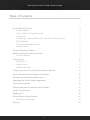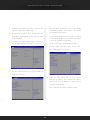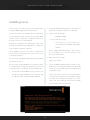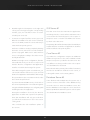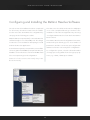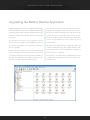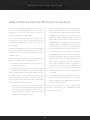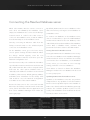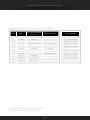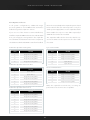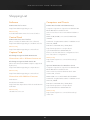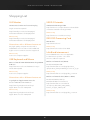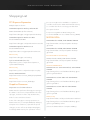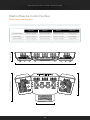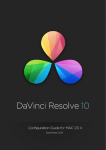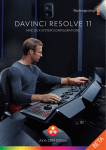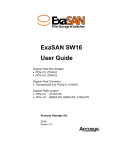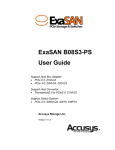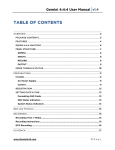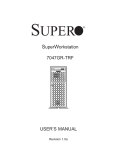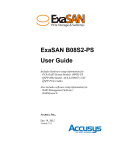Download Linux - Blackmagic Design
Transcript
LINUX OS SYSTEM CONFIGURATIONS July 2014 Edition DAVINCI RESOLVE FOR LINUX - CERTIFIED CONFIGURATION GUIDE Table of Contents DaVinci Resolve for Linux Platform Specifics 3 4 UHD and 4K-DCI Image Processing 5 GUI Monitor 5 Connecting a Calibrated Edit, Client and Color Grading Monitor 6 PCIe Expanders 6 File System and Media Storage 7 Database Server 7 System Connection Diagram 8 Before Installing the Operating System Jumpers and Bios 9 9 Installing Linux GUI Server #1 11 12 Core Server #2 12 Database Server #3 12 Configuring and Installing the DaVinci Resolve Software 13 DaVinci Resolve Ethernet Network Connections 15 Connecting the Resolve Database server 16 Upgrading the DaVinci Resolve Application 17 Testing the Installation 18 Storage Subsystem Connection and Installation 19 System Configurations 20 Shopping List 24 DaVinci Resolve Control Surface Dimensions and Weights 28 28 Warranty29 2 DAVINCI RESOLVE FOR LINUX - CERTIFIED CONFIGURATION GUIDE DaVinci Resolve for Linux If you have experience in configuring Linux and installing a SAN storage file system then building the world’s highest performing color grading system is simple with this easy to follow guide. DaVinci Resolve combines the world’s most advanced DaVinci Resolve for Linux operates on current Intel color corrector and image enhancement system with based server computers. powerful multitrack online editing, so now you can edit, The hardware configuration you select has a significant color correct, finish and deliver all from one application! impact on the performance of the overall system. To Whether you are just starting your editing or grading achieve the best possible experience it is essential career, building a post production facility or upgrading to build your DaVinci Resolve system with high your existing DaVinci Resolve suite, this guide contains performance computer hardware including at least important information which will help you buy, build one high performance graphics processor (GPU). and configure your system. As DaVinci Resolve will use all the available resources The system you select or build may be based on to provide the fastest possible processing the what you already have and can update, or a specific configuration defines not only the speed which you operational or technical requirement. can edit, playback and grade but also the time to render your finished timeline. As a guide, if your projects are SD or low resolutions for the web, you could use a lower powered system For your client or grading monitor/projector, DaVinci compared to the needs of a client supervised 2K or Resolve also supports the range of Blackmagic Design 4K grading session for a TVC or feature film. For low video I/O cards to provide a SDI output to your to medium budget HD projects quite often the mid- calibrated grading display. range powered systems are sufficient. 3 DAVINCI RESOLVE FOR LINUX - CERTIFIED CONFIGURATION GUIDE Platform Specifics This guide defines a number of cer tified configurations and also lists components you may consider if you don’t need guaranteed performance but have a tight budget. With so many workflow, resolution and speed demands in today’s post facilities we recommend you discuss the operational requirements with the end user before ordering the hardware to configure a DaVinci Resolve system. There are hardware configurations detailed below starting from a single dedicated GPU for image With the addition of a PCIe expansion chassis multiple processing up to an eight GPU system and when configured with the more powerful GPUs this system GPUs can be connected to the SuperServer. is suitable for stereoscopic grading and 4K video. The new 2014 Linux Configuration Generator permits Supermicro SuperServer 7047GR-TRF GPU configurations from 1 to 8 and therefore a new 6+1 configuration using a single server and expander. The Supermicro SuperServer 7047GR-TRF is currently the only hardware platform certified for Additional image processing power can also be DaVinci Resolve on Linux. It can be used as a desktop added using a second SuperServer. These two servers tower or rack-mounted and contains redundant are connected together via an InfiniBand interface. power supplies. The PCIe expansion chassis with up to eight GPUs is then connected to the second SuperServer. It provides very fast image processing using up to four, double-width, PCIe3.0 x16 slots that do not share bus This computer is generally available from resellers resources for greater throughput and flexibility. One who specialize in server configurations. The table of these slots is used for the GUI and the remainder found later in this document will guide you to the can be used for image processing. configuration you need for your operation. 4 DAVINCI RESOLVE FOR LINUX - CERTIFIED CONFIGURATION GUIDE UHD and 4K-DCI Image Processing With the increasing use of digital cameras projects Assuming your system has sufficient GPU RAM to now often include camera clips at UHD, 4K-DCI or play UHD and 4K-DCI images, one way to improve higher resolutions. While some cameras provide your editing and grading experience is to use a HD UHD or 4K or higher capture resolutions they usually resolution timeline and displayed on a HD monitor. store the images as compressed data as this takes After you have completed your edit and grade less storage space and bandwidth. simply change the timeline resolution for a UHD or 4K-DCI render. However for editing and grading, the compressed data needs to be decompressed to the full RGB per There are many potential speed limits within this 4K pixel bit depth which will use four or more times the pipeline so depending on the clip codec, CPU speed processing power of a HD image for the same real and number of cores, system RAM, the number of time grading performance. The GPU RAM therefore GPUs, their core count and GPU RAM, motherboard becomes a very important factor when dealing with slot speed, disk speed, etc. each of these can affect UHD and 4K-DCI timelines. the full 4K playback grade and display in real time. GUI Monitor The Resolve GUI is optimized for 2560 x 1440 screen resolution but will work down to 1920 x 1080. Dual GUI monitors are also supported and these can be different resolutions within the specs listed above. 5 DAVINCI RESOLVE FOR LINUX - CERTIFIED CONFIGURATION GUIDE Connecting a Calibrated Edit, Client and Color Grading Monitor All editors and colorists grading for TV or film Alternatively you can use the BMD demultiplexer deliverables will need to use a proper calibrated to convert these 3G SDI connections to four 1.5G grading monitor connected to a SDI video I/O card SDI feeds. for 2D or 3D monitoring. This device will occupy a Depending on the specific card, these DeckLink PCIe slot on the motherboard. capture and playback devices support SD, HD, 2K, DaVinci Resolve supports the Blackmagic Design UHD and 4K SDI video with up to 16 channels of range of DeckLink video I/O devices for SDI video audio. Many also feature HDMI and analog audio and embedded audio ingest and playback. The and video outputs, external sync and VTR control same device is used for connecting your calibrated via a RS-422 connection. grading monitor. Users can loop a single feed from For DaVinci Resolve to use the DeckLink you will the VTR to the grading monitor or connect the need to install the latest Desktop Video drivers, second SDI output directly to the grading monitor. which are available from the support page at www. DaVinci Resolve also supports the DeckLink 4K blackmagicdesign.com. Extreme video card and if your facility has a UHD/4K DaVinci Resolve for Linux also supports the display that accepts a single 6G SDI or two 3G SDI DVS Atomix card. Details can be found in the cables you can use this DeckLink card to connect to shopping list. your monitor. PCIe Expanders The SuperServer offers connection to an external expander chassis via its PCIe interface. This permits extra GPUs to be installed for use by the unique processing controller in DaVinci Resolve. While there are a number of expanders available on the market only a few have been tested and certified for use with DaVinci Resolve. Please refer to the PCIe Expander details later in this guide. 6 DAVINCI RESOLVE FOR LINUX - CERTIFIED CONFIGURATION GUIDE File System and Media Storage Database Server DaVinci Resolve for Linux supports the Quantum DaVinci Resolve uses a file based project database or StorNext file system for its default image storage full database server to hold all the metadata relating management. This has proven to be a robust and to every grade for every clip for all the projects. You reliable file system for direct attached storage (DAS) can operate with either system. and storage area network (SAN) systems. As this data is critical, many facilities back up their StorNext can provide realtime 4K bandwidth on Resolve databases daily and some use a separate a continuous basis without dropping or delaying Resolve Database server. frames as sometimes seen with other file systems. Facilities with full license versions of DaVinci Resolve, The StorNext license should be purchased from including a mix of Linux, Mac OS X and Windows Quantum for a DAS system or ensure the facility has systems, can share the projects or split projects across the license if connected to a SAN. many configurations. Sometimes projects are started in one suite and finished in another. Often grading The automated installer provided by Blackmagic work follows job preparation, image scene detection Design with the application is used to format and and conforming performed in an offline suite. partition the system disk, install the CentOS 6.4 operating system, the Resolve application and The Resolve Database Server enables facilities to appropriate drivers. use a central server to hold each of the databases used by Resolve. It also provides a single source for If the facility intends to use DAS with Resolve, it daily backups. might be necessary to install Red Hat Enterprise Linux v6.4 rather than the usual CentOS used by The database server can be constructed using the most Resolve facilities. same Supermicro SuperServer used for DaVinci Resolve. Alternatively you can build a database This requirement might be imposed by Quantum server using the Mac OS X or Windows installer in which case the Red Hat Enterprise Linux license DVDs that come with your DaVinci Resolve Panel. must be sourced elsewhere and you will need to create your own RHEL 6.4 installer as described in As long as the machine is a modern multi-core the “Installing Linux” section. system and can be dedicated to act as the database server the specific configurations are not specialized. A top of the line Mac Mini is a popular choice. Setup details are in the section ”Connecting the Resolve Database Server” later in this guide. The Database Server connects to Resolve systems via a dedicated gigabit Ethernet connection. To install the Linux Database Server software, follow the install procedure listed in the “Installing Linux” section and select the ‘Database Server’ option. 7 DAVINCI RESOLVE FOR LINUX - CERTIFIED CONFIGURATION GUIDE System Connection Diagram Basic Configuration RESOLVE CHASSIS A PCIe EXPANSION SPEAKERS GUI MONITOR GRADING MONITOR FC STORAGE RESOLVE CONTROL SURFACE Advanced Configuration RESOLVE CHASSIS A RESOLVE CHASSIS B SPEAKERS PCIe EXPANSION FC STORAGE GUI MONITOR RESOLVE CONTROL SURFACE Thunderbolt Storage Connection 8 GRADING MONITOR DAVINCI RESOLVE FOR LINUX - CERTIFIED CONFIGURATION GUIDE Before Installing the Operating System After selecting your hardware there are just a few A one chassis configuration is setup simply as a GUI steps starting with the motherboard VGA jumper server. A two chassis configuration consists of a GUI and Bios settings. Then you can commence with server and a CORE server. the DaVinci Resolve installer. In addition to the most important GUI and CORE Follow the instructions below to set up the servers, a Database server can be added to the computer servers before installing the OS and the standard Resolve configuration. DaVinci Resolve application. Note that if there are Before commencing the installation of the operating multiple chassis in your configuration the setup for system please install all specified hardware into each will differ. each server chassis. A keyboard, mouse, monitor Every Resolve configuration with 1 to 8 GPUs and blank system hard drive must be connected to needs a GUI server so you’ll always need to build the server. one of these. More powerful Resolve configuration With the exception of the blank system hard drive, may need an additional 1 or 2 additional servers disconnect all connections to storage including: containing extra GPUs for faster performance. SATA, fiber channel, Ethernet and USB. Jumpers and Bios Follow the instructions below to set up the display jumper and system BIOS before installing DaVinci Resolve. Note that if there are multiple chassis in your configuration the setup for each will differ. Follow the procedure for each chassis. The Resolve GUI and CORE servers must have the onboard VGA jumper (JPG1) set to ‘disable’. The Resolve Database server must have the onboard VGA jumper set to ‘enable’. 1. To change the JPG1 jumper setting on.. the Remove the jumper from pins 1 and 2 and motherboard to disable the onboard VGA install it over pins 2 and 3 as shown in the graphics, locate the JPG1 group of 3 pins which accompanying illustration. is near the PCI-E slot 2 on the motherboard. 9 DAVINCI RESOLVE FOR LINUX - CERTIFIED CONFIGURATION GUIDE 2. Unplug all hard disks except the one where you 6. Use the down arrow key to go to the SATA want to install Linux and Resolve configuration page. Press enter. The SATA Configuration panel opens. 3. Power up the machine. Press Delete when the SuperMicro logo appears on the screen in order 7. Set the SATA Mode by pressing enter, scrolling to go into BIOS. to select AHCI and press enter again. Select Esc to exit out of SATA Configuration. 4. You will see the Main BIOS page shown below. Set the date and time correctly for each server. 8. Insert the Linux Resolve DVD into the drive. 9. Press the right arrow key 5 times to go to the Save & Exit page shown below: 5. Use the right arrow key to go to the Advanced page shown below: 10. Press the down arrow key to go to “Save Changes and Reset”. Press Enter. Press Enter again at the pop up dialog to confirm saving changes and resetting. 10 This completes the jumper and bios setup. DAVINCI RESOLVE FOR LINUX - CERTIFIED CONFIGURATION GUIDE Installing Linux In this section you will create a Linux DVD, either 2. Mount the BMD supplied Resolve SD Card to a using the BMD supplied SD card to make a folder (for example /mnt/Resolve_SDcard) CentOS 6.4 DVD or a RedHat DVD if required by 3. Open Terminal and type your storage file system vendor. Then using the DVD > cd /RHEL_IMAGE install the OS in a specific configuration based on > select return, then type the type of server you are building. > During the installation the application may erase / m n t / R e s o l v e _ S D c a r d /c o p y _ postinstall_files.sh/RHEL_RESOLVE_ and format any attached storage drives, load the OS DVD.iso and configure a number of drivers. This installation process is the same for all Resolve Note: /RHEL_RESOLVE_DVD.iso will become the new RHEL 5.4 or 6.4 ISO image of the servers and can easily take an hour for each server Resolve installer DVD. so please be patient. 4. Burn that ISO to a DVD. If you are using the BMD supplied CentOS 6.4 DVD go directly to step 5. Now to the install. If you need to install a RHEL 6.4 or older 5.4 system 5. Insert the BMD supplied Resolve DVD, or the to comply with a storage OS requirement, you need RHEL version if you require that OS, into the DVD to start at step one and make a new installer DVD. drive of your new DaVinci Resolve hardware and restart the server. 1. On another CentOS/RHEL system, extract your third party supplied RHEL 6.4 or 5.4 ISO image If the server fails to boot from the DVD drive, change the boot sequence in the BIOS settings to a directory (for example /RHEL_IMAGE) to ‘DVD then primary hard drive’. Once the server has successfully booted from the DVD you should see the screen below. 11 DAVINCI RESOLVE FOR LINUX - CERTIFIED CONFIGURATION GUIDE GUI Server #1 6. Read through the descriptions to the right and select your server type using the corresponding The GUI server hosts the main Resolve application number, 1,2,3, 4 or 5 and then ‘enter’ or ‘return’ and always has the control surface and GUI monitor to build your server OS. connected in the finished system. Select option ‘1’ 7. Continue as require for all the servers you need. and press ‘enter’ or ‘return’ to build Resolve chassis When the installation for each server is finished, A, which is the GUI server. remove the DVD, restart the server and verify it The primary drive will be formatted, the OS and drivers starts without reporting errors. loaded and then a number of applications and files Perform a “cold boot” test by completely shutting will be installed on the primary drive. down the server, wait a few seconds and then Core Server #2 power it up again. Make sure it starts without errors or lengthy boot delays. Check the mouse If your Resolve configuration requires an additional and keyboard work. CORE server please use the same installation DVD NOTE: For a single server configuration, after the and proceed just as you did for the GUI server. The OS install and check you can choose to proceed only difference is that you will need to select option with the Resolve configuration and application ‘2’ to build Resolve Chassis B. installer or load the disk storage file system. Remember that the primary drive will be formatted, If the disk storage file system is loaded next, you and the OS and drivers loaded on each server, so can test this with the GUI server or you can load nothing will remain on the existing drives. the Resolve application and install the disk storage Database Server #3 file system later. It does not matter in which order these tasks are performed. Some facilities with multiple Resolve systems use a If you have GUI and CORE servers, check each of common server to hold each of the databases they the servers separately then connect them together use and so there is a Resolve Database server. The using the Infiniband cable prior to configuring and Resolve Database server supports connections from installing the Resolve application. Mac OS X, Windows and Linux systems. Select option During the installation of the OS, the Resolve ‘3’ to build a Resolve Database server. application installer was copied to the primary drive but installation will only proceed when you follow the instructions in the next section of the guide. This concludes the OS installation phase of the servers. 12 DAVINCI RESOLVE FOR LINUX - CERTIFIED CONFIGURATION GUIDE Configuring and Installing the DaVinci Resolve Software Once the Linux OS installation has been completed The GUI server should show the Resolve wallpaper for all servers, the Resolve GUI server should be once it has completed booting. Commence the used to select the desired Resolve configuration by installation of the Resolve application by selecting carrying out the following procedure. “Configure DaVinci Resolve” from the home DaVinci Resolve menu. With the GUI server powered off, connect the Resolve software dongle to one of the USB ports. The dongle The ‘DaVinci Resolve Linux Configuration Generator’ needs to be connected before attempting to install window will open allowing you to set a number of and run the Resolve application. parameters and also review any preconfigured IP addresses from the selected system configuration. For a multi server system, it is essential to connect all the servers together via InfiniBand, except for the Resolve To configure the system, select the desired number Database server which does not have InfiniBand and of image processing GPUs from the Type pop-up does not require any special configuration. menu, e.g. 1 GPU, 2 GPUs up to 8 GPUs. Start all of the servers and verify they have booted correctly. 13 DAVINCI RESOLVE FOR LINUX - CERTIFIED CONFIGURATION GUIDE Then select the DaVinci Resolve panel type your Some facilities have a dozen or more file systems so system will use, i.e. a new Resolve Control Surface please enter each of the mount points on page 1 and with USB or a legacy DaVinci 2K+ panel. then select page 2, or more pages, for additional mount points. Leave the text entry ‘Advanced’ field blank. This may be required for a special configuration at the direction of BMD support. If your colorist works with RED r3d files and wants realtime hardware support select the number of cards installed from the “Number of RED Rocket cards” popup menu. Now that you have completed these steps, click ‘Save’. The Resolve configuration will be saved immediately and the window will continue to display the saved settings. Any further changes made to Next is the number of file system mounts. Most these settings will only take effect once the ‘Save’ systems with direct attached storage (DAS) will have one but some will have two or more. button has been clicked. Once the number of file system mounts has been For a multi server configuration, clicking ‘Save’ also verifies the connections to all servers which have selected, the next step is to specify the path to these. You will find a few DPX and QuickTime files on been powered on and connected via InfiniBand. the primary hard drive so you can test the Resolve Clicking ‘Save’ also causes the ‘DaVinci Resolve application even if you do not have your high-speed Configuration Generator’ to check if the Resolve disk storage ready. Unless you are setting up the application software is installed on the GUI server. If final file system now, type “/vol0” into the first file not, a dialog box will offer to install the software. system text box. Choose to ‘Install now” and the Resolve application At such a time as the Resolve GUI server is will be installed in a few minutes. Software will also subsequently attached to high speed disk storage, be installed on any servers connected via InfiniBand. the first file system mount path should promptly be If you reopen ‘Configure DaVinci Resolve’ in the changed from “/vol0” to the mount path of the high future, such as when you wish to add or change speed disk storage. a file system mount point, the last saved If you have or will have a StorNext file system, type configuration will be shown. Make any desired the path in the text box, e.g. ‘/mnt/nl01’. Keep adding changes to the settings and then save again before mount points for each file system. exiting the application. 14 DAVINCI RESOLVE FOR LINUX - CERTIFIED CONFIGURATION GUIDE Upgrading the DaVinci Resolve Application Upgrading DaVinci Resolve is as simple as downloading The ‘Releases’ folder contains all software versions the new software release from the Blackmagic Design available for installation. Most people will only use website, extracting the software and placing it into the the latest software installer but you may wish to keep ‘Releases’ folder. Then double-click the new release earlier versions in case of any technical issues with to install. the latest update. Double-click the desired software version and installation should complete in just a For a multi server system, it is essential to connect few minutes. all the servers together via InfiniBand, except for the Resolve Database server, before installing a Updates to the DaVinci Resolve application will load Resolve update. in quite a similar manner to the initial installation, with the exception that colorist configuration and project Double-click the ‘Home’ icon on the desktop and, files will not be overwritten. in the resulting window, open the ‘Resolve’ folder to reveal the ‘Releases’ folder. Any future updates to Nevertheless, it is always wise to backup the colorist the Resolve application should also be put into the configuration and project files. Please refer to the ‘Releases’ folder to make installation easy. Installer notes. 15 DAVINCI RESOLVE FOR LINUX - CERTIFIED CONFIGURATION GUIDE Testing the Installation Once the application installation is complete, please Log in as a guest user by double clicking on guest reboot the server(s). and Resolve will open on the Project Manager. Leave all the settings as they are. On the media page, look Each system should be tested prior to deployment. for vol0 or whichever file system mount was specified Testing can be performed at this stage, prior to in the DaVinci Resolve Configuration Generator. installing the StorNext file system. Select the QuickTime or DPX files with a single click You will find four icons on the GUI server desktop: and then play them in the viewer. You can add clips ‘Home’ will take you to the top directory, which is a to the media pool with a double click. These clips helpful place to be when you want to move files such are QuickTime or DPX from the system disk and as EDLs and audio. are just for testing. Realtime performance is not ‘DaVinci Resolve’ launches the Resolve application expected. For normal operation you will need to with a double-click. When the application is open, have images stored on your high-speed disk array choose ‘Quit’ to exit the application. using the StorNext file system. ‘Storage’ quickly provides a graphical listing of all Go to the color page and verify the system adjusts connected drives, including USB flash drives. the grade by using the mouse to control the lift, ‘Shutdown’ commands the Linux OS to cleanly turn gamma or gain RGB settings and/or the master gain off the system. setting. While using the system with the Resolve panels is far quicker and more intuitive, all operations To test the system, double-click the DaVinci Resolve are controllable using a mouse. icon to launch the application. 16 DAVINCI RESOLVE FOR LINUX - CERTIFIED CONFIGURATION GUIDE Storage Subsystem Connection and Installation The StorNext image file system and the storage should In a SAN configuration, Resolve is a client and now be installed and tested. Please consult your local the metadata controller (MDC) holds the license StorNext distributor and/or your storage subsystem information. Resolve must have the IP address of vendor for installation and configuration guidance. the MDC(s) which was previously entered during We have certified StorNext version 4.3 and legacy the configuration and installation of the StorNext 3.5.2 systems. file system. In a DAS configuration, Resolve hosts the server and If your facility has CXFS file system storage, select client for StorNext. Your IT engineer can open a shell the Direct I/O checkbox in the ‘DaVinci Resolve and run the StorNext installer following the guidelines Configuration Generator’. set by Quantum. Please seek guidance from your local Quantum support office. You will also need to enter the StorNext license which can be obtained from Quantum. 17 DAVINCI RESOLVE FOR LINUX - CERTIFIED CONFIGURATION GUIDE DaVinci Resolve Ethernet Network Connections There are several types of DaVinci Resolve servers 2. From the Devices tab, select eth0 or eth1 and click but only the GUI and Database servers require Edit to open the Ethernet Device window. From Ethernet connections. All other servers are the General tab, enable ‘Activate device when networked together via InfiniBand. computer starts’ and leave the other options disabled. The Ethernet port should be configured This section provides Ethernet configuration with suitable settings for the house network. If a instructions for the GUI server and assumes that static IP address is being used, ensure the default the USB-based DaVinci Resolve Control Surface is gateway address and DNS server information is being used. set so that updates to the Resolve software can Network configuration instructions for the Database be downloaded from the Internet. Click ‘OK’. server are included in the following section of this 3. If the other Ethernet port will be connected to document named ‘Connecting the DaVinci Resolve a SAN MDC, select the port from the Devices Database server’. tab and click Edit to open the Ethernet Device The Resolve GUI server (Resolve chassis A) has two, window. From the General tab, enable ‘Activate built-in, 1Gb Ethernet ports: eth0 and eth1. device when computer starts’ and leave the > One Ethernet port should be connected to the house network switch. other options disabled. Click on ‘Statically set > The other Ethernet port can be connected to a SAN subnet mask to the settings provided by the metadata controller (MDC) to carry SAN metadata. SAN documentation or from your SAN vendor. IP addresses’ and then set the IP address and Click ‘OK’. When using a Resolve Control Surface which connects via USB, it does not matter which Ethernet ports 4. Deactivate and activate both Ethernet devices to are used as long as they are configured correctly. ensure they are working with the new settings. The network system settings must be configured by Close the Network Configuration tool and save performing the following procedure: changes when prompted. 1. On the Resolve GUI server, go to the start menu, Your Resolve GUI server is now configured with choose System Settings and then Network. When Ethernet connections to the SAN MDC and the the ‘Query’ window appears, enter the root house network switch. password ‘DaVinci’ and then click OK to open the Network Configuration tool. 18 DAVINCI RESOLVE FOR LINUX - CERTIFIED CONFIGURATION GUIDE Connecting the Resolve Database server While other DaVinci Resolve servers connect to By default, DaVinci Resolve uses a database on the each other via InfiniBand, the Database server GUI server unless you change to a new database on simply uses 1Gb Ethernet to connect to the facility’s a Database server. network switch. In order for the GUI server to To create a new database on the Database server, connect to the Database server, a static IP address click on ‘Create New’ to open the ‘Add Database’ must be manually set on the Database server. window. Enter a label for the new database, in the Start by connecting an Ethernet cable from the ‘Label’ field, and enter the IP address of the Database facility’s network switch to the eth0 back panel server. Enter a database name, username and connector on the Database server. password. Click ‘OK’ to return to the ‘DB’ window. On the Database server, go to the home menu, Testing the Resolve Database server choose System Settings and then Network. When Testing the DaVinci Resolve Database server is easy. the ‘Query’ window appears, enter the root Select the new database in the ‘Database Manager’ password ‘DaVinci’ and then click OK to open the window and click ‘Select’. You will have successfully Network Configuration tool. connected to the new database, on the Database From the Devices tab, select eth0 and click Edit to server, unless you encounter an error message open the Ethernet Device window. From the General stating, “Failed to connect to database”. tab, enable ‘Activate device when computer starts’ Click ‘delete’ or ‘Cancel’ to dismiss the ‘Database and leave the other options disabled. Click on Manager’ window. The new database will be used ‘Statically set IP addresses’ and then set the desired to store your projects. IP address, subnet mask, default gateway address and DNS server information for the facility. Click Updating DaVinci Resolve Database server ‘OK’ and then close the Network Configuration Updates to the Database server are easy and are tool. Make a note of the static IP address. independent to any updates for all other DaVinci Ensure the GUI server is also connected via 1Gb Resolve servers. Updates may become available on Ethernet to the facility’s network switch. On the GUI DVD or as a download from the Blackmagic Design server, launch the DaVinci Resolve application and website. The software updater needs to be run then select ‘Database Manager’ from within the locally on the Database server itself but can be run User Login page. from any location on the server. 19 DAVINCI RESOLVE FOR LINUX - CERTIFIED CONFIGURATION GUIDE System Configurations The following tables show multiple hardware configurations and where to install the PCIe cards. Use the Shopping List on the following pages to order the quantity as indicated in the table. Single Chassis; 1 GUI GPU + 1 Image Processing GPU Slot Spec Server Chassis 1 - 2 PCI 3.0 x16 3 - 4 PCI 3.0 x16 5 - 6 PCI 3.0 x16 7 - 8 PCI 3.0 x16 9 PCI 3.0 x8 HDMI Bracket 10 PCI 3.0 x8 (x16) Storage Interface 11 PCI 2.0 x4 (x8) BMD DeckLink GUI GPU Optional DVS Atomix Image Processing GPU Single Chassis; 1 GUI GPU + 2 Image Processing GPUs Slot Spec Server Chassis 1 - 2 PCI 3.0 x16 3 - 4 PCI 3.0 x16 5 - 6 PCI 3.0 x16 7 - 8 PCI 3.0 x16 Image Processing GPU 9 PCI 3.0 x8 HDMI Bracket 10 PCI 3.0 x8 (x16) Storage Interface 11 PCI 2.0 x4 (x8) BMD DeckLink GUI GPU Optional DVS Atomix Image Processing GPU Note; An Optional Red Rocket card should be installed in slot 8 Note; that the Motherboard slot 11 is closest to the CPU. 20 DAVINCI RESOLVE FOR LINUX - CERTIFIED CONFIGURATION GUIDE Single Chassis; 1 GUI GPU + 4 Image Processing GPUs in PCIe Expander Slot Spec Server Chassis PCIe Expander 1 - 2 PCI 3.0 x16 GUI GPU Image Processing GPU 3 - 4 PCI 3.0 x16 Optional DVS Atomix Image Processing GPU 5 - 6 PCI 3.0 x16 7 - 8 PCI 3.0 x16 9 PCI 3.0 x8 HDMI Bracket 10 PCI 3.0 x8 (x16) Storage Interface 11 PCI 2.0 x4 (x8) BMD DeckLink PCI-E expander HIC Image Processing GPU Image Processing GPU Single Chassis; 1 GUI GPU + 6 Image Processing GPUs in PCIe Expander Slot Spec Server Chassis PCIe Expander 1 - 2 PCI 3.0 x16 GUI GPU Image Processing GPU 3 - 4 PCI 3.0 x16 5 - 6 PCI 3.0 x16 7 - 8 PCI 3.0 x16 PCI-E expander HIC Image Processing GPU 9 PCI 3.0 x8 HDMI Bracket Image Processing GPU 10 PCI 3.0 x8 (x16) Storage Interface Image Processing GPU 11 PCI 2.0 x4 (x8) BMD DeckLink Image Processing GPU Optional DVS Atomix Image Processing GPU PCI-E expander HIC Note; An Optional Red Rocket card should be installed in slot 8 Note; that the Motherboard slot 11 is closest to the CPU. 21 DAVINCI RESOLVE FOR LINUX - CERTIFIED CONFIGURATION GUIDE Dual Chassis; 1 GUI GPU + 8 Image Processing GPUs in PCIe Expander 8+1 GPU 2K-3D/4K Slot Spec 1 - 2 PCI 3.0 x16 3 - 4 PCI 3.0 x16 5 - 6 PCI 3.0 x16 7 - 8 PCI 3.0 x16 9 PCI 3.0 x8 HDMI Bracket Image Processing GPU 10 PCI 3.0 x8 (x16) Storage Interface Image Processing GPU 11 PCI 2.0 x4 (x8) BMD DeckLink Server Chassis 1 Server Chassis 2 PCIe Expander Image Processing GPU GUI GPU Image Processing GPU Optional DVS Atomix PCI-E expander HIC Image Processing GPU Image Processing GPU InfiniBand InfiniBand Image Processing GPU PCI-E expander HIC Note; An Optional Red Rocket card should be installed in slot 8 Note; that the Motherboard slot 11 is closest to the CPU 22 Image Processing GPU DAVINCI RESOLVE FOR LINUX - CERTIFIED CONFIGURATION GUIDE PCIe Expansion Chassis In all system configurations, additional image Note: There are multiple PCIe expander options listed processing GPUs or even a RED Rocket card can be below. Not all offer Gen 3.0 x16 speed to every slot added using a PCIe expansion chassis. and the power supply limits on some expanders make them suitable for only one or two GPUs especially if If you use one of the chassis recommended below, a RED Rocket card is also installed. install the expander HBA in the PCIe slot indicated and then your image processing GPUs in the expander. The expander tables below show the ideal slot to The GUI GPU should remain in the main computer as use for the GPUs. Use the spare slots for other cards should the DeckLink and a RAID controller if installed. if needed. CUBIX GPU-Xpander Desktop Elite Cyclone PCIe2-2707 Slot Board Slot Board 1 Image Processing GPU 1 Image Processing GPU 2 Image Processing GPU 2 Image Processing GPU 3 Image Processing GPU 3 Image Processing GPU 4 Image Processing GPU 4 Spare x8 slot 5 Spare x8 slot CUBIX GPU-Xpander Rackmount Elite NetStor NA255A-XGPU Slot Board 1 Spare x8 slot Slot Board 2 Spare x8 slot 1 Image Processing GPU 3 Image Processing GPU 2 Image Processing GPU 4 Image Processing GPU 3 Image Processing GPU 5 Image Processing GPU 4 Image Processing GPU 6 Image Processing GPU While this expander used x8 slots, in testing its performance has shown to be acceptable. CUBIX GPU-Xpander Rackmount 8 Slot Board 1 Image Processing GPU 2 Image Processing GPU 3 Image Processing GPU 4 Image Processing GPU 5 Image Processing GPU 6 Image Processing GPU 7 Image Processing GPU 8 Image Processing GPU 23 DAVINCI RESOLVE FOR LINUX - CERTIFIED CONFIGURATION GUIDE Shopping List Software Computers and Chassis DaVinci Resolve for Linux DaVinci Resolve GUI and CORE Server(s) http://www.blackmagicdesign.com Computer: Supermicro SuperServer 7047GR- TRF Black 4RU Rackmountable/Tower Where to Buy CPU: 2 x Intel Xeon 10 Core E5-2680v2 2.8GHz or faster Included with DaVinci Resolve Control Surface Control Panel RAM: 32GB (8x4GB) or more ECC DDR3-1866 SDRAM DaVinci Resolve Control Surface (Note: includes the DaVinci Resolve software) Hard Disk: Seagate Barracuda ES.2. 500GB or Intel 520 SSD, 240GB http://www.blackmagicdesign.com/davinciresolve DVD Drive: DVD-RW drive, SATA, Black Where to Buy http://www.supermicro.com/products/ system/4U/7047/SYS-7047GR-TRF.cfm http://www.blackmagicdesign.com/resellers/ Capture Card Please note that dual chassis configurations have two of the above configuration. Blackmagic Design DeckLink 4K Extreme Where to Buy Alternatives with a different feature set http://www.supermicro.com.tw/wheretobuy/ index.cfm Blackmagic Design DeckLink Studio 4K (Note: HD-SDI I/O and HDMI output is supported by Resolve) Optional DaVinci Resolve Database Server Computer: Supermicro SuperServer 7047GR- TRF Black 4RU Rackmountable/Tower http://www.blackmagicdesign.com/products/ Where to Buy http://www.blackmagicdesign.com/resellers/ CPU: 1 Intel Xeon 6C E5-2620 2.0 GHz 2 15M 7.2GT/s QPI, or faster Alternative with Additional features RAM: 16GB or more ECC DDR3-1333 SDRAM DVS Atomix Hard Disk: Seagate Barracuda ES.2. 500GB or Intel 520 SSD, 240GB Model: Atomix HDMI DVD Drive: DVD-RW drive, SATA, Black http://www.dvs.de/products/video-boards/atomixhdmi.html http://www.supermicro.com/products/ system/4U/7047/SYS-7047GR-TRF.cfm Where to Buy Where to Buy [email protected] http://www.supermicro.com.tw/wheretobuy/ index.cfm 24 DAVINCI RESOLVE FOR LINUX - CERTIFIED CONFIGURATION GUIDE Shopping List GUI Monitor USB 2.0 Extender HP DreamColor Z27x Professional Display ICRON USB 2.0 Ranger 2204 Single or Dual as required http://www.icron.com/products/icron-brand/usbextenders/cat5/usb-2-0-ranger-2204/ http://www8.hp.com/us/en/campaigns/ workstations/dreamcolor-displays.html Where to Buy http://www.icron.com/where-to-buy/ Where to Buy http://www8.hp.com/us/en/campaigns/ workstations/dreamcolor-displays.html RED R3D Processing Card Alternatives with a different feature set http://www.red.com/ Any high quality computer monitor with a 2560x1440 screen resolution. 1920 x 1080 and higher screen resolutions are also supported. Where to Buy RED Rocket http://www.red.com/store/775-0001 InfiniBand Interconnect Where to Buy The InfiniBand interconnect is applicable for dual chassis systems - two cards and one cable are required Your local computer supplier USB Keyboard and Mouse Microsoft Model: APB-00018 USB Desktop 600 KB & Mouse Mellanox InfiniBand card (QSFP) http://www.microsoft.com/hardware/en-us/p/ wired-desktop-600 http://www.mellanox.com/page/products_ dyn?product_family=119&mtag=connectx_3_vpi Where to Buy Where to Buy Your local computer supplier http://www.mellanox.com/page/buy_overview Alternatives with a different feature set Mellanox InfiniBand cable (QSFP to QSFP) Model: MCX353A-FCBT Model: MCC4Q26C-002 (or MC2207130-002 for CentOS 6.3) Logickeyboard Apple DaVinci Resolve Model: LKBU-RESOLVE-AM89-US http://www.logickeyboard.com/shop/ apple-davinci-resolve-2952p.html http://www.mellanox.com/relateddocs/prod_cables/DS_FDR_56Gbs_ Passive_Copper_Cables.pdf Where to Buy Where to Buy http://www.logickeyboard.com/shop/ apple-davinci-resolve-2952p.html http://www.mellanox.com/page/buy_overview 25 DAVINCI RESOLVE FOR LINUX - CERTIFIED CONFIGURATION GUIDE Shopping List PCI Express Expansion processes might not be available or operation could be restricted on GPUs with limited memory Multiple Options Shown so consider this when selecting your GPU from CUBIX GPU-Xpander Desktop Elite Model: the options below. XPDT-G3-ELDHE5 (Hi-flow exhaust) For processing UHD or 4K-DCI images we http://www.cubixgpu.com/gpu-xpander-desktop recommend 4GB or more of GPU memory (RAM). CUBIX GPU-Xpander Rackmount Elite NVIDIA GPUs Model: XPRM-G3-ELRHE NVIDIA Quadro K6000; 12GB GDDR5 SDRAM http://www.cubixgpu.com/xpander-rackmount-elite http://www.nvidia.com/object/quadro-desktopgpus.html CUBIX GPU-Xpander Rackmount 8 Model: XPRM-G3-82A NVIDIA Quadro K5000; 4GB GDDR5 SDRAM http://www.cubix.com/gpu-xpander-rackmount http://www.nvidia.com/object/quadro-desktopgpus.html Where to Buy Recommended for GUI GPU Only http://www.cubixgpu.com/catalog NVIDIA Quadro K4000, 3GB GDDR5 SDRAM http://www.nvidia.com/object/quadro-desktopgpus.html Cyclone PCIe2-2707 (five slot) http://www.cyclone.com/products/expansion_ systems/600-2707.php Alternative NVIDIA GPUs NVIDIA GeForce GTX TITAN Black; 6GB GDDR5 SDRAM Where to Buy http://www.cyclone.com/purchase/process.php http://www.geforce.com/hardware/desktop-gpus/ geforce-gtx-titan-black NetStor NA255A-XGPU http://www.netstor.com.tw/_03/03_02.php?MTEx NVIDIA GeForce GTX 780ti with 3GB GDDR5 SDRAM Where to Buy http://www.netstor.com.tw/_06/06.php http://www.geforce.com/hardware/desktop-gpus/ geforce-gtx-780-ti Graphics Processor NVIDIA GeForce GTX 780 with 3GB GDDR5 SDRAM Important note for GPU selection DaVinci Resolve performs all image processing in http://www.geforce.com/hardware/desktop-gpus/ geforce-gtx-780 the GPU so selection is important based on the clip type, resolution of the clips and timeline, Where to Buy and of course render resolution. http://www.nvidia.com/object/workstation-wtb.html Some of the image processing operations in http://www.geforce.com/hardware/desktop-gpus/ geforce-gtx-780/buy-online DaVinci Resolve, for example RAW clip debayer, temporal noise reduction, optical flow speed (Select the GPU and then ‘Compare and Buy’) changes, motion effects and OpenFX plugins, need large GPU memory for operation. These 26 DAVINCI RESOLVE FOR LINUX - CERTIFIED CONFIGURATION GUIDE Shopping List Storage File System HBA for Fiber Channel SAN External Storage Quantum StorNext v4.3 http://www.quantum.com/products/software/ stornext/index.aspx ATTO 8Gbps Dual Channel PCIe Fiber Channel HBA Where to Buy http://www.quantum.com/wheretobuy/index.aspx http://www.attotech.com/products/product. php?cat=1&scat=1&prod=2&sku=CTFC-82EN-000 Fiber Channel SAN External Storage ATTO 16Gbps Dual Channel PCIe Fiber Channel HBA Model: CTFC-82EN-000 Model: CTFC-162E-000 Multiple alternative options shown http://www.attotech.com/products/product.php?ca t=1&scat=33&prod=108&sku=CTFC-162E-000 Scale Logic Genesis RX RAID Series Genesis RX 12 http://www.scalelogicinc.com/images/pdf/2014/ SLI%20Genesis%20RX%2012Bay%2001-25-14.pdf Where to Buy Genesis RX 24 Direct Attached External Storage http://www.scalelogicinc.com/images/pdf/2014/ SLI%20Genesis%20RX%2024Bay%2001-25-14.pdf Multiple alternative options shown http://www.attotech.com/store/ Accusys A08S-PS, 8 Bay RAID Genesis RX 36 http://www.accusys.com.tw/products/storage/ a08s3-ps-new.html http://www.scalelogicinc.com/images/pdf/2014/ SLI%20Genesis%20RX%2036Bay%2001-25-14.pdf Accusys A12S2-PS, 12 Bay RAID Note: Scale Logic offer OS agnostic SAN operation and support for StorNext or the HyperFS file system. http://www.accusys.com.tw/products/storage/ a12s2-ps.html http://www.scalelogicinc.com/html/san.php Accusys SWF16, PCIe Switch Where to Buy [email protected] http://www.accusys.com.tw/products/switch/ swf16-v2.html Oxygen Tec O2 24 bay enclosure Where to Buy Model: 4K24FS http://www.accusys.com.tw/where-to-buy/reselleragent.html http://www.oxygentec.com/products/250/node Where to Buy http://oxygentec.com/foot/contactus/finden 27 DAVINCI RESOLVE FOR LINUX - CERTIFIED CONFIGURATION GUIDE DaVinci Resolve Control Surface Dimensions and Weights WIDTH DEPTH WEIGHT CENTER PANEL 195.5mm (7.69in) 574.1mm (22.60in) 460.7mm (18.14in) 12.2kg (26.9lb) LEFT PANEL 195.5mm (7.69in) 333.5mm (13.13in) 421.8mm (16.60in) 4.8kg (10.6lb) RIGHT PANEL 195.5mm (7.69in) 333.5mm (13.13in) 421.8mm (16.60in) 4.8kg (10.6lb) 195.5mm [7.69in] HEIGHT 1238mm [48.75in] 590.57mm [23.25in] 470mm [18.49in] 373.93mm [14.72in] 28 DAVINCI RESOLVE FOR LINUX - CERTIFIED CONFIGURATION GUIDE Warranty 12 Months Limited Warranty Blackmagic Design warrants that DaVinci Resolve control surface caused by the use of non Blackmagic Design parts or supplies, will be free from defects in materials and workmanship for a or d) to service a product that has been modified or integrated period of 12 months from the date of purchase. If a product with other products when the effect of such a modification proves to be defective during this warranty period, Blackmagic or integration increases the time or difficulty of servicing the Design, at its option, either will repair the defective product product. THIS WARRANTY IS GIVEN BY BLACKMAGIC DESIGN without charge for parts and labor, or will provide a replacement IN LIEU OF ANY OTHER WARRANTIES, EXPRESS OR IMPLIED. in exchange for the defective product. Periodical updates to BLACKMAGIC DESIGN AND ITS VENDORS DISCLAIM ANY the operational software are not included under this warranty. IMPLIED WARRANTIES OF MERCHANTABILITY OR FITNESS In order to obtain service under this warranty, you the Customer, FOR A PARTICULAR PURPOSE. BLACKMAGIC DESIGN’S must notify Blackmagic Design of the defect before the expiration RESPONSIBILITY TO REPAIR OR REPLACE DEFECTIVE of the warranty period and make suitable arrangements for the PRODUCTS IS THE WHOLE AND EXCLUSIVE REMEDY performance of service. The Customer shall be responsible for PROVIDED TO THE CUSTOMER FOR ANY INDIRECT, SPECIAL, packaging and shipping the defective product to a designated INCIDENTAL OR CONSEQUENTIAL DAMAGES IRRESPECTIVE service center nominated by Blackmagic Design, with shipping OF WHETHER BLACKMAGIC DESIGN OR THE VENDOR HAS charges pre paid. Customer shall be responsible for paying ADVANCE NOTICE OF THE POSSIBILITY OF SUCH DAMAGES. all shipping changes, insurance, duties, taxes, and any other BLACKMAGIC DESIGN IS NOT LIABLE FOR ANY ILLEGAL USE charges for products returned to us for any reason. OF EQUIPMENT BY CUSTOMER. BLACKMAGIC IS NOT LIABLE FOR ANY DAMAGES RESULTING FROM USE OF THIS PRODUCT. This warranty shall not apply to any defect, failure or damage USER OPERATES THIS PRODUCT AT OWN RISK. caused by improper use or improper or inadequate maintenance and care. Blackmagic Design shall not be obligated to furnish Copyright 2014 Blackmagic Design. All rights reserved. service under this warranty: a) to repair damage resulting ‘Blackmagic Design’, “DaVinci’, ‘Resolve’, ‘DeckLink’, ‘HDLink’, from attempts by personnel other than Blackmagic Design ‘Videohub’, ‘DeckLink’, and ‘Leading the creative video revolution’ representatives to install, repair or service the product, b) to are registered trademarks in the US and other countries. All repair damage resulting from improper use or connection to other company and product names may be trade marks of their incompatible equipment, c) to repair any damage or malfunction respective companies with which they are associated. 29