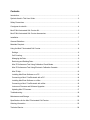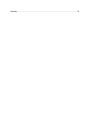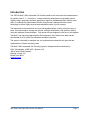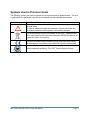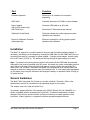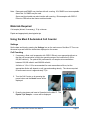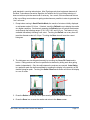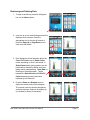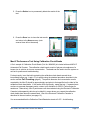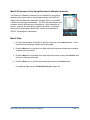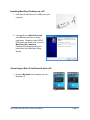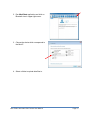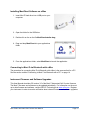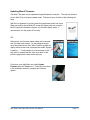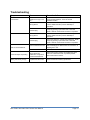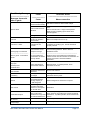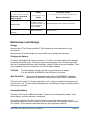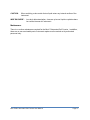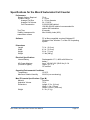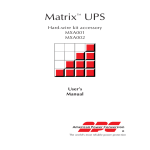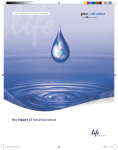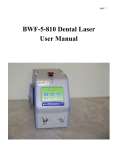Download Apple Power Macintosh 8180 User guide
Transcript
The information in this document is subject to change without notice and should not be construed as a commitment by ORFLO Technologies, a DBA of E.I. Spectra, LLC. Neither Orflo Technologies nor any of its affiliated corporations assumes responsibility for any errors that may appear in this document. This manual is believed to be complete and accurate at the time of publication. In no event shall Orflo Technologies or any of its affiliated corporations be liable for incidental or consequential damages in connection with or arising from the use of this manual. © 2011 ORFLO Technologies, a DBA of E.I. Spectra, LLC. All rights reserved. Rev. 4.1, 08/2011 The ORFLO symbol and Moxi are trademarks of E.I Spectra, LLC, registered in the U.S. and other countries. Windows, Windows XP, Windows Vista, and Windows 7 are trademarks of Microsoft Corporation, registered in the U.S. and other countries. Mac and Mac OS are trademarks of Apple Corporation, registered in the U.S. and other countries. Bluetooth and the Bluetooth logos are registered trademarks of Bluetooth SIG, Inc., registered in the U.S. and other countries. Accutase is a registered trademark of Innovative Cell Technologies. TÜV SÜD and the TÜV SÜD symbol are registered trademarks of TÜV SÜD Aktiengesellschaft. Contents Introduction ................................................................................................................................ 1 Symbols Used in This User Guide.............................................................................................. 2 Safety Precautions ..................................................................................................................... 3 Consignes de sécurité................................................................................................................ 4 Moxi Z Mini Automated Cell Counter Kit ..................................................................................... 5 Moxi Z Mini Automated Cell Counter Accessories ...................................................................... 6 Installation.................................................................................................................................. 7 General Guidelines .................................................................................................................... 7 Materials Required ..................................................................................................................... 8 Using the Moxi Z Automated Cell Counter ................................................................................. 8 Settings .................................................................................................................................. 8 Cell Counting .......................................................................................................................... 8 Managing the Data ................................................................................................................. 9 Retrieving and Deleting Data .................................................................................................11 Moxi Z Performance Test Using Calibration Check Beads.....................................................12 Moxi Z Performance Test Using Electronic Calibration Cassette ...........................................13 Moxi Z Help ...........................................................................................................................13 Installing MoxiChart Software on a PC ..................................................................................14 Connecting to Moxi Z via Bluetooth with a PC .......................................................................14 Installing MoxiChart Software on a Mac.................................................................................16 Connecting to Moxi Z via Bluetooth with a Mac .....................................................................16 Instrument Firmware and Software Upgrades........................................................................16 Updating Moxi Z Firmware.....................................................................................................17 Troubleshooting ........................................................................................................................18 Maintenance and Storage .........................................................................................................20 Specifications for the Moxi Z Automated Cell Counter...............................................................22 Ordering Information .................................................................................................................23 Technical Service ......................................................................................................................24 Warranty ...................................................................................................................................24 Introduction The ORFLO Moxi Z Mini Automated Cell Counter performs cell count and size measurements for particle sizes of 2 – 34 microns. It also provides an assessment of mammalian culture viability using a proprietary software algorithm to report the standardized Moxi Viability Index (MVI). It combines the gold standard Coulter Principle with a patented thin-film sensor technology to deliver highly accurate and repeatable results in just 8 seconds. The instrument is ultra-small and runs on a rechargeable battery, making it ideal for use in a hood. Cell concentration, average cell volume, average cell diameter, and the Moxi Viability Index are displayed for each sample. Test results are also displayed in the form of a histogram. The Moxi Z unit can store approximately 500 histograms, and if desired, the data may be downloaded to a PC or Mac via a Bluetooth wireless connection. The system is intended for research use only and has been tested with cell types that are representative of those commonly used. The Moxi Z Mini Automated Cell Counting system is designed and manufactured by: Orflo Technologies, a DBA of E.I. Spectra, LLC 18916 North Creek Parkway Building 2, Suite 105 Bothell, WA 98011 www.orflo.com Moxi Z Mini Automated Cell Counter User Manual Page 1 Symbols Used in This User Guide The following symbols are used throughout this user guide and/or on product labels. The user is responsible for operating the product in accordance with the indicated requirements: Symbol / Symbole Definition / Définition Warning alerts you to actions that may cause personal injury or pose a physical threat. La mise en garde vous alerte des actions qui risquent de causer des blessures corporelles ou de constituer une menace physique. Do not discard with common solid waste at end of life. Segregate with other waste electrical and electronic equipment (WEEE) and send to an appropriate facility for recycling. Affixed in accordance with European Council Directives 2004/108/EC, (electromagnetic compatibility) and 2006/95/EC (safety requirements) Safety tested and certified by TÜV SÜD® Product Service Division. Moxi Z Mini Automated Cell Counter User Manual Page 2 Safety Precautions Please review and understand the safety instructions below before operating the Moxi Z Cell Counter. WARNINGS: To avoid danger of electric shock, do not install the instrument in an area with a high humidity level, such as a greenhouse or an incubator. Refer to Operating Environmental Conditions in Specifications section. Do not touch the USB cable or USB charging adapter with wet hands. To avoid a potential shock hazard, choose the correct plug configuration and make sure that the USB cable and USB charging adapter are plugged securely into a properly grounded AC power outlet. Make sure that the connection between the USB cable and the instrument is secure. Always ensure that the power supply input voltage matches the voltage available in your location. Do not use with flammable or explosive liquids. Do not immerse instrument body in liquid, or allow liquid to enter any part of the instrument. CAUTION: Do not expose instrument to vibrations. Vibrations may cause instrument malfunction or damage. Do not autoclave or expose to high temperature. Use only authorized accessories (universal power adapters, USB cable). If the instrument is dropped and broken, disconnect the USB cable and contact Orflo Technologies. Do not attempt to disassemble the instrument. Moxi Z Mini Automated Cell Counter User Manual Page 3 Consignes de sécurité Veuillez lire et vous assurer de comprendre les consignes de sécurité ci-dessous avant d’utiliser le compteur Moxi Z Cell. AVERTISSEMENTS : Afin d’éviter tout danger de choc électrique, ne pas installer l’instrument dans un endroit où le taux d’humidité est élevé, comme dans une serre ou un incubateur. Se reporter à la section sur les spécifications en matière de conditions environnementales d’exploitation. Ne pas toucher au câble USB ou à l’adaptateur de charge USB les mains mouillées. Afin d’éviter tout risque de choc électrique, choisir la configuration de prise appropriée et s’assurer que le câble USB et l’adaptateur de charge USB sont bien branchés dans une prise de courant CA mise à la terre. S’assurer que la connexion entre le câble USB et l’instrument est bien établie. Toujours s’assurer que la tension d’entrée du bloc d’alimentation correspond à la tension disponible dans votre lieu. Ne pas utiliser avec des liquides inflammables ou explosifs. Ne pas immerger le corps de l’instrument dans du liquide ou permettre à du liquide de pénétrer dans l’instrument. ATTENTION : Ne pas exposer l’instrument à des vibrations. Les vibrations peuvent causer le dysfonctionnement de l’instrument ou des dommages à celui-ci. Ne pas autoclaver ou exposer à des températures élevées. Utiliser uniquement les accessoires autorisés (adaptateurs de courant universels, câble USB).Si l’instrument est échappé et brisé, débrancher le câble USB et communiquer avec Orflo Technologies. Ne pas tenter de désassembler l’instrument. Moxi Z Mini Automated Cell Counter User Manual Page 4 Moxi Z Mini Automated Cell Counter Kit The Moxi Z Mini Automated Cell Counter kit includes the Moxi Z instrument, USB Cable, Power Adapter (US and EU versions only), Cassette Dispenser, Calibration Check Beads, USB Flash Drive with software/user guide and 25 Cassettes (2 tests per cassette). Touch Screen Display Cassette Tray Power/Reset Button USB Cable Port Cassette Test 2 Fill Port Test 1 Fill Port Cassette Moxi Z Mini Automated Cell Counter User Manual Page 5 Part Function Touch Screen Display Allows user to interface with instrument. Displays all information needed for operation. Displays test results and histograms with curve fitting, gating, cell volume, concentration, diameter, and Moxi Viability Index (MVI). Power/Reset Button Turns Moxi Z on and off. Resets the unit when pressed and held for >5 seconds. Cassette Tray Tray that needs to be pressed down for inserting cassette USB Cable Port Connects instrument to USB cable. Cassette Disposable used for loading samples. Each cassette contains two ports thereby allowing for two samples to be run per cassette. Moxi Z Mini Automated Cell Counter Accessories Cassette Dispenser USB Cable & Power Adapter Calibration Check Beads USB Flash Drive with software Electronic Calibration Cassette (sold separately) Moxi Z Mini Automated Cell Counter User Manual Page 6 Part Function Cassette Dispenser Stores up to 25 cassettes for convenient dispensing USB Cable Connects instrument to PC/Mac or power adapter Power Adapter (US and EU models only) Connects USB cable to an AC outlet USB Flash Drive Stores Moxi Z software and user manual Calibration Check Beads Polystyrene beads for confirming proper system operation and calibration Electronic Calibration Cassette (sold separately) Electronic cassette for verifying proper system operation and calibration Installation The Moxi Z is shipped in a condition ready for initial use with the battery partially charged. If necessary, the battery can be charged by inserting the USB cable into the USB Cable Port and connecting the cable to a computer or power adapter. If using a power adapter, insert the plug into an AC outlet (110/220 V). The battery will be fully charged in approximately four hours. Note: For optimal cell counting results, perform cell counts with the USB cable disconnected. Although the unit may be operated using AC power, this mode may cause undesirable electrical noise which could result in less accurate small particle counting results and may affect MVI. When not in use, the Moxi Z should be connected to a charging source so that the battery will maintain a continuous charge and be ready for immediate use. If a low battery warning appears on the display, stop using the instrument and charge the battery or operate the Moxi Z using an AC power source. General Guidelines The Moxi Z Mini Automated Cell Counter is used with the Moxi Z Cassette. Refer to the Specifications section for information on the operating ranges for the system. The sample volume for a test should be 75 µL. If necessary, prepare dilutions of the sample using ORFLO Diluent (Cat. No. MXA006) or a diluent compatible with the characteristics of the cells. The diluent used should not cause changes in the cell size and should have sufficient conductivity to enable operation of the instrument. Water, hypotonic, or hypertonic solutions are not acceptable diluents. Moxi Z Mini Automated Cell Counter User Manual Page 7 Note: Detergents and DMSO may interfere with cell counting. 10% DMSO is not an acceptable diluent but 1% DMSO may be used. Serum-enriched media may also interfere with counting. Dilute samples with ORFLO Diluent or PBS rather than serum-enriched media. Materials Required Cell sample (diluted, if necessary); 75 µL minimum. Pipette and appropriately sized pipette tips Using the Moxi Z Automated Cell Counter Settings Set the date and time by pressing the Settings icon on the main menu of the Moxi Z. Then use the arrow keys and follow the instructions displayed on the screen. Cell Counting 1. If necessary, dilute a cell suspension with ORFLO Diluent or an appropriate diluent so that the cell concentration is within the operating range of the instrument (3,000 to 500,000 cells/mL). For optimal MVI performance, run samples at concentrations between 100,000 cells/mL and 300,000 cells/mL. A dilution of 1:5 to 1:20 is recommended for most mammalian cell lines, but the appropriate dilution will depend on cell type and seeding density. The volume required for an accurate count is approximately 75 µL. 2. Turn the Cell Counter on by pressing the power button and the Home screen will be displayed. 3. Press the tray down and insert a Cassette into the Moxi Z. The Pipette 75µL Sample… screen will be displayed. Moxi Z Mini Automated Cell Counter User Manual Page 8 4. Pipette a 75 µL sample into the fill port of the cassette (either test 1 or test 2, depending on which end of the cassette was inserted into the instrument). 5. For counting most mammalian cells, touch the screen anywhere to start. For counting very small particles (4 to 8um in diameter), the Moxi Z can be run in Small Particle Mode. In this mode, Moxi Z sets the diameter scale to 2 to 10um as the default and performs the count using optimized parameters for the detection of small cells. Press the TOUCH HERE Small Particle Mode button to initiate the test and run in this mode. 6. The Moxi Z will begin the test and the histogram count results will be complete in approximately 8 seconds. The Curve Fitting and MVI calculations begin automatically and require only a few additional seconds. The results will then automatically be displayed on the screen. To make Gating the default acquisition mode, press the Curve Fit Count button to toggle into Gating mode. Managing the Data Background We have found, based on a considerable amount of particle counting research, that using a curve-fitting approach to determine cell counts provides better count results than does a simple gating method. Using a simple gating mode will often result in counts that deviate from “true” counts, particularly at higher concentrations. This is due to the occurrence of “coincidence” events or the simultaneous arrival of two or more particles/cells in the sensing chamber. A coincidence event, despite the presence of multiple particles/cells, is electrically registered as a single spike or count event. Moxi Z has a proprietary software algorithm based on curve-fitting that adjusts for these coincidence events to determine the “true” count in the sample. Data has shown that the Moxi Z coincidence correction algorithm generates counts that closely correlate to that of the Coulter Z2 which has been widely-regarded as the Moxi Z Mini Automated Cell Counter User Manual Page 9 gold standard in counting technologies. Moxi Z gating-mode does implement elements of the Moxi Z coincidence correction algorithm, but without the full curve-fitting technique, it does not achieve quite the same level of accuracy. As a result, Orflo recommends the use of the curve-fitting count mode over gating mode whenever possible in order to generate the “true” cell count. 1. Except when running in Small Particle Mode, the results of a test are initially displayed on a diameter scale of 2-34 µm. If desired, touch the ReScale icon to display the results at a higher resolution. Successively pressing the ReScale icon will reduce the diameter scale through the following ranges: 2-34, 2-26, 2-20, and 2-10 µm. This feature is only available immediately following a cell count. Touching the ReCalc icon at any time will reset the diameter scale to 2-34 µm. Touching the Done icon will save the current histogram. 2. The histogram can also be gated manually by touching the Curve Fit Count results button. Gating markers can then be positioned as desired by sliding each blue gating marker independently. Only the cells between the markers are counted. Auto Gating to a particular peak can be accomplished by toughing the display in the proximity of the desired histogram peak. Touching the Gated Count results button will return the display to curve fit mode. 3. Press the Delete icon at any time to permanently delete the results of the test. 4. Press the Done icon to save the results and return to the Home screen. Moxi Z Mini Automated Cell Counter User Manual Page 10 Retrieving and Deleting Data 1. To open a saved test, press the Histogram icon on the Home screen. 2. Icons for up to nine saved histograms will be displayed on the screen. Press the appropriate icon for the test of interest or press the Page Up or Page Down icon to view more test results. 3. Each histogram will be opened in either the Curve Fit Count mode or Gated Count mode, depending on how it was saved. In Gated Count mode, gating markers can be positioned as desired by sliding each blue gating marker independently. Auto Gate by touching on the desired peak. Toggle between the Gated Count and Curve Fit Count modes by pressing the button indicated by the red arrow. 4. Press the Zoom and Unzoom icons to adjust the vertical scale of the histogram. The vertical scale can also be changed by vertically swiping a finger on the display up (to increase) or down (to decrease). Moxi Z Mini Automated Cell Counter User Manual Page 11 5. Press the Delete icon to permanently delete the results of the test. 6. Press the Done icon to close the test results and return to the Home screen. (note: zoomed view will not be saved) Moxi Z Performance Test Using Calibration Check Beads A 5 mL sample of Calibration Check Beads (Cat. No. MXA005) is included with each MOXI Z Automated Cell Counter. The calibration check beads consist of polymer microspheres of a known size in solution at a known concentration. The beads can be used to test the system as well as for practice and troubleshooting. For best results, invert the bottle containing the calibration check beads several times immediately before use. Load a 75 µL sample using the standard procedure described in the section entitled Cell Counting (page 8). The particle diameter and concentration results recorded by the Moxi Z should be approximately equivalent to that specified on the label of the calibration check bead bottle. If the results differ significantly, repeat the test. If repeated tests continue to generate discrepant results, contact your distributor or ORFLO Technologies for assistance. Alternatively, Moxi Z performance can be evaluated using the Electronic Calibration Cassette (sold separately) which may be helpful in cases where you suspect the calibration check beads have become contaminated. Use of the Electronic Calibration Cassette is described in the next section (see page 13). It is recommended that the Calibration Check Beads be stored at 2-8ºC. Avoid freezing. Moxi Z Mini Automated Cell Counter User Manual Page 12 Moxi Z Performance Test Using Electronic Calibration Cassette The Electronic Calibration Cassette (Cat. No. MXA004) is an optional accessory that can be used to verify proper operation of the MOXI Z. Simply insert the Electronic Calibration Cassette (ECC) into the MOXI Z and the test will begin automatically. The ECC will generate data that simulates various cell sizes and concentrations. Upon completion of the test, a pass or fail result will be displayed as shown. If repeated tests continue to generate a failed result, contact your distributor or ORFLO Technologies for assistance. Moxi Z Help 1. For help with operation of the Moxi Z, press the Help icon on the Home screen. Visual instructions for inserting a cassette will be presented. 2. Press the Next icon to view the next visual instruction that demonstrates how to pipette a sample into the cassette. 3. Press the Next icon to proceed to the next instruction screen or press the Previous icon to return to the previous screen. 4. Press the Done icon to exit the help screens and return to the Home screen. For additional help, see the Troubleshooting table (page 18). Moxi Z Mini Automated Cell Counter User Manual Page 13 Installing MoxiChart Software on a PC 1. Insert Moxi Z flash drive into a USB port on your computer. 2. If prompted to run MoxiChart Install, click YES and follow the on screen instructions. Otherwise, open ORFLO DISK folder and double click on the file MoxiChart_Win_Install.exe. Complete the setup by following the instructions of the MoxiChart Setup Wizard. Connecting to Moxi Z via Bluetooth with a PC 1. Press the Bluetooth icon to display the unit’s Bluetooth I.D. Moxi Z Mini Automated Cell Counter User Manual Page 14 2. Run MoxiChart application and click on Bluetooth icon in upper right corner. 3. Choose the device which corresponds to the Moxi Z. 4. Select a folder to upload data files to. Moxi Z Mini Automated Cell Counter User Manual Page 15 Installing MoxiChart Software on a Mac 1. Insert Moxi Z flash drive into a USB port on your computer. 2. Open the folder for the USB drive. 3. Double click on the on the file MoxiChartInstaller.dmg 4. Drag and drop MoxiChart into your applications folder. 5. From the applications folder, select MoxiChart to launch the application. Connecting to Moxi Z via Bluetooth with a Mac The procedure for connecting Moxi Z via Bluetooth with a Mac is the same as that for a PC. See the section entitled “Connecting to Moxi Z via Bluetooth with a PC” on page 14. Instrument Firmware and Software Upgrades This User Manual describes OS version 3.5 of the Moxi Z Automated Cell Counter firmware. The Moxi Z firmware and software may be updated periodically. For information on the most up-to-date firmware and software, contact ORFLO Technologies at www.orflo.com. Register your instrument in order to receive notification about relevant firmware and software upgrades. Moxi Z Mini Automated Cell Counter User Manual Page 16 Updating Moxi Z Firmware The Moxi Z firmware can be updated through a Bluetooth connection. The user first needs to put the Moxi Z into a firmware update mode. This can be done in either of the following two ways: With the unit powered off, quickly press the power/reset button four times. When successful, the white Moxi Z screen will display with text under the Moxi Z logo that indicates the system is in firmware update mode. If unsuccessful, turn the power off and retry. OR: Alternatively, the firmware update mode can be entered from the Help menu screen. On the displayed image, touch the power button of the Moxi Z and the system will display a blue screen with a message that reads “System is loading…”. If unsuccessful, the second page of the help menu is entered and the user must return to the previous page with the back arrow and retry. From here, open MoxiChart and select Update Firmware from the Tools menu. Follow the instructions in the installation wizard to complete the firmware update. Moxi Z Mini Automated Cell Counter User Manual Page 17 Troubleshooting Symptom Cause Corrective Action Questionable concentration Concentration of cell sample is too high or too low Make sure concentration of cell sample is within recommended guidelines. Refer to General Guidelines section. Wrong diluent Use a diluent that is compatible with cells being counted. ORFLO Diluent (Cat No. MXA006) or equivalent. Cell clumping Ensure the cells are in a single-cell suspension. Break clumps by pipetting up and down with a standard pipette. ORFLO recommends Accutase or equivalent. Wrong diluent Use a diluent that is compatible with cells being counted. ORFLO Diluent (Cat No. MXA006) or equivalent. Questionable cell diameter Cell clumping Cell concentration too low Peak of interest indistinct Ensure the cells are in a single-cell suspension. Break clumps by pipetting up and down with a standard pipette. ORFLO recommends Accutase or equivalent. Try running the cell sample at a higher concentration. Refer to Managing the Data section for instructions on adjusting the Y-axis. Cells not viable Instrument stops responding Internal firmware issue due to instrument malfunction or high level of external interference Reset instrument by pressing and holding the power button for at least 5 seconds. If problem persists, return instrument for service. Battery will not fully charge Battery is faulty or has surpassed its service life Return instrument for battery replacement Moxi Z Mini Automated Cell Counter User Manual Page 18 Error/Warning Messages ---------------------------------Messages d’erreur/de mise en garde Cause -----------------------Cause Corrective Action ----------------------------------------------------Mesure corrective Viscous sample (e.g. serum-enriched media) Use ORFLO Diluent or PBS to dilute sample. Cell Counter sensor is blocked. Sample concentration is too high; dilute cell sample more. Ensure that cells are in a single cell suspension. Break clumps by pipetting up and down with a standard pipette. Wrong diluent Use ORFLO Diluent or PBS. Lost start Sample volume too small or air bubble in test cassette Make sure sample volume is 75 µL. Lost sensor - detect Sensor not properly inserted into cell counter Do not remove cassette from Cell Counter before completion of counting cycle. Ensure cassette is properly inserted. Aperture block Warning High Concentration ---------------------------------------Mise en garde - concentration élevée Concentration of cell sample is too high -----------------------------La concentration de l’échantillon de cellules est trop élevée Make sure concentration of cell sample is within recommended guidelines. Refer to General Guidelines section. -------------------------------------------------------------------S’assurer que la concentration de l’échantillon de cellules se situe dans la fourchette recommandée. Se reporter à la section « Recommandations générales ». Start open Stop open Start/stop short Electrode short Issue detected upon test cassette insertion Reinsert sensor. If problem persists, return instrument for service. Used cassette Previously used sensor detected Do not reuse sensors. Low battery Battery needs to be recharged Recharge instrument for a minimum of 4 hours or use instrument with AC power. Disk full Instrument has exceeded maximum storage capacity of ~500 histograms Delete histograms or download to computer. Disk now full After histogram is recorded and saved, there is no more space on the disk drive Delete files. Unhandled exception Internal firmware issue due to instrument malfunction or high level of external interference Clear error by turning instrument off and then on again. Remove cell counter from sources of external interference. If problem persists, return instrument for service. SPI timeout Instrument malfunction If problem persists, return instrument for service. Corrupt filesys Instrument malfunction If problem persists, return instrument for service. Moxi Z Mini Automated Cell Counter User Manual Page 19 Error/Warning Messages ---------------------------------Messages d’erreur/de mise en garde Defaults loaded False start Cause -----------------------Cause Corrective Action ----------------------------------------------------Mesure corrective Instrument has detected corruption or new version of firmware and reset all settings to factory defaults If problem persists, return instrument for service. Sensor malfunction Use new sensor. False stop Maintenance and Storage Storage Store the Moxi Z Cell Counter and Moxi Z Test Cassettes at room temperature in a dry environment. Avoid exposure to ultraviolet light as it may discolor and/or damage the instrument. Charging the Battery The Moxi Z Automated Cell Counter contains a 3.7 V lithium ion battery which can be charged for approximately 500 cycles. The battery may be charged at any time in the discharge cycle and can be charged continuously without damage, using a PC/Mac or the power adapter. Refer to the Installation section for information on how to charge the battery. CAUTION: To prevent battery damage, use ONLY the specified power adapter (Cat. No. MXA002 or MXA003) or the USB port of a computer. MISE EN GARDE : Pour éviter d’endommager la pile, utiliser UNIQUEMENT l’adaptateur spécifié (Réf. no MXA002 ou MXA003) ou le port USB d’un ordinateur. The battery life is about 2 to 5 years depending on use. Lithium ion batteries discharge even if they are not in use. To prevent battery damage from self-discharge, charge the battery at least once every two months. Cleaning/Sanitizing The Moxi Z Cell Counter is NOT autoclavable. Extreme heat will damage the battery, touch screen display, and other electronic components. The external surfaces of the Moxi Z Cell Counter body and touch screen display can be sanitized by wiping with a soft, nonabrasive cloth moistened with 70% isopropyl alcohol (IPA) or 70% ethanol. Do not clean the instrument with any more aggressive solutions. Moxi Z Mini Automated Cell Counter User Manual Page 20 CAUTION: When sanitizing, make certain that no liquid enters any internal cavities of the instrument. MISE EN GARDE : Lors de la décontamination, s’assurer qu’aucun liquide ne pénètre dans les cavités internes de l’instrument. Maintenance There is no routine maintenance required for the Moxi Z Automated Cell Counter. In addition, there are no user serviceable parts. Instrument repairs must be carried out by authorized personnel only. Moxi Z Mini Automated Cell Counter User Manual Page 21 Specifications for the Moxi Z Automated Cell Counter Performance Sample Volume Required Dynamic Range Average Cell Size Average Cell Volume Cell Concentration Test Time Viability Assessment for mammalian cultures Software Dimensions Length Width Height Weight Electrical Specifications Internal Battery AC Power Adapters (US and EU types) 75 µL 2 - 34 µm 4 - 25 µm diameter 34 - 8,180 fL 3,000-500,000 cells/mL 100,000-300,000 cells/mL recommended for optimal MVI calculation 8 seconds Moxi Viability Index (MVI) PC or Mac compatible; requires Windows XP, Windows Vista, Windows 7, or Mac OS X operating system 7.6 in. (19.3 cm) 4.3 in. (13.5 cm) 2.8 in. (7.1 cm) 1.5 lbs (680 g) Rechargeable 3.7 V, 4400 mAh lithium ion battery Input: 100-240 VAC (50/60 Hz), 0.2 A Output: 5 V, 1 A CE certified Operating Environmental Conditions Temperature 15-30°C Maximum Relative Humidity 20-80% (non-condensing) Moxi Z Cassette Specifications (Type M) Material Polyester Aspiration Volume 75 µL Dimensions Length: 3.3 in. (8.4 cm) Width: 1.2 in. (3.0 cm) Height: 0.035 in. (0.90 mm) Weight 0.1 oz. (2.3 g) Moxi Z Mini Automated Cell Counter User Manual Page 22 Ordering Information This section lists catalog numbers for the Moxi Z Automated Cell Counter and related products. You can purchase Orflo products through a regional distributor or on-line at www.orflo.com. See the Technical Assistance section for information about contacting Orflo. Product Description Cat. No. Moxi Z Mini Automated Cell Counter Kit, U.S. Version. (includes Cell Counter, Cassette Dispenser, USB Cable, USB Power Adapter, Calibration Beads, Cassettes (25/pk), and flash drive with software and manual. MXZ001 1 Moxi Z Mini Automated Cell Counter Kit, E.U. Version. (includes Cell Counter, Cassette Dispenser, USB Cable, USB Power Adapter, Calibration Beads, Cassettes (25/pk), and flash drive with software and manual. MXZ002 1 Moxi Z Mini Automated Cell Counter Kit, International Version. (includes Cell Counter, Cassette Dispenser, USB cable, Calibration Beads, Cassettes (25/pk), and flash drive with software and manual. MXZ003 1 Cassettes, Type M MXC001 Cassette Dispenser MXA001 1 USB Cable and Power Adapter (US version) MXA002 1 USB Cable and Power Adapter (EU version) MXA003 1 Electronic Calibration Cassette MXA004 1 Calibration Check Bead Kit MXA005 1 ORFLO Diluent (100 ml) MXA006 1 USB Power Cable MXA007 1 Moxi Z Mini Automated Cell Counter User Manual Quantity/Pack 25/pk (50 tests) Page 23 Technical Service For technical service, contact ORFLO Technologies at 855-TRY-MOXI (855-879-6694) or email us at [email protected]. Warranty ORFLO Technologies (“Orflo”) warrants that its products will meet their applicable published specifications when used in accordance with their applicable instructions for a period of one year. ORFLO MAKES NO OTHER WARRANTY, EXPRESS OR IMPLIED. THERE IS NO WARRANTY OR MERCHANTABILITY OR FITNESS FOR A PARTICULAR PURPOSE. The warranty provided herein and the data, specifications, and descriptions of Orflo products appearing in Orflo’s product literature may not be altered except by expressed written agreement signed by an officer of Orflo. Representations, oral or written, which are inconsistent with this warranty or such publications are not authorized and if given, should not be relied upon. In the event of a breach of the foregoing warranty, Orflo’s sole obligation shall be to repair or replace, at its option, the applicable product or part thereof, provided the customer notifies Orflo promptly of any such breach. If after exercising reasonable efforts, Orflo is unable to repair or replace the product or part, then Orflo shall refund to the customer all monies paid for such applicable product or part. ORFLO SHALL NOT BE LIABLE FOR CONSEQUENTIAL, INCIDENTAL, SPECIAL, OR ANY OTHER DAMAGES RESULTING FROM ECONOMIC LOSS OR PROPERTY DAMAGE SUSTAINED BY ANY CUSTOMER FROM THE USE OF ITS PRODUCTS. Moxi Z Mini Automated Cell Counter User Manual Page 24