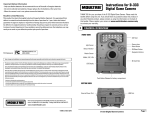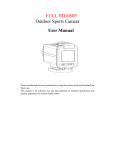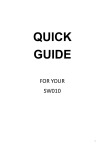Download Promaster MyMuvi Operating instructions
Transcript
OPERATING INSTRUCTIONS Contents Preface ...................................................................................................................... 2 Using a memory card .............................................................................................. 2 Proper care of a memory card................................................................................ 3 Maintaining your camcorder.................................................................................. 4 System requirements ............................................................................................... 5 Features .................................................................................................................... 5 Package contents...................................................................................................... 5 Appearance .............................................................................................................. 6 Key functions ........................................................................................................... 7 Getting started ......................................................................................................... 8 Installing the battery..................................................................................... 8 Installing the SD card ................................................................................... 8 Powering the camcorder............................................................................... 9 Switching modes ............................................................................................ 9 Recording video and taking photos ............................................................. 9 Playback ......................................................................................................... 9 TV output ....................................................................................................... 9 HDMI output ............................................................................................... 10 Power off ...................................................................................................... 10 Accessing the menus.................................................................................... 10 Operation................................................................................................................ 11 Installing and using ArcSoft MediaImpression software .................................. 18 Specifications.......................................................................................................... 23 Solving common problems.................................................................................... 24 1 Preface Thank-you for your purchase of a MyMuvi Digital Camcorder. Please read this manual before using this camera and put it in safe place for future reference. The content in this manual refers to the latest information available at the time of printing. The screen display, illustration and other information in the manual are representative of the operation of the camera. Your camera may differ due to changes in firmware, technical updates and production batch. Description Please use the camera in accordance with the following sequence. Charge the andcamera power on the camera Insert and format memory card Record video video Record/take or photos Connect to computer the Note: Memory cards, either new or those that have been used in other digital cameras/video camera must be formatted in this camera. For long term storage, data should be copied to other media such as hard disk or CD/DVD. Using a memory card This camera has no memory. It can use SD/SDHC memory card and MMC card (multimedia memory card). There is a write protection switch on the SD memory card to prevent deleting or formatting the image files. 2 Metal contacts on the memory card Write protection switch Push the switch on the SD memory card to the bottom and the data will be protected. Push the switch on the SD memory card to the top and the write protection will be cancelled. Be sure the switch is in the unlocked position before taking video or photos. Proper care of a memory card The memory card must be formatted in your camera/camcorder before use. Failure to do this may cause loss of images. Turn off the camcorder before inserting or removing the memory card. The performance of memory cards deteriorate with use. If you notice a loss of performance of your memory card it should be replaced. DO NOT bend the memory card since it is the precise electronic device. DO NOT store or use the memory card in the environment with strong electric field or magnetic field, such as the place close to the loudspeaker or TV receiver. Use or store the memory card in extremely hot or cold environments. Keep the memory card clean and dry. If the memory card is exposed to liquid or moisture, wipe the card with soft cloth. The memory card will become very warm after a long use, this is normal. Recorded data might be damaged if one of the following situations occurs: --- Memory card is not properly formatted in the camera --- The camera is powered off or the memory card is withdrawn during recording, deletion (formatting) or reading. For long term storage, data should be copied to other media such as hard disk or CD/DVD. 3 Maintaining your camcorder The camcorder should be kept in a clean, dry and dark place when it is not used with the battery removed. The dust on the surface should be removed before cleaning the lens. Then use an appropriate cleaning cloth or tissue that is suitable for the cleaning the optical equipment to lightly wipe the lens. If necessary, a drop of lens cleaning fluid may be used. DO NOT use an organic solvent to clean the camera. DO NOT touch the lens surface with fingers. 4 System requirements Please refer to the following minimum requirements for your computer system to interface with the camcorder. These are the MINIMUM requirements, faster processors and more memory will result is a better user experience. System requirements Operating system Microsoft Windows 2000, XP, VISTA,Windows7 CPU Intel PIII667 or equivalent or faster. Memory More than 128MB Sound card and graphic The sound card and graphic card must support Direct X card version 8 or higher CD-ROM Speed 4X or higher Hard disk More than 1 GB remaining space Others One standard USB 1.1 or USB 2.0 interface Features The camera has several features and functions: Digital camcorder (recording video) Digital camera (taking photos) Mass Storage (removable SD/SDHC Card) 4X digital zoom Package contents The following items are included with your camcorder Installation CD User Manual Lithium Battery Audio/video Cable 5 USB Cable Appearance ___ 6 Key functions _________________________ Key/indicator light Function Power key Powers the camera on or off Shutter key Press to take video or photos Zoom key Digital zoom; Enlarges or reduces the size of video or Menu key Turns the menu display on or off. Playback key Play back photos or video Upper direction key Menu selection; scene selection; move the photo (when photos. enlarging photos in the playback mode). Menu selection; Self time shortcut; move the photo (when Down direction key enlarging photos in the playback mode). Select the file, activate fill light, switch the screen display, Left direction key move the photo (when enlarging photos in the playback mode). Select the file, move the photo (when enlarging photos in Right direction key the playback mode), switch the resolution. OK key Confirm, record AVI, switch to the recording mode. Shortcut direction key Enter deletion status in the playback mode. Working indicator light Illuminates when powering the camera, taking photos, using the self timer, recording and playing back; Illuminated continuously while charging. Indicator light for Illuminates to indicate the self-timer mode is activated self-timer 7 Getting started Install battery The camera uses four AAA alkaline batteries (not included) or a rechargeable lithium battery (included). Open the battery cover and insert the battery. Be sure to insert with the + of the battery matching the + indicator on the camcorder. Replace the battery cover. Your battery should be CHARGED before use. It may be charged in the camera through the USB port. Connect the USB cable to your camcorder and then to a POWERED USB port on your computer or to a universal USB type wall charger (not included). Install SD/MMC memory card Open the battery cover and insert the SD/MMC memory card with the contacts facing the camcorder into the card groove in on the camcorder in accordance with the diagram on the card groove. To remove the memory card, press the SD/MMC memory card and then remove it. _______________________________________________________________________ NOTE! Be sure to turn off the power on the camcorder before changing the memory card. Insert the card in the correct direction. DO NOT use too much force to insert the card. Doing so may cause damage to the card or the parts of the camera. If the card is difficult to insert, verify that the direction is correct. Memory cards being used for the first time or that have been used on other cameras MUST be formatted before use. _______________________________________________________________________ 8 Open the screen to start Open the LCD screen and press the power switch to power the camcorder. You may turn off the power to the camcorder by pressing the power key for two seconds after the screen is opened. Switching modes Press the mode key to select the recording resolution. Recording video Press the record key to start the recording. Press the record key again to stop recording in the video mode. Taking still photos You may take still photos by pressing the shutter key. Playback Press the playback key to enter the playback mode and browse photos or play video. Pressing the key multiple times will toggle between video and still photos. To browse photos: Use the left key and right key to select the photos. Press the OK key to select the photo you wish to view. Use the zoom key to enlarge the photo. Press upward/downward/left/right keys to move the photos after they are enlarged. To play video: Use the left key or right key to select the video to be played. Press the OK key to select the video you want to view. Press the OK key again to start the video. Pressing the OK key during playback will pause the playback. TV output To output to TV or other devices with analog input insert the mini-plug of the A/V Cable (supplied) into the TV interface on the camcorder. Connect the yellow RCA plug to the composite video input of the video equipment and connect the red and white plugs to the corresponding audio input. Note: Be sure the power to the camcorder is OFF before connecting or disconnecting to the TV or other device. 9 HDMI output To connect to a device supporting HDMI, connect the HDMI cable (not included) to the HDMI interface on the camera. Then connect the HDMI cable to the corresponding input on the equipment. Note: Be sure the power to the camcorder is OFF before connecting or disconnecting to the TV or other device. Power Off You may power off the camcorder by pressing the power key for approximately 2 seconds. If the camcorder is idle with no operation for a period that exceeds the automatic power off time you have selected (one minute/three minutes/five minutes), the camcorder will automatically power off to save the battery. Accessing the menus Press the menu key to access the menu. Depending on the mode, either the Video or Photo menu will be displayed. Press the left/right key to select the main menu items. Press OK to select the menu and enter the submenu. Set the function parameters by using the up/down/left/right navigation keys. Press OK key to confirm your selection. The selected menu item will display the triangle indicator icon. ▲ Video Recording Menu ▲ Still Photo Menu Image resolution 10 Image resolution ▲ Setup Menu ▲ System Menu Operation Video Recording/Still photo mode The camcorder starts in the video recording mode. You may take still photos by pressing the shutter key. To record video press the record key. Stop recording by pressing the recording key again. To use the digital zoom press the zoom key in the desired direction. T for telephoto or W for wide angle. To use the LED fill light, press the left navigation button. Pressing again will turn the light off. ◆ Information displayed on the screen while recording video 11 ◆ Information displayed on the screen while taking still photos Icon 1 2 5M 3 1377 Icon name Description Still Photo Mode Ready to take still photos by pressing the shutter key Image size Currently selected still photo resolution # of photos left The # of photos that can still be taken at the currently selected resolution. Memory card inserted, Memory card has write protection enabled Indicates the countdown of the self-timer mode 4 SD card 5 Countdown for self timer Zoom indication Indicates the current digital zoom ratio 7 Battery Level 8 Video Mode Indicates the current battery status. A red indicator means the battery is used and the camera will automatically power down Ready to take video using the record button Available recording time left or time counter for current clip being recorded 6 9 00: 16:28 Recording time 10 720P30 Video format Resolution for the current video 12 Image menus Press the menu key to open the main menu. Press the left and right keys to select the Image menu and press OK. In the submenu, press the menu key or OK key to return to the main menu. Use the left and right navigation keys to make the selection and press the OK key to confirm your selection. After returning to the main menu, press the menu key to exit. Video Image Menu Options: Main menu Image quality Video format Submenu Description Best Best quality Good Better quality Normal General quality 720P30 High resolution format WVGAP30 Moderate resolution format WVGAP30 Low resolution format 13 Still Photo Image Menu Options: Main menu Image quality Submenu Description Best Best quality Good Better quality Normal Image size General quality 3200 x2400 8 million-pixel resolution 2592 x1944 5 million-pixel resolution 2048 x1536 3 million-pixel resolution 2sec. or 10sec. Either 2-second or 10-second delay Self-timer Off Self-timer function disabled 14 Setup menu The setup menu has the following options: Recording frequency, contrast, sharpness, automatic ISO, exposure compensation and exposure mode. System menu The system menu has the following options: TV system, automatic power off, date & time, volume, default setting, formatting, language, brightness, key-press tone and software version Video/Still Photo Mode When powering on the camcorder it will default to the video recording mode. To enter the still photo mode press the shutter key. To return to the video mode press the record key. In the still photo mode you can activate the self timer by pressing the right navigation key. The countdown will start after pressing the shutter key. The LED fill light can be turned on or off by pressing left navigation key. (The fill light does not operate in the playback mode.) 15 Note: Be sure hold the camera steady when shooting. For best results, use a tripod with your camcorder. The working indicator light will glow after pressing the shutter key. Avoid fuzzy photos by ensuring the camcorder is held steady while this light is on. ────────────────────────────────────────────────── Playback mode Use the playback mode key to enter the playback mode. Press the playback key again to switch between playback of videos or still photos. Use the left, right, up and down navigation keys to select the file you wish to play. When playing back a video episode, press the OK key to start the playback. While the video is playing the timer is displayed on the top right corner of the screen. Press the OK key to pause the playback or to restart the playback after pausing. While in the pause mode you may press the left or right key to move forward or backward in the video. When playing back still photos, you can enlarge photos by pressing the zoom key towards the T position. Use the up, down, left and right navigation keys to move the photo on the screen. File protection In the playback mode, press the Menu key and the screen will ask: “Protect this file?” You can press the left and right keys to select “OK” or “No” then press the OK key to confirm and exit. File deletion In the playback mode press the Delete key (Trashcan) and the screen will ask: “Delete this file?” Press the left or right keys to select “All”, “Yes” and “No” the press the OK key to confirm and exit. 16 Delete and Protect Menu Options: Main menu Submenu Protect this file Description OK locks the current file File protection Unprotect this file Ok unlocks the current files Yes Deletes the current file All Delete all files File deletion Connect to the computer to download photos/videos Connect the camcorder to your computer using the USB cable (included). The camcorder will be recognized by your computer as a new Removable disk in the “My Computer” window. Photos or videos are stored in the folder “DCIM\100MEDIA”. Copy the files to the hard disk of your computer from this folder. ──────────────────────────────────────────────── Note! Do not disconnect the USB cable during the file download process. Also removing the memory card while connected to USB may cause data loss. 17 ArcSoft MediaImpression________________________________________________ The CD packed with your camcorder includes ArcSoft MediaImpression imaging software. Software Installation Put the CD into the CD-ROM drive of your computer, the following menu will appear: If the CD does not automatically load, click the autorun.exe program in the root directory of the CD. 18 MediaImpression Installation and Use: Installation: Click the “Install MediaImpression” button and complete the installation following the on screen instructions. After installation, please restart the computer. 19 Run MediaImpression : Double click the icon on the desktop or follow “Start → Programs” to open: MediaImpression After starting MediaImpression, click the “Import” to import the media. 20 Choose the video camera storage and choose the output location. Choose required file and click the import, selected file will be stored in the output location. Click “Go to start page” to return to the main screen. Click the “Video” or “All media” to use the “You Tube” function. 21 Choose file and click the “upload to You Tube. Enter you username and password to login the You Tube, execute upload. 22 Specifications Image Sensor Still Photo Resolution Memory File Formats Video Resolution Self-timer Delay Digital Zoom Exposure Mode Exposure 5MP CMOS 3200 × 2400, 2592 × 1944, 2048 × 1536 SD/SDHC card (128MB to 16GB) (not included) JPEG (Still), AVI (Video) 720P30(1280×720), WVGAP30(848×480), WVGAP60(848×480) 2 seconds, 10 seconds 4X Center photometry/average photometry/spot photometry -2.0 ~ +2.0 EV Compensation USB Interface TV Output Display Screen Power Menu language Lens Focal Length Lens Maximum USB 2.0 NTSC/PAL 3.0” TFT LCD Rechargeable lithium battery - 3.7V/800mAh (included) or 4 AAA alkaline batteries (not included) English or Spanish f=5.8mm F 2.8 Aperture Automatic Power Off Required Operating 1min/3mins/5mins/Off Windows 2000 / XP / Vista / Windows7 System Size 123 mm × 55 mm × 64 mm Note: The specifications of this product are subject to change due to changes in firmware, technical updates and production batch. 23 Solving common problems The camera does not power up after the battery is installed Camcorder will not take photos or record when the record or shutter key is pressed Photos are fuzzy The battery has insufficient charge. Replace the batteries or charge the lithium battery. The battery is installed incorrectly. Make sure the batteries are installed per the diagram in the battery compartment. The memory card is full. Transfer files from the memory card, format the memory card and then take photos or record video. The SD card is locked. Remove the SD card and move the protection switch to the unlocked position. The camcorder was not held steady when recording. Hold the camcorder with two hands or use a tripod. Photos and videos are There is insufficient light for proper exposure. For best “muddy” results be sure to take photos or videos in a well lit area, The battery is drained. Either replace the alkaline batteries Camera Automatically or recharge the lithium battery. Powers Off The camcorder has exceeded the time set in the automatic power off menu. Unable to delete the The SD card is locked. Remove the SD card and move the files in the camcorder protection switch to the unlocked position. 24