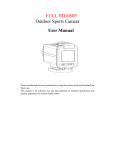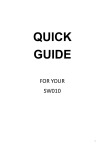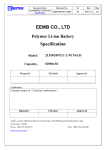Download manual - Scubastore
Transcript
Xtreme Imaging Table of Contents: Preface………………………………………………………1 Main features ……………………………………………......1 Computer operating system requirements..…………….....1 Prestart Guide…………………………………...........3 Basic installation…………………………………………….3 Video mode……………………………………………….....6 Settings…………………………………………………13 Photo mode...……………………………………………....17 Settings…………………………………………………24 Playback mode..…………………………………………...28 Specifications………………………………………………29 Notes: This manual contains important safety and operating information. Please read all the information carefully before you use the device to avoid accidents and keep it for future reference. 0 Preface: Thank you for purchasing the Intova Sport HD waterproof action camera! Key features of the model SP1 include: 1080P Full HD, built in LCD screen, full menu control buttons for easy operation, a rugged, ergonomic and compact outer casing that is waterproof to 60 meters/200 feet and floats. Sport HD will help you enjoy high quality video and photos for all your recreational activities. Visit www.intova.net to view the wide range of mount options available to help fully utilize this great camera. Enjoy!! Main features: * Video resolution:1080P (1920×1080 720P (1280×720 720P (1280×720 WVGA1 (848×480 WVGA (848×480 VGA (640×480 * Photo resolution:12M 8M 5M 3M 30fps) 60fps) 30fps) 60fps) 30fps) 30fps) 4000X3000Pixels (by interpolation) 3200X2400Pixels (by interpolation) 2592X1944Pixels 2048X1536Pixels * 1.5 inch TFT LCD * 4x Digital Zoom (Zoom function cannot be used in 1080P mode.) * 140° wide angle lens * Built in rechargeable 1450mAh lithium-ion battery * Supports Micro SD card up to 32GB (for 1080p video recording, CLASS 6 or 10 is recommended) Accessories: User’s manual CD / USB cable / TV out cable / hand strap / lens cap Computer operating system requirements: PC computer operating system requirements for playback of 1080p and 720p video: Windows XP (Service Pack 2 or later)/Vista/Windows 7/Windows 8 1 GB of system RAM minimum 3.2 GHz Pentium 4 processor or faster Direct X 9.0c or later Video card with 256MB of RAM minimum Recommended screen resolution 1600x900 (minimum 1024x768) 1 Macintosh computer operating system requirements for playback of 1080p and 720p video: Mac OSX (version 10.4.11 or later) 1 GB of system RAM minimum 2.0 GHz Intel Core Duo or faster Video card with 256MB of RAM minimum Recommended screen resolution 1600x900 (minimum 1024x768) Computer operating system requirements for playback of VGA video. Windows 2000/XP : ●128 MB RAM, more than 125 MB free disk space . ●Available USB Interface . ●Recommended screen resolution 1024 × 768 pixels or higher . ●16-bit color or higher display adaptor . Windows Vista : ●800MHz processor and 512 MB of system memory . ●20GB hard drive with at least 15GB of available space . ●Support for Super VGA graphics. ●Available USB Interface. Windows 7 : ●1 GHz or faster 32-bit(x86) or 64-bit (x64) processor. ●1GB RAM (32-bit) or 2GB RAM (64-bit). ●16GB available system RAM(32-bit), 20GB(64-bit) . ●WDDM1.0 or higher version driver’s Direct X9 graphics device . Macintosh : ●Power Macintosh G3 500 MHz or higher . ●Mac OS X version 10.2.6 or later . ●128 MB or more available system RAM (256 MB recommended), 150 MB free disk space . ●800 x 600 or higher-resolution monitor displaying millions of colors . Handling notice before use: • Do not attempt to take apart the camera as there are high voltage parts and dangerous electric shock can occur. • If the camera is dropped or smashed and internal parts are exposed, do not touch as there is a danger of electric shock. • Do not leave the camera in direct sunlight or near heat sources as these can damage the camera. • If camera becomes hot during use, turn off the power immediately. • For storage, remove the memory card and keep camera in a cool, dry place with housing door slightly open. • SPI floats. Intova flotation strap (optional accessory) is recommended as extra precaution for water use. 2 Product Structure: Basic: Open the housing: Follow the indicated directions in the figure below to open the housing. Sometimes a vacuum seal may occur, use thumb press system to open. 3 Insert memory card: Follow the indicated direction in the figure below to insert Micro SD memory card. After the card is inserted, the icon will be shown on the LCD. * Please turn off the power when inserting or removing the memory card. Notice: 1. Format the memory card before use 2. If the Sport HD does not work with the memory card, please try a new card. 3. The Sport HD can’t record video or take photos without a properly inserted memory card. USB charging and transferring: Connect your computer to Sport HD with USB cable. After connection, press the power button, and then use Up/Down buttons to select MDSC/CHARGE/OPEN. MDSC: Enter to download video or image files. CHARGE:Charge or recharge the battery power. Full charging time is around 6 hours. OPEN: Recharge the battery power and operate the camera TV OUT: Connect Sport HD and TV with the TV cable to display the files on TV. 4 Basic operations: Video Mode- Idle Recording Video Picture Mode FUNCTIONS: Video Photo Playback POWER: Short Press “POWER” button to turn on, and long press “POWER” button to turn off. MODE SWITCH: Press the “MODE” button to switch between VIDEO/PHOTO. VIDEO/CAMERA: Press “SHUTTER” button to begin video recording or to snap photo. Picture in VIDEO: Press “DOWN” button to take a photo while in video recording mode. PLAYBACK: Press the “OK” button to enter Playback mode to view video and image files. DISPLAY: When in either video or picture mode, press “UP” button to turn off LCD to save the battery power. RESET: If Sport HD shuts down and/or is unresponsive, use a tooth pick or sharp tool to insert into “RESET” hole to restart the camera 5 Video mode: The default setting of Sport HD is video mode. Press “Shutter” button to begin recording and press again to stop recording. Digital zoom: Use the “Down” button to zoom in on the scene while selecting targets. The zoom factor will be displayed on the LCD, and can be increased to a maximum of 4X (NOTE: resolution drops as image is magnified) * Zoom function cannot be used in 1080P mode. Display in video mode: The following icons show the various settings displayed on the LCD in idle Video mode. 6 Settings: In the Video mode, press “MENU Button”, and use the “UP / DOWN” buttons to select the option of the desired adjustment setting. The following screens show the adjustable settings in the Video mode. They include QUALITY / RESOLUTION / MOTION DETECTION / VIDEO DURATION/ LOOP VIDEO / UPSIDE DOWN / MUTE / IMAGE EFFECT / SCENE MODE / FLICKER / CONTRAST / SHARPNESS / ISO / WHITE BALANCE / EXPOSURE VALUE / AF MODE. 7 1. VIDEO *QUALITY: This option adjusts the quality of the picture between normal and super fine. Use the “UP / DOWN” buttons to select “QUALITY”, and press “OK” button to enter into the setting. There are SUPER FINE/FINE/NORMAL/. After selection, press “OK button” to confirm, then press “MENU” button twice to return to main screen. *RESOLUTION: This option adjusts the resolution of the video between 1080P, 720P, WVGA and VGA. Use the “UP/DOWN” buttons to select “RESOLUTION”, and press “OK” button to enter into the setting. There are 1080P30 / 720P60 / 720P30 / WVGAP60 / WVGAP30 / VGA. After selection, press “OK” button to confirm, then press “MENU” button twice to return to main screen. *MOTION DETECTION: This option automatically detects motion and begins recording. Use the “UP / DOWN” buttons to select “MOTION DETECTION”, and press “OK” button to enter into the setting. Options are OFF and ON. After selection, press “OK” button to confirm, then press “MENU” button twice to return to main screen. 8 *VIDEO DURATION: This option adjusts the duration of each video file recorded. Use the “UP / DOWN” buttons to select “VIDEO DURATION”, and press “OK” button to enter the setting. There are ANY DURATION / 3MIN / 5MIN / 10MIN / 15MIN. After selection, press “OK button” to confirm, then press “MENU” button twice to return to main screen. *LOOP VIDEO: This option disables or enables video files to be recorded over when the SD card memory is full. Use the “UP / DOWN” buttons to select “LOOP VIDEO”, and press “OK” button to enter into the setting. These are ON and OFF. After selection, press “OK button” to confirm, then press “MENU” button twice to return to main screen. * UPSIDE DOWN (Video Flip): In the setting list, use the “UP / DOWN” buttons to select “upside down”, and press “OK” button to enter into the setting. Choose ON or OFF, and press “OK” button to confirm the selection, then press “MENU” button twice to return to main screen. 9 * MUTE: In the setting list, use the “UP / DOWN” buttons to select “MUTE, and press “OK button” to enter into the setting. There are YES and NO to turn on / off audio recording. After selection, press “OK button” to confirm, then press “MENU” button twice to return to main screen. * IMAGE EFFECT: In the setting list, use the “UP / DOWN” buttons to select “EFFECT”, and press “OK button” to enter into the setting. There are OFF / VIVID / BLACK-WHITE / NEGATIVE / SEPIA / ART. After selection, press “OK button” to confirm, then press “MENU” button twice to return to main screen. * SCENE MODE: use the UP / DOWN buttons to select “Scene Mode”, and press “OK” button to enter into the setting. There are NIGHT SCENE / SPORTS / LANDSCAPE / SUNSET / SAND, SNOW / SPOTLIGHT / DIVING / AUTO. After selection, press “OK button” to confirm, then press “MENU” button twice to return to main screen. 10 *FLICKER: This option adjusts the video between 60 Hz and 50 Hz. use the “UP / DOWN” buttons to select “Flicker”, and press “OK” button to enter into the setting. There are 50Hz/60Hz. After selection, press “OK button” to confirm, then press “MENU” button twice to return to main screen. *CONTRAST: This option adjusts the contrast of the video recording. In the setting list, use the “UP / DOWN” buttons to select “CONTRAST”, and press “OK” button to enter into the setting. There are STANDARD/ENHANCE/SOFT. After selection, press “OK button” to confirm, then press “MENU” button twice to return to main screen. *SHARPNESS: This option adjusts the sharpness of the video recording. In the setting list, use the “UP / DOWN” buttons to select “SHARPNESS”, and press “OK” button to enter into the setting. There are STANDARD/SHARP/SOFT. After selection, press “OK button” to confirm, then press “MENU” button twice to return to main screen. 11 *ISO: This option adjusts the sensitivity of the sensor. The higher the value the brighter and grainier the video. In the setting list, use the “UP / DOWN” buttons to select “ISO”, and press “OK” button to enter into the setting. There are AUTO/100/200/400/800. After selection, press “OK button” to confirm, then press “MENU” button twice to return to main screen. *WHITE BALANCE: This option adjusts the white balance of the video. Use the “UP / DOWN” buttons to select “White Balance”, and press “OK” button to enter into the setting. There are AUTO/SUNNY/CLOUDY/FLUORESCENT/INCANDESCENT/MANUAL. After selection, press “OK” button to confirm, then press “MENU” button twice to return to main screen. When selecting MANUAL white balance mode and exiting menu, monitor will show blinking manual white balance icon. Aim camera at white balance board and press shutter button to set. To reset manual white balance again, turn camera on and off to get blinking icon. EXPOSURE VALUE: This option adjusts the brightness and darkness of the video. In the setting list, use the “UP / DOWN” buttons to select “EXPOSURE VALUE”, and press “OK” button to enter into the setting. The range is -2.0 to 2.0. After selection, press “OK button” to confirm, then press “MENU” button twice to return to main screen. 12 *AF MODE: use the “UP / DOWN” buttons to select “AF MODE”, and press “OK” button to enter into the setting. There are CENTER/AVERAGE/SPOT. After selection, press “OK button” to confirm, then press “MENU” button twice to return to main screen. SETTINGS: In the Video mode, press “MENU” button, and use the “UP / DOWN” buttons to select the option of the desired adjustment setting. *LCD OFF: This option adjusts the time it takes for the LCD to automatically turn off. In the setting list, use the “UP / DOWN” buttons to select “LCD OFF”, and press “OK” button to enter into the setting. There are OFF/30 sec/1 min/3 min . After selection, press “OK button” to confirm, then press “MENU” button twice to return to main screen. 13 *TIME SETUP: This option lets you set up the time and date. In the setting list, use the “UP / DOWN” buttons to select “TIME SETUP”, and press “OK” button to enter into the setting. Use UP/DOWN buttons to change, and “MENU” button to go to next selection. Press “OK” to confirm, then press “MENU” button twice to return to main screen. *AUTO POWER OFF: This option adjusts the time it takes for the SP1 to automatically turn off. In the setting list, use the “UP / DOWN” buttons to select “AUTO POWER OFF”, and press “OK” button to enter into the setting. There are OFF/30 sec/1min/3 min . After selection, press “OK button” to confirm, then press “MENU” button twice to return to main screen. *VOLUME: This option adjusts the volume of the audible notification beeps. In the setting list, use the “UP / DOWN” buttons to select “VOLUME”, and press “OK” button to enter into the setting. The range is 0 to 13. After selection, press “OK button” to confirm, then press “MENU” button twice to return to main screen. 14 *RESET SYSTEM SETTINGS: This option resets all options back to default. In the setting list, use the “UP / DOWN” buttons to select “RESET SYSTEM SETTINGS”, and press “OK” button to enter into the setting. There are YES and NO . After selection, press “OK button” to confirm, then press “MENU” button twice to return to main screen. *FORMAT: This option formats the Micro SD card, thereby erasing all data. In the setting list, use the “UP / DOWN” buttons to select “FORMAT”, and press “OK” button to enter into the setting. There are YES and NO. After selection, press “OK button” to confirm, then press “MENU” button twice to return to main screen. *LANGUAGE: This option lets the user select the menu language. In the setting list, use the “UP / DOWN” buttons to select “LANGUAGE”, and press “OK” button to enter into the setting. There are ENGLISH / CHINESE (Traditional or Simplified) / JAPANESE / FRENCH / GERMAN / DUTCH / PORTUGUESE / SPANISH / KOREAN / ITALIAN. After selection, press “OK button” to confirm, then press “MENU” button twice to return to main screen. 15 *TV SYSTEM: use the UP / DOWN buttons to select “TV SYSTEM”, and press “OK” button to enter into the setting. There are NTSC and PAL. After selection, press “OK button” to confirm, then press “MENU” button twice to return to main screen. *STAMP: This option turns on or off the time stamp while recording the video. In the setting list, use the “UP / DOWN” buttons to select “STAMP”, and press “OK” button to enter into the setting. There are DATE/TIME or OFF. After selection, press “OK button” to confirm, then press “MENU” button twice to return to main screen. *BEEP SOUND: This option enables or disables the audible notification beeps. In the setting list, use the “UP / DOWN” buttons to select “BEEP SOUND”, and press “OK” button to enter into the setting. There are ON or OFF. After selection, press “OK button” to confirm, then press “MENU” button twice to return to main screen. 16 *FIRMWARE VERSION: This option checks the firmware version of the camera. Photo mode: Press the MODE button to enter the Photo mode. Adjust the SP1 to take photos of the objects (viewed from the LCD), press the Shutter button to take photos. Digital zoom: Use the “Down” button to zoom in on the scene while selecting subjects. The zoom factor will be displayed on the LCD, and can be increased to a maximum of 4X (the resolution drops as an image is magnified). Photo Mode Display: The following icons show the various icon settings displayed on the LCD in Photo mode. 17 Settings: In the Photo mode, press the “MENU Button”, and use the UP / DOWN buttons to select the option of the desired adjustment setting. The following icons represent all of the functional settings in the Photo mode. They include QUALITY / SIZE / SELF CAPTURE / CONTINUOUS / TIME LAPSE / UPSIDE DOWN / IMAGE EFFECT / SCENE MODE / FLICKER / CONTRAST / SHARPNESS / ISO / WHITE BALANCE / EXPOSURE VALUE / AF MODE. 18 *QUALITY: This option adjusts the compression of the JPEG picture. Use the “UP / DOWN” buttons to select “QUALITY”, and press “OK” button to enter into the setting. There are SUPER FINE/FINE/NORMAL/. After selection, press “OK button” to confirm, then press “MENU” button twice to return to main screen. *SIZE: This option adjusts the resolution of the picture between 3-12 megapixel. Use the “UP / DOWN” buttons to select “SIZE”, and press “OK button” to enter into the setting. There are 12MP / 8MP / 5MP / 3MP. After selection, press “OK button” to confirm, then press MENU button twice to return to main screen. *SELF CAPTURE: use the “UP / DOWN” buttons to select “SELF CAPTURE”, and press “OK button” to enter into the setting. There are OFF and ON. After selection, press “OK button” to confirm, then press MENU button twice to return to main screen. 19 *CONTINUOUS: use the “UP / DOWN” buttons to select “CONTINUOUS”, and press “OK button” ” to enter into the setting. There are OFF and ON. Press “OK button” to confirm, then press “MENU” button twice to return to main screen. *TIME LAPSE: use the “UP / DOWN” buttons to select “TIME LAPSE”, and press “OK button” ” to enter into the setting. Use the “UP / DOWN” buttons to select 60 sec /30 sec /10 sec/ 5 sec / 3 sec / 2 sec / OFF, and press “OK button” to confirm, then press “MENU” button twice to return to main screen. *UPSIDE DOWN: use the “UP / DOWN” buttons to select “UPSIDE DOWN”, and press “OK button” ” to enter into the setting. There are OFF and ON. After selection, press “OK button” to confirm, then press MENU button twice to return to main screen. 20 *IMAGE EFFECT: use the UP / DOWN buttons to select “DIGITAL EFFECT”, and press “OK button” to enter into the setting. There are OFF/ VIVID / BLACK-WHITE / NEGATIVE / SEPIA / ART. After selection, press “OK button” to confirm, then press MENU button twice to return to main screen. *SCENE MODE: use the UP / DOWN buttons to select “SCENE MODE”, and press “OK button” ”, and press “OK button” to enter into the setting. There are AUTO/NIGHT SCENE/ SPORTS / LANDSCAPE / SUNSET / SAND, SNOW / SPOTLIGHT / DIVING /. After selection, press “OK button” to confirm, then press MENU button twice to return to main screen. *FLICKER: This option adjusts the video between 60 Hz and 50 Hz. use the “UP / DOWN” buttons to select “Flicker”, and press “OK” button to enter into the setting. There are 50Hz/60Hz. After selection, press “OK button” to confirm, then press “MENU” button twice to return to main screen. 21 * CONTRAST: This option adjusts the contrast of the picture. use the UP / DOWN buttons to select “CONTRAST”, and press “OK button” to enter into the setting. There are STANDARD / ENHANCE / SOFT /. After selection, press “OK button” to confirm, then press MENU button twice to return to main screen. *SHARPNESS: This option adjusts the sharpness of the picture. use the UP / DOWN buttons to select “SHARPNESS”, and press “OK button” to enter into the setting. There are STANDARD / SHARP / SOFT /. After selection, press “OK button” to confirm, then press MENU button twice to return to main screen. *ISO: This option adjusts the ISO value (the higher it is the brighter the picture but the grainier the picture quality). Use the UP / DOWN buttons to select “ISO”, and press “OK button” to enter into the setting. There are AUTO / 100 / 200 / 400 / 800. After selection, press “OK button” to confirm, then press MENU button twice to return to main screen. 22 *WHITE BALANCE: This option adjusts the white balance of the picture. Use the “UP / DOWN” buttons to select “White Balance”, and press “OK” button to enter into the setting. There are AUTO / SUNNY/ CLOUDY / FLUORESCENT / INCANDESCENT / MANUAL. After selection, press “OK” button to confirm, then press “MENU” button twice to return to main screen. When selecting MANUAL white balance mode and exiting menu, monitor will show blinking manual white balance icon. Aim camera at white balance board and press shutter button to set. To reset manual white balance again, turn camera on and off to get blinking icon. *EXPOSURE VALUE: This option adjusts exposure of the picture (changing it between dark and bright). The higher the value, the brighter the picture becomes. In the setting list, use the “UP / DOWN” buttons to select “EXPOSURE VALUE”, and press “OK” button to enter into the setting. The range is -2.0 to 2.0. After selection, press “OK button” to confirm, then press “MENU” button twice to return to main screen. * AF MODE: use the UP / DOWN buttons to select “AF MODE”, and press “OK” button to enter into the setting. There are CENTER/AVERAGE/SPOT/. After selection, press “OK button” to confirm, then press MENU button twice to return to main screen. 23 SETTINGS: use the UP / DOWN buttons to select “setting”, and press “OK” button to enter into the setting. *LCD OFF: This option adjusts the time it takes for the LCD to automatically turn off. In the setting list, use the “UP / DOWN” buttons to select “LCD OFF”, and press “OK” button to enter into the setting. There are OFF/30 sec/1 min/3 min . After selection, press “OK button” to confirm, then press “MENU” button twice to return to main screen. *TIME SETUP: This option lets you set the time and date. In the setting list, use the “UP / DOWN” buttons to select “TIME SETUP”, and press “OK” button to enter into the setting. Use UP/DOWN buttons to change and “MENU” button to go to next selection. Press “OK” to confirm, then press “MENU” button twice to return to main screen. 24 *AUTO POWER OFF: This option adjusts the time it takes for the DV to automatically turn off. In the setting list, use the “UP / DOWN” buttons to select “AUTO POWER OFF”, and press “OK” button to enter into the setting. There are OFF / 30 sec / 1min / 3 min . After selection, press “OK button” to confirm, then press “MENU” button twice to return to main screen. *VOLUME: This option adjusts the volume of the audible notification beeps. In the setting list, use the “UP / DOWN” buttons to select “VOLUME”, and press “OK” button to enter into the setting. The range is 0 to 13. After selection, press “OK button” to confirm, then press “MENU” button twice to return to main screen. *RESET SYSTEM SETTINGS: This option resets all options back to default. In the setting list, use the “UP / DOWN” buttons to select “RESET SYSTEM SETTINGS”, and press “OK” button to enter into the setting. There are YES and NO . After selection, press “OK button” to confirm, then press “MENU” button twice to return to main screen. 25 *FORMAT: This option formats the Micro SD card, thereby erasing all data. In the setting list, use the “UP / DOWN” buttons to select “FORMAT”, and press “OK” button to enter into the setting. There are YES and NO. After selection, press “OK button” to confirm, then press “MENU” button twice to return to main screen. *LANGUAGE: This option lets the user select the menu language. In the setting list, use the “UP / DOWN” buttons to select “LANGUAGE”, and press “OK” button to enter into the setting. There are ENGLISH / CHINESE (Traditional or Simplified) / JAPANESE / FRENCH / GERMAN / DUTCH / PORTUGUESE / SPANISH / KOREAN / ITALIAN. After selection, press “OK button” to confirm, then press “MENU” button twice to return to main screen. *TV SYSTEM: use the UP / DOWN buttons to select “TV SYSTEM”, and press “OK” button to enter into the setting. There are NTSC and PAL. After selection, press “OK button” to confirm, then press MENU button twice to return to main screen. 26 *STAMP: This option turns on or off the time stamp when taking pictures. In the setting list, use the “UP / DOWN” buttons to select “STAMP”, and press “OK” button to enter into the setting. There are DATE/TIME or OFF. After selection, press “OK button” to confirm, then press “MENU” button twice to return to main screen. *BEEP SOUND: This option enables or disables the audible notifications. In the setting list, use the “UP / DOWN” buttons to select “BEEP SOUND”, and press “OK” button to enter into the setting. There are ON or OFF. After selection, press “OK button” to confirm, then press “MENU” button twice to return to main screen. *FIRMWARE VERSION: This option checks the firmware version of the camera. 27 Playback mode: *VIDEO PLAYBACK: Under video mode, press “OK” button to enter into playback mode. Use “UP/DOWN” buttons to scroll and press “OK” button to select the video to be viewed. Press “OK” button to play it. Also, press “OK” button once again to stop the video, or press “DOWN” button to fast forward and “UP” button to slow down the file. *PHOTO VIEWING AND SLIDESHOW: Under photo mode, press “OK” button to enter into view photo mode. Use “UP/DOWN” buttons to scroll and press “OK” button to select the picture to be viewed. Press “UP/DOWN” buttons to scroll through pictures or press “OK” button to begin slideshow. When viewing slide show, press “OK” button to stop slideshow. Press “MODE” button to return to selection screen. Press “MODE” button again to return to main screen. * DELETE:In either the video or picture selection screen, use “UP/DOWN” buttons to select the video or photo to be deleted, and press “MENU” button. Use “UP/DOWN” buttons to select YES (Single image), ALL (deletes either all videos or all pictures) or NO. Press “OK” button to confirm. 28 Specifications: Effective Sensor 1/ 2.5" 5.0MP CMOS SENSOR LCD Screen 1.5" TFT-LCD 480*240 Photo Resolution & Possible number of shots 12M 4000*3000 JPG about 1000pcs /4GB 8M 3200*2400 JPG about 1300pcs/4GB 5M 2592*1944 JPG about 1800pcs/4GB 2048*1536 JPG about 3100pcs/4GB 3M Video Resolution & possible recording time Mode of Video 1920*1080P 30 fps,MP4 format 1280*720P 60 fps,MP4 format 1280*720P 30 fps,MP4 format 848 x 480P 60 fps,MP4 format Lens specification QUALITY: Super Fine About 42 min (4GB) About 50 min (4GB) About 63min (4GB) About 63min (4GB) F/2. 4 QUALITY :Fine About 50 min (4GB) About 56 min (4GB) About 84 min (4GB) About 84min (4GB) About 63 min (4GB) About 84min (4GB) About 127 min (4GB) About 127min (4GB) f=3. 35 mm 140° wide angle Built-in microphone Yes Operation Tone Available Battery capacity 3.7V/ 1450mAh 29 QUALITY:Normal Power consumption 1.6W Continuous recording About 2.5 hrs (LCD on), 3 hrs (LCD off) Charging spec. DC5V 1A or above Charging time About 5 hrs USB port USB2.0 High Speed Type of Memory Micro SD card (class 6 or above) Capacity of Memory 2GB-32GB Depth rating Waterproof to 200 ft / 60M Weight 6 oz / 170g Dimension (2.8x3.3x2.4)in / (7x8.4x6)cm Standard Accessories USB Cable,AV Cable,User Manual, Lens cap NOTE: As a result of continual improvements, the design and specifications of the product within may differ slightly to the unit illustrated on the packaging. 30