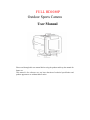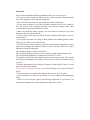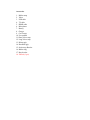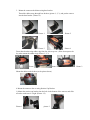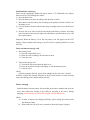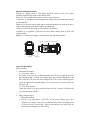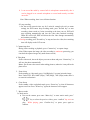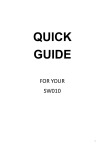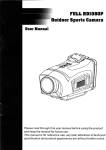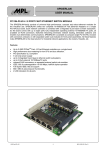Download FULL HD1080P Outdoor Sports Camera User Manual
Transcript
FULL HD1080P Outdoor Sports Camera User Manual Please read through this user manual before using the product and keep the manual for future use. This manual is for reference use, any later alteration of technical specification and product appearance are without further notice. Contents Precaution………………… Accessories……………………… Interface Introduction………….. Camera Mounting Description……… ● Mount the helmet grip ● Mount the camera to the helmet using the helmet grip ● Mount the camera to the helmet using base bracket ● Mount the camera to the car using the Suction cup Bracket ● Mount the camera to the motorcycle using the Handlebar grip Install and Take out Battery…………………. Insert and take out Storage Card…… Insert storage card Take out storage card Battery Charging………………… Button Function………………… Basic Operation………………… Turn on/off the Camera…………….. Turn on the Camera…………………… Turn off the Camera…………………… Take Video Footage………………. ● Normal Record ● Loop record Capture/snap shot…………….. Take photo………………….. Zoom in/out…………………. Clear screen………….. Browse mode…….. ● Check videos ● Check pictures Setting mode……… Play back video footage on TV……… TV OUT mode…….. HDMI mode………… PC mode……….. Troubleshooting…………….. Technical Specification……… Precaution Pls be well noted with the following guidelines before you use this camera, * Pls refer to manual instruction and operate the camera correctly. Illeagal operation may cause damage to camera internal components. * Do not fall or hit the camera, it may damage the internal components. * Do not open the battery cover when recording. Otherwise not only it is unable to save the current video recording document, also possibly damages other video recording documents which already have stored. * Make sure install the battery correctly, the error direction of batteries may cause damage to this cam and cause the fire. * For your safety, please keep the camera from the children and animals, in order to avoid accident * Do not place the camera in a damp or dusty location for extended periods of time. This may cause a fire or an electrical shock. * Do not leave the camera in places exposed to extremely high temperatures, such as under direct sunlight for extended periods of time. This may affect the camera housing and internal components Do not burn the battery or drop it into the fire. Do not make the battery short circuit; do not make any metal touch the battery end. We recommend using batteries in temperatures between 0℃ to 40℃. Turn off the camera before removing the batteries and the memory card. The card and the data may be damaged if the memory card is inserted or removed while the camera is still on. * Remove the batteries before storing the camera for long periods of time, to avoid power loss and camera damage * Do not alter or dismantle the camera, to avoid the damage to the camera and electric shock. * The temperature rise is normal when digital cameras in use for a long time * Do not touch the lens when use the camera, so as not to influence the photography effect * Please use the air blower (special lens blowing equipment) to clean lens or use special lens-cleaning cloth to clean fingerprint or dust on the surface. Accessories 1. Rubber strap 2. Velcro 3. USB cable 4. TV cable 5. HDMI cable 6. Microphone 7. Battery 8. Charger 9. Car Charger 10. User manual 11. Short Velcro strap 12. Long Velcro strap 13. Helmet grip 14. Handlebar grip 15. Suction cup Bracket 16. Rubber ring 17. Base bracket 18. 3M Pad (2 pcs) Interface Introduction 1. Lens 2. Record key 3. Power key 4. Camera key 5. LCD screen 6. Menu key 7. Left key 8. Confirm key 9. Right key 10. On/Off indicator 11. Speaker 12. Radiating screw 13. Microphone 14. TV port 15. Charge indicator 16. MIC IN port 17. Battery cover knob 18. Battery cover 19. SD slot 20. HDMI port 21. USB port Mounting Description The camera can be mounted in a number of ways. Please follow the methods of mounting as suggested below: 1. Mount the helmet grip Mount the helmet grip into the hole in the bottom of the camera, and slide to back to make sure it is tight. (picture1, 2) Picture 1 2. Mount the camera to the helmet using the helmet grip Follow the above methods to mount the helmet grip to the camera, and thread the Velcro strap through the helmet grip. (Picture1) Picture 2 Picture 1 Thread the Velcro strap through the helmet twice (picture 1, 2), then thread into the buckle to fasten it. (picture 3, 4) Picture 1 picture 2 Picture 3 picture 4 3. Mount the camera to the helmet using base bracket Thread the rubber strap through base bracket (picture 1, 2, 3), and put the camera into the base bracket. (Picture 4). Picture 1 Picture 2 Picture 3 Picture 4 Fasten base bracket using rubber ring from low side to up one. ( Note:do not press the key when mount the rubber ring).(Picture 1, 2, 3) Picture 1 Picture 2 Mount the rubber to the helmet (as the picture shows) 4. Mount the camera to the car using Suction Cup Bracket 1) Mount the suction cup bracket into the hole in the bottom of the camera, and slide to back to make sure it is tight. (Picture 1.2) Picture 1 picture 2 Picture 3 2) Fix the camera on the car Centre Console, and then twist anticlockwise the buckle to make sure it is tight. (picture 1, 2) Note: If the suction cup bracket can not be mounted on the dashboard, you can use helmet grip to install the camera. (Attach the 3M pad to the helmet grip to help to fix camera onto dashboard). 5. Mount the camera to the motor using handlebar grip 1) Screw out the screw in the handlebar grip. (picture 1) Picture 1 2) Put the “Part 1” into the nut of the camera and twist it (picture 1) and put the “Part 1” into the handlebar grip then fix and screw it up. (picture 2) Picture 2 picture 2 3)Put the rubber pad into the handlebar grip (picture 1), and mount the handlebar grip to the motor handle, then twist the screw up. (Picture 2, 3) Picture 1 picture 2 picture 3 Install and take out battery Please use the appropriate lithium-ion battery (above 3.7V 1800mAH), any inferior batteries will severely damage the camera. 1) Open the back cover. 2) Open the battery slot door according to the direction of arrow. 3) Insert battery into the battery slot according to the polarity direction as shown on the battery cover. 4) Close the battery slot door and twist the clasp according to the reverse direction of arrow. 5) Unscrew the cover at the end of the unit and open the battery slot door, according to the direction of arrow (to the right), turn the knob to open the battery cover, and take out the battery. Important: When the battery is low, the low battery icon will appear on the LCD display. Always upload video footage to your PC prior to replacing batteries to avoid files loss Insert and take out storage card 1. Insert storage card 1) Open the camera back cover 2) Insert the card according to the direction as show 3) Close the cover 2. Take out the storage card 1) Turn off the camera and open the back cover. 2) Press the end of the storage card slightly, it will automatically eject. 3) Close the cover Notice: a) Before using the SD card, please check whether the key lock on it is locked; b) Please confirm the inserting direction of the SD card because reversed inserting may cause damage to the camera and the SD card; Battery charging Install the battery into the battery slot according to the above methods and close the cover, then connect the charger to the USB port and plug in the power. During charging, the red indicator on, when fully charged, the blue indicator on. Notice: a) In order to improve the charging efficiency, please charge the camera under the shutdown status b) Please make sure the AC power is turned on when the charger is pluged. Button Function Description Record key: Taking video or stop; under playback mode to enter every frame playback; under browse mode to enter delete menu. Power key: Turn on and off the camera; to clear screen characters. Camera key: to take photos under standby mode; during video recording and playback to take snap shot. Menu key: to switch to movie mode, photo mode and setting mode; under play movie mode to quit playing; under photo mode to quit browsing. Left key: to zoom out the image; to select the last file or menu. Confirm key: to playback videos and to pause; under setting mode to enter and confirm setting. Right key: to zoom in the image; to select the next file and the next menu. Record key Power key Camera key Menu key Confirm key Left key Right key Operation Description Basic operation 1. Turn on/off the camera a. Turn on the camera Press once power key, the red indicator under the LCD screen light up, you will hear beeping sounds, It enters into standby mode; the resolution displayed on up left corner of LCD screen, the time displayed on LCD screen is remaining time, on the up right corner shows the battery icon. On the lower left corner shows the SD card icon. b. Turn off the camera When the camera is on, press and hold Power Key for 3 seconds, it will turn off (you will hear beep sound). 2. Taking video footages 1) Normal Recording a. Set the Loop recording to “NO”(refer to the menu setting), press once “Record key” to take video, the recorded time and video icon displayed on LCD screen, press “Record key” again to stop and save the video files, the remaining time displayed on LCD screen. b. It can record the audio by camera built in microphone automatically, also it can be plugged in an external microphone to record audio nearby or within one meter. Note: When recording, there is no self-timer function. 2) Loop recording a. Set the record overwrite time say for 2 mins for example (pls refer to menu setting), the DVR enters loop recording mode, press “Record key” to start recording, when records to 2 mins (according to the time you set), DVR will stop recording automatically and save the video, then continue recording; When SD card is full, DVR will delete the first video footage automatically and continue recording. b. During recording, press “Record key” to stop and save the video, the remaining time will display on the LCD screen. 3. Capture/snap shot During video recording or playback, press “Camera key” to capture image. (Note: When capture the image, the video recording is continuous processing, you can check the capture images only under browse mode) 4. Take photo Under video mode, aim at the object you want to shoot and press “Camera key”, it will save the photo automatically. Memo: Do not move the camera when taking pictures; otherwise it may affect the photo effect. 5. Zoom in/out Under standby or video mode, press “Left/Right key” to zoom in/out the image. Note: Under FULL HD, 1080P (25fps), 720P (50fps), 720P (25fps) mode, there is no zoom in/out functions. 6. Clear Screen Under standby, video or playback mode, press “Power key” to clear all characters appears on screen. Press “Power key” again, the characters will reappear. 7. Browse mode 1) Check movies a) Turn on the camera, press once “Menu key” to enter movie mode, press” / ” key to select the preview videos, press “confirm” key twice to play; While playing, press “Confirm key” to pause, press again to continue. b) Press key and hold for 2 seconds to fast forwards playback, press and hold key for 2 seconds to fast reverse playback, if continue to press and hold key again for another 2 seconds, it enters ordinary backward playback. (Remark: Fast reverse goes quicker than ordinary backward ) Press and hold key for 2 seconds to return normal playback. Press “Confirm key” to pause, press “Confirm key” again to continue. c) When playing, press key to turn up the volume(0-64); Press key to turn down the volume(64-0)。 d) When playing, press once “Video key” to enter every frame playback mode, press “Confirm key” to quit and return the normal playback mode. When fast reverse or ordinary backward playback, press “Video key” to enter backwards every frame playback mode, press “Confirm key” to quit and return the ordinary backward playback mode. e) Press “Menu key’’ to quit the camera mode. 2) Check photos (a) Turn on the camera, press twice “Menu key” to enter camera mode, press” / ” key to select the preview pictures, press “confirm” key to check photos; (b) When check photos, press once “Confirm key” to enter Slide mode, press again “Confirm key” to quit. (c) Press “Menu key” twice to quit camera mode and convert to setting mode. 3) Delete File Under Video and Camera model, press “Video key” to enter delete mode, press “ / ” to select “ALL, YES, NO”, and press Confirm key to select the option “YES, NO” then press “Confirm key” to confirm. 8. Setting mode Turn the camera on, presses “Menu key” three times to enter setting mode, press / key to select, and press “Confirm key” to confirm, press “Menu key” reverse to setting mode. Resolution: FULLHD/1080P25/720P60/720P50720P30/720P25/WVGAP60/WVGAP30 Record overwrite: NO/2 mins/5 mins/15 mins Time setup: YY/MM/DD/HH/MM (refer to the current time) Size: 3M/5M/8M/12M/16M Quality: H/M/L TV type: NTSC/PAL Beep Sound: On/Off Auto power off: 1 min/3 min/5 min/OFF Auto LCD off: OFF/30sec/60sec Format: Yes/No Language: English/Deutsch/Francais/Italiano/Espanol/CHS (traditional)/Russian Default setting: NO/YES Flicker: 50HZ/60HZ Time Stamp: OFF、DATE、TIME、DATE/TIME Auto capture:OFF/3secs/5secs/10secs/30secs/60secs Contrast: standard/hard /soft Sharpness: standard/hard /soft ISO: Auto/100/200/400 White Balance: Auto/Sunny/Cloudy/Incandescent/Fluorescent EV Setting: -2/-1.7/-1.3/-1/-0.7/-0.3/0/0.3/0.7/1/1.3/1.7/2 Firmware Version: VER:01.01.06 (simplified)/ CHT Play back video footage on TV 1. TV OUT mode Connect camera to TV video input port and audio input port of with the TV OUT cable provided. Choose AV mode on TV, the LCD screen of camera will be off automatically, all operation functions can be shown on TV. 2. HDMI mode Turn the camera on, connect camera to HD TV video input port and audio input port of with the HDMI cable provided. Choose HDMI mode on TV, the LCD screen of camera will be off automatically, all operation functions can be shown on TV. PC Mode Turn the camera on, connect camera to computer with USB cable. Open “My computer”, appears a removable Disk, open the Disk, DCIM file, 100MEDIA file in turn, and you can playback your videos or pictures, also can download your pictures and your videos in MOV/JPEG format. Note: Plug out the USB cable, the camera will shut off automatically. Troubleshooting There is no display? Is battery properly installed? Does the battery need replacing? After the Action Cam is connected to my PC, it cannot find the New drive in the “My computer’s folder. Make sure each end of the Action Cam USB cable is properly and firmly connected。 Make sure your USB port works. Try connecting other USB device to check if USB port has a malfunction. I can’t capture the video footage. Make sure there’s enough space on the internal memory of Action cam of the SD card. The display will tell you how much time left for video recording. If the SD card you inserted has capacity available, make sure it is not locked. It can’t take video footage if card is locked. The remaining time is not accurate. The remaining time is not always accurate, it’s an estimate. The remaining time depends not only on the time recorded, but on the color density of the video footage, under conditions with high contrast (such as outdoor), the actual time available will be less than under low-contrast conditions (such as indoors). I can’t play the video footage on my television. Make sure to turn the camera on; Make sure each end of the AV cable is properly and firmly connected to Action cam and your television; Please check if TV has been turned to the AV or HDMI mode. The image is not clear or dim. Check out the lens whether there has any stain or finger print; use the Lens cloth to wipe up the Lens before shooting. Technical Specification Sensor Size Resolution Zoom Video output audio Storage Lens File format Power Port Waterproof design Dimension Screen 16 Mega pixels for still picture (5 Mega CMOS) 3M 5M 8M 12M 16M 2048*1536 2592*1944 3200*2400 4000*3000 4608*3456 FULL HD(1920*1080)30FPS 1080P25(1440*1080)25FPS 720P(1280*720)25FPS/30FPS/50 FPS /60FPS WVGA(848*480)30FPS/60FPS 4x digital zoom PAL/NTSC/HDMI output Built-in microphone/External microphone/speaker SDHC card (support up to 32G) 142 degree under 1080P; 172 degree under 720P/WVGA JPEG/MOV Rechargeable Lion battery 3.7V/1800mAh USB2.0 port /TV OUT/HDMI waterproof 111*50*61mm 1.5” inch TFT Screen