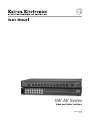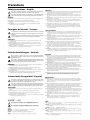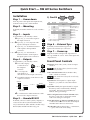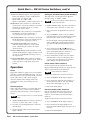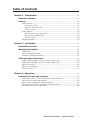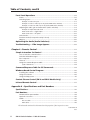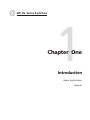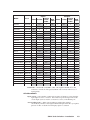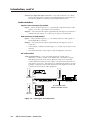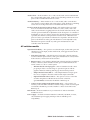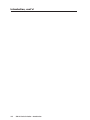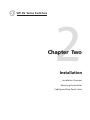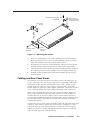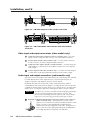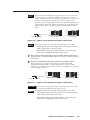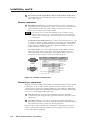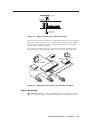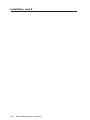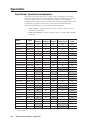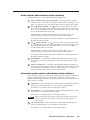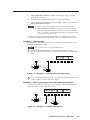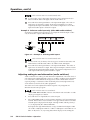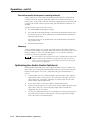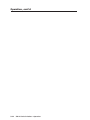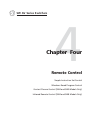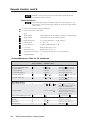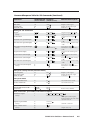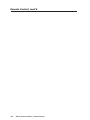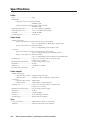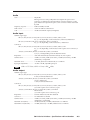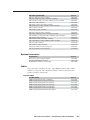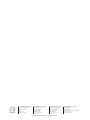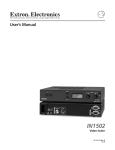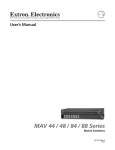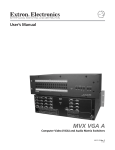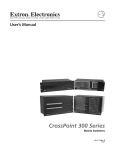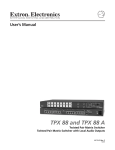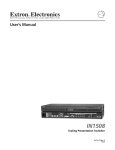Download Extron electronics SW AV Series Operating instructions
Transcript
SW AV Series
Video and Audio Switchers
68-644-01 Rev. E
06 06
Precautions
Safety Instructions • English
Warning
This symbol is intended to alert the user of important operating and maintenance
(servicing) instructions in the literature provided with the equipment.
Power sources • This equipment should be operated only from the power source indicated on the product. This
equipment is intended to be used with a main power system with a grounded (neutral) conductor. The
third (grounding) pin is a safety feature, do not attempt to bypass or disable it.
This symbol is intended to alert the user of the presence of uninsulated dangerous
voltage within the product’s enclosure that may present a risk of electric shock.
Power disconnection • To remove power from the equipment safely, remove all power cords from the rear of
the equipment, or the desktop power module (if detachable), or from the power source receptacle (wall
plug).
Caution
Read Instructions • Read and understand all safety and operating instructions before using the equipment.
Retain Instructions • The safety instructions should be kept for future reference.
Follow Warnings • Follow all warnings and instructions marked on the equipment or in the user
information.
Avoid Attachments • Do not use tools or attachments that are not recommended by the equipment
manufacturer because they may be hazardous.
Consignes de Sécurité • Français
Power cord protection • Power cords should be routed so that they are not likely to be stepped on or pinched by
items placed upon or against them.
Servicing • Refer all servicing to qualified service personnel. There are no user-serviceable parts inside. To
prevent the risk of shock, do not attempt to service this equipment yourself because opening or removing
covers may expose you to dangerous voltage or other hazards.
Slots and openings • If the equipment has slots or holes in the enclosure, these are provided to prevent
overheating of sensitive components inside. These openings must never be blocked by other objects.
Lithium battery • There is a danger of explosion if battery is incorrectly replaced. Replace it only with the
same or equivalent type recommended by the manufacturer. Dispose of used batteries according to the
manufacturer’s instructions.
Avertissement
Ce symbole sert à avertir l’utilisateur que la documentation fournie avec le matériel
contient des instructions importantes concernant l’exploitation et la maintenance
(réparation).
Alimentations• Ne faire fonctionner ce matériel qu’avec la source d’alimentation indiquée sur l’appareil. Ce
matériel doit être utilisé avec une alimentation principale comportant un fil de terre (neutre). Le troisième
contact (de mise à la terre) constitue un dispositif de sécurité : n’essayez pas de la contourner ni de la
désactiver.
Ce symbole sert à avertir l’utilisateur de la présence dans le boîtier de l’appareil
de tensions dangereuses non isolées posant des risques d’électrocution.
Déconnexion de l’alimentation• Pour mettre le matériel hors tension sans danger, déconnectez tous les cordons
d’alimentation de l’arrière de l’appareil ou du module d’alimentation de bureau (s’il est amovible) ou
encore de la prise secteur.
Attention
Lire les instructions• Prendre connaissance de toutes les consignes de sécurité et d’exploitation avant
d’utiliser le matériel.
Conserver les instructions• Ranger les consignes de sécurité afin de pouvoir les consulter à l’avenir.
Respecter les avertissements • Observer tous les avertissements et consignes marqués sur le matériel ou
présentés dans la documentation utilisateur.
Eviter les pièces de fixation • Ne pas utiliser de pièces de fixation ni d’outils non recommandés par le
fabricant du matériel car cela risquerait de poser certains dangers.
Protection du cordon d’alimentation • Acheminer les cordons d’alimentation de manière à ce que personne ne
risque de marcher dessus et à ce qu’ils ne soient pas écrasés ou pincés par des objets.
Réparation-maintenance • Faire exécuter toutes les interventions de réparation-maintenance par un technicien
qualifié. Aucun des éléments internes ne peut être réparé par l’utilisateur. Afin d’éviter tout danger
d’électrocution, l’utilisateur ne doit pas essayer de procéder lui-même à ces opérations car l’ouverture ou le
retrait des couvercles risquent de l’exposer à de hautes tensions et autres dangers.
Fentes et orifices • Si le boîtier de l’appareil comporte des fentes ou des orifices, ceux-ci servent à empêcher
les composants internes sensibles de surchauffer. Ces ouvertures ne doivent jamais être bloquées par des
objets.
Lithium Batterie • Il a danger d’explosion s’ll y a remplacment incorrect de la batterie. Remplacer uniquement
avec une batterie du meme type ou d’un ype equivalent recommande par le constructeur. Mettre au reut les
batteries usagees conformement aux instructions du fabricant.
Sicherheitsanleitungen • Deutsch
Stromquellen • Dieses Gerät sollte nur über die auf dem Produkt angegebene Stromquelle betrieben werden.
Dieses Gerät wurde für eine Verwendung mit einer Hauptstromleitung mit einem geerdeten (neutralen)
Leiter konzipiert. Der dritte Kontakt ist für einen Erdanschluß, und stellt eine Sicherheitsfunktion dar. Diese
sollte nicht umgangen oder außer Betrieb gesetzt werden.
Dieses Symbol soll den Benutzer darauf aufmerksam machen, daß im Inneren des
Gehäuses dieses Produktes gefährliche Spannungen, die nicht isoliert sind und
die einen elektrischen Schock verursachen können, herrschen.
Stromunterbrechung • Um das Gerät auf sichere Weise vom Netz zu trennen, sollten Sie alle Netzkabel
aus der Rückseite des Gerätes, aus der externen Stomversorgung (falls dies möglich ist) oder aus der
Wandsteckdose ziehen.
Achtung
Lesen der Anleitungen • Bevor Sie das Gerät zum ersten Mal verwenden, sollten Sie alle Sicherheits-und
Bedienungsanleitungen genau durchlesen und verstehen.
Aufbewahren der Anleitungen • Die Hinweise zur elektrischen Sicherheit des Produktes sollten Sie
aufbewahren, damit Sie im Bedarfsfall darauf zurückgreifen können.
Befolgen der Warnhinweise • Befolgen Sie alle Warnhinweise und Anleitungen auf dem Gerät oder in der
Benutzerdokumentation.
Keine Zusatzgeräte • Verwenden Sie keine Werkzeuge oder Zusatzgeräte, die nicht ausdrücklich vom
Hersteller empfohlen wurden, da diese eine Gefahrenquelle darstellen können.
Instrucciones de seguridad • Español
Schutz des Netzkabels • Netzkabel sollten stets so verlegt werden, daß sie nicht im Weg liegen und niemand
darauf treten kann oder Objekte darauf- oder unmittelbar dagegengestellt werden können.
Wartung • Alle Wartungsmaßnahmen sollten nur von qualifiziertem Servicepersonal durchgeführt werden.
Die internen Komponenten des Gerätes sind wartungsfrei. Zur Vermeidung eines elektrischen Schocks
versuchen Sie in keinem Fall, dieses Gerät selbst öffnen, da beim Entfernen der Abdeckungen die Gefahr
eines elektrischen Schlags und/oder andere Gefahren bestehen.
Schlitze und Öffnungen • Wenn das Gerät Schlitze oder Löcher im Gehäuse aufweist, dienen diese zur
Vermeidung einer Überhitzung der empfindlichen Teile im Inneren. Diese Öffnungen dürfen niemals von
anderen Objekten blockiert werden.
Litium-Batterie • Explosionsgefahr, falls die Batterie nicht richtig ersetzt wird. Ersetzen Sie verbrauchte
Batterien nur durch den gleichen oder einen vergleichbaren Batterietyp, der auch vom Hersteller
empfohlen wird. Entsorgen Sie verbrauchte Batterien bitte gemäß den Herstelleranweisungen.
Advertencia
Este símbolo se utiliza para advertir al usuario sobre instrucciones importantes
de operación y mantenimiento (o cambio de partes) que se desean destacar en el
contenido de la documentación suministrada con los equipos.
Alimentación eléctrica • Este equipo debe conectarse únicamente a la fuente/tipo de alimentación eléctrica
indicada en el mismo. La alimentación eléctrica de este equipo debe provenir de un sistema de distribución
general con conductor neutro a tierra. La tercera pata (puesta a tierra) es una medida de seguridad, no
puentearia ni eliminaria.
Este símbolo se utiliza para advertir al usuario sobre la presencia de elementos con
voltaje peligroso sin protección aislante, que puedan encontrarse dentro de la caja
o alojamiento del producto, y que puedan representar riesgo de electrocución.
Desconexión de alimentación eléctrica • Para desconectar con seguridad la acometida de alimentación eléctrica
al equipo, desenchufar todos los cables de alimentación en el panel trasero del equipo, o desenchufar el
módulo de alimentación (si fuera independiente), o desenchufar el cable del receptáculo de la pared.
Precaucion
Leer las instrucciones • Leer y analizar todas las instrucciones de operación y seguridad, antes de usar el
equipo.
Conservar las instrucciones • Conservar las instrucciones de seguridad para futura consulta.
Obedecer las advertencias • Todas las advertencias e instrucciones marcadas en el equipo o en la
documentación del usuario, deben ser obedecidas.
Evitar el uso de accesorios • No usar herramientas o accesorios que no sean especificamente recomendados
por el fabricante, ya que podrian implicar riesgos.
ᅝܼ乏ⶹ•Ё᭛
䖭Ͼヺোᦤ⼎⫼᠋䆹䆒⫼᠋ݠЁ᳝䞡㽕ⱘ᪡㓈ᡸ䇈ᯢDŽ
䖭Ͼヺো䄺ਞ⫼᠋䆹䆒ᴎݙ᳝ᲈ䴆ⱘॅ䰽⬉य़ˈ᳝㾺⬉ॅ䰽DŽ
⊼ᛣ
Vorsicht
Dieses Symbol soll dem Benutzer in der im Lieferumfang enthaltenen
Dokumentation besonders wichtige Hinweise zur Bedienung und Wartung
(Instandhaltung) geben.
䯙䇏䇈ᯢк• 䑩ㅸỀ䑩嬦嫿⡈⼆枼敆嬼䍇夤ㆁ㙊⫊₩⏍Ề䑩嬵㕏ɿ
ֱᄬ䇈ᯢк• 䑩ㅸⷕ⪙⫊₩嬵㕏ᶧḦ⡈⭇㚦Ề䑩ɿ
䙉ᅜ䄺ਞ• 䑩ㅸⷕ徶⫉ᷨ␂⏍䑩ㅸ㉈⊘ᵋ䗅ㆁ㙊⫊₩⏍㐎ẝ嬵㕏ɿ
䙓ܡ䗑ࡴ• ᵎ壂Ề䑩嬦ᷨ␂⋃⒇㯢㙊㋩劑䗅₸ㅗ弾⇡嫿⡈澤Ḧ忀₎⊲斪ɿ
Protección del cables de alimentación • Los cables de alimentación eléctrica se deben instalar en lugares donde
no sean pisados ni apretados por objetos que se puedan apoyar sobre ellos.
Reparaciones/mantenimiento • Solicitar siempre los servicios técnicos de personal calificado. En el interior no
hay partes a las que el usuario deba acceder. Para evitar riesgo de electrocución, no intentar personalmente
la reparación/mantenimiento de este equipo, ya que al abrir o extraer las tapas puede quedar expuesto a
voltajes peligrosos u otros riesgos.
Ranuras y aberturas • Si el equipo posee ranuras o orificios en su caja/alojamiento, es para evitar el
sobrecalientamiento de componentes internos sensibles. Estas aberturas nunca se deben obstruir con otros
objetos.
Batería de litio • Existe riesgo de explosión si esta batería se coloca en la posición incorrecta. Cambiar esta
batería únicamente con el mismo tipo (o su equivalente) recomendado por el fabricante. Desachar las
baterías usadas siguiendo las instrucciones del fabricante.
䄺ਞ
⬉⑤• 嬦嫿⡈⌫倾Ề䑩ᷨ␂ᵋ㝈㕏䗅䑶㷑ɿ嫿⡈⼆枼Ề䑩㙊♱一䗅Ờ䑶䰼丠Ờ䑶ɿ䩭ᵊ㚢一
澠♱一澡㕰⫊₩嫿㓾澤ᵎ倾ᵎ䑩ㅗ崴弈ɿ
ᢨᥝ⬉⑤• ᵻ⫊₩♱ḏ嫿⡈㈕㋊䑶㷑澤嬸㈕㋊ㆁ㙊嫿⡈⍏ㅗ㞍暣䑶㷑䗅䑶㷑一澤ㅗḼẖ㋦ⅱⵃ
䑶䰼丠䗅䑶㷑一ɿ
⬉⑤㒓ֱᡸ• ⣦Ⓟⵄ一澤忀₎埬嵪嵐澤ㅗ愎䆪㉥⋌ɿ
㓈ᡸ•ㆁ㙊丵Ἧ⼆枼䑲嫥嬂䗅丵Ἧ᷻⎙弜垍ɿ嫿⡈怩㯢㙊䑩ㅸ⌰Ḧ㘵㊣䗅昷ḷɿᵻ忀₎℻
䋱大䑶⊲斪ᵎ壂儫ⴲ嬖☿㆔⹁嫿⡈䘗⪑丵Ἧ嬦嫿⡈ɿ
䗮亢ᄨ• 㙊ᷜ嫿⡈㙻⠴ᵋ㙊彛栏㤾ㅗ⪕澤⫄ḭ㕰䑩㚦敳㪣㙻㒐だ₄ḷ弈䀮ɿᵎ壂䑩Ḽẖᵝ
壀㉢Ẑ彛栏⪕ɿ
䫖⬉∴• ᵎ㪤䞯䗅㘵㊣䑶㮡ṛ㙊䅇㿹䗅⊲斪ɿ⼆枼Ề䑩ᵏ⋃⫷㋩劑䗅䘹⍍ㅗ䘹弒⛌⌸䗅䑶㮡ɿ
㉊䂨䑠ᷨ⋃䗅⸻嫯⡅䍇ⷠ⹄䑶㮡ɿ
Quick Start — SW AV Series Switchers
Installation
5
Step 1 — Power down
9
6
Female
Turn off power to the input and output devices,
and remove the power cords from them.
Step 2 — Mounting
If desired, mount the switcher in a rack or under a
table.
Step 3 — Inputs
As applicable to your switcher, connect:
a
Up to 4, 6, 8, or 12 S-video inputs to
the Input connectors.
— or — b Up to 4, 6, 8, or 12 composite video
inputs to the Input connectors.
c
L
1
R
A
B
— or —
A
B
1 or 2 composite
S-video
Composite
Switcher
Video Switcher
video displays or
other devices to the Output connector(s).
c
An unbalanced stereo audio device to the
output A connectors.
L
OUTPUTS
R
L
RCA Connector
Audio Switcher
d
IN
OUT
Step 7 — Power up
A
R
L
B
I/O button selects video, audio, or both for input
selection.
The I/O button has no function on audioonly switchers.
Video and Audio LEDs indicate whether video,
audio, or both are selected.
The Audio LED is always lit on audio-only
switchers.
OUTPUT A
L
Function
Input #1 *
Transmit data (-)
Receive data (+)
Input #2 *
Signal ground
Input #3 *
Input #4 *
Input #5 †
Input #6 †
Front Panel Controls
b
— or —
Pin
RS-232
Contact closure
1
—
In#1 *
2
TX
—
—
3
RX
4
—
In#2 *
5
Gnd
Gnd
6
—
In#3 *
In#4 *
7
—
In#5 †
8
—
In#6 †
9
—
* SW 4 and SW 6 models only
† SW 6 models only
6
9
Male
Plug the switcher and input and output devices
into a grounded AC source. Turn on the input and
output devices.
As applicable to your switcher, connect:
OUTPUT B
5
If desired, feed a black burst (gen lock)
signal to the external sync connectors.
Step 4 — Outputs
An S-video display
or other device to
the Output B
connector.
1
Step 6 — External Sync
Up to 4, 6, 8 or 12 unbalanced stereo
audio inputs to the input RCA
connectors.
— or — d Up to 4, 6, 8 or 12 balanced or
unbalanced stereo audio inputs to
the input captive screw connectors.
a
1
5, Cont’d
R
R
Captive Screw
Audio Switcher
1 or 2 balanced or unbalanced stereo audio
devices to the output connectors.
Step 5 — Remote/RS-232
If desired, connect a control system, computer, or
contact closure device (SW 4 and SW 6 models
only) to the Remote (SW 4 and SW 6 models only)/
RS-232 (SW8 and SW12 models only) port.
Input buttons select inputs for output. Input
buttons 1, 2, 3, and 4 also select the switcher
mode.
Input LEDs identify the input selected for output.
Breakaway audio is indicated by a blinking
input LED. The first four input LEDs also
indicate audio gain settings.
Audio configuration/save button and LED enable
the user to view and/or change the current
audio level setting for each input.
Down ( ) and Up ( ) buttons and LEDs decrease
or increase the audio level for the selected input
and indicate the decrease and increase.
-dB/+dB LEDs indicate the polarity (- = attenuation,
+ = gain) of the audio level setting.
SW AV Series Switchers • Quick Start
QS-1
Quick Start — SW AV Series Switchers, cont’d
Audio level indicators (Input 1 through Input 4
LEDs) each indicate a range of 6dB when lit:
Input 1 LED: off = 0 db to 5dB,
Input 1 LED: lit = 6dB to 11dB,
Input 1 and 2 LED:lit = 12dB to 17dB, and so on.
Mode button (video switchers) is used with the
Normal, Auto, or Executive button to select the
switching or executive mode. A secondary
function of the Input 1 button.
Normal button (video switchers) is used with the
Mode button to select normal mode. A
secondary function of the Input 2 button.
Auto(switch) button (video switchers) is used with
the Mode button to select autoswitching mode.
A secondary function of the Input 3 button.
Auto Switch Active LED (video switchers)
indicates that the switcher is in autoswitch
mode. When unlit, the switch is in normal
(manual) mode.
Executive Mode button (audio switchers) is used
with the Mode button to toggle executive mode
on and off. An unlabeled secondary function of
the Input 4 button.
Executive Mode LED (audio switchers) indicates
that the switcher is in executive mode. All front
panel operations except input selection are
locked.
Operation
Power
Plug in the switcher to apply power. The switcher
performs a self-test that blinks the LEDs. An errorfree self-test leaves the autoswitch mode, executive
mode, video and/or audio selection, input
selection, and the audio settings in the same
configuration as they were when power was
removed.
Switching inputs
Video and audio switchers can switch audio with
video (audio follow) or either can be switched
separately (audio breakaway). Select an input as
follows:
Video switchers must be in normal (manual)
mode.
Audio gain and attenuation (audio switchers)
The audio level of each input can be adjusted
through a range of -18dB to +24dB.
Video (autoswitching) switchers must be in
normal (manual) mode.
1. (Video switchers only) Press the I/O button to
select either video and audio or audio only.
2. Press and release an input button to select an
input.
3. Press and hold the Audio Conf/Save button
until the Audio Conf/Save LED begins to blink,
then release the Audio Conf/Save button.
Each of the input 1 through 4 LEDs displays a
range of 6dB for the selected input when lit.
The +dB and -dB LEDs display the polarity (+
or -).
and
buttons to
4. Press and release the
increase and decrease the audio level by 1dB or
press and hold the buttons to increase or
decrease the level by 3dB per second.
5. Press and hold the Audio Conf/Save button
until the Audio Conf/Save LED turns off to
save the gain value in memory and exit the
audio display and adjustment mode.
Switch mode (video switchers)
In autoswitch mode, the switcher selects the
highest-numbered input with sync signals present.
The front panel LEDs remain functional.
Audio breakaway is disabled.
Toggle autoswitch mode on and off as follows:
1. Press and hold the Mode (Input 1) button.
2. Press and release either the Auto (Input 3) or
Normal (Input 2) button. The Auto Switch
Mode Active LED lights or goes out.
3. Release the Mode button.
Executive mode (audio switchers)
Executive mode disables the front panel I/O
button, autoswitch or normal switch mode
selection, and all audio gain and attenuation
functions.
Toggle executive mode on and off as follows:
1. (Video switchers only) Press the I/O button as
necessary to select video, audio, or both.
1. Press and hold the Mode (Input 1) button.
2. Press the associated input button to select the
desired input.
2. Press and release the Input 4 button The
Executive Mode LED changes state (lit to off or
off to lit).
3. Observe that the LED for the selected input
lights or blinks.
QS-2
SW AV Series Switchers • Quick Start
3. Release the Mode button.
Table of Contents
Chapter 1 • Introduction ....................................................................................................... 1-1
About the Switchers ......................................................................................................... 1-2
Features ................................................................................................................................... 1-2
Video switchers .................................................................................................................. 1-2
S-video (SV) models ...................................................................................................... 1-2
Composite video (V) models ......................................................................................... 1-2
All video models ........................................................................................................... 1-3
Audio switchers .................................................................................................................. 1-4
Captive screw connector (A) models ............................................................................. 1-4
RCA connector (A RCA) models .................................................................................... 1-4
All audio models ........................................................................................................... 1-4
All switcher models ............................................................................................................ 1-5
Chapter 2 • Installation .......................................................................................................... 2-1
Installation Overview ....................................................................................................... 2-2
Mounting the Switcher .................................................................................................... 2-2
Tabletop use ....................................................................................................................... 2-2
Rack mounting the switcher ............................................................................................. 2-2
Furniture mounting the switcher ..................................................................................... 2-2
Cabling and Rear Panel Views ...................................................................................... 2-3
Video input and output connections (video models only) .............................................. 2-4
Audio input and output connections (audio models only) ............................................. 2-4
Remote connection ............................................................................................................ 2-6
External sync connection ................................................................................................... 2-6
Power connection .............................................................................................................. 2-7
Chapter 3 • Operation ............................................................................................................. 3-1
Front Panel Controls and Indicators ......................................................................... 3-2
Audio/Video selection control and indicators (audio switchers) ..................................... 3-4
Input selection controls and indicators ............................................................................ 3-4
Audio controls and indicators (audio switchers) .............................................................. 3-5
Autoswitch mode controls and indicators (video switchers) ........................................... 3-5
Executive mode controls and indicator ............................................................................ 3-6
SW AV Series Switchers • Table of Contents
i
Table of Contents, cont’d
Front Panel Operations .................................................................................................... 3-6
Power ................................................................................................................................. 3-6
Switching inputs ................................................................................................................ 3-6
Example 1: Select an input .......................................................................................... 3-7
Example 2: Select a video input only (video AND audio switcher) ............................... 3-7
Example 3: Select an audio input only (video AND audio switcher) ............................ 3-8
Adjusting the audio gain and attenuation (audio switchers) ......................................... 3-8
Example 4: Adjust the audio level ............................................................................... 3-9
Audio level reset — single input ................................................................................ 3-11
Audio level reset — all inputs .................................................................................... 3-11
Switch mode ..................................................................................................................... 3-11
Executive mode (front panel security lockout) .............................................................. 3-12
Memory ............................................................................................................................ 3-12
Optimizing the Audio (Audio Switchers) ............................................................. 3-12
Troubleshooting — If No Image Appears ............................................................. 3-13
Chapter 4 • Remote Control ................................................................................................ 4-1
Simple Instruction Set Control .................................................................................... 4-2
Host-to-switcher communications .................................................................................... 4-2
Switcher-initiated messages .............................................................................................. 4-3
Error responses ................................................................................................................... 4-3
Timeout .............................................................................................................................. 4-3
Using the command/response table ................................................................................. 4-3
Symbol definitions ........................................................................................................ 4-4
Command/Response Table for SIS Commands ..................................................... 4-4
Windows-Based Control Program ............................................................................... 4-6
Installing the software ...................................................................................................... 4-6
Using the software ............................................................................................................ 4-6
Using the help system ........................................................................................................ 4-7
Contact Closure Control (SW 4 and SW 6 Models Only) .................................. 4-7
Infrared Remote Control ................................................................................................. 4-7
Appendix A • Specifications and Part Numbers ................................................... A-1
Specifications ....................................................................................................................... A-2
Part Numbers ....................................................................................................................... A-4
SW AV switcher part numbers ......................................................................................... A-4
Optional accessories ......................................................................................................... A-5
Cables ................................................................................................................................ A-5
Pre-cut cables .............................................................................................................. A-5
Bulk cables ................................................................................................................... A-6
All trademarks mentioned in this manual are the properties of their respective owners.
68-644-01 Rev. E
06 06
ii
SW AV Series Switchers • Table of Contents
SW AV Series Switchers
1
Chapter One
Introduction
About the Switchers
Features
Introduction, cont’d
Introduction
About the Switchers
The Extron SW AV series (figure 1-1) is a family of video and/or audio switchers
with a wide array of input and output configurations, video formats, and audio
connections. The switchers route S-video (luminance (Y) and chrominance (C)),
and/or composite video, and/or unbalanced audio on RCA connectors, and/or
balanced or unbalanced audio on captive screw connectors. The table on the
following page lists the models and the combinations of inputs and outputs
available in the SW AV family.
Extron
BBG 6 A
AM
N
IBU
DIS
IFI
PL
ER
TIO
TR
CD Player
RC
A
SV
12
A
UT
SW
TP
OU
A
RS
Blackburst/
Audio Generator
2
23
UTR
B
TP
OUL
L
12
R
11
11
10
RS-232
Control
10
9
TS
8
INPU
7
6
5
5
4
3
2
NC
4
3
SY
S
UT
L
1
TP
OU
A
B
R
11
12
9
TS
INPU
10
7
8
5
6
3
4
A
A
1.3
1.3
0V
0V
-24
-24
100
100
1
2
zz
60H
60H
5050-
Extron
SW 12SVA RCA
Stereo Audio
Switcher
Projector
Monitor
DVDs
Figure 1-1 — Typical SW 12SVA RCA application
Features
Video switchers
S-video (SV) models
Inputs — S-video switchers input 4, 6, 8, or 12 luminance and chrominance signals
on 4-pin mini DIN connectors.
Outputs — The selected S-video input is split, buffered, and output on 2
connectors.
•
One S-video output on a 4-pin mini DIN connector.
•
One encoded composite video output on a female BNC connector.
Bandwidth — Bandwidth is 250 MHz (-3dB). This high bandwidth allows the
switchers to switch all of the quad standard video formats with no loss of
signal quality.
Composite video (V) models
Inputs — Composite video switchers input up to 4, 6, 8 or 12 composite video
signals on female BNC connectors.
Outputs — The selected composite video input is split, buffered, and output on 2
female BNC connectors.
1-2
SW AV Series Switcher • Introduction
Inputs
Model
Part #
SW 4AV
60-484-21
SW 4AV RCA
SW 4SVA
Outputs
Captive
Captive
RCA
RCA
Video S-video screw
Video S-video screw
audio
audio
audio
audio
4
No
4
60-484-31
4
No
60-484-22
No
4
No
2
No
2
No
4
2
No
1
1
4
No
1
1
2
No
No
SW 4SVA RCA
60-484-32
No
4
No
4
1
1
1
1
SW 6V
60-487-01
6
No
No
No
2
No
No
No
SW 6AV
60-487-21
6
No
6
No
2
No
2
No
SW 6AV RCA
60-487-31
6
No
No
6
2
No
1
1
SW 6SV
60-487-02
No
6
No
No
1
1
No
No
SW 6SVA
60-487-22
No
6
6
No
1
1
2
No
SW 6SVA RCA
60-487-32
No
6
No
6
1
1
1
1
SW 6A
60-487-20
No
No
6
No
No
No
2
No
SW 6A RCA
60-487-30
No
No
No
6
No
No
1
1
SW 8V
60-482-01
8
No
No
No
2
No
No
No
SW 8AV
60-482-21
8
No
8
No
2
No
2
No
SW 8AV RCA
60-482-31
8
No
No
8
2
No
1
1
SW 8SV
60-482-02
No
8
No
No
1
1
No
No
SW 8 SVA
60-482-22
No
8
8
No
1
1
2
No
SW 8SVA RCA
60-482-32
No
8
No
8
1
1
1
1
SW 8A
60-482-20
No
No
8
No
No
No
2
No
SW 8A RCA
60-482-30
No
No
No
8
No
No
1
1
SW 12V
60-483-01
12
No
No
No
2
No
No
No
SW 12AV
60-483-21
12
No
12
No
2
No
2
No
SW 12AV RCA
60-483-31
12
No
No
12
2
No
1
1
SW 12SV
60-483-02
No
12
No
No
1
1
No
No
SW 12SVA
60-483-22
No
12
12
No
1
1
2
No
SW 12SVA RCA 60-483-32
No
12
No
12
1
1
1
1
SW 12A
60-483-20
No
No
12
No
No
No
2
No
SW 12A RCA
60-483-30
No
No
No
12
No
No
1
1
Bandwidth — Bandwidth is 250 MHz (-3dB). This high bandwidth allows the
switchers to switch all of the quad standard video formats with no loss of
signal quality.
All video models
Input sensing — The switcher continuously monitors all inputs to sense when the
input signal is active or inactive. The switcher reports changes in the status
of each input (active to inactive or inactive to active) on the RS-232 port.
Autoswitching mode — When autoswitching is enabled, the switcher
automatically switches to the highest-numbered input with video sync pulses
present. If video is absent from all inputs, input 1 is selected.
SW AV Series Switchers • Introduction
1-3
Introduction, cont’d
External sync input and output connectors — Allow the switcher to use a black
burst (genlock) signal to synchronize switching during the vertical interval.
This ensures glitch-free switching among multiple timed sources.
Audio switchers
Captive screw connector (A) models
Inputs — These switchers input 4, 6, 8, or 12 balanced or unbalanced stereo audio
signals, on 3.5 mm, 5-pole captive screw terminals.
Outputs — The selected audio input is split, buffered, and output as 2 balanced or
unbalanced audio signals, on 3.5 mm, 5-pole captive screw terminals.
RCA connector (A RCA) models
Inputs — These switchers input 4, 6, 8, or 12 unbalanced stereo audio signals on
left and right RCA connectors.
Outputs — The selected audio input is split, buffered, and output on 2 sets of
connectors.
•
One balanced or unbalanced audio signal, on a 3.5 mm, 5-pole captive screw
terminal.
•
One unbalanced stereo audio signal on left and right RCA connectors.
All audio models
Audio gain/attenuation — Users can set the input level of audio gain or
attenuation (-18 dB to +24 dB) via the RS-232 link or from the front panel.
Individual input audio levels can be adjusted so there are no noticeable
volume differences between sources (figure 1-2) and for the best headroom
and signal-to-noise ratio. This function also eliminates the need for separate
preamps or attenuators when used with professional (higher line level) and
consumer (lower line level) audio equipment.
dBu
dBV
+10
+7
+4
+1
-2
-5
-8
-12
+8
+5
+2
-1
-3
-7
-10
-14
Low Audio
Output Level
dBu
+10
+7
+4
+1
-2
-5
-8
-12
Consumer VCR
Audio
Inputs
SW SERIES
VIDEO / AUDIO SWITCHER
I/O
AUTO SWITCH EXECUTIVE
1
2
3
4
5
6
7
8
9
10
11
12
VIDEO
dBu
dBV
+10
+7
+4
+1
-2
-5
-8
-12
+8
+5
+2
-1
-3
-7
-10
-14
MODE
Audio
Inputs
CONF/SAVE
SW AV Series Switcher
-dB
+dB
Audio System
No noticeable volume
differences between sources
High Audio
Output Level
Pro CD Player
Figure 1-2 — Audio gain and attenuation
1-4
Output
Level
AUDIO
AUDIO
ACTIVE
dBV
+8
+5
+2
-1
-4
-7
-10
-14
SW AV Series Switcher • Introduction
Audio follow — If the switcher is also a video model, audio can be switched with
the corresponding video input. Audio follow switching can be done via front
panel control or under RS-232 remote control.
Audio breakaway — If the switcher is also a video model, audio can be broken
away from its corresponding video input signal. Audio breakaway switching
can be done via front panel control or under RS-232 remote control.
Executive mode (front panel security lockout)— All switchers that route audio
have an executive mode that locks out the I/O (video/audio/video and
audio) selection button, toggling between autoswitch and normal mode, and
all audio gain and attenuation adjustments at the front panel. If a switcher is
installed in an open area, where operation by unauthorized personnel may be
a problem, the switcher can be placed in executive mode. When the front
panel is locked, a special button combination is required to unlock the front
panel controller before audio gain and attenuation can be adjusted locally.
When the front panel is locked out, audio gain and attenuation is still
available via the RS-232 link.
All switcher models
Operational flexibility — The operator can select the input, set the audio gain and
attenuation for each input, set the switch mode, and toggle executive mode
on and off using:
• Front panel controller — The SW AV series front panel controller supports
touch-of-a-button input selection, audio gain and attenuation control, switch
mode selection, and executive mode selection.
• RS-232 control — The switcher’s RS-232 link on the RS-232 (SW 8 and SW 12
models) or Remote (SW 4 and SW 6 models) port. The RS-232 link allows
remote control via a PC or control system.
°
Windows-based control program — Extron’s Windows-based control
program provides a versatile range of operational options with its
graphical interface and drag-and-drop/point-and-click operation.
°
Simple Instruction Set (SIS™) — The Simple Instruction Set program
lets a host computer control the switcher with simple commands.
°
Optional infrared remote control — The operator can also control the
switcher using Extron’s IR 102 Universal remote control kit
(part #70-224-01) connected to the RS-232 or Remote port.
• Contact closure (4-input and 6-input models only) — The operator can
remotely control the SW 4 and SW 6 switchers using a contact closure keypad
connected to the Remote port. The switcher’s contact closure link on the
Remote port.
Rack mount — Rack-mountable in any conventional 19" wide rack with the
included rack ears.
Power supply — Includes an internal 100 VAC to 240 VAC, 50/60 Hz, 15 watts,
autoswitchable power supply, which provides worldwide power
compatibility.
SW AV Series Switchers • Introduction
1-5
Introduction, cont’d
1-6
SW AV Series Switcher • Introduction
SW AV Series Switchers
2
Chapter Two
Installation
Installation Overview
Mounting the Switcher
Cabling and Rear Panel Views
Installation, cont’d
Installation
Installation Overview
To install an SW AV Series switcher, do the following:
1
Turn off the input and output devices, and unplug their power cords.
2
If desired, mount the switcher in a rack or under furniture (see Mounting the
Switcher below).
3
Connect the input and output devices to the switcher (see Cabling and Rear
Panel Views on page 2-3).
4
(SW 8 and SW 12 models) If desired, connect a computer or an RS-232
control system to the RS-232 connector (see Remote connection on page 2-6).
(SW 4 and SW 6 models) If desired, connect a computer, an RS-232 control
system, an IR device (such as the IR 102 remote control kit), or a contact
closure device (such as a KP 6 Keypad Remote Control) to the Remote
connector (see Remote connection on page 2-6).
5
If desired, connect a black burst (genlock) signal to the external sync
connectors (see External sync connection on page 2-6).
6
Plug the switcher and, if appropriate, the input devices and output devices
into a grounded AC source.
7
Turn on the input and output devices.
8
The image from each input device should appear on the output devices when
you switch from one input device to another. If this does not happen, double
check steps 3 through 5 and make adjustments as needed.
Mounting the Switcher
Tabletop use
For tabletop use, affix a self-adhesive rubber foot to each corner of the bottom of
the switcher.
Rack mounting the switcher
The SW AV switcher models are housed in rack-mountable, 1U high, 17" wide
metal enclosures. The appropriate rack mount kit is included with each switcher.
Rack mount the switcher as follows:
1.
If feet were previously installed on the bottom of the switcher, remove them.
2.
Attach the rack mount brackets to the switcher with the eight #8 machine
screws provided (figure 2-1).
3.
Insert the switcher into the rack, align the holes in the mounting bracket with
those of the rack.
4.
Secure the switcher to the rack using the supplied machine screws.
Furniture mounting the switcher
The SW AV switcher models can be mounted under a table or other horizontal
surface with an optional Extron MBD 129 Through-Desk Mount Kit, part #70-077-02.
2-2
1.
Secure the optional table/wall mounting brackets to the switcher with the
eight machine screws provided in the mounting kit (figure 2-1).
2.
Hold the switcher with attached brackets against the underside of the desk or
other furniture. Mark the location of holes for screws on the underside of the
desk.
SW AV Series Switchers • Installation
Mounting Screws (2 Plcs)
Each Side
Drill pilot holes —
3/32” (2.4mm) diam.
1/4” (6.3 mm) deep
Rack-mount
Bracket
RS
UT
2
23
A
TP
SW 12SVA RCA
OU
or
UTR
B
TP
OUL
L
R
11
12
10
11
UTS
INP
10
9
8
7
6
5
5
4
4
3
L
NC
3
SY
2
D
UTS
TE
LIS 23
1T.E.
I.T
TP
OU
US
R
1
C
11
9
A
7
TS
PU
IN 5
12
3
B
10
8
1
A
0.3
6
V
40
0-2
10
4
2 01 REV.
A
2-
- 75
33
Hz
#8 Screw (4 Plcs)
Each Side
Table/
Wall-mount
Bracket
-60
50
Figure 2-1 — Mounting the switcher
3.
Drill 1/4" (6.4 mm) deep, 3/32" (2 mm) diameter pilot holes in the table or
desk at the marked screw locations from the underside/inside (concealed
side) of the furniture, where the switcher will be located.
4.
Insert the four wood screws into the pilot holes. Fasten each screw into the
installation surface until just less than 1/4" of the screw head protrudes.
5.
Align the installed screws with the slots in the mounting brackets, and place
the switcher against the surface, with the screws through the bracket slots.
6.
Slide the switcher slightly forward or back, then tighten all four screws to
fasten it in place.
Cabling and Rear Panel Views
All connectors are on the rear panel. The switcher can be connected to up to 12
S-video, composite video and/or stereo audio devices, depending on the model.
All switcher models output two parallel video and/or audio outputs. S-video
models encode one of the two video outputs as composite video. RCA audio
models output one of the stereo audio outputs, unbalanced or balanced, on captive
screw connectors and the other audio output, unbalanced, on RCA connectors.
Figure 2-2 shows an SW 4AV composite video and audio switcher. Figure 2-3
shows an SW 12SVA RCA S-video and audio switcher. All of the switchers are
housed in the same 1U enclosures, but have more or fewer input connectors to
accommodate the different configurations they provide. The two switchers shown
have all of the connector types that are available in the SW AV product family
covered in this manual.
Some devices, such as VCRs, can be connected to both video input and audio input
connectors of the switcher. Others, such as tape players or CD players, can be
connected only to the audio input connectors. An audio device and a separate
video device can share an input, although the switcher is capable of switching
video and audio separately (audio breakaway).
SW AV Series Switchers • Installation
2-3
Installation, cont’d
1
12
3
10
3
11
9
5
7
Figure 2-2 — SW 4AV composite video switcher with audio
2
12
3
10
4
11
9
6
8
7
Figure 2-3 — SW 12SVA RCA S-video switcher with audio on RCA
connectors
Video input and output connections (video models only)
1
Composite video inputs (composite video (V) switchers only) — For each
input, connect a composite video source to one of these BNC connectors.
2
S-video inputs (S-video (SV) switchers only) — For each input, connect an
S-video source to one of these 4-pin mini DIN connectors.
3
Composite video outputs (all video switcher models) — Connect composite
video displays or other devices to these BNC connectors for each composite
video output.
4
S-video output (S-video (SV) switchers only) — Connect an S-video display
or other device to this 4-pin mini DIN connector for the S-video output.
Audio input and output connections (audio models only)
The audio level for each input can be individually set, via the front panel or RS-232,
to ensure that the level on the output does not vary from input to input. See
chapter 3, Operation, and chapter 4, Remote Control for details.
By default, the audio follows the video switch. Audio breakaway, which is
commanded via the front panel (see chapter 3) or under RS-232 control via the SIS
or Windows-based control program, allows you to select from any one of the audio
input sources. See chapter 3, Operation, and chapter 4, Remote Control for details.
CAUTION
5
2-4
The captive screw connector can easily be inadvertently plugged partially
into one receptacle and partially into an adjacent receptacle. This
misconnection could damage the audio output circuits. Ensure that the
captive screw connector is plugged into the desired input or output.
Balanced or unbalanced audio input connections (captive screw connector
audio (A) models only) — Each input has a 3.5 mm, 5-pole
captive screw connector for balanced or unbalanced stereo audio
input. Connectors are included with each SW AV Series
switcher, but you must supply the audio cable. See figure 2-4 to
wire a connector for the appropriate input type and impedance
level. High impedance is generally over 800 ohms.
SW AV Series Switchers • Installation
Figure 2-4 shows three methods of wiring the captive screw audio connectors
for input and figure 2-5 shows two methods of wiring the connectors for
output. A mono audio connector consists of the tip and sleeve. A stereo audio
connector consists of the tip, ring and sleeve. If wiring a captive screw
connector from an existing unbalanced audio cable, the white insulated wire is
typically the left channel (tip) and the red insulated wire is typically the right
channel (sleeve). There is no reliable standard for existing balanced audio
cables.
R
0.2” (5 mm) max.
R
Tip
Sleeve
Tip
Ring
Sleeve (s)
Tip
Ring
L
L
Tip
Sleeve
Unbalanced Stereo Input
Balanced Stereo Input
(high impedance)
(high impedance)
Do not tin the wires!
Figure 2-4 — Captive screw connector wiring for audio inputs
The length of exposed wires is critical. The ideal length is 0.2” (5 mm).
• If the stripped section of wire is longer than 0.2”, the exposed wires may
touch, causing a short circuit between them.
• If the stripped section of wire is shorter than 0.2”, wires can be easily
pulled out even if tightly fastened by the captive screws.
6
RCA connector audio inputs (RCA connector audio (A RCA) models only) —
Each input has a pair (left and right) of RCA connectors for unbalanced stereo
audio input.
7
Balanced or unbalanced audio output connectors (all audio models) —
These 3.5 mm, 5-pole captive screw connectors output the selected
unamplified, line level audio. Connect audio devices, such as an audio
amplifier or powered speakers to these connectors. See figure 2-5 to properly
wire an output connector.
Tip
Ring
Right
Tip
Ring
Unbalanced Stereo Output
Left
R
Left
L
R
0.2” (5 mm) max.
L
Tip
NO GROUND HERE.
Sleeve(s)
Tip
NO GROUND HERE.
Right
Balanced Stereo Output
Do not tin the wires!
Figure 2-5 — Captive screw connector wiring for audio output
CAUTION
Connect the sleeve to ground (Gnd). Connecting the sleeve to a negative
(-) terminal will damage the audio output circuits.
The length of exposed wires is critical. The ideal length is 0.2” (5 mm).
•
If the stripped section of wire is longer than 0.2”, the exposed wires may
touch, causing a short circuit between them.
•
If the stripped section of wire is shorter than 0.2”, wires can be easily
pulled out even if tightly fastened by the captive screws.
SW AV Series Switchers • Installation
2-5
Installation, cont’d
8
RCA connector audio output (RCA connector audio (A RCA) models only) —
The switcher has a pair (left and right) of RCA connectors for an unbalanced
stereo audio output.
Remote connection
9
RS-232/Remote connector — Connect a host device, such as a computer or
touch panel control, or an IR remote control or a remote contact closure device
(SW 4 and SW 6 models only) to the switcher via this 9-pin D connector
(figure 2-6) for remote control of the switcher.
The cable used to connect the RS-232/Remote port to a computer, control
system, contact closure device, or IR control kit may need to be modified by
removing pins or cutting wires. If unneeded pins are connected, the switcher
may hang up.
For RS-232 control and IR control, use a control cable with only pins 2, 3, and
5 connected. Otherwise, either cut the wires to the other pins in hard-shelled
connectors or remove the unneeded pins from molded plugs. See chapter 4,
Remote Control, for definitions of the SIS commands and details on how to
install and use the control software.
For contact closure, use a control cable with pins 2 and 3 NOT connected.
Otherwise, either cut the wires to these pins in hard-shelled connectors or
remove these pins from molded plugs. See chapter 4, Remote Control, for
information on how to make a remote contact closure device.
5
1
9
6
Female
1
6
5
9
Male
Pin
RS-232
Contact closure
1
—
In#1 *
2
TX
—
—
3
RX
4
—
In#2 *
5
Gnd
Gnd
6
—
In#3 *
In#4 *
7
—
In#5 †
8
—
In#6 †
9
—
* SW 4 and SW 6 models only
† SW 6 models only
Function
Input #1 *
Transmit data (-)
Receive data (+)
Input #2 *
Signal ground
Input #3 *
Input #4 *
Input #5 †
Input #6 †
Figure 2-6 — RS-232 or Remote port
External sync connection
When the switcher switches between inputs, the resulting change in image should
be glitch-free, or clean. Video models of the SW AV Series switcher can use an
external signal to synchronize switching during the vertical interval. Without the
external sync locking feature, switching between inputs can result in a brief rolling
(sync loss) or a brief change in the picture size.
10
Sync In connector — Connect an external genlock signal to this BNC
connection for genlocking the video signal in broadcast or other sync-critical
applications.
11
Sync Out connector — Connect any downstream equipment that requires
genlocking to this BNC connector to route the external sync signal throughout
the system in broadcast or other sync-critical applications.
Figure 2-7 shows a basic external sync configuration. The Ext Sync In connector
receives a timing signal. The Out connector allows the signal to be passed on to
another video device, if required.
2-6
SW AV Series Switchers • Installation
Timing Source
OUT
OUTPUTS
SYNC
A
IN
B
OUT
INPUTS
1
L
R
2
L
3
L
R
R
4
L
R
SW 4AV Rear Panel
To next device
or terminate.
IN
Figure 2-7 — Simple external sync connection example
Figure 2-8 shows another configuration, in which the timing source passes through
three video cameras and a video scan converter before connecting to the switcher.
This type of video camera is capable of synchronizing with the external timing
source for video editing applications.
If no external sync timing source is connected to the switcher, switching occurs
immediately after a front panel, RS-232, IR, or contact closure switch command.
VGA Input
VCR
VSC 150
Monitor
OCK
IN
GENL
B/B-Y
32
RS-2
G/Y
R/R-Y
S
V
SW 12AV RCA
0.3A
0V
MAC
PAL OUT
75 OHM
O
VIDE
I
N
P
U
T
S
O
U
EO
T
P S-VID
U
T
S
EO
S-VID
H
RGB
-Y/Y
R-Y/B
100-24
VGA
Hz
50/60
RS
232
TA
TRB
TPU
SW 12AV RCA
OU
11
TPU
OUL
L
R
11
12
10
12
10
11
11
S
UT
10
INP
9
10
9
8
8
7
7
5
6
6
4 5
5
54
3 4
4 3
3
L
32
NC
1
2
SY
ED
LIST .
1T23
I.T.E
TS
TPU
US
OU
R
1
C
11
A
B
12
9
S
UT
INP
Sync Timing Source
(black burst generator)
7
8
10
5
6
3
4
0.3A
40V
100-2
2
1
01
33-
A
REV.
752-
Hz
50-60
Video Camera
Video Camera
Video Camera
Figure 2-8 — Multiple device external sync connection example
Power connection
12
AC power connector — Plug a standard IEC power cord into this connector
to connect the switcher to a 100 VAC to 240 VAC, 50 or 60 Hz power source.
SW AV Series Switchers • Installation
2-7
Installation, cont’d
2-8
SW AV Series Switchers • Installation
SW AV Series Switchers
3
Chapter Three
Operation
Front Panel Controls and Indicators
Front Panel Operations
Optimizing the Audio (Audio Switchers)
Troubleshooting — If No Image Appears
Operation, cont’d
Operation
Front Panel Controls and Indicators
The family of SW AV switchers have a wide variety of input buttons and other
controls and LEDs that vary with the number of inputs and whether the switcher
has video, audio, or both. Not all switchers have every control or indicator
described in this chapter. The table at the bottom of this page identifies the control
and indicator groups that are present on each switcher in the SW AV Series.
In the following descriptions, you will find the following terms:
•
Video switcher — Switches composite video or S-video. May or may not
include audio switching.
•
Video-only switcher — Switches composite video or S-video only. No audio
switching.
I/O A/V
Input
Audio
selection Selection controls
Autoswitch mode
Executive
mode
Yes
Yes
Yes
Yes
Yes
Yes
Yes
Yes
Yes
Yes
Yes
Yes
Yes
Yes
Yes
Yes
Yes
Model
Part #
SW 4AV
60-484-21
Yes
Yes
SW 4AV RCA
60-484-31
Yes
SW 4SVA
60-484-22
SW 4SVA RCA
60-484-32
SW 6V
60-487-01
No
Yes
No
Yes
No
SW 6AV
60-487-21
Yes
Yes
Yes
Yes
Yes
SW 6AV RCA
60-487-31
Yes
Yes
Yes
Yes
Yes
SW 6SV
60-487-02
No
Yes
No
Yes
No
SW 6SVA
60-487-22
Yes
Yes
Yes
Yes
Yes
SW 6SVA RCA
60-487-32
Yes
Yes
Yes
Yes
Yes
SW 6A
60-487-20
No*
Yes
Yes
No
Yes
SW 6A RCA
60-487-30
No*
Yes
Yes
No
Yes
SW 8V
60-482-01
No
Yes
No
Yes
No
SW 8AV
60-482-21
Yes
Yes
Yes
Yes
Yes
SW 8AV RCA
60-482-31
Yes
Yes
Yes
Yes
Yes
SW 8SV
60-482-02
No
Yes
No
Yes
No
SW 8 SVA
60-482-22
Yes
Yes
Yes
Yes
Yes
SW 8SVA RCA
60-482-32
Yes
Yes
Yes
Yes
Yes
SW 8A
60-482-20
No*
Yes
Yes
No
Yes
SW 8A RCA
60-482-30
No*
Yes
Yes
No
Yes
SW 12V
60-483-01
No
Yes
No
Yes
No
SW 12AV
60-483-21
Yes
Yes
Yes
Yes
Yes
SW 12AV RCA
60-483-31
Yes
Yes
Yes
Yes
Yes
SW 12SV
60-483-02
No
Yes
No
Yes
No
SW 12SVA
60-483-22
Yes
Yes
Yes
Yes
Yes
SW 12SVA RCA
60-483-32
Yes
Yes
Yes
Yes
Yes
SW 12A
60-483-20
No*
Yes
Yes
No
Yes
SW 12A RCA
60-483-30
No*
Yes
Yes
No
Yes
* The control is present but not functional. The Audio LED is always lit and the Video LED is
always unlit.
3-2
SW AV Series Switchers • Operation
•
Audio switcher — Switches audio on captive screw or RCA connectors. May
or may not include video switching.
•
Audio-only switcher — Switches audio only on captive screw or RCA
connectors. No video switching.
•
Video AND audio switcher — Switches both composite video or S-video
AND audio on captive screw or RCA connectors.
Figure 3-1 shows the front panel of an 8-input audio-only switcher. Figure 3-2
shows the front panel of a 6-input video-only switcher. Figure 3-3 shows the front
panel of a 12-input video and audio switcher. These three examples show all of the
combinations that you may encounter with your particular switcher. Many of the
input buttons and LEDs on figure 3-1 through figure 3-3 have dual functions. Dual
function controls have two callouts ( n numbers); each callout is related to its
function in the following pages.
4
9
8
SW SERIES
VIDEO / AUDIO SWITCHER
I/O
AUTO SWITCH EXECUTIVE
1
2
3
4
5
6
7
AUDIO
8
VIDEO
AUDIO
ACTIVE
CONF/SAVE
MODE
6
3
14
15
7
-dB
+dB
5
Figure 3-1 — SW 8A front panel
4
9
SW SERIES
VIDEO / AUDIO SWITCHER
AUTO SWITCH
1
2
3
10
11
12
4
5
6
AUTO SWITCH
ACTIVE
13
3
Figure 3-2 — SW 6SV front panel
4
2
9
8
SW SERIES
VIDEO / AUDIO SWITCHER
I/O
AUTO SWITCH EXECUTIVE
1
2
3
4
5
6
7
8
9
10
11
12
AUDIO
VIDEO
AUDIO
ACTIVE
MODE
13 15 1
CONF/SAVE
10
11
12
14
3
6
7
-dB
+dB
5
Figure 3-3 — SW 12VA RCA front panel
SW AV Series Switchers • Operation
3-3
Operation, cont’d
Audio/Video selection control and indicators (audio switchers)
1
I/O button — The I/O button selects video, audio, or video and audio for
input selection.
This button has no function on audio-only switchers.
2
Video and Audio LEDs — The Video and Audio LEDs indicate whether
video, audio, or video and audio will be selected using the Input buttons (
and indicated by the Input LEDs ( 4 ).
3
)
The Audio LED is always lit on audio-only switchers.
Pressing the I/O button advances through a cycle of video and/or audio
selection as follows: {default} video and audio, {press} video only, {press}
audio only, {press} video and audio, and so on (figure 3-4).
I/O
I/O
I/O
VIDEO
VIDEO
VIDEO
VIDEO
AUDIO
AUDIO
AUDIO
AUDIO
Default
(Video &
audio)
Press
Video
only
Press
Audio
only
Press
LED key:
= on,
Video &
audio
= off
Figure 3-4 — Video and/or audio selection cycle
Input selection controls and indicators
3
Input 1 through 4, 6, 8, or 12 buttons — Each Input button selects the
associated input for output. A more detailed explanation of the input
selection function is included in Front panel operations, beginning on page 3-6.
On video switchers, the Input 1, Input 2, and Input 3 buttons are also used to
toggle autoswitch mode on and off. See Autoswitch mode controls and indicator
(video switchers) on page 3-5 and items 10 , 11 , and 12 .
On audio models, the Input 1 and Input 4 buttons are also used to toggle
executive mode on and off. See Autoswitch mode controls and indicator (audio
switcher) on page 3-5 and items 10 and 14 .
On 12-input audio switchers, the Input 11 and Input 12 buttons are also used
to decrease and increase the amount of audio gain for a selected input. See
Audio controls and indicator (audio switcher) on page 3-5 and items 6 and 7 .
4
Input 1 through 4, 6, 8, or 12 LEDs — The input LEDs identify the selected
input.
On models that switch both video and audio, if audio is broken away, the
selected video input is indicated by a steadily lit input LED and the selected
audio input is indicated by a blinking input LED.
On audio switchers, the input LEDs also indicate the audio level (attenuation
(-dB) or gain (+dB)) of the selected input. See Audio controls and indicators
(audio switchers) on page 3-5.
3-4
SW AV Series Switchers • Operation
Audio controls and indicators (audio switchers)
Audio switchers have audio gain and attenuation adjustments.
5
Audio configuration/save button and LED — The Audio button and LED
enable the user to view and/or change the current audio level setting for each
input. See Adjusting audio gain and attenuation (audio switchers) in this chapter.
6
Down ( ) button and LED — The
button is used to decrease the audio
level for a selected input. Press and release the button to decrease the audio
level or press and hold the button to decrease the audio level at a rate of 3 dB
per second until the button is released.
The LED flashes to indicate each 1 dB decrease in the audio level. See
Adjusting audio gain and attenuation (audio switchers) in this chapter.
On 12-input audio switchers, this button and LED are secondary functions of
the Input 11 button and LED.
7
Up ( ) button and LED — The
button is used to increase the audio level
for a selected input. Press and release the button to increase the audio level or
press and hold the button to increase the audio level at a rate of 3 dB per
second until the button is released.
The LED flashes to indicate each 1 dB increase in the audio level. See
Adjusting audio gain and attenuation (audio switchers) in this chapter.
On 12-input audio switchers, this button and LED are secondary functions of
the Input 12 button and LED.
8
-dB/+dB LEDs — The -dB and +dB LEDs indicate the polarity of the audio
level setting. See Adjusting audio gain and attenuation (audio switchers) in this
chapter.
9
Audio level indicators — The Input 1 through Input 4 LEDs each indicate a
range of 6 dB when lit (Input 1 LED: off = 0 dB to 5 dB, Input 1 LED: lit = 6 dB
to 11 dB, Input 1 and 2 LED: lit = 12 dB to 17 dB, and so on). See Adjusting
audio gain and attenuation (audio switchers) in this chapter.
Autoswitch mode controls and indicator (video switchers)
Video switchers support autoswitch mode. When autoswitch mode is enabled, the
switcher continuously monitors all inputs and automatically switches to the
highest-numbered input with video sync pulses present. If video is absent from all
inputs, input 1 is selected.
10
Mode button — The Mode button is used with the Normal button or the Auto
button to select the switching mode. See Switch mode in this chapter.
This button is a secondary function of the Input 1 button.
11
Normal button — The Normal button is used with the Mode button to select
normal mode. See Switch mode in this chapter.
This button is a secondary function of the Input 2 button.
When you change from autoswitch to normal (manual) mode, the last input
selected in autoswitch mode remains selected until you manually select a
different input.
12
Auto(switch) button — The Auto button is used with the Mode button to
select autoswitching mode. See Switch mode in this chapter.
This button is a secondary function of the Input 3 button.
SW AV Series Switchers • Operation
3-5
Operation, cont’d
13
Auto Switch Active LED — When lit, the Auto Switch Active LED indicates
that the switcher is in autoswitch mode. When unlit, the switch is in normal
(manual) mode. See Switch mode in this chapter.
This LED will never light on audio-only switchers.
Executive mode controls and indicator
Audio switchers have audio gain and attenuation adjustments. In executive mode,
front panel adjustment of the audio level is locked. The level cannot be adjusted
from the front panel until the panel is unlocked. See Executive mode in this chapter.
Audio gain and attenuation adjustments are still available via the RS-232 link when
the switcher is in executive mode.
10
Mode button — The Mode button is used with the Executive mode button to
toggle executive mode on and off. See Executive mode (front panel security
lockout) in this chapter.
This button is a secondary function of the Input 1 button.
14
Executive Mode button (unlabeled) — The Executive mode button is an
unlabeled secondary function of the Input 4 button. Executive mode is used
with the Mode button to toggle executive mode on and off. See Executive
mode (front panel security lockout) in this chapter.
15
Executive Mode LED — The Executive Mode LED indicates that the switcher
is in executive mode, and that the front panel I/O button and all audio gain
and attenuation adjustments are locked.
Front Panel Operations
The following paragraphs detail the power up process and provide sample
procedures for switching inputs, viewing and adjusting the audio level, changing
between normal and autoswitch mode, and toggling executive mode on and off.
Power
Plug in the switcher. On all switcher models, power is automatically applied when
the power cord is connected to an AC source. When AC power is applied, the
switcher performs a self-test that blinks the front panel LEDs during the test. An
error-free power up self-test sequence leaves the Auto Switch Active, Executive
Mode, Video, Audio, and Input LEDs on or off in the same configuration as they
were when power was last removed.
If an error occurs during the self-test, the switcher locks up and will not operate. If
your switcher locks up on power-up, call the Extron S3 Sales & Technical Support
Hotline.
Plug in all system components and turn on the input devices (such as DVD players,
laserdisc players, VCRs, and DSS receivers) and the output devices. Set the input
devices to output video using each device’s own operating instructions. Select an
input. The image should appear on the screen. If no image appears, see
Troubleshooting — If No Image Appears, in this chapter.
Switching inputs
An input can be selected for output using the front panel buttons. In switchers
with both video and audio, the audio input can switch with the video input (audio
follow) or either can be switched separately (audio breakaway). Select an input as
follows:
3-6
SW AV Series Switchers • Operation
1.
(Video AND audio switchers) Select to switch video, audio, or both by
pressing the I/O button.
2.
Select the desired input by pressing the associated input button.
3.
Observe that the LED for the selected input lights or blinks (audio breakaway
(Video AND audio switchers)).
1.
Video (autoswitching) models must be in normal (manual) mode.
2.
(Video AND audio switchers) If, after you have selected video and
audio by pressing the I/O button, the Audio LED blinks and the Video
LED is on, the LED s indicate audio breakaway; the selected audio input
is not the same as the video input.
An input can also be selected using an RS-232 device or a third party contact
closure device (4-input and 6-input models only). See chapter 4, Remote Control.
Example 1: Select an input
See figure 3-5 and the following steps for an example in which the input 1 video
and audio is selected for output.
Video switchers must be in normal (manual) mode.
A
(Video AND audio switchers) To select video and audio to switch, if
necessary, press and release the I/O button until the Video and Audio LEDs
light.
LED key:
I/O
2
1
4
3
= off,
6
5
= on
7
8
VIDEO
AUDIO
Press I/O
VIDEO
A
AUDIO
Press 1
B
Figure 3-5 — Example 1: Selecting video and audio input 1
B
Press and release the input 1 button. The input 1 LED lights. The video and
audio on input 1 are now selected for output.
Example 2: Select a video input only (video AND audio switcher)
See figure 3-6 and the following steps for an example in which the input 4 video
only is selected for output (audio breakaway).
LED key:
I/O
2
1
= off,
3
4
= on,
5
B
6
= blinking
7
8
VIDEO
AUDIO
Press I/O
A
VIDEO
Press 4
AUDIO
B
B
Figure 3-6 — Example 2: Selecting video input 4
SW AV Series Switchers • Operation
3-7
Operation, cont’d
Video switchers must be in normal (manual) mode.
A
To select video only for the switch, if necessary, press and release the I/O
buttons until the Video LED lights and the Audio LED is off.
B
Press and release the input 4 button. The input 4 LED lights. The video on
input 4 is now selected for output. If the steps in Example 1 have been
completed, the input 1 LED blinks. The current configuration is now video
input 4 and audio input 1 selected for output.
Example 3: Select an audio input only (video AND audio switcher)
See figure 3-7 and the following steps for an example in which the input 2 audio
only is selected for output (audio breakaway).
LED key:
I/O
1
= off,
2
3
4
= on,
5
B
6
= blinking
7
8
VIDEO
AUDIO
Press I/O
A
VIDEO
AUDIO
Press 2
B
B
Figure 3-7 — Example 3: Selecting audio input 2
Video switchers must be in normal (manual) mode.
A
To select audio only for the tie, if necessary, press and release the Video and
Audio buttons until the Video LED is off and the Audio LED lights.
B
Press and release the input 2 button. The input 2 LED blinks. The audio on
input 2 is now selected for output. If the steps in Example 1 and 2 have been
completed, the input 4 LED lights steadily. The current configuration is now
video input 4 and audio input 2 selected for output.
Adjusting audio gain and attenuation (audio switchers)
Audio switchers have audio gain and attenuation adjustments. The audio level of
each input can be adjusted through a range of -18 dB to +24 dB to ensure that there
is no noticeable volume difference among sources and to eliminate the need for
separate preamps or attenuators when used with professional (higher line level)
and consumer (lower line level) audio equipment.
The audio level can be adjusted from the front panel or by using Extron’s
Windows-based control program.
Video switchers must be in normal mode.
1.
(Video AND audio switcher) Select to switch both video and audio or audio
only by pressing the I/O button.
2.
Press and release an input button to select an input.
3.
Press and hold the Audio Conf/Save button until the Conf/Save LED begins
to blink. Release the Conf/Save button. The approximate audio level for the
selected input is displayed in the input 1 through 4 LEDs and the polarity (+
or -) is displayed by the +dB and -dB LEDs.
Each input 1 through 4 LED indicates a range of 6 dB when lit (Input 1 LED:
off = 0 db to 5 dB, Input 1 LED: lit = 6 dB to 11 dB, Input 1 and 2 LED: lit = 12
dB to 17 dB, and so on). By noting these LEDs’ displays and counting the
3-8
SW AV Series Switchers • Operation
number of 1 dB steps you increment or decrement the audio level (see step 4),
you can determine the exact gain or attenuation setting.
The +dB LED on indicates a positive (gain) level. The -dB LED on indicates a
negative (attenuation) level. Both LEDs on indicate 0 dB.
4.
Press and release the
and
buttons to increase and decrease the audio
level by 1 dB or press and hold the buttons to increase or decrease the level by
3 dB per second. The
and
LEDs flash to indicate each 1 dB level change.
Each time you press and release the
or
button, wait for the
or
LED to flash before pushing the button again. Pressing the button early may
not increment or decrement the audio level.
5.
Press and hold the Audio Conf/Save button until the Audio Conf/Save LED
turns off to save the gain value in memory and exit the audio display and
adjustment mode.
1.
There is one audio level setting per input. The setting is shared by the left
and right audio inputs.
2.
The audio level settings are stored in non-volatile memory. When power
is removed and restored, the audio level settings are retained.
Example 4: Adjust the audio level
See figure 3-8 and figure 3-9 (on page 3-10) for an example in which the audio level
is adjusted.
Press
and hold
Press I/O
Press
VIDEO
A
AUDIO
LED key:
= on,
B
= blinking
C
B
CONF/SAVE
1
I/O
= off,
B
2
3
4
5
6
7
AUDIO
8
VIDEO
AUDIO
CONF/SAVE
D
-dB
+dB
D
D Indicates +6 dB to +11 dB range
Figure 3-8 — Example 4: Viewing the audio level
A
(Video AND audio switchers) Press and release the I/O button as necessary
to select audio (or audio and video). The audio LED lights in either case.
B
Press and release an input button to select an input. The associated input
LED lights.
C
Press and hold the Audio Conf/Save button until the Audio Conf/Save LED
starts blinking.
D
The gain or attenuation value is displayed in the input 1 through 4 LEDs. In
figure 3-8, the LED readout shows a range of +6 dB to +11 dB.
SW AV Series Switchers • Operation
3-9
Operation, cont’d
If the +dB and -dB LED are both lit they indicate 0 dB. Otherwise, you can
determine the exact gain or attenuation using the following procedure.
1.
If one or more input LEDs are lit AND the +dB LED is lit, press and
button repeatedly until the highest-numbered lit input
release the
LED goes out. Count the button presses. In Example 4, assume a value
button for the Input 1 LED
of +8 dB. It will take three presses of the
to go out.
If one or more input LEDs are lit AND the -dB LED is lit, press and
button repeatedly until the highest-numbered lit input
release the
LED goes out. Count the button presses.
If the +dB LED is lit and NO input LEDs are lit, press and release the
button repeatedly until the +dB and -dB LED are both lit, indicating 0
dB. Count the button presses.
If the -dB LED is lit and NO input LEDs are lit, press and release the
button repeatedly until the +dB and -dB LED are both lit, indicating 0
dB. Count the button presses.
2.
Return to the original audio level setting by pressing and releasing the
or
button (the opposite of the button you pushed in step 1) the
same number of steps you pushed the opposite arrow button in step 1.
button three times.
In Example 4, this means pushing the
3.
Add the dB value indicated by the highest-numbered lit input LED (no
input LEDs lit = 0 dB) and either:
The number of button presses from 0 dB or,
The number of button presses from when the highest-numbered input
LED lit. In Example 4, Input 1 LED (6 dB) + 2 presses (2 dB) = 8 dB.
4.
E
The lit +dB or -dB LED indicates the gain (+) or attenuation (-).
Press and release the
button several times to decrease the audio level
LED flashes
displayed in the input LEDs by 1 dB per button push. The
each time the button is pressed. Note the input LED, +dB LED, and -dB LED
button is pressed and released. Figure 3-9
changes that occur each time the
button a total of nine times to change the
shows the result of pressing the
value to -1 dB. Note that the +dB LED has turned off and that the -dB LED is
on to indicate a negative level.
Press
and hold
Press
(9 times)
E
LED key:
1
2
= off,
3
= on,
4
5
B1
6
F
CONF/SAVE
B1
= 1 blink
7
(9 times)
AUDIO
8
CONF/SAVE
E
E
Indicates 0 dB to -6 dB range
-dB
+dB
E
F
Figure 3-9 — Example 4, step E: Adjusting the audio level
F
3-10
Press and hold the Audio Conf/Save button until the Audio LED goes off.
The input LEDs stop displaying the audio level range, the +dB and -dB LEDs
go off, and the selected input LED lights.
SW AV Series Switchers • Operation
Audio level reset — single input
To reset the audio level for an input to 0 dB, select the input:
Video switchers must be in normal mode.
1.
(Video AND audio switcher) Select to switch both video and audio or audio
only by pressing the I/O button.
2.
Press and release an input button to select an input.
3.
Press and hold the Audio Conf/Save button until the Conf/Save LED begins
to blink. Release the button.
4.
Press and release the
5.
Press and hold the Audio Conf/Save button again until the Conf/Save LED
turns off to save the reset level in memory and exit the audio display and
adjustment mode.
and
buttons simultaneously.
Audio level reset — all inputs
Reset the audio level to 0 dB for all inputs as follows:
1.
Press and hold the Audio Conf/Save button for approximately 10 seconds
until all Input LEDs light for approximately 1 second and then turn off.
Release the Conf/Save button.
2.
Press and hold the Audio Conf/Save button again until the Conf/Save LED
turns off to save the reset level in memory and exit the audio display and
adjustment mode.
Switch mode
Video switchers support autoswitch mode. In autoswitch mode, the switcher
automatically switches to the highest-numbered input with video sync signals
present. Input selection, by the front panel buttons or the RS-232/Remote port, is
blocked while in autoswitch mode. However, the front panel LEDs remain
functional and the Input 1 through Input 3 buttons can be used to view or change
the mode.
The switcher must be in normal (manual) mode for contact closure to work.
Audio breakaway is disabled in autoswitch mode; audio always follows video.
When you change from autoswitch to normal (manual) mode, the last input
selected in autoswitch mode remains selected until you manually select a
different input.
Turn autoswitch mode on as follows:
1.
Press and hold the Mode (Input 1) button.
2.
Press and release the Auto (Input 3) button. The Auto Switch Active LED
lights.
3.
Release the Mode button.
Turn autoswitch mode off as follows:
1.
Press and hold the Mode (Input 1) button.
2.
Press and release the Normal (Input 2) button. The Auto Switch Active LED
goes off.
3.
Release the Mode button.
SW AV Series Switchers • Operation
3-11
Operation, cont’d
Executive mode (front panel security lockout)
Audio switchers have an executive mode that limits the operation of the SW AV
switcher from the front panel. When the switcher is in executive mode, the I/O
button (video/audio/video and audio selection), toggling between autoswitch and
normal mode, and all of the front panel audio gain and attenuation functions are
disabled.
Toggle executive mode on and off as follows:
1.
Press and hold the Mode (Input 1) button.
2.
Press and release the Input 4 button. The Executive Mode LED changes state.
If executive mode was off, the LED turns on to indicate that the switcher has
entered executive mode.
If executive mode was on, the LED turns off to indicate that the switcher has
left executive mode.
3.
Release the Mode button.
Memory
Audio and mode settings are saved in nonvolatile memory. When the switcher is
powered off, the settings are retained. When the switcher is powered on, the saved
memory settings are active. The selected input is not a saved value; when the
switcher is powered on it, defaults to input 1.
If a video switcher is powered off in auto mode, it automatically switches to the
highest-numbered input with video sync pulses present when it is powered
back on. If no input has video present, all input select LEDs are off (only the
Power LED is on, if equipped).
Optimizing the Audio (Audio Switchers)
Each individual input audio level can be adjusted within a range of -18 dB to +24
dB, so there are no noticeable volume differences between sources and for the best
headroom and signal-to-noise ratio. Adjust the audio gain and attenuation as
follows:
3-12
1.
Connect audio sources to all desired inputs and connect the audio outputs to
output devices such as audio players. See Audio input and output connections
(audio models only), in chapter 2, Installation. For best results, wire all of the
inputs and the outputs unbalanced.
2.
Power on the audio sources, the switcher, and the audio players.
3.
Switch among the inputs (see Switching inputs, in this chapter), listening to the
audio with a critical ear or measuring the output audio level with test
equipment, such as a VU meter.
4.
As necessary, adjust the audio level of each input (see Adjusting audio gain and
attenuation (audio switchers), in this chapter) so that the approximate output
level is the same for all selected inputs.
SW AV Series Switchers • Operation
Troubleshooting — If no Image Appears
1.
Ensure that all devices are plugged in and powered on. The switcher is
receiving power if one of the input LEDs is lit.
2.
Ensure an active input is selected on the switcher or that the switcher is in
autoswitch mode.
3.
Ensure that the proper signal format is supplied.
4.
Check the cabling and make corrections as necessary.
5.
Call the Extron S3 Sales & Technical Support Hotline if necessary.
SW AV Series Switchers • Operation
3-13
Operation, cont’d
3-14
SW AV Series Switchers • Operation
SW AV Series Switchers
4
Chapter Four
Remote Control
Simple Instruction Set Control
Windows-Based Program Control
Contact Closure Control (SW4 and SW6 Models Only)
Infrared Remote Control (SW4 and SW6 Models Only)
Remote Control,
cont’d
Remote
Control
The SW AV Series switchers can be remotely controlled via the switcher’s rear
panel Remote (SW 4 and SW 6 models) or RS-232 (SW 8 or SW 12 models)
connector (Figure 4-1). Remote control devices can be:
•
A host device such as a computer or third-party control system
•
A device such as an Extron IR 102 Universal remote control kit
•
A contact closure device such as an Extron KP 6 Keypad Control
5
1
9
6
Female
1
5
6
9
Male
Pin
RS-232
Contact closure
1
—
In#1 *
2
TX
—
—
3
RX
4
—
In#2 *
5
Gnd
Gnd
6
—
In#3 *
In#4 *
7
—
In#5 †
8
—
In#6 †
9
—
* SW 4 and SW 6 models only
† SW 6 models only
Function
Input #1 *
Transmit data (-)
Receive data (+)
Input #2 *
Signal ground
Input #3 *
Input #4 *
Input #5 †
Input #6 †
Figure 4-1 — Remote connector pinout
Two or three remote control methods are available:
•
Extron’s Simple Instruction Set
•
Extron’s Windows-based control program
•
SWS 4 and SW 6 models only, contact closure
The cable used to connect the RS-232/Remote port to a computer, control
system, contact closure device, or IR control kit may need to be modified by
removing pins or cutting wires. If unneeded pins are connected, the switcher
may hang up.
For RS-232 control and IR control, use a control cable with only pins 2, 3, and 5
connected. Otherwise, either cut the wires to the other pins in hard-shelled
connectors or remove the unneeded pins from molded plugs. See chapter 4, Remote
Control, for definitions of the SIS commands and details on how to install and use
the control software.
For contact closure, use a control cable with pins 2 and 3 not connected.
Otherwise, either cut the wires to these pins in hard-shelled connectors or remove
these pins from molded plugs. See chapter 4, Remote Control, for information on
how to make a remote contact closure device.
Simple Instruction Set Control
Host-to-switcher communications
SIS commands consist of one or more characters per field. No special characters
are required to begin or end a command character sequence. When a command is
valid, the switcher executes the command and sends a response to the host device.
All responses from the switcher to the host end with a carriage return and a line
feed (CR/LF = ), which signals the end of the response character string. A string
is one or more characters.
4-2
SW AV Series Switchers • Remote Control
Switcher-initiated messages
When a local event occurs, such as a front panel operation, loss or restoration of an
input signal, or an error condition, the switcher responds by sending a message to
the host. The switcher-initiated messages are listed below:
(C) Copyright 2002, Extron Electronics, SW AV Series, Vx.xx
Cn
The switcher issues the copyright message and input selected message when it first
powers on. Vx.xx is the firmware version number. Cn identifies the currently
selected input, where n is the input number (input 1 is the power-up default in
normal mode). The switcher also sends the Cn message whenever the selected
input is changed using the front panel buttons.
Sig n n n n n n
A video switcher initiates this message when there is a change in the status of a
video input. Each n indicates an input (1 through last, from left to right). n = 1
indicates video signal present, n = 0 indicates video signal not preset. There are as
many ns in the switcher-initiated message as the maximum number of inputs for
the models (4, 6, 8, or 12).
Reconfig
The switcher initiates the Reconfig message when there is a change in an audio
model’s audio gain setting.
Error responses
When the switcher receives a valid SIS command, it executes the command and
sends a response to the host device. If the switcher is unable to execute the
command because the command is invalid or it contains invalid parameters, the
switcher returns an error response to the host. The error response codes are:
E01
E10
E13
E14
–
–
–
–
Invalid input channel number (out of range)
Invalid command
Invalid parameter (out of range)
Illegal command for this configuration
Timeout
Pauses of 10 seconds or longer between command ASCII characters result in a
timeout. The command operation is aborted with no other indication.
Using the command/response table
The command/response
table is on the next page.
Symbols are used throughout
the table to represent
variables in the command/
response fields. Command
and response examples are
shown throughout the table.
The ASCII to HEX
conversion table at right is
for use with the command/
response table.
ASCII to HEX Conversion Table
Space
SW AV Series Switchers • Remote Control
4-3
Remote Control, cont’d
With the exception of the audio gain and attenuation commands, the SIS
commands are not case sensitive.
Symbol definitions
Input and output numbers in commands may be entered as either 1-, 2-, or 3digit numbers. All input and output numbers are specified as 3-digit numbers
in the response.
= CR/LF (carriage return/line feed) (0x0D 0A)
= CR (carriage return, no line feed)
•
= space
X1
= Input number
0 through the maximum number of inputs (0 = muted output)
X2
= Input number
1 through the maximum number of inputs
X3
= Input signal status
0 = no signal detected, 1 = signal detected
X4
= Off/On status
0 = off, 1 = on
X5
= Gain/attenuation
-18 dB to +24 dB, each step = 1 dB
X6
= Gain value
Numeric dB value, 0 to 24
X7
= Attenuation value
Numeric dB value, 1 to 18
X8
= Front panel switch mode
1 = normal (manual mode, 2 = autoswitch mode
X9
= Controller firmware
x.xx
Command/Response Table for SIS Commands
Command
ASCII Command Response
(host to switcher)
Additional description
(switcher to host)
Input selection
Select video and/or audio input
Example (SW 4AV):
Example (SW 6SV):
Example (SW 12A RCA):
Select video input only
Select audio input only
X1 !
3!
5!
10!
X1 &
In X1 •All
In003•All
In005•All
In010•All
In X1 •Vid
X1 $
In X1 •Aud
Select input X1 entire channel.
Select input 3 video and audio.
Select input 5 video only.
Select input 10 audio only.
Select input X1 video only (audio
breakaway).
Select input X1 audio only
(audio breakaway).
Input video sensing
Request all inputs’ status
Example (SW 6V):
Request an individual input’s status
0S
Sig• X3 1• X3 2•...• X3 n
0S
Sig•1•1•1•0•1•0
X2 S
X3
1B
0B
B
Vmt1
Vmt0
Each X3 response is the signal
status of an input, starting from
input 1; n is the maximum
number of inputs for this model.
The input signal is present on
inputs 1, 2, 3, and 5. No signal is
present on inputs 4 and 6.
X2 ’s signal status = X3 .
Video mute
Mute video
Unmute video
Read video mute
4-4
X4
SW AV Series Switchers • Remote Control
Output no video signal.
Output selected video input.
Mute status = X4 .
Command/Response Table for SIS Commands (Continued)
Command
ASCII Command Response
(host to switcher)
(switcher to host)
1Z
0Z
Z
Amt1
Amt0
Set gain
Example:
Set attenuation
X2 * X6 G
4*3G
X2 * X7 g
In X2 •Aud X5
In004•Aud+03
In X2 •Aud X5
Increment level (specified input)
X2 +G
In X2 •Aud X5
Decrement level (specified input)
X2 -G
In X2 •Aud X5
View audio level (specified input)
Example:
V X2 G
V4G
In004•Aud=–03
Set gain (current input)
X6 G
In X2 •Aud X6
Set attenuation (current input)
X7 g
In X2 •Aud X7
Increment level (current input)
+G
In X2 •Aud X5
Decrement level (current input)
-G
In X2 •Aud X5
View audio level (current input)
Example:
G
G
–03
Additional description
Audio mute
Mute audio
Unmute audio
Read audio mute
X4
Output no audio signal.
Output selected audio input.
Mute status = X4 .
Audio gain and attenuation
X5
X5
Set gain for input X2 to X6 dB.
Set gain for input 4 to 3 dB.
Set attenuation for input X2 to
X7 dB.
Increase input X2 audio level by
+1 dB.
Decrease input X2 audio level by
–1 dB.
View gain for input X2 .
Attenuation for input 4 is set to
–3 dB.
Set gain for the current input to
X6 dB.
Set attenuation for the current
input X7 dB.
Increase input X2 audio level by
+1 dB.
Decrease input X2 audio level by
–1 dB.
View gain for input X2 .
Attenuation for input 4 is set to
–3 dB.
Front panel security lockout (executive mode)
Lock front panel
Unlock front panel
Read lock status
1X
0X
X
Exe1
Exe0
X4
Output no video signal.
Output selected video input.
Lock status = X4
1#
2#
F1
F2
Set switch mode to normal.
Set switch mode to auto.
Zpa
Zpx
Reset to factory defaults
Front panel mode
Set normal switch mode
Set auto switch mode
Resets
Reset all audio levels to 0 dB
System reset
Esc ZA
Esc
ZXXX
View, information, part number, and firmware requests
Information request
Example:
I
I
Request for part number
Example:
Query software version
Example:
N
N
Q
Q
V* X1 •A* X1 •F* X8 Vmt X4 •Amt X4
V*004•A*004•F*1Vmt0•Amt0
Video input 4; audio input 4;
manual switch mode; video mute
off; audio mute off.
nn-nnn-nn
60-484-22
60-484-22 = SW 4SVA.
X9
1.23
Sample value only.
SW AV Series Switchers • Remote Control
4-5
Remote Control, cont’d
Windows-Based Program Control
The Universal Switcher Control Program, part #29-031-01, is compatible with
Windows 3.1, 3.11, 95/98, and above, and provides remote control of the following:
•
Input selection (including audio breakaway for models with video and audio)
•
Audio gain and attenuation adjustments (audio models)
• Front panel switch mode selection (autoswitching models)
Updates to this program can be downloaded from the Extron Web site
(http://www.extron.com).
Installing the software
The program is contained on two 3.5" diskette and must be installed and run from
the hard drive.
To install the software on the hard drive, run setup.exe from floppy disk #1 and
follow the screen instructions.
By default, the Windows installation creates a C:\UNIVSW folder and places two
icons (Universal Switcher Control Program and Universal Switcher Help) into a
group named “Extron Electronics”.
Using the software
1.
To run the software, double click on the Universal Switcher Control Program
icon in the Extron Electronics program group.
2.
Click on the comm port that is connected to the switcher’s RS-232 port.
3.
The Extron Universal Switcher Control Program window (Figure 4-2) displays
the selected input, the audio gain for the selected input, and the panel mode.
Figure 4-2 — Universal Switcher program window
indicates that the input signal is present and is selected.
indicates that the input signal is present but not selected.
indicates that the input signal is not present.
Push the
4-6
button to refresh the input signal status.
SW AV Series Switchers • Remote Control
Using the help system
For information about program features, you can access the help program in any of
the following ways:
•
From the Extron Electronics program group, double-click on the Signal
Enhancement Products Help icon.
• From within the Windows-based switcher control program, click
on the Help entry on the task bar.
•
From within the Windows-based switcher control program, press the F1 key.
Contact Closure Control (SW 4 and SW 6 Models Only)
The Remote connector also provides a way to select an input to the switcher using a
remote contact closure device, such as an Extron KP 6 Keypad Remote Control or a
locally-built device. Contact closure control uses pins on the Remote connector that
are not used by the RS-232 interface. The contact closure pin assignments are
shown in the table on page 4-2.
Autoswitching models (models with video) must be in normal (manual) mode.
To select a different input number using a contact closure device, momentarily
short the pin for the desired input number to logic ground (pin 5). To force one of
the inputs to be always selected, leave the short to logic ground in place. The short
overrides front panel input selections.
Infrared Remote Control
The optional Extron IR 102 Remote Control Kit consists of the following
components:
•
IR 102 switcher remote (hand-held remote control)
•
IR detector with 6' cable
•
IR 102 Rx receiver box with 3' cable
• External 12 VDC adapter power supply
Install and operate the remote control in accordance with IR 102 User’s Guide (part
#68-663-01) included with the remote.
SW AV Series Switchers • Remote Control
4-7
Remote Control, cont’d
4-8
SW AV Series Switchers • Remote Control
SW AV Series Switchers
A
Appendix A
Specifications and Part Numbers
Specifications
Part Numbers
Specifications, cont’d
Specifications
Video
Gain ............................................... Unity
Bandwidth
Composite video 4, 6, and 8 input models
300 MHz (-3 dB)
S-video models and composite video 12 input models
250 MHz (-3 dB)
Differential phase error .............. <1.0º at 3.58 MHz and 4.43 MHz
Differential gain error ................. <1.0% at 3.58 MHz and 4.43 MHz
Crosstalk ....................................... <-60 dB @ 5 MHz
Switching speed ........................... <20 ms (max.)
Video input
Number/signal type
SW 6/8/12V, SW 4/6/8/12AV/AV RCA, SW 6/8/12A/A RCA
4, 6, 8, or 12 (depending on the model) composite video
SW 6/8/12 SV, SW 4/6/8/12SVA/SVA RCA
4, 6, 8, or 12 (depending on the model) S-video
Connectors
SW 6/8/12V, SW 4/6/8/12AV/AV RCA, SW 6/8/12A/A RCA
4, 6, 8, or 12 (depending on the model) BNC female
SW 6/8/12 SV, SW 4/6/8/12SVA/SVA RCA
4, 6, 8, or 12 (depending on the model) 4-pin mini DIN female
Nominal level ............................... 1 Vp-p for Y of S-video, and for composite video
0.3 Vp-p for C of S-video
Minimum/maximum levels ...... 0.4 V to 2.0 Vp-p with no offset
Impedance .................................... 75 ohms
Return loss .................................... <-40 dB @ 0 to 10 MHz
DC offset (max. allowable) ......... 5.0 V
Video output
Number/signal type
Composite video models .
S-video models .................
Connectors
Composite video models .
S-video models .................
Nominal level ...............................
Minimum/maximum levels ......
Impedance ....................................
Return loss ....................................
DC offset .......................................
Switching type .............................
2 buffered composite video
1 buffered S-video, 1 buffered composite video
2 BNC female
1 BNC female, (1) 4-pin mini DIN
1 Vp-p for Y of S-video, and for composite video
0.3 Vp-p for C of S-video
0.4 V to 2.0 Vp-p (follows input)
75 ohms
<-30 dB @ 5 MHz
±5 mV with input at 0 offset
Vertical interval switching
Sync
Genlock connectors ..................... 2 BNC female (1 input, 1 loop-through)
Standards ...................................... NTSC 3.58, NTSC 4.43, PAL, SECAM
A-2
SW AV Series Switchers • Specifications and Part Numbers
Audio
Gain ............................................... Adjustable
When gain is set to unity (0 dB), balanced output from captive screw
connectors or unbalanced output from RCA connectors will have a 0 dB
gain; unbalanced output from captive screw connectors will be attenuated
by 6 dB.
Frequency response ..................... 20 Hz to 20 kHz, ±0.5 dB
THD + Noise ................................ <0.04% @ 1 kHz at nominal level
S/N ................................................ >90 dB at maximum output (unweighted)
Audio input
Number/signal type
SW 6/8/12V, SW 4/6/8/12AV, SW 6/8/12 SV, SW 4/6/8/12SVA, SW 6/8/12A
4, 6, 8, or 12 (depending on the model) stereo, balanced/unbalanced
SW 4/6/8/12AV RCA, SW 4/6/8/12SVA RCA, SW 6/8/12A RCA
4, 6, 8, or 12 (depending on the model) stereo, unbalanced
Connectors
SW 6/8/12V, SW 4/6/8/12AV, SW 6/8/12 SV, SW 4/6/8/12SVA, SW 6/8/12A
4, 6, 8, or 12 (depending on the model) 3.5 mm captive screw connectors, 5
pole
SW 4/6/8/12AV RCA, SW 4/6/8/12SVA RCA, SW 6/8/12A RCA
8, 12, 16, or 24 (depending on the model) RCA female
Impedance .................................... >25k ohms unbalanced, 50k ohms balanced, AC/DC coupled
Nominal level ............................... +4 dBu (1.23 Vrms), 0 dBu (0.775 Vrms), -10 dBV (316 mVrms), -20 dBV
(100 mVrms), configurable
Maximum level ............................ >+15 dBu, (balanced or unbalanced) at 1% THD+N
Input gain adjustment ................. –18 dB to +24 dB, adjustable per input
0 dBu = 0.775 Vrms, 0 dBV = 1 Vrms, 0 dBV
2 dBu.
Audio output
Number/signal type
SW 6/8/12V, SW 4/6/8/12AV, SW 6/8/12 SV, SW 4/6/8/12SVA, SW 6/8/12A
2 stereo, balanced/unbalanced
SW 4/6/8/12AV RCA, SW 4/6/8/12SVA RCA, SW 6/8/12A RCA
1 stereo, unbalanced
1 stereo, balanced/unbalanced
Connectors
SW 6/8/12V, SW 4/6/8/12AV, SW 6/8/12 SV, SW 4/6/8/12SVA, SW 6/8/12A
(2) 3.5 mm captive screw connectors, 5 pole
SW 4/6/8/12AV RCA, SW 4/6/8/12SVA RCA, SW 6/8/12A RCA
2 RCA female
(1) 3.5 mm captive screw connector, 5 pole
Impedance .................................... 50 ohms unbalanced, 100 ohms balanced
Gain error ...................................... ±0.1 dB channel to channel
Nominal level ............................... +4 dBu (1.23 Vrms), 0 dBu (0.775 Vrms), -10 dBV (316 mVrms), -20 dBV
(100 mVrms), configurable
Maximum level (Hi-Z) ................ >26 dBu, balanced; >+20 dBu, unbalanced at 1% THD+N
Maximum level (600 ohm) ......... >21 dBm, balanced; >+15 dBm, unbalanced at 1% THD+N
SW AV Series Switchers • Specifications and Part Numbers
A-3
Specifications, cont’d
Control/remote — switcher
Serial control port ........................ RS-232, 9-pin female D connector (also used for contact closure for 4- and 6input models)
Baud rate and protocol ............... 9600 baud, 8 data bits, 1 stop bit, no parity
Serial control pin configurations 2 = TX, 3 = RX, 5 = GND
Contact closure (SW 4/6 ___) .... (1) 9-pin female D connector (also used for RS-232)
Contact closure pin configurations (SW 4/6 ___ models only)
1 = input 1, 4 = input 2, 5 = GND, 6 = input 3, 7 = input 4, 8 = input 5, 9 =
input 6
IR controller module ................... Extron IR 102 kit (optional)
Program control ........................... Extron’s control/configuration program for Windows®
Extron’s Simple Instruction Set (SIS™)
General
Power ............................................. 100 VAC to 240VAC, 50/60 Hz, 20 watts, internal, autoswitchable
Temperature/humidity .............. Storage: -40 to +158 °F (-40 to +70 °C) / 10% to 90%, noncondensing
Operating: +32 to +122 °F (0 to +50 °C) / 10% to 90%, noncondensing
Rack mount ................................... Yes, with included brackets, part #70-077-03.
Also under-desk mountable with optional kit #70-222-01.
Enclosure type .............................. Metal
Enclosure dimensions ................. 1.75" H x 17.4" W x 8.5" D (1U high, full rack wide)
4.4 cm H x 44.2 cm W x 21.6 cm D
(Depth excludes connectors.)
Product weight ............................. 7.0 lbs (3.2 kg)
Shipping weight ........................... 10 lbs (5 kg)
Vibration ....................................... ISTA 1A in carton (International Safe Transit Association)
Listings .......................................... UL, CUL
Compliances ................................. CE, FCC Class A, VCCI, AS/NZS, ICES
MTBF ............................................. 30,000 hours
Warranty ....................................... 3 years parts and labor
All nominal levels are at ±10%
Specifications are subject to change without notice.
Part Numbers
SW AV switcher part numbers
A-4
Switcher
SW 4AV composite video and audio switcher
SW 4AV RCA composite video and RCA audio switcher
SW 4SVA S-video and audio switcher
SW 4SVA RCA S-video and RCA audio switcher
Part #
60-484-21
60-484-31
60-484-22
60-484-32
SW 6V composite video switcher
SW 6AV composite video and audio switcher
SW 6AV RCA composite video and RCA audio switcher
SW 6SV S-video switcher
SW 6SVA S-video and audio switcher
SW 6SVA RCA S-video and RCA audio switcher
SW 6A audio switcher
SW 6A RCA audio switcher
60-487-01
60-487-21
60-487-31
60-487-02
60-487-22
60-487-32
60-487-20
60-487-30
SW AV Series Switchers • Specifications and Part Numbers
Switcher (continued)
SW 8V composite video switcher
SW 8AV composite video and audio switcher
SW 8AV RCA composite video and RCA audio switcher
SW 8SV S-video switcher
SW 8SVA S-video and audio switcher
SW 8SVA RCA S-video and RCA audio switcher
SW 8A audio switcher
SW 8A RCA audio switcher
Part #
60-482-01
60-482-21
60-482-31
60-482-02
60-482-22
60-482-32
60-482-20
60-482-30
SW 12V composite video switcher
SW 12AV composite video and audio switcher
SW 12AV RCA composite video and RCA audio switcher
SW 12SV S-video switcher
SW 12SVA S-video and audio switcher
SW 12SVA RCA S-video and RCA audio switcher
SW 12A audio switcher
SW 12A RCA audio switcher
60-483-01
60-483-21
60-483-31
60-483-02
60-483-22
60-483-32
60-483-20
60-483-30
Universal Switcher Control Program
SW AV switchers User’s Manual
29-031-01
68-644-01
Optional accessories
Extron Part
BNC male to RCA female adapter
KP 6 Keypad Remote Control
IR 102 Infrared Remote Control Kit
Part #
10-264-01
60-111-20
70-224-01
Cables
Extron SV cable is suitable for S-video. Super High Resolution SHR 1 cable is
suitable for composite video. Both these families of Extron cables have male
gender connectors on both ends.
Pre-cut cables
S-video Cable
MHR-2 SVM-M/6 (6 feet/1.8 meters)
MHR-2 SVM-M/12 (12 feet/3.7 meters)
MHR-2 SVM-M/20 (20 feet/6.1 meters)
MHR-2 SVM-M/30 (30 feet/9.1 meters)
MHR-2 SVM-M/50 (50 feet/15.2 meters)
MHR-2 SVM-M/75 (75 feet/22.9 meters)
MHR-2 SVM-M/100 (100 feet/30.4 meters)
Part #
26-316-02
26-316-03
26-316-01
26-316-04
26-316-05
26-316-06
26-316-07
SW AV Series Switchers • Specifications and Part Numbers
A-5
Specifications, cont’d
Super High Resolution Cable
RG6 1/3 (3 feet/0.9 meter)
RG6 1/6 (6 feet/1.8 meters)
RG6 1/12 (12 feet/3.7 meters)
RG6 1/25 (25 feet/7.6 meters)
RG6 1/35 (35 feet/10.7 meters)
RG6 1/50 (50 feet/15.2 meters)
RG6 1/50 (75 feet/22.9 meters)
RG6 1/100 (100 feet/30.5 meters)
RG6 1/150 (150 feet/45.0 meters)
RG6 1/200 (200 feet/60.0 meters)
RG6 1/250 (250 feet/75.0 meters)
RG6 1/300 (300 feet/91.4 meters)
Part #
26-383-01
26-383-12
26-383-07
26-383-04
26-383-13
26-383-05
26-383-06
26-383-03
26-383-08
26-383-09
26-383-10
26-383-11
Bulk cables
Super High Resolution Cable
RG6-1/500, 500'
RG6-1/1000, 1000'
BNC male RG6 crimp connectors, qty. 50
BNC bulkhead connectors, qty. 50
(for custom wall plates)
Part #
22-098-02
22-098-03
100-260-01
100-076-51
Bulk cable in lengths up to 5000' is available with or without connectors.
A-6
SW AV Series Switchers • Specifications and Part Numbers
FCC Class A Notice
Note: This equipment has been tested and found to comply with the limits for a Class A digital
device, pursuant to part 15 of the FCC Rules. These limits are designed to provide reasonable
protection against harmful interference when the equipment is operated in a commercial
environment. This equipment generates, uses and can radiate radio frequency energy and, if not
installed and used in accordance with the instruction manual, may cause harmful interference to
radio communications. Operation of this equipment in a residential area is likely to cause harmful
interference, in which case the user will be required to correct the interference at his own expense.
Note: This unit was tested with shielded cables on the peripheral devices. Shielded cables must be
used with the unit to ensure compliance.
Extron’s Warranty
Extron Electronics warrants this product against defects in materials and workmanship for a period
of three years from the date of purchase. In the event of malfunction during the warranty period
attributable directly to faulty workmanship and/or materials, Extron Electronics will, at its option,
repair or replace said products or components, to whatever extent it shall deem necessary to restore
said product to proper operating condition, provided that it is returned within the warranty period,
with proof of purchase and description of malfunction to:
USA, Canada, South America,
and Central America:
Europe, Africa, and the Middle East:
Extron Electronics
1001 East Ball Road
Anaheim, CA 92805, USA
Extron Electronics, Europe
Beeldschermweg 6C
3821 AH Amersfoort
The Netherlands
Asia:
Japan:
Extron Electronics, Asia
135 Joo Seng Road, #04-01
PM Industrial Bldg.
Singapore 368363
Extron Electronics, Japan
Kyodo Building
16 Ichibancho
Chiyoda-ku, Tokyo 102-0082
Japan
This Limited Warranty does not apply if the fault has been caused by misuse, improper handling
care, electrical or mechanical abuse, abnormal operating conditions or non-Extron authorized
modification to the product.
If it has been determined that the product is defective, please call Extron and ask for an Applications
Engineer at (714) 491-1500 (USA), 31.33.453.4040 (Europe), 65.6383.4400 (Asia), or 81.3.3511.7655 (Japan)
to receive an RA# (Return Authorization number). This will begin the repair process as quickly as
possible.
Units must be returned insured, with shipping charges prepaid. If not insured, you assume the risk
of loss or damage during shipment. Returned units must include the serial number and a
description of the problem, as well as the name of the person to contact in case there are any
questions.
Extron Electronics makes no further warranties either expressed or implied with respect to the
product and its quality, performance, merchantability, or fitness for any particular use. In no event
will Extron Electronics be liable for direct, indirect, or consequential damages resulting from any
defect in this product even if Extron Electronics has been advised of such damage.
Please note that laws vary from state to state and country to country, and that some provisions of
this warranty may not apply to you.
www.extron.com
Extron Electronics, USA
Extron Electronics, Europe
Extron Electronics, Asia
Extron Electronics, Japan
1230 South Lewis Street
Anaheim, CA 92805
USA
714.491.1500
Fax 714.491.1517
Beeldschermweg 6C
3821 AH Amersfoort
The Netherlands
+31.33.453.4040
Fax +31.33.453.4050
135 Joo Seng Road, #04-01
PM Industrial Building
Singapore 368363
+65.6383.4400
Fax +65.6383.4664
Kyodo Building
16 Ichibancho
Chiyoda-ku, Tokyo 102-0082 Japan
+81.3.3511.7655
Fax +81.3.3511.7656
© 2006 Extron Electronics. All rights reserved.