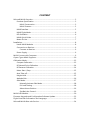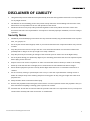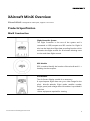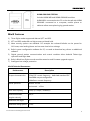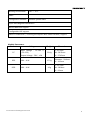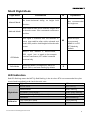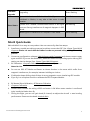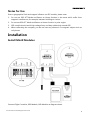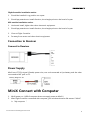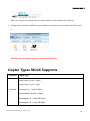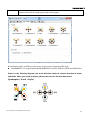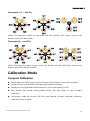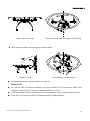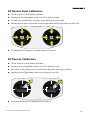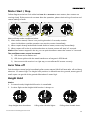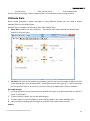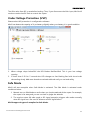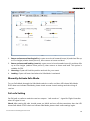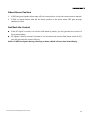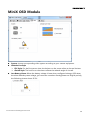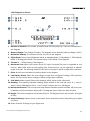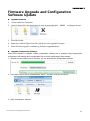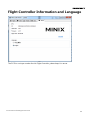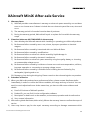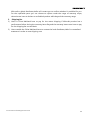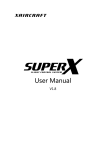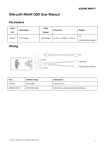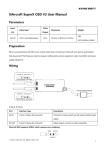Download Compass CN-M5 User manual
Transcript
User Manual V1.0 CONTENT XAircraft MiniX Overview ............................................................................................................... 2 Products Specification ............................................................................................................ 2 MiniX Construction .......................................................................................................... 2 MiniX Features................................................................................................................... 3 MiniX Interface .......................................................................................................................... 5 MiniX Flight Mode.................................................................................................................... 6 LED Indication ............................................................................................................................ 6 MiniX Quick Guide ................................................................................................................... 7 Notes for Use ............................................................................................................................. 7 Installation ........................................................................................................................................... 8 Install MiniX Modules ............................................................................................................. 8 Connection to Receiver .......................................................................................................... 9 Connect to Receiver ........................................................................................................ 9 Power Supply ............................................................................................................................. 9 MiniX Connect with Computer .................................................................................................... 9 Copter Types MiniX Supports..................................................................................................... 10 Calibration Mode ............................................................................................................................ 12 Compass Calibration ............................................................................................................. 12 RC Neutral Point Calibration .............................................................................................. 14 RC Reverse Calibration ......................................................................................................... 14 Motor Start / Stop .................................................................................................................. 15 Auto Take-off............................................................................................................................ 15 Height Hold .............................................................................................................................. 15 Attitude Gain ............................................................................................................................ 16 Safe Mode ................................................................................................................................. 17 Manually Activate Safe Mode .................................................................................... 18 Fail-safe Setting .............................................................................................................. 18 About Home Position ................................................................................................... 19 Get Back the Control ..................................................................................................... 19 MiniX OSD Module ........................................................................................................................ 20 Firmware Upgrade and Configuration Software Update.................................................. 22 Flight Controller Information and Language ........................................................................ 23 XAircraft MiniX After-sale Service ............................................................................................. 24 DISCLAIMER OF LIABILITY 1. Using XAircraft products within the limits permitted by local laws and regulations. XAircraft is not responsible for any illegal activities. 2. The MiniX is an aeromodelling product only. Please strictly follow the aeromodelling safe instruction rules; XAircraft are not responsible for the use and operation of the aircraft. 3. Model aircraft are not toys! Fly under professional guidance and strictly follow instruction rules in this document. XAircraft is not responsible for consequences caused by improper installation, incorrect setting or operation. Security Notes . 1. Familiarize yourself with flying environment and any obstacles. Identify any potential hazards such as power lines, cars, people, etc. 2. Do not fly the aircraft when fatigued, drunk or your mental state has been compromised which may cause an accident. 3. Stay away from wet areas. Do not fly in the rain or wet environments which can cause device failure and probably lead to danger. Do not fly at night or in windy conditions. 4. Stay away from any fire resulting in damage of the electronic parts or others such as the flight battery. 5. Do not fly alone during your preliminary flights. If you need help, please enlist the aid of an experienced pilot before flying for the first time. 6. Prepare rescue tools such as cell phones or other communication devices should you need to call for help. 7. Please fly under the safe take-off weight, do not overload the aircraft otherwise will lead to danger. 8. Ensure all the equipment operates correctly before flight and that there is no transmitter interference or conflicts. 9. Do not touch any moving or powered parts. Do not try to catch the copter which has rotating motors or blades for example. Keep loose clothing away from moving parts as they may get caught and could cause physical harm. 10. Always throttle down to minimum before flying. 11. Remove the propellers when testing the remote device or motors operation. Attach the propellers after you have tested that everything is working good to prevent an accident. 12. Assemble the aircraft with accessories XAircraft provides. XAircraft is not responsible for any consequence resulted from assembly with other accessories or modifications. ©2013 XAircraft All Rights Reserved. 1 XAircraft MiniX Overview XAircraft MiniX is designed for multicopter, support 2 to 8 rotors. Products Specification MiniX Construction Flight Controller System The Flight Controller is the core of the system and is connected to GPS/compass and RC receiver for flight. It also has the black box flight data recording function which maintains the flight records for 40 minutes allowing users to view and share flight records. GPS Module GPS is used to identify the location of the aircraft and it’s heading via the compass. OSD Module The On Screen Display module is an accessory. It superimposes flight data over your video image for the pilot*. Aircraft attitude, flight mode, satellite number, height, speed, and voltage alarm information is provided in real time. *Other equipment required for viewing ©2013 XAircraft All Rights Reserved. 2 XLINK GROUND STATION Includes XLINK AIR and XLINK GROUND modules. XLINK AIR is connected to the FC on the aircraft with XLINK GROUND connected to a computer, mobile phone or tablet to allow route planning by ground station. MiniX Features 1) Three flight modes supported: Manual ,ATT and GPS 2) ATT and GPS mode offers a high accuracy altitude hold. 3) More security options are available. For example the onboard failsafe can be preset for GO-home, auto landing/hover and can auto land at low voltage. 4) Built-in green configuration software for PC, no need to download any drivers or additional software. 5) Digital ground station communication and control modules allow Android Tablet App operation and flight data. 6) Built-in Black box flight recorder module extension and firmware upgrade support 7) Intelligent low voltage protection MiniX Technical Parameters: Description Performance Output characteristics 333Hz ESC control frequency defaulted standard ESC UltraPWM output configurable 100HzServo control frequency Hover precision Vertical: ±1.0m Horinzontal:±2.0m Anti-wind capacity <8m/s (17.9mph / 28.8km/h) MaximumRudder 200°/s angular velocity Maximum tilt angle 35° Maximum lifting speed ±5m/s ©2013 XAircraft All Rights Reserved. 3 Working environment -10°C ~ 55°C Radio Configuration software Windows system ONLY Super Anti-Magnetic interference Bulit-in Black box support Configurable UVP support SBUS or PPMreceiver(normal types requires SBUS switch module)support Module Parameters: Product Voltage Weight Input Voltage : 7V~50.4 V FC (2S~12S) L:45.4mm 21.6g Output Voltage:5.8V,≤3A GPS 4.8V ~ 6.0V Dimension W:30.15mm H:17.43mm 17.5g Diameter:50.6mm H:16.2mm L:32.7mm OSD 4.8V ~ 6.0V 4.3g W:18.8mm H:9.3mm ©2013 XAircraft All Rights Reserved. 4 MiniX Interface PORT Function BAT Power,Li-Po battery(2S~12S, 7V~55V) S.BUS Receiver OUT(1,5) M1/M5 ESC(Black/white cable to M1,Red/Orange cable toM5) OUT(2,6) M2/M6 ESC(Black/white cable to M2,Red/Orange cable toM6) OUT(3,7) M3/M7 ESC(Black/white cable to M3,Red/Orange cable toM7) OUT(4,8) M4/M8 ESC(Black/white cable to M4,Red/Orange cable toM8) PORT Extension Module PORT Extension Module S.BUS/PPM CHANNEL SETTING Channel Description CH1 AILE / Roll CH2 ELEV / Pitch CH3 THROTTLE CH4 RUDD / Yaw CH5 Flight Mode CH6 Safe Mode CH7 Attitude ©2013 XAircraft All Rights Reserved. 5 MiniX Flight Mode Performance Flight Mode IO No Auto-Horizontal ability, no height hold Explanation Not recommended Manual Mode for beginners. function Auto-stabilize after sticks released. Height held Attitude Mode at throttle center. Pilot commands multirotors position. GPS signal is available with five satellites or more, auto-stabilize after sticks released and When M input M unconnected, enters GPS position hold.Height hold at throttle MINIX is in GPS center. ATT Mode by Default. Note, If GPS Module is disconnected, GPS signal lost or weak, or the compass GPS Mode receives interference, ATT mode is entered automatically Safe Mode Autopilot Mode in emergencies, Return to Home (Tail in) and auto landing by default. S LED Indication Red LED flashing means do NOT fly. Red flashing in the air when RTH not commanded: the pilot should land immediately and check the multi rotor. Flight Mode Calibration Flight Status LED Manual Mode Blue flashing Attitude Mode Green flashing GPS Mode(Good Signal) Green-Green flashing GPS Mode(No Signal/Signal is weak) Green-Red flashing Safe Mode Red-red flashing Enter Calibration Mode Purple flashing Calibration Completed Solid Green ©2013 XAircraft All Rights Reserved. 6 Firmware Upgrade Upgrading Green flashing System initialization or Self-check has failed(System can be Solid Red initialized in 10mins, it may take a little more in code weather Error Status System error: module communication failure or RC signal Red flashing incorrect. Strong interference of magnetic happens in GPS Mode. Weak signal or interference of Compass in GPS Mode. Yellow flashing MiniX Quick Guide XAircraft MiniX is an easy-to-use product. User can start to fly after few setups. 1. Install every module according to manual, and then connect the ESC. See: Copter Types MiniX Supports. Notice: do not install the blades in order to personal safety during the setting process. 2. Connect to configuration software (MiniX Connect with Computer) and choose correct copter types and ESC. If you use UltraPWM ESC, please DO select corresponding option. Wrong ESC setting can lead to danger! See: Copter Types MiniX Supports. 3. RC Calibration: Compass Calibration completed when re-power on. Notes for Use Do not use GPS ATT Mode and Return to Home function in the areas which suffer from magnetic interference, for example, between buildings or indoor . If calibration keeps failing check if there is strong magnetic source interfering GPS module If you fly in a new place should re-calibrate the GPS Compass Module. 4. RC Neutral Point Calibration, RC Reverse Calibration. 5. Compass Calibration. 6. Double check whether the wiring of ESC and motor is OK. After motor rotation is confirmed right, install the blades then fly. 7. During the flight, you can use gain knob (G channel) to adjust the aircraft’s auto-leveling performance. Please see the detail: Attitude Gain. ©2013 XAircraft All Rights Reserved. 7 Notes for Use Due to geographical limit and magnet influence on GPS module, please note: 1. Do not use GPS ATT Mode and Return to Home function in the areas which suffer from magnetic interference, for example, between buildings or indoor. 2. Do not use GPS ATT Mode and Return to Home function in polar region. 3. GPS module should avoid high voltage lines, and keep cables tidy around GPS. 4. When calibrating the compass, you do not have any electronic or magnetic objects such as cell phones. Installation Install MiniX Modules Connect Flight Controller, GPS Module, OSD Module as diagram shows. ©2013 XAircraft All Rights Reserved. 8 Flight Controller installation notice: 1. Should be installed in cg position on copter. 2. Should pay attention to install direction, the triangle points to the head of copter. GPS module installation notice: 1. Horizontal install, higher than other electronic equipment. 2. Should pay attention to install direction, the triangle points to the head of copter. 3. Close to Flight Controller. 4. Far away from motor and other electric equipment. Connection to Receiver Connect to Receiver Power Supply MiniX use JST-3Pin signal (Futaba) power wire, one end connected to lipo battery and the other connected to BAT port on FC. *Battery Range:2S~6S MiniX Connect with Computer 1. MiniX power on. (USB of computer does not supply power to MiniX) 2. After Flight Controller connected with computer, your windows shows a disk named“MiniX” in “My computer“ ©2013 XAircraft All Rights Reserved. 9 When you see this removable device, it means MiniX is connected to the Computer. 1. Configuration software of MiniX is green software. Just need to run the MiniX.exe file to open it. Warning: Do not change any file in in the MiniX directory. Copter Types MiniX Supports Firmware Copter type Quad copter ((X and + Style) Quad copter (X and + Style) Standard Hexacopter (X, + and Y6 Style) Quad copter (X and + Style) Hexacopter (X, + and Y6 Style) Octacopter (X, + and X8 Style) ©2013 XAircraft All Rights Reserved. 10 Supports all kinds of copter types, and custom types. According to copter and ESC you are using; choose correct Frame and ESC type. UltraPWM ESC: for original XAircraft UltraPWM ESC, for X450, X450 Pro, X650 and X650 Value. Notice: in the following diagram, the arrow direction means to rotation direction of motor and blade. When you install propeller, please make sure its direction downward. Quadcopter(X and + Style) ©2013 XAircraft All Rights Reserved. 11 Hexacopter(X, + and Y6) Notice: The outer-race motors are top-motors M1, M3 and M5 of Y6 copter; inter-race are bottom-motors M2, M4 and M6. Octacopter(X, + and X8) Notice: The outer-race motors are top-motors M1, M2 M3 and M4 of X8 copter; inter-race are bottom-motors M5, M6, M7 and M8. Calibration Mode Compass Calibration Please make sure GPS wiring and all the channels set up properly in your RC transmitter. Cancel all trims on radio before calibration and throttle stick down. Rapidly flick the Flight Mode Switch(Channel 5) until purple flashing on LED Zero throttle then rapidly altering Mode Switch, LED solid green to enter Compass Calibration. Horizontally rotate the aircraft, LED blue slow flashing indicates horizontal calibration completed. Show as below: ©2013 XAircraft All Rights Reserved. 12 Copter stays horizontal Revolving slowly until slow green LED flashing Then vertically rotate until solid green, show as below: Copter side up Rotate slowly until LED solid on Compass Calibration completed when re-power on. Notes for Use Do not use GPS ATT Mode and Return to Home function in the areas which suffer from magnetic interference, for example, between buildings or indoor . If calibration keeps failing check if there is strong magnetic source interfering GPS module If you fly in a new place should re-calibrate the GPS Compass Module. ©2013 XAircraft All Rights Reserved. 13 RC Neutral Point Calibration Cancel all trims on radio before calibration. Rapidly flick the Flight Mode Switch until LED is flashing Purple. Throttle up to neutral point, Led green-green flashing, show as below Release stick as shown and rapidly flick the Flight Mode Switch until solid green from LED. RC Neutral Point Calibration completed when re-power on RC Reverse Calibration Cancel all trims on radio before calibration Rapidly flick the Flight Mode Switch until LED is flashing Purple. Both sticks to top-right corner as shown below,LED green-green-green flashing Rapidly flick the Flight Mode Switch until solid green from LED RC Reverse Calibration completed when re-power on ©2013 XAircraft All Rights Reserved. 14 Motor Start / Stop Follow diagram as below: Push sticks both toe-in or toe-out to start motors, then motors are running slowly. If the motors do not start after the operation, please check wiring of receiver and reverse setting of radio. Motor will stop under conditions below: 1) After motors started, if there is no pushing throttle in 3 seconds, another down-inside/down-outside operation can stop the motors immediately. 2) When copter already landed and throttle down to lowest, motors stop immediately. 3) When copter still in the air and throttle down to lowest, motors will stop in 3 seconds. Notice: After motors stopped in the air, you can push throttle to restart the motors in 3 seconds. The conditions motor cannot be started: 1) LED shows red or flashes red. 2) LED shows yellow with the weak interference of magnet in GPS Mode. 3) Not connect with receiver in a right way or not calibrate RC reverse correctly. Auto Take-off Push throttle to neutral point immediately after motors started, MiniX will auto take -off and hang about on 1.5 meters high. The height hold precision is affected near the ground; some types of small copter can get rid of the ground effect about 1 meter high. Height Hold Notice: 1. In manual mode, Height Hold function is unavailable. 2. In other flight modes Height Hold function is always on. Keep Height when throttle at ©2013 XAircraft All Rights Reserved. Lifting when throttle higher Falling when throttle lower 15 neutral point than neutral point than neutral point During a fast cruise flight, copter height variance is normal due to the varying pressure. Attitude Gain When copter payloads or power changed, or using different frames, you will need to adjust attitude Gain to profit stable flight. Attitude Gain is divided into two parts, Basic Gain and RC Gain: 1. Basic Gain: needs to be set in software. A knob (RC Gain Input) adjusts the attitude gain based on this basic gain. 2. RC Gain: If G input on IO module is connected, you can use a knob on radio to adjust roll and pitch attitude gain. You can adjust 50%~ 200% gains on the basic gain. If it’s still not enough tuned when the knob is at max./min. position, then go to adjust Basic Gain on software. Gain adjusts tips: 1. For first use MiniX, we recommend to use default basic gain, and center the knob on radio if G input is connected. 2. If auto-leveling is weak, turn up the attitude gain. 3. If copter jitters in hovering flight or auto-leveling, need to turn down attitude gain. 4. We recommend setting gain as higher as possible if the copter does not jitter. Notice: ©2013 XAircraft All Rights Reserved. 16 The Gain value from RC is saved after landing. Thus, if you disconnect the Gain input, MiniX will continue use the last RC Gain to control the copter. Under Voltage Protection (UVP) Please select UVP protection in configuration software MiniX can detect the capacity of Li-po battery digitally when your battery is in good condition. 1. When voltage drops below3.6V the LED flashes Red-Red-Red. This is your low voltage warning. 2. If lower than 3.5V for 5 seconds the LED changes to fast flashing Red with the aircraft descending slowly. Add more throttle to maintain altitude until you can land safely. Safe Mode MiniX will start autopilot when Safe Mode is activated. The Safe Mode is activated under conditions below: 1. Manual turn on Safe Mode on radio when you lost the attitude of the copter. For example, the copter is far away and you are not clear to judge the attitude. 2. The receiver enters fail-safe mode or RC signal exception triggers safe mode unusually when RC signal lost : like over RC distance and RC signal failure. MiniX support 4 types of autopilot for Safe Mode: ©2013 XAircraft All Rights Reserved. 17 1. Return to home and landing(tail in): copter turns its tail towards home (H) and then lifts up to 15m height (relative home point H), then returns to home and land. 2. Return to home and landing (nose in): copter turns its head towards home (H) and then lifts up to 15m height (relative home point H), then returns to home and land. This option is suitable for FPV. 3. Hovering: Copter will hold its position and wait for your control. 4. Landing: Copter will auto-land when the Safe Mode is activated. Manually Activate Safe Mode Turn on Safe Mode through the Safe Mode switch on radio, and then LED shows Safe Mode. If LED does not indicate Safe Mode, please check remote control settings and the wiring of receiver. Fail-safe Setting Set Fail-safe on radio to make the receiver outputs “safe mode on” signal for Flight Controller when RC signal is lost. Check: After setting fail-safe, should power on MiniX and turn off the transmitter, then the LED shows Safe Mode. If LED does not indicate Safe Mode, please check radio settings again. ©2013 XAircraft All Rights Reserved. 18 About Home Position 1. If GPS has good signals before take-off, the home position is the place where motors started. 2. If GPS no signals before take-off, the home position is the place where GPS gets enough satellites to work. Get Back the Control If the RC Signal is normal, turn off the Safe Mode by switch, you will get back the control of flying immediately. RC signals is back to normal, if throttle is not at lowest level and the Safe Mode switch is OFF, you will get back the control of flying. Notice: If GPS lost signals during returning to home, MiniX will auto land immediately. ©2013 XAircraft All Rights Reserved. 19 MiniX OSD Module System: choose corresponding video system according to your camera equipment. Attitude Line Style FPV Style: For the first-person view, the horizon on the screen refers to the real horizon. Gimbal Style: The horizon on the screen reflects the attitude angle of aircraft. Low Battery Alarm: When the battery voltage is lower than configured voltage, OSD raises the alarm. Besides preset voltage, you can enter a number directly(please use English period), the following picture shows 15.1V: ©2013 XAircraft All Rights Reserved. 20 OSD Diagram on Screen 1. Number of Satellite: The number of satellite that GPS has picked up. There are 10 satellites in the diagram. 2. Battery Voltage: The voltage of battery. The diagram shows that the battery voltage is 14.3V. 3. Horizontal Velocity: The present velocity is 0.1m/s in the diagram. 4. Flight Mode: It may show M-Manual Mode, A-Attitude Mode, S-Safe Mode, G- GPS Attitude Mode or W-Waypoint Mode. The present status is GPS Mode in the diagram. 5. Throttle: It’s 50% throttle in the diagram. 6. Horizontal Line: When OSD works at the FPV style, horizontal line can be regarded as real horizon. When OSD works at the gimbal style, horizontal line can be regarded as attitude angle of aircraft. The working mode of OSD can be changed in MiniX configuration software. 7. Pitch: Aircraft is at the status of pitching down in the diagram. 8. Low Battery Alarm: When the real voltage is lower than configured voltage, OSD raises the alarm. You can set the alarm voltage in MiniX configuration software. 9. Safe Mode: When screen flickers this message, MiniX works under safe mode. 10. Heading: This heading indicates heading angle related to the take-off point. It’s nose in when it shows 180 degree; and it’s tail in when it shows near 0 or 360 degree. 11. Horizontal Distance: The current horizontal distance between aircraft and take-off point (over 4 satellites were found before taking off). The diagram shows 23m from take-off point. 12. Height: The current height from the take-off point. The diagram shows the aircraft is at height of 14m. 13. Vertical Velocity: A down arrow in the sketch shows that the aircraft is descending at a speed of 0.9m/s. 14. Video Channel: A display of your flight time. ©2013 XAircraft All Rights Reserved. 21 Firmware Upgrade and Configuration Software Update Upgrade Firmware 1. Connect MiniX to Computer. 2. Copy Firmware file (.xfw document) to root of removable disk “MINIX”, as diagram shows. 3. Eject MiniX disk. 4. Repower on MiniX Flight Controller, MiniX will auto upgrade Firmware. 5. After LED altering green-red flashing, firmware upgraded done. Upgrade Configuration Software When MiniX firmware is released, related configuration software also is updated. Using inappropriate configuration will damage MiniX configuration files so that it would trigger flight accident. 1. According to the release note of firmware, you can download the configuration software. 2. Copy MiniX. exe to root of removable disk ”MiniX ”, and then cover the old version. 3. Open configuration software. ©2013 XAircraft All Rights Reserved. 22 Flight Controller Information and Language The FC ID is a unique number for this Flight Controller, please keep it in secret. ©2013 XAircraft All Rights Reserved. 23 XAircraft MiniX After-sale Service 1. Warranty Items 1) XAircraft provides a manufacturer's warranty on electronic parts caused by non-accident error or non-human error. It doesn't include the non-electronic parts like cover, wires and so on. 2) The warranty period is 6 months from the date of purchase. 3) During the warranty period, XAircraft will repair or replace for free within the warranty scope. 2. Situations below are NOT INCLUDED in the warranty 1) Users disobey the XAircraft manual while installing or operating your XAircraft products. 2) Performance failure caused by worn-out, misuse, improper operation or chemical reagent. 3) Performance failure caused by intermixed with non-XAircraft Parts. 4) Performance failure caused by modifications. 5) Performance failure on electronic device caused by liquid damage-in. 6) Performance failure caused by electronic interference. 7) Performance failure on electronic parts caused by using low quality battery or choosing an unreasonable voltage source. 8) Performance failure caused by incidents or human error such as transportation, collision, improper operation or connecting to a wrong voltage source. 9) Performance failure caused by irresistible force including but not limited by fire, earthquake, lightning and so on. 10) Damage or loss during the shipping. Please consult to the relevant logistics corporation. 3. Procedure of Service 1) When your XAircraft products have performance failure, please contact distributor/seller immediately in order to confirm the failure condition, the range and way of service. You can email us: [email protected]. At the same time, you have to offer some evidence and details: 2) a) Proof-of-Purchase of XAircraft product. b) Product ID, you can find it in the configuration software. c) Description in details such as the weather, environment, operation and aircraft motion. d) Your contact information. XAircraft or global distributor/seller strictly follows the warranty items to confirm the scope of service. 3) Users may have to pay for the repair necessary according to damage assessment which ©2013 XAircraft All Rights Reserved. 24 XAircraft or global distributor/seller will contact you to confirm whether it's satisfied for you. For the repairable parts you can choose to replace under the range of warranty scope; otherwise we have to declare as a disabled product while beyond the warranty range. 5. 1) Shipping Fee Users in China Mainland have to pay for the return shipping if XAircraft product has a performance failure during the warranty items. Beyond the warranty items users have to pay for the shipping fee out and back. 2) Users outside the China Mainland have to contact the local distributor/seller for centralized treatment in order to save shipping cost. ©2013 XAircraft All Rights Reserved. 25 [email protected] http://www.xaircraft.com Guangzhou JiFei Electronics Technology Co., Ltd (XAircraft) has the final power of interpretation on this manual. ©2013 XAircraft All Rights Reserved. 26