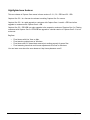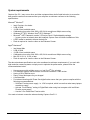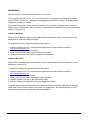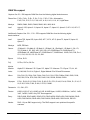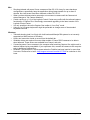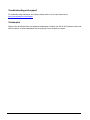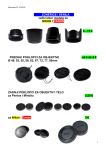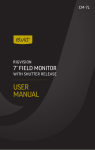Download Mamiya DM System Specifications
Transcript
Capture One 5.2.1 Release Notes Introduction Capture One 5 is a raw converter and workflow software which enables photographers to reduce the time and effort required to deliver stunning ready-to-use images with excellent color and detail. Capture One is designed to create the best image quality in the market and holds a series of easy-touse tools created to match the professional photographer’s daily workflow. Capture One 5 is made by Phase One, the world’s leading manufacturer of high-end digital camera systems, in collaboration with the world’s leading professional photographers. Phase One October 2010 Page 1 of 9 Highlighted new features This new release of Capture One comes in three versions: 5.2.1, 5.2.1 PRO and 5.2.1 DB. Capture One 5.2.1 is a free service release to existing Capture One 5.x owners. Capture One 5.2.1 is a paid upgrade to customers with Capture One 4.x and 4.x PRO and a free upgrade to customers with Capture One 4.x DB. Capture One 5.2.1 PRO/DB is a major upgrade to the respective versions of Capture One 3.x. Existing customers with Capture One 3.x PRO/DB can upgrade to a similar version of Capture One 5.2.1 at no extra cost. Bugfixes: • • • • Fixed issues with Live View on Mac. Fixed session update issue on Windows. Fixed issue with LCC based dust removal not working properly for some files. Fixed renaming issue that could cause adjustments to be lost on Windows. You can learn more about the new release at: http://www.phaseone.com/5. Phase One October 2010 Page 2 of 9 System requirements Capture One 5.2.1 may run on other and older equipment than what’s listed below but to ensure the best possible results we recommend that your computer at minimum conforms to the following specifications: Microsoft® Windows®: • • • • • • • • Intel® Pentium® 4 or better 2 GB of RAM 10 GB of free hard disk space Calibrated color monitor with 1280 x 800, 24 bit resolution at 96dpi screen ruling Windows XP® SP3, Windows Vista® SP2, Windows 7®. Microsoft® .NET Framework version 3.5 Service Pack 1 Redistributable package o In case you do not already have this installed, Capture One will initiate installation of this. A PDF reader is needed to access the help file. Flash is required to view the video on the Welcome Screen. Apple® Macintosh®: • • • • • • Intel-based Mac 2 GB of RAM 10 GB of free hard disk space Calibrated color monitor with 1280 x 800, 24 bit resolution at 96dpi screen ruling Mac OS X 10.6.4, 10.5.8 or later Flash is required to view the video on the Welcome Screen. The above hardware specifications are to be considered as minimum requirements. If you work with high resolution camera systems or simply want to optimize the performance, please follow the recommendations below: • • • • • • Use processors with multiple cores, e.g. Intel CoreTM Duo or better For Windows systems with more that 4 cores use Windows 7 64bit version. Having 4 GB of RAM or more Plenty of hard disk space for your images! A fast hard disk For tethered shooting with Phase One digital backs ensure that your system complies with the following recommendations: o Sufficient Firewire power supply, i.e. 10W is required, which is more than what many laptops are able to supply. o Activate “Force Battery” setting in Digital Back when using host computer with insufficient Firewire power supply. o Use the 4.5 m Phase One Firewire cable You need an internet connection when activating Capture One 5.2.1. Phase One October 2010 Page 3 of 9 Installation Capture One 5.2.1 is compatible with previous 4.x versions. If you upgrade from 4.5.X, 4.6.X, 4.7.X or 4.8.X versions, the settings are unchanged, and will be reused. Version 4.0 and 4.1.X settings will be upgraded automatically. Version 3.X settings are not supported or possible to migrate. If you want to keep your existing versions of Capture One 4 you can install this newer version of Capture One 5 in a different location. However, it is generally recommended that you only install one version of Capture One. Install on Windows: Capture One includes an easy-to-use installer that will install all the software you need to run the application on a Windows based computer. To install the software, please follow the procedure below: 1. Load the Capture One CD, or download the application from the Phase One website: http://www.phaseone.com 2. Run the executable software install file. 3. Read and accept the license agreement when presented. 4. Follow the on-screen instructions to complete the installation. Install on Mac OS X: Capture One includes an easy-to-use installer that will install all the software necessary to run the application on Mac OS X. To install the software, please follow the procedure below: 1. Load the Capture One CD, or download the application from the Phase One website: http://www.phaseone.com 2. Open the Capture One disk image. 3. Read and accept the license agreement when presented. 4. Drag the Capture One icon to the Applications folder. 5. Start the Capture One application from your Applications folder. In addition Leaf users should install specific Leaf drivers before connecting their back by selecting Install Leaf Drivers from the Capture One menu in the application. We recommend that you Quit Capture One and restart the computer after the installation. Phase One October 2010 Page 4 of 9 RAW file support Capture One 5.2.1 DB supports RAW files from the following digital backs/cameras: Phase One: P 65+, P 40+, P 45+, P 30+, P 21+, P 25+, P 20+, Achromatic+, P 45, P 30, P 25, P 21, P 20, H 25, H 20, H 101, H 10, H 5, LightPhase. Mamiya: DM56, DM40, DM33, DM28, DM22, M31, M22, M18. Leaf: Aptus-II 10R, Aptus-II 10, Aptus-II 8, Aptus-II 7, Aptus-II 6, Aptus-II 5, AFi-II 10, AFi-II 7, AFi-II 6. Additionally Capture One 5.2.1 / 5.2.1 PRO supports RAW files from the following digital backs/cameras: Leaf: Aptus 75S, Aptus 65S, Aptus 54S, AFi 7, AFi 6, AFi 5, Aptus 75, Aptus 65, Aptus 22, Aptus 17. Mamiya: MZD, ZD Back. Canon: 1D Mark IV, 1Ds Mark III, 1D Mark III, 1D Mark II N, 1Ds Mark II, 1D Mark II, 1Ds, 1D, 7D, 5D Mark II, 5D, 50D, 40D, 30D, 20D, 10D, 550D/Rebel T2i, 500D/Rebel T1i, 450D/Rebel XSi, 400D/Rebel XTi, 350D/Rebel XT, 300D/Rebel, 1000D, D60, D30, Pro 1, G11, G10, G9, G6, G5, G3, G2, S90. Epson: R-D1s, R-D1. Fuji: S5 Pro, S3 Pro, S2 Pro. Konica Minolta: Alpha 5 D / Maxxum 5 D / Dynax 5 D, Alpha 7 D / Maxxum 7 D / Dynax 7 D, A1, A2. Leica: X1, M9, M8, D-LUX 4, Digilux 3, Digital Module R for R8 and R9 cameras. Nikon: D3s, D3X, D3, D2Xs, D2X, D2Hs, D2H, D1X, D1H, D700, D300s, D300, D200, D100, D90, D80, D70s, D70, D60, D50, D40X, D40, D5000, D3000, P6000. Olympus: E-PL1, E-620, E-3, E-520, E-510, E-450, E-P1, E-P2, E-420, E-410, E-500, E-1, E-10, E20, E-30, E-330, E-300, E-400, C-7070, C-8080. Panasonic: G1, GH1, GF1. Pentax: K20D, K10D, K7, KX, K200D, K110D, K100D Super, K100D, K2000/K-m, *istDL2, *istDL, *istD, *istDS2, *istDS. Only PEF files supported. Sony: DSLR-A900, DSLR-A850, DSLR-A700, DSLR-A550, DSLR-A500, DSLR-A380, DSLRA350, DSLR-A330, DSLR-A300, DSLR-A230, DSLR-A200, DSLR-A100, DSC-R1. Adobe: DNG 1.2 (raw DNG support only). The DNG support is not optimized for specific cameras. Phase One October 2010 Page 5 of 9 Tethered camera support Capture One 5.2.1 PRO/DB has tethered support for the following digital backs/cameras: Phase One: P 65+, P 40+, P 45+, P 30+, P 21+, P 25+, P 20+, Achromatic+, P 45, P 30, P 25, P 21, P 20, H 25, H 20, H 101, H 10, H 5, LightPhase. Mamiya: DM56, DM40, DM33, DM28, DM22, M31, M22, M18. Leaf: Aptus-II 10R, Aptus-II 10, Aptus-II 8, Aptus-II 7, Aptus-II 6, Aptus-II 5, AFi-II 10, AFi-II 7, AFi-II 6. Additionally Capture One 5.2.1 PRO has tethered support for the following cameras: Leaf: Aptus 75S, Aptus 65S, Aptus 54S, AFi 7, AFi 6, AFi 5, Aptus 75, Aptus 65, Aptus 22, Aptus 17. Canon: 1D Mark IV, 1Ds Mark III, 1D Mark III, 1D Mark II N, 1Ds Mark II, 1D Mark II, 5D Mark II, 5D, 7D, 50D, 40D, 30D, 20D, 550D/Rebel T2i, 500D/Rebel T1i, 450D/Rebel XSi, 400D/Rebel XTi, 350D/Rebel XT, 1000D/Rebel XS. Nikon: D3s, D3x, D3, D700, D300, D300s, D200, D90, D80, D60, D5000, D40x, D40. The extent of tethered support will vary depending on the back/camera connected. Phase One October 2010 Page 6 of 9 Known issues Below you will find a list of known issues for Capture One 5.2.1 at the time of shipping. General: • Live View for P 65+ and P 40+ requires a Digital Back firmware update, which enables Live View support. • Using a large preview image size will affect performance. • ICC version 4 profiles and some ICC version 2 profiles are not supported for Mac OS Leopard, Windows 7 and Windows Vista. • Setting the white balance on a connected camera from the Camera tool is supported for Phase One Digital Backs and selected Mamiya Digital Backs. It is not available for Canon and Nikon DSLR cameras. • Sessions are not cross platform compatible. • For Canon 1D Mark II, 1Ds Mark II, 1D Mark II N: These cameras only support remote capture via the FireWire port. Clear any messages on the LCD panel of the camera before connecting the camera, otherwise capturing will be disabled. • For Canon 5D Mark II, 5D, 20D, 500D/Rebel T1i, 450D/Rebel XSi, 400D/Rebel XTi, and 350D/Rebel XT: Set the camera’s communication setting to PC connection or Normal to enable remote capture. Do not use the Print/PTP or PTP setting. • Browsing folders containing unsupported image files may affect application performance • Image previews created with a version prior to Capture 4.7 will be updated with Capture One 5.2.1. The first time you access folders with existing Capture One previews the application performance can be slow. • Presets made with Capture One 5.2.1 may not be compatible with older versions of Capture One. • Do not open the shutter on the camera prior to opening the Live View window. Doing so will generate errors on the digital back after closing the Live View window. The recommended procedure for using Live View is to first open the Live View window, then open the shutter on the camera, use Live View as desired, when done close the shutter on the camera, and close the Live View window. • For Leaf backs and Mamiya DM systems, the camera body must be selected in preferences before connecting the back. • When using a Leaf back and Mamiya DM systems in a tethered setup, please make sure to use a FireWire interface that can supply at least 12W of power and a Leaf FireWire cable. • When attaching a Leaf back and Mamiya DM systems to a computer with Capture One running, firmware update may start automatically. Do not interfere with this process that may take a few minutes. • For Leaf backs and Mamiya DM systems, Capture One only supports shooting tethered to compressed files. • For Leaf backs and Mamiya DM systems, in the case of a communication error during firmware upload, please wait 10 minutes before disconnecting the FireWire cable. • Leaf Aptus II 8 only works with black and white live view. Phase One October 2010 Page 7 of 9 Mac: • • • • • Shooting tethered with some Canon cameras on Mac OS 10.6.4 may for some hardware configurations, sporadically hang the application during image transfer for up to about 2 minutes. No such issues have been observed on Mac OS 10.5.8. When you have disconnected a camera do not reconnect a camera until the Camera tool status changes to "No Camera Attached". Certain version (e.g. 2.4) of the Logitech Control Center may conflict with the tethered capture functionality of Capture One. We strongly recommend upgrading to the latest version of the Logitech Control Center. It is only possible to show the Capture One toolbar in “Icon Only” mode. Using e.g. a US laptop keyboard it might be preferable to change some of the standard keyboard shortcuts. Windows: • Tethered shooting (and Live View) with Leaf backs and Mamiya DM systems is not currently supported on 64bit versions of Windows. • Library tool cannot be closed or moved from the default tab. • Windows drivers are required for some older models of Canon DSLR cameras to be able to shoot tethered. These drivers are available from Canon’s web site. • Connecting some Canon cameras to the computer after launching Capture One might result in tethered capture being unavailable. If you experience this, connect the camera to the computer prior to launching Capture One. • Windows 7 may switch off FireWire power when the FireWire has been inactive for more than 2 minutes. Please refer to hotfix http://support.microsoft.com/kb/2173749 for a solution to this issue. Phase One October 2010 Page 8 of 9 Troubleshooting and support For troubleshooting assistance and support please refer to our on-line resources at: http://www.phaseone.com/support Trademarks Capture One and Phase One are registered trademarks of Phase One A/S in the European Union and other countries. All other trademarks are the property of their respective owners. Phase One October 2010 Page 9 of 9