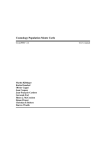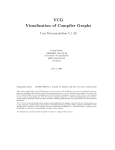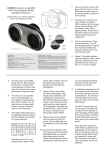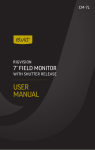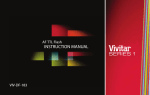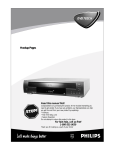Download Panoneed User Manual www.typeandcolour.de
Transcript
Panoneed User Manual www.typeandcolour.de Table of contents Safety and warranty information ....................................................................... 3 PC Software Installation .................................................................................. 4 Lens Data setup and download to HANDHELD CONTROL .................................... 5 Start Display ................................................................................................. 7 Lens Select Display ........................................................................................ 7 Landscape mode ........................................................................................... 7 Portrait mode ................................................................................................ 7 Level Display ................................................................................................ 8 Clock Set Display .......................................................................................... 8 Sphere, Angle or Mosaic selection ................................................................... 8 Angle mode ................................................................................................. 9 Mosaic mode ............................................................................................... 9 Operation Setting .......................................................................................... 9 Operation Setting .......................................................................................... 10 Operation Display ....................................................................................... 11 Stop Display................................................................................................ 11 Mechanical Assembly and Adjustments ............................................................ 12 Contact Information, sales and service ............................................................. 13 3 Safety and warranty information · · · · · · · · This user instruction is intended to make you familiar with the function of the product. There is two years warranty in case there is a defect during correct use of the product. Please use the product only as intended. Other use may cause damage of the product or its environment. Do not change or modify anything on the product. This can in€uence the product safety. Do not open the product or perform unauthorized repair! Handle the product with care. There is the risk of damage by impact, hit or drop from low height. Keep the product away from humidity and extreme heat. Do not soak the product into water or other liquids. CAUTION: There will be accepted no liability for secondary damage. Technical changes or errors excepted! Important instructions for disposal Do not dispose this electric product into the domestic waste. As end user you are committed to return the product to public collection points at your community. Further details about the location of the collection points and eventually costs by pick-up service you will gather at your local community.. 4 PC Software Installation Connect the HANDHELD CONTROL to PC by USB mini B connector USB T&C cable, the display must show USB. The display is not illuminated when only connected to USB. The CD must be in the CD drive for the following driver installation. The Operating System tells new Hardware found Answer the question for searching with no Answer the question with software “automatically install“ After the driver installation can the software panoneed.exe be installed. Start from the installation CD directory “panoneed_Eng” Setup.exe. Net 2.0 or higher from Microsoft must be installed on the PC in local language before Panorama.exe can be installed. If it is not installed, there will be an error message. It can be downloaded for free from Microsoft and be installed! 5 Lens Data setup and download to HANDHELD CONTROL Connect HANDHELD CONTROL (if everything is o.k., the USB start display must show up). Start the program panoneed.exe USB T&C SAVE or Save Data: Save List values OPEN oder Read Data File: Read in stored list and warn as old list will be overwritten at the screen Name: meaningful name like Lens name or type Focal length: focal length Sensor horizontal: Image sensor width Sensor vertical: Image sensor height Nodal: Nodal point distance. De•ne for each lens you want use. (Search internet for instructions how to do) The Nodal point distance is not used for calculations, it will be shown at the HANDHELD CONTROL display as a reminder where to •x the Camera in the •eld. Select Portrait or Landscape 6 Select Standard lens or Fisheye: At •sheye will be a box opened, where the “Angle diagonal” must be inserted (0° < > 360°) Select Camera Trigger: By 3-wire 3.5mm stereo plug cable (Focus and Trigger at the same time) (W) This is the standard setting The camera can be triggered by infrared (optional). You need the Infrared 2-wire 3.5mm mono plug cable with Infrared diode and select one of the following settings (C) Canon: Digital Rebell, 300D, 350D, 400D, 450D, 500D, 1000D (P) Pentax: K10D, K20D, K100D, K110D, K200D, K2000 Samsung: GX-1L, GX-1S, GX-10, GX-20 (N) Nikon: D40, D40x, D50, D60, D70, D70s, D80, D5000 (S) Sony: A230, A330, A380, A700, A900 (O) Olympus: E-1, E-3, E-300, E-330, E-400, E-410, E-420, E-450, E-510, E-520 Add: Add new data to end of list Paste: Insert new data into list at cursor position Copy: Read data line back from list into sheet at cursor position Delete: Delete data line at cursor position Program Touch Control: Program data into HANDHELD CONTROL memory Very important: Store the Lensdata on the PC by the save command before you switch off the PC, or you have to type them the next time again! Read Data: Reads back the lens and camera data from HANDHELD CONTROL Read Sessions: Read position data of pictures from HANDHELD CONTROL and make XML •les which can be used by the AUTOPANO stitcher to position pictures. The default •le names are the date and time when the photo session was started Purpose of the Program: Lens data input and editing on a PC and programming them into the HANDHELD CONTROL by USB interface. Storing the settings and retrieving the settings by PC. 44 datasets can be stored into the HANDHELD CONTROL. Make picture position XML •les for AUTOPANO stitcher. 7 Start Display Connect the HANDHELD CONTROLER to the “panoneed” head. Switch on the Head. The start display will be on for 5 seconds and show the Software Version (e.g. 5.0). The head will move to it’s basic positions. Lens Select Display The lens select display will show up automatically. The lens setting can be selected by up and down keys. If the selection is •nished, go ahead with the right arrow key. Meaning of the display: e.g. 1. Line: name (Canon), focal length (0018), portrait(P) or landscape (L), standard(S) or •sheye (F), camera trigger mode (W)-wire or infrared (C)-Canon, (P) - Pentax/Samsung, (N)-Nikon, (S)-Sony or (O)-Olympus Landscape mode Is the setting landscape, the camera must be mounted like the display shows up on an L-Bracket (optional). In the bottom text is the setting repeated plus the nodal point distance as the last 4 digits, which must be used for the mounting of the camera. At day light, the back illumination can be switched off. The battery symbol has 4 levels. 4 full levels means 3000 possible head movements. Go ahead with the right arrow key to the “Level Display” or go back to the “Lens Select Display” by the left arrow key. Portrait mode Is the setting portrait, the camera must be mounted like the display shows up. All other points are like in the landscape mode. 8 8 Level Display The Level display shows an electronic leveler. It can be used together with the leveler at the top of the head to level the photo tripod. Go back to the priv ious display by the left arrow key or ahead to the “Panorama, Angle, Mosaic Display” by the right arrow key. The key with the little arrow in front is used to switch the vertical motor torque for heavy cameras and lenses to 4Nm. If 4Nm are necessary can easy be tested with the up and down keys in Angle mode. The clock key selects the “Clock Set Display”. The large left arrow key moves the head 90 deg. down. In this position you can see if the camera is aligned right. The white Arrow on the head, which relates to the turning center, must be in the picture center of the camera, than the mechanical adjustment is correct. Clock Set Display The head has an internal real time clock, which is powered by itself. If the head is used for 25 minutes each month, the clock needs never a new setting. The setting keys are: H-hour, M-minutes, D-day, M-month, Y-year. If you go back by the left arrow key, the clock values are saved. Sphere, Angle or Mosaic Display Select Sphere mode or Angle mode or Mosaic mode by pushing the symbol on the display or go back to the “Level Display” by the left arrow key. In Sphere mode it changes direct to the “Operation Setting Display” as no additional input is needed. 9 Angle mode Move the head by the 4 arrow keys into the middle position of the panorama. Go ahead to the “Angle Setting Display” by the right arrow key or back to the “Panorama, Angle, Mosaic Selection” display by the left arrow key. Select by the middle keys the horizontal panorama angle and by the bottom keys the vertical panorama angle. The display shows at •rst the minimum possible angles for the selected lens and camera. If the angles are less than 10 degree, the setting will increase in 1 / 1 0 of a degree. Go ahead to the “Operation Setting Display” by the right arrow key or go back to the “Middle Position Display” by the left arrow key. Mosaic mode Move the head by the 4 arrow keys into the low and left position were the mosaic should start. Go ahead to the “Right Top Position Setting Display“ by the right arrow key or back to the “Panorama, Angle, Mosaic Selection“ display by the left arrow key. Move the head by the 4 arrow keys into the high and right position were the mosaic should end. Go ahead to the “Operation setting Display“ by the right arrow key or back to the “Left and Low Position Display“ in mosaic mode. Operation Setting Display Select by the top arrows the number of camera triggers in each position (Bracketing). Set by the middle arrows the waiting time after the camera trigger start. This time needs the camera for exposure and operation. The time can be set from 0 to 99 seconds. Above 99 is “MMs“ shown, this means that the camera trigger must be done manually for each picture by pressing the right top key on the “Operation Display“. Above “MMs” is “MRs” and “MSs”. These syncronizes the Handheld Controller by the camera's 2 n d shutter curtain. 10 The waiting time for the camera is even at exposure automatic or bracketing a minimum. €MRs• stopps in addition at each new line start, to have time to adjust the camera lens for the new distance. A €ash shoe adaptor with interface cable is optional necessary. Set by the lower arrows the overlapping for the pictures. With the low right key you switch on and off mirror-look-up before imaging. With the top right key you can switch on and off the vibration sensor. With the low left key, Speed mode can be switched on and off. In Speed mode is the vibration sensor and mirror-look-up blocked. Arrow means for these 3 funktions "On" and no arrow "Off". Go to the "Operation Display" by the right arrow key, or go back to the previous Display by the left arrow key. With the double arrow key can the direction of imaging be selcted. Horizontally from bottom to top. Horizontally from top to bottom. This funktion is blocked at ‚sheye. Vertically from left to right. This funktion is blocked at ‚sheye and sphere mode. Vertically from right to left. This funktion is blocked at ‚sheye and sphere mode. Explanations: The vibration sensor triggers the camera only, when the vibrations are below an acceptable level. The number and waiting time can be used for a time lapse of maximum 99 pictures each 99 seconds. In Speed mode rotates the head horizontal continuously until all images are ‚nished. !!!! In Speed mode must the camera be triggered by the connector of the head and the XML ‚le is mandatory for the stitcher, as the image sequence is changing. 11 Operation Display The “Operation Display“ shows the actual session start time and date. The next line the number of picture rows (e.g. €002) and the •nished number of pictures and total number of pictures. The date and time will be used as default •le name for the xml •le. By pressing the right arrow key, the imaging starts, by the left key, it will return to the “Operation Setting Display“. The II key stops operation and changes to the "Stop Display". The whole display is used as "Stop Key" Stop Display At the “Stop Display” can the operation be continued by pressing the right arrow key or completely stopped by the left arrow key, which moves the control back to the “Operation Setting Display”. By the R key can the last picture be repeated. 12 Mechanical Assembly and adjustments (see movie too) Loose screw F and T. Assemble head by the 3/8” U NC tripod screw. Save by •xing screw F and turn the head into the desired direction and •x it by screw T. Remove screw A and erect the head arm and •x it by screw A. Take care that screw T is •xed before scanning, or positioning is not accurate! Adjust camera stop C at the rail regarding your camera body. Align camera by stop C and •x it by screw D. Assemble camera for portrait like in the picture, adjust the nodal distance and •x it by the screws E. Prove the X position and adjust the X position by losing the screws F when necessary. The X position for portrait must be de•ned only one time for each camera body. To de•ne the X value, the camera can be moved perpendicular down by the HANDHELD CONTROL in the “Level Display” by the large left down arrow key. The correct position above the turning point can be proved when the white arrow of the head is in the center of the camera view •nder. If corrections are necessary, loose the screws F and move the head. Remember the dimension X, as you need it every time when you exchange the camera body or if you assemble portrait after landscape. Landscape is optional (you need the L-Bracket) Instead of the camera at portrait must the L-Bracket be •xed by the screws E. In the L-Bracket must the camera rail with camera be •xed by the screws G. The nodal point must be set by screws G, the dimension X by screws F and the dimension Y by the E screws. The X and Y position for landscape must be de•ned only one time for each camera body. To de•ne the X and Y value, the camera can be assembled perpendicular by the L-Bracket. The correct position above the 13 turning point can be proved when the white arrow of the head is in the center of the camera view •nder. If corrections are necessary, loose the screws F and move the head in X direction or loose screws E and move the L-Bracket in Y direction. Remember the dimension X and Y, as you need them every time when you exchange the camera body or if you assemble landscape after portrait. Contact information, sales and service Sales Type & Colour Ltd. Hansaallee 201 40549 Düsseldorf Germany Phone: 0049 (0)211 5009713 [email protected] http:/www.typeandcolour.de Service Email: [email protected]