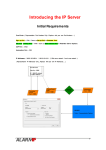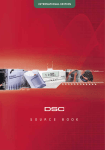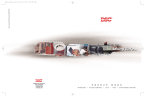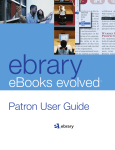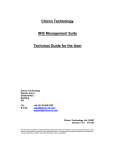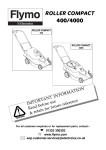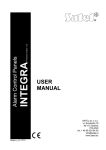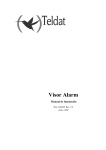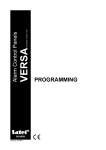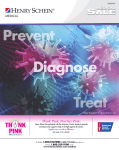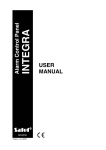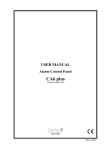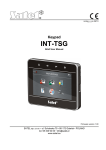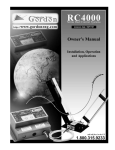Download SMET-SERVER
Transcript
® PROGRAM BASED EVENT CONVERTER SMET-SERVER USER MANUAL Program version 1.01 smet-server_en 03/13 The SATEL's goal is to continually upgrade the quality of its products, which may result in alterations of their technical specifications and firmware. The current information on the introduced modifications is available on our website. Please visit us at: http://www.satel.eu SATEL SMET-SERVER 1 The SMET-SERVER System is a solution offered to companies engaged in the business of monitoring the security alarm systems. It receives events sent using the TCP or UDP protocol by devices manufactured by SATEL. Then it converts the events and retransmits them to the monitoring stations in conjunction with which it operates. Depending on the settings, the events are sent via TCP/IP network or RS 232 port. 1. FEATURES • Receives events sent using the TCP and UDP protocols, e.g. via Ethernet or GPRS. • Support for unlimited number of subscribers: − in the simple mode (without control of communication with the subscriber), − in the extended mode (with control of communication with the subscriber). • Receives reporting codes sent in 4/2, Contact ID (CID) or SIA format. • Simulation of RC4000 VISONIC receiver. • Simulation of SurGuard (MLR2/MLR2E) receiver. • Acknowledgment of event receipt. • Unlimited event log. • Program update capability. • User-friendly software working in the WINDOWS SERVER environment. 2. INSTALLATION 2.1 SYSTEM REQUIREMENTS Due to the number of open network connections in the SMET-SERVER system, it is recommended that the system be used in the Windows Server environment. 2.2 SYSTEM ARCHITECTURE The SMET-SERVER system can be installed on one computer. You can also split it into several computer stations and use a distributed architecture for the system. The application for receiving and retransmitting events can be installed on several computers. Also, the program used to configure the system can be installed on several workstations. Only the database is common for the entire system. 2.3 INSTALLATION OF THE SMET-SERVER SYSTEM Note: The SMET-SERVER system should be installed on the account of a user who has administrator rights. In order to install the SMET-SERVER system, follow these steps: 1. Download the "SmetSRVSetup.exe" installation file from the www.satel.eu site. 2. Run installation of the program. In the first installation window, click on the "Next" button. 3. In the next window that opens (see Fig. 1), select the type of installation. It depends on the system architecture in which the software is to be installed. 2 SMET-SERVER SATEL If you select the "Full installation" option, the full package of system components will be installed, i.e.: − SmetSRV – the application responsible for receiving, converting and transmitting events according to their settings to the selected monitoring station via TCP/IP network or RS-232 port. It starts automatically at the system booting. − SmetSRVCfg – the program used for configuration of the system. It also allows viewing the events stored in the database. − DataBase file – the database which collects all the system related data: configuration and received events. − SmetSRVMonitor – the application that allows you to monitor the process of events transmission to the monitoring station. Once you choose the "Custom installation" option, you will be able to determine which components of the system are to be installed. Notes: • If you select the "SmetSRV – SmetSRV software package", the "SmetSRVCfg – SmetSRV system configurator" will then be selected automatically. • The Firebird relational database management system will be installed for each type of installation. Click on the "Next" button. Fig. 1. 4. Indicate the place where you want the system installed. 5. Follow the instructions displayed in the successive windows. 6. After the installation is complete, restart your computer before running the SmetSRVCfg program. 7. If the distributed system architecture is to be applied to the SMET-SERVER system, install the appropriate system components in turn on each computer. Then, proceed in the same way as described in the sections above. SATEL SMET-SERVER 3 Notes: • If an update of the SMET-SERVER system is to be performed, close the program and stop the KKD_WDog service before starting the update process. • It is necessary to enable the ports used by the SmetSRV program (i.e. the ports on which communication will take place with the subscribers and with the monitoring station) and by the Firebird system (port 3050). 3. CONFIGURATION The SmetSRVCfg program is used to configure the SMET-SERVER system settings. 3.1 MAIN MENU Fig. 2. The button makes it possible to establish connection between the configuration program and the database. Access to the database is password protected. Click on the "Connect" button to display the "Login to the system" window, in which you must enter the user login and password, and confirm it by clicking on the "Apply" button. Fig. 3. When running the program for the first time, the system administrator can get access using the factory default code: "User login" – satel, "User password" – satel. It is recommended that the password to access the program be changed after the first start-up. To do so, hover the cursor over and click on 4 SMET-SERVER SATEL the button next to the "Disconnect" button. The pop-up menu will be displayed. After clicking on the "Changing user passwords" item, a window will appear, where you should enter, in the appropriate fields, the current user password, the new password, repeat the new password and confirm it with the "Apply" button. Login of the user currently logged on is displayed on the top bar of the SmetSRVCfg program window, next to the name and version of the program. The button allows you to terminate connection between the configuration program and the database. The button opens the "Event log" window. The button opens the "Database" window (see p. 6). The button opens the "System users" window (see p. 6). The button opens the window displaying the following information: − addresses or names of computers on which the SmetSRVCfg and SmetSRVMonitor applications are running, − SmetSRVCfg program version and login of the user currently logged on, − version of the database to which the program is connected, − version of the SmetSRV program that support the specified user groups. "EVENT LOG" WINDOW The window displays the events (up to 1000), in the descending order, i.e. from the older (at the bottom) to the newer (at the top). Filter – the events displayed in the window can be filtered by the following criteria: Sys. ID – the events received with a specified identifier. The identifier must be entered in the adjacent field. ETHM / GPRS key – the events received from devices identified by a specified key – a string of alphanumeric characters. The key must be entered in the adjacent field. From – the events received from the date entered in the adjacent field. The field in which you can enter the date will be active only after the check box is checked. To – the events received up to the date entered in the adjacent field. The field in which you can enter the date will be active only after the check box is checked. If you check both the "From" and "To" check boxes and enter the specific dates in the fields, the events received within the specified period of time will be displayed in the window. Not reported – the events received, but not yet transferred to the monitoring station. SATEL SMET-SERVER 5 Reported – the events already sent to the monitoring station. All – all the events received. Filter name – in this field, you can enter the name to be given to a new tab in the "Event log" window. Apply – when you click on the button, the window will display events which meet the selected criteria. Fig. 4. Refresh – the button updates the main window by adding new events. Note: The event log is updated automatically if the event received as the last one is selected. Previous – clicking on the button will display the previous 1000 events in the window. Next – clicking on the button will display the next 1000 events in the window. Event parameters No – the consecutive number of event. Date – the date and time when the event was received. Reported – the date and time of the event acknowledgment by the monitoring station. Event – the event received from the monitored facility. Description – depending on the type of the received event: − in Contact ID format – code and text description of the event, − SIA format – text description of the event, − 4/2 format – code, − system – text description of the event. Sys. ID – the identifier with which the event was received. ETHM / GPRS key – a string of alphanumeric characters to identify the device from which the event has been sent. Source – information about device sending the event to the SmetSRV program. Group – the name of the group to which the device sending the event belongs. 6 SMET-SERVER SATEL INFO – identification number (MAC; IMEI) of the device sending the event and information about the GSM network signal level which was received by the device at the time of sending the event. "DATABASE" WINDOW Specify in the window location of the database. Fig. 5. Database Server Address – the address of the server on which the database resides. It may be entered in the form of an IP address or as a name. Figure 5 shows a situation where the database is stored locally, i.e. on a computer running the SmetSRVCfg program. Database path – the access path to the database file. OK – the button to confirm the changes and close the window. Cancel – the button to cancel the changes and close the window. "SYSTEM USERS" WINDOW Fig. 6. The window is available to users having the "Supervisor" authority level. After running the program with factory settings (the first start-up), the user named "Administrator" is registered (login: "satel", password: "satel"). This user has all the available rights, cannot be removed, and his/her rights cannot be changed. Note: The "satel" default password should be changed to another one after the first start-up. SATEL SMET-SERVER 7 No – the consecutive number of user. Name – the user name. User login – the user login. The login is required to log into the program. It must consist of at least 5 characters. The program is case-sensitive. User password – the user password. The password is required to log into the program. It must consist of at least 5 characters. The program is case-sensitive. After the first login, the user should change the password assigned to him by the administrator (see description of the "Connect" button, p. 3). After the password is changed, it will be presented by means of asterisks. Description – description of the user. Add user – clicking on the button will add a new user to the list. You must enter a name, login and password for the user, and then confirm the data entered using the "Apply" button. Delete user – clicking on the button will highlight the selected user in red. Use the "Apply" button to confirm that you want to remove the user. Rights The following rights can be assigned to the users: Supervisor – the system administrator (the supervisor has all the rights, as well as access to the list of unregistered subscribers and to all created groups). Adding subscribers – the user can add new subscribers to the selected groups. Removing subscribers – the user can remove subscribers from the selected groups. Settings editing – the user can program parameters for the selected groups of subscribers. Viewing event log – the user can view the list of events sent by the devices assigned to the selected groups. Groups In this area, it should be specified whether the user is to have access to the list of unregistered subscribers and to the created groups. When you hover the cursor over and right click on this area, a pop-up menu will be displayed where you can choose the "Select all" command to highlight all available items, or the "Unselect all" command to unhighlight all items. Apply – the button confirming the changes made and closing the window. Cancel – the button canceling the changes made and closing the window. 3.2 GROUP The subscribers who are to be served by the SMET SERVER system must be assigned to a group. You can program any number of groups with any number of subscribers in each of them. For each group, you can specify how to send events to the monitoring station (via TCP/IP network or RS-232 communication bus). Each group is given its unique ID in the system. Each subscriber is assigned a unique system ID number. 8 SMET-SERVER SATEL Fig. 7. The button allows you to add groups of subscribers. Clicking on the button will display a window in which you must confirm that you want to add a new group. When you click on the "Yes" button, the "Settings" window will open automatically (see p. 8). The button allows you to delete the selected group. Select the group, click on the button and confirm that you want to remove it in the window that will appear. If the SmetSRVCfg or SmetSRVMonitor application is running on any workstation, a message will be displayed with the addresses or names of computers on which these programs are open. All applications should be closed. The button opens the "Settings" window (see p. 8). The button confirms the changes made. It becomes active after any change is made. Each time you click on the button will be followed by restart of the SmetSRV application. The unregistered subscribers and groups of subscribers are displayed in the form of a table. The table includes the following information: ID – the identification number automatically assigned to each new group. This number is unique and will be never re-assigned even after removal of the group. Name – name of the group. Description – description of the group. U / R – the number of unregistered objects / the number of registered objects in the group. The ID number equal to 0 is assigned, under the "Unregistered" name, to the list of unregistered subscribers (see p. 16). "SETTINGS" WINDOW "Reporting" tab Protocol type Select the protocol (TCP or UDP) which will be used for communication (sending events by devices assigned to the group, testing connectivity with devices assigned to the group). SATEL SMET-SERVER 9 Note: In the case of the UDP protocol, if more than one network card is installed in the computer, be sure to properly configure the gateway to ensure proper transfer of data to the subscribers. The gateway can be programmed individually for each network card in the TCP / IP protocol settings. Extended The parameters programmed in this area relate to the subscribers supported in the extended mode, i.e. with the communication control. Server key – a string of up to 12 alphanumeric characters for the key to encrypt the data during communication. The same server key must be entered in the settings of the subscriber's device. Port – the number of the network port on which the communication will take place. You can enter a value from 1 to 65535. It must be different from that entered for the other ports. The same port number must be entered in the settings of the subscriber's device. Fig. 8. Simple The parameters programmed in this area relate to the subscribers supported in the simple mode, i.e. without the communication control. Enabled – when this box is checked, the program will be able to support subscribers in the simple mode. Server key – a sequence of up to 12 alphanumeric characters to define the key encrypting the data during communication. The same port number must be entered in the settings of the subscriber's device. This field is available if the "Enabled" box is checked. Port – the number of the network port on which the communication will take place. You can enter a value from 1 to 65535. It must be different from that entered for the other ports. The same port number must be entered in the settings of the subscriber's device. This field is available if the "Enabled" box is checked. 10 SMET-SERVER SATEL Blocking events confirmation if Acknowledgement of receiving the event from the subscriber can be blocked in the following cases: The oldest event not reported – the received events are waiting to be sent to the monitoring station for longer than the time specified in the adjacent field (which can be set from 1 to 600 seconds). This may be the case when a large number of events are received by the SMET-SERVER in a short time, and the monitoring station is not able to keep up with receiving the events. The station not responding – the monitoring station receives no events for the period specified in the adjacent field (which can be set from 1 to 600 seconds). By factory default, this option is enabled and the time of 10 seconds is programmed. Formats The parameters programmed in this area relate to the format in which events are transmitted to the monitoring station. Outgoing format – output format of the data sent to the monitoring station. You can select one of the following formats: – VISONIC (RC4000), – SurGuard (two additional options to choose from: MLR2 or MLR2E). Receiver no. – the virtual receiver number. Line no. (ETHM) – the virtual line number for the events sent over Ethernet network. Line no. (GPRS) – the virtual line number for the events sent using GPRS. Line no. (SmetSRV) – the virtual line number for the events generated by the SMET-SERVER program. Note: The values that can be entered for the virtual receiver number and the virtual line number will vary depending on the selected output format. Information on the range of values which can be set is shown in brackets next to the name of the parameter. Test period [1-255] – the test period for communication with the monitoring station in the event of SurGuard format. It can be programmed from 1 to 255 seconds. Default: 10 seconds. Convert A -->0 The program can convert the letter A to the digit 0: ID – in the identifier of the event to be sent to the monitoring station. Event – in the code of the event to be sent to the monitoring station. Code list The list is active, if the SurGuard (MLR2/MLR2E) format has been chosen. It allows you to specify the type of event, depending on the first character of the event code. Note: Events received in the Contact ID or SIA format are sent to the monitoring station in the same format. "Other" tab Type of connection with the monitoring station The parameters programmed in this area define the way of communication with the monitoring station. SATEL SMET-SERVER 11 RS port – if this option is selected, communication will take place through the RS-232 interface. The option is selected by default. Port no. – the number of COM port on which the data transmission to the monitoring station will take place. Note: If the SmetSRV program and the monitoring station operating program have been installed on the same computer, the events can be monitored on the virtual COM port. Bits per second – bit transfer rate. Default: 4800. Data bit – the amount of data sent after the start bit. 6, 7 or 8 bits can be transferred. Default: 8. Parity – the parity bit check. Default: None. Stop bit – the number of stop bits. You can select 1 or 2. Default: 1. Fig. 9. TCP/IP – if this option is selected, communication will be done via the TCP/IP network. Port – the number of port through which communication with the monitoring station is to take place. You can enter a value from 1 to 65535. The value must be different from that entered for the other ports. The same port number must be entered in the monitoring station settings. Note: After changing the way of communication, click on the "OK" button to close the "Settings" window and then on the "Apply" button in the main program window. Codes For the Contact ID and SIA formats, you can program the event codes generated by the program in the following situations: No E – loss of communication with the device, Restore E – restoration of communication with the device, No C – loss of communication between the device and the control panel, Restore C – restoration of communication between the device and the control panel. Start / Stop SmetSRV process You can manually stop the SmetSRV program and check it for correct functioning. 12 SMET-SERVER SATEL Last response – the field displays the date and time of the SmetSRV program activity. This information is updated every 5 seconds. The function allows you to check whether the program is working. Start – the button starts the SmetSRV program. Stop – the button stops the SmetSRV program. Note: Keep in mind that if the program was turned off manually, it will not start automatically after the reboot. You have to turn it on manually. This function only works when the SmetSRVCfg program is installed on the same computer as the selected SmetSRV program. Detailed logging – if this check box is checked, the SmetSRV program will generate logs with information on all the data received. Each group is assigned a separate file named "SmetSRV_n.000000", where "n" is the ID number of the group. The logs are located in the "Log" folder in the "SmetSRV" directory (default access path: C:\Program Files\Satel\SmetSRV\SmetSRV\Log\). OK – the button confirming the changes made. Cancel – the button canceling the changes made and closing the window. 3.3 SUBSCRIBERS The button opens the "Adding subscribers" window (see p. 15). The button allows you to remove subscribers (see p. 16). FILTER Subscribers can be filtered, based on the following criteria: Sys. ID – the subscribers for whom the system identifiers include the characters entered in the adjacent field. ETHM / GPRS key – the subscribers whose ETHM or GPRS devices are identified by a specific key. The key must be entered in the adjacent field. Refresh – clicking on the button will display in the window the subscribers who meet the set criteria. If the criteria of filtering are not entered, the button is used to update the list of subscribers. LIST OF SUBSCRIBERS The list of subscribers is displayed in a table format. Depending on your needs, the data can be sorted by the column name. No – consecutive number of the subscriber. Status – if there is no connection with the subscriber supported in the extended mode with communication control, the icon is displayed. ID – the identification number automatically assigned to each new subscriber. This number is unique and will never be re-assigned, even if the subscriber is removed. Name – the name of the subscriber. Description – description of the subscriber. SATEL SMET-SERVER 13 IMEI – the individual identification number of the device using the GSM or UMTS network (if the device transmits such information). MAC – the unique identification number of the subscriber's Ethernet module (if the module transmits such information). Signal – information about the level of GSM network signal which is received by the device. Sys. ID – the system identifier programmed in the device. The identifier is in the hexadecimal format (digits and letters from A to F). Note: Using the digit 0 for the identifier is not recommended. ETHM / GPRS key – a string of up to 5 alphanumeric characters to identify the ETHM or GPRS device. It must be consistent with the key programmed in the device for reporting purposes. Test period – time between consecutive communication tests. You can enter a value from 0 to 255 seconds. To disable the communication test, enter 0. Default: 255 seconds. Count – the number of failed communication tests after which the program will generate the event to inform about loss of communication with the device. You can enter a value from 1 to 15. Default: 15. For example, if value 6 is entered in the "Test period" field, and value 5 in the "Count" field, an event indicating loss of communication will be generated after 30 seconds (after 5 unsuccessful attempts, each of which will take place every 6 seconds). Notes: • It is recommended that parameters entered in the "Test period" and "Count" fields be carefully matched. Entering small values in both fields can result in a frequent reporting of the loss of communication, which does not necessarily mean real problems with communication. • For subscribers supported in the extended mode, in the case of devices which use GPRS for reporting purposes, you need to program the parameters of "Test period", where entering the maximum value of 255 seconds is recommended, and "Count", where entering the maximum value of 15 is recommended. Format – the format in which the program generated events (loss / restoration of communication with the device, loss / restoration of communication between the device and the control panel) are to be sent. The following formats are available: − "Normal" – two-character event codes should be entered in the fields: "No E", "Restore E", "No C" and "Restore C". − Contact ID – event codes should be entered in the appropriate fields in the "Other" tab, "Settings" window. − SIA – event codes should be entered in the appropriate fields in the "Other" tab, "Settings" window. By default, the "Normal" format is selected for each subscriber. No E – code, which will be sent to the monitoring station if the "Normal" format is selected and the communication with the device is lost. Restore E – code, which will be sent to the monitoring station if the "Normal" format is selected and the communication with the device is restored. No C – code, which will be sent to the monitoring station if the "Normal" format is selected and the communication between the device and the control panel is lost. Restore C – code, which will be sent to the monitoring station if the "Normal" format is selected and the communication between the device and the control panel is restored. SMET-SERVER SATEL Fig. 10 14 SATEL SMET-SERVER 15 Note: In the "No E", "Restore E", "No C" and "Restore C" fields, you can use digits and letters from A to F. Typing in the digit 0 in any position means entering a single-digit code. Last test – the date and time of the last test transmission received from the selected device. Last event – the date and time of the last event received from the selected device. Mode – the mode in which the given subscriber is supported: − Simple – without communication control, − Extended – with communication control. Version – information about device sending the event to the SmetSRV program. The colors of subscriber related individual fields have the following meaning: − yellow – the subscriber for whom: − no mode of support is selected, − IMEI number conflict is detected, − MAC number conflict is detected, − white – the subscriber is supported in the "Simple" mode, − green – the subscriber is supported in the "Extended" mode, communication OK, − red – the subscriber is supported in the "Extended" mode, no communication, − blue – the subscriber currently selected. ADDING SUBSCRIBERS To add subscribers, use the "Adding subscribers" window, which will open after you click on the "Add subscribers" button. Note: When adding subscribers, the program checks whether the subscriber with the entered identifier (Sys. ID) is among the already registered subscribers. If the subscriber is not in this group, he/she will be added. If the subscriber is in the group, a message indicating incorrect data will be displayed. The subscriber's parameters are described in section "List of subscribers". Subscribers count – select in this field the number of subscribers who are to be added. OK – the button confirming the changes made and closing the "Adding subscribers" window. Cancel – the button canceling the changes made and closing the "Adding subscribers" window. Fig. 11. 16 SMET-SERVER SATEL EDITING SUBSCRIBERS In order to change the data relating to subscribers included in the list, follow these steps: 1. Move the cursor over the selected field. 2. Select it by clicking – it will be highlighted in blue. 3. Enter the relevant data. 4. Confirm using the button. REMOVING SUBSCRIBERS In order to delete subscribers, use the "Remove subscribers" button. Having selected the given subscriber, click on the button. A window will appear, in which you must confirm that you want to delete the subscriber. In order to remove a larger number of subscribers at the same time, you must highlight the selected objects using the "Shift" and "up" or "down" arrow keys, and click on the button. 3.4 UNREGISTERED SUBSCRIBERS Clicking on the "Unregistered" name in the table with groups will display information about received transmissions which come from unregistered subscribers. They, however, have been sent to the port and are encrypted with the key that is specified in the "Reporting" tab, "Settings" window, for extended mode. Receiving such transmissions means that devices of these subscribers have already been configured to interact with the program, but the subscribers have not yet been added to the list of subscribers. Located above the table containing the list of received transmissions are buttons and fields described in section "Subscribers" (the "Add subscribers" button is inactive). In addition, there is the button, which is used to register new subscribers in the selected network. In the table containing the list of received transmissions, the following information is displayed: No – the consecutive number of unregistered subscriber. ID – the identification number assigned automatically to the subscriber from whom the transmission was received. IMEI – the individual identification number of the device using a GSM or UMTS network from which the transmission was received. MAC – the unique identification number of the Ethernet module from which the transmission was received. Sys. ID – the system identifier programmed in the device, contained in the received transmission. ETHM / GPRS key – the ETHM or GPRS key programmed in the ETHM or GPRS device, contained in the received transmission. Mode – the subscriber support mode, depending on the port on which communication with the device sending the transmission takes place. Note: The table does not display information about the test transmissions from subscribers supported in the simple mode. SATEL SMET-SERVER 17 REGISTERING A SUBSCRIBER 1. Click on the transmission from the subscriber whom you want to register (add). 2. Click on the "Register" button. The "Add to the group" window will open. 3. Program the parameters available in the window (which are described in section "List of subscribers"). Fig. 12. 4. Click on the "OK" button. The following data will be entered automatically, based on the received transmission: "ID", "IMEI" or "MAC", "Sys. ID", "ETHM / GPRS key" and "Mode". 5. Click on the button. The new subscriber will be registered (added). 4. TOOLS 4.1 SMETSRVMONITOR The program allows to control the process of transferring events to the monitoring station. Fig. 13. Program – click to see the pop-up menu with items: Connect – click to establish connection between the database and the SmetSRVMonitor program. Disconnect – click to terminate the connection between the database and the SmetSRVMonitor program. Exit – click to close the program. Settings – click to open the "Settings" window. 18 SMET-SERVER SATEL Fig. 14. Database Server Address – the address of the server on which the database resides. It may be entered in the form of an IP address or as a name. Figure 14 shows a situation where the database is stored locally, i.e. on a computer running the SmetSRVCfg program. Events not reported – if the number of events not sent to the monitoring station exceeds the value entered in the SmetSRVMonitor program window, the group will be highlighted in red. Database path – the access path to the database file. Cancel – the button for canceling the changes and closing the window. OK – the button for confirming the changes and closing the window. No – consecutive number of the group in the SmetSRVMonitor program. ID – identification number of the group. Name – name of the group. Description – description of the group. Events not reported – the number of events received from devices assigned to the given group that have not been sent to the monitoring station. If this number is increasing, the icon is displayed next to it. If the number is decreasing, the icon is displayed next to it. All events – the number of all events received from devices assigned to the group. Last event – the date and time of the last event received from the device assigned to the group. The colors of individual fields related to the groups have the following meaning: − white – the events are sent to the monitoring station in the real time, − red – the critical value of events not sent to the monitoring station, as programmed in the "Events not reported" field, is exceeded. SATEL sp. z o.o. ul. Schuberta 79 80-172 Gdańsk POLAND tel. + 48 58 320 94 00 [email protected] www.satel.eu