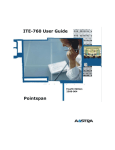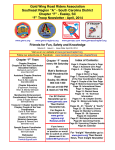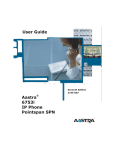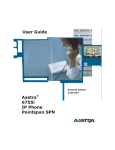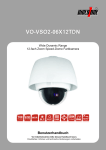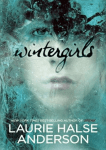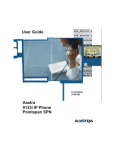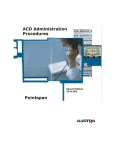Download Eads Telecom CARK-9 User guide
Transcript
Proprietary Information and Contents ii M M EADS TELECOM North America Inc. – 2569-003 ITE-780 User Guide 3rd Edition (August 11, 2004) © Copyright 2004 EADS TELECOM North America Inc. All rights reserved. Information in this manual is subject to change with product revisions. Technical Publications will incorporate such changes into new editions of the publications. EADS TELECOM North America may add features or enhancements to the product(s) and/or program(s) described in this manual at any time. EADS TELECOM North America Technical Publications freezes the information in this manual based on the software and hardware releases on which the information in the manual is based and will not include updates until the next release. The application described in this manual is furnished under a license agreement and may be used or copied only in accordance with the terms of the agreement. Contact Information Address any reader comments to: EADS TELECOM North America Inc. Technical Publications Manager, M/S 1N 2811 Internet Boulevard Frisco, TX 75034-1851 You may also send email to [email protected]. H H What to Expect when Contacting Company Technical Publications will email responses to customers within seven business days of the contact. Note that product support is not available through this email address. For product support, contact the EADS TELECOM North America Customer Service Center (CSC) at 1-800-729-1872. EADS TELECOM North America may use or distribute review comments and information without incurring obligation. Trademarks and Acknowledgements Product registered trademarks and copyrights of the products included in this publication include: PointSpan®, Centergy®, and Automatic Call Distribution (ACD) ® as registered trademarks of EADS TELECOM North America Inc. This document identifies all other products or services mentioned herein by the trademarks, service marks, or product names designated by the companies that market those products. The companies producing these trademarks and registered trademarks control ownership of them. Make all inquiries concerning such trademarks directly to those companies. EADS TELECOM North America Inc. - 2569-003 M M iii Proprietary Information and Contents Revision History The following represents the revision history of this document: iv M M Revision Number Date Completed Point of Contact 003 08.11.2004 EADS TELECOM North America Technical Publications Removed Analog Option Board Reference 002 04.28.2004 EADS TELECOM North America Technical Publications Update to reflect product modifications and North American marketing information. 001 08.08.2003 EADS TELECOM North America Technical Publications Initial release of this publication. Description EADS TELECOM North America Inc. – 2569-003 ITE-780 User Guide Table of Contents About This Publication ......................................................................................................... xv Audience ........................................................................................................................... xv Publication Organization .................................................................................................. xv Conventions Used In This Publication ............................................................................. xv References........................................................................................................................ xvi Chapter 1 Basic Information.................................................................................................. 1 ITE-780 Description ........................................................................................................... 1 Using the ITE-780 ........................................................................................................ 2 ITE-780............................................................................................................................... 3 Expansion Module Accessory for the ITE-780................................................................... 4 Recommendations and Safety............................................................................................. 4 Connections.................................................................................................................. 4 Environment ................................................................................................................. 4 "CE" Marking............................................................................................................... 4 Maintenance ................................................................................................................. 4 ITE-780 Connections .......................................................................................................... 5 ITE-780 Screen ................................................................................................................... 6 Key Description .................................................................................................................. 7 The Navigator............................................................................................................... 7 Navigator Keys............................................................................................................. 7 Other Keys.................................................................................................................... 7 Touch Screen Icons............................................................................................................. 8 Alert Icon ............................................................................................................................ 9 Alphabetic Keypad Screen................................................................................................ 10 The Main Alphabetic Keypad .................................................................................... 10 Lower Case and Special Characters ........................................................................... 10 Icons and Lamps ............................................................................................................... 11 EADS TELECOM North America Inc. - 2569-003 M M v About This Publication Icon Lamps for Feature Keys ..................................................................................... 11 Other Lamps ............................................................................................................... 11 Message Lamp .................................................................................................................. 12 Ring Types........................................................................................................................ 12 System Tones.................................................................................................................... 13 System Voice Prompts...................................................................................................... 13 Calculator.......................................................................................................................... 14 Access the Calculator ................................................................................................. 14 Memo ................................................................................................................................ 14 Create a Memo ........................................................................................................... 15 Modify a Memo.......................................................................................................... 15 Delete a Memo ........................................................................................................... 15 Place a Call ....................................................................................................................... 16 Get Dial Tone ............................................................................................................. 16 Place an Internal Call ................................................................................................. 16 Place an External Call ................................................................................................ 16 Dial by Name from the Personal Directory................................................................ 16 Dial by Name from the System Directory.................................................................. 17 Dial with Abbreviated Dial ........................................................................................ 17 Dial with Auto Dial .................................................................................................... 17 Dial with Redial ......................................................................................................... 17 Dial with the Incoming Calls Log .............................................................................. 17 Answer a Call.................................................................................................................... 17 End a Call.......................................................................................................................... 17 Chapter 2 Phone Settings...................................................................................................... 19 Volume Settings and Ring Settings .................................................................................. 19 Access the Setting Adjustment Screen ....................................................................... 19 Adjust the Key Beep Volume..................................................................................... 19 Change Ring Melody and Adjust Ring Melody Volume ........................................... 20 Adjust the Handset Volume ....................................................................................... 21 vi M M EADS TELECOM North America Inc. – 2569-003 ITE-780 User Guide Adjust the Speaker Volume........................................................................................ 22 Adjust Headset Volume.............................................................................................. 22 Adjust Keypad Type................................................................................................... 23 Direct Call .................................................................................................................. 23 Screen Adjustments .......................................................................................................... 23 Screen Adjustment Screen.......................................................................................... 24 Access the Screen Adjustment Feature ...................................................................... 24 Change the Screen Standby Time Setting .................................................................. 24 Adjust the Screen Contrast ......................................................................................... 25 Calibrate the Screen ................................................................................................... 25 Clean the Touch Screen.............................................................................................. 26 Listening Volume ............................................................................................................. 26 Feature Keys ..................................................................................................................... 27 Label the Keys............................................................................................................ 27 Chapter 3 Modes of Operation............................................................................................. 29 Speaker.............................................................................................................................. 29 Activate the Speaker................................................................................................... 29 Deactivate the Speaker ............................................................................................... 29 Mute .................................................................................................................................. 30 Activate and Deactivate the Mute Feature ................................................................. 30 Hands Free Auto-Answer ................................................................................................. 30 Activate Hands Free Auto-Answer ............................................................................ 31 Deactivate Hands Free Auto-Answer......................................................................... 31 Answer a Call with Hands Free Auto-Answer Activated .......................................... 32 End a Call with Hands Free Auto-Answer Activated ................................................ 32 Chapter 4 Features................................................................................................................ 33 Abbreviated Dial............................................................................................................... 33 Abbreviated Dial Methods ......................................................................................... 33 Program an Abbreviated Dial Number....................................................................... 33 EADS TELECOM North America Inc. - 2569-003 M M vii About This Publication Other Softkeys Used with Abbreviated Dial .............................................................. 35 Modify an Abbreviated Dial Number ........................................................................ 35 Use the Directory Key to dial an Abbreviated Dial Number ..................................... 35 Use the Abbreviated Dial Feature Key....................................................................... 36 Display Abbreviated Dial Numbers ........................................................................... 36 Answer/Release ................................................................................................................ 37 Use the Answer Release Key ..................................................................................... 37 Auto Dial........................................................................................................................... 38 Program an Auto Dial Key......................................................................................... 38 Other Softkeys Used with Auto Dial.......................................................................... 39 Modify an Auto Dial Number .................................................................................... 39 Use an Auto Dial Number .......................................................................................... 39 Display an Auto Dial Number.................................................................................... 40 Busy Override ................................................................................................................... 40 Override a Busy Extension......................................................................................... 41 Buzz/Status ....................................................................................................................... 41 Place a Buzz Call to a Status User ............................................................................. 42 Answer a Buzz Call from a Status User ..................................................................... 42 Place a Status Call to a Buzz User ............................................................................. 43 Answer a Call from a Buzz User................................................................................ 43 Callback ............................................................................................................................ 43 Place a Callback on a Busy Extension ....................................................................... 44 Answer a Returned Callback...................................................................................... 45 Return a Callback ....................................................................................................... 45 Display a Callback ..................................................................................................... 46 Display and Cancel a Callback................................................................................... 46 Call Forward ..................................................................................................................... 47 Program Call Forward ................................................................................................ 47 Turn Off Call Forward using Softkeys....................................................................... 48 viii M M EADS TELECOM North America Inc. – 2569-003 ITE-780 User Guide Other Softkeys Used with Call Forward .................................................................... 49 Set up Call Forward with the Feature Key ................................................................. 49 Turn Off Call Forward with the Feature Key............................................................. 50 Call Mark .......................................................................................................................... 50 Mark a Call................................................................................................................. 50 Call Park ........................................................................................................................... 50 Park a Call .................................................................................................................. 51 Pick Up a Parked Call from Any Phone in the System .............................................. 51 Call Pickup........................................................................................................................ 52 Pick up a Call as Member of a Call Pickup Group..................................................... 52 Pick up a Call by Dialing the Extension Number....................................................... 52 Call Waiting...................................................................................................................... 53 Accept a Call Waiting ................................................................................................ 54 Alternate Between Calls............................................................................................. 55 Return to the Holding Party when One Party Hangs Up............................................ 55 Cancel ............................................................................................................................... 55 Use Cancel.................................................................................................................. 56 Conference ........................................................................................................................ 56 Conference up to Seven Parties.................................................................................. 56 Leave the Conference and Return .............................................................................. 57 Leave the Conference Permanently............................................................................ 58 Data Calls.......................................................................................................................... 58 Use Data Features....................................................................................................... 58 Do Not Disturb.................................................................................................................. 59 Activate Do Not Disturb............................................................................................. 59 Deactivate Do Not Disturb ......................................................................................... 59 Event Timer Display ......................................................................................................... 59 Use the Event Timer................................................................................................... 60 Group Listen ..................................................................................................................... 60 EADS TELECOM North America Inc. - 2569-003 M M ix About This Publication Add Group Listen Parties to a Conference................................................................. 60 Rejoin the Conference ................................................................................................ 61 Hold .................................................................................................................................. 62 Place a Call on Hold................................................................................................... 62 Retrieve a Party on Hold ............................................................................................ 63 Place a Call when a Party is On Hold and Alternate Between Calls.......................... 63 Toggle between Held Calls ........................................................................................ 63 Hotline Conference ........................................................................................................... 64 Initiate a Hotline Conference Call.............................................................................. 64 Accept a Hotline Conference Call.............................................................................. 64 Hotline .............................................................................................................................. 65 Use Hotline................................................................................................................. 65 Intercom ............................................................................................................................ 65 Place an Intercom Call ............................................................................................... 66 Answer an Intercom Call............................................................................................ 66 Meet-Me Conference ........................................................................................................ 66 Enter a Meet-Me Conference ..................................................................................... 67 Leave a Meet-Me Conference .................................................................................... 67 Lock and Unlock a Meet-Me Conference .................................................................. 67 Accept a Call Waiting During a Meet-Me Conference .............................................. 68 Transfer an Outside Call to a Meet-Me Conference .................................................. 68 Privacy Release................................................................................................................. 69 Use Privacy Release ................................................................................................... 69 Cancel Privacy Release .............................................................................................. 70 Queue for External Lines .................................................................................................. 70 Use Callback Queuing................................................................................................ 70 Receive an Automatic Callback ................................................................................. 71 Cancel the Callback.................................................................................................... 71 Use Online Queuing ................................................................................................... 72 x M M EADS TELECOM North America Inc. – 2569-003 ITE-780 User Guide Redial ................................................................................................................................ 72 Use the Redial Softkey ............................................................................................... 72 Use the Green Key and the Outgoing Calls Log ........................................................ 72 Use the Last Number Redial Feature Key.................................................................. 73 Display the Redial Number ........................................................................................ 73 Display using the Outgoing Calls Log ....................................................................... 74 Transfer............................................................................................................................. 74 Initiate an Announced Transfer .................................................................................. 74 Initiate an Unannounced Transfer .............................................................................. 75 Return to the Transferred Party .................................................................................. 75 Return to Transferred Party after Connection to Voice Mail ..................................... 75 Voice Mail ........................................................................................................................ 76 Message Lamp Status................................................................................................. 76 Access Voice Mail ..................................................................................................... 76 Retrieve a Message from another Phone or Outside Location ................................... 77 Chapter 5 Directories and Logs ........................................................................................... 79 Directories and Logs......................................................................................................... 79 Private Directory............................................................................................................... 79 Private Directory Screen ............................................................................................ 80 Screen Icons used with the Private Directory............................................................. 80 Access the Private Directory ...................................................................................... 81 Create a List in the Private Directory ......................................................................... 81 Create a Record in a Private Directory List................................................................ 83 Search for a Record in a Private Directory List ......................................................... 84 Search by Name in the Private Directory ................................................................... 84 Modify a Record in the Private Directory .................................................................. 85 Delete a Record in the Private Directory.................................................................... 86 Modify a Private Directory List ................................................................................. 86 Delete a Private Directory List................................................................................... 87 EADS TELECOM North America Inc. - 2569-003 M M xi About This Publication Place a Call from the Private Directory...................................................................... 87 Delete All Records from the Private Directory .......................................................... 88 Information Directory ....................................................................................................... 89 Information Directory Screen..................................................................................... 89 View the Information Directory ................................................................................. 89 Access the Information Directory .............................................................................. 90 Add Personal Numbers............................................................................................... 90 Enter the Welcome Message ...................................................................................... 91 Modify or Delete Information .................................................................................... 91 Incoming Calls Log .......................................................................................................... 92 Incoming Calls Log Screen ........................................................................................ 93 Message Lamp Status................................................................................................. 93 Log Icon on Screen .................................................................................................... 93 Call Record Display ................................................................................................... 93 Access the Incoming Calls Log.................................................................................. 94 Place a Call from the Incoming Calls Log ................................................................. 94 View the Private Directory from the Incoming Calls Log ......................................... 95 Store a Record into the Private Directory................................................................... 96 Delete an Incoming Calls Log Record ....................................................................... 96 Outgoing Calls (LNR) Log ............................................................................................... 97 Outgoing Calls Log Screen ........................................................................................ 97 View the Outgoing Calls Log..................................................................................... 98 Place a Call from the Outgoing Calls Log.................................................................. 98 View the Private Directory from the Outgoing Calls Log.......................................... 98 Store a Record into the Private Directory................................................................... 99 Delete a Record from the Outgoing Calls Log......................................................... 100 System Name/Number Directory.................................................................................... 100 Dial a Party from the System Name/Number Directory .......................................... 101 Chapter 6 Feature Codes .................................................................................................... 103 xii M M EADS TELECOM North America Inc. – 2569-003 ITE-780 User Guide Feature Codes ................................................................................................................. 103 Numeric Feature Codes .................................................................................................. 104 Chapter 7 Telephone Tests ................................................................................................. 105 Telephone Tests .............................................................................................................. 105 Basic Procedures ...................................................................................................... 105 Basic Telephone Self-Test........................................................................................ 105 Key Lamps Test ....................................................................................................... 106 Informational Tests .................................................................................................. 107 System Tone Tests ................................................................................................... 108 Appendix I Glossary............................................................................................................ 111 Glossary .......................................................................................................................... 111 Appendix II Troubleshooting ............................................................................................. 115 Troubleshooting .............................................................................................................. 115 EADS TELECOM North America Inc. - 2569-003 M M xiii About This Publication xiv M M EADS TELECOM North America Inc. – 2569-003 ITE-780 User Guide About This Publication The ITE-780 User Guide describes the phone and its primary functions. Audience Any user of the ITE-780 telephone should reference this publication. Publication Organization This publication contains the following chapters. Chapter Topic Description Chapter 1 Basic Information Provides basic information for the ITE-780 Chapter 2 Phone Settings Provides procedures for the phone settings Chapter 3 Modes of Operation Provides procedures for modes of phone operation Chapter 4 Features Provides procedures for the features Chapter 5 Directories and Logs Provides information about the phone directories and logs and the System Name/Number directory Chapter 6 Feature Codes Defines the feature codes Chapter 7 Telephone Tests Provides procedures for testing phones Conventions Used In This Publication This manual uses the following document conventions to help you identify different types of information. Convention Description Example Angle brackets <> Key names Keys to press Press <Enter> to accept the default value. Bold text Characters to enter when referenced in a procedure In the example, select the DTMF group type. (Italics) Explanatory text within a command sample and Chapter Title Designations (Building Ports) Courier Example of output that a system displays Enter Password (and Username) EADS TELECOM North America Inc. - 2569-003 M M xv About This Publication Convention Description Example Horizontal Ellipses Horizontal line omissions in a command sequence ... Vertical Ellipses Vertical line omissions in a command sequence . . . Provides supplemental information. The prompt may not display if … Provides information to help you avoid possible damage to hardware or a system crash (without data loss). Use case sensitive commands to keep from destroying… Provides information to ensure that you avoid danger, death, or permanent damage to a system. DO NOT touch exposed wires. Action column In a step/action/result table, contains an instruction. Type SPAR. Result column In a step/action/result table, contains anything important that the action causes to happen. The console displays the new parameter values. References The following publications provide related information. xvi M M Publication Number Title Description 2567-xxx ITE-780 Quick Reference Abbreviated version of the ITE780 User Guide. EADS TELECOM North America Inc. – 2569-003 ITE-780 User Guide Chapter 1 Basic Information ITE-780 Description The ITE-780 digital phone gives you access to all services and features available on the PointSpan 6880 Series PBXs and additional features that are unique to the phone itself. The following are some of the features of the ITE-780 phone. Feature Description Touch Screen Display Provides access to the following using a separate stylus to point to items on the screen: • Caller ID • Feature keys • Private Directory • Incoming Calls Log • Alphabetic and Numeric Keypads • Phone configuration • Key labeling • Calculator • Memo • Phone Lock 5 Softkeys Provide access to a menu of specific functions that change according to the state of the phone. 60 Feature Keys Provide access to features, auto dial numbers, etc. Icon Lamps for the Feature Keys Show the status of the feature, such as: • Incoming call • Call waiting • Call connected or feature activated • Line free or feature deactivated Navigator Keys Provide access to call handling and phone administrative functions Private Directory Provides a personal directory of 200 numbers that can be categorized into 9 different lists Incoming Calls Log Provides recorded details of the last 50 incoming calls to the phone Outgoing Calls Log Provides recorded details of the last 10 numbers dialed from the phone EADS TELECOM North America Inc. - 2569-003 M M 1 Chapter 1, Basic Information Feature Description Hands-Free Operation Allows the user to place or receive a call without lifting the handset Speaker Allows the conversation to take place over a speaker Mute Turns off the microphone so that the other party cannot hear the conversation Using the ITE-780 The following are things to remember when using the ITE-780 phone: • The features on your ITE-780 phone are selected for your specific needs. Some features described in this guide may not be available to you on your phone. If you have any questions about the features on your phone, contact your system administrator. • If your feature keys are not labeled, contact your system administrator. • On a phone with more than one extension, press the button on the extension that you want to use before lifting your handset or pressing the speaker button. • The • You can initiate a call with the Red key will terminate or abort any process or function. using the Speaker key. The 2 M M Speaker key, but you cannot hang up a call Red key must be used to disconnect a call. • You can use your phone to make voice and data calls at the same time. • When talking on an extension that is shared by others, your phone conversation remains private and cannot be interrupted by anyone else unless the Privacy Release feature is used. • If you hear a fast busy tone when attempting to use a feature, it usually indicates that the feature cannot be used on your phone. EADS TELECOM North America Inc. – 2569-003 ITE-780 User Guide ITE-780 EADS TELECOM North America Inc. - 2569-003 M M 3 Chapter 1, Basic Information Expansion Module Accessory for the ITE-780 The M710 Button Expansion Module is an accessory that adds 20 feature keys to the ITE-780 telephone. With the M710 attached, a user can access these 20 lines or features either on the ITE-780 touch screen virtual keys or from the M710 buttons. The ITE-780 can accommodate up to three M710 modules, providing 60 total keys. In this configuration, the first module duplicates virtual buttons 1 through 20. A second duplicates virtual buttons 21 through 40, and a third duplicates virtual buttons 41 through 60. Recommendations and Safety Connections The ITE-780 telephone cannot be connected to the public network. It is designed for the PointSpan M6880 Series PBX. Environment The ITE-780 must be operated at temperatures between 42°F and 113°F. Do not install the phone in a damp room or near a water source. "CE" Marking This marking on the bottom of the phone certifies the conformity of the equipment with the regulations that apply in accordance with the directive R & TTE 1999/5/EC. Maintenance The ITE-780 telephone will retain its new appearance if you do not use any solvents or household cleaning products. Use a cloth dampened in slightly soapy water, and then wipe with a dry cloth. 4 M M EADS TELECOM North America Inc. – 2569-003 ITE-780 User Guide ITE-780 Connections ITE-780 Connections ITE Digital Line Connector at the back of the phone Headset Connector Handset Connector NOT USED Expansion Module Connector EADS TELECOM North America Inc. - 2569-003 M M 5 Chapter 1, Basic Information ITE-780 Screen The ITE 780 touch screen provides information and quick access to the displayed functions. A stylus is provided with the phone to use as a pointer for the screen. 6 M M EADS TELECOM North America Inc. – 2569-003 ITE-780 User Guide Key Description The Navigator The Navigator allows you to scroll through the different menus that make up a selection. Navigator Description The Navigator is made up of four direction keys and one central key. Navigator Keys Key Symbol Description And Used to display a selection or a record in a directory And Used to display additional information about a record or carries out a setting Used to confirm a choice, a setting, or a record in a directory Other Keys Key Symbol Key Green Key Red Key Directory Key Program Key Speaker Key Mute Key EADS TELECOM North America Inc. - 2569-003 Description • Answers an incoming call if phone is on hook • Calls a number displayed in a directory of log • Displays and calls back the last number dialed • Disconnects ringing during an incoming call • Ends a call • Cancels a programming setting or ends a programming sequence • Accesses the Abbreviated Dial feature • • • • Accesses ring and contrast settings Accesses directory and log management Accesses programming for numbers and features Enables the speaker mode • Cuts off the microphone in the handset, headset, or speaker so that you can talk without the caller hearing you M M 7 Chapter 1, Basic Information Key Symbol Key "R" Key Description • Functions as a Hold key during a call • Accesses the voice mail system when the phone is onhook Touch Screen Icons Icon 8 M M Name Description Same as the Red key on the Navigator • Disconnects ringing during an incoming call • Ends a call • Cancels a programming setting or ends a programming sequence Configuration Accesses volume settings and ring settings and other phone settings Memo Accesses the memo function Calculator Accesses the calculator function Lock Accesses the locking function of the phone Label Accesses the key labeling function Direct Accesses the Private directory ABC Accesses the alphabetic keypad screen Log Accesses the Incoming Calls log LNR Accesses the Outgoing (LNR-Last Number Redial) Calls log Expand Expands the key display from 6 keys to 12 keys Contract Contracts the key display from 12 keys to 6 keys Alert Provides fast access to the last key that went active and has a flashing lamp Home Returns to the main screen display Ringer Off Indicates that the ringer has been completely turned off Call Calls the party that is displayed on the screen Create New Record Creates a new record in the Private directory EADS TELECOM North America Inc. – 2569-003 ITE-780 User Guide Icon Name Description Create/Modify List Creates or modifies a list Search Searches for a record Delete Deletes a record in a directory or log Abc Accesses the alphabetic keypad screen Backspace Backspaces over characters in the alphabetic screen Forward Go forward to the next display Go Backward Goes back to the previous display Return Returns to the main log display Go Forward Displays accented characters on the alphabetic keypad Go Backward Goes back to the main alphabetic keypad display Alert Icon Because the screen cannot show the status of all of the 60 keys at one time, the Alert Icon allows you to go directly to the last feature key that was activated and that had a flashing lamp, such as a voice mail key. If the key is already displayed on the screen, this icon will not appear. You can press on it one time to go directly to the key, and then it disappears. In most cases, the last lamp that is flashing will be the voice mail key; however other features can also be activated that use a flashing lamp and could cause this icon to appear. EADS TELECOM North America Inc. - 2569-003 M M 9 Chapter 1, Basic Information Alphabetic Keypad Screen The alphabetic keypad screen allows you to search the directories before calling a party, initiate calls by name, enter text for messages, and write memos. It is a standard QWERTY keypad with upper case display as the default. The Main Alphabetic Keypad Lower Case and Special Characters Use the table below as a guide to accessing lower case and special characters. Icons And Description Accesses lower case characters and special characters Displays accented characters Enters a space Places the cursor on the previous character where a character can be inserted On Navigator Places the cursor on the next character where a character can be inserted On Navigator 10 M M EADS TELECOM North America Inc. – 2569-003 ITE-780 User Guide Icons Description Deletes the character at the left of the cursor This icon appears only after the first character is entered Deletes an entire entry This icon appears only after the first entry Confirms an entry On screen or Navigator Icons and Lamps Icon Lamps for Feature Keys The icon lamps next to the feature keys are used to indicate the current status of the feature on that key. The following table describes the symbols that are used in this guide for the key icon lamps. Lamp Description Off Blink Flash On Other Lamps The following table describes the symbols that are used in this guide for the Speaker and Mute key lamps. Lamp Description OFF Blink EADS TELECOM North America Inc. - 2569-003 M M 11 Chapter 1, Basic Information Lamp Description Flash ON Message Lamp The Message lamp is located on the right side of the phone just above the Red . The following table describes the symbols that are used in this guide for the Message lamp. Lamp Status Description On There is at least one new message in your voice mailbox Off There are no new messages in your mailbox Blink There are no new messages in your mailbox, but there is a new call in the Incoming Calls log Flash There is a message in your mailbox, and a new call in the incoming calls log Ring Types There are three ring types. 12 M M Ring Type Description One-ring pattern Internal Call Two-ring pattern External Call Three-ring pattern System Call as in a Callback EADS TELECOM North America Inc. – 2569-003 ITE-780 User Guide System Tones The following tones are heard on a PointSpan 6880 Series system. Sound Tone Description Dial Tone You can begin dialing Outside Dial Tone You have dialed the access code for an outside call (usually a 9) Modem Tone You can make a data call Busy The number that you dialed is busy Fast Busy You action is not accepted by the system Input Prompt Tone The system is waiting for your input Confirmation Tone The system has confirmed your action 1 Short Ring Internal Call Waiting Tone You are receiving an internal call during a phone conversation Short Ring+Beep External Call Waiting Tone You are receiving an external call during a phone conversation Waiting Caller Tone You have called an extension that is busy Warning Tone Another party is joining (as in a conference) Low-Pitched Tone High-Pitched Tone Medium-Pitched Tone BuzzBuzz BuzBuzBuzBuz 1 Beep 2 Beeps Long Ring+Beep Long Beep System Voice Prompts The following voice prompts can be heard on a PointSpan 6880 Series system. Voice Prompt "Park number _____" EADS TELECOM North America Inc. - 2569-003 Description You have parked a call. This number must be dialed to retrieve the call M M 13 Chapter 1, Basic Information Voice Prompt Description You have dialed a non-working number "Extension _____ is not in service" You have dialed incorrectly "Invalid, Invalid" "Depress CALLBACK to queue call" "All lines busy, please hold" All outgoing lines are busy. You may queue the call and hang up. All outgoing lines are busy. Your call is queued automatically and you may stay on the line. Calculator The Calculator feature allows you to access a calculator functions as a calculator. It is also a EUROS converter. Access the Calculator Step Action 1. Press Result The calculator screen opens Memo The Memo feature allows you to store and display short messages at any time. 14 M M EADS TELECOM North America Inc. – 2569-003 ITE-780 User Guide Create a Memo Step Action Result 1. Press 2. Press Press the stylus in the area where the first character will go in one of the memo spaces 3. Enter The text of the memo (34character maximum) 4. Press The alphabetic keypad displays The memo is stored Modify a Memo Step Action 1. Press 2. Result Press the stylus inside the memo that you want to modify The alphabetic keypad is opened The cursor is on the character where the stylus was pressed Press To backspace Press Or To insert Press To delete 3. Press The memo is modified Delete a Memo Step Action 1. Press 2. Press EADS TELECOM North America Inc. - 2569-003 Result The memo is deleted M M 15 Chapter 1, Basic Information Place a Call Get Dial Tone Step Action 1. Result Lift the handset Or Extension lamp ON Press SPKR lamp ON if Speaker is used Place an Internal Call • If you have more than one extension on your phone, press the extension key that you want to use before lifting the handset or pressing the Speaker key. • If dial tone changes to a fast busy tone and then silence, you have waited too long before dialing. You must hang up and try again. Step Action 1. Result Dial the extension number The call is placed Place an External Call Your system administrator will provide you with dialing codes and calling limitations. Step Action Result 1. Dial the outside access number (usually a 9) 2. Dial the external number The call is placed Dial by Name from the Personal Directory See Private Directory. 16 M M EADS TELECOM North America Inc. – 2569-003 ITE-780 User Guide Dial by Name from the System Directory See System Name/Number Directory. Dial with Abbreviated Dial See Abbreviated Dial. Dial with Auto Dial See Auto Dial. Dial with Redial See Redial and Outgoing Calls Log. Dial with the Incoming Calls Log See Incoming Calls Log. Answer a Call Condition: There is a call ringing in at your extension Step Action 1. Result Lift the handset The call is answered Or Press End a Call Pressing the Speaker key does not disconnect a call. EADS TELECOM North America Inc. - 2569-003 M M 17 Chapter 1, Basic Information Step Action 1. Result Hang up the handset The call is disconnected Or Press 18 M M EADS TELECOM North America Inc. – 2569-003 ITE-780 User Guide Chapter 2 Phone Settings Volume Settings and Ring Settings You can make the following adjustments to your phone: • Key beep volume level • Ring melody and corresponding volume levels • Handset, speaker, and headset volume Access the Setting Adjustment Screen Condition: The phone is idle and onhook Step Action 1. Press Result The Setting screen opens by default Adjust the Key Beep Volume You hear a beep each time a key is pressed. The volume of this beep can be adjusted to 8 different levels, or it can be deactivated completely. EADS TELECOM North America Inc. - 2569-003 M M 19 Chapter 2, Phone Settings Step Action Result 1. Go to 2. Press 3. Go to 4. Press 5. Stop when you have reached the desired level 6. Press The key beep sound is turned on or completely off Or Adjusted key beep sound Or Setting is saved on OK On the screen or the Navigator Or Go to ring melody and volume settings Change Ring Melody and Adjust Ring Melody Volume You can choose from 16 different melody types for the ring, and you can adjust the volume of the ring up to 8 levels. 20 M M Step Action Result 1. Go to 2. Press 3. Stop when you have reached the desired ring melody 4. Go to 5. Press 6. Stop when you have reached the desired volume The display shows the current ring melody number Hear a different ring melody each time you press a button Or The display shows the selected volume level Hear a different volume level each time you press a button Or Continue to hear the melody played at the desired volume EADS TELECOM North America Inc. – 2569-003 ITE-780 User Guide Step Action 7. Press Result On the screen or the Navigator The melody stops playing and characteristics are saved Or Go to the handset volume setting Adjust the Handset Volume The handset volume can be adjusted to 8 different levels. You can also adjust the handset volume during a call by using the the Navigator. Step Action 1. Go to 2. Press 3. Press and key of Result Or The display shows the selected volume level The handset volume is saved On the screen or the Navigator Or Go to the speaker volume setting EADS TELECOM North America Inc. - 2569-003 M M 21 Chapter 2, Phone Settings Adjust the Speaker Volume The speaker volume can be adjusted to 8 different levels. You can also adjust the speaker volume during a call by using the Navigator. Step Action 1. Go to 2. Press 3. Press or key of the Result The display shows the selected volume level Or The speaker volume is saved On the screen or the Navigator Or Go to the headset volume setting Adjust Headset Volume The speaker volume can be adjusted to 8 different levels. You can also adjust the headset volume during a call by using the Navigator. Step Action 1. Go to 2. Press 3. Press or key of the Result The display shows the selected volume level Or The speaker volume is saved On the screen or the Navigator Or Press To go the keyboard setting on the next screen 22 M M EADS TELECOM North America Inc. – 2569-003 ITE-780 User Guide Adjust Keypad Type The alphabetic keypad associated with the phone can be changed from to QWERTY or AZERTY. Step Action 1. Go to 2. Press 3. Press Result Or The keyboard type is adjusted The keyboard type is adjusted On the screen or the Navigator Or Go to the direct call setting Direct Call This setting allows you to choose an internal or external directory when you make a call using the alphabetic keypad to do a name search. On the ITE-780 this setting is not necessary as both internal and external lists default to the System directory. Step Action 1. Go to 2. Press 3. Press Result Or The list is selected All settings are stored On the screen or the Navigator Screen Adjustments You can make these adjustments to your screen: • Screen standby time setting • Screen contrast • Calibrate the command pointer (stylus) • Clean the screen EADS TELECOM North America Inc. - 2569-003 M M 23 Chapter 2, Phone Settings Screen Adjustment Screen Access the Screen Adjustment Feature Condition: The phone is on hook and is idle. Step Action 1. Press 2. Press Result The screen setting screen is displayed Change the Screen Standby Time Setting You can choose the length of time before the screen goes into standby mode. The settings are in 15-minute increments, up to one hour. 24 M M Step Action 1. Go to 2. Press Result Or The display shows the selected setting EADS TELECOM North America Inc. – 2569-003 ITE-780 User Guide Step Action 3. Press Result The standby delay is saved On the screen or the Navigator Or Go to the next setting Adjust the Screen Contrast You can choose one of 16 contrast levels. When the phone is idle, you can also use the the screen contrast. Step Action 1. Go to 2. Press 3. Press or keys on the Navigator to change Result Or On the screen or the Navigator The display will reflect the contrast level The display will reflect the contrast level Or Go to the next setting Calibrate the Screen For optimal use of the touch screen, you should calibrate the screen. Step Action 1. Press The screen displays a cross in the top left corner and prompts you to proceed with calibration 2. Press on the center of the cross with the command pointer The screen will display a cross in the bottom right corner 3. Press on the center of the cross again with the command pointer The screen calibration is complete EADS TELECOM North America Inc. - 2569-003 Result M M 25 Chapter 2, Phone Settings Clean the Touch Screen Before you start to clean the screen, you must deactivate the screen. Step Action Result 1. Press 2. Use a cloth dampened with slightly soapy water, then wipe with a dry cloth. The display confirms the deactivation of the touch screen To keep the screen in good condition, do NOT use solvents or cleaning products. 3. Press The cleaning is ended On the Navigator You are returned to the main display screen Listening Volume You can adjust the listening volume for the handset, speaker, and headset to one of 8 different volume levels while you are on a call. See also Volume Settings and Ring Settings. In Headset mode, the volume is returned to mid-level for the next call. 26 M M EADS TELECOM North America Inc. – 2569-003 ITE-780 User Guide Condition: You are on a call. Step Action 1. Press Result Or The conversation volume is increased or decreased accordingly The last volume setting is stored by the phone Feature Keys The ITE-780 provides 60 feature keys that are assigned to features and numbers chosen for you by the system administrator. Your phone should come to you with the keys already labeled. If they are not, contact your system administrator for a list of keys and follow the procedure below for each key. Label the Keys Step Action 1. Press Result The display prompts you to press a key 2. The alphabetic keypad screen opens 3. 4. Enter the label text Press EADS TELECOM North America Inc. - 2569-003 M M 27 Chapter 2, Phone Settings 28 M M EADS TELECOM North America Inc. – 2569-003 ITE-780 User Guide Chapter 3 Modes of Operation Speaker The Speaker key allows you to converse using the Speaker. Others can also participate in the conversation. Activate the Speaker Condition: You are on a call and are using the handset Step Action 1. Press 2. Result The Speaker lamp is flashing for 6 seconds Hang up the handset within 6 seconds The Speaker lamp goes on steady The conversation is heard through the Speaker • If you do not hang up the handset while the lamp is blinking, the call will continue in the handset mode and the Speaker lamp will be on steady • If you hang up while the Speaker lamp is on steady, the call will disconnect Deactivate the Speaker Condition: The conversation is through the Speaker. EADS TELECOM North America Inc. - 2569-003 M M 29 Chapter 3, Modes of Operation Step Action 1. Result Lift the handset The Speaker lamp is off You are now conversing using the handset Mute The Mute key allows you to listen to a phone conversation while preventing others on the call from hearing you and can be used with the speaker, the handset, or a headset. The Mute key can also be used to monitor the line when you are put on hold. Activate and Deactivate the Mute Feature Condition: You are on a call Step Action 1. Press Result The Mute lamp is on Your voice will not be picked up by the microphone 2. Press The Mute lamp is off You are able to verbally participate in the call Hands Free Auto-Answer The Hands Free Auto-Answer (HFA) feature automatically connects to incoming calls without any intervention from the user and turns off automatically when the caller hangs up. This feature can be used with a headset. Additional Information: 30 M M • Only an extension or intercom line can be used with HFA. • A fast busy tone indicates that the HFA feature cannot be activated. See your system administrator. EADS TELECOM North America Inc. – 2569-003 ITE-780 User Guide When the HFA feature is activated, the phone should not be left unattended without first deactivating HFA. This prevents a call from being answered while there is no one at the phone to talk to the caller. Activate Hands Free Auto-Answer Condition: The phone is onhook Step Action 1. Press Result 2-Beep confirmation tone HFA lamp ON Speaker lamp ON The feature is activated 2. Press Silence Speaker Lamp OFF You are ready for the next call Deactivate Hands Free Auto-Answer Step Action 1. Press Result HFA lamp OFF Speaker lamp OFF The feature is deactivated EADS TELECOM North America Inc. - 2569-003 M M 31 Chapter 3, Modes of Operation Answer a Call with Hands Free Auto-Answer Activated Conditions: The handset remains onhook HFA is already activated Step Action 1. Result Ring and/or warning tone in headset The call is automatically answered HFA lamp flashing when calling party is on the line Speaker lamp ON 2. Talk to the calling party End a Call with Hands Free Auto-Answer Activated Step 32 M M Action 1. The caller hangs up 2. Press Result HFA lamp OFF The call is terminated EADS TELECOM North America Inc. – 2569-003 ITE-780 User Guide Chapter 4 Features Abbreviated Dial The Abbreviated Dial feature allows you to store frequently called internal and external numbers of up to 28 digits, and dial them automatically by using a one or two digit code. All extensions are automatically allowed a list of 10 abbreviated dial numbers or optionally allowed a list of 100 Abbreviated Dial numbers. The following procedures assume that you have 10-number Abbreviated Dial. Abbreviated Dial Methods There are two ways to access the Abbreviated Dial feature. Key Description The Directory and the Abbreviated Dial softkey + The Abbreviated Dial feature key • If you have more than one line on your phone, you must store the abbreviated dial number on each line from which it will be accessed. • Stored numbers must contain the complete phone number including any access number that is used to connect to an outside line (usually a 9). When you dial the access number, you will hear outside dial tone before you input the number. • The star symbol (*) can be inserted into long distance numbers as a dial pause symbol. A dial pause is the time spent waiting for dial tone or a computer tone. The pause time is stored by using the (*) symbol, which is a system setting and may be set for one to seven seconds. Each star (*) counts as one digit of the total 28 digits. • A stored number cannot be erased, but you can remove or change a number by storing a new number over it. Program an Abbreviated Dial Number Condition: The phone is on hook EADS TELECOM North America Inc. - 2569-003 M M 33 Chapter 4,Features Step Action 1. Press Result The display alternates between: and 2. Press If you have more than one extension on your phone, the display alternates between: and 3. Press 4. 5. Dial the Abbreviated Dial reference number (0-9) Press 6. 7. Dial the Abbreviated Dial number including all access codes Press The Abbreviated Dial number is saved Or 8. Press Exits the programming function Or Press + 34 M M EADS TELECOM North America Inc. – 2569-003 ITE-780 User Guide Other Softkeys Used with Abbreviated Dial Key Description Cancels the current input and allows you to keep the prior setting Erases the last digit displayed and repositions the cursor Erases all digits and allows you to reenter the number Exits the programming function Modify an Abbreviated Dial Number Use the same procedure above to modify Abbreviated Dial numbers. Use the Directory Key to dial an Abbreviated Dial Number Step 1. Action Result If you have more than one line: Press + If you have only one line: Press 2. 3. Only Press Extension lamp ON Dial the abbreviated dial reference number (0-9) EADS TELECOM North America Inc. - 2569-003 The number is automatically dialed M M 35 Chapter 4,Features Use the Abbreviated Dial Feature Key Step 1. Action Result If you have more than one line: Press Before using the Abbrev Dial key If you have only one line: Go directly to Step 2 2. Press 3. Extension lamp ON Dial the abbreviated dial reference number (0-9) Abbreviated Dial lamp remains OFF The number is automatically dialed Display Abbreviated Dial Numbers The Display feature key is used to display your Abbreviated Dial numbers. Step 1. Action Result If you have more than one line: Press If you have only one line: Go directly to Step 2 36 M M 2. Press 3. Press Display lamp ON The first Abbreviated Dial number is displayed: EADS TELECOM North America Inc. – 2569-003 ITE-780 User Guide Step Action 4. Press Result Repeatedly 5. The Abbreviated Dial numbers are displayed sequentially: Press Display lamp OFF Exits the Display function If you do not exit the Display function, it will time out after 5 seconds Answer/Release The Answer/Release feature allows you to answer a call or get dial tone by pressing a feature key. This key can also be used with a headset. • When using a headset with Auto Answer activated, use the ANSW/RLSE key to get dial tone for placing a call, or to hang up. • After using the ANSW/RLSE key, make sure the lamp is OFF. If it is not, press the ANSW/RLSE key twice to answer the next call. Use the Answer Release Key Step Action 1. Press Result Or calling party To go off hook 2. Press To hang up EADS TELECOM North America Inc. - 2569-003 Answer/ Release and Extension lamps ON Answer/Rele ase and Extension lamps OFF M M 37 Chapter 4,Features Auto Dial The Auto Dial feature allows you to store one number of up to 28 digits for each Auto Dial feature key on your phone and dial the number by using that feature key. • One feature key is required for each Auto Dial number. • Stored numbers must contain the complete phone number including any access number that is used to connect to an outside line (usually a 9). When you dial the access number, you will hear outside dial tone before you input the number. • A dial pause symbol, the star (*) can be inserted into long distance numbers. A dial pause is the time spent waiting for dial tone or a computer tone. The pause time is stored by using the (*) symbol, which is a system setting and may be set for one to seven seconds. Each star (*) counts as one digit of the total 28 digits. • A stored number cannot be erased, but you can remove or change a number by storing a new phone number over it. Program an Auto Dial Key Conditions: The phone is on hook Step Action 1. Press Result The display alternates between: and 2. Press The display alternates between: and 3. 4. 38 M M Press Dial the number including any access codes that are required to make the call EADS TELECOM North America Inc. – 2569-003 ITE-780 User Guide Step Action Result 5. Press The number is saved 6. Press Exits the Auto Dial function Or Press + Other Softkeys Used with Auto Dial Key Description Cancels the current input and allows you to keep the prior setting Erases the last digit displayed and repositions the cursor Erases all digits and allows you to reenter the number Exits the programming function Modify an Auto Dial Number Use the procedure above to modify an auto dial key. Use an Auto Dial Number Step Action 1. Result Lift the handset Or Press 2. Press The number is automatically dialed Of the number that you want to dial EADS TELECOM North America Inc. - 2569-003 M M 39 Chapter 4,Features Display an Auto Dial Number The Display feature key is used to display your Auto Dial numbers. Step Action 1. Press 2. Press Result Display lamp ON The Auto Dial number is displayed: You can press each Auto Dial key before exiting the Display function 3. Press Display lamp OFF Exits the Display function If you do not exit the Display function, it will time out after 5 seconds Busy Override The Busy Override feature allows you to interrupt a busy extension and break into the call. It is intended for high priority and emergency situations. 40 M M • The overriding party must have a higher priority assigned to the phone than both parties being overridden. • A phone set on Do Not Disturb that gives the caller a busy signal, can be overridden by a Busy Override call, providing that Busy Override feature is allowed and the phone has a lower priority than the overriding party. • The overriding party hears a constant steady dial tone for 15 seconds or until the extension called is no longer busy, whichever occurs first. • The party that is being interrupted hears a one second warning tone. The tone indicates that the call will be overridden in 15 seconds if it is not put on hold or ended. Immediately before the overriding party is on line, another warning entry tone is heard. If the call is not put on hold, or ended, the other party in the conversation is disconnected and the call is overridden. EADS TELECOM North America Inc. – 2569-003 ITE-780 User Guide • When your conversation is being overridden and you place the other party on hold or hang up, the overriding party is either on your line immediately or ringing on your line depending on the database for your phone. Override a Busy Extension Step Action 1. Result Lift the handset Or Press 2. Dial the number of the extension Busy tone or call waiting tone If you are not allowed to override the extension, you will continue to hear a busy tone or Call Waiting tone 3. Press Until the called party hangs up or until the 15second time limit is reached Busy Override lamp ON 4. Wait on the line Talk with the called party Buzz/Status The optional Buzz/Status feature allows a voice connection on a Buzz/Status line between one Buzz user and one or more Status users by pressing either a Buzz or Status feature key. Example: An executive with a Buzz key on the phone can have a direct line to an assistant or group of assistants, each having a Status key on their phone. Each assistant can place a call directly to the executive by using the Status key. EADS TELECOM North America Inc. - 2569-003 M M 41 Chapter 4,Features • An option to the Buzz/Status talking connection is the Buzz/Status-Alert Only option. • In a group of Status users, the first person to answer stops the ringing and blocks all others in the group from picking up the call. • Buzz/Status calls do not affect a call in progress. • The lamp next to the Status key is on when the Buzz counterpart is using the phone. The lamp next to the Buzz key does not indicate when the Status counterpart is using the phone. • Features such as Hold or Transfer cannot be used on the Buzz/Status line. • Buzz/Status calls can ring on a phone that has activated Do Not Disturb. Place a Buzz Call to a Status User Press the Buzz or Status key before lifting the handset or pressing the Step Action 1. Press 2. key. Result Buzz lamp OFF Lift the handset The call is placed to the Status party Or Press Answer a Buzz Call from a Status User Conditions: The Buzz lamp is blinking The Buzz line rings 42 M M Step Action 1. Press Result Buzz lamp ON EADS TELECOM North America Inc. – 2569-003 ITE-780 User Guide Step Action 2. Result Lift the handset You are connected to the Status party Or Press Place a Status Call to a Buzz User Step Action 1. Press 2. Result Status lamp ON Lift the handset The call is placed to the Buzz party Or Press Answer a Call from a Buzz User Conditions: The Status lamp is blinking The Status line is ringing Step Action 1. Press 2. Result Status lamp ON Lift the handset You are connected to the Buzz party Or Press Callback The Callback feature allows you to place a Callback on a busy internal extension or an extension that does not answer. The system automatically places the call when both extensions are no longer busy. EADS TELECOM North America Inc. - 2569-003 M M 43 Chapter 4,Features • When another party has left a callback on your phone, the displayed in the menu. • If a callback is left on a line other than your prime line, it will display only after you select the line. • Each extension can have 10 callbacks. • Callbacks are returned on a first in/first out basis. • If you try to leave a callback on an extension that has already received 10 callbacks, you will hear a fast busy tone. • If there is no answer when you return a callback, you may either hang up and cancel the call or leave a callback on that extension. • A callback that you place on another extension returns to your phone with a threering system ring when both your phone and the called extension are on hook. That call is automatically canceled if you do not answer within a system-defined time period. • A callback is left on the number that you originally dialed, even if it has been forwarded. • When you return a callback to a number that has been forwarded, the call goes to the forwarded number. • The party that places the callback cannot cancel the callback. softkey is Place a Callback on a Busy Extension Step Action 1. Result Lift the handset Or Press 2. Dial the extension number Busy tone or call waiting tone Example display: 3. Press 2-beep confirmation tone The callback is placed 44 M M EADS TELECOM North America Inc. – 2569-003 ITE-780 User Guide Step Action 4. Result Hang up Or Press Answer a Returned Callback Conditions: The Extension and Callback lamps are flashing indicating that a callback is being returned. The three-ring system ring. Step Action 1. Result Lift the handset You have answered the returned callback Or Press Return a Callback It is not necessary to return a callback before using your phone. Conditions: The lamp is flashing on the extension where the callback has been placed Step Action 1. Result Lift the handset Or Press 2. Press EADS TELECOM North America Inc. - 2569-003 The phone rings at the extension that placed the call M M 45 Chapter 4,Features Display a Callback Step Action 1. Press Result Repeatedly if there is more than one If the date and time stamp is set up on your system, you will see the information displayed after the name and number 2. Press Repeatedly to find the Callback to cancel Display and Cancel a Callback Step Action 1. Press 2. Press Result Repeatedly to find the Callback to cancel 3. 46 M M Press EADS TELECOM North America Inc. – 2569-003 ITE-780 User Guide Call Forward The Call Forward feature allows you to temporarily redirect your incoming calls to another number. • Each extension on the phone must be forwarded separately. • If you have more than one extension, press the Extension key first. Program Call Forward Assign a call forward number to an extension to be used with the Call Forward feature key. Step Action 1. Press Result The display alternates between: and 2. Press If you have more than one extension, the display alternates between: and 3. Press If number is not assigned: Or If number is assigned: EADS TELECOM North America Inc. - 2569-003 M M 47 Chapter 4,Features Step 4. Action Result Option: If number is already assigned and you want to change it: Press 5. 6. Dial the call forward destination number Press Call Forward lamp ON All calls will be forwarded to the new number Or Press 7. Press Exits the Programming function Or Press + Turn Off Call Forward using Softkeys Conditions: The line that you select is already forwarded: 48 M M Step Action 1. Press 2. Press 3. Press 4. Press Result + Call Forward Lamp OFF EADS TELECOM North America Inc. – 2569-003 ITE-780 User Guide Step Action 5. Press Result Exits the Programming function Or Press + Other Softkeys Used with Call Forward Key Description Cancels the current input and allows you to keep the prior setting Erases the last digit displayed and repositions the cursor Erases all digits and allows you to reenter the number Exits the programming function Set up Call Forward with the Feature Key Step 1. Action Result If you have more than one line: Press 2. 3. Press 2 Beeps Dial the Call Forward destination number Call Forward lamp ON 2-Beep confirmation tone EADS TELECOM North America Inc. - 2569-003 M M 49 Chapter 4,Features Turn Off Call Forward with the Feature Key Step Action 1. Result If you have more than one line: Press 2. Press Call Forward lamp OFF 2-beep confirmation tone Call Forward is canceled Call Mark The optional Call Mark feature marks a bad phone connection on an outside line. When you hear static, echo, low volume, etc. on an outside (external) call, you can use the Call Mark feature key to mark the call. This provides troubleshooting information to technicians. Mark a Call Condition: You are connected to an outside call that has problems with static, echo, low volume, etc. and this problem needs to be reported Step Action 1. Press Result The call is marked and a notification is automatically sent to the system administration screen You can continue the conversation 2. Continue to talk Call Park The Call Park feature allows you to temporarily place a call on hold for a pre-set time limit. The call can be retrieved on any phone in the system. If the call if not retrieved within the time limit, the call automatically reverts back to the extension that parked the call. 50 M M EADS TELECOM North America Inc. – 2569-003 ITE-780 User Guide Park a Call Condition: You are already on a call that needs to be parked Step Action 1. Press Result Call Park number and then silence The call is parked and you can place and receive calls You can also use the ACCESS key and the feature code * 9 To hear the number repeated, immediately press the Call Park button again. 2. Hang up Or Press 3. Write down the Call Park number Pick Up a Parked Call from Any Phone in the System Step Action 1. Result Lift the handset Or Press 2. Dial the Call Park number No ringing is heard The call is connected immediately EADS TELECOM North America Inc. - 2569-003 M M 51 Chapter 4,Features Call Pickup The Call Pickup feature allows you to answer another ringing line at your phone. There are two types of Call Pickup: • Group Call Pickup - Your extension is assigned to a Call Pickup group. You can answer a call directed to any member of your Call Pickup Group. • Extension Call Pickup - You can answer a call directed to another phone by pressing the Call Pickup feature key and dialing the extension number of the ringing phone. • See your system administrator for information regarding members of your Call Pickup Group. • When two phones are ringing at the same time, the phone that was ringing first is picked up. That call can be put on hold while the second call is picked up. • If you hear a fast busy tone after trying to pick up a call, either you are not assigned to that group or another group member picked up the call. Pick up a Call as Member of a Call Pickup Group Condition: A call is ringing in for a member of the Call Pickup Group Step Action 1. Result Lift the handset Or Press 2. Press The caller is connected on your extension Pick up a Call by Dialing the Extension Number Condition: A call is ringing in for a member of the Call Pickup Group 52 M M EADS TELECOM North America Inc. – 2569-003 ITE-780 User Guide Step Action 1. Result Lift the handset Or Press 2. Press 3. 2-beep confirmation tone Dial the extension number of the ringing phone The caller is connected on your line Call Waiting The Call Waiting tones heard while you are on a call are: Call Waiting Tone Description One Short Ring Internal Call Long Ring-Beep External Call • If you choose not to answer the call waiting, the caller either continues to hear ringing or could be automatically forwarded to another extension, voice mail, or the operator, depending on the system design. • An extension can have only one call waiting at a time. If another party calls, they will hear busy tone or ringing if the call is programmed to ring on another extension. • The Call Waiting tone is heard one time only and only on the extension that is called. However, if you receive more than one call during a phone conversation, you will hear a call waiting tone for each call. • Internal callers dialing a busy extension hear a ring-beep tone that indicates the line is busy and they are in the call waiting state. • An external caller that is Call Waiting may hear a regular ringing tone in place of the ring-beep. • Depending on the system design, you are call waiting on a busy extension: • Until the party you are calling answers • Until a pre-set time period expires and the system forwards your call to another extension • Until you decide to hang up EADS TELECOM North America Inc. - 2569-003 M M 53 Chapter 4,Features Accept a Call Waiting Conditions: You are already on a call Call Waiting tone Extension key icon lamp flashing indicating an incoming call Step Action 1. Press Result Or The first party is placed on hold Press 2. Hang up Or Press 3. Lift the handset Extension key icon lamp is flashing Or Press Caller 1 is on hold You are connected to Caller 2 54 M M EADS TELECOM North America Inc. – 2569-003 ITE-780 User Guide Alternate Between Calls Conditions: Caller 1 is on hold You are in conversation with Caller 2 Step Action Result 1. Press Caller 2 is placed on hold Or You are in conversation with Caller 1 Press Extension key icon lamp is flashing Caller 2 is on hold 2. Repeat Step 1 to alternate between calls Return to the Holding Party when One Party Hangs Up Conditions: One party is disconnected, the other is still on hold Step Action 1. Press Or Press Result Extension lamp ON You are in conversation with the held party Cancel The Cancel feature allows you to abort any dialing sequence by pressing a feature key. You can cancel callbacks and unanswered transfers or conference calls. EADS TELECOM North America Inc. - 2569-003 M M 55 Chapter 4,Features Use Cancel Step Action 1. Press Result The dialing sequence has been canceled and you may start dialing again Conference The Conference key allows up to seven parties to be joined in a conference call. • One system user must support a conference. A user can be a participant in the conference or can be a non-participant, by setting up the conference and placing the group on Conference Hold. • A member may leave a conference at any time by hanging up. If there are only 2 parties left, then the conference is dropped, and the call becomes a normal two-way call. • The conference warning tone (a system option) alerts members in the conference that another party is being added. • If you are accidentally disconnected from a conference, you may be reconnected only by an internal member of the conference calling you or as a call waiting party on an internal conference member's phone. • The Conference feature key or the CnfHold softkey can be used to place a conference on hold. For example, when accepting a Call Waiting. The Hold key does not put a conference on hold. • When a conference is on Conference Hold, or when additional parties are being added to the conference, the remaining parties can continue talking. Conference up to Seven Parties Condition: Begin with one party already on the line Or 56 M M EADS TELECOM North America Inc. – 2569-003 ITE-780 User Guide Step Action 1. Press Result Conference lamp is flashing Or Press 2. Dial the number of a party to add to the conference 3. Wait for the party to answer and announce the conference 4. Press The conference is established Conference lamp ON Or Press Long beep is played to those already in the conference to indicate that another party has entered 5. Press 6. Repeat steps 3 - 5 until all parties are joined into the conference Leave the Conference and Return You can put the conference on hold to allow you to add another party, or make another call. Step Action 1. Press Result Leave the conference 2. Press EADS TELECOM North America Inc. - 2569-003 Return to the conference M M 57 Chapter 4,Features Leave the Conference Permanently Step Action 1. Result Hang up when the display reads "In Conference" Data Calls The Data feature allows you to place and receive data calls and, at the same time, use the phone to place and receive voice calls or use other features. You can use the following features with data numbers: Abbreviated Dial – See Abbreviated Dial Auto Dial – See Auto Dial Last Number Redial – See Last Number Redial Callback Queuing – See for External Lines Online Queuing - See Queue for External Lines Use Data Features To use the Data features you must have a Data feature key, a PDI-1000 type data interface, and a data destination to dial. Condition: The data number has been successfully dialed by one of the above features and you hear ringing. Step Action 1. The data number is dialed 2. Wait for modem tone 3. Press Result The Data lamp is flashing Data lamp ON Dial tone or silence The data connection is made 58 M M EADS TELECOM North America Inc. – 2569-003 ITE-780 User Guide Step Action 4. Result Hang up Or Press The data connection stays up You can place and receive voice calls Do Not Disturb The Do Not Disturb feature allows you to temporarily block incoming calls without affecting the use of your phone. The Do Not Disturb feature applies only to the phone where the feature has been activated. It does not affect other phones where this extension may appear. Activate Do Not Disturb Step Action 1. Press Result Do Not Disturb lamp ON You can also use the feature code * 6 Deactivate Do Not Disturb Step Action 1. Press Result Do Not Disturb lamp OFF You can also use the feature code # 6 Event Timer Display The Event Timer feature allows you to use your phone display as a stopwatch. The minutes and seconds of the timer replace the normal display. EADS TELECOM North America Inc. - 2569-003 M M 59 Chapter 4,Features Use the Event Timer Step Action 1. Press Result Event Timer lamp ON The timer starts 2. Press Event Timer lamp OFF The timer stops Group Listen The Group Listen feature allows any person in a conference to add up to ten parties, in a listen only mode, to a conference. • A conference with group listeners can total 16 parties consisting of six full Conference members and 10 Group Listen members. • A listen-only party, unlike a regular conference member, cannot place the conference on Conference Hold to accept a call waiting. • When listener that has been added to a conference leaves a conference by hanging up, they cannot return to that conference on their own. Add Group Listen Parties to a Conference Conditions: You are already on a call Or 60 M M EADS TELECOM North America Inc. – 2569-003 ITE-780 User Guide Step Action 1. Press Result Extension lamp ON Conference lamp is flashing The call is on hold 2. Dial the phone number of a Group Listen party 3. Announce the conference and the Group Listen feature 4. Press You are connected to the Group Listen party Conference lamp ON The Group Listen party is added to the conference in listen-only mode 5. Repeat Steps 1-4 until all parties are joined in the conference Rejoin the Conference Rejoin when a dialed number for Group Listen (internal or external) is busy or unanswered Step Action 1. Press Result Conference entry warning tone (long beep) You have rejoined the conference EADS TELECOM North America Inc. - 2569-003 M M 61 Chapter 4,Features Hold There are three ways to put a party on hold. Key Description The "R" Key The Hold softkey The optional Hold feature key • When another party puts you on hold within the same system, you can place that party on hold at the same time. • The party on hold hears silence or music, depending on the system options. Place a Call on Hold Conditions: You are already on a call Or Step Action 1. Press Result Or Press Or Press 62 M M EADS TELECOM North America Inc. – 2569-003 ITE-780 User Guide Retrieve a Party on Hold Condition: Caller 1 is on hold Step Action 1. Press Result Extension lamp ON You are reconnected to the held party Or Press Or Press Place a Call when a Party is On Hold and Alternate Between Calls Condition: Caller 1 is on hold Step 1. Action Result From dial tone: Dial Caller 2 and wait for Caller 2 to answer 2. Press You are connected to Caller 2 Caller 2 is placed on hold Toggle between Held Calls The display shows which party is on hold. Step Action 1. Press EADS TELECOM North America Inc. - 2569-003 Result Toggle between held calls M M 63 Chapter 4,Features Hotline Conference The Hotline Conference feature connects up to twelve parties in a conference call. Each conference member's phone automatically rings when call originator dials the Hotline Conference number. • A Hotline Conference can be originated by a conference member only, whose phone is programmed to allow the dialing of the Hotline Conference number. • A busy tone means that a conference cannot be set up at this time. • A fast busy tone means that all members did not answer, and the conference is cancelled. Initiate a Hotline Conference Call Step Action 1. Result Lift the handset Or Press 2. Dial the Hotline Conference Number 3. Wait on the line until one conference member answers Accept a Hotline Conference Call If you place a party on hold to accept a Call Waiting that is a Hotline Conference call, you cannot return to the party on hold unless you hang up on the conference. Condition: Hotline is ringing 64 M M EADS TELECOM North America Inc. – 2569-003 ITE-780 User Guide Step Action 1. Result Lift the handset You are connected to the Hotline Conference Or Press Hotline The Hotline feature allows you to press a key that automatically dials a specific number. Use Hotline Step Action 1. Result Lift the handset Or Press 2. Press Hotline lamp ON The call is placed Intercom The Intercom feature allows you to place and answer calls from members of your Intercom Group while leaving your main extension free to receive calls. • Each member of an Intercom Group is assigned a one-digit number for a 10-member group, or a two-digit number for a 100-member group. • An Intercom call is indicated by a flashing Intercom lamp and one-ring normal ring or three-ring system ring. • Intercom calls can be allowed to ring on a phone that has activated the Do Not Disturb feature. • A call on an Intercom line cannot be transferred, put on hold, or used with any other feature. This is a system option. • The Hands-Free Auto Answer (HFA) feature can be used on the Intercom line. When activated, an Intercom call is automatically answered on the speakerphone or headset. If the user is already talking on the phone when the Intercom call is received, then HFA does not answer that call and it must be answered manually. EADS TELECOM North America Inc. - 2569-003 M M 65 Chapter 4,Features Place an Intercom Call Step Action 1. Press 2. Result Silence Lift the handset Intercom lamp ON Or Press On Intercom line 3. Dial the Intercom number (1 or 2 digits) The Intercom call is placed Answer an Intercom Call Conditions: The Intercom line is ringing Step Action 1. Press 2. Result Lift the handset Or Intercom lamp ON The Intercom caller is on the line Press Meet-Me Conference The Meet-Me Conference feature allows up to twelve parties to dial a designated number at a scheduled time for a conference call. No Conference key is required. 66 M M • The Meet-Me conference can be reserved as one-time only or as a permanently scheduled call. • Outside callers can be transferred into the Meet-Me Conference. • You can leave a Meet-Me Conference at any time, and rejoin the conference at any time by dialing the Meet-Me Conference number. EADS TELECOM North America Inc. – 2569-003 ITE-780 User Guide Enter a Meet-Me Conference • When dialing in to a Meet-Me conference, the first caller hears ringing until a second caller dials the number. • A long beep is heard each time a caller enters the conference if the warning tone option is turned on in the system. Step Action 1. Result Lift the handset Or Press 2. Dial the Meet-Me Conference number Long beep You are connected to the conference Leave a Meet-Me Conference Step Action 1. Result Hang up Or You are disconnected from the conference Press Lock and Unlock a Meet-Me Conference • The Hold softkey does not put the conference on hold. • A Meet-Me Conference can be locked or unlocked by one member pressing the Hold key. EADS TELECOM North America Inc. - 2569-003 M M 67 Chapter 4,Features Step Action Result 1. The conference is locked Or Press 2. The conference is unlocked Or Press Accept a Call Waiting During a Meet-Me Conference Conditions: You are connected to a Meet-Me Conference and a Call Waiting tone is heard Call Waiting tone one time only, 1 short ring for an internal call or 2 short rings for an external call Step Action 1. Result Hang up Or Press 2. Wait for the phone to ring 3. Lift the handset The Call Waiting party is on the line Meet-Me conference number You are reconnected to the conference Or Press 4. Transfer an Outside Call to a Meet-Me Conference Step 1. 68 M M Action Result Ask the party to wait EADS TELECOM North America Inc. – 2569-003 ITE-780 User Guide Step Action 2. Press 3. Result The party is on hold Dial the Meet-Me Conference number 4. Announce the transfer to conference members 5. Hang up Or You are connected to the conference The transferred party is in the conference only after you hang up Press Privacy Release All calls are private even if an extension appears on more than one phone. When a shared extension is in use, another user attempting to use the same line will hear silence. The Privacy Release feature allows up to seven users sharing the same extension to temporarily join conversation on that extension. Use Privacy Release Condition: You are already on a call Step Action 1. Press After all notified parties have joined the phone conversation, pressing the PRIVCY RLSE key blocks others from joining EADS TELECOM North America Inc. - 2569-003 Result Privacy Release lamp ON You can talk with the original party and others entering on your extension M M 69 Chapter 4,Features Cancel Privacy Release Condition: You are already on a call with privacy release activated Step Action 1. Press Result Continue to talk No one else can enter the conversation Queue for External Lines There are two ways to queue for external lines. Type Description Callback Queuing The Callback Queuing feature places a callback on a group of busy outgoing lines to queue the call. The system calls back when an outgoing line is available. Online Queuing The Online Queuing feature allows you to wait on the line until an outgoing line is no longer busy or until the queuing time limit expires. Use Callback Queuing A queued call may return to your phone several times. A system setting controls the maximum number of times to call back and the queuing time limit. When either the callback limit is reached, or the queue time limit has expired and all outside lines are still busy, the call is canceled from the queue by the system. The Callback key is used for this feature. Step Action 1. Result Lift the handset Or Press 2. 70 M M Dial the external number Voice prompt "Depress CALLBACK to queue call" if all of the outgoing trunks are busy EADS TELECOM North America Inc. – 2569-003 ITE-780 User Guide Step Action 3. Press Result Voice prompt "Callback number XX" Feature Key You can also use the ACCESS key plus the feature code * 7 4. The call is queued for the outside line One extension can have five calls in queue for an outside at one time Hang up Or Press 5. Write down the callback number and the external number that you dialed Receive an Automatic Callback Conditions: An outgoing line has become available The system calls back The Extension lamp is flashing Step Action 1. Result Lift the handset Voice prompt "Callback Number XX is ready" Or Press 2. Wait on the line The call is automatically placed Cancel the Callback Condition: You are offhook listening to the call automatically being placed and you want to cancel the call EADS TELECOM North America Inc. - 2569-003 M M 71 Chapter 4,Features Step Action 1. Result Hang up The callback is cancelled Or Press Use Online Queuing Step Action 1. Result Lift the handset Or Press 2. 3. Dial the external number Voice prompt "All lines busy, please hold" The call is placed or the queue time will expire Wait on the line Or The queue time expires Redial The Redial feature allows you to automatically place a call to the last outside number that you dialed. See Outgoing Calls Log. Use the Redial Softkey Step Action 1. Press Result The last outside number dialed is automatically redialed Use the Green Key and the Outgoing Calls Log 72 M M Step Action 1. Press Result The last outside number dialed is displayed EADS TELECOM North America Inc. – 2569-003 ITE-780 User Guide Step Action 2. Press Result The last outside number dialed is automatically redialed The call is placed after a 5-second delay Use the Last Number Redial Feature Key Step Action 1. Result Lift the handset Or Press 2. Press The last outside number dialed is automatically redialed You can also use the feature code # 9 Display the Redial Number Step Action 1. Press 2. Press Result Display lamp ON Or Press 3. Press Display lamp OFF Or Display will time out after 5 seconds EADS TELECOM North America Inc. - 2569-003 M M 73 Chapter 4,Features Display using the Outgoing Calls Log Step Action Result 1. Press The first part of the record: 2. Press The second part of the record: 3. Press To return to first part of the record 4. Press Or records to view other Transfer The Transfer feature allows you to transfer both internal and external calls using a feature key. Initiate an Announced Transfer Condition: You are on an active call Step Action 1. Press 2. 3. 74 M M Result Dial the destination number Destination party answers Announce that the call is being transferred to the destination party EADS TELECOM North America Inc. – 2569-003 ITE-780 User Guide Step Action 4. Result Hang up Or The call is connected to the destination party Press Initiate an Unannounced Transfer Condition: You are on an active call Step Action 1. Press Result 2. Dial the destination number 3. Hang up Or The call is transferred to the destination party without announcement Press Or Press Return to the Transferred Party Conditions: You have transferred the call and the destination is ringing Step Action 1. Press Result You are reconnected to the transferred party Return to Transferred Party after Connection to Voice Mail EADS TELECOM North America Inc. - 2569-003 M M 75 Chapter 4,Features Condition: You are listening to the voice mail of the transfer destination party Step Action 1. Press Result You are reconnected to the transferred party Voice Mail The Voice Mail feature allows you to access the voice mail system to send and receive messages. Voice Mail can be accessed using any internal or external phone. Message Lamp Status Lamp Status Description On There is at least one new message in your voice mailbox Off There are no new messages in your mailbox Blink There are no new messages in your mailbox, but there is a new call in the Incoming Calls log Flash There is a message in your mailbox, and a new call in the incoming calls log Access Voice Mail This procedure assumes that the "R" key on your phone has been programmed to automatically dial the voice mail system. The phone must be onhook to use this key to access voice mail. If you press the hold. key while on a call, you will place the call on Conditions: The Voice Mail feature key lamp is flashing 76 M M EADS TELECOM North America Inc. – 2569-003 ITE-780 User Guide Step Action Result 1. Press The speaker is activated Or The voice mail system is automatically dialed Press You can also use the feature code * 5 to access the voice mail system 2. Follow the voice mail system prompts Retrieve a Message from another Phone or Outside Location Step 1. Action Result Dial the voice mail access number The voice mail system answers 2. Follow the voice mail system prompts EADS TELECOM North America Inc. - 2569-003 M M 77 ITE-780 User Guide Chapter 5 Directories and Logs Directories and Logs The following directories and logs can be accessed on the system. Directory/Log Storage Description Private Directory Internal to phone Allows you to store your most frequently dialed names and numbers and allows you to initiate calls from the directory. See "Private Directory" Incoming Calls Log Internal to phone Keeps a log of your incoming calls and allows you to initiate calls from the directory only when the number is known. See "Incoming Calls Log" Information Directory Internal to phone Can be used to store specific information about the phone and its user. Abbreviated Dial "Directory" Assigned numbers are stored on the system. Functions identically to the Abbreviated Dial feature button. See "Abbreviated Dial". Outgoing Calls Log Internal to phone This log stores the records of the last 10 numbers (LNR-Last Number Redial) called and is associated with the Green key System Directory See Outgoing Calls Log. System-wide The Name/Number directory on the system that can be accessed by all users. See System Directory. Private Directory The Private directory allows you to store up to 200 frequently dialed internal or external numbers in 9 lists. The Private directory has these features: • The directory record contains the name and number and an optional note about the party. • When a party that is listed in your Private directory calls, the display will show the name and number of the caller. This caller will be stored by name in the Incoming Calls log. • Directory records are stored in alphabetical order. • You can classify your directory records into one of none (9) lists. EADS TELECOM North America Inc. - 2569-003 M M 79 . Chapter 5, Directories and Logs • You can customize list labels and assign different ring tones for each list to identify callers. Use the Red key to terminate or abort any of the following procedures. Private Directory Screen Screen Icons used with the Private Directory Screen Icon Definition Returns to the main screen Creates lists, and ring tones and volumes for each list Adds a record to the directory Opens the alphabetic screen Modifies list characteristics Deletes lists and records Saves a record Stores access codes such as passwords Inserts a pause between access sequences 80 M M EADS TELECOM North America Inc. – 2569-003 ITE-780 User Guide Screen Icon Definition Inserts a character when using the alphabetic display Or Backspaces to delete the character at the left of the cursor Places a call to the party in this record Access the Private Directory Step Action 1. Press Result An empty directory: A directory with entries: Create a List in the Private Directory You can utilize 9 different lists in the Private directory and choose different ring melodies for each list. Condition: You are already in the Private directory EADS TELECOM North America Inc. - 2569-003 M M 81 Chapter 5, Directories and Logs Step Action 1. Press 2. Press Result The alphabetic screen is displayed Inside the List name box 3. Enter the name (up to 14 characters) 4. Go to Ring to select the ring melody 5. Press The ring melody is played with each selection Or Until the melody is selected 6. Go to Volume to select the ring melody volume 7. Press Or The melody is played at each selected volume Until the ring melody volume is selected 82 M M EADS TELECOM North America Inc. – 2569-003 ITE-780 User Guide Step Action 8. Press Result 2-beep confirmation tone The list and its attributes are stored. You can: • Create a record in the list • View the list • Delete the list • Create another list • Search by name Create a Record in a Private Directory List You can store up to 200 records in the Private directory. You will see "Already Registered" if the name or number is already stored in the directory. Step Action 1. Press 2. Press 3. Press Result The directory screen is displayed The list icon where the new directory record will reside The numeric screen is displayed 4. Enter the phone number including all access codes (maximum of 23 digits) 5. Enter the name of the party (up to 16 characters) 6. Press The alphabetic screen is displayed 2-beep confirmation tone The record is stored 7. Optional: The alphabetic screen is displayed Press Inside the Note field with the stylus 8. 9. Enter an optional comment for this record Press EADS TELECOM North America Inc. - 2569-003 The record is stored M M 83 Chapter 5, Directories and Logs Search for a Record in a Private Directory List The screen displays the first six records in a list. Condition: You are already in the Private directory. Step Action 1. Result Choose the list: Press 2. The desired list icon The display shows the names and numbers Optional: Press Or To show the next or previous pages or records 3. The display shows the details of the record. Open the record: Press Inside the Name field with the stylus You can: • Call the party • Edit the record • Delete the record • Store another record Search by Name in the Private Directory Condition: You are already in the Private directory: Step Action 1. Press 2. Result The alphabetic keypad screen opens Enter the first letter or letters of the party's name As you enter each letter, the flashing number field under "Name?" indicates how many entries have been found to match your search. If only one record is found, the screen displays the record When two or more records are found, the screen displays the list of names 84 M M EADS TELECOM North America Inc. – 2569-003 ITE-780 User Guide Step 3. Action Result Optional: Press To enter the name again to narrow the search Modify a Record in the Private Directory Step Action 1. Press 2. Press 3. Press Result The directory screen is displayed The list icon where the directory record resides The directory record is displayed Inside the Name field with the stylus 4. Press Inside the field that needs to be modified 5. Make the modifications 6. Press 2-beep confirmation tone The record is modified If the number is modified, the screen prompts to modify the name as well. You can press if you do not want to modify the name 7. To move the record to another list, go to List: Press 8. Or Press The record is moved to the new list On Navigator or screen EADS TELECOM North America Inc. - 2569-003 M M 85 Chapter 5, Directories and Logs Delete a Record in the Private Directory Condition: You are already in the Private directory and have found the record that you want to delete. Step Action Result 1. Press The display will prompt you to verify the deletion 2. Press The record is deleted 2-beep confirmation tone Modify a Private Directory List Step Action Result 1. Press 2. Press 3. To modify the name: The icon of the list that you want to modify Press Inside the List name field with the stylus 4. 5. Enter the new list name To modify ring melody and volume settings: Press 6. 86 M M Press Or The list changes are stored EADS TELECOM North America Inc. – 2569-003 ITE-780 User Guide Delete a Private Directory List You can delete a Private directory list. You must have your phone password set up to delete a list. Condition: You are already in the Private directory and have found the list that you want to delete. Step Action 1. Press Result 2. 3. Press The list is deleted 2-beep confirmation tone Place a Call from the Private Directory Condition: You are already in the Private directory and have selected a record. EADS TELECOM North America Inc. - 2569-003 M M 87 Chapter 5, Directories and Logs Step Action 1. Press Result Or The number is dialed after a short delay Press Delete All Records from the Private Directory Step Action Result 1. Press 2. Press 3. Press The screen prompts you for your password Press 2-beep confirmation tone 4. 5. All records have been deleted 88 M M EADS TELECOM North America Inc. – 2569-003 ITE-780 User Guide Information Directory The Information directory allows you to view information about the phone and the user. You can store three personal numbers and a welcome message. You cannot modify the serial number for the phone or the software release information that comes from the system. Use the Red Key to terminate or abort any of the following procedures. Information Directory Screen View the Information Directory You can view the Information directory at any time. Condition: EADS TELECOM North America Inc. - 2569-003 M M 89 Chapter 5, Directories and Logs Step Action 1. Press 2. Press Result Returns to the main screen Access the Information Directory Step Action 1. Press 2. Press Result Add Personal Numbers Step Action 1. Press 2. Press 3. Press Result Inside the first field that is associated with one of the numbers 4. 90 M M The alphabetic keypad is displayed and prompts you to enter the label name for the number Enter the label name EADS TELECOM North America Inc. – 2569-003 ITE-780 User Guide Step Action 5. Press Result The label is saved On the screen or the Navigator 6. Press The numeric keypad is displayed Inside the second field that is associated with the same number 7. Enter the number 8. Press The number is saved On the screen or the Navigator 9. If you want to enter other numbers, repeat from Step 3. Enter the Welcome Message Step Action 1. Press 2. Press 3. Press Result Inside the field with the Welcome message 4. 5. The alphabetic keypad is displayed and prompts you to enter the message Enter the Welcome message Press The Welcome message is saved On the screen or the Navigator The Welcome message is displayed on your main screen Modify or Delete Information Condition: You have selected the heading to modify or delete. EADS TELECOM North America Inc. - 2569-003 M M 91 Chapter 5, Directories and Logs Step 1. Action Result To insert characters: Press Or On the Navigator 2. To delete the character at the left of the cursor: Press 3. To delete an entire record: Press 4. To end the modifications Press On the screen or the Navigator Incoming Calls Log The Incoming Calls log can store call information about the last 50 calls received, either answered or unanswered. The following are features of the Incoming Calls log: • The log icon will display the number of new calls in the incoming calls log • If the party is stored in your private directory, the name will be stored in alphabetical order instead of by number. • You can use the Incoming Calls log whether the phone is idle or busy. • One record will display the number of times that the party called. • You can initiate a call from the log. • You can create a record in the Private directory from the log. • You can delete one record or all records. • When the log is full, a new call will overwrite the oldest call record. Use the Red Key 92 M M to terminate or abort any of the following procedures. EADS TELECOM North America Inc. – 2569-003 ITE-780 User Guide Incoming Calls Log Screen Message Lamp Status Lamp Status Description On There is at least one new message in your voice mailbox Off There are no new messages in your mailbox Blink There are no new messages in your mailbox, but there is a new call in the Incoming Calls log Flash There is a message in your mailbox, and a new call in the incoming calls log Log Icon on Screen When you have new calls in your Incoming Calls log that have not been viewed, the icon will alternate between flash and display the number of new calls present in the log. Call Record Display The following table shows the possible Incoming Calls log displays. EADS TELECOM North America Inc. - 2569-003 M M 93 Chapter 5, Directories and Logs Display Description Caller identification is not available. If only the number is stored, the display will show the number instead of the name The “>” indicates that the log record has been read The “>>” indicates that log record has been called back The caller identity is not known Access the Incoming Calls Log Step Action 1. Press 2. Press Result Or To display the next or previous screens if necessary Place a Call from the Incoming Calls Log Condition: You have selected a record in the Incoming Calls log and want to place a call to that party. 94 M M EADS TELECOM North America Inc. – 2569-003 ITE-780 User Guide Step Action 1. Press Result In the name field of the record 2. Press The call is automatically dialed after a short delay. Or Press View the Private Directory from the Incoming Calls Log If the called party is listed in your Private directory, you can view the record. Conditions: You have selected a record in the Incoming Calls log and want to view the details in the Private directory. The icon is available as a choice. Step Action 1. Press Result In the name field of the record that you want to view 2. Press EADS TELECOM North America Inc. - 2569-003 M M 95 Chapter 5, Directories and Logs Store a Record into the Private Directory You can add the name and number of the party to your Private directory. Conditions: You have selected a record in the Outgoing Calls log and want to store this record in your Private directory. The icon is available as a choice Step Action Result 1. Press The record is automatically stored in the Private directory 2. If the party's name is not in the log: The alphabetic keypad opens Press In the name field of the record 3. 4. Enter the name Choose the list: Press Or To choose the list for the entry 5. 6. Enter an optional note Press The record is stored Delete an Incoming Calls Log Record Step Action Result 1. Press The display warns that the record will be permanently deleted 2. Press The record is deleted The display shows the updated list 96 M M EADS TELECOM North America Inc. – 2569-003 ITE-780 User Guide Outgoing Calls (LNR) Log The Outgoing Calls log (LNR or Last Number Redial log) stores the records of the last 10 internal or external numbers called. The Outgoing Calls log has the following features: • While viewing, you can automatically redial one of the numbers stored. • When the log is full, the next call overwrites the oldest call record. • If a call has been redialed several times, the calls counter in the record for that number is incremented rather than storing separate records for the same number. • You can erase one record or the erase entire log. Use the Red Key to terminate or abort any of the following procedures. Outgoing Calls Log Screen EADS TELECOM North America Inc. - 2569-003 M M 97 Chapter 5, Directories and Logs View the Outgoing Calls Log Step Action 1. Press Result Or Press 1 time If you press 2 times, the last call dialed will automatically be placed The number is displayed if the name is not known 2. If necessary: Press Or to view the next or previous screen Place a Call from the Outgoing Calls Log Condition: You have selected a record in the Outgoing Calls log and want to place a call to that party. Step Action 1. Press Result In the name field of the record 2. Press The number is automatically dialed Or Press The call is placed after a 5-second delay View the Private Directory from the Outgoing Calls Log If the called party is listed in your Private directory, you can view the record. 98 M M EADS TELECOM North America Inc. – 2569-003 ITE-780 User Guide Conditions: You have selected a record in the Outgoing Calls log and want to view the details in the Private directory. The icon is available as a choice. Step Action 1. Press Result In the name field of the record that you want to view 2. Press Store a Record into the Private Directory You can add the name and number of the party to your Private directory. Conditions: You have selected a record in the Outgoing Calls log and want to store this record in your Private directory. The icon is available as a choice Step Action Result 1. Press The record is automatically stored in the Private directory 2. If the party's name is not in the log: The alphabetic keypad opens Press In the name field of the record 3. Enter the name EADS TELECOM North America Inc. - 2569-003 M M 99 Chapter 5, Directories and Logs Step 4. Action Result Choose the list: Press Or To choose the list for the entry 5. 6. Enter an optional note Press The record is stored Delete a Record from the Outgoing Calls Log Step Action Result 1. Press The display warns that the record will be deleted 2. Press The record is deleted The display shows the updated list System Name/Number Directory The System Name/Number directory is a list of all of the employees of the company and can be accessed by all users. You can search by name in this directory and can dial a party directly from the directory. The system administrator maintains the System directory. Step Action 1. Press 2. 100 M M Result Enter the first character(s) of the name with the alphabetic keypad EADS TELECOM North America Inc. – 2569-003 ITE-780 User Guide Step Action 3. Result If necessary: Press To erase the last character Press To erase the entire input Press To exit the function 4. Press 5. If necessary: Press Or To scroll through the entries Press To back up to the previous prompt Dial a Party from the System Name/Number Directory Condition: You are in the System directory and have found the party to call. EADS TELECOM North America Inc. - 2569-003 M M 101 Chapter 5, Directories and Logs 102 M M Step Action 1. Press Result The number is automatically dialed EADS TELECOM North America Inc. – 2569-003 ITE-780 User Guide Chapter 6 Feature Codes Feature Codes If your phone does not have one of the following keys, use a feature code if it is available for use. • For those feature codes that require dial tone, press the SPKR key or lift the handset first. • For those features that are accessed from an existing call, use the ACCESS key to hold the call and return to dial tone. Feature Abbreviated Dial Action Feature Code Or Press Callback - Leave a Callback Callback - Return a Callback Or Press Call Park Call Pickup Or Press Conference Data Do Not Disturb - Turn On Do Not Disturb - Turn Off Call Forward - Turn On Call Forward - Turn Off Or Press Or Press Or Press Or Press Hold EADS TELECOM North America Inc. - 2569-003 M M 103 Chapter 6, Feature Codes Feature Last Number Redial Action Feature Code Or Press Transfer/3-Way Conference Voice Mail Or Press Numeric Feature Codes The optional Numeric Feature Code feature allows you to use an all-number code that omits the * and # signs in place the feature key or the standard feature code. The Numeric Feature Code option was originally designed for rotary phones. Numeric codes may be two to four digits long. If this option is available on your system, the codes can be obtained through the system administrator. 104 M M EADS TELECOM North America Inc. – 2569-003 ITE-780 User Guide Chapter 7 Telephone Tests Telephone Tests You can perform a number of tests on your phone, such as phone self-test, lamp test, and system tone test. You can also gather information about your phone such as class of service, cabinet/card/slot information, directory number, etc. Use the Red Key to terminate or abort any of the following procedures. Basic Procedures The following procedures apply to all tests except system tones. Step Action 1. Result Offhook 2. Press Silence 3. Press 1-beep 4. Press 1-beep 5. Press 2-beep confirmation tone + the code number + Basic Telephone Self-Test The following test will restore the key lamps and the display on the phone. Step Action 1. Result Offhook 2. Press Silence 3. Press 1-beep EADS TELECOM North America Inc. - 2569-003 M M 105 Chapter 7,Telephone Tests Step Action Result 4. Press 1-beep 5. Press 2-beep confirmation tone and then silence You may not hear 2 complete beeps because the phone does reset. The number to the right is the load number 6. Press 7. 8. Silence Or Press Press Normal display and lamps are restored Key Lamps Test Step Action Result 1. Press 2. Press a feature key or line key 5 separate times 2 beep confirmation tone and then silence See these lamp states: ON, blink, flash, flash, ON 1 beep after each key press 106 M M EADS TELECOM North America Inc. – 2569-003 ITE-780 User Guide Informational Tests The following tests can be run on the phone. Test Name Action Response Class of Service Press Class of Service Key Template Press Key Template Number Directory Number Press Directory Number Port Number Press System time slow number Press 3 Terminal types if applicable (IBX Classic Systems) Terminal Type 1. Inside Term Type 2. Outside Term Type 3. Current Term Type User Group Press User Group Number Data Directory Number (if assigned) Press Data Directory Number System Port Location Press Cabinet, Shelf, Slot Trunk Port Location During trunk call, enter this sequence: Cabinet, Shelf, Slot of trunk port Press + EADS TELECOM North America Inc. - 2569-003 M M 107 Chapter 7,Telephone Tests System Tone Tests Action 108 M M Result Press Silence Press Inside Dial Tone Press Outside Dial Tone Press Modem Tone Press Milliwatt Tone Press Busy Tone Press Reorder Tone Press Ringback Tone Press Call Wait Ringback Tone Press Zip Tone (One Beep) Press Zip Zip Tone (2 Beeps) Press Inside Call Wait Tone Press Outside Call Wait Tone Press Override Warning Tone Press "Held" Press "Enter" Press "Private" Press "Forward" Press "Message" EADS TELECOM North America Inc. – 2569-003 ITE-780 User Guide Action Press EADS TELECOM North America Inc. - 2569-003 Result "Voice Mail" M M 109 Chapter 7,Telephone Tests 110 M M EADS TELECOM North America Inc. – 2569-003 ITE-780 User Guide Appendix I Glossary Glossary Term Definition Access Code A one or two digit number that must be dialed before an outside call can be made. Account Code A billing number for long distance calls that may be assigned as a part of a user's dialing procedure. Alphabetic Keypad A QWERTY keyboard located under the cover at the bottom of the phone. Authorization Code A unique number that may be assigned to a user or a directory number which, when dialed, permits authorized usage of system features. Centergy Centergy ® is a call center management tool that integrates with PointSpan 6880 systems. Code (Abbreviated Dial) The single or double-digit number that a user assigns to a phone number when setting up Abbreviated Dial feature. This code number is used in place of the complete phone number. Extension/Directory Number A number assigned to an individual telephone set which, when dialed, allows access to that telephone set; an internal phone number. External (call or number) A call to a number that is outside of the phone system. Feature Codes A combination of the star (*) or the pound (#) symbol plus a single digit of the pad. Each code accesses a specific system feature. Example: Feature Code "*3" activates the Call Forward feature. See Feature Codes in Chapter 4. Or A Numeric Feature Code (two to four digits) is used to access features on rotary phones that do not have a * or a # symbol. Features EADS TELECOM North America Inc. - 2569-003 Capabilities of a phone other than placing and receiving calls. For example, Hold, Transfer, Call Forward, Call Back Queuing, etc. M M 111 Appendix I,Glossary 112 M M Term Definition Incoming Calls Calls that are made from outside of the system to an extension inside of the system. Internal (call or number) A call or phone number (extension) that is inside the system. Numeric Keypad A set of twelve buttons (0 through 9) and two symbols (* and #). Line or Line Appearance An extension/directory number that appears on a phone. Microphone The built-in microphone, activated by the SPKR button, provides the ability to use the phone without the handset. The microphone is located on the lower front of the phone in the right-hand corner Multi-Line Phone A phone having more than one extension number. Numeric Feature Code A Numeric Feature Code (two to four digits) is used to access features on rotary phones that do not have a * or a # symbol. Off-Hook A term that indicates that the handset of the phone has been removed from the switchhook or the SPKR button has been turned on. On-Hook A term that indicates that the handset of the phone is resting on the switchhook. The phone is hung-up or the SPKR button is turned off. (See On-Hook Dialing) On-Hook Dialing Dialing a call by using the SPKR button instead of removing the handset from the switchhook. The ITE12+phone is designed especially for this. Outgoing Calls Calls that are placed from an extension inside of the system to a destination that is outside of the system. Park A feature that allows a call to be placed in a temporary hold state and assigned an extension number. The call can be retrieved from any extension in the system by dialing the number assigned to the call. PDI 1000 Provides an interface for 300 bps to 38.4 Kbps asynchronous RS-232C data. Pickup Allows calls that ring in at another extension to be picked up at extensions that are members of the same Call Pickup group. Prime Line The main extension on an ITE phone that is automatically selected to place or receive calls when the handset is lifted or the SPKR button is turned on. The line button does not have to be pressed to make or answer calls. EADS TELECOM North America Inc. – 2569-003 ITE-780 User Guide Term Definition Program The instructions that you give to the phone through number codes (feature codes or buttons) to activate a feature. Queuing The process of placing calls in a holding pattern (a waiting line) until an outgoing line is available. The system assigns outgoing on the basis of priority or first come/first served. System (Telephone System) A term used in this guide that refers to PointSpan 6880 telephone switching systems. Voice Prompt A computerized voice heard through the handset or speakerphone that indicates that a feature has been activated. It may also inform or give instructions to the user. EADS TELECOM North America Inc. - 2569-003 M M 113 Appendix I,Glossary 114 M M EADS TELECOM North America Inc. – 2569-003 ITE-780 User Guide Appendix I Troubleshooting Troubleshooting The following table represents the more common problems found with a phone, and provides possible causes. Problem No display No dial tone No sound in the handset Cannot dial out of the system Possible Cause • Check for dial tone • Check the connection to the phone jack • Check that the other phones in the system are operating • Check the setting of display contrast • Check the connection to the phone jack • Check the connection of the handset and/or the headset • Check that other phones in the system are operating • Check volume setting of handset, speaker, or headset • Check the volume setting of the handset, speaker, or headset • Check that you have the rights to make external calls (External Calls) No voice messages received The phone is not ringing • Check your connection to the voice mail system • Check your welcome message or voice signature record on the voice mail system • Check activation of call forwarding to your voice mailbox • Check the volume of the ring melody • Check Call Forward settings EADS TELECOM North America Inc. - 2569-003 M M 115