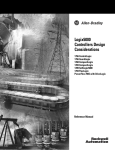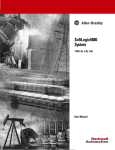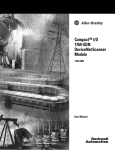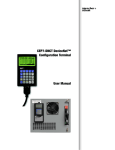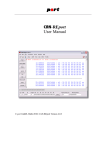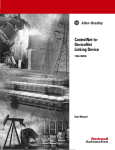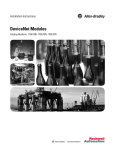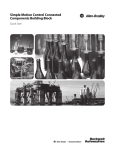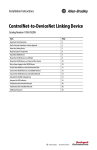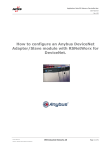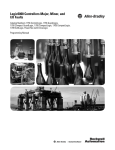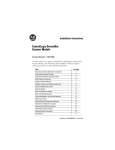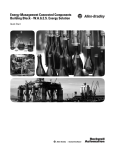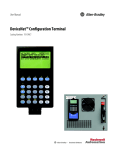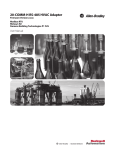Download 1769-UM009 - Rockwell Automation
Transcript
1769-SDN DeviceNet Scanner Module Catalog Numbers 1769-SDN User Manual Important User Information Solid state equipment has operational characteristics differing from those of electromechanical equipment. Safety Guidelines for the Application, Installation and Maintenance of Solid State Controls (publication SGI-1.1 available from your local Rockwell Automation sales office or online at http://www.rockwellautomation.com/literature/) describes some important differences between solid state equipment and hard-wired electromechanical devices. Because of this difference, and also because of the wide variety of uses for solid state equipment, all persons responsible for applying this equipment must satisfy themselves that each intended application of this equipment is acceptable. In no event will Rockwell Automation, Inc. be responsible or liable for indirect or consequential damages resulting from the use or application of this equipment. The examples and diagrams in this manual are included solely for illustrative purposes. Because of the many variables and requirements associated with any particular installation, Rockwell Automation, Inc. cannot assume responsibility or liability for actual use based on the examples and diagrams. No patent liability is assumed by Rockwell Automation, Inc. with respect to use of information, circuits, equipment, or software described in this manual. Reproduction of the contents of this manual, in whole or in part, without written permission of Rockwell Automation, Inc., is prohibited. Throughout this manual, when necessary, we use notes to make you aware of safety considerations. WARNING Identifies information about practices or circumstances that can cause an explosion in a hazardous environment, which may lead to personal injury or death, property damage, or economic loss. IMPORTANT Identifies information that is critical for successful application and understanding of the product. ATTENTION Identifies information about practices or circumstances that can lead to personal injury or death, property damage, or economic loss. Attentions help you identify a hazard, avoid a hazard, and recognize the consequence SHOCK HAZARD Labels may be on or inside the equipment, for example, a drive or motor, to alert people that dangerous voltage may be present. BURN HAZARD Labels may be on or inside the equipment, for example, a drive or motor, to alert people that surfaces may reach dangerous temperatures. Allen-Bradley, Compact I/O, CompactLogix, MicroLogix, POINT I/O, PowerFlex 40, Rockwell Automation, RSLogix 500, RSLogix 5000, RSLinx, RSNetWorx for DeviceNet, and TechConnect are trademarks of Rockwell Automation, Inc. Trademarks not belonging to Rockwell Automation are property of their respective companies. Summary of Changes The information below summarizes the changes to this manual since the last printing. We have included change bars as shown to the right of this paragraph to help you find new and updated information in this release of the manual. The table below lists the changes that have been made to this revision of the manual. 3Publication 1769-UM009E-EN-P - August 2009 Topic Page Automatically Configure a DeviceNet Network Chapter 4 Updated information Index 3 Summary of Changes 4 Publication 1769-UM009E-EN-P - August 2009 Table of Contents Preface About This Manual . . . . . . . . . . . . . . . . . . . . . . . . . . . . . . . . . . . . . . . . . 9 Who Should Use This Manual. . . . . . . . . . . . . . . . . . . . . . . . . . . . . . . . . 9 Conventions in This Manual . . . . . . . . . . . . . . . . . . . . . . . . . . . . . . . . . 10 Additional Resources . . . . . . . . . . . . . . . . . . . . . . . . . . . . . . . . . . . . . . . 10 Chapter 1 Overview Introduction . . . . . . . . . . . . . . . . . . . . . . . . . . . . . . . . . . . . . . . . . . . . . . 11 Module Features. . . . . . . . . . . . . . . . . . . . . . . . . . . . . . . . . . . . . . . . . . . 12 Scanner Module Operation . . . . . . . . . . . . . . . . . . . . . . . . . . . . . . . . . . 13 Communication with Your Slave Devices . . . . . . . . . . . . . . . . . . . . . . 14 1769-SDN Scanner Module Data Tables . . . . . . . . . . . . . . . . . . . . . . . 15 Input Data Image - MicroLogix 1500. . . . . . . . . . . . . . . . . . . . . . . 15 Output Data Image - MicroLogix 1500 . . . . . . . . . . . . . . . . . . . . . 15 Input Data Image - CompactLogix. . . . . . . . . . . . . . . . . . . . . . . . . 16 Output Data Image - CompactLogix . . . . . . . . . . . . . . . . . . . . . . . 16 RSNetWorx for DeviceNet Software as a Configuration Tool . . . . . . 17 Chapter 2 Quick Start for Experienced Users Introduction . . . . . . . . . . . . . . . . . . . . . . . . . . . . . . . . . . . . . . . . . . . . . . 19 Required Tools and Equipment . . . . . . . . . . . . . . . . . . . . . . . . . . . . . . 19 What You Need to Do. . . . . . . . . . . . . . . . . . . . . . . . . . . . . . . . . . . . . . 20 Chapter 3 Installation and Wiring 5Publication 1769-UM009E-EN-P - August 2009 Power Requirements . . . . . . . . . . . . . . . . . . . . . . . . . . . . . . . . . . . . . . . 23 General Considerations . . . . . . . . . . . . . . . . . . . . . . . . . . . . . . . . . . . . . 24 Hazardous Location Considerations. . . . . . . . . . . . . . . . . . . . . . . . 24 Preventing Electrostatic Discharge . . . . . . . . . . . . . . . . . . . . . . . . 25 Removing Power . . . . . . . . . . . . . . . . . . . . . . . . . . . . . . . . . . . . . . . 25 Reducing Noise . . . . . . . . . . . . . . . . . . . . . . . . . . . . . . . . . . . . . . . . 25 Protecting the Circuit Board from Contamination . . . . . . . . . . . . 26 System Planning . . . . . . . . . . . . . . . . . . . . . . . . . . . . . . . . . . . . . . . . . . . 26 System Assembly . . . . . . . . . . . . . . . . . . . . . . . . . . . . . . . . . . . . . . . . . . 27 System Mounting . . . . . . . . . . . . . . . . . . . . . . . . . . . . . . . . . . . . . . . . . . 28 Minimum Spacing . . . . . . . . . . . . . . . . . . . . . . . . . . . . . . . . . . . . . . 28 Panel Mounting . . . . . . . . . . . . . . . . . . . . . . . . . . . . . . . . . . . . . . . . 28 DIN Rail Mounting . . . . . . . . . . . . . . . . . . . . . . . . . . . . . . . . . . . . . 30 Replace the Scanner Module within a System. . . . . . . . . . . . . . . . . . . . 31 Field Wiring Connections . . . . . . . . . . . . . . . . . . . . . . . . . . . . . . . . . . . 32 Grounding the Scanner Module . . . . . . . . . . . . . . . . . . . . . . . . . . . 32 Scanner Module Power-up. . . . . . . . . . . . . . . . . . . . . . . . . . . . . . . . . . . 33 5 Table of Contents Chapter 4 Automatically Configure a DeviceNet Network Introduction . . . . . . . . . . . . . . . . . . . . . . . . . . . . . . . . . . . . . . . . . . . . . . 35 How AutoScan Operates . . . . . . . . . . . . . . . . . . . . . . . . . . . . . . . . . . . . 36 Determine If You Can Use AutoScan. . . . . . . . . . . . . . . . . . . . . . . . . . 38 How AutoScan Effects Your Network. . . . . . . . . . . . . . . . . . . . . . . . . 38 Connect Each Device to the Network . . . . . . . . . . . . . . . . . . . . . . . . . 39 Set the Baud Rate of a Device Via a DeviceNet Configuration Terminal . . . . . . . . . . . . . . . . . . . . . . . . . . . . . . . . . . 40 Set the Node Address of a Device Via a DeviceNet Configuration Terminal . . . . . . . . . . . . . . . . . . . . . . . . . . . . . . . . . . 42 Add the Scanner to the RSLogix 5000 Project . . . . . . . . . . . . . . . . . . . 44 Add the Scanner to the I/O Configuration Folder . . . . . . . . . . . . 44 Define the Properties of the Scanner . . . . . . . . . . . . . . . . . . . . . . . 45 Implement AutoScan . . . . . . . . . . . . . . . . . . . . . . . . . . . . . . . . . . . . . . . 46 Initiate AutoScan Via the User Program . . . . . . . . . . . . . . . . . . . . 49 Initiate AutoScan via the 193-DNCT Terminal . . . . . . . . . . . . . . . 51 Additional Considerations Regarding AutoScan . . . . . . . . . . . . . . . . . 53 Type of Connection that the Scanner Sets Up . . . . . . . . . . . . . . . . 56 Access Device Data . . . . . . . . . . . . . . . . . . . . . . . . . . . . . . . . . . . . . . . . 57 Put the Scanner in Run Mode . . . . . . . . . . . . . . . . . . . . . . . . . . . . . . . . 60 Chapter 5 Manually Configure the DeviceNet Introduction . . . . . . . . . . . . . . . . . . . . . . . . . . . . . . . . . . . . . . . . . . . . . . 61 Software Versions . . . . . . . . . . . . . . . . . . . . . . . . . . . . . . . . . . . . . . . . . 61 Network Install the Software. . . . . . . . . . . . . . . . . . . . . . . . . . . . . . . . . . . . . . . . . 62 Use RSLinx Software to Configure Your DeviceNet Driver. . . . . . . . 62 Use RSNetWorx for DeviceNet Software to Configure the 1769-SDN Scanlist. . . . . . . . . . . . . . . . . . . . . . . . . . . . . . . . . . . . . . 64 Set Up an Online Connection . . . . . . . . . . . . . . . . . . . . . . . . . . . . . 64 Set the Node Address . . . . . . . . . . . . . . . . . . . . . . . . . . . . . . . . . . . 67 Configure the I/O Devices . . . . . . . . . . . . . . . . . . . . . . . . . . . . . . . 70 General Tab . . . . . . . . . . . . . . . . . . . . . . . . . . . . . . . . . . . . . . . . . . . 71 Module Tab . . . . . . . . . . . . . . . . . . . . . . . . . . . . . . . . . . . . . . . . . . . 72 Scanlist Tab . . . . . . . . . . . . . . . . . . . . . . . . . . . . . . . . . . . . . . . . . . . 76 Input Tab . . . . . . . . . . . . . . . . . . . . . . . . . . . . . . . . . . . . . . . . . . . . . 78 Auto Device Replacement (ADR) Tab. . . . . . . . . . . . . . . . . . . . . . 80 Summary Tab . . . . . . . . . . . . . . . . . . . . . . . . . . . . . . . . . . . . . . . . . . 84 Download and Save Your Configuration . . . . . . . . . . . . . . . . . . . . 84 6 Publication 1769-UM009E-EN-P - August 2009 Table of Contents Chapter 6 DeviceNet I/O Image Publication 1769-UM009E-EN-P - August 2009 Introduction . . . . . . . . . . . . . . . . . . . . . . . . . . . . . . . . . . . . . . . . . . . . . . 87 1769-SDN Input Structure . . . . . . . . . . . . . . . . . . . . . . . . . . . . . . . . . . 87 MicroLogix 1500 Status Structure . . . . . . . . . . . . . . . . . . . . . . . . . . . . . 88 Scan Counter . . . . . . . . . . . . . . . . . . . . . . . . . . . . . . . . . . . . . . . . . . 88 Device Failure Array . . . . . . . . . . . . . . . . . . . . . . . . . . . . . . . . . . . . 89 Autoverify Failure Array . . . . . . . . . . . . . . . . . . . . . . . . . . . . . . . . . 89 Slave Device Idle Array . . . . . . . . . . . . . . . . . . . . . . . . . . . . . . . . . . 90 Active Node Array. . . . . . . . . . . . . . . . . . . . . . . . . . . . . . . . . . . . . . 91 Scanner Module Status . . . . . . . . . . . . . . . . . . . . . . . . . . . . . . . . . . 91 Reserved Array. . . . . . . . . . . . . . . . . . . . . . . . . . . . . . . . . . . . . . . . . 92 Device Status Array . . . . . . . . . . . . . . . . . . . . . . . . . . . . . . . . . . . . . 92 Module Status Register . . . . . . . . . . . . . . . . . . . . . . . . . . . . . . . . . . 93 CompactLogix Status Structure . . . . . . . . . . . . . . . . . . . . . . . . . . . . . . . 94 Scan Counter . . . . . . . . . . . . . . . . . . . . . . . . . . . . . . . . . . . . . . . . . . 94 Device Failure Register . . . . . . . . . . . . . . . . . . . . . . . . . . . . . . . . . . 95 Autoverify Failure Register . . . . . . . . . . . . . . . . . . . . . . . . . . . . . . . 95 Device Idle Register. . . . . . . . . . . . . . . . . . . . . . . . . . . . . . . . . . . . . 96 Active Node Register. . . . . . . . . . . . . . . . . . . . . . . . . . . . . . . . . . . . 97 Status Display. . . . . . . . . . . . . . . . . . . . . . . . . . . . . . . . . . . . . . . . . . 97 Scanner Address. . . . . . . . . . . . . . . . . . . . . . . . . . . . . . . . . . . . . . . . 97 Scanner Status . . . . . . . . . . . . . . . . . . . . . . . . . . . . . . . . . . . . . . . . . 97 Scrolling Device Address. . . . . . . . . . . . . . . . . . . . . . . . . . . . . . . . . 97 Scrolling Device Status . . . . . . . . . . . . . . . . . . . . . . . . . . . . . . . . . . 98 Device Status . . . . . . . . . . . . . . . . . . . . . . . . . . . . . . . . . . . . . . . . . . 98 CompactLogix Status Register. . . . . . . . . . . . . . . . . . . . . . . . . . . . . . . . 98 Run . . . . . . . . . . . . . . . . . . . . . . . . . . . . . . . . . . . . . . . . . . . . . . . . . . 98 Fault . . . . . . . . . . . . . . . . . . . . . . . . . . . . . . . . . . . . . . . . . . . . . . . . . 99 Disable Network . . . . . . . . . . . . . . . . . . . . . . . . . . . . . . . . . . . . . . . 99 Device Failure . . . . . . . . . . . . . . . . . . . . . . . . . . . . . . . . . . . . . . . . . 99 Autoverify Failure . . . . . . . . . . . . . . . . . . . . . . . . . . . . . . . . . . . . . . 99 Comm Failure . . . . . . . . . . . . . . . . . . . . . . . . . . . . . . . . . . . . . . . . . 99 Dup Node Failure . . . . . . . . . . . . . . . . . . . . . . . . . . . . . . . . . . . . . 100 Dnet Power Detect . . . . . . . . . . . . . . . . . . . . . . . . . . . . . . . . . . . . 100 CompactLogix Command Register . . . . . . . . . . . . . . . . . . . . . . . . . . . 100 Run . . . . . . . . . . . . . . . . . . . . . . . . . . . . . . . . . . . . . . . . . . . . . . . . . 100 Fault . . . . . . . . . . . . . . . . . . . . . . . . . . . . . . . . . . . . . . . . . . . . . . . . 101 Disable Network . . . . . . . . . . . . . . . . . . . . . . . . . . . . . . . . . . . . . . 101 Halt Scanner. . . . . . . . . . . . . . . . . . . . . . . . . . . . . . . . . . . . . . . . . . 101 Reset . . . . . . . . . . . . . . . . . . . . . . . . . . . . . . . . . . . . . . . . . . . . . . . . 101 Input Data Image . . . . . . . . . . . . . . . . . . . . . . . . . . . . . . . . . . . . . . . . . 102 1769-SDN Output Structure . . . . . . . . . . . . . . . . . . . . . . . . . . . . . . . . 102 7 Table of Contents Chapter 7 Use the 1769-SDN Scanner Module with MicroLogix Controllers Introduction . . . . . . . . . . . . . . . . . . . . . . . . . . . . . . . . . . . . . . . . . . . . . 103 MicroLogix 1500 Controllers. . . . . . . . . . . . . . . . . . . . . . . . . . . . . . . . 103 RSLogix 500 Programming Software I/O Configuration . . . . . . . . . 104 Start the Project . . . . . . . . . . . . . . . . . . . . . . . . . . . . . . . . . . . . . . . 105 I/O Configuration Screen . . . . . . . . . . . . . . . . . . . . . . . . . . . . . . . 106 Read I/O Configuration . . . . . . . . . . . . . . . . . . . . . . . . . . . . . . . . 107 Installed I/O . . . . . . . . . . . . . . . . . . . . . . . . . . . . . . . . . . . . . . . . . 107 1769-SDN Scanner Module Configuration . . . . . . . . . . . . . . . . . 108 Changing the 1769-SDN Configuration . . . . . . . . . . . . . . . . . . . . 109 Backplane Messaging . . . . . . . . . . . . . . . . . . . . . . . . . . . . . . . . . . . . . . 111 PCCC Messaging . . . . . . . . . . . . . . . . . . . . . . . . . . . . . . . . . . . . . . 111 Program Upload and Download . . . . . . . . . . . . . . . . . . . . . . . . . . . . . 112 Configure a Local DeviceNet Message . . . . . . . . . . . . . . . . . . . . . . . . 113 Message Setup Dialog . . . . . . . . . . . . . . . . . . . . . . . . . . . . . . . . . . 113 MSG Instruction Error Codes. . . . . . . . . . . . . . . . . . . . . . . . . . . . . . . 120 Chapter 8 Troubleshooting Introduction . . . . . . . . . . . . . . . . . . . . . . . . . . . . . . . . . . . . . . . . . . . . . 121 Status Indicators . . . . . . . . . . . . . . . . . . . . . . . . . . . . . . . . . . . . . . . . . . 121 Error Codes . . . . . . . . . . . . . . . . . . . . . . . . . . . . . . . . . . . . . . . . . . . . . 124 Appendix A 1769-SDN DeviceNet Class Codes Introduction . . . . . . . . . . . . . . . . . . . . . . . . . . . . . . . . . . . . . . . . . . . . . 127 Appendix B CompactLogix Backup on the DeviceNet Network Introduction . . . . . . . . . . . . . . . . . . . . . . . . . . . . . . . . . . . . . . . . . . . . . 129 How the Backup Works. . . . . . . . . . . . . . . . . . . . . . . . . . . . . . . . . . . . 130 Backup System Requirements . . . . . . . . . . . . . . . . . . . . . . . . . . . . 131 Configure the Backup System . . . . . . . . . . . . . . . . . . . . . . . . . . . . . . . 132 Develop the CompactLogix Backup Application. . . . . . . . . . . . . . . . 134 Backup Heartbeat Configuration Rungs. . . . . . . . . . . . . . . . . . . . 134 Reading Backup State Rung . . . . . . . . . . . . . . . . . . . . . . . . . . . . . 138 Reading Backup Status . . . . . . . . . . . . . . . . . . . . . . . . . . . . . . . . . 140 Using Indicators to Check Status . . . . . . . . . . . . . . . . . . . . . . . . . . . . 141 Module Status Indicator . . . . . . . . . . . . . . . . . . . . . . . . . . . . . . . . 141 Node Address and Status Display. . . . . . . . . . . . . . . . . . . . . . . . . 142 Development and Debugging Tips . . . . . . . . . . . . . . . . . . . . . . . . . . . 144 Glossary Index 8 Publication 1769-UM009E-EN-P - August 2009 Preface Read this preface to familiarize yourself with the rest of the manual. About This Manual This manual is a user manual for the Compact I/O 1769-SDN DeviceNet scanner module. It describes the procedures you use to install, program, and troubleshoot your scanner module. This manual: • provides instructions on installing the scanner module. • contains information about using the scanner module on the DeviceNet network. • provides tips on troubleshooting the scanner module. • contains application examples to show how the scanner module is used with various programmable controllers. IMPORTANT This manual focuses on the 1769-SDN scanner module with a MicroLogix 1500 control system on the DeviceNet network. Topics covered include using AutoScan, configuring, bridging, connecting, and controlling your DeviceNet network. For information about using the 1769-SDN scanner module with a CompactLogix system, refer to DeviceNet Modules in Logix5000 Control Systems User Manual, publication DNET-UM004. Who Should Use This Manual Use this manual if you are responsible for designing, installing, programming, or troubleshooting control systems that use Rockwell Automation programmable controllers. You should have a basic understanding of electrical circuitry and familiarity with relay logic. If you do not, obtain the proper training before using this product. 9Publication 1769-UM009E-EN-P - August 2009 9 Preface Preface Conventions in This Manual The following conventions are used throughout this manual: • Bulleted lists such as this one provide information, not procedural steps. • Numbered lists provide sequential steps or hierarchical information. Additional Resources The following documents contain additional information concerning Rockwell Automation products. Contact your local Rockwell Automation distributor to order hard copy publications. For electronic copies, go to http://literature.rockwellautomation.com. Resource Description DeviceNet Modules in Logix5000 Control Systems User Manual, publication DNET-UM004 Describes configuring the CompactLogix controllers on the DeviceNet network. ControlNet Modules in Logix5000 Control Systems User Manual, publication CNET-UM001 Describes configuring the CompactLogix controllers on the ControlNet network. RSNetWorx for DeviceNet Getting Results Describes using RSNetWorx for DeviceNet software (catalog number 9357-DNETL3). Guide, publication DNET-GR001 CompactLogix System User Manual, publication 1769-UM007 Describes planning, mounting, wiring, and troubleshooting your CompactLogix system. This manual focuses on the 1769-L20 and 1796-L30 CompactLogix controllers. MicroLogix 1500 Programmable Controllers Planning, mounting, wiring, and troubleshooting your MicroLogix 1500 system User Manual, publication 1764-UM001 Compact I/O Analog Modules User Manual, Installing, configuring, and using Compact I/O analog modules publication 1769-UM002 DeviceNet Interface User Manual, publication 1761-UM005 How to install and use the DeviceNet Interface (catalog number 1761-NET-DNI) DeviceNet Media Design and Installation Guide, publication DNET-UM072 DeviceNet network planning information Grounding and wiring Allen-Bradley programmable controllers Industrial Automation Wiring and Grounding Guidelines, publication 1770-4.1 National Electrical Code - Published by the Wire sizes and types for grounding electrical equipment National Fire Protection Association of Boston, MA. 10 Publication 1769-UM009E-EN-P - August 2009 Chapter 1 Overview Introduction This chapter provides an overview of communication between the CompactLogix and MicroLogix 1500 programmable controllers and DeviceNet devices via the 1769-SDN scanner module. Topic Page Module Features 12 Scanner Module Operation 13 Communication with Your Slave Devices 14 1769-SDN Scanner Module Data Tables 15 RSNetWorx for DeviceNet Software as a Configuration Tool 17 The configuration data tables and the RSNetWorx for DeviceNet dialog boxes used to configure the data tables are also described in this chapter. Before configuring your scanner, you must understand these items: • Data exchange between the programmable controller and DeviceNet devices through the scanner • User-configurable scanner module data tables • Role of RSNetWorx for DeviceNet software These topics are covered briefly in this chapter and in more detail throughout the rest of the manual. 11Publication 1769-UM009E-EN-P - August 2009 11 Chapter 1 Overview Module Features Use the following figure to identify the features of the scanner. 2A 1 3A 8B 8A 4 8B 5 9 7A 6 3B 2B 7B Module Features 12 Item Description 1 Bus lever (with locking function) 2A Upper DIN rail latch 2B Lower DIN rail latch 3A Upper panel mounting tab 3B Lower panel mounting tab 4 Module and Network status LEDs 5 Address and Error numeric display 6 Grounding screw 7A DeviceNet mating male receptacle 7B Removable DeviceNet female connector 8A Movable bus connector with female pins 8B Bus connector with male pins 9 Nameplate label Publication 1769-UM009E-EN-P - August 2009 Overview Scanner Module Operation Chapter 1 In a typical configuration, the scanner module acts as an interface between DeviceNet devices and the programmable controller. Device Network PLC with RSNetWorx for DeviceNet software CompactLogix controller with 1769-SDN scanner MicroLogix 1500 controller with 1769-SDN scanner 1784-PCD Interface card 1734 POINT I/O E3 Overload Relay PowerFlex 40 Drive Enhanced DeviceNet Communications Module MicroLogix 1000 Controller with 1761-NET-DNI MicroLogix 1200 Controller with 1761-NET-DNI The scanner module communicates with DeviceNet devices over the network to: • • • • Publication 1769-UM009E-EN-P - August 2009 Read inputs from slave devices Write outputs to slave devices Communicate with peer devices (messaging) Upload/download programs to a 1764-LRP based MicroLogix 1500 controller across a DeviceNet network 13 Chapter 1 Overview Communication with Your Slave Devices The scanner module communicates with devices via strobe, poll, change of state, or cyclic I/O messages. It uses these messages to solicit data from or deliver data to each device. Data received from the devices, input data, is organized by the scanner module and made available to the controller. Data sent from your controller, output data, is organized in the scanner module and sent on to your devices. • A strobe message is a multicast transfer of data that is 64 bits in length sent by the scanner module that initiates a response from each strobed slave device. The strobe devices respond with their data, which can be as much as 8 bytes of information. As a slave device, the scanner module does not support the strobe message. • A poll message is a point-to-point transfer of data from 0...128 bytes sent by the scanner module to the slave device. The poll message also initiates a response from each poll slave. The slave device responds with its input data from 0...128 bytes. • A change-of-state message is a transfer of data sent whenever a data change occurs. A user-configurable heartbeat rate allows devices to indicate proper operation during intervals between data changes. • A cyclic message is a transfer of data sent at a specific user-configurable rate, such as every 50 ms. IMPORTANT Throughout this document, input and output are defined from the controller’s point of view. Output is data sent from the controller to a device. Input is data collected by the controller from a device. In addition to I/O messaging, the scanner module also supports PCCC and CIP explicit messaging, defined later in this manual. 14 Publication 1769-UM009E-EN-P - August 2009 Overview 1769-SDN Scanner Module Data Tables Chapter 1 The scanner module uses input and output data images to transfer data, status, and command information between the scanner module and the MicroLogix controller to manage the flow of data between your controller and network devices. Input Data Image - MicroLogix 1500 The input data image is transferred from the scanner module to the controller across the Compact I/O bus. Word Description Data Type 0…65 Status structure 66-word array 66…245 DeviceNet slave inputs 180-word array See Chapter 6 for definitions of the Status structure. Output Data Image - MicroLogix 1500 The output data image is transferred from the controller to the scanner module across the Compact I/O bus. Publication 1769-UM009E-EN-P - August 2009 Word Description Data Type 0 and 1 Module command array 2-word array 2…181 DeviceNet slave outputs 180-word array 15 Chapter 1 Overview Module Command Array Bit Assignments Output Word Bit Description Behavior 0 0 Run This bit controls when the module scans its mapped slave devices. When set (1), the scanner module will process I/O data as defined by its scanlist. The Fault and Disable Network command bits must be clear (0) to scan the network. 1 Fault When set, the scanner’s I/O mode will be Halt; messaging will still operate. The fault bit is primarily used to artificially set the slave devices into a fault state due to some event or condition within the control program. 2 Disable network When set, the scanner module is functionally removed from the network. 3 Reserved(1) N/A 4 Reset Restarts access to the DeviceNet network. 5…15 Reserved(1) N/A 16…31 Reserved(1) N/A 1 (1) Do not manipulate reserved bits. Doing so may interfere with future compatibility. Input Data Image - CompactLogix The input data image is transferred from the scanner module to the controller across the Compact I/O bus. Word Description Data Type 0…89 DeviceNet slave inputs 90-DINT array Output Data Image - CompactLogix The output data image is transferred from the controller to the scanner module across the Compact I/O bus. Word Description Data Type 0…89 DeviceNet slave outputs 90-DINT array For additional information about the CompactLogix image structure, refer to the DeviceNet Modules in Logix5000 Control Systems User Manual, publication DNET-UM004. 16 Publication 1769-UM009E-EN-P - August 2009 Overview RSNetWorx for DeviceNet Software as a Configuration Tool Chapter 1 RSNetWorx for DeviceNet software is used to configure the scanner’s slave devices. This software tool connects to the scanner module over the DeviceNet network via an RS-232 interface (1770-KFD module) or PC card (1784-PCD or 1784-PCID). We recommend RSNetworx for DeviceNet software, version 3.00 or later. If your RSNetWorx configuration software does not include the required electronic data sheet (EDS) file, go to http://www.ab.com/networks/eds. Register the new EDS file by using the EDS wizard in RSNetWorx for DeviceNet software. Access the wizard from the Tools menu. This configuration tool lets you to identify all of the DeviceNet devices and their locations in your system. The controller must be in Program mode, or the scanner module in Idle mode (bit 0 of the Module Command Array = 0) for the scanner module to accept the configuration information. Publication 1769-UM009E-EN-P - August 2009 17 Chapter 1 Overview RSNetWorx Configuration Dialog Map The main RSNetWorx dialog. Click Online and select the driver to browse the network. Double-click the 1769-SDN icon to access the 1769-SDN scanner module. Click on the Scanlist tab to access the scanlist. Click the Input tab and click the AutoMap button to automatically map input devices. Move the device into the scanlist. Click Download to Scanner to download the scanlist. Click the Output tab and click the AutoMap button to automatically map output devices. Double-click the device in the scanlist to edit a device’s I/O parameters. 18 Publication 1769-UM009E-EN-P - August 2009 Chapter 2 Quick Start for Experienced Users Introduction This chapter helps you get started using the 1769-SDN scanner module. Topic Page Required Tools and Equipment 19 What You Need to Do 20 Procedures are based on the assumption that you have an understanding of Rockwell Automation controllers. You should understand electronic process control and be able to interpret the ladder logic instructions required to generate the electronic signals that control your application. Because it is a start-up guide for experienced users, this chapter does not contain detailed explanations about the procedures listed. Required Tools and Equipment Have the following tools and equipment ready: • Personal computer • Programmable controller: CompactLogix or MicroLogix 1500 system • 1770-KFD RS-232 DeviceNet adapter or 1784-PCIDS, 1784-U2DN DeviceNet interface card • For network communication: RSLinx software, version 2.30 or later • For DeviceNet network configuration: – RSNetWorx for DeviceNet software, version 3.00 or later • For ladder logic programming: – RSLogix 500 programming software, version 5.00.10 or later, or – RSLogix 5000 programming software, version 8.02 or later • 1769-SDN scanner module • Mounting hardware • Screwdriver 19Publication 1769-UM009E-EN-P - August 2009 19 Chapter 2 Quick Start for Experienced Users What You Need to Do Follow these steps to get started using the 1769-SDN scanner module. 1. Verify planned system configuration. a. Ensure system power supply has sufficient current. Maximum Current Draw Module 5V DC 24V DC 1769-SDN 440 mA 0 mA The scanner module cannot be located more than four modules away from the system power supply. b. Verify that the DeviceNet network has adequate power. DeviceNet Power Requirements Module DeviceNet Power Requirements 1769-SDN N.E.C. Class 2 90 mA @ 11V DC, max. 110 mA @ 25V DC, max. 200 mA for 1.5 ms inrush 2. Remove power. ATTENTION Remove power before removing or inserting this module. When you remove or insert a module with power applied, an electrical arc may occur. An electrical arc can cause personal injury or property damage by: • sending an erroneous signal to your system’s field devices, causing unintended machine motion. • causing an explosion in a hazardous environment. Electrical arcing causes excessive wear to contacts on both the module and its mating connector and can lead to premature failure. 20 Publication 1769-UM009E-EN-P - August 2009 Quick Start for Experienced Users Chapter 2 3. Assemble and mount the I/O bank. The scanner module can be attached to an adjacent controller, power supply, or I/O module. The scanner module can be panel or DIN-rail mounted. Modules can be assembled before or after mounting. Be sure to observe minimum spacing guidelines for adequate ventilation. 4. Ground the scanner module and complete the DeviceNet network wiring. 5. Apply power to the system. 6. Be sure that the programming software and equipment is ready. 7. Use RSLinx to configure drivers. 8. Use RSNetWorx for DeviceNet software to configure the 1769-SDN scanner module and the DeviceNet devices. 9. Use RSLogix software to create your project and ladder logic. 10. Start the system. a. Apply power. b. Download your program and put the controller into Run mode. c. status indicators turn on solid green. 11. Monitor the scanner module status to check if the scanner module is operating correctly. Module status is reported by the status indicators and numeric display on the front of the scanner module. The information is also stored in the scanner module’s input data file, so these bits can be used in your control program to flag an error. Publication 1769-UM009E-EN-P - August 2009 21 Chapter 2 Quick Start for Experienced Users Notes: 22 Publication 1769-UM009E-EN-P - August 2009 Chapter 3 Installation and Wiring This chapter describes how to install and wire the 1769-SDN scanner module. This table describes what this chapter contains and where to find specific information. Power Requirements Topic Page Power Requirements 23 General Considerations 24 System Planning 26 System Assembly 27 System Mounting 28 Replace the Scanner Module within a System 31 Field Wiring Connections 32 Scanner Module Power-up 33 The scanner module receives power through the Compact I/O bus interface from the +5V DC system power supply. Maximum Current Draw Module 5V DC 24V DC 1769-SDN 440 mA 0 mA The scanner module also draws power from the DeviceNet network. DeviceNet Power Requirements Module DeviceNet Power Requirements 1769-SDN N.E.C. Class 2 90 mA @ 11V DC, max. 110 mA @ 25V DC, max. 200 mA for 1.5 ms, inrush 23Publication 1769-UM009E-EN-P - August 2009 23 Chapter 3 Installation and Wiring General Considerations The Compact I/O system is suitable for use in an industrial environment when installed in accordance with these instructions. Specifically, this equipment is intended for use in clean, dry environments (Pollution Degree 2(1)) and to circuits not exceeding Over Voltage Category II(2) (IEC 60664-1).(3) Hazardous Location Considerations This equipment is suitable for use in Class I, Division 2, Groups A, B, C, D or nonhazardous locations only. The following WARNING statement applies to use in hazardous locations. WARNING EXPLOSION HAZARD Substitution of components may impair suitability for Class I, Division 2. Do not replace components or disconnect equipment unless power has been switched off or the area is known to be nonhazardous. Do not connect or disconnect components unless power has been switched off or the area is known to be nonhazardous. This product must be installed in an enclosure. All wiring must comply with N.E.C. article 501-4(b). 24 (1) Pollution Degree 2 is an environment where, normally, only nonconductive pollution occurs except that occasionally a temporary conductivity caused by condensation shall be expected. (2) Over Voltage Category II is the load level section of the electrical distribution system. At this level, transient voltages are controlled and do not exceed the impulse voltage capability of the product’s insulation. (3) Pollution Degree 2 and Over Voltage Category II are International Electrotechnical Commission (IEC) designations. Publication 1769-UM009E-EN-P - August 2009 Installation and Wiring Chapter 3 Preventing Electrostatic Discharge ATTENTION Electrostatic discharge (ESD) can damage integrated circuits or semiconductors if you touch the bus connector pins. Follow these guidelines when you handle the module: • Touch a grounded object to discharge static potential. • Wear an approved wrist-strap grounding device. • Do not touch the bus connector or connector pins. • Do not touch circuit components inside the module. • Use a static-safe work station, if available. • Keep the module in its static-shield box when it is not in use. Removing Power ATTENTION Remove power before removing or inserting this module. When you remove or insert a module with power applied, an electrical arc may occur. An electrical arc can cause personal injury or property damage by: • sending an erroneous signal to your system’s field devices, causing unintended machine motion. • causing an explosion in a hazardous environment. Electrical arcing causes excessive wear to contacts on both the module and its mating connector and can lead to premature failure. Reducing Noise We recommend installing this module in an industrial enclosure to reduce the effects of electrical interference. Group your modules to minimize adverse effects from radiated electrical noise and heat. Publication 1769-UM009E-EN-P - August 2009 25 Chapter 3 Installation and Wiring Protecting the Circuit Board from Contamination The printed circuit boards of the modules must be protected from dirt, oil, moisture, and other airborne contaminants. We recommend installing the system in an enclosure suitable for the environment to protect these boards. The interior of the enclosure should be kept clean and the enclosure door should be kept closed whenever possible. System Planning Consider the following when planning your system: • The scanner module can communicate with up to 63 DeviceNet devices. • The scanner, as a master, can own up to 63 slave I/O nodes. • The scanner module can simultaneously be a master and a slave owned by another DeviceNet master. • A 1769-ECR right end cap or 1769-ECL left end cap is required to terminate the end of the Compact I/O bus. • Each bank of Compact I/O modules must have its own power supply. A MicroLogix 1500 controller acts as the power supply for modules directly connected to it. • A Compact I/O power supply, or MicroLogix 1500 base unit, has limits on the amount of +5V DC and +24V DC current it can supply to modules in its I/O bank. These limits depend on the catalog number of the power supply, for example, 1769-PA2. A bank of modules must not exceed the current limits of the I/O bank power supply or MicroLogix 1500 base unit. Refer to the Compact 1769 Expansion I/O Power Supplies Installation Instructions, publication 1769-IN028, or the MicroLogix 1500 User Manual, publication 1764-UM001. • The scanner module has a distance rating of four, therefore, the scanner module must be within four modules of the I/O bank’s power supply. • Determine the DeviceNet communication rate, based on standard DeviceNet considerations. • Consider the number of words of I/O data the host controller supports. For more information on planning your DeviceNet network, refer to the DeviceNet Media Design Installation Guide, publication DNET-UM072. 26 Publication 1769-UM009E-EN-P - August 2009 Installation and Wiring System Assembly Chapter 3 The scanner module can be attached to an adjacent controller, power supply, or I/O module. This procedure shows you how to assemble the Compact I/O system. A D E C B G B F 1. Disconnect power. 2. Check that the bus lever of the scanner module (A) is in the unlocked (fully right) position. 3. Use the upper and lower tongue-and-groove slots (B) to secure the modules together. 4. Move the scanner module back along the tongue-and-groove slots until the bus connectors (C) line up with each other. 5. Use your fingers or a small screwdriver to push the bus lever back slightly to clear the positioning tab (D). 6. Move the scanner module’s bus lever fully to the left (E) until it clicks. Make sure it is locked firmly in place. ATTENTION When attaching I/O modules, it is very important that the bus connectors are securely locked together for a proper electrical connection. 7. Attach an end cap terminator (F) to the last module in the system by using the tongue-and-groove slots as before. 8. Lock the end cap bus terminator (G). IMPORTANT Publication 1769-UM009E-EN-P - August 2009 A 1769-ECR or 1769-ECL right or left end cap must be used to terminate the end of the serial communication bus. 27 Chapter 3 Installation and Wiring System Mounting During panel or DIN rail mounting of all devices, be sure that all debris (metal chips, wire strands) is prevented from falling into the module. Debris that falls into the module could cause damage at power up. ATTENTION Minimum Spacing Maintain spacing from enclosure walls, wireways, and adjacent equipment. Allow 50 mm (2 in.) of space on all sides for adequate ventilation, as shown below. End Cap Compact I/O Compact I/O Compact I/O Host Controller Compact I/O Side Compact I/O Top Side Bottom Allow at least 110 mm (4.33 in.) of enclosure depth to accommodate the scanner module and the DeviceNet connector. Panel Mounting Mount the scanner module to a panel, using two screws per scanner module. Use M4 or #8 panhead screws. Mounting screws are required on every module. 28 Publication 1769-UM009E-EN-P - August 2009 Installation and Wiring Chapter 3 Panel Mounting Using the Dimensional Drawing All dimensions are in millimeters (inches). Hole spacing tolerance: ±0.4 mm (0.016 in.). Compact I/O System with L35E CompactLogix Controller and Power Supply 67.5 mm (2.68 in) 15 mm (0.59 in) 70.0 mm (2.76 in) 52.5 mm (2.06 in) 35.0 mm (1.38 in) 132 mm (5.20 in) 118 mm (4.65 in) 52.5 mm (2.07 in) 35.0 mm (1.38 in) 35.0 mm (1.38 in) 35.0 mm (1.38 in) 35.0 mm (1.38 in) Compact I/O System with MicroLogix 1500 Base Unit and Processor 35 mm (1.38 in.) Mounting Hole Dimension 13.5 mm (0.53 in.) Publication 1769-UM009E-EN-P - August 2009 28.5 mm (1.12 in.) 147.4 mm (5.8 in.) 59 mm (2.32 in.) 118 mm (4.65 in.) 59 mm (2.32 in.) 122.6 mm (4.83 in.) DIN Rail Center Line 35 mm (1.38 in.) 147 mm (5.79 in) 132 mm (5.19 in.) 168 mm (6.62 in) 14.7 mm (0.58 in.) 29 Chapter 3 Installation and Wiring Panel Mounting Procedure Using Modules as a Template This procedure lets you use the assembled modules as a template for drilling holes in the panel. Due to module mounting hole tolerance, it is important to follow these procedures. 1. On a clean work surface, assemble no more than three modules. 2. Using the assembled modules as a template, carefully mark the center of all module-mounting holes on the panel. 3. Return the assembled modules to the clean work surface, including any previously mounted modules. 4. Drill and tap the mounting holes for the recommended M4 or #8 screw. 5. Place the modules back on the panel, and check for proper hole alignment. 6. Attach the modules to the panel using the mounting screws. If mounting more modules, mount only the last one of this group and put the others aside. This reduces remounting time during drilling and tapping of the next group. 7. Repeat steps 1...6 for any remaining modules. DIN Rail Mounting The module can be mounted using the following DIN rails: • 35 x 7.5 mm (EN 50022 - 35 x 7.5) or 35 x 15 mm (EN 50022 - 35 x 15). Before mounting the module on a DIN rail, close the DIN rail latches. Press the DIN rail mounting area of the module against the DIN rail. The latches will momentarily open and lock into place. DIN rail mounting dimensions are shown below. DIN rail mounting dimensions 30 Dimension Height A 118 mm (4.65 in.) B 59 mm (2.325 in.) Publication 1769-UM009E-EN-P - August 2009 Installation and Wiring Replace the Scanner Module within a System Chapter 3 The scanner module can be replaced while the system is mounted to a panel (or DIN rail) once power is removed. 1. Remove power. 2. Remove the DeviceNet cable from the scanner module by removing the DeviceNet connector. 3. Remove the upper and lower mounting screws from the scanner module (or open the DIN rail latches using a flat-blade screwdriver). 4. On the scanner module to be replaced and the right-side adjacent module (or end cap if the scanner module is the last module in the bank), move the bus levers to the right (unlock) to disconnect the scanner module from the adjacent modules. 5. Gently slide the disconnected scanner module forward. 6. If you feel excessive resistance, make sure that you disconnected the scanner module from the bus and that you removed both mounting screws (or opened the DIN latches). It may be necessary to rock the scanner module slightly from front to back to remove it, or, in a panel-mounted system, to loosen the screws of adjacent modules. 7. Before installing the replacement scanner, be sure that the bus lever on the right-side adjacent module is in the unlocked (fully right) position. 8. Slide the replacement scanner module into the open slot. 9. Connect the scanner module and modules together by locking (fully left) the bus levers on the replacement scanner module and the right-side adjacent module or end cap. 10. Replace the mounting screws (or snap the scanner module onto the DIN rail). 11. Replace the DeviceNet cable on the scanner module by attaching the connector to the scanner. 12. Restore the scanner module configuration using RSNetWorx for DeviceNet software. IMPORTANT Publication 1769-UM009E-EN-P - August 2009 Be sure that the new module has the same node address and communication rate as the module that was replaced. 31 Chapter 3 Installation and Wiring Field Wiring Connections Follow these procedures to wire the scanner module. Grounding the Scanner Module This product is intended to be mounted to a well-grounded mounting surface, such as a metal panel. Additional grounding connections from the scanner’s mounting tabs or DIN rail (if used), are not required unless the mounting surface cannot be grounded. ATTENTION The grounding screw on the front of the scanner module must be connected to a suitable ground source when operating in electrically noisy environments. Use a 2.1 mm2 (14 AWG) wire to make this connection. For additional information on grounding the scanner module, refer to Industrial Automation Wiring and Grounding Guidelines, Allen-Bradley publication 1770-4.1. DeviceNet Wiring DeviceNet Connector Grounding Screw Use 2.1 mm2 (14 AWG wire to connect to panel ground. Connect(1) Red Wire White Wire Bare Wire Blue Wire Black Wire (1) 32 To V+ CAN High Shield CAN Low V- DeviceNet cable colors are shown on the wiring label on the front of the scanner Publication 1769-UM009E-EN-P - August 2009 Installation and Wiring Chapter 3 1. Connect the DeviceNet cable to the removable connector as shown. 2. Insert the removable female connector into the mating male connector on the DeviceNet scanner module. 3. Screw the removable connector to the scanner module case with the upper and lower mounting screws to a torque of 0.6...0.7 Nm (5...6 in-lbs). IMPORTANT Scanner Module Power-up If the 1769-SDN scanner module is the first or last device connected to the DeviceNet network trunkline, be sure to add a termination resistor (120 Ω 1% ≥ ¼W resistor, Allen-Bradley part number 1485A-C2) across the Blue (CAN Low) and White (CAN High) wires. When power is applied via the Compact I/O bus, the scanner module goes through a self test sequence. Upon successful completion of the self test, the scanner module is ready to communicate. The default scanner module settings are: • Communication rate = 125 Kbps • Node address = 63 Use your configuration software to change the communication rate and node address. Publication 1769-UM009E-EN-P - August 2009 33 Chapter 3 Installation and Wiring Notes: 34 Publication 1769-UM009E-EN-P - August 2009 Chapter 4 Automatically Configure a DeviceNet Network Introduction This chapter provides a quick method for configuring a DeviceNet network. It uses the AutoScan feature to establish communication between the controller and your devices with minimal steps. Topic Page Determine If You Can Use AutoScan 38 Review How AutoScan Effects Your Network 38 Connect Each Device to the Network 39 Add the Scanner to the RSLogix 5000 Project 44 Implement AutoScan 46 Additional Considerations Regarding AutoScan 53 Access Device Data 57 Put the Scanner in Run Mode 60 The DeviceNet AutoScan feature enables a scanner to automatically map a network of slave devices into its scanlist without the use of RSNetWorx for DeviceNet software. This greatly improves the ease of setting up a DeviceNet network, especially networks comprised of simple devices. When the feature is enabled, a DeviceNet scanner continuously searches for devices on the network. Once a qualifying slave device is found, it is added to the scanner's scanlist and its I/O data is mapped into a predefined location in the scanner's I/O memory table based on the device's node address. 35Publication 1769-UM009E-EN-P - August 2009 35 Chapter 4 Automatically Configure a DeviceNet Network How AutoScan Operates AutoScan is active when the feature is enabled and the scanner is in IDLE mode. When active, the scanner attempts to connect to each device not enabled in the scan list. The scanner only checks for devices with node addresses between 0 and 61, inclusive. The connections to these devices are made on a round robin basis. When a device is found, the scanner gets the Produced and Consumed data sizes from the slave devices's Connection Object instance(s). • If the Produced data size is greater than the configured I/O allocation size, the device is added to the scanlist with a produced size set equal to the I/O allocation size. When this happens, an I/O connection is made with the device. But it errors and error code #77 is displayed on the 1769-SDN for the device’s node number. • If the Consumed data size is greater than the configured I/O allocation size, then the node is rejected and not entered into the scan list. However, you can change the I/O allocation size, as described in Configure I/O Allocation Size Via the User Program, to accommodate the device with the largest Produced and Consumed data sizes in your scanlist. For qualifying nodes, the scanner enters the device into the scan list and attempts to allocate an I/O connection using one of the following communication format choices, in this particular order: • • • • Change Of State (COS) Poll Strobe Cyclic EXAMPLE EPR = 250ms EPR = 75ms EPR = 75ms EPR = 500ms If a photoeye was connected on a network that only supported strobed connections, the scanner does a couple of things. • First, the scanner recognizes that a device exists for which memory was available for the node number with the configured allocation size on a network that was not currently mapped. • Then, the scanner would attempt to initiate both COS and polled connections first, but the strobed connection would be selected as that is the only connection that the photoeye supported. 36 Publication 1769-UM009E-EN-P - August 2009 Automatically Configure a DeviceNet Network Chapter 4 The input and output data is mapped into the scanner's I/O data table based on the device's node address and the configured fixed mapping size. The DINT-based formula is used with the CompactLogix controller for calculating the Input or Output data location is: Input (Output) Offset = [(Node Address) x (Allocation Size)] / 4 EXAMPLE When using the default fixed mapping size of 4 bytes, the input data for the devices shown in the example below is allocated in the 1769-SDN's input table as shown below. Notice node 1 is located in the data map at DINT location 1, node 2 at DINT location 2, and so on. 01 02 03 05 Notice that, in this example, node 4 is unused. However, the I/O memory slot remains allocated for it. IMPORTANT If you are using a MicroLogix 1500 controller with a 1769-SDN scanner, you must use the following WORD-based formula for calculating the Input or Output data location: Input (Output) Offset = ([(Node Address) x (Allocation Size)] / 2) + Data Offset In this formula the Data Offset = 66 for Input Offset and 2 for Output Offset. The data offset value is used to account for scanners that have a fixed status field at the start of the input or output data, for example, the 1769-SDN scanner. Publication 1769-UM009E-EN-P - August 2009 37 Chapter 4 Automatically Configure a DeviceNet Network Make sure your network meets the following requirements to use this chapter: Determine If You Can Use AutoScan • The scanner’s I/O allocation size is configured to accommodate the input and output data sizes of all devices on your DeviceNet network. The default AutoScan setting allocates a 4-byte entry in both the input and output memory maps in the scanner for each slave device detected on the network. This default size is chosen to accommodate the default Logix native data size of 32 bits, that is a DINT. If you use a device that sends more than 4 bytes of input or output data, for example, an E3 Solid State Overload Relay (catalog number 193-ECxx), you must change the I/O allocation size. • You are using the CompactLogix 1769-SDN DeviceNet scanner with firmware revision 4.1 or greater. If your network does not meet the requirements listed above, then use Chapter 5 and Chapter 7 to configure your network and control your devices. How AutoScan Effects Your Network As you use AutoScan, keep the following in mind: Consideration Description AutoScan clears the current configuration. With AutoScan, the scanner automatically sets up communication with the devices on your DeviceNet network. When you turn on the AutoScan option, the scanner removes any previous configuration that was done to the scanner. AutoScan allocates a fixed memory size for each device. At its default setting, AutoScan allocates 1 DINT of input memory and 1 DINT of output memory for each device on the DeviceNet network. DINT The actual data for the device fills the portion that it needs and the rest remains unused. The bytes/node value defines how much memory for each address. 0 device at address 0 1 device at address 1 2 device at address 2 AutoScan lets you specify how much input and output memory to give to each address on your network. For example, if you specify 2 DINTs (8 bytes) per address, the scanner sets aside 2 DINTs for each address. DINT 0 Input Memory device at address 0 1 2 The actual data for the device fills the portion that it needs and the rest remains unused. 38 Input Memory device at address 1 3 4 device at address 2 5 Publication 1769-UM009E-EN-P - August 2009 Automatically Configure a DeviceNet Network Chapter 4 Consideration Description New devices are automatically available. While the scanner is in idle mode, AutoScan continues to establish communication with devices that you connect to the network, as long as the device uses input data and output data sizes that fit in the scanner’s I/O allocation size. The Automatic Device Recovery (ADR) option is not available. You have to use RSNetWorx for DeviceNet software to edit the configuration of the scanner to use the Automatic Device Recovery (ADR) option of a DeviceNet scanner. This turns off AutoScan. Connect Each Device to the Network As you connect your devices to the DeviceNet network, follow these guidelines: 1. Assign an address to each device. The following addresses are recommended but not required. Give this address To this device 0 scanner 1…61 your devices 62 hand held configurator, such as the DeviceNet Configuration Terminal, catalog number 193-DNCT 63 Leave open. Out of the box, a DeviceNet device is preset for address 63. Leaving address 63 open lets you get a new device on the network without conflicting with another device. 2. Connect the scanner and any network interface to the network. By first connecting the scanner and/or network interface device to the network, you reduce the number of baud rate errors as you connect the rest of your devices: • Scanners and network interface devices use a fixed baud rate. • Sensors and similar DeviceNet devices use autobaud to set their baud rate. They wait for another device to communicate. Then they set their baud rate to the same baud rate as the other device. • By first placing a scanner or network interface on the network, the other devices have a baud rate against which to set their baud rate. • Initially, leave the baud rate of the scanner and network interface at the default setting of 125K bits/s. If you want to change the baud rate, wait until after you establish communication with all your devices at the default setting (125K). • See Set the Node Address of a Device Via a DeviceNet Configuration Terminal on page 42 to set the scanner’s DeviceNet address. Publication 1769-UM009E-EN-P - August 2009 39 Chapter 4 Automatically Configure a DeviceNet Network 3. Connect the rest of your devices to the network one at a time. • Out of the box, a DeviceNet device is preset for address 63. Connect and set the devices one at a time to set the scanner’s DeviceNet address. Otherwise the address conflicts may prevent communication with them. • If a device has a switch to set its baud rate, set the switch to autobaud, if available. Otherwise, set the device to the baud rate of the network. • After you change the address or baud rate of a device via a switch, cycle power to the device. • If a device has no switch or pushbutton for its address or baud rate, see Set the Baud Rate of a Device Via a DeviceNet Configuration Terminal below. • After you set the address of a device, check its network status indicator. Typically, a solid red indicator means an address conflict or problem with the baud rate. Set the Baud Rate of a Device Via a DeviceNet Configuration Terminal Follow these steps to set the baud rate for your DeviceNet network via the DeviceNet Configuration Terminal, catalog number 193-DNCT. For the rest of the chapter, the terminal is referred to as the 193-DNCT terminal. 1. Connect the 193-DNCT terminal to the network. The following display appears for 10 seconds which shows the unit setup and the baud rate and node number values it has determined. Actual Terminal Node Address baud = Fixed Baud Rate Auto = Autobaud Actual Baud Rate 40 Address = Fixed HMI MacID Auto = Auto Addressing Publication 1769-UM009E-EN-P - August 2009 Automatically Configure a DeviceNet Network IMPORTANT Chapter 4 The 193-DNCT terminal is shipped so that when it is placed on a DeviceNet network for the first time, it automatically sets its baud rate to that of the traffic on the network. The terminal uses Auto Addressing to assign itself an unused network node address. After 10 seconds a Network Who screen similar to the example shown below should appear that displays all Nodes and associated devices on the network. If the Network Who screen does not appear as expected, then the 193-DNCT terminal may be set to autobaud enabled and is not able to determine a communication rate because no communication is occurring on the network at this time. Follow these steps to disable the autobaud feature and set the baud rate. 1. On the 193-DNCT terminal keypad, press <ESC> . 2. Select the AutoBaud option and use <Up Arrow> select Disable. 3. Press <SEL> to advance to the BaudRate option. 4. With the BaudRate option selected, use <Up Arrow> the appropriate baud rate. 5. Press <Enter> 6. Press <ESC> Publication 1769-UM009E-EN-P - August 2009 to to select to complete the node commissioning function. to exit setup. 41 Chapter 4 Automatically Configure a DeviceNet Network Set the Node Address of a Device Via a DeviceNet Configuration Terminal Follow these steps to set the node address of a device on your DeviceNet network via the 193-DNCT terminal. 1. Connect the 193-DNCT terminal to the network. The following display should appear for 10 seconds that shows the unit setup and the baud rate and node number values it has determined. Actual Terminal Node Address baud = Fixed Baud Rate Auto = Autobaud Actual Baud Rate Address = Fixed HMI MacID Auto = Auto Addressing After 10 seconds a Network Who screen similar to the example shown below should appear that displays all Nodes and associated devices on the network. 2. Use <Down Arrow> on the 193-DNCT terminal to scroll down through the list until the last entry for node 63 is highlighted, which should read 63 - No Product Name. 3. Press <Enter> to advance to the configuration screen. 4. Use <Down Arrow> 42 to select the Tools option. Publication 1769-UM009E-EN-P - August 2009 Automatically Configure a DeviceNet Network Chapter 4 5. Press <Enter> and a screen appears with the NodeComm option highlighted. 6. Press <Enter> and the Node Commissioning screen appears as shown below with the BaudRate option highlighted. 7. Because you do not need to change the baud rate, press <SEL> advance to the Address option and highlight it. to 8. Press the numbers on the key pad for the node number that you plan to use for the device that was just installed on the DeviceNet network and press <Enter> . When the address is changed an Apply Changes messages appears on the screen. 9. Press <SEL> 10. Press <Enter> to highlight the Apply Changes message. to complete the node commissioning function. After approximately two seconds, the 193-DNCT terminal re-initializes and in another 10 seconds, the 193-DNCT terminal again displays the Network Who screen. At this point, the new node appears in the table. Publication 1769-UM009E-EN-P - August 2009 43 Chapter 4 Automatically Configure a DeviceNet Network Add the scanner to the I/O configuration of the controller to access the data of your network. Add the Scanner to the RSLogix 5000 Project Add the Scanner to the I/O Configuration Folder 1. Right-click and choose New Module. 2. Choose the type of scanner. 3. Click OK. 2 3 44 Publication 1769-UM009E-EN-P - August 2009 Automatically Configure a DeviceNet Network Chapter 4 4. Select the Major revision of the scanner. 5. Click OK. 4 5 Define the Properties of the Scanner 1. Name the scanner. 2. Set the scanner Minor Revision. 3. Choose the size of the input and output memory maps that the scanner will allocate for each device it detects on the network. Valid values range from 0 to 32 bytes per node. 4. If you need to make additional configuration changes, such as setting the Requested Packet Interval (RPI), leave the Open Module Properties box checked. 5. Click OK 1 3 2 4 5 6. When the Module Properties dialog appears, that is, if you left the Open Module Properties box checked, make additional required configuration changes. Publication 1769-UM009E-EN-P - August 2009 45 Chapter 4 Automatically Configure a DeviceNet Network Implement AutoScan Make sure that the appropriate version of DeviceNet scanner is used to implement this feature. You must use the CompactLogix 1769-SDN DeviceNet scanner with firmware revision 4.1 or greater This section describes how to set up the feature and how it operates. Notice that explicit messaging is used for some of the steps. There are several ways that an explicit message can be sent on DeviceNet. • A user ladder program • External programming/configuration devices, such as the 193-DNCT terminal • RSNetWorx for DeviceNet software Since the purpose of the AutoScan feature is to eliminate the use of RSNetWorx for DeviceNet, instructions on how to send an explicit message via the class instance editor in RSNetWorx for DeviceNet are not covered in this document. 1. Set up the physical network. Make sure all devices are addressed appropriately, that is, there are no address conflicts, and are communicating at the same baud rate. The diagram below shows an example system using the 1769-SDN scanner. 00 01 02 03 You can commission the node addresses via hardware switches on the device(s) or through the 193-DNCT terminal. 46 Publication 1769-UM009E-EN-P - August 2009 Automatically Configure a DeviceNet Network Chapter 4 2. Set up I/O allocation size in the scanner. This step is optional. TIP The default AutoScan setting allocates a 4-byte entry in both the input and output memory maps in the scanner for each slave device detected on the network. This default size is chosen to accommodate the default Logix native data size of 32 bits (DINT). If that is adequate for the application, skip to step 3. For applications where the user would like to customize the I/O allocation size, the 4-byte allocation could be adjusted through an Explicit Message to the scanner using the SetAttributeSingle service. The entry allocation could be configured for 1 to 32 bytes per node. One way to set the allocation size is described in section Configure I/O Allocation Size Via the User Program. The following table lists devices that most commonly use the AutoScan feature and their respective I/O allocation sizes. Device Publication 1769-UM009E-EN-P - August 2009 Bulletin Number Input Allocation Output Allocation ArmorStart Distributed 280D/281D Motor Controller 1 byte 1 byte 193-E Electronic Overload Relays 193 8 bytes 1 byte PowerFlex 40 Adjustable Frequency AC Drive 22B 4 bytes 4 bytes 47 Chapter 4 Automatically Configure a DeviceNet Network Configure I/O Allocation Size Via the User Program Use the parameters shown in the MSG message setup screen below to adjust the I/O allocation size. Make sure that the message is sent to the appropriate DeviceNet Scanner. This data tag should be configured as an SINT, and should contain the value of the desired per-node fixed mapping size (1 - 32) IMPORTANT You can only change the I/O allocation size when: • the scanner is in IDLE mode, and • the AutoScan feature is disabled. 3. Execute an Explicit message to the scanner using the SetAttributeSingle service to enable AutoScan. There are multiple ways to send an explicit message on DeviceNet, including the following: • Initiate AutoScan Via the User Program • Initiate AutoScan via the 193-DNCT Terminal 48 Publication 1769-UM009E-EN-P - August 2009 Automatically Configure a DeviceNet Network Chapter 4 Initiate AutoScan Via the User Program Follow these steps to initiate AutoScan using a MSG instruction. 1. Verify that the scanner is in IDLE mode, that is bit 0 in the scanner control output word = 0, and that all slave nodes are connected to and communicating on the DeviceNet network. 2. In the RSLogix 5000 programming software Tag Editor, create new tags to initiate AutoScan via ladder programming as shown in the example below. 3. Create a MSG instruction that uses the new tags. 4. Configure the MSG instruction to use the proper parameters. Publication 1769-UM009E-EN-P - August 2009 49 Chapter 4 Automatically Configure a DeviceNet Network 5. Set the path to your DeviceNet scanner. 6. Return the scanner to Run mode, that is bit 0 in the scanner control output word = 1, and the scanner status display should display the scanner node address. The previous example is from RSLogix 5000 programming software; refer to the appropriate user manuals to determine how to perform explicit messaging in other PLC platforms. 50 Publication 1769-UM009E-EN-P - August 2009 Automatically Configure a DeviceNet Network Chapter 4 Initiate AutoScan via the 193-DNCT Terminal Follow these steps to enable AutoScan using the 193-DNCT terminal, version 2.1 or higher. 1. Put your controller into Program mode, and verify that the scanner is in Idle mode (CommandRegister.Run = 0) and that all slave nodes are connected and communicating on the DeviceNet network. 2. Plug the 193-DNCT terminal into the DeviceNet network. 3. In the Network Who dialog, press <Up Arrow> to navigate to and select the first line (0 - 1769-SDN DeviceNet Scanner). 4. Press <Enter> to go to the scanner’s configuration dialog. 5. Press <Down Arrow> to navigate to Scanner and press <Enter> . 6. Press <Down Arrow> <Enter> to navigate to AutoScan and press . The AutoScan Setup dialog appears. 7. If AutoScan is selected and set to Enable, press <Up Arrow> change the setting to Disable. to 8. Press <SEL> feature. to scroll down to Save. This disable the AutoScan 9. Press <SEL> to scroll down to Mapping. 10. Type in the number of bytes that you want to automap to each DeviceNet node, that is, 1…32. The default is 4 bytes. 11. Press <SEL> to scroll down to Save, and press <Enter> commit your byte size selections. to The AutoScan feature is now configured with the byte size entered in step 9 and step 10. For the 1769-SDN scanner to remap the network with this new setting, the AutoScan feature must be re-enabled. Publication 1769-UM009E-EN-P - August 2009 51 Chapter 4 Automatically Configure a DeviceNet Network 12. Change AutoScan setting to Enable and press <SEL> down to Save. IMPORTANT to scroll When setting the AutoScan mode from Disable to Enable, the 1769-SDN scanner clears all existing configuration. Notice that the 1769-SDN module status indicator flashes red and back to green, while the status display momentarily shows 72. When the AutoScanning is complete, the status display blinks between 65 and the node address of the scanner. 13. On the AutoScan set-up screen, press either the <Up Arrow> or <Down Arrow> 14. Press <SEL> changes. twice and then press <Enter> to save your 15. Press <ESC> three times to return to the Network Who screen on the 193-DNCT terminal. If all the devices on the network are properly mapped, the scanner status display blinks back and forth between 80 and the node address of the scanner. IMPORTANT With 193-DNCT terminal, version 2.1 and higher, the active nodes line on the Network Who screen should show a number that exactly matches how many slave devices are on the DeviceNet network. If the number on the active nodes line doe not match the number of slave devices on the network, the cause typically is one of the following: • The consume I/O data size of a device is greater than the selected I/O allocation size. • The slave device is not on the network. 16. Put the controller into Run mode and verify that the scanner is in Run mode (CommandRegister.Run is 1) in the scanner control output word = 0. The scanner status should display only the node address of the scanner. If it is flashing other codes as well, refer to Chapter 8, Troubleshooting for more information. 52 Publication 1769-UM009E-EN-P - August 2009 Automatically Configure a DeviceNet Network Additional Considerations Regarding AutoScan Chapter 4 The factory default setting for AutoScan is disabled for all products. Make sure that input or output data memory size in the scanner is large enough to accommodate the size required based on the number of nodes on the network and the AutoScan I/O allocation size per node. TIP IMPORTANT Nodes 0…61 inclusive are scanned and added to the scanlist if they are not already mapped and I/O space exists. For maximum capacity for slave devices, the scanner node address could be configured as node 62; node 63 could also be used but to avoid duplicate node address issues with a new device, this is not recommended. According the ODVA DeviceNet Technical Overview, the maximum number of nodes on a DeviceNet network is 64. However, the normal useful number of slave nodes is 62 because: • the DeviceNet scanner requires a node and • we recommend that you leave node 63 unused for devices that are added to the network in the future. If a network interface is used on the network, and the above bullets are taken into consideration, then the useful number of nodes becomes 61. EXAMPLE If the I/O allocation size per node is configured for 16 bytes and there are 32 slave devices on the network (node addresses 1 32), AutoScan requires 16 bytes x 32 = 512 bytes (128 DINT) of I/O space in both the scanner's input and output table. Assuming it is a CompactLogix system, the maximum scanner input data table size is 90 DINT and 90 DINT for output. The required space exceeds what the 1769-SDN can support. The user would need to adjust the I/O allocation size or reduce the slave device count on the network to include all of the devices in the scanlist. Devices outside of the scanner's allowable I/O image space will be rejected and will not be included in the scanlist. See Scanlist on page 54 for an accurate maximum node count by allocation size. Publication 1769-UM009E-EN-P - August 2009 53 Chapter 4 Automatically Configure a DeviceNet Network Scanlist 54 Data Allocation (bytes) Max Node 1 61 2 61 3 61 4 61 5 61 6 60 7 51 8 45 9 40 10 36 11 32 12 30 13 27 14 25 15 24 16 22 17 21 18 20 19 18 20 18 21 17 22 16 23 15 24 15 25 14 26 13 27 13 28 12 29 12 30 12 31 11 32 11 Publication 1769-UM009E-EN-P - August 2009 Automatically Configure a DeviceNet Network Chapter 4 The AutoScan feature is automatically disabled in the scanner as soon as the scanner configuration is modified by RSNetWorx for DeviceNet software. For example, any manual changes to the scanlist using RSNetWorx for DeviceNet software disables the AutoScan feature in the scanner. One new status code has been added to the Node Status list. This code is presented in the Node Status Table. Status Code (Decimal) Description of Status 65 AutoScan Active (Scanner only status) When the scanner is in Run mode with AutoScan enabled, the scanner display alternates between 65 and the scanner node address. When a scanner is transitioned from Run mode to Idle mode while AutoScan is enabled, it only scans the network for nodes that are not already in the scanlist. However, while in Idle mode, an AutoScan DISABLE to ENABLE transition causes the scanner to erase the existing scanlist and scan for all nodes on the network. The AutoScan feature checks for the Quick Connect setting in each slave device and enables Quick Connect in the scanner if it is enabled in the slave devices. Publication 1769-UM009E-EN-P - August 2009 55 Chapter 4 Automatically Configure a DeviceNet Network Type of Connection that the Scanner Sets Up The type of update (connection) that the scanner sets up with each device depends on the device. The scanner chooses the first connection type that the device supports in this order: 1. change-of-state (COS) 2. polled 3. strobed 4. cyclic at 1000 ms The scanner tries to set up a change-of-state connection. If the device doesn’t support change-of-state, then the scanner tries to set up a polled connection, etc. The type of connection that the scanner sets up may not be the default for the device. As an option, you can allocate more memory for each device. Consideration: Description: The scanner sets-up communication with any device that fits within the allocated memory size. The scanner automatically sets up communication with those devices that fit within the memory allocated for each address. • For example, if you allocate 2 DINTs (8 bytes) per address, the scanner sets up communication with any device that sends or receives 0 - 8 bytes of data. • The scanner adds as many device as it can until it runs out of memory. • If you give too much memory to each address, you may not have enough memory for all your devices. The scanner skips devices that are too large. If a device needs more memory than is allocated, the scanner skips it and does not set up communication with it. IMPORTANT: If the Produced data size is greater than the configured I/O allocation size, the device is added to the scanlist with a produced size set equal to the I/O allocation size. When this happens, an I/O connection is made with the device. But it errors and error code #77 is displayed on the 1769-SDN for the device’s node number. For example, if you specify 2 DINTs (8 bytes) per address but a device sends 9 bytes, the scanner does not add the device to the scan list. Manually editing the scan list turns off AutoScan. If you use RSNetWorx for DeviceNet software to edit the configuration of the scanner, the scanner turns off AutoScan. Do not turn it back on or you will clear the configuration that you just entered. For example, if you use RSNetWorx for DeviceNet software to manually add a device to the scan list, the scanner turns off AutoScan. If turn on AutoScan again, the scanner clears out the current configuration and starts over. 56 Publication 1769-UM009E-EN-P - August 2009 Automatically Configure a DeviceNet Network Access Device Data Chapter 4 When you add the scanner to the I/O configuration of the controller, RSLogix 5000 software automatically creates a set of tags for the input, output, and status data of the network: input data from the scanner output data for the scanner status data from the scanner The tags for your DeviceNet data follow this format: location :type .Data IO_offset .bit = Optional Where Is location location of the scanner in the system If you have the 1769-SDN scanner in a type Then location is local chassis Local:slot_number_of_scanner remote chassis adapter:slot_number_of_scanner where: adapter is the name of the EtherNet/IP or ControlNet module in the remote chassis. type of data: Where Is input from a device I output to a device O IO_offset_address address of the device on the DeviceNet network (based on 4 bytes per node) bit specific bit within the data of the device Publication 1769-UM009E-EN-P - August 2009 57 Chapter 4 Automatically Configure a DeviceNet Network While you can use the input and output tags of the scanner directly in your logic, it is a lot easier to use alias tags. alias tag – a tag that represents another tag • Both tags share the same data. • When the data changes, both tags change. • An alias tag provides a descriptive name for data, such as DeviceNet input or output data. As an option, create tags that describe each device without pointing them to the actual addresses of the devices. Later, convert the tags to aliases for the data of the devices. • If the location of the data changes, simply point the alias tag lets to the new location without editing your logic. 1. Enter your logic. 2. Type a descriptive tag name for the DeviceNet data. 3. Right-click the tag name and choose New… 2 3 58 Publication 1769-UM009E-EN-P - August 2009 Automatically Configure a DeviceNet Network Chapter 4 4. Select the Alias button. 5. Select the tag that this alias tag represents. 6. Select the scope for the alias tag. 7. Choose OK. 4 5 6 7 Select the address of the data. Click ▼ to select a bit. Look in the controller-scoped tags. Publication 1769-UM009E-EN-P - August 2009 59 Chapter 4 Automatically Configure a DeviceNet Network Put the Scanner in Run Mode Follow these steps to run the DeviceNet network. 1. Place the controller in Run/Remote Run mode. 2. Set the following bit of the output structure for the scanner. If you want to Set this bit To: run the network …O.CommandRegister.Run 1 not run the network (idle mode) …O.CommandRegister.Run 0 3. Check to see if the scanner is in Run mode, by making sure an 80 status code does not appear on the scanner’s display. 60 Publication 1769-UM009E-EN-P - August 2009 Chapter 5 Manually Configure the DeviceNet Network Introduction Software Versions This chapter describes how to configure the DeviceNet network using RSLinx and RSNetWorx for DeviceNet software. This table describes what this chapter contains and where to find specific information. Topic Page Software Versions 61 Install the Software 62 Use RSLinx Software to Configure Your DeviceNet Driver 62 Use RSNetWorx for DeviceNet Software to Configure the 1769-SDN Scanlist 64 This table lists the software and revision level required to operate with the 1769-SDN scanner module. Function Software Version Communication RSLinx 2.30 or later DeviceNet configuration RSNetWorx for DeviceNet 3.00 or later Ladder logic programming software RSLogix 500 5.00.10 or later RSLogix 5000 8.02 or later You will also need one of the following interfaces to use your computer to communicate with the DeviceNet network: • 1770-KFD RS-232 DeviceNet adapter • 1784-PCD or 1784-PCID DeviceNet interface card If your RSNetWorx for DeviceNet software does not include the required Electronic Data Sheet (EDS) file, go to http://www.ab.com/networks/eds. Register the new EDS file using the EDS Wizard in RSNetWorx for DeviceNet software. Access the wizard from the Tools menu. 61Publication 1769-UM009E-EN-P - August 2009 61 Chapter 5 Manually Configure the DeviceNet Network Install the Software Follow these steps to install RSLinx and RSNetWorx for DeviceNet software 1. Insert the software CD-ROM in the drive. The CD-ROM supports Windows Autorun. If you have Autorun configured, the installation will automatically start when you insert the CD-ROM in your drive. If you do not have Autorun configured, perform steps 2 and 3. 2. From the Windows Start menu, choose Run. 3. Browse for the Setup program on the CD-ROM and open it. 4. Follow the prompts that appear as you install the software. After software installation is complete, you will use RSLinx software to configure your DeviceNet driver and RSNetWorx for DeviceNet software to configure the network. Use RSLinx Software to Configure Your DeviceNet Driver 62 Follow these steps to configure the DeviceNet driver. 1. Start RSLinx software. Publication 1769-UM009E-EN-P - August 2009 Manually Configure the DeviceNet Network Chapter 5 2. From the Communications menu, choose Configure Drivers. 3. From the Available Driver Types pull-down menu, choose Add/New. 4. .Select your driver. 5. Your driver setup will depend on your particular system setup (COM port, communication rate, node address). Choose the appropriate settings for your system. The software will take a few seconds to configure the driver. Publication 1769-UM009E-EN-P - August 2009 63 Chapter 5 Manually Configure the DeviceNet Network 6. .Click OK. 7. Click OK to use the default driver name. 8. Minimize RSLinx software. You will use the driver you just configured to browse and configure the network with RSNetWorx for DeviceNet software. Use RSNetWorx for DeviceNet Software to Configure the 1769-SDN Scanlist This manual assumes a certain level of familiarity with RSNetWorx for DeviceNet software. For detailed information on RSNetWorx for DeviceNet software, refer to your software’s documentation. Set Up an Online Connection Follow the procedure below to set up an online connection to the DeviceNet network using the 1770-KFD driver. 1. Start RSNetWorx for DeviceNet software. 64 Publication 1769-UM009E-EN-P - August 2009 Manually Configure the DeviceNet Network Chapter 5 2. From the File menu, choose New. If you have ControlNet configured on your system you may see this dialog. Otherwise, proceed to step 4. 3. Select DeviceNet Configuration and click OK. 4. Click the Online button on the toolbar. A list of the available networks will appear. Your list may be different from that shown below, depending upon the drivers you have configured on your system. 5. Select your DeviceNet driver and click OK. You will be prompted to upload or download devices before going online. Publication 1769-UM009E-EN-P - August 2009 65 Chapter 5 Manually Configure the DeviceNet Network 6. Click OK to upload the devices and go online. RSNetWorx for DeviceNet software begins browsing for network devices. When the software is done browsing, your network is displayed. RSNetWorx for DeviceNet software performs a single pass browse when you go online or choose the browse feature. The software will poll for devices one time and display the results. If a node that was online later goes offline, there will be no live indication in RSNetWorx for DeviceNet software. You must manually perform a browse to detect the missing node. Click the button to manually perform the browse. If RSNetWorx for DeviceNet software fails to find a device, check the physical connection to the device. If the physical connection is intact, verify that the device’s communication rate is the same as the communication rate of the DeviceNet driver. If your RSNetWorx for DeviceNet software does not include the required electronic data sheet (EDS) file, go to http://www.ab.com/networks/eds. Use the EDS Wizard in RSNetWorx for DeviceNet software to register the new EDS file. Access the wizard from the Tools menu. 66 Publication 1769-UM009E-EN-P - August 2009 Manually Configure the DeviceNet Network Chapter 5 Set the Node Address Once the network browse is complete, the node addresses appear to the right of their icons. Use this procedure to change the node address of devices on the network (such as a photoeye). You can also change the network communication rate (baud rate) of some devices. Depending upon the device, you may need to cycle power for communication rate changes to take effect. The controller must be in Program mode, or the scanner module in Idle mode (bit 0 of the Module Command Array = 0), for the scanner module to accept the configuration information. 1. From the Tools menu, choose Node Commissioning. Publication 1769-UM009E-EN-P - August 2009 67 Chapter 5 Manually Configure the DeviceNet Network 2. Click Browse. 3. Select the DeviceNet network. The devices on the network will appear in the right panel of the dialog. 68 Publication 1769-UM009E-EN-P - August 2009 Manually Configure the DeviceNet Network Chapter 5 4. Select the device you are commissioning in the right panel and click OK. You will see the Node Commissioning dialog with the current settings for your scanner module. The default scanner module settings are as follows. • Communication rate = 125 Kbps • Node address = 63 5. In the Node Address box, enter the new node address. 6. Click Apply and Exit the dialog. Publication 1769-UM009E-EN-P - August 2009 69 Chapter 5 Manually Configure the DeviceNet Network Configure the I/O Devices The information in this section will focus on the scanner module’s configuration and parameters that you can change by using RSNetWorx for DeviceNet software. This dialog shows how a DeviceNet network is shown within RSNetWorx for DeviceNet software. As you can see, node one is a 1769-SDN scanner. Double-click on the scanner module to view or modify the scanner’s parameters. 70 Publication 1769-UM009E-EN-P - August 2009 Manually Configure the DeviceNet Network Chapter 5 General Tab This dialog shows the properties that RSNetWorx for DeviceNet software displays for the 1769-SDN scanner module. Available items are accessed through a series of tabs located across the top of the dialog. The General tab is the default tab and provides information relative to the module. If you ever need product support, you will need to provide the revision number when you contact Rockwell Automation Technical Support. Publication 1769-UM009E-EN-P - August 2009 71 Chapter 5 Manually Configure the DeviceNet Network Module Tab Interscan Delay This parameter defines the delay time the scanner module uses between scans of the DeviceNet network. If you have slave devices configured for polled behavior in the 1769-SDN scanner module scanlist, Interscan Delay (ISD) defines the amount of time the scanner module waits between DeviceNet I/O updates. Increasing the ISD time causes a longer network scan, which adversely affects overall input-to-output performance. However, the increase allows lower priority messages to get more network access. These lower priority messages include those used to do network browsing and configuration upload/download functions. So, if these network functions are sluggish on your system, increase the ISD time. 72 Publication 1769-UM009E-EN-P - August 2009 Manually Configure the DeviceNet Network Chapter 5 Foreground to Background Poll Ratio Devices set for polled behavior can be polled on every I/O scan (foreground) or they can be polled less frequently (background). Setting a device for foreground or background behavior is done when you configure each device in the scanner’s input section. Foreground/Background Polling Behavior Each waveform shows polling frequency for the given Foreground to Background Poll Ratio. FX B1 B2 B3 B4 FX B1 B2 B3 B4 FX B1 B2 B3 B4 FX B1 B2 B3 B4 FX B1 B2 FX B3 B4 FX B1 B2 FX B3 B4 FX B1 FX B2 FX B 3 FX B4 Poll Ratio = 1 Where: FX = x foreground slave devices. Poll Ratio = 2 B1 = 1st background slave device. B2 = 2nd background slave device. Poll Ratio = 4 B3 = 3rd background slave device. B4 = 4th background slave device. Module Defaults Clicking Module Defaults sets Interscan Delay and Foreground to Background Poll Ratio to the following values: • Interscan Delay: 10 ms • Foreground to Background Poll Ratio: 1 Slave Mode Enable Slave mode only if you want to use this scanner module as a slave. Clicking Enable Slave Mode opens this dialog. Publication 1769-UM009E-EN-P - August 2009 73 Chapter 5 Manually Configure the DeviceNet Network This parameter enables the slave functionality of the scanner, and lets you set the I/O behavior, with the amount of data to be exchanged. The Slave mode settings are described in this table. Slave Mode Settings Connection Format Description Strobed Not supported by the 1769-SDN scanner module. Polled Values entered into Rx and Tx parameters define how much data will be exchanged over the polled connection that owns the scanner’s slave I/O. Maximum size is 128 bytes. Change of State / Cyclic Values entered into Rx and Tx parameters define how much data will be exchanged over the change of state or cyclic connection that owns the scanner’s slave I/O. Maximum size is 128 bytes. Advanced Module Settings Clicking Advanced opens this dialog. 74 Publication 1769-UM009E-EN-P - August 2009 Manually Configure the DeviceNet Network Chapter 5 Expected Packet Rate (EPR) When the scanner module opens a polled or strobed I/O connection, it sets a maximum timeout (expected packet rate) with the device. If the device does not receive a packet from the scanner module within four times the EPR value, the slave device drops the connection. If the scanner module does not receive a packet from the slave within four times the EPR value, it drops the connection and periodically attempts to open a new connection. When a connection is dropped, status bits in the scanner module identify that the slave is not online. Slave behavior when a connection is dropped is a function of the slave device. If the slave is an I/O device, the outputs will be cleared, held at last state, or set to a fault condition (refer to the slave device’s documentation for actual I/O behavior when a connection is dropped). The EPR default value is 75 ms. IMPORTANT Changing the EPR number should be done carefully because it effects how long it takes the scanner module to detect a missing device. Transmit Retries Transmit Retries specifies the number of times the scanner module attempts to retransmit a change of state or cyclic message that has not been acknowledged by the slave device. The connection is not necessarily dropped as a result of reaching the retry limit. Publication 1769-UM009E-EN-P - August 2009 75 Chapter 5 Manually Configure the DeviceNet Network Scanlist Tab The Scanlist defines which devices on the DeviceNet network are owned by the scanner. Available Devices These are the devices on the network that have the ability to be slave I/O devices. Slave-capable devices do not have to be used as slave I/O by a scanner. They may alternately be used as slave I/O by another scanner module on the same network, or they may have dual functionality. An example of a dual function device is the 1761-NET-DNI module. The DNI can be used as slave I/O, or as a communication interface for PLCs or other DF1 full-duplex devices. 76 Publication 1769-UM009E-EN-P - August 2009 Manually Configure the DeviceNet Network Chapter 5 Scanlist These devices have been assigned to be slave I/O to this scanner. A slave device on the DeviceNet network can be owned by only one master at a time. Devices in the scanlist are configured using the input and output tabs. Automap on Add Automap allows a slave’s I/O to be automatically mapped into the scanner’s input or output image tables when the slave device is added to the scanlist. do not check this box if you intend to map a slave device into a particular input or output memory location. If you do select Automap, you will be prompted to choose how the data should be aligned in the scanner. Edit I/O Parameters These parameters will vary depending upon the slave device. Information on configurable parameters is usually provided in the device’s documentation. Electronic Key The electronic key is used to make sure that a particular slave device always matches the intended device when the scanner module initiates a connection to it. When one of the devices in the Scanlist section is highlighted, these boxes may be checked to indicate to what extent the key parameters must match the actual device on the network. A match of just Device Type can be selected or the additional parameters of Vendor ID, Product Code, Major Revision, and Minor Revision may be incrementally added. For Major and Minor Revisions, you can select or higher to indicate that either an exact match, or some higher revision value of the revision is required. If the scanner module detects a mismatch with any of the key parameters checked, an AutoVerify failure will occur for that slave device and the scanner module will not continue the connection allocation process. Publication 1769-UM009E-EN-P - August 2009 77 Chapter 5 Manually Configure the DeviceNet Network Input Tab The input tab dialog lets you to define how data from all of the scanner’s slave devices are mapped into the input image of the controller. In this example, four input devices are mapped into the scanner’s input image. The dialog shows each device’s: • node number. • catalog number. • connection type used between the scanner module and the slave device (strobed, polled, cyclic, or change of state). • amount of data that will be exchanged (in bytes). • word within the controller’s input image where the data will appear. 78 Publication 1769-UM009E-EN-P - August 2009 Manually Configure the DeviceNet Network Chapter 5 Advanced The scanner module allows each node’s slave data to be broken up (segmented) into separate input image areas. This capability lets you group data from multiple slave nodes into contiguous memory locations. This is simply an ease-of-use feature. For maximum performance, do not segment a slave device’s data. Output Tab The output tab dialog lets you define how data from the scanner module is mapped to the outputs of the slave devices. Publication 1769-UM009E-EN-P - August 2009 79 Chapter 5 Manually Configure the DeviceNet Network In this example, four output devices are mapped into the scanner’s output image. The dialog box shows each device’s: • node number. • catalog number. • connection type used between the scanner module and the slave device (strobed, polled, cyclic, or change of state). • amount of data that will be exchanged (in bytes). • word within the controller’s output image. Auto Device Replacement (ADR) Tab The Auto Device Replacement feature automates the replacement of a failed slave device on a DeviceNet network by returning it to the prior level of operation. This includes Configuration Recovery (CR) and Auto-address Recovery (AAR). CR allows a slave device to be removed from the network and replaced with an identical slave device configured at the same communication rate and node address as the device being replaced. 80 Publication 1769-UM009E-EN-P - August 2009 Manually Configure the DeviceNet Network Chapter 5 ADR allows a slave device to be removed from the network and replaced with another identical slave device that is residing on the network at node address 63 and is not in the scan list. The replacement device will have its node address automatically changed to that of the device being replaced. Depending on the level of revision keying, it may be possible for the node address of the replacement device to be changed but not brought online due to a revision-keying mismatch. The 1769-SDN scanner module can handle any number of device failures simultaneously, however, the AAR feature will be disabled for devices that have the same electronic key. The CR feature will remain active. In this case, you must use the Node Commissioning tool that ships with RSNetWorx for DeviceNet software to change the node’s address. If the electronic key of the replacement device differs only by revision, the CR feature may not work. Before replacing any device, you should make sure that the configuration parameters of the replacement device are compatible with the existing device. IMPORTANT This behavior may introduce a possible safety hazard for devices such as drives. Use the full electronic key, including revision. You must be using a 1769-SDN scanner module and RSNetWorx for DeviceNet software to enable electronic key revision checking. Important Considerations Keep the following in mind when using the ADR feature with RSNetWorx for DeviceNet software: • ADR is intended for use in single-master environments. • The CR and AAR features can be used only with devices that are in the scanlist of the scanner. • The AAR feature can be enabled for a device only if the CR feature is also enabled. • The CR feature cannot be enabled for devices that have no writable parameters (for example, a device that is entirely configured using hardware switches). RSNetWorx for DeviceNet software will notify you of devices that have no writable parameters. • The AAR feature will not work for devices that do not support changing the node address over the network. Publication 1769-UM009E-EN-P - August 2009 81 Chapter 5 Manually Configure the DeviceNet Network Configure ADR Parameters On the ADR tab, you can configure the ADR parameters for the 1769-SDN scanner module. Using the controls on this tab, you can select ADR parameters and enable or disable this functionality either globally or on a device-specific basis. Configure each device on the network. If online, make sure that the configuration is synchronized with the online devices. 1. On the ADR tab, select the device you want to configure to use ADR. 2. Click Load Device Config. This will load the configuration of each device selected into the scanner module configuration software. If you are online, but did not upload the network, the configuration retrieved for the devices may not be what is actually used online. 82 Publication 1769-UM009E-EN-P - August 2009 Manually Configure the DeviceNet Network Chapter 5 3. Click the Configuration Recovery checkbox. Notice the ADR space (in bytes) is displayed for the module you are updating. 4. Click the Auto-Address Recovery checkbox if desired. The Enable Auto-Address Recovery checkbox needs to be checked in order for AAR to work. 5. Repeat steps 1...4 for each desired module. Notice that Both indicates Configuration Recovery and Auto-Address Recovery are enabled while Config indicates that only Configuration Recovery is enabled. 6. When finished, click Download to Scanner. 7. Click Apply or OK. Publication 1769-UM009E-EN-P - August 2009 83 Chapter 5 Manually Configure the DeviceNet Network Summary Tab The summary tab provides a condensed picture of the scanner’s configuration: which nodes are mapped, if they are active, and receive and transmit information. Download and Save Your Configuration Follow these steps to download and save your configuration. 1. Click the Scanlist tab and then Download to Scanner. 2. Click All Records. 3. Click Download to download the configuration to the scanner. 4. Click OK to complete the DeviceNet scanner module configuration. 84 Publication 1769-UM009E-EN-P - August 2009 Manually Configure the DeviceNet Network Chapter 5 5. From the File menu, choose Save As. 6. Save the configuration to a DeviceNet file. 7. Close RSNetWorx for DeviceNet software. Publication 1769-UM009E-EN-P - August 2009 85 Chapter 5 Manually Configure the DeviceNet Network Notes: 86 Publication 1769-UM009E-EN-P - August 2009 Chapter 6 DeviceNet I/O Image Introduction 1769-SDN Input Structure This chapter describes the input and output data structure. This table describes what this chapter contains and where to find specific information. Topic Page 1769-SDN Input Structure 87 MicroLogix 1500 Status Structure 88 Module Status Register 93 CompactLogix Status Structure 94 CompactLogix Status Register 98 CompactLogix Command Register 100 Input Data Image 102 1769-SDN Output Structure 102 The 1769-SDN scanner module’s input image is configurable up to 246 words. The input image is broken into two primary components, the status area and the input data area. Input Image 87Publication 1769-UM009E-EN-P - August 2009 Name Size Word Offset Status Structure 66-words (fixed) 0…65 Input Data Image 180-word array (configurable) 66…245 87 Chapter 6 DeviceNet I/O Image MicroLogix 1500 Status Structure The first area of the MicroLogix 1500 controller input image is the Status Structure. The status words are described in more detail in the following sections. Description Words Data Type Scan counter 0 and 1 2 words Device failure array 2…5 64-bit array Autoverify failure array 6…9 64-bit array Slave device idle array 10…13 64-bit array Active node array 14…17 64-bit array Reserved(1) 18…19 4-byte array Scanner module status 20 and 21 4-byte array Reserved array(1) 22…31 20-byte array Device status array 32…63 64-byte array Module status register 64 and 65 2 words (1) Do not manipulate reserved bits. Doing so may interfere with future compatibility. Scan Counter This 32-bit unsigned value is incremented each time the DeviceNet network is scanned. The value will automatically roll over to zero and continue counting. 88 Publication 1769-UM009E-EN-P - August 2009 DeviceNet I/O Image Chapter 6 Device Failure Array These 64 bits provide status information for use in your control program. For each slave device owned by the scanner, you should monitor the respective bit within these four words. If a slave device faults, the bit that corresponds to that node address will be set (1). If a slave device is not faulted or returns from a faulted state to an operating state, the corresponding bit for that node will be cleared (0). Slave Device Status Information Input Word Bit 0...15 Description 2(1) Node 0…15 Bit ON (1) = Slave node faulted 3(2) Node 16…31 Bit OFF (0) = Slave node not faulted 4(3) Node 32…47 5(4) Node 48…63 (1) Bit 0 corresponds to Node 0, Bit 1 corresponds to Node 1 … Bit 15 corresponds to Node 15. (2) Bit 0 corresponds to Node 16, Bit 1 corresponds to Node 17 … Bit 15 corresponds to Node 31. (3) Bit 0 corresponds to Node 32, Bit 1 corresponds to Node 33 … Bit 15 corresponds to Node 47. (4) Bit 0 corresponds to Node 48, Bit 1 corresponds to Node 49 … Bit 15 corresponds to Node 63. Autoverify Failure Array These four words allow the control program to monitor if a slave’s Device Key and Size matches the Device Key and Size in the scanner. A bit value of 0 (OFF) represents a configuration match, a bit value of 1 (ON) represents a mismatch. ATTENTION Publication 1769-UM009E-EN-P - August 2009 A value of 0 does not indicate that the slave has been brought online or is functional, only that there is a configuration match between the slave and the scanner. 89 Chapter 6 DeviceNet I/O Image Slave Device Configuration Comparison to Scanner Module Configuration Input Word Bit 0...15 Description (1) Node 0…15 Bit ON (1) = Slave node mismatch 7(2) Node 16…31 Bit OFF (0) = Slave node match 8(3) Node 32…47 9(4) Node 48…63 6 (1) Bit 0 corresponds to Node 0, Bit 1 corresponds to Node 1 … Bit 15 corresponds to Node 15. (2) Bit 0 corresponds to Node 16, Bit 1 corresponds to Node 17 … Bit 15 corresponds to Node 31. (3) Bit 0 corresponds to Node 32, Bit 1 corresponds to Node 33 … Bit 15 corresponds to Node 47. (4) Bit 0 corresponds to Node 48, Bit 1 corresponds to Node 49 … Bit 15 corresponds to Node 63. Slave Device Idle Array The slave device idle array contains 64 bits of data. Each bit indicates the state of a slave device. A bit value of 0 represents a Non-idle mode or that the slave is not present in the scanlist. A bit value of 1 represents Idle mode where the slave node is present in the scanlist. Slave Device Status 90 Input Word Bit 0...15 Description 10(1) Node 0...15 Bit ON (1) = Idle 11(2) Node 16…31 Bit OFF (0) = Non-idle 12(3) Node 32…47 13(4) Node 48…63 (1) Bit 0 corresponds to Node 0, Bit 1 corresponds to Node 1 … Bit 15 corresponds to Node 15. (2) Bit 0 corresponds to Node 16, Bit 1 corresponds to Node 17 … Bit 15 corresponds to Node 31. (3) Bit 0 corresponds to Node 32, Bit 1 corresponds to Node 33 … Bit 15 corresponds to Node 47. (4) Bit 0 corresponds to Node 48, Bit 1 corresponds to Node 49 … Bit 15 corresponds to Node 63. Publication 1769-UM009E-EN-P - August 2009 DeviceNet I/O Image Chapter 6 Active Node Array The Active Node array contains 64 bits of data that represents each slave node’s status. A slave node is considered active when it is present and enabled in the master’s scanlist. A bit value of 0 means Not Active, a bit value of 1 means Active. Slave Node Status Input Word Bit 0...15 Description 14(1) Node 0…15 Bit ON (1) = Active node 15(2) Node 16…31 Bit OFF (0) = Inactive node 16(3) Node 32…47 17(4) Node 48…63 (1) Bit 0 corresponds to Node 0, Bit 1 corresponds to Node 1 … Bit 15 corresponds to Node 15. (2) Bit 0 corresponds to Node 16, Bit 1 corresponds to Node 17 … Bit 15 corresponds to Node 31. (3) Bit 0 corresponds to Node 32, Bit 1 corresponds to Node 33 … Bit 15 corresponds to Node 47. (4) Bit 0 corresponds to Node 48, Bit 1 corresponds to Node 49 … Bit 15 corresponds to Node 63. Scanner Module Status The Scanner Device Status is a 4-byte array. Scanner Device Status Input Word Bit Description 20 0…7 (lower byte) Scanner Address in BCD 8…15 (upper byte) Scanner Status in BCD 0…7 (lower byte) Slave Device Address in BCD 8…15 (upper byte) Slave Device Status in BCD 21 Publication 1769-UM009E-EN-P - August 2009 91 Chapter 6 DeviceNet I/O Image Reserved Array Reserved Array Input Word Description(1) 22…31 Always 0 (1) Do not manipulate reserved bits. Doing so may interfere with future compatibility. Device Status Array The Device Status Array is a 64-byte array containing the information shown in this table. Each byte indicates the status code of the scanner’s master and the slave devices. Device Status Input Word Bit Description 32 0…7 (lower byte) Node 0 DeviceNet status 8…15 (upper byte) Node 1 DeviceNet status 33 92 0…7 (lower byte) Node 2 DeviceNet status 8…15 (upper byte) Node 3 DeviceNet status ... ... ... 63 0…7 (lower byte) Node 62 DeviceNet status 8…15 (upper byte) Node 63 DeviceNet status Publication 1769-UM009E-EN-P - August 2009 DeviceNet I/O Image Chapter 6 Module Status Register The scanner module supports a 32-bit Module Status Register. Input Word Bit Description Operation 64 0 Run Bit ON (1) = scanning I/O Bit OFF (0) = halted 1 Fault Bit ON (1) = faulted Bit OFF (0) = not faulted 2 Network disable Bit ON (1) = disabled Bit OFF (0) = not disabled 3 Device failure 4 Autoverify failure 5 Communication failure 6 Duplicate node failure 7 DeviceNet power detect Bit ON (1) = failure Bit OFF (0) = no failure Bit ON (1) = power Bit OFF (0) = no power 65 (1) Publication 1769-UM009E-EN-P - August 2009 8...15 Reserved (1) N/A 0...15 Reserved(1) N/A Do not manipulate reserved bits. Doing so may interfere with future compatibility. 93 Chapter 6 DeviceNet I/O Image CompactLogix Status Structure The second area of the CompactLogix controller input image is the Status Structure. The status words are described in more detail in the following sections. Description Data Type I.Status.Scan Counter 2 words I.Status.Device Failure Register 64-bit array I.Status.Autoverify Failure Register 64-bit array I.Status.Device Idle Register 64-bit array I.Status.Active Node Register 64-bit array I.Status.Status Display 8 bytes I.Status.Scanner Address 1 byte I.Status.Scanner Status 1 byte I.Status.Scrolling Device Address 1 byte I.Status.Scrolling Device Status 1 byte I.Status.Device Status 64 bytes Scan Counter This 32-bit unsigned value is incremented each time the DeviceNet network is scanned. The value will automatically roll over to zero and continue counting. 94 Publication 1769-UM009E-EN-P - August 2009 DeviceNet I/O Image Chapter 6 Device Failure Register These 64 bits provide status information for use in your control program. For each slave device owned by the scanner, you should monitor the respective bit within these four words. If a slave device faults, the bit that corresponds to that node address will be set (1). If a slave device is not faulted or returns from a faulted state to an operating state, the corresponding bit for that node will be cleared (0). Slave Device Status Information Input Word Bit 0...15 Description 2(1) Node 0…15 Bit ON (1) = Slave node faulted 3(2) Node 16…31 Bit OFF (0) = Slave node not faulted 4(3) Node 32…47 5(4) Node 48…63 (1) Bit 0 corresponds to Node 0, Bit 1 corresponds to Node 1 … Bit 15 corresponds to Node 15. (2) Bit 0 corresponds to Node 16, Bit 1 corresponds to Node 17 … Bit 15 corresponds to Node 31. (3) Bit 0 corresponds to Node 32, Bit 1 corresponds to Node 33 … Bit 15 corresponds to Node 47. (4) Bit 0 corresponds to Node 48, Bit 1 corresponds to Node 49 … Bit 15 corresponds to Node 63. Autoverify Failure Register These four words allow the control program to monitor if a slave’s Device Key and Size matches the Device Key and Size in the scanner. A bit value of 0 (OFF) represents a configuration match, a bit value of 1 (ON) represents a mismatch. ATTENTION Publication 1769-UM009E-EN-P - August 2009 A value of 0 does not indicate that the slave has been brought online or is functional, only that there is a configuration match between the slave and the scanner. 95 Chapter 6 DeviceNet I/O Image Slave Device Configuration Comparison to Scanner Module Configuration Input Word Bit 0...15 Description (1) Node 0…15 Bit ON (1) = Slave node mismatch 7(2) Node 16…31 Bit OFF (0) = Slave node match 8(3) Node 32…47 9(4) Node 48…63 6 (1) Bit 0 corresponds to Node 0, Bit 1 corresponds to Node 1 … Bit 15 corresponds to Node 15. (2) Bit 0 corresponds to Node 16, Bit 1 corresponds to Node 17 … Bit 15 corresponds to Node 31. (3) Bit 0 corresponds to Node 32, Bit 1 corresponds to Node 33 … Bit 15 corresponds to Node 47. (4) Bit 0 corresponds to Node 48, Bit 1 corresponds to Node 49 … Bit 15 corresponds to Node 63. Device Idle Register The slave device idle array contains 64 bits of data. Each bit indicates the state of a slave device. A bit value of 0 represents a Non-idle mode or that the slave is not present in the scanlist. A bit value of 1 represents Idle mode where the slave node is present in the scanlist. Slave Device Status 96 Input Word Bit 0...15 Description 10(1) Node 0...15 Bit ON (1) = Idle 11(2) Node 16…31 Bit OFF (0) = Non-idle 12(3) Node 32…47 13(4) Node 48…63 (1) Bit 0 corresponds to Node 0, Bit 1 corresponds to Node 1 … Bit 15 corresponds to Node 15. (2) Bit 0 corresponds to Node 16, Bit 1 corresponds to Node 17 … Bit 15 corresponds to Node 31. (3) Bit 0 corresponds to Node 32, Bit 1 corresponds to Node 33 … Bit 15 corresponds to Node 47. (4) Bit 0 corresponds to Node 48, Bit 1 corresponds to Node 49 … Bit 15 corresponds to Node 63. Publication 1769-UM009E-EN-P - August 2009 DeviceNet I/O Image Chapter 6 Active Node Register The Active Node array contains 64 bits of data that represents each slave node’s status. A slave node is considered active when it is present and enabled in the master’s scanlist. A bit value of 0 means Not Active, a bit value of 1 means Active. Slave Node Status Input Word Bit 0...15 Description 14(1) Node 0…15 Bit ON (1) = Active node 15(2) Node 16…31 Bit OFF (0) = Inactive node 16(3) Node 32…47 17(4) Node 48…63 (1) Bit 0 corresponds to Node 0, Bit 1 corresponds to Node 1 … Bit 15 corresponds to Node 15. (2) Bit 0 corresponds to Node 16, Bit 1 corresponds to Node 17 … Bit 15 corresponds to Node 31. (3) Bit 0 corresponds to Node 32, Bit 1 corresponds to Node 33 … Bit 15 corresponds to Node 47. (4) Bit 0 corresponds to Node 48, Bit 1 corresponds to Node 49 … Bit 15 corresponds to Node 63. Status Display The Status Display is a 4-byte array of the 1769-SDN display. Scanner Address The Scanner Address is the scanner’s DeviceNet node number. Scanner Status The Scanner Status is the scanner’s DeviceNet status. Scrolling Device Address The Scrolling Device Address is the DeviceNet address and status of node with errors. The data updates once per second, scrolling through all nodes with errors. Publication 1769-UM009E-EN-P - August 2009 97 Chapter 6 DeviceNet I/O Image Scrolling Device Status The Scrolling Device Status is the status of the node with errors. The data updates once per second, scrolling through all nodes with errors. Device Status The Device Status is the status of each DeviceNet node, indexed by node number into a 64-byte array. CompactLogix Status Register The third area of the CompactLogix controller input image is the Status Register. The status words are described in more detail in the following sections. Description Data Type I.StatusRegister.Run I.StatusRegister.Fault I.StatusRegister.DisableNetwork I.StatusRegister.DeviceFailure I.StatusRegister.Autoverify bit I.StatusRegister.CommFailure I.StatusRegister.DupNodeFail I.StatusRegister.DnetPowerDetect Run This bit displays whether the controller is in Idle or Run module. • 0 = Idle • 1 = Run 98 Publication 1769-UM009E-EN-P - August 2009 DeviceNet I/O Image Chapter 6 Fault This bit displays whether the network is faulted. • 0 = Network is not faulted • 1 = Network is faulted Disable Network This bit displays whether the network is disabled. • 0 = Network is not disabled • 1 = Network is disabled Device Failure This bit displays whether any device failures have occurred on the network. • 0 = No device failures exist • 1 = Device failure exists (examine the status structure for causes) Autoverify Failure This bit displays whether the scanner has failed to initialize any devices on the network. • 0 = The scanner has initialized all devices • 1 = The scanner has failed to initialize at least one device Comm Failure This bit displays whether a communication failure exists on the network. • 0 = No communication failures exist • 1 = A communication failure exists Publication 1769-UM009E-EN-P - August 2009 99 Chapter 6 DeviceNet I/O Image Dup Node Failure This bit displays whether a network failure exists because of a duplicate node address. • 0 = No failure exists • 1 = Failure exists due to duplicate node address Dnet Power Detect This bit displays whether a DeviceNet power failure exists on the network. • 0 = No Devicenet power failure exists on the network • 1 = DeviceNet power failure exists CompactLogix Command Register The first area of the CompactLogix controller output image is the Command Register. The status words are described in more detail in the following sections. Description Data Type O.CommandRegister.Run O.CommandRegister.Fault O.CommandRegister.DisableNetwork bit O.CommandRegister.HaltScanner O.CommandRegister.Reset Run This bit changes the DeviceNet network between Idle and Run module. • 0 = Idle • 1 = Run 100 Publication 1769-UM009E-EN-P - August 2009 DeviceNet I/O Image Chapter 6 Fault This bit forces the scanner into a faulted condition. • 0 = Network is not faulted • 1 = Network is faulted Disable Network This bit disables the DeviceNet network. • 0 = Network is not disabled • 1 = Network is disabled Halt Scanner This bit halts the scanner. • 0 = Scanner is not halted • 1 = Scanner is halted Reset This bit resets the scanner. • 0 = The scanner has not been reset • 1 = The scanner has been reset. Do not leave this bit = 1. If you do not change the bit back to 0, the scanner continuously resets. Publication 1769-UM009E-EN-P - August 2009 101 Chapter 6 DeviceNet I/O Image Input Data Image The Input Data Image is described on page 15 for the MicroLogix 1500 controller and on page 16 for the CompactLogix controller. 1769-SDN Output Structure The Output Structure is described on page 15 for the MicroLogix 1500 controller and on page 16 for the CompactLogix controller. 102 Publication 1769-UM009E-EN-P - August 2009 Chapter 7 Use the 1769-SDN Scanner Module with MicroLogix Controllers Introduction MicroLogix 1500 Controllers This chapter contains an example in which the 1769-SDN scanner module is used with a MicroLogix 1500 controller. This table describes what this chapter contains and where to find specific information. Topic Page MicroLogix 1500 Controllers 103 RSLogix 500 Programming Software I/O Configuration 104 Backplane Messaging 111 Program Upload and Download 112 Configure a Local DeviceNet Message 113 The MicroLogix 1500 programmable controller has two different processors that are compatible with the 1769-SDN scanner module. The 1764-LSP and 1764-LRP processors can use the scanner module as a DeviceNet master and own DeviceNet slave devices. This allows either processor to communicate with intelligent devices like drives, scales, and starters, or use the DeviceNet network to expand the processor’s I/O capacity. The 1764-LRP processor allows messaging functionality over the DeviceNet network, so non-I/O data may be exchanged. Multiple 1769-SDN scanner modules may be used in a 1764-LRP system. However, only the first two scanners can be used for messaging. The amount of power that modules draw from the processor or expansion power supply, and the amount of data that the processor can support will determine how many can be used. Configuration tools are available from http://www.ab.com/micrologix to determine if an application can be supported In addition to electrical limitations, data space limitations also exist. The maximum size of the input and output images for each module in the system is 250 input and 250 output words of data. 103Publication 1769-UM009E-EN-P - August 2009 103 Chapter 7 Use the 1769-SDN Scanner Module with MicroLogix Controllers RSLogix 500 Programming Software I/O Configuration One of the advanced features of RSLogix 500 software is the ability to have the programming software establish a communication connection with the controller and read which I/O modules are attached to the controller. This capability significantly reduces the effort involved in configuring a system. This section illustrates how to determine which I/O modules are attached to the controller, and manually configure the modules. We will then configure the scanner. An example network is shown below. DeviceNet Network Personal Computer Running RSNetWorx for DeviceNet Software MicroLogix 1500 Controller I/O Bank with 1769-SDN Scanner Module 1770-KFD PC Communication Module Series 9000 Photoeye RediSTATION Interface MicroLogix 1000 Controller Connected via 1761-NET-DNI Interface MicroLogix 1200 Controller Connected via 1761-NET-DNI Interface 1305 Drive Connected via 1203-GU6 Enhanced DeviceNet Communication Module 104 Publication 1769-UM009E-EN-P - August 2009 Use the 1769-SDN Scanner Module with MicroLogix Controllers Chapter 7 Start the Project Follow these steps to begin your project. 1. Open RSLogix 500 software. 2. Choose File ⇒New ⇒MicroLogix 1500 LRP series C. This dialog should match what you see on your computer. In this example the name for this application is TEMP. In the TEMP dialog, you see everything associated with the application. Within the Controller folder you will see I/O Configuration. 3. Double-click I/O Configuration. Publication 1769-UM009E-EN-P - August 2009 105 Chapter 7 Use the 1769-SDN Scanner Module with MicroLogix Controllers I/O Configuration Screen The I/O configuration dialog shows each of the controller I/O slots. For the MicroLogix 1500 controller, slot 0 contains the embedded I/O that is part of the MicroLogix 1500 base unit. Slots 1...16 are for Compact I/O expansion modules (referred to as local I/O, because they are physically attached to the controller). Slots 9...16 are available using only a series C processor with a series B base unit. Click Read I/O Config to have RSLogix 500 software read the controller’s local I/O and configure the slots automatically. Drag the appropriate modules from the available list (right pane) to the appropriate slot on the left to manually configure the controller I/O. Modules must be contiguous (with no open slots) from 1...16. 106 Publication 1769-UM009E-EN-P - August 2009 Use the 1769-SDN Scanner Module with MicroLogix Controllers Chapter 7 Read I/O Configuration Next you see a communication dialog that lets you select a communication path by using RSLinx software to connect to the MicroLogix controller. If you have previously connected to a controller, the communication driver that you used before will be the active driver. This dialog provides the ability to change the driver or perform a Who Active across a network to locate the specific MicroLogix controller. If the driver and path are correct, click Read I/O Config. Installed I/O RSLogix 500 software displays all of the I/O modules that are attached to the MicroLogix controller. In this example, there is a 1769-SDN scanner module at slot 1, and a 16-point digital input module in slot 2. Publication 1769-UM009E-EN-P - August 2009 107 Chapter 7 Use the 1769-SDN Scanner Module with MicroLogix Controllers 1769-SDN Scanner Module Configuration Double-click the module to configure a specific module. Double-click the module in slot 1 to configure the scanner module in this example. Input Words This is the number of input words the controller assigns to the module. The first 66 words (0...65) are required by the scanner module for status. DeviceNet slave input data words start at slot word 66. You can have a maximum of 180 input words for DeviceNet slave devices (maximum slot amount for 1769-SDN scanner module inputs = 246). Output Words This is the number of output words the controller assigns to the module. The first two words (0 and 1) are required by the scanner module for status. DeviceNet slave output data words start at slot word 2. You can have a maximum of 180 output words for DeviceNet slave devices (maximum slot amount for scanner module outputs = 182). 108 Publication 1769-UM009E-EN-P - August 2009 Use the 1769-SDN Scanner Module with MicroLogix Controllers Chapter 7 Changing the 1769-SDN Configuration You can change (add or remove) the amount of data the controller has assigned to the scanner module in the expansion module configuration dialog. From within RSLogix 500 software, I/O configuration, open the 1769-SDN scanner module and change the input or output words as needed. Save the program and download to the controller. Reducing the number of words for either inputs or outputs will require a change in the 1769-SDN scanner module’s scanlist, which is done using RSNetWorx for DeviceNet software. IMPORTANT We recommend that you not reduce the number of words assigned to a 1769-SDN scanner module’s scanlist once a system is operational. Changing the number of words may cause addressing problems on the controller side, and mapping changes on the DeviceNet network. Adding words to an existing system is relatively easy to do, because it doesn’t affect existing addresses or mapping. Add the number of additional words that are needed in the module (using the above example), and change the scanlist using RSNetWorx for DeviceNet software. Publication 1769-UM009E-EN-P - August 2009 109 Chapter 7 Use the 1769-SDN Scanner Module with MicroLogix Controllers The configuration dialog for the scanner module is shown below. Ignore Configuration Error Checking (enabling) the Ignore Configuration error checkbox instructs the module to ignore I/O size mismatches. If this is checked and the input/output scanlist configured by RSNetWorx for DeviceNet software (DeviceNet side of the 1769-SDN scanner module) does not match the amount of I/O data assigned by the controller (0...180 words), the module will not generate an error. If this checkbox is not checked, the number of data words on the controller side must match the number of words configured by RSNetWorx for DeviceNet software. The default condition is unchecked (report an error on mismatch). Series/Major Rev/Minor Rev You will need this information if you contact Rockwell Automation Technical Support. 110 Publication 1769-UM009E-EN-P - August 2009 Use the 1769-SDN Scanner Module with MicroLogix Controllers Backplane Messaging Chapter 7 The MicroLogix 1500 1764-LRP processor and the 1769-SDN scanner module also support backplane messaging. This new level of functionality allows the processor to read (get) or write (set) data to other devices on the DeviceNet network. This is also referred to as Explicit Messaging. You can use two different types of messages to exchange information with the DeviceNet device. The type of message used is determined by the destination device. You can generate a PCCC message or a CIP message. PCCC Messaging Programmable controller communications commands (PCCC) provides point to point and master/slave communication between devices. PCCC is an open protocol that is built into all Allen-Bradley controllers, and many other Allen-Bradley and third-party products. PCCC messaging has been used for many years on DH-485, DH+, and Ethernet networks, and for point-to-point communication between Allen-Bradley controllers. PCCC messaging lets you upload or download programs over the DeviceNet network, and allows users to message across DeviceNet networks, just like they did using DH-485 or DH+ networks. There are a number of devices that support PCCC messaging over DeviceNet, including the 1761-NET-DNI (DNI) interface, 1203-GU6 interface, and RSLinx software. If the DeviceNet network has DNI interfaces, either device can initiate a PCCC message. Publication 1769-UM009E-EN-P - August 2009 111 Chapter 7 Use the 1769-SDN Scanner Module with MicroLogix Controllers Program Upload and Download Before performing a program upload or download through the scanner, be sure that the module is properly installed in the system, and that a terminator is present at the end of the Compact I/O expansion bus. IMPORTANT DeviceNet networks can operate at 125 Kbps, 250 Kbps, or 500 Kbps. Depending on network size and communication activity, performing program upload or download operations while the network is controlling an application may impact control system performance. It is up to you to know and understand how upload and download will impact operations. Choose Comms ⇒System Comms to upload or download programs with RSLogix 500 software. System Comms will generate an RSLinx software dialog similar to the example below. In this example, the DeviceNet interface is a 1770-KFD module. Selecting the 1770-KFD driver will show the devices on the DeviceNet network. In this example, upload or download can be performed with the devices at nodes 5, 6, 7, and 32. Node 32 is a 1769-SDN module. Simply highlight the 1769-SDN module and click either Upload or Download on the right side of the screen. 112 Publication 1769-UM009E-EN-P - August 2009 Use the 1769-SDN Scanner Module with MicroLogix Controllers Configure a Local DeviceNet Message Chapter 7 This section describes how to configure a local message by using the scanner module and a MicroLogix 1500 1764-LRP processor. Message Setup Dialog Rung 0 shows a standard RSLogix 500 message (MSG) instruction preceded by conditional logic. Access the Message Setup dialog by double-clicking the Setup Screen. The RSLogix 500 Message Setup dialog appears. This dialog is used to set up or monitor message parameters for this controller, target device, and control bits. Descriptions of each of these sections follow. Publication 1769-UM009E-EN-P - August 2009 113 Chapter 7 Use the 1769-SDN Scanner Module with MicroLogix Controllers Channel Parameter The 1764-LRP controller supports three different pathways for messaging. Channels 0 and 1 are RS-232 ports and are functionally identical to MicroLogix 1200 and MicroLogix 1500 1764-LSP controllers. The 1764-LRP controller also supports backplane communication through the Expansion Communication Port (ECP) as illustrated below. When ECP is chosen, you are able to select which slot position (1...16) the scanner module resides in. The 1764-LRP processor can support up to two 1769-SDN scanner modules with full messaging functionality. You can use multiple 1769-SDN scanner modules in a MicroLogix 1500 system, but you can message only through the first two. Any other 1769-SDN scanner module can be used only for I/O scanning. 114 Publication 1769-UM009E-EN-P - August 2009 Use the 1769-SDN Scanner Module with MicroLogix Controllers Chapter 7 Communication Command The 1764-LRP controller supports the six standard types of communication commands (same as all other MicroLogix 1200 and 1500 controllers) and CIP Generic. When any of these six standard commands are chosen, you can initiate standard messages to destination devices connected to DeviceNet products that support PCCC messaging (including MicroLogix and SLC controllers using 1761-NET-DNI interfaces, and other MicroLogix 1500 controllers using 1769-SDN scanner modules). You can initiate reads, writes, program upload/download and online monitoring across DeviceNet. This is functionally identical to DH-485 and DH+ networking. Publication 1769-UM009E-EN-P - August 2009 115 Chapter 7 Use the 1769-SDN Scanner Module with MicroLogix Controllers CIP Generic Control & Information Protocol (CIP) is a newer and more versatile protocol than PCCC. It is an open protocol that is supported by newer Allen-Bradley controllers and third-party products. CIP messaging is the native messaging format for the DeviceNet network. All DeviceNet devices are compliant with CIP messaging. The MicroLogix 1500 1764-LRP processor (series C) has an enhanced message instruction that provides simple, easy to use CIP messaging. Selecting CIP Generic configures the message instruction to communicate with DeviceNet devices that do not support PCCC messaging. When CIP Generic is chosen, you will notice that a number of message parameters change and many new ones become available depending upon the service selected. 116 Publication 1769-UM009E-EN-P - August 2009 Use the 1769-SDN Scanner Module with MicroLogix Controllers Chapter 7 Data Table Address (receive and send) This value identifies the data file location within the 1764-LRP controller that will receive data from the DeviceNet device, and/or the starting data file location that will be sent to the destination DeviceNet device. Size in Bytes (receive and send) Since all data transmitted on the DeviceNet network is byte based, you must enter the number of bytes that will be received and sent. You must make sure that enough memory is available in the destination device. Word elements within 1764-LRP controllers contain 2 bytes each. These include Bit and Integer data files. Long word and Floating point elements contain 4 bytes each. For receive, the size in bytes entered must be greater than or equal to the number of bytes that the DeviceNet device will return. DeviceNet devices return a fixed number of bytes, depending on the class and service. If more data is returned than expected, the message will be in error and no data will be written. If less data is returned than expected, the data will be written and the remainder of the bytes will be filled with zeros. In the example dialog shown below, N7:0 will receive 2 bytes (1 word) of data. Publication 1769-UM009E-EN-P - August 2009 117 Chapter 7 Use the 1769-SDN Scanner Module with MicroLogix Controllers Target Device 118 Field Definition Message Timeout Message timeout is specified in seconds. If the target does not respond within this time period, the message instruction will generate a specific error. The amount of time that is acceptable should be based on application requirements and network capacity/loading. Target Type You can select either Module or Network Device. If you need to message to a device on the DeviceNet network, select Network Device. If you need to message to a DeviceNet parameter on the scanner, select Module. This allows the control program access to module parameters. Many of the module parameters are not editable, and some can be edited only when the module is in Idle mode. Local Node Address This is the target device’s DeviceNet node number. Publication 1769-UM009E-EN-P - August 2009 Use the 1769-SDN Scanner Module with MicroLogix Controllers Chapter 7 Field Definition Service The DeviceNet network uses services to provide specific messaging functions. A number of standard services with their corresponding parameters have been preconfigured for ease of use. If you need to use a service that is not available, select one of the generic services. The generic service lets you enter specific service code parameters. Information on what services a target device supports is usually provided in the device’s documentation. Publication 1769-UM009E-EN-P - August 2009 119 Chapter 7 Use the 1769-SDN Scanner Module with MicroLogix Controllers MSG Instruction Error Codes When the processor detects an error during the transfer of Expansion I/O Communication Module message data, the processor sets the ER bit and writes an error code at MG file sub-element #18 that you can monitor from your programming software. 1769-SDN Module Error Code Error Code Description E0H Expansion I/O Communication Module Error The processor also writes general status information related to this error at the high byte of MG file sub-element #22 that can be monitored from your program. Error Status Information 120 General Status Description 01H Illegal or unsupported service parameter 02H Resource unavailable 04H Segment type error in IOI 07H Connection lost 08H Service not supported 09H Invalid attribute value 0BH Already in requested mode/state 0CH Object state conflict 0EH Attribute not setable 10H Device state conflict 11H Reply data too large 13H Not enough data 14H Attribute not supported 15H Too much data 16H Object does not exist 19H Store operation failure 20H Invalid parameter 28H Invalid member ID Publication 1769-UM009E-EN-P - August 2009 Chapter 8 Troubleshooting Introduction Status Indicators The 1769-SDN scanner module’s front panel status indicators aid in troubleshooting the module. The diagnostics provided by these indicators are described in this chapter. Topic Page Status Indicators 121 Error Codes 124 The first step in troubleshooting is to observe the 1769-SDN scanner module’s status indicators and seven-segment numeric displays. The indicators function as follows: • The bi-color (green/red) Module status indicator shows whether the scanner module has power and is functioning properly. • The bi-color (green/red) Network status indicator provides information about the DeviceNet channel communication link. • The numeric display shows node address and status display information. Status information precedes the node address. 121Publication 1769-UM009E-EN-P - August 2009 121 Chapter 8 Troubleshooting This table summarizes the meanings of the status indicators and numeric codes. Module Indicator Network Indicator Node Address and Status Display Troubleshooting the Status Indicators and Numeric Display Indicator Color/Status Description Module Off No power applied to module. Apply power. Flashing Green No bus master (MicroLogix or CompactLogix controller) present. Verify module connectors are properly seated. If they are, cycle power to the controller. If this does not correct the problem, replace the controller. If replacing the controller does not correct the problem, replace the scanner. Solid Green Flashing Red Normal operation. • Recoverable Fault - Memory has been erased or is being programmed. Complete the flash update or start a new update. • Bad firmware in module. Replace firmware. Solid Red Unrecoverable fault. Verify module connectors are properly seated. If they are, verify that bus terminator/end cap is installed. Cycle power. If still faulted, replace the module. 122 Publication 1769-UM009E-EN-P - August 2009 Troubleshooting Chapter 8 Troubleshooting the Status Indicators and Numeric Display Indicator Color/Status Description Network Off No module power, no network power, or communications are not occurring between the module and the DeviceNet network. (This may be an acceptable condition.) Verify module has power. Check that the DeviceNet cable is securely connected and the DeviceNet network is powered. Verify that network power is adequate (11...5V DC). Flashing Green Device is operational. There are no connections established with any of the network devices. If the module is supposed to be controlling DeviceNet slaves, configure the module’s scanlist. Solid Green Normal operation. Scanlist is configured. Module is not in Idle mode. Flashing Red One or more of the devices that the scanner module is communicating with is in a timed out state. Monitor the status display, or the module’s status field to determine which slave device is offline. Solid Red Critical network failure. Duplicate DeviceNet node address detected. Reset module. Change module’s node address or change conflicting device’s node address. If failure continues, replace module. Sevensegment Numeric Display Node Address Indicates diagnostic information about the status of the module. and Status Display • When the numeric display is showing 0...63, it is indicating the scanner’s DeviceNet node address. • When it shows 67...69, it indicates backup status. • When it shows 70...99, it indicates an error code for the displayed node address. • When it flashes alternating numbers, one is the error code (70...99), and the other is the node number (0...63) that has generated the error. Publication 1769-UM009E-EN-P - August 2009 123 Chapter 8 Troubleshooting Error Codes The following table describes the error codes indicated by the seven-segment numeric display. Device Status Code Name Description 67 Backup Mode Scanner in Backup Scanner mode. 68 No Backup Scanner No backup scanner module present. (decimal) Install and configure a backup scanner, if needed. 69 Backup Scanner Invalid CRC The configuration of the primary and the secondary controller does not match. Either one or both of the configurations is incorrect. Make sure that the same configuration is downloaded to both scanners. 70 Duplicate Node Controller has Failed Duplicate Node Address Check. The node address selected is already in use. Change the module’s or conflicting device’s network address (node number) to an available one. 71 Illegal Scanlist Data Illegal data in scanlist. Reconfigure the scanlist table and remove any illegal data. 72 Slave Timeout One of the module’s slave devices has stopped communicating. Inspect the module’s slave devices and verify the DeviceNet connections. 73 Electronic Key Mismatch The slave device Vendor ID key parameter does not match the slave’s configuration in the module’s scanlist. Make sure that the device at the flashing node address matches the desired electronic key (vendor, product code, product type) 75 No Messages Received No network traffic received by the scanner. 10 seconds have elapsed and no network traffic for the module or for any other device have been received by the module. Verify the scanlist is correctly configured to scan slave devices. Verify DeviceNet network connections. 76 No Message For Scanner No direct network traffic for the scanner module detected. 10 seconds elapsed and no DeviceNet input being screened by the module has been received. 77 Slave Data Size Mismatch The data being received from the slave device does not match the configuration in the scanlist. Either reconfigure the slave device, or change the module’s scanlist to match the slave device. 78 No Such Device Slave device in scanlist does not exist. Either add the device to the DeviceNet network, or delete the device’s entry in the scanlist. 79 Transmit Failure The module has failed to transmit a message. Make sure that the module is connected to a valid network. Check for disconnected cables. 124 Publication 1769-UM009E-EN-P - August 2009 Troubleshooting Chapter 8 Device Status Code Name Description In Idle Mode Module is in Idle mode. (decimal) 80 Put the controller into RUN mode and enable the RUN bit in the Module Command Array. See page 16. 81 Scanner Faulted The scanner module has stopped producing and consuming I/O data. This condition does not affect the scanner’s system or messaging modes. Check the FAULT value in the Module Command Array. See page 16. 82 Fragmentation Error Error detected in sequence of fragmented I/O messages from device. Check scanlist table entry for slave device to make sure that input and output data lengths are correct. Check slave device configuration. 83 Slave Init Error Slave device is returning error responses when the module attempts to communicate with it. Check slave device’s configuration. Reboot slave device. 84 Not Yet Initialized Module has not completed its initial attempt to establish communication with its slaves. 85 Receive Buffer Overflow Data size returned is larger than expected. Configure the slave device for a smaller data size. 86 Device Went Idle Device is producing idle state. Check the device configuration and slave node status. 89 Auto Device Slave device responded with an error to the initialization data sent to it by the scanner; or the Replacement (ADR) Error configuration table in the scanner’s flash memory is not valid for a slave node. Try the ADR download again. If it still fails, try clearing the ADR flash by downloading an empty ADR configuration to the scanner module and then try the ADR configuration again. 90 Disabled Network DeviceNet Port is disabled. Check for the DISABLE being set in the Module Command Array. See page 16. 91 Bus Off Bus off condition detected on integral DeviceNet port. Check the DeviceNet connections and physical media integrity. Check system for failed slave devices or other possible sources of network interference. Check the Baud Rate. 92 No DeviceNet Power No network power detected on DeviceNet port. Provide network power. Make sure the module drop cable is providing the proper power to the DeviceNet port. Publication 1769-UM009E-EN-P - August 2009 125 Chapter 8 Troubleshooting Device Status Code Name Description FLASH Update Flash Update In Progress (decimal) 95 IMPORTANT: Do not disconnect the module from the network while a FLASH update is in progress. 98 Firmware Corrupted Firmware is corrupted. Reflash module firmware. Do not power cycle the module. Doing so may cause the module to become inoperable. If the problem persists contact Rockwell Automation Technical Support. 99 126 Hard Fault Cycle power. Reflash module firmware. Contact Rockwell Automation Technical Support. Publication 1769-UM009E-EN-P - August 2009 Appendix A 1769-SDN DeviceNet Class Codes Introduction This appendix contains the most commonly used class codes for the 1769-SDN DeviceNet scanner module. They are shown in the following tables. DeviceNet Object Name Class Instance Attribute Data Size Access MAC ID 0x03 0x01 0x01 1 byte Get/Set(1) Baud Rate 0x03 0x01 0x02 1 byte Get/Set Bus Off Counter 0x03 0x01 0x04 1 byte Get Name Class Instance Attribute Data Size Access Vendor ID 0x01 0x01 0x01 2 bytes Get Device Type 0x01 0x01 0x02 2 bytes Get Product Code 0x01 0x01 0x03 2 bytes Get Revision 0x01 0x01 0x04 2 bytes Get Status 0x01 0x01 0x05 2 bytes Get Serial Number 0x01 0x01 0x06 4 bytes Get Product Name 0x01 0x01 0x07 9 bytes Get (1) The set also causes a reset. Identity Object Publication 1769-UM009E-EN-P - August 2009 127 Appendix A 1769-SDN DeviceNet Class Codes Notes: 128 Publication 1769-UM009E-EN-P - August 2009 Appendix B CompactLogix Backup on the DeviceNet Network Introduction This appendix offers a solution to back up your CompactLogix controller on the DeviceNet network. CompactLogix system backup on the DeviceNet network is a simple, low-cost, back-up system most effective when used in smaller applications that require fast switchovers from a primary to a secondary controller. Topic Page How the Backup Works 130 Configure the Backup System 132 Develop the CompactLogix Backup Application 134 Using Indicators to Check Status 141 Development and Debugging Tips 144 This back-up solution: • minimizes downtime in case of controller failure when the same program is used in both controllers. • mitigates the risk of changes adversely affecting the application (use old, proven program in one controller and new, untested program in the other controller). If the new untested program causes a problem, a forced switchover can be made to the older proven program without downloading the program again. The CompactLogix backup on the DeviceNet network solution takes advantage of Shared DeviceNet Mastership of Slave I/O Devices technology. Typically, only a single DeviceNet master exists for any particular slave. With Shared DeviceNet Mastership, two masters can exist. Heartbeat communication between primary and secondary controllers determines which scanner module is the master and which scanner module remains in Standby mode. Publication 1769-UM009E-EN-P - August 2009 129 Appendix B CompactLogix Backup on the DeviceNet Network How the Backup Works The following figure shows an example backup system. In the backup system, the following occurs: • Both controllers/scanners simultaneously receive all inputs. • Both controllers execute in parallel but are not synchronized. • Only the primary controllers send output data to the I/O devices. A virtual switch in the 1769-SDN scanner module is used to switch outputs between primary and secondary controllers. • After failure or forced switchover, outputs are automatically switched by the 1769-SDN scanner module from the primary controller to secondary. When the switch occurs, the secondary controller becomes the primary controller. The switchover occurs so quickly that the I/O devices do not timeout; these devices are unaware that redundant controllers/scanners exist and are unaware of the switchover. DeviceNet Network Primary Controller Primary Scanner Module Secondary Controller Secondary Scanner Module 130 Publication 1769-UM009E-EN-P - August 2009 CompactLogix Backup on the DeviceNet Network Appendix B Backup System Requirements The CompactLogix backup on DeviceNet solution requires that you use the following: • RSLogix 5000 programming software, version 10 or later • Two CompactLogix controllers, firmware revision 10.x or later • Two 1769-SDN scanner modules, firmware revision 3.x or later Additional requirements are as follows: • When setting up the DeviceNet network, you must set the primary and secondary 1769-SDN scanner modules to the same node address and reserve the next node address. We recommend that you set the primary and secondary 1769-SDN scanner module node addresses to 0 and reserve node 1. However, you can use any successive node numbers (for example, 30 and 31). • All I/O and operator interfaces that required backup must be on the DeviceNet network. • The scanlists in the two DeviceNet scanner modules must be identical. Publication 1769-UM009E-EN-P - August 2009 131 Appendix B CompactLogix Backup on the DeviceNet Network Configure the Backup System Follow these steps to configure a CompactLogix backup system on the DeviceNet network. Some of these steps are described in greater detail in the rest of the appendix. 1. Install all I/O and operator interfaces that you need to back up on the DeviceNet network. We recommend that you reserve node addresses 0 and 1 for the two 1769-SDN scanner modules used with the CompactLogix controllers within a backup system. If you do not use 0 and 1, make sure you reserve two consecutive numbers for the 1769-SDN scanner modules when you install I/O and other devices on the DeviceNet network. 2. Connect a CompactLogix controller with a 1769-SDN scanner module to the DeviceNet network. 3. Set the scanner module node address to 0 (or the lower of the two node addresses reserved for the CompactLogix controller backup system). 4. Apply power to the controller and the network. 5. Use RSNetWorx for DeviceNet software to download the network’s scanlist to the 1769-SDN scanner module. You can either use a scanlist from a new configuration or from a previously-used configuration. If the scanlist is a new configuration, we recommend that you save it to a new project for later use. 6. Use RSLogix 5000 programming software to download the appropriate user program to the CompactLogix controller. The program should contain the explicit messages that enable the backup feature for this controller and scanner module. The messages are described in the Develop the CompactLogix Backup Application section beginning on page 134. 7. Put the controller into Run mode. 8. Either disable power to the controller or disconnect the scanner module from the DeviceNet network. This controller will be the secondary controller. 132 Publication 1769-UM009E-EN-P - August 2009 CompactLogix Backup on the DeviceNet Network Appendix B 9. Connect the other CompactLogix controller with a 1769-SDN scanner module on the network. 10. Set the node address to 0. 11. Apply power to the controller and scanner module. 12. Use RSNetWorx for DeviceNet software to download the same scanlist used in step 5. It may be necessary to browse the network again before downloading the scanlist. This second browsing of the network allows RSNetWorx for DeviceNet software to establish communication to the new scanner module at the same node number as the previous scanner. 13. Use RSLogix 5000 programming software to download the user program to the second CompactLogix controller as you did in step 6. Typically, you download the same user program to the second CompactLogix controller as you did to the first. However, unlike the scanlists, the user programs in the controllers do not have to be identical. 14. Put the controller into Run mode. This controller is now ready to use and is the primary controller. 15. Reapply power to the secondary controller and/or reconnect the secondary scanner module to the DeviceNet subnet. This completes the backup process. For more detailed information on some of the steps listed previously, see the next section. Publication 1769-UM009E-EN-P - August 2009 133 Appendix B CompactLogix Backup on the DeviceNet Network Develop the CompactLogix Backup Application The CompactLogix backup is enabled from an RSLogix 5000 programming software user program with a few simple ladder rungs. The following rungs are used in the CompactLogix backup: • Backup Heartbeat Configuration Rungs - required • Reading Backup State Rung - optional • Reading Backup Status - optional Backup Heartbeat Configuration Rungs The first, and most critical, step is to set the backup heartbeat constant in the DeviceNet scanner. The heartbeat constant enables the backup feature and determines the switchover time (2 x heartbeat). By default, the heartbeat is zero; this default value disables the Backup mode. Your user program must set the heartbeat to a non-zero value to enable backup. The heartbeat occurs in multiples of 8 ms (8, 16, 24). We recommend a value of 16...48 ms for most applications. The recommended heartbeat times result in switchover times of 32...96 ms. These times do not include controller scan delays. IMPORTANT 134 If multiples of 8 are not used for the requested heartbeat, then the DeviceNet scanner module uses the next higher supported heartbeat value that can be read from the scanner. For example, if you set the heartbeat to 10, the scanner module uses a 16 ms heartbeat. Publication 1769-UM009E-EN-P - August 2009 CompactLogix Backup on the DeviceNet Network Appendix B Setting the Heartbeat Constant You can set the heartbeat constant with five rungs of ladder logic. This figure shows rungs 0 and 1 and the message setup used in rung 1. The message in rung 1 uses the INT data type. Rung 1 Message Configuration and Communication tabs. Publication 1769-UM009E-EN-P - August 2009 135 Appendix B CompactLogix Backup on the DeviceNet Network This figure shows rung 2 and the message setup used on it. The message in rung 2 uses the INT data type. Rung 2 Message Configuration and Communication tabs. 136 Publication 1769-UM009E-EN-P - August 2009 CompactLogix Backup on the DeviceNet Network Appendix B This figure shows rungs 3 and 4 and the message setup used on it. The message in rung 3 uses the INT data type. Rung 3 Message Configuration and Communication tabs. This completes the required portion of ladder logic to enable the CompactLogix backup on the DeviceNet network. The following sections describe how to use additional ladder logic to read backup state and status. However, these sections are not required to complete the backup solution. Publication 1769-UM009E-EN-P - August 2009 137 Appendix B CompactLogix Backup on the DeviceNet Network Reading Backup State Rung You can read the backup state of the DeviceNet scanner module with a single rung of ladder logic. The backup state is useful for debugging or more sophisticated backup schemes. The message in this rung uses the SINT data type. This figure shows the rung you can use to read the backup state. Rung 5 Message Configuration and Communication tabs. 138 Publication 1769-UM009E-EN-P - August 2009 CompactLogix Backup on the DeviceNet Network Appendix B This table describes the possible values this message may return when reading the backup state of the DeviceNet scanner. If the message reads this value Publication 1769-UM009E-EN-P - August 2009 The backup state of the DeviceNet scanner module is 0 Disabled 1 Primary scanner 2 Backup scanner 3 Invalid primary node address (for example, the node address cannot be 62 or 63) 4 Faulted backup scanner module - CRC failure (for example, the scanlists in the scanners do not match) 5 Faulted backup scanner module - backup node number failure (for example, the backup scanner module is not using a node number = the primary node number + 1) 6 Backup scanner module pending primary detection 254 Attempting primary access 67 Scanner in Backup Scanner mode 68 No backup scanner module present 69 Invalid backup scanner module CRC 255 Attempting backup access 139 Appendix B CompactLogix Backup on the DeviceNet Network Reading Backup Status You can read the backup status of the DeviceNet scanner module with a single rung of ladder logic. The backup state is useful for debugging or more sophisticated backup schemes. The message in this rung uses the SINT data type. This figure shows the rung you can use to read the backup state. Rung 6 Message Configuration and Communication tabs. This table describes the possible values this message may return when reading the backup status of the DeviceNet scanner module. If the message reads this value 140 The backup state of the DeviceNet scanner module is 0 No backup scanner module detected 1 Primary scanner module forcing Idle (backup in Run mode but primary in Idle mode) 3 Primary scanner in Run mode detects backup scanner in Idle mode Publication 1769-UM009E-EN-P - August 2009 CompactLogix Backup on the DeviceNet Network Using Indicators to Check Status Appendix B The 1769-SDN scanner module’s status indicators provide useful information (for example, determining which scanner module is primary) about backup scanner module status. Module Status Indicator Network Status Indicator Node Address and Status Display Module Status Indicator This table lists the indicators to monitor when checking backup status. Module Status Indicator Behavior If this indicator Exhibits this behavior Module status (MS) Flashing red This condition exists • Recoverable Fault - Memory has been erased or is being programmed. • Bad firmware in module. Publication 1769-UM009E-EN-P - August 2009 141 Appendix B CompactLogix Backup on the DeviceNet Network Node Address and Status Display The seven-segment numeric display shows the following information about the primary and secondary scanner modules in either Run or Idle modes. TIP If error codes other than those shown in these tables appear in the display, refer to Chapter 8, Troubleshooting, for more information on error codes. Primary Scanner Module With Valid Backup Scanner Module Run Mode Primary Secondary Node Number 00 01 or 00 Status 00 (Run mode) 67 (Backup mode enabled) or 00 (Run mode) Primary or Secondary P - (Primary) S - (Secondary) Primary Secondary Node Number 00 01 or 00 Status 80 (Idle mode) 67 (Backup mode enabled) or 80 (Idle mode) Primary or Secondary P - (Primary) S - (Secondary) Idle Mode Primary Scanner Module Without Valid Backup Scanner Module Run Mode Primary Secondary Node Number 00 or 01 01 or 00 Status 68 (No backup scanner present) or 00 (Run mode) Undefined error or 69 (Backup scanner invalid CRC) Primary or Secondary P - (Primary) -- Primary Secondary Node Number 00 or 01 01 or 00 Status 68 (No backup scanner present) or 80 (Idle mode) Undefined error or 69 (Backup scanner invalid CRC) Primary or Backup P - (Primary) -- Idle Mode 142 Publication 1769-UM009E-EN-P - August 2009 CompactLogix Backup on the DeviceNet Network Appendix B Lost Primary Scanner Module With Valid Backup Scanner Module Run Mode Primary Secondary Node Number 00 01 or 00 Status Undefined error 68 (No backup scanner present) or 00 (Run mode) Primary or Secondary -- P - (Primary) Primary Secondary Node Number 00 00 or 01 Status Undefined error 68 (No backup scanner present) or 80 (Idle mode) Primary or Secondary -- P - (Primary) Primary Secondary Node Number 00 or 01 00 or 01 Status 68 (No backup scanner present) or 00 (Run mode) 69 (Backup scanner invalid CRC) Primary or Secondary P - (Primary) -- Primary Secondary Node Number 00 or 01 00 or 01 Status 68 (No backup scanner present) or 80 (Idle mode) 69 (Backup scanner invalid CRC) Primary or Secondary P - (Primary) -- Idle Mode CRC Error Run Mode Idle Mode Lost Primary Scanner Module Without Valid Backup Scanner Module Run Mode Primary Secondary Node Number Undefined error Undefined error Status -- -- Primary or Secondary -- -- Publication 1769-UM009E-EN-P - August 2009 143 Appendix B CompactLogix Backup on the DeviceNet Network Development and Debugging Tips When you implement the CompactLogix system backup on the DeviceNet network, we recommend that you consider the following development and debugging tips: • Develop and debug the entire application with only the primary controller and scanner module present. When the application is totally verified, then download the program and exact same scanlist to the secondary controller, without the primary controller present. Verify that the secondary is also functioning properly, and then both primary and secondary can be added to the network at the same time. • No configuration parameters are entered from RSNetworx for DeviceNet software or RSLogix 5000 programming software to enable backup. All configuration occurs in the user program. The entire application (except for a few ladder rungs) can be developed without knowledge that the application will have a backup controller and scanner module. • Local I/O still works when this solution is used, but the local I/O is not backed up. • Switchover time depends on the user configurable heartbeat. Typically, switchover occurs after two heartbeats, plus the time required to complete network polling. • The I/O during switchover is not bumpless. Since the programs and I/O updates are not synchronized, it is possible for the secondary controller to be either slightly faster or slower than the primary. For example, if output changes during a switchover, the fact that the primary and secondary controllers are not synchronized because the output to momentarily switch between an older and newer value. If you configure the switchover time slower than the program scan and I/O update, the secondary lags behind the primary and eliminates this. • State variables, such as counters or timers, are not synchronized. The user program must synchronize the primary and secondary controllers, typically over an EtherNet/IP or ControlNet network link between controllers. If the outputs are dependent on a state variable, the lack of synchronization can also cause a bumpy switchover. • As with all backup and redundancy systems, the I/O must change at a slower rate than the switchover time. If the inputs change faster than the switchover, the change of state is lost. • Either the user program or user action determine the primary controller. In its simplest mode, the first scanner module to turn on or become available on the DeviceNet network is the primary. 144 Publication 1769-UM009E-EN-P - August 2009 CompactLogix Backup on the DeviceNet Network Appendix B • Unlike some backup systems (such as PLC-5 controller systems), the primary controller still maintains control of the I/O, and switchover does not occur if the primary controller is set to Program/Idle mode. The secondary 1769-SDN scanner module also indicates that it is in Idle mode. • By default, a switchover will not occur if the default fault routine or user fault routine is executed in the primary controller. However, the user fault routine can force a switchover if desired. • If an operator interface is on the DeviceNet network, it can work without knowledge of which controller is primary or secondary. • Online edits are not automatically performed on both primary and secondary controllers, since no synchronization exists between primary and secondary controllers. Once an online edit occurs on the primary controller, the primary and secondary will have different programs. • CompactLogix system backup on the DeviceNet network is not hot backup. Hot backup implies complete synchronization of program, program variables, and I/O. Also, I/O switchover is completely bumpless with hot backup. Publication 1769-UM009E-EN-P - August 2009 145 Appendix B CompactLogix Backup on the DeviceNet Network Notes: 146 Publication 1769-UM009E-EN-P - August 2009 Glossary Auto-Address Recovery (AAR) Auto-Address Recovery (AAR) allows a slave device to be removed from the network and replaced with another identical slave device that is residing on the network at node address 63 and not in the scan list. The replacement device will have its node address automatically changed to that of the device being replaced. Depending on the level of revision keying, it may be possible for the node address of the replacement device to be changed but not brought online due to a revision-keying mismatch. Auto Device Replacement (ADR) The Auto Device Replacement feature automates the replacement of a failed slave device on a DeviceNet network by configuring the new device to the prior level of operation. This includes Configuration Recovery (CR) and Auto-Address Recovery (AAR). Bridge The scanner module’s support of explicit message transfer. Change of State (COS) A type of I/O data communication. The scanner module can send and receive data with slave devices that have the change of state feature. Data is sent whenever a data change occurs, or at the predefined heartbeat interval. Configuration Recovery (CR) Configuration Recovery (CR) allows a slave device to be removed from the network and replaced with an identical slave device configured at the same communication rate and Node Address as the device being replaced. Controller The programmable controller, for example CompactLogix or MicroLogix 1500. Cyclic A type of I/O data communication. The scanner module can send and receive data with slave devices that have the cyclic feature. Data is sent at a user-configurable rate. 147 Publication 1769-UM009E-EN-P - August 2009 Glossary 148 Dual Mode The scanner module is in Dual mode when it serves as a master to one or more slaves and as a slave to another master simultaneously. Electronic Data Sheet (EDS) A vendor-supplied template that specifies how information is displayed as well as what is an appropriate entry (value). Explicit Messaging A type of messaging used for lower priority tasks, such as configuration and data monitoring. Heartbeat Rate Devices that are configured for change of state data will send data at this rate if no data change occurs. Host Platform The computer on which the application software is run. I/O Input and output modules Input Data Data produced by a DeviceNet device and collected by the scanner module for the host platform to read. MAC ID The network address of a DeviceNet node. Also referred to as node address. Multicast Used when describing a strobe message. Publication 1769-UM009E-EN-P - August 2009 Glossary 149 Network The DeviceNet network or the RSNetWorx for DeviceNet software representation of the network. Node Hardware that is assigned a single address on the network. Also referred to as a device. Offline When the host platform is not communicating on the network. Online When the host platform is configured and enabled to communicate on the network. Output Data Data produced by the host platform that is written to the scanner module’s memory. This data is sent by the scanner module to DeviceNet devices. Point-to-Point Used when describing a poll message. The message solicits a response from a single, specified device on the network. Polled A type of input/output-data communication. A polled message solicits a response from a single, specified device on the network (a point-to-point transfer of data). Record The node address and channel-specific memory assigned in the scanner module’s nonvolatile storage for a node in the scanlist. Publication 1769-UM009E-EN-P - August 2009 Glossary 150 Rx Abbreviation for receive Scanlist The list of devices (nodes) with which the scanner module is configured to exchange I/O data. Scanner The function of the 1769-SDN scanner module to support the exchange of I/O with slave modules. Slave Mode The 1769-SDN scanner module is in slave mode when it is placed in another DeviceNet master’s scanlist as a slave device. Strobed A type of I/O data communication. A strobed message solicits a response from each strobed device (a multicast transfer). It is a 64-bit message that contains one bit for each device on the network. Tx Abbreviation for transmit Publication 1769-UM009E-EN-P - August 2009 Index Numerics 1770-KFD RS-232 DeviceNet adapter 19, 61 193-DNCT terminal 40 initiating AutoScan 51-52 A accessing device data 57-59 additional resources 10 Auto Device Replacement in RSNetWorx for DeviceNet software 80-83 AutoScan additional considerations 53-56 firmware requirements 38 implementing 46-60 initiate via a 193-DNCT terminal 51-52 initiate via a user program 49-50 overview 38 when to use 38 B backplane messaging 111 backup CompactLogix backup on the DeviceNet network 129-145 baud rate setting via a 193-DNCT terminal 40, 41 before you begin 11, 19 C change of state message 14 class codes 127 common techniques used in this manual 10 communication with your slave devices 14 CompactLogix backup on the DeviceNet network 129-145 configuring the DeviceNet network I/O devices 70-84 manually 61-85 scanlist configuration 64 setting up an online connection 64-66 software installation 62 using RSLinx software 62-64 using RSNetWorx for DeviceNet software 17, 64-85 Publication 1769-UM009E-EN-P - August 2009 connecting devices to the DeviceNet network 39 current draw 20 cyclic message 14 D data tables 15 DeviceNet adapter 1770-KFD 19, 61 DeviceNet driver adding 62-64 DeviceNet I/O image 87-102 1769-SDN input structure 87 1769-SDN output structure 102 command register 100-101 input data image 102 status register 98-100 status structure 88-98 DeviceNet interface card 1784-PCIDS 19 DeviceNet interface cards 1784-PCD, 1784-PCID 61 DeviceNet network CompactLogix backup on the network 129-145 power requirements 20, 23 DIN rail mounting 30 E electrical noice reducing 25 electrostatic discharge preventing 25 equipment required for installation 19 error codes 124 message instructions 120 explicit messaging 14 F features of the scanner 12 G glossary 147-150 grounding 32 H hazardous location considerations 24 151 Index I I/O allocation configuring via a user program 48 in CompactLogix controller 37 in MicroLogix 1500 controller 37 maximum node number 54 implementing AutoScan 46-60 input data definition 14 installation 23-33 getting started 19 grounding 32 heat and noise considerations 25 required equipment 19 M manually configuring the DeviceNet network 61-85 message instruction error codes 120 messaging backplane 111 configuring a local DeviceNet message 113-118 MicroLogix 1500 controllers 103-120 minimum spacing 28 module command array 16 module features 12 mounting 28-30 DIN rail mounting 30 panel 28-30 N node address set via RSNetWorx for DeviceNet software 67 setting via a 193-DNCT terminal 42-43 O operating modes 16 output data definition 14 P panel mounting 28-30 poll message 14 power requirements DeviceNet network 20, 23 maximum current draw 20, 23 preventing electrostatic discharge 25 publications, related additional resources 10 152 R reducing electrical noise 25 related publications 10 RSLinx software configuring the DeviceNet network 62-64 installation 62 minimum version 19 RSLogix 500 programming software 104-110 minimum version 19 RSLogix 5000 programming software 44 minimum version 19 RSNetWorx for DeviceNet software as a configuration tool 17 Auto Device Replacement 80-83 configuration screen map 18 configuring the DeviceNet network 64-85 installation 62 minimum version 19 S scanlist configuration 70 scanner configure automatically 35-60 module functions 13 replacement 31 software installation 62 software versions 19, 61 spacing minimum 28 start-up instructions 19 strobe message 14 system assembly 27 system mounting 28-30 system planning 26 T technical support 71 tools required for installation 19 troubleshooting 121-126 diagnostic indicators 121 error codes 124 status indicators 121 typical network configuration 13, 104 W what you need to know 11 wiring 23-33 Publication 1769-UM009E-EN-P - August 2009 How Are We Doing? Your comments on our technical publications will help us serve you better in the future. Thank you for taking the time to provide us feedback. You can complete this form and mail (or fax) it back to us or email us at [email protected]. Pub. Title/Type 1769-SDN DeviceNet Scanner Module Cat. No. 1769-SDN Pub. No. 1769-UM009E-EN-P Pub. Date August 2009 Part No. Please complete the sections below. Where applicable, rank the feature (1=needs improvement, 2=satisfactory, and 3=outstanding). Overall Usefulness Completeness (all necessary information is provided) Technical Accuracy (all provided information is correct) 1 2 3 How can we make this publication more useful for you? 1 2 3 Can we add more information to help you? 1 Clarity 1 (all provided information is easy to understand) 2 3 procedure/step illustration feature example guideline other explanation definition Can we be more accurate? text 2 Other Comments 3 illustration How can we make things clearer? You can add additional comments on the back of this form. Your Name Your Title/Function Location/Phone Would you like us to contact you regarding your comments? ___No, there is no need to contact me ___Yes, please call me ___Yes, please email me at _______________________ ___Yes, please contact me via _____________________ Return this form to: Rockwell Automation Technical Communications, 1 Allen-Bradley Dr., Mayfield Hts., OH 44124-9705 Email: [email protected] Publication CIG-CO521D-EN-P- July 2007 PLEASE FASTEN HERE (DO NOT STAPLE) PLEASE FOLD HERE NO POSTAGE NECESSARY IF MAILED IN THE UNITED STATES BUSINESS REPLY MAIL FIRST-CLASS MAIL PERMIT NO. 18235 CLEVELAND OH POSTAGE WILL BE PAID BY THE ADDRESSEE 1 ALLEN-BRADLEY DR MAYFIELD HEIGHTS OH 44124-9705 PLEASE REMOVE Other Comments Rockwell Automation Support Rockwell Automation provides technical information on the Web to assist you in using its products. At http://support.rockwellautomation.com, you can find technical manuals, a knowledge base of FAQs, technical and application notes, sample code and links to software service packs, and a MySupport feature that you can customize to make the best use of these tools. For an additional level of technical phone support for installation, configuration, and troubleshooting, we offer TechConnect support programs. For more information, contact your local distributor or Rockwell Automation representative, or visit http://support.rockwellautomation.com. Installation Assistance If you experience a problem within the first 24 hours of installation, please review the information that's contained in this manual. You can also contact a special Customer Support number for initial help in getting your product up and running. United States 1.440.646.3434 Monday – Friday, EST Outside United States Please contact your local Rockwell Automation representative for any technical support issues. New Product Satisfaction Return Rockwell Automation tests all of its products to ensure that they are fully operational when shipped from the manufacturing facility. However, if your product is not functioning and needs to be returned, follow these procedures. United States Contact your distributor. You must provide a Customer Support case number (call the phone number above to obtain one) to your distributor to complete the return process. Outside United States Please contact your local Rockwell Automation representative for the return procedure. Publication 1769-UM009E-EN-P - August 2009 156 Supersedes Publication 1769-UM009D-EN-P - August 2007 Copyright © 2009 Rockwell Automation, Inc. All rights reserved. Printed in the U.S.A.