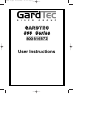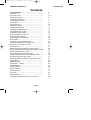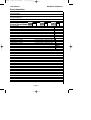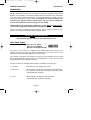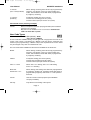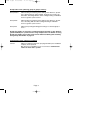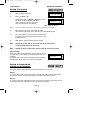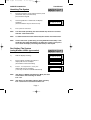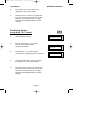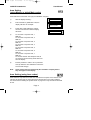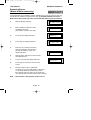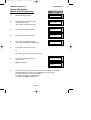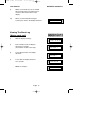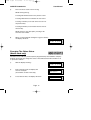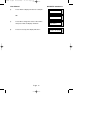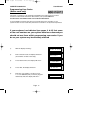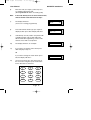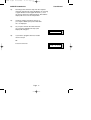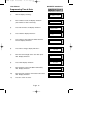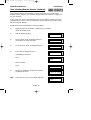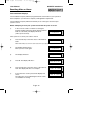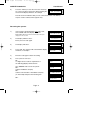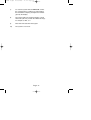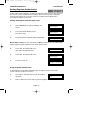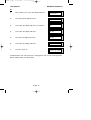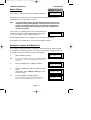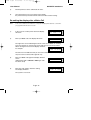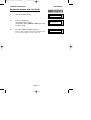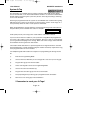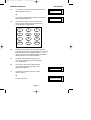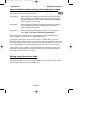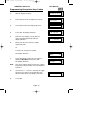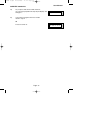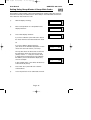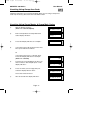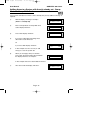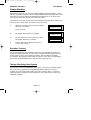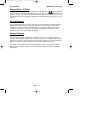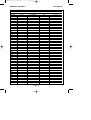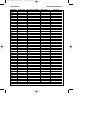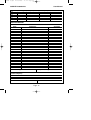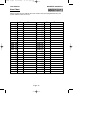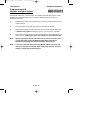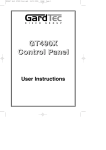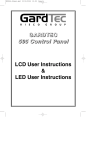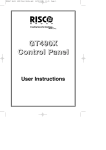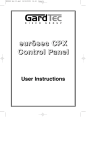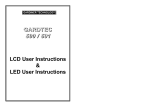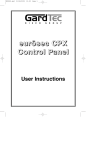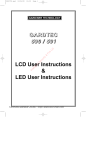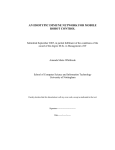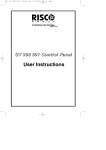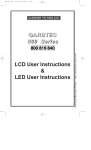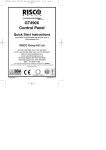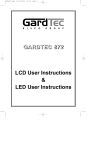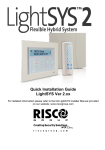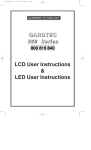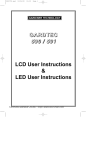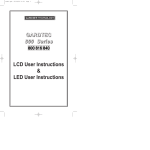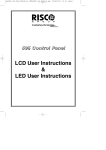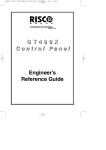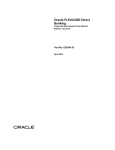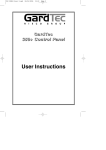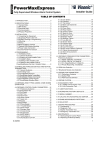Download Gardtec 800 User Manual - NSS Security Solutions
Transcript
PR5893 8.qxd 22/05/2006 11:14 Page 1 GARDTEC 800 Series User Instructions PR5893 8.qxd 22/05/2006 11:14 Page 1 User Manual GARDTEC 800 Series Contents User Information ......................................................... Introduction ................................................................... User Code Types .......................................................... Setting The System ...................................................... Unsetting The System .................................................. Part Setting The System ............................................... Area Setting .................................................................. Removing Zones........................................................... Testing The System ...................................................... Viewing The Event Log ................................................. Changing The Chime Status......................................... Programming User Codes ............................................ Programming Time & Date ........................................... User Initiating Remote Access ..................................... Resetting After An Alarm .............................................. Setting Engineer Authorisation ..................................... Mains Failure ................................................................ Setting the system with Mains Fail ............................... Re-setting the display after a Mains Fail....................... Setting the system with Line Fault ................................ System G-Tag............................................................... Advanced Code Programming (Control Codes) ........... Advanced Setting & Unsetting using Group Area Codes Setting using Group Area Code .................................... Programming Group Area User Codes......................... Setting using Group Master & Group Main Codes ....... Unsetting using Group Area Code ................................ Unsetting using Group Master & Group Main Codes ... Adding Areas ................................................................ Display Blanking ........................................................... Keypad Alert - If Fitted .................................................. Keypad Tamper ............................................................ System Tampers........................................................... System Attributes.......................................................... Service Record ............................................................. User Chart .................................................................... 2 3 3-4 6 7 7 9 10 11 12 13 15 18 19 20 23 25 25 26 27 28 29 32 32 33 36 37 37 38 39 40 40 40 41 43 44 ACE Instructions ........................................................... 45 Programming ACE Keyfobs onto your System ............. 46 Page 1 PR5893 8.qxd 22/05/2006 11:14 Page 2 User Manual GARDTEC 800 Series User Information Customer Name:- Customer Address:- Tick Tick Tick Control Panel Model No of Keypads Keypad 1 Location Keypad 2 Location Keypad 4 Location Keypad 5 Location (872) Keypad 6 Location (872) Keypad 7 Location (872) Keypad 8 Location (872) ACE Mode (if fitted) Keyswitch 1 Location Keyswitch 2 Location Keyswitch 3 Location Keyswitch 4 Location Keyswitch 5 Location Keyswitch 6 Location Keyswitch 7 Location Keyswitch 8 Location Type Type Type Type Type Type Type Normal Security High Security Reserved User Code User No. Reserved User Code User No. Reserved User Code User No. Reserved User Code User No. Reserved User Code User No. Reserved User Code User No. Reserved User Code User No. Reserved User Code User No. } 872 Installation Company Name:- Installation Company Address:- Installation Company Tel. Fax. Other Information:- Note: Please ensure this section is completed by the installation engineer Page 2 PR5893 8.qxd 22/05/2006 11:14 Page 3 User Manual GARDTEC 800 Series Introduction The Gardtec 800 Series of control panels consists of 3 models, the Gardtec 800, the Gardtec 816 and the Gardtec 872. Two types of display are available for the system keypads, a) LCD offering a 32 character display with zone descriptors and user names or, b) twin seven segment LED display. The LED type display is normally used for setting and unsetting at secondary points. Throughout this manual references will be made to the specific model of control panel. You may find this information from the user information section on page 2 of this manual. LED keypads may be used to SET & UNSET the system, ONLY the LCD keypads can be used to programme the 800 series control panels. Please take time to familiarise yourself with the type of equipment fitted to your premises as it will prove invaluable whilst using this manual. IMPORTANT USER then INFORMATION all displays will be shown and If the Control Panel is non EN “ENTER CODE CHECK” will not be displayed. All information displays will remain until cleared by the User. User Code Types Master Level User Code EN2 (default) - 5678 EN3 (default)- 005678 (EN refers to European Grade). Four types of User Codes are available on the Gardtec 800, and six types on the Gardtec 816, each user code type allows for different levels of access. In total 7 User codes may be programmed by a Master Level User Code. User number 1 will always be a Master Level User but the remaining 6 User Codes may be programmed (by a Master Code) to the required level of access. These may be changed at any time via a Master level code. The User Code levels available and the functions available for the levels are:1 = Set Only Only Allows for the setting of the system. 2 = Main User Allows Setting, Part Setting, Zone Remove (if programmed by engineer), System Test, Unsetting, Reset after Alarm (if programmed by engineer). 3 = User Allows Setting, Part Setting, Reset after Alarm (if programmed by engineer), Unsetting. Page 3 PR5893 8.qxd 22/05/2006 11:14 Page 4 User Manual GARDTEC 800 Series 4 = Master (User 1 always Master) Allows Setting, Unsetting, Zone Remove (if programmed by engineer), Test System, View Log, Chime On/Off, User Codes, Set Time/Date, Reset After Alarm (if programmed by engineer), Unsetting. 5 = Cleaner (816 Only) Full System Setting (from unset system), Cleaner Area Unsetting (from set system), Cleaner Part Set (from part cleaner set system). Control Code Levels (affecting an output) Control Allows an output that has been pre-programmed by the installation company to be operated. May also have an attribute of Can or Can’t Unset. Control level codes can never Set a system. User Code Types Master Level User Code EN2 (default) - 5678 EN3 (default)- 005678 99 user codes are available offering 19 code types with varying levels of access to the system. User number 1 will always be a Master Level User but the remaining User Codes may be programmed (by a Master Code) to the required level of access. These may be changed at any time via a Master level code The User Code levels available and the functions available for the levels are:Master Allows Setting, Unsetting, Zone Remove (if programmed by engineer), Test System, View Log, Chime On/Off, User Codes, Set Time/Date, Reset After Alarm (if programmed by engineer), Unsetting. Cleaner Full System Setting (from unset system), Cleaner Area Unsetting (from set system), Cleaner Part Set (from part cleaner set system). Area 1 to 7 User Allows Area 1 to 7 Setting, Area 1 to 7 Part Setting, Area 1 to 7 Unsetting. Main User & Main User 1 to 7 Allows Setting, Part Setting, Zone Remove (if programmed by engineer), System Test, Unsetting, Reset after Alarm (if programmed by engineer). Main User 1 to 7 are specific to their area. Control Used for control of other equipment (see installation company for details). Set Only Only Allows for the setting of the system. Page 4 PR5893 8.qxd 22/05/2006 11:14 Page 5 Group Code Levels (affecting group or groups of areas) Group Master Allows Setting, Part Setting, Area Setting, Zone Remove, System Test, Viewing the Log, Chime On/Off, Program User Codes, Set Time/Date, Unsetting. Will also allow setting/unsetting of individual areas for greater system control Group Main Allows Setting, Part Setting, Area Setting, Zone Remove, System Test, Unsetting. Will also allow setting/unsetting of individual areas for greater system control Group Area Allows group setting/unsetting/part setting of a selected group of areas. Group Area Codes are classed as an Advanced User Function as they allow for greater flexibility on systems that are using multiple areas. For details on using Group Area Codes please refer to the section Advanced Setting and Unsetting Using Group Area Codes on page 32. Control Code Levels (affecting an output) Control Allows an output that has been pre-programmed by the installation company to be operated. May also have an attribute of Can or Can’t Unset. Control level codes can never Set a system. Page 5 PR5893 8.qxd 22/05/2006 11:14 Page 6 User Manual GARDTEC 800 Series Setting The System 1) With the display showing:01 JAN 2) 18 : 58 : 01 Enter your User code. (Followed by YES if a Master or Main type code EXIT ! 1 has been used). The display will show:All Zones ON and a continuous exit tone will sound. (See “Pre Exit Check” note below). Time will count down Note: Count down in display is dependant on the setting mode programmed by the Engineer. 3) Exit the premises via the authorised exit route. (The exit tone will change if any detectors are violated during exit). 4) Once the premises are secure listen, (from outside the protected area) that the exit tone returns to the continuous tone. 5) Wait until the exit tone finishes before leaving. Note: Setting the system with an area code will set only the area(s) associated with that code. (872 only). Note: Setting an unset system with a cleaner code will set the full system. Pre Exit Check At the start of the setting procedure any non exit routes that are open will sound a fault tone. The display will show, for example:If the fault clears within 20 seconds then the exit will begin, otherwise the display will return to Day (Unset) Mode. 15 Zone 008 12hr All Zones ON Setting & Unsetting the System via a Keyswitch One of two types of keyswitch(es) may have been fitted to your system. Normal To set the system with a normal keyswitch, insert the key and turn to the ON position then remove the key. To unset insert the key and turn to the OFF position. Biased To set the system with a biased keyswitch, insert the key and turn it then return the key to the original position and remove. To unset repeat this operation. Page 6 PR5893 8.qxd 22/05/2006 11:14 Page 7 User Manual GARDTEC 800 Series Unsetting The System 1) Enter the premises via the authorised entry route (the broken entry tone will sound), proceed to the keypad. 2) At the keypad enter a valid code, the display will show:(Area information may be shown on 872) 01 JAN 18 : 58 : 01 3) The system is now unset. Note: If an Area Code (872 Only) has been entered only the area associated with that code will be unset. Note: If a Cleaner Code has been entered only the cleaner area will be unset. Note: In the event of the system being set using ACE when the battery is low the display will show ACE Battery Low when the system is unset press Yes to clear the display and change the battery in the keyfob. Part Setting The System (using Master & Main type codes) 1) With the display showing:- 2) Enter a Master or Main type code, the display will show for example:(User Name on 816 & 872 Only) 3) Press 1, 2 or 3 (for Part 1, 2 or 3), the display will show for example:(1 2 3 may not show on Gardtec 800 & 816) 01 JAN 18 : 58 : 01 Do you want to . . Set the System ? EXIT ! 1 Part 1 Note: (872 Only) If a Global code (Master or Main) has been used all areas that are being set will be Part 1 set. Note: (872 Only) If an Area Main code has been used only Part 1 set for that associated area will occur. Page 7 15 PR5893 8.qxd 22/05/2006 11:14 Page 8 User Manual GARDTEC 800 Series 4) The exit tone may or may not be heard dependant on the system settings. 5) Exit the premises or retire to an unprotected part of the system. At the end of the exit time either the exit sounder will stop or a single beep will be emitted (depending on system settings). Part Setting System (using Area 1 to 7 codes) 1) With the display showing:01 JAN 18 : 58 : 01 2) 3) Enter an Area Code (1 to 7), the exit tone will sound and the display will show for example:- Press NO then 1, 2 3 (for the Part Set you require), the display will show for example:- 4) The exit sounders may or may not go silent this will depend on the system settings. 5) Exit the premises or retire to an unprotected part of the system. At the end of the exit time either the exit sounder will stop or a single beep will be emitted (dependant on system settings). Page 8 EXIT ! 1 All Zones ON 15 EXIT ! 1 Part 1 20 PR5893 8.qxd 22/05/2006 11:14 Page 9 User Manual GARDTEC 800 Series Area Setting (using Master or global Main codes) Areas will need to have been set up by the installation company. 1) With the display showing:- 2) Enter a Master or global Main code, the display will show for example:- 3) 01 JAN 18 : 58 : 01 Press YES to start setting the system, the exit tone will sound and the display will show:- Do you want to . . SET the System ? EXIT ! 1234567C All Zones ON 4) To turn Area 1 Off press YES, 1 and / or To turn Area 2 Off press YES, 2 and / or To turn Area 3 Off press YES, 3 and / or To turn Area 4 Off press YES, 4 and / or To turn Area 5 Off press YES, 5 and / or To turn Area 6 Off press YES, 6 and / or To turn Area 7 Off press YES, 7 and / or To turn the Cleaner Area Off press YES, 0 As areas are turned off they will be removed from the display. 5) Exit the premises or retire to an un-protected area (as detectors are violated the continuous exit tone will change). Note: Areas must first be programmed by the installation company before they will appear on the display. 30 Area Setting (using Area codes) Area codes are only effective to their own area with the exception of the cleaner area. This may be turned off by an area code (only if all areas are in the unset condition). Use is the same as Setting the system shown on page 6 but only the relevant area will be set. Page 9 PR5893 8.qxd 22/05/2006 11:14 Page 10 User Manual GARDTEC 800 Series Removing Zones (Master & Main codes only) If programmed by the installation company individual zones may be removed, this may only be done by a Master or Main level of code. It should be noted that if an Area Main code is being used, only zones associated with that area may be removed. 1) With the display showing:01 JAN 18 : 58 : 01 2) Enter a Master or Main level code, the display will show:(User Names on 816 & 872 Only) 3) Press NO, the display will show:- Do you want to . . REMOVE Zones ? 4) Press YES, the display will show:- Enter Zone No. - then + YES or - NO 5) Enter the zone number you wish to remove followed by YES (pressing NO will 'un-remove' a zone), the display will show:- 6) Repeat step 5 until you have removed all the required zones. 7) Press 0 to escape, the display will show:- 8) Press YES, the continuous exit tone will sound. 9) Exit the premises via the authorised exit route ( the exit tone will change as detectors are violated). When the premises are secure listen that the exit tone returns to the continuous tone. Wait until the exit tone finishes before leaving. Note: Zone remove is only effective for the one set. Page 10 Do you want to . . SET the System ? Enter Zone No. - then + YES or - NO Do you want to . . SET the System ? PR5893 8.qxd 22/05/2006 11:14 Page 11 User Manual GARDTEC 800 Series Testing The System (Master & Main codes only) 1) With the display showing:- 2) Enter a Master or Main level code, the display will show:(User Names on 816 & 872 Only) 3) Press NO, the display will show:- Do you want to . . REMOVE Zones ? 4) Press NO, the display will show:- Do you want to . . TEST the System ? 5) Press YES, the display will show:(This step not applicable on 800 & 872) 6) Press YES to test the full system 01 JAN 18 : 58 : 01 Do you want to . . SET the System ? Test ALL Areas ? or NO until the area you wish to test is shown 7) Press YES, the display will show:for 3 seconds Then for example:- 8) 1=Status 4 = Strobe 6 = Sounder 9 = Bell < All Zones TESTING . . . ok > Pressing 1 will enter zone Status mode (All zones will show on the display and will be deleted as each zone is triggered). Press 0 to escape. Pressing 6 will silence the internal sounder, Pressing 4 will toggle the Strobe On/Off, Pressing 9 will toggle the Bell On/Off Page 11 PR5893 8.qxd 22/05/2006 11:14 Page 12 User Manual GARDTEC 800 Series 9) Whilst in Test mode any zones violated will sound the internal sounder (if it has not been silenced) and show on the display. 10) When you have finished testing the system press 0 twice, the display will show:- 01 JAN 18 : 58 : 01 Viewing The Event Log (Master code only) 1) With the display showing:01 JAN 2) 3) 4) Enter a Master Code, the display will show for example:(User Names on 816 & 872 Only) Press NO three times, the display will show:- Press YES, the display will show:for 3 seconds Then, for example:- 18 : 58 : 01 Do you want to . . SET the System ? Do you want to . . View the LOG ? While Viewing . . . 1 = Printer On / Off Read Log 01 JAN 18 : 58 : 01 Page 12 PR5893 8.qxd 22/05/2006 11:14 Page 13 User Manual GARDTEC 800 Series 5) This is the most recent event in the log. Whilst viewing the Log, Pressing NO will move back to the previous event. Pressing YES will move forward to the next event. Pressing 7 will take you to back to the last event of the previous day. Pressing 9 will take you forward to the first event of the next day. Whilst viewing a zone descriptor, pressing 5 will show the zone number 6) When you have finished viewing the Log press 0 twice the display will show:01 JAN 18 : 58 : 01 Changing The Chime Status (Master code only) The Chime zones will have previously been programmed by the installation company. A Master level code may change the status of the Chime between On and Off. To do so proceed as follows:1) With the display showing:01 JAN 18 : 58 : 01 2) Enter a Master Code, the display will show for example:(User Names on 816 & 872 Only) Do you want to . . . SET the System ? 3) Press NO four times, the display will show:- Do you want to . . Change Chime ? Page 13 PR5893 8.qxd 22/05/2006 11:14 Page 14 User Manual 4) GARDTEC 800 Series Press YES the display will show for example:- Or:- Chime is Off ok ? Chime is On ok ? 5) Press NO to change the status of the Chime, then press YES, the display will show:- 6) Press 0 to escape, the display will show:- Page 14 Do you want to . . Change Chime ? 01 JAN 18 : 58 : 01 PR5893 8.qxd 22/05/2006 11:14 Page 15 User Manual GARDTEC 800 Series Programming User Codes (Master code only) The charts on pages 2 & 41 should be completed by the engineer/user for future reference of what codes have been allocated on your system. Under no circumstances should the actual user code be written down. If your installation company has given you keyswitches for the operation of your system the last five user codes may have been reserved for use by these keyswitches. If your engineer has indicated (see pages 2 & 44) that some of the user numbers on your system have been reserved you should not use them whilst programming user codes. If you do so your system may be adversely affected 1) With the display showing:01 JAN 18 : 58 : 01 2) Enter a Master Code, the display will show:(User Names on 816 & 872 Only). Do you want to . . SET the System ? 3) Press NO five times, the display will show:- Do you want to . . Prog. USER CODES ? 4) Press YES, the display will show:- Enter User No. (1- 99) Then YES 5) Enter the user number (1 to 99 for 872 or 1 to 15 for 800/816) that you wish to program followed by YES, the display will show:- Page 15 Now Enter Code . . - - - - - - Then YES - - PR5893 8.qxd 22/05/2006 11:14 Page 16 User Manual GARDTEC 800 Series 6) Enter the code you require, (codes may be 4, 5 or 6 digits) followed by YES. (Entering 000000 will delete an existing code) Note: If the code already exists an error will be shown, choose another code and return to step 6 7) The display will show:(not if user 1 is being programmed). Code Type = Master 8) Press NO until the Code Type you require is displayed, then press YES. Display will show: Code Group = None ok ? 9) Code Groups are only used in conjunction with controlling outputs. This is dealt with in the Advanced Code Programming section of this manual, Press YES to accept None. 10) The display will show, for example:- 11) If you wish to accept the name shown press YES and jump to step 15 User 1 Name = User 1 Or If you wish to change the name shown press NO, the display will show:12) You may now enter up to nine characters for the user name using the layout shown below for the allocation of characters. 1 2 3 ABC DEF GHI 4 5 6 JKL MNO PQR 7 8 9 STU VWX YZ NO 0 YES 0-9 Page 16 User 1 Name > ok ? PR5893 8.qxd 22/05/2006 11:14 Page 17 User Manual GARDTEC 800 Series 13) Referring to the character map enter the required character (pressing the 3 key will display 'G', pressing it again will show 'H' and again will show 'I '), once the correct character is displayed press YES and the display will move on to the next position. 14) Continue entering characters (up to 9). If you require a blank space press YES while the '-' is displayed 15) As you press YES for the ninth character (or if you have jumped from step 9) the display will change to:Do you want to . . Prog. USER CODES ? 16) If you wish to program other User Codes return to step 4 Or Press 0 to return to:01 JAN Page 17 18 : 58 : 01 PR5893 8.qxd 22/05/2006 11:14 Page 18 User Manual GARDTEC 800 Series Programming Time & Date 1) With the display showing:- 2) Enter a Master Code, the display will show:(User Names on 816 & 872 Only). Do you want to . . SET the System ? 3) Press NO six times, the display will show:- Do you want to . . Set DATE / TIME ? 4) Press YES the display will show:- Summer - Adjust is On ok ? 5) Press YES for Auto Adjust for British Summer Time the display will show:- Year is 2006 ok ? 6) Press NO to change, display will show:- Enter Year 20 - Then YES 7) Enter the last two digits of the Year then press YES. Display will show:- Year is 2006 ok ? 8) Press YES. Display will show:- Enter Day / Month - - / - - Then YES 9) Enter the Date in the form dd/mm followed by YES. Display will show:- Enter Hrs : Mins - - : - - Then YES 10) Enter the Time using the 24Hr Clock format then YES. Display will show:- Do you want to . . Set Date / Time ? 11) Press 0 to return to Unset. 01 JAN 18 : 58 : 01 Page 18 PR5893 8.qxd 22/05/2006 11:14 Page 19 User Manual GARDTEC 800 Series User Initiating Remote Access (Optional) Access Remote allows your installation company to examine your system and reprogram system settings as you need the changes without the need for an engineer to visit your premises. If your system has remote communications fitted your installation company may have programmed the system so that you initialise the Access Remote call (usually on lines with incoming calls barred). To initiate the Remote Call follow the instructions below. 1) Negotiate with your installation company when you should initiate the Remote Call. 2) With the display showing:01 JAN 18 : 58 : 01 3) Enter a Master Code, the display will show:(User Names on 816 & 872 Only). 4) Press NO seven times, the display will show:- Do you want to . . Access Remote ? 5) Press YES the display will show:- Please WAIT Do you want to . . SET the System ? Until Dialling commences Then:- Please WAIT Dialling Until Connection Then:- 6) Note: Please WAIT Connect When your installation company has finished the display will show:- In the event of any errors the display will show:- Page 19 01 JAN 18 : 58 : 01 ! ! ! ! ERROR ! ! ! ! Try Again . . . . PR5893 8.qxd 22/05/2006 11:14 Page 20 User Manual GARDTEC 800 Series Resetting After an Alarm Fault and Alarm Displays Your installation company will have programmed the reset modes for your system so that it complies to your insurance company and legislation requirements. Your installation company will have informed you as to the type of reset that your system is set for. Before attempting to reset your system ensure that the system is Un-set. 1) In the event of a fault or an alarm occurring the internal sounder will sound. (along with the external bells for a full alarm) The display will show:(if the system is unset). ! ! Enter Code ! ! ! ! ! ! Check ! ! ! ! If the system is set, enter your code to unset it. 2) Press the NO key to view the cause of the Alarm or Fault. <<<< ALARM >>>> Press NO to view Note: If NO is NOT pressed then the alarm status will only be displayed for ten seconds. 3) The display will then show:Enter your user code again. 4) The display will show:- 5) Press 0. The display will show:- 6) Press the NO key to view the cause of the alarm or fault. The display will show, for example. 7) If more than one event is present the display will show:The right arrow is now indicating that more events are available for viewing. ! ! Enter Code ! ! ! ! ! ! Check ! ! ! ! Do you want to . . SET the System ? Page 20 <<<< ALARM >>>> Press NO to view Zone 005 TAMPER 01 JAN 18 : 58 : 01 Zone 005 TAMPER 01 JAN 18 : 58 : 01 -> PR5893 8.qxd 22/05/2006 11:14 Page 21 User Manual GARDTEC 800 Series 8) Press the YES key to view the next event and carry on to view any others (if present). When viewing the last event the display will show, for example. Zone 005 TAMPER 01 JAN 18 : 58 : 01 <- The left arrow now indicates that you are at the end of events. The NO key may be used to scroll back the opposite way. Re-setting the system. 1) If the system is programmed for Any code reset, enter a User code. The display will show:- <<<< ALARM >>>> Press NO to view Note: If NO is NOT pressed then the alarm status will only be displayed for ten seconds. ! ! Enter Code ! ! ! ! ! ! Check ! ! ! ! 2) The display will then show:Enter your user code again. 3) The display will show:- Do you want to . . SET the System ? 4) Press YES. The exit tone will sound and the display will show, for example:- EXIT! 1 All Zones ON 5) Enter the code again to abort the setting. 6) The system is now reset Or If a higher level of code is required one of the following displays will be shown:- Can't Set ! use . . Master Use a Master code to reset the system. Or:Call the installation company Or:Call the central station or installation company (as instructed) and quote the number given Can't Set ! use . . Eng. Code Or:- Can't Set ! use . . Anti Code 1234 Page 21 Can't Set ! use . . Eng. +Anti Code 1234 15 PR5893 8.qxd 22/05/2006 11:14 Page 22 7) To reset the system with an Anti-Code, contact the central station or engineer (as instructed by the installation company) and quote the number given by the display. 8) The central station or engineer will give a return Anti-Code, (this may contain the YES & NO keys) for example 5, YES, 2, 4. 9) Enter this Anti-Code into the keypad. 10) The system is now reset. Page 22 PR5893 8.qxd 22/05/2006 11:14 Page 23 User Manual GARDTEC 800 Series Setting Engineer Authorisation A User Code may be required to authorise an engineer to gain access to the system in the event of service or maintenance schedules. The level of User Code required to authorise the engineer to access the system is set within the User Menu that is accessed via a Master Level Code. Setting the Engineer Authorisation Level 1) Enter a Master User Code. The display will show:- Do you want to . . SET the System ? 2) Press NO until the display shows:Then press YES. Do you want to . . Authorise Engnr ? 3) Press NO until the required setting is displayed:- Engnr Authorisor =Any Master, Main and Any are user code levels. If None is selected, no user authorisation will be required to grant engineer access to the alarm system. 4) Press YES. The display will show:(This option is dealt with later). Engineer Access is Off Ok ? 5) Press YES. The display will show:- Do you want to . . Authorise Engnr ? 6) Press 0 to return to:01 JAN 18 : 58 : 01 Using Engineer Authorisation A valid Authorisor code will be required to give an engineer access to the alarm system. This may be done in two ways. 1) The engineer will enter his/her code. The display will show:- 2) Enter a valid level of User code to grant the engineer access. Page 23 Enter Authorisor Code . . . . . . PR5893 8.qxd 22/05/2006 11:14 Page 24 User Manual GARDTEC 800 Series Or Do you want to . . SET the System ? 1) Enter a Master User code. The display will show:- 2) Press NO until the display shows:- Do you want to . . Authorise Engnr ? 3) Press YES. The display will show, for example:- Engnr Authorisor =Any 4) Press YES. The display will show:- Engineer Access is Off Ok? 5) Press NO. The display will show:- Engineer Access is On Ok? 6) Press YES. The display will show:- Do you want to . . Authorise Engnr ? 7) Press 0 to return to:- 01 JAN 18 : 58 : 01 Provided that the next code entered is a valid engineer code, access will be granted to him/her without further user intervention. Page 24 PR5893 8.qxd 22/05/2006 11:14 Page 25 User Manual GARDTEC 800 Series Mains Failure In the event of a Mains Power Failure the display will show:- ! ! Enter Code ! ! ! ! ! ! Check ! ! ! ! At this point the system will revert to battery back-up. The battery will only have a limited time that it can sustain the system for. Note: Your installation company will have determined what size battery is required to comply with legislation. It is important that your security system is serviced on a regular basis on order that it continues to comply with the legislation. Servicing may also be a requirement of you insurance policy. In the event of a sustained power cut the system battery will continue to supply the system until the battery voltage falls to a set point, at this stage the display will show:- Fuse / Bat. FAULT ! ! ! ! Check ! ! ! ! A fault sounder will start, enter a valid User Code to stop the fault sounder. At this point it is essential that you contact your installation company. Setting the system with Mains Fail In the event of a short term power cut, where it is known when power will be restored, (e.g. Engineers working on power lines that affect your premises) it might be necessary to set this system. Please follow the steps outlined below: ! ! Enter Code ! ! ! ! ! ! Check ! ! ! ! 1) With the display showing:- Note: In the event of a mains power failure, the control panel will display that a fault has occurred if the pre-programmed time has been exceeded. 2) Enter your User code. The display will show:- 3) Enter your User code again. The display will then show:(Followed by YES if a Master or Main type code has been used). 4) Then press NO. The display will show:Note: The display will switch between the EXIT display and the Power Cut FAULT display as the time counts down. Page 25 Power Cut FAULT 01 JAN 18 : 58 : 01 Power Cut FAULT Can’t Set ! Check EXIT! 1 All Zones ON 15 PR5893 8.qxd 22/05/2006 11:14 Page 26 User Manual GARDTEC 800 Series 5) Exit the premises via the authorised exit route. 6) Once the premises are secure listen (from outside the protected area) and wait until the exit tone finishes before leaving. Re-setting the display after a Mains Fail Note: In the event of a Mains Power Failure, the control panel will display that a fault has occurred if the pre-programmed time has been exceeded. 1) In the event of a mains power failure the display will show:- 2) Enter your User code. The display will show:- ! ! Enter Code ! ! ! ! ! ! Check ! ! ! ! Power Cut FAULT 01 JAN 18 : 58 : 01-> The right arrow is now indicating that more events are available for viewing. Press the YES key to view the next event and carry on to view any others. When viewing the last event the display will show, Mains Ok Ack for example. 01 JAN 18 : 58 : 01<- The left arrow now indicates that you are at the end of events. The NO key may be used to scroll back the opposite way. 3) 4) Enter your User code again.The display will then show:(Followed by YES if a Master or Main type code has been used). Enter the code again to abort the setting. The display will show:The system is now reset. Page 26 EXIT! 1 All Zones ON 01 JAN 15 18 : 58 : 01 PR5893 8.qxd 22/05/2006 11:14 Page 27 User Manual GARDTEC 800 Series Setting the system with Line Fault 1) With the display showing:- 2) Enter your User code. The display will then show:(Followed by YES if a Master or Main type code has been used). 3) ! ! Enter Code ! ! ! ! ! ! Check ! ! ! ! Then press NO. The display will show:Note: The display will switch between the EXIT display and the Phone Line FAULT display as the time counts down. Page 27 Phone Line FAULT Can’t Set ! Check EXIT! 1 All Zones ON 15 PR5893 8.qxd 22/05/2006 11:14 Page 28 User Manual GARDTEC 800 Series System G-Tag G-Tag Readers are available in three variants, with the reader built into the display area of an LCD RKP, as an Internal Stand alone Reader or as an External Stand alone Reader. When using G-Tag the system may be Set / Unset by presenting a valid Tag to one of the Readers. Each Tag is programmed onto the system as an individual User Code therefore giving indication via the system Log of who has set and unset the system. As the Tags are a close proximity device the risk of code capture is eliminated. When programming the G-Tags follow the normal Programming Codes instructions to the point when you are asked for the Code, for example Now Enter Code . . - - - - - - Then YES At this point present your G-Tag to the reader and the code will be entered. If you have more than one reader on your system the G-Tag MUST be programmed onto each of the readers on the same User Number. Because of this it is essential that you use good housekeeping for the G-Tags. Mark each of the G-Tags and record what User Number the G-Tag has been allocated to. The readers will be allocated to a specific keypad. The G-Tag information is stored in the keypad therefore a single keypad having two readers would only require the G-Tag to be programmed into one of its readers For multiple keypads with readers the sequence for programming the G-Tags would be. 1) Enter User Programming Mode. 2) Choose what User Number you are using (in this case User 2) for G-Tag (A) 3) Program G-Tag (A) onto the first reader. 4) At the next Keypad re-enter User Programming Mode. 5) Choose the same User Number (2). 6) Program the same G-Tag (A) onto the second reader. 7) Keep repeating until your G-Tag (A) is programmed onto all readers. 8) Now move on to G-Tag (B) on User Number 3. ! Remember to mark your G-Tags ! Page 28 PR5893 8.qxd 22/05/2006 11:14 Page 29 User Manual GARDTEC 800 Series Advanced Code Programming (Control Codes) Codes may be programmed to control Outputs and Unset the system. The Outputs that may be controlled will have been pre-programmed by your installation company and may not be changed by the user. A Master user however does have the ability to allocate the codes (not User No.1) to these Group Outputs 1) With the display showing:- 2) Enter a Master Code, the display may show:- Do you want to . . SET the System ? 3) Press NO five times, the display will show:- Do you want to . . Prog. USER CODES ? 4) Press YES, the display will show:- Enter User No. - (1- 99) Then YES 5) Enter the user number (1 to 99) that you wish to program followed by YES, the display will show:- 6) 01 JAN 18 : 58 : 01 Now Enter Code . . - - - - - - Then YES Either enter the User Code you require followed by YES Or Present your G-Tag to the Reader Code Type = Master The display will show:- 7) Note: Press NO until the Code Type you require is displayed (Control). Then press YES. The display will show:This screen will not appear if User No.1 is being programmed. Group Codes are not available for User No.1 Page 29 Code Group = None ok ? ok ? PR5893 8.qxd 22/05/2006 11:14 Page 30 User Manual GARDTEC 800 Series 8) Press NO until the Grp you wish to control is displayed. (For example Grp1). Then Press YES. Note: If a Code level other than Control has been chosen the selected Output Group will be activated each time the code is used. The use of the code will be as normal for that level of code. If a Code level of Control has been selected the Output Group will be activated each time the code is entered (or G-Tag presented) and is normally used in conjunction with a Magnetic Lock for limited Door Entry capability and may be given an extra attribute of Can or Can’t Unset. A Control Level of Code can never Set the system. 9) If you have chosen a Control level of code the display will show:(If you are using another level of code and this screen is not displayed go to step 12) Control Code Can Unset ok ? Or Control Code Can’t Unset 10) 11) Press NO until the required setting is displayed then Press YES. If Can Unset was chosen the display will show:(If Can’t Unset was chosen, this screen is not displayed, jump to step 12) Use the keys 1 - 7 or 0 for C (Cleaner) to toggle the Area/s you wish to control with this code. When finished press YES. Page 30 Assigned Area/s = 1234567C ok ? ok? PR5893 8.qxd 22/05/2006 11:14 Page 31 User Manual GARDTEC 800 Series 12) If you wish to accept the User Name shown press YES and jump to step 17 User 02 Name = User 02 Or If you wish to change the User Name shown press NO, the display will show:13) User 1 Name > You may now enter up to nine characters for the user name using the layout shown below for the allocation of characters. 1 2 3 ABC DEF GHI 4 5 6 JKL MNO PQR 7 8 9 STU VWX YZ NO 0 YES 0-9 14) Referring to the character map enter the required character (pressing the 3 key will display 'G', pressing it again will show 'H' and again will show 'I '), once the correct character is displayed press YES and the display will move on to the next position. 15) Continue entering characters (up to 9). If you require a blank space press YES while the '-' is displayed 16) As you press YES for the ninth character (or if you have jumped from step 12) the display will change to:- 17) Do you want to . . Prog. USER CODES ? If you wish to program other User Codes return to step 4 Or Press 0 to return to:- 01 JAN 18 : 58 : 01 Page 31 PR5893 8.qxd 22/05/2006 11:14 Page 32 User Manual GARDTEC 800 Series Advanced Setting and Unsetting Using Group Area Codes There are three levels of Group Area Codes. Group Master Allows Setting, Part Setting, Area Setting, Zone Remove, System Test, Viewing the Log, Chime On/Off, Program User Codes, Set Time/Date, Unsetting. Will also allow setting/unsetting of individual areas for greater system control Group Main Allows Setting, Part Setting, Area Setting, Zone Remove, System Test, Unsetting. Will also allow setting/unsetting of individual areas for greater system control Group Area Allows group setting/unsetting/part setting of a selected group of areas. Note: Is not able to Set/Unset individual Areas Group Area Codes are classed as an Advanced User Function as they allow for greater flexibility on systems that are using multiple areas. An example of this may be when a system has Area 1 already Set, a user with a Group Area Master or Main Code may enter his/her code and change the active areas. This removes the need for an Area Level user to remember more than one Area Code or for a Global Master user to unset an entire system in order to set an extra Area. In this section we give examples of typical applications for Group Area Codes. Your installation company will give you further information on the scenarios when Group Area Codes may be used on your system. Setting Using Group Area Code Follow the instructions as for normal setting. When you are using a Group Area Code only the Area(s) allocated to that code will be set. Page 32 PR5893 8.qxd 22/05/2006 11:14 Page 33 GARDTEC 800 Series User Manual Programming Group Area User Codes 1) With the display showing:- 2) Enter a Master Code, the display may show:- Do you want to . . SET the System ? 3) Press NO five times, the display will show:- Do you want to . . Prog. USER CODES ? 4) Press YES, the display will show:- Enter User No. - (1- 99) Then YES 5) Enter the user number (1 to 99) that you wish to program followed by YES, the display will show:- Now Enter Code . . - - - - - - Then YES 6) 01 JAN 18 : 58 : 01 Either enter the User Code you require followed by YES Or Present your G-Tag to the Reader Code Type = Master The display will show:- 7) Press NO until the Code Type you require is displayed (Grp-Mast). Then press YES. The display will show:- Note: This screen will not appear if User No.1 is being programmed. Group Codes are not available for User No.1. 8) Use the keys 1 - 7 or 0 for C (Cleaner) to toggle the Area/s you wish to control with this code. When finished, press YES. Display will show:- 9) Press YES. Page 33 Assigned Area/s = 1234567C Code Group =None ok ? ok ? ok? PR5893 8.qxd 22/05/2006 11:14 Page 34 User Manual 10) GARDTEC 800 Series If you wish to accept the User Name shown press YES and jump to step 15. User 02 Name = User 02 Or If you wish to change the User Name shown press NO, the display will show:11) You may now enter up to nine characters for the user name using the layout shown below for the allocation of characters. 1 2 3 ABC DEF GHI 4 5 6 JKL MNO PQR 7 8 9 STU VWX YZ NO 0 YES 0-9 12) Referring to the character map enter the required character (pressing the 3 key will display 'G', pressing it again will show 'H' and again will show 'I '), once the correct character is displayed press YES and the display will move on to the next position. 13) Continue entering characters (up to 9). If you require a blank space press YES while the '-' is displayed. Page 34 User 1 Name > PR5893 8.qxd 22/05/2006 11:14 Page 35 User Manual GARDTEC 800 Series 14) 15) As you press YES for the ninth character (or if you have jumped from step 10) the display will change to:- Do you want to . . Prog. USER CODES ? If you wish to program other User Codes return to step 4. Or Press 0 to return to: 01 JAN 18 : 58 : 01 Page 35 PR5893 8.qxd 22/05/2006 11:14 Page 36 User Manual GARDTEC 800 Series Setting Using Group Master & Group Main Codes Group Master & Group Main codes follow global Master & Main codes with respect to the level functionality. The difference lies in the ability to have individual control of the Areas that been allocated to the code. 1) With the display showing:01 JAN 18 : 58 : 01 2) Enter a Group Master or a Group Main Code. Display will show:- Do you want to . . SET the System ? 3) Press YES. Display will show:- Set ALL Areas ? If you Press YES the system will start to Set all the Areas that have been allocated to this Code. Or If you Press NO the display will show:(The Areas shown will differ dependant on what Areas have been allocated to your Code). The Top line shows the Areas that are Set and the Bottom line shows the Areas that are Off (Unset). Use the 1 - 7 & 0 (0 for cleaner Area) to toggle the Areas between the Top & Bottom line. When you have finished the display may show for example:In this example Areas 1 & 3 will be Set but Area 2 will remain Off (Unset) 4) Press YES. The system will start to Set the selected Areas. 5) Leave the premises via an authorised exit route. Page 36 Set Off 1 2 3 Ok ? Set 1 3 Off = 2 Ok ? PR5893 8.qxd 22/05/2006 11:14 Page 37 User Manual GARDTEC 800 Series Unsetting Using Group Area Code Follow the instructions as for normal Unsetting. When you are using a Group Area Code only the Area(s) allocated to that code will be Unset. Unsetting Using Group Master & Group Main Codes 1) With the display showing:(Areas 1 & 3 are already Set). 01 JAN 18 : 58 : 01 2) Enter a Group Master or Group Main level Code. Display will show:- < < SET1 3 Set Area/s ? 3) Press NO. Display will show, for example:- Unset ALL Areas ? 4) If you wish to Unset all the Areas Press YES The system will Unset all Areas. >> Or 5) 6) If you wish to Unset just 1 of the Set Areas Press NO. Display will show for example:(Areas 1 & 3 are Set). Set 1 Off Press the key corresponding to the Area you wish to Unset, in this example press 3. The display will show:- Set 1 Off = Press Yes when you are happy with your selection. Display will now show:- 3 Ok ? 3 Ok ? < < SET1 >> 01 JAN 18 : 58 : 01 Area 3 has now been Unset. 7) After 10 seconds the display will show:- Page 37 01 JAN 18 : 58 : 01 PR5893 8.qxd 22/05/2006 11:14 Page 38 User Manual GARDTEC 800 Series Adding Areas to a System with Area(s) already set - Group Master & Group Main Codes If your system already has an Area or Areas already Set you may add more Area(s) as required. 1) With the display showing for example:(Area 1 is already Set). 2) Enter a Group Master or Group Main level Code. Display will show:- 3) Press YES. Display will show:- 4) If you Press YES all the remaining Areas allocated to Code will be Set. 01 JAN 18 : 58 : 01 < < SET1 Set Area/s ? >> Set ALL Area ? Or If you Press NO. Display will show:5) In this example use the 2 or 3 key to add Area(s) 2 or 3 to the system Set. 6) When you are happy with your selection Press YES. The Exit sounder will sound then the display will show, for example:- Set Off 2 3 Ok ? < < SET1 3 >> 01 JAN 18 : 58 : 01 In this example Area 3 has been added to the Set. 7) After 10 seconds the display will show:- Page 38 01 JAN 18 : 58 : 01 PR5893 8.qxd 22/05/2006 11:14 Page 39 User Manual GARDTEC 800 Series Display Blanking Dependant on the level of your system and the legislation that it is required to comply with your installation company may have initialised Display Blanking. When this is used the Status of the system will only be indicated on the display for ten seconds after it has been Set and for ten seconds after it has been Unset. The Status of the system may be shown by following the procedure below. Please note Control Codes or Group codes cannot be used for this feature. 1) When the system has just been Set the display will show for example:- < < SET1 >> 01 JAN 18 : 58 : 01 For ten seconds 2) The display will then show for example:- 3) To show the Status of the system Press YES The display will show for example:- 4) 01 JAN 18 : 58 : 01 Press . . CODE : Show Status Enter a valid Code to display the Status for a further ten seconds. End User Training It is the responsibility of your Installation Company to provide adequate training for people who will be expected to use the system. If further training is required for new staff etc please contact your Installation Company. This user Manual should be accessible by all people who will be using the system. If extra copies are required the manual may be downloaded from our web-site www.riscogroup.com Testing /Servicing Your System The system you have installed will give many years of service but it should be tested and serviced on a regular basis by a qualified installation engineer. It may be a condition of your insurance policy and/or your Police response that it is serviced at regular intervals. For details on service periods for your system please contact your installation company. Page 39 PR5893 8.qxd 22/05/2006 11:14 Page 40 User Manual GARDTEC 800 Series Keypad Alert - If Fitted If programmed by your installation company, the two PA keys (if programmed by the engineer), when pressed together will act as alert keys. The exact function will depend on what they have been programmed for. But for example, if they are programmed as panic, pressing them will activate the alarm when the system is set or unset. Keypad Tamper The keypad will monitor the number keys that are pressed without a valid User Code being entered. More than 24 key presses will cause a keypad tamper. This will be displayed as Keypad x Tamper and will require a valid User Code entry to stop the sounders. If the system was Unset only the internal sounders will operate. If the system was Set, a full alarm will be generated. System Tampers The full security system is tampered, any attempt to remove covers from Keypads, Control Panel, Keypads, Bell Box(es) or detectors will cause a tamper alarm. This also applies to cut cables. If the system is Unset when the Tamper occurs the alarm will be internal sounders only. If the system is Set a full alarm will be generated. The alarm may be silenced by entering a valid User Code. The system may only be Reset when the Tamper has been cleared, otherwise another Tamper alarm will be generated. Page 40 PR5893 8.qxd 22/05/2006 11:14 Page 41 User Manual GARDTEC 800 Series System Attributes Zone No. Example 1 2 3 4 5 6 7 8 9 10 11 12 13 14 15 16 17 18 19 20 21 22 23 24 25 26 27 28 29 30 31 32 33 34 35 36 37 38 39 40 41 42 43 44 Zone Type E/E Descriptor(816/872) Front Door Page 41 Areas(872) 1&2 Part Info A1 Pt2 PR5893 8.qxd 22/05/2006 11:14 Page 42 User Manual Zone No. 45 46 47 48 49 50 51 52 53 54 55 56 57 58 59 60 61 62 63 64 65 66 67 68 69 70 71 72 73 74 75 76 77 78 79 80 81 82 83 84 85 86 87 88 89 90 91 92 Zone Type GARDTEC 800 Series Descriptor(816/872) Page 42 Areas(872) Part Info PR5893 8.qxd 22/05/2006 11:14 Page 43 User Manual GARDTEC 800 Series Zone No. 93 94 95 96 97 98 Zone Type Descriptor(816/872) Areas(872) Part Info Service Record Date Alarm Reset Type:- Comments Signature Tamper Reset Type:- Service Company:- Tel:- Fax:- Page 43 PR5893 8.qxd 22/05/2006 11:14 Page 44 User Manual GARDTEC 800 Series User Chart Please use this chart to indicate what user names have been programmed onto your system and those that are in use. In Use User 1 User 2 User 3 User 4 User 5 User 6 User 7 User 8 User 9 User 10 User 11 User 12 User 13 User 14 User 15 User 16 User 17 User 18 User 19 User 20 User 21 User 22 User 23 User 24 Name In Use User 25 User 26 User 27 User 28 User 29 User 30 User 31 User 32 User 33 User 34 User 35 User 36 User 37 User 38 User 39 User 40 User 41 User 42 User 43 User 44 User 45 User 46 User 47 Page 44 Name PR5893 8.qxd 22/05/2006 11:14 Page 45 User Manual GARDTEC 800 Series ACE User Instructions ACE (Advanced Control Equipment) allows control of your Gardtec 800 Series system via Infrared Remote control. Ace is available built in to a range of keypads or as a stand alone unit, control is via neat remote keyfob(s). We strongly advise that User Number 1 is not used for ACE in order that the user retains control of the programming functions. Setting the System with ACE 1) Point the keyfob at the ACE receiver and press the button. 2) When the exit tone sounds exit the premises in the usual way. Part Setting the System with ACE 1) Point the keyfob at the ACE receiver and press the button. 2) When you hear the exit tone press the keyfob button again (within 3 seconds) for Part Set 1. or Press 1, 2 or 3 on the receiver/keypad for the Part Set you require. Unsetting the System with ACE 1) Enter the premises via an authorised entry point. 2) Point the keyfob at the receiver and press the button. Page 45 PR5893 8.qxd 22/05/2006 11:14 Page 46 User Manual GARDTEC 800 Series Programming ACE Keyfobs onto your System Each keyfob will occupy a User number. The number of keyfobs that may be used is limited by the maximum number of user codes available on the system up to a maximum of fourteen. 1) Follow the procedure for programming user codes to the point when the user code is entered. 2) Point the keyfob at the ACE unit and press the button on the fob. 3) Repeat this procedure for any other fobs you wish to be programmed using a different user number each time (e.g. User 1 or User 2 etc.) each time. 4) If more than one ACE receiver is fitted fobs need to be programmed onto all ACE receivers, retaining the same user number for each individual fob. Note: When programming the fob onto more than one receiver (on the same system) the button on the fob MUST be held down continuously between programming onto the first and other ACE receivers. Note: In all cases when the ACE is used only Master & Main user levels will allow part setting via the keyfob. Other code levels will only allow part setting in conjunction with the keypad. Page 46 PR5893 8.qxd 22/05/2006 11:14 Page 47 RISCO Group UK Ltd Commerce House, Whitbrook Way Stakehill Distribution Park, Middleton. Manchester. M24 2SS United Kingdom Internet: www.riscogroup.com e-mail: [email protected] RISCO Group UK Ltd reserve the right to amend the software and features without prior notice. PR5893 Rev 1.0 5IN800PDUM