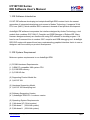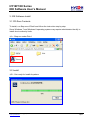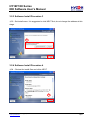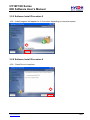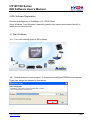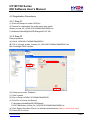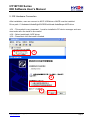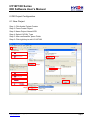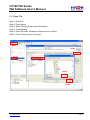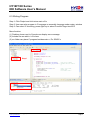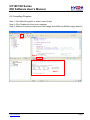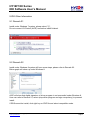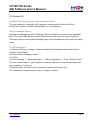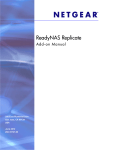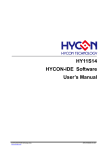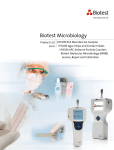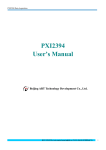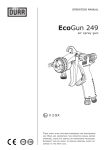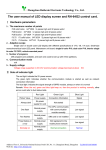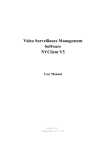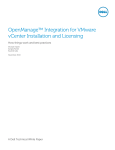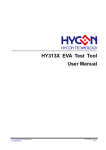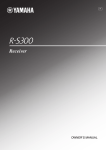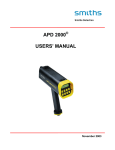Download HY16F18X Series IDE Software User`s Manual
Transcript
HY16F18X Series
IDE Software User’s Manual
.
© 2012 HYCON Technology Corp.
www.hycontek.com
APD-HYIDE010-V03_EN
page 1
HY16F18X Series
IDE Software User’s Manual!
Table of Contents
1. IDE SOFTWARE INTRODUCTION .................................................................................4 2. IDE SYSTEM REQUIREMENT........................................................................................4 3.1 CD-Rom Contents......................................................................................................5 3.2 Install..........................................................................................................................5 4.IDE SOFTWARE REGISTRATION ...................................................................................9 4.1 Start Software.............................................................................................................9 4.2 Registration Procedures...........................................................................................10 4.2.1 Step 01 ..................................................................................................................10 4.2.2 Step 02 ..................................................................................................................10 5. IDE HARDWARE CONNECTION .................................................................................. 11 6.IDE PROJECT CONFIGURATION .................................................................................13 6.1 New Project..............................................................................................................13 6.2 Open File..................................................................................................................14 .
6.3 Writing Program .......................................................................................................15 6.4 Compiling Program ..................................................................................................16 6.5 Programming IC .......................................................................................................17 6.6 Debug Mode.............................................................................................................18 6.7 Function List.............................................................................................................19 6.8 Offline Function ........................................................................................................20 7.IDE EXAMPLE PROGRAM ............................................................................................21 8.IDE SOFTWARE UNINSTALL ........................................................................................22 9.IDE OTHER INFORMATION ..........................................................................................23 9.1 Remark 01................................................................................................................23 9.2 Remark 02................................................................................................................23 9.3 Remark 03................................................................................................................24 10. DOCUMENT REVISION HISTORY .............................................................................25 © 2013 HYCON Technology Corp
www.hycontek.com
APD-HY16IDE001-V03_EN
Page 2
HY16F18X Series
IDE Software User’s Manual!
Attention:
1.
HYCON Technology Corp. reserves the right to change the content of this datasheet without further
notice. For most up-to-date information, please constantly visit our website: http://www.hycontek.com .
2.
HYCON Technology Corp. is not responsible for problems caused by figures or application circuits
narrated herein whose related industrial properties belong to third parties.
3.
Specifications of any HYCON Technology Corp. products detailed or contained herein stipulate the
performance, characteristics, and functions of the specified products in the independent state. We does
not guarantee of the performance, characteristics, and functions of the specified products as placed in
the customer’s products or equipment. Constant and sufficient verification and evaluation is highly
advised.
4.
Please note the operating conditions of input voltage, output voltage and load current and ensure the IC
internal power consumption does not exceed that of package tolerance. HYCON Technology Corp.
assumes no responsibility for equipment failures that resulted from using products at values that exceed,
even momentarily, rated values listed in products specifications of HYCON products specified herein.
5.
Notwithstanding this product has built-in ESD protection circuit, please do not exert excessive static
electricity to protection circuit.
6.
Products specified or contained herein cannot be employed in applications which require extremely high
levels of reliability, such as device or equipment affecting the human body, health/medical equipments,
.
security systems, or any apparatus installed in aircrafts and other vehicles.
7.
Despite the fact that HYCON Technology Corp. endeavors to enhance product quality as well as reliability
in every possible way, failure or malfunction of semiconductor products may happen. Hence, users are
strongly recommended to comply with safety design including redundancy and fire-precaution
equipments to prevent any accidents and fires that may follow.
8.
Use of the information described herein for other purposes and/or reproduction or copying without the
permission of HYCON Technology Corp. is strictly prohibited.
© 2013 HYCON Technology Corp
www.hycontek.com
APD-HY16IDE001-V03_EN
Page 3
HY16F18X Series
IDE Software User’s Manual!
1. IDE Software Introduction
HY16F IDE software developing tool adopts AndeSight RDS version that is the newest
generation of integrated developing environment of Andes Technology. It supports 32-bit
CPU core (N801), which satisfies MCU customers’ demand of fast product development.
AndeSight IDE software incorporates the interface designed by Andes Technology, a tool
module that combines GCC GNU C Compiler and GDB Debugger of Eclipse IDE. Many
firmware designers already are familiar with using IDE software to develop program. It is
hard to use Command-Line to conduct GCC compiler and GDB debugging tool. AndeSight
RDS IDE equips with powerful and easy-understanding graphical interface that is to use so
designers can focus solely on product development.
2. IDE System Requirement
Minimum system requirements to run AndeSight RDS:
.
(1) PC/NB Hardware Requirements:
(1.1) IBM PC compatible X86 system CPU
(1.2) 2 GB DDR memory
(1.3) 5 GB HD disc
(2) Supporting Product Model No.:
(2.1) HY16F18X
(3) Hardware Supporting Model:
(3.1) HY16F18X developing tool
(4) Software Supporting Version:
(4.1) AndeSight RDSV2.0.1 or above version
(5) Operating System Requirements:
(5.1) Windows XP (32-bit system)
(5.2) Windows 7 (32/64-bit system)
(5.3) Windows 8 (32/64-bit system)
© 2013 HYCON Technology Corp
www.hycontek.com
APD-HY16IDE001-V03_EN
Page 4
HY16F18X Series
IDE Software User’s Manual!
3. IDE Software Install
3.1 CD-Rom Contents
To install, run Step.exe of Disk1 and follow the instruction step by step.
Some Windows 7 and Windows 8 operating system may require administrator identify to
install due to authority limits.
※AĈStep.exe under Disk 1
.
3.2 Install
※BĈGet ready for Install Anywhere
© 2013 HYCON Technology Corp
www.hycontek.com
APD-HY16IDE001-V03_EN
Page 5
HY16F18X Series
IDE Software User’s Manual!
3.2.1Software Install Procedure 1
※01ĈOfficial install clicks NEXT
1
3.2.2 Software Install Procedure 2 .
※02ĈPress ”I agree...” and clicks NEXT
2
© 2013 HYCON Technology Corp
www.hycontek.com
APD-HY16IDE001-V03_EN
Page 6
HY16F18X Series
IDE Software User’s Manual!
3.2.3 Software Install Procedure 3
※03ĈSet install menu. It is suggested to click NEXT first, do not change the address at this
stage.
3
.
3.2.4 Software Install Procedure 4
※04ĈReview the install files and clicks NEXT
4
© 2013 HYCON Technology Corp
www.hycontek.com
APD-HY16IDE001-V03_EN
Page 7
HY16F18X Series
IDE Software User’s Manual!
3.2.5 Software Install Procedure 5
※05ĈInstall progress will appear for 3~5 minutes, depending on computer speed.
5
3.2.6 Software Install Procedure 6 .
※06ĈPress Done to complete.
6
© 2013 HYCON Technology Corp
www.hycontek.com
APD-HY16IDE001-V03_EN
Page 8
HY16F18X Series
IDE Software User’s Manual!
4.IDE Software Registration
Execute AndeSight.exe of AndeSight v2.0.1 RDS Official.
Some Windows 7 and Windows 8 operating system may require administrator identify to
install due to authority limits.
4.1 Start Software
※AĈThis is the starting graph of IDE software
.
※BĈDefault address to store program: C:\Andestech\AndeSight201RDS\mcu\workspace.
Users may assign the address by themselves.
© 2013 HYCON Technology Corp
www.hycontek.com
APD-HY16IDE001-V03_EN
Page 9
HY16F18X Series
IDE Software User’s Manual!
4.2 Registration Procedures
4.2.1 Step 01
(1) Execute Setup.exe under CR-Rom
(2) Search for registration file under menu after install
Andes_license_for_HCN140117a39b8158af000001.txt
C:\Andestech\AndeSight201RDS\target\HY16F188
4.2.2 Step 02
Data preparation:
(A) Serial: HCN140117a39b8158af000001
(B) File of Licnese: Andes_license_for_HCN140117a39b8158af000001.txt
Run AndeSight RDS software:
2
.
3
1
4
5
(C) Preferences under Windows
(1) Click License
(2) Key in Serial: HCN140117a39b8158af000001
(3) Find File of license via Browse
C:\Andestech\AndeSight201RDS\target\
HY16F188\Andes_license_for_HCN140117a39b8158af000001.txt
(4) Click Deploy Activation File to run software authentication (this is a must click item)
(5) Press OK to confirm
© 2013 HYCON Technology Corp
www.hycontek.com
APD-HY16IDE001-V03_EN
Page 10
HY16F18X Series
IDE Software User’s Manual!
5. IDE Hardware Connection
After installation, user can connect to AICE. USB driver of AICE must be installed.
Driver path: C:\Andestech\AndeSight201RDS\ice\libusb-AndeShape-AICE-driver
※01ĈThis symbol is very important. 1 must be installed to PC device manager and user
must make sure the install is successful.
※02ĈSelect install path, AICE driver.
※03ĈPress Next until the install’s finished.
1
.
2
3
© 2013 HYCON Technology Corp
www.hycontek.com
APD-HY16IDE001-V03_EN
Page 11
HY16F18X Series
IDE Software User’s Manual!
※01ĈConnect PC/NB to AICE by USB
※02ĈRed light: communication fail; green light: communication normal
※03Ĉ2-wire type JTAG connection port
※04ĈEDM connection port
Target Board
AICE Board
1
2
3
4
.
© 2013 HYCON Technology Corp
www.hycontek.com
APD-HY16IDE001-V03_EN
Page 12
HY16F18X Series
IDE Software User’s Manual!
6.IDE Project Configuration
6.1 New Project
Step 1: Click Andes Project Creator
Step 2: Press Create Project
Step 3: Name Project Name:LED1
Step 4: Select HYCON_Type
Step 5: After confirmation, press Finish
Step 6: Click right key to add HY16F188
Step1
Step1:ᕇᏴAndes Project Creator
Step2:˭Create Project
Step3
.
Step2
Step4
Step3:ЩProject Name:LED1
Step4:ᏴፄHYCON_Type
Step5
Step5:ቁᄮ˭ޢFinish
Step6:HY16F188Πᔣଭ˯
Step6
© 2013 HYCON Technology Corp
www.hycontek.com
APD-HY16IDE001-V03_EN
Page 13
HY16F18X Series
IDE Software User’s Manual!
6.2 Open File
Step 1: Click File
Step 2: Press Import
Step 3: Select Existing Projects into Workspace
Step 4: Press Browse
Step 5: Open file under Workspace folder and click confirm
Step 6: Press Finish to open old project
Step1
Step4
Step2
Step3
.
Step5
Step6
© 2013 HYCON Technology Corp
www.hycontek.com
APD-HY16IDE001-V03_EN
Page 14
HY16F18X Series
IDE Software User’s Manual!
6.3 Writing Program
Step 1: Click Project and click twice main.c file
Step 2: User can write program in C language or assembly language under main.c window
Step 3: Can select IC mounting, press right key to select Connect Target via AICE
More function:
(1) Problem shown next to Console can display error message
(2) Include file can add in .h file here
(3) src folder can place C program besides main.c, Ex. SWI2C.c
Step2
Step1
.
Step3
© 2013 HYCON Technology Corp
www.hycontek.com
APD-HY16IDE001-V03_EN
Page 15
HY16F18X Series
IDE Software User’s Manual!
6.4 Compiling Program
Step 1: Click Build All symbol, or select under Project
Step 2: Click Problems to show error message
Step 3: Observe Console to make sure Flash usage: text=4304 and SRAM usage: data=16
Step1
Step2
.
Step3
© 2013 HYCON Technology Corp
www.hycontek.com
APD-HY16IDE001-V03_EN
Page 16
HY16F18X Series
IDE Software User’s Manual!
6.5 Programming IC
Step 1: Select LED1.bin of output under Debug
Step 2: Select to .bin file and click right key, then press Flash Burner
Step 3: Burner is default, please do not make alteration unless necessary
Step 4: Press Burn
Step 5: Observe Logging graph, checking whether programming was success and the
programming time
Step1
Step3
.
Step2
Step5
Step4
© 2013 HYCON Technology Corp
www.hycontek.com
APD-HY16IDE001-V03_EN
Page 17
HY16F18X Series
IDE Software User’s Manual!
6.6 Debug Mode
Step 1: Click menu and select Debug Configuration
Step 2: Select to middle option (DSF) MCU Programmer
Step 3: Configure Startup
Step 4: Reset and Hold
Step 5: Configure 80000 under 3.Runtime Options
Step 6: Press Apply
Step 7: Press Debug
Step1
Step3
.
Step4
Step2
Step5
Step6
Step7
© 2013 HYCON Technology Corp
www.hycontek.com
APD-HY16IDE001-V03_EN
Page 18
HY16F18X Series
IDE Software User’s Manual!
6.7 Function List
Step 1: Double click main program, main, Ex. double click line 24 and set interval in blue
Step 2: Debug option: ABCDEFG
A(Software reset)/B(Free Run)/C(Hold)/D(Quit)/E(Step Into)/F(Step Over)/G(Jump out)
H(Can execute single step assembly language)(single step C language can be executed
after cancel)
Step 3: Observe assembly language instruction
Step 4: Confirm IC is under Debug mode, the symbol will display a red circuit with white line
Step 5: Memory window can observe SRAM
Step 6: All IP register window
Step 7: Variable window to observe variables in C language
A(Software reset)/B(Free Run)/C(Hold)/D(Quit)/E(Step Into)/F(Step Over)/G(Jump out)
Step2
Step5
.
ABCDEFG H
Step1
Step6
Step3
Step4
Step7
© 2013 HYCON Technology Corp
www.hycontek.com
APD-HY16IDE001-V03_EN
Page 19
HY16F18X Series
IDE Software User’s Manual!
6.8 Offline Function
Step 1: Confirm Debug mode, then press leave button
Step 2: IC will quit debug mode at this time
Remove JATG at this time and re-power again. Then the program can execute the
written function off-line
Step 3: Can switch to debug mode or program writing mode
Step1
Step3
.
Step2
© 2013 HYCON Technology Corp
www.hycontek.com
APD-HY16IDE001-V03_EN
Page 20
HY16F18X Series
IDE Software User’s Manual!
7.IDE Example Program
(1) This is example program of LED
(2) The program mainly devided to declare zone/main program/vice program
(3) Additional remark to the program can be found in below table
00
01 #include "HY16F18X.h"
//HY16F18X.H file declare
02 #include "DrvGPIO.h"
//DrvGPIO.H file declare
03
04 void Delay (unsigned int num);
//Delay vice program declare
05
06 int main(void)
07 {
08
unsigned int i;
//Variable i declare
DrvGPIO_Open (E_PT2,0x0f,E_IO_OUTPUT);
//Set PT2.0~3 as output
09
10
11
.
DrvGPIO_Open (E_PT2,0x00,E_IO_PullHigh );
//Turn off PT2.0~7 internal enhanced resistor
12
13
i=1;
//Set initial value of variable i as 1
14
15
while(1)
16
{
17
DrvGPIO_SetPortBits(E_PT2,i++);
//Put variable i to PT2.0~3
18
Delay(0X8000);
//Delay loop
19
if(i>0X0F) i=0X00;
//If i>0X0F, then set i as 0
20
}
21
return 0;
22 }
23
24 void Delay(unsigned int num)
//Delay LOOP
25 {
26
volatile int a;
27
for(a=0;a<=num;a++);asm("NOP");
28 }
29
© 2013 HYCON Technology Corp
www.hycontek.com
APD-HY16IDE001-V03_EN
Page 21
HY16F18X Series
IDE Software User’s Manual!
8.IDE Software Uninstall
Search for ASv201RDS under ”Uninstall or change a program” under control panel.
Or execute start menu, Andestech AndeSight v2.0.1 RDS Official Uninstall
ASv201RDS
Below graph will show up, clicking Uninstall.
.
© 2013 HYCON Technology Corp
www.hycontek.com
APD-HY16IDE001-V03_EN
Page 22
HY16F18X Series
IDE Software User’s Manual!
9.IDE Other Information
9.1 Remark 01
Install under Windows 7 system, please select ”(I)”.
Do not connect HY-Protool (AICE) tool before install finished.
.
9.2 Remark 02
Install under Windows 8 system will have more steps, please refer to Remark 03.
Below graph will show up under Windows 8.
AICE will show that digital signature of driver program in not successful under Windows 8.
User can refer to Remark 01, select (stop driver program and sign compulsory) to proceed
install.
If RDS cannot be install, click right key on.EXE file and select compatible mode.
© 2013 HYCON Technology Corp
www.hycontek.com
APD-HY16IDE001-V03_EN
Page 23
HY16F18X Series
IDE Software User’s Manual!
9.3 Remark 03
(A) About AICE driver program under Windows 8 systemĈ
Through Andes test, Andesight v201 operates normally under Windows 8 (64-bit).
Andes gives solution to below install problem for your reference.
(B) Error Message RecordĈ
Building and debugging is OK in Windows 8 64-bit, but there is an issue in the installation,
that is, we use lib usb (an open source USB driver) for ICE man, but it is not signed for
Windows 8. Before users install AndeSight, they need to disable this check by the following
steps:
(C) Solution RecordĈ
(1) Windows 8 Setting (change computer setups) /Normal/advance start window (Not in
tradition Control Panel)
(2) Press "Start immediately" button
(3) Clicks:
"Trouble Shooting" -> "Advanced Option" ->."Start Configuration" -> Press “Restart” button.
(4) Click number button”7” after restart the computer and select "Stop driver program and
sign compulsory” to turn on.
(5) Restart again, the Driver can be updated or installed in the past way..
P.S.: Restart the computer will turn back to original condition
© 2013 HYCON Technology Corp
www.hycontek.com
APD-HY16IDE001-V03_EN
Page 24
HY16F18X Series
IDE Software User’s Manual!
10. Document Revision History
Major differences are stated hereinafter:
Version
Page
V03
ALL
Revision Summary
First Edition
Date
2013/09/10
.
© 2013 HYCON Technology Corp
www.hycontek.com
APD-HY16IDE001-V03_EN
Page 25