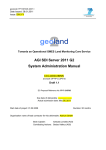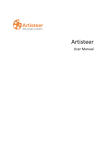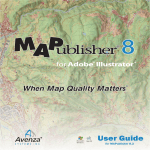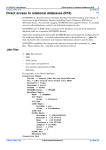Download User Manual for the Spatial Data Loader
Transcript
Title: Spatial Data Loader User Manual Applicable to: Spatial Data Loader in AusGIS. Category: User Manual Author: Spatial Tapestry Copyright Date: 20th May 2007 Spatial Tapestry Pty Ltd ACN: 115 227 784 19/1 Pitt Street Loftus NSW 2232 Australia www.spatialtapestry.com.au Email: [email protected] Ph: (612) 9545 7730 Fax: (612) 9545 7731 © Spatial Tapestry May 2007 Table of Contents 1. Introduction........................................................................................... 3 2. Introduction........................................................................................... 4 Source Formats......................................................................................................4 Destination Formats................................................................................................4 External Tools being used........................................................................................4 The Script File format.............................................................................................5 3. Application Startup................................................................................. 6 Figure 1 Viewing Original vs Processed Geometries......................................................6 Figure 2 Viewing Original vs Processed Geometries......................................................6 Add an SDL...........................................................................................................7 Select All SDLs.......................................................................................................7 Clear All SDLs........................................................................................................7 Run SDLs..............................................................................................................7 Save SDLs.............................................................................................................7 Edit this SDLs........................................................................................................7 Delete this SDL......................................................................................................7 4. Defining a new/editing “Spatial Data Loader” translation...................... 8 Figure 3 Viewing Original vs Processed Geometries......................................................8 Database Connections.............................................................................................9 Server Name/IP:....................................................................................................9 Database Name:....................................................................................................9 SDE Instance/Port Number:.....................................................................................9 Login Name:..........................................................................................................9 Password:.............................................................................................................9 Theme Name:........................................................................................................9 File based Connections..........................................................................................10 Browsing Source Data...........................................................................................10 Browsing Destination Data.....................................................................................11 Choosing Projections.............................................................................................12 Save this 'Spatial Data Load'..................................................................................14 Table of Figures Figure 1 Viewing Original vs Processed Geometries.................................... 6 Figure 2 Viewing Original vs Processed Geometries.................................... 6 Figure 3 Viewing Original vs Processed Geometries.................................... 8 Topological Processing in AusGIS Page 2 of 14 © Spatial Tapestry May 2007 1. Introduction AusGIS is a purpose built GIS to facilitate Spatial Upgrades and Topological Processing. AusGIS has been built solely to act as the front end GIS to SAM and other tools being developed by Spatial Tapestry. The Spatial Data Loader (SDL) provides a flexible, powerful and well-proven mechanism to transfer spatial and aspatial data between a variety of spatial and aspatial formats. This document describes how to use this module, and lists the supported formats. Topological Processing in AusGIS Page 3 of 14 © Spatial Tapestry May 2007 2. Introduction The Spatial Data Loader has been written to provide both an interactive GUI and a ‘Batching’ tool to transfer data from a data source such as an ESRI SDE database or an ESRI shape file to a destination such as PostGIS or Oracle Spatial. Some geoprocessing capabilities are provided, and an option exists such that 'if and only if a change is detected in the coordinates or the attribute data comprising the source theme that the destination theme is re-written. Source Formats The SDL can read from the following formats: • Shape File (ESRI via Kenneth McVay’s ShapeIO) • Tab File (MapInfo via the mitab.dll) • Oracle tabular and SDO_Geometry • PostGres and PostGIS • ESRI SDE and Personal GeoDatabases • MS Access – Tabular and GML Version 1.2 • MS SQL Server – Tabular and GML Version 1.2 • DB Coord List – Integral Energy site specific format • PCPlans Format (South Australian format for Survey • SQL Files – read and executed against a database – no geo-processing available Destination Formats The SDL can write to the following formats: • Shape File (ESRI via Kenneth McVay’s ShapeIO) • Tab File (MapInfo via the mitab.dll) • Oracle tabular and SDO_Geometry • PostGres and PostGIS • ESRI SDE and Personal GeoDatabases External Tools being used The SDL uses the following external tools which may need to be installed: • The MiTab.DLL for MapInfo Tab Files Topological Processing in AusGIS Page 4 of 14 © Spatial Tapestry May 2007 • The Microsoft OLDB layer for sources and destinations such as Access and SQL Server • The OO4O layer for Oracle • Proj4 for any projection changes The SDL uses VB6 public domain source code (Kenneth McVay) to write/read shape files, but this is compiled into the SDL tool therefore does not need any separate installation. Specifically, a change in the table/theme fields, either in number of fields or field names, will cause a log file to be written BUT the new shape file will NOT be written. This has been implemented this way to prevent the TMIS software performing in an unsatisfactory fashion due to changing to inappropriate data. In all cases a log file is created for each theme, with the file name comprising the theme name and the PC’s date, and a line written indicating the results of the comparison. The Script File format The SDL Application is required to manage a number of translations. The record of the translations is held in a file with the extension “.SDLoader” which may be found in the same directory as the application is run from. Each line in this text file looks like: <Srce>SDEConn</Srce><Server_IP_Srce>tmcweb01</Server_IP_Srce><Database _Srce>tmcsd</Database_Srce><SDEInstance_Srce>5151</SDEInstance_Srce><L oginName_Srce>OPL</LoginName_Srce><Password_Srce>OPL</Password_Srce><T hemeName_Srce>tmcsd.ADM.vms</ThemeName_Srce><SrcePrj4>3000001</SrcePrj 4><Dest>ShpFile</Dest><DestFullFileName>c:\vms.shp</DestFullFileName>< DestPrj4>4283</DestPrj4> XML formatting is used encode the various items for each translation. To run this application on a regular basis, it is required to set up a new ‘Scheduled Task’ (in the Windows ‘Control Panel’). The task should (likely) point to a batch file, which in turn points to the “_SDL.EXE” with a command line of “auto”. When the ‘Spatial Data Loader’ is run with this command line, no forms are displayed, and the application will terminate cleanly when the translations have been completed. The following pages describe how to operate this application. Topological Processing in AusGIS Page 5 of 14 © Spatial Tapestry May 2007 3. Application Startup Figure 1 Viewing Original vs Processed Geometries When the ‘Spatial Data Loader’ is run in interactive mode the following form is displayed. Figure 2 Viewing Original vs Processed Geometries Topological Processing in AusGIS Page 6 of 14 © Spatial Tapestry May 2007 The following options are available. Add an SDL This allows the user to define a new “SDL” translation. This is described later in this document. Select All SDLs This will cause all SDLs to be selected, which means they will all be processed when the “Run SDLs” button is clicked. Clear All SDLs This will cause all SDLs to be unselected, which means they will all NOT be processed when the “Run SDLs” button is clicked. Run SDLs This will cause the SDLs with their entry ‘checked’ to be run, which means the source theme will be compared with the destination theme (if available) and if any differences are found, the theme will be (over) written. Save SDLs This will cause the SDLs translations to be saved to the “SDL.TXT” file, which means that they will be displayed when the “Spatial Data Loader” application is next started. Edit this SDLs This will cause the current SDLs translation to be loaded to the “Select Spatial Datasets” Form ready for editing. Delete this SDL This will cause the current SDLs translations to be deleted. Please click on “Save SDLs” to rewrite the “SDL.TXT” file if the SDL is to be permanently deleted. Topological Processing in AusGIS Page 7 of 14 © Spatial Tapestry May 2007 4. Defining a new/editing “Spatial Data Loader” translation The following form is displayed when a new Spatial Data Loader translation is requested or an existing translation needs to be edited. The form is broken into two main sections, one for the source theme being read, and the second for the destination theme being compared and potentially (over) written. Figure 3 Viewing Original vs Processed Geometries Accessing spatial themes in relational databases requires database connection parameters whilst accessing spatial themes in flat files requires directory names and theme names. Topological Processing in AusGIS Page 8 of 14 © Spatial Tapestry May 2007 The same parameters are needed whether the purpose is to read the spatial data or write the spatial data. Hence the same types of connection data is collected for the source theme (being read) and the destination theme (being read, compared and potentially overwritten). Database Connections Choosing a Source or Destination theme which is accessed via a database connection requires the following parameters: Server Name/IP: This may be either the server name or the IP address of the computer running the SDE/Database instance. Database Name: This is the Database name on the computer running the SDE/Database instance. SDE Instance/Port Number: This may be either the SDE Name or the Port Number of the database instance on the computer running the SDE/Database. Note: the SDE Name must be in the C:\WINDOWS\system32\drivers\etc\services file. Login Name: This is the user’s login name on the computer running the SDE/Database instance. Password: This is the user’s password on the computer running the SDE/Database instance. Theme Name: This is the Theme/Table name on the computer running the SDE/Database instance. Topological Processing in AusGIS Page 9 of 14 © Spatial Tapestry May 2007 File based Connections Choosing a Source or Destination theme which is accessed via a file connection requires the following parameters: Full Drive\Path\Filename to write to, the file name should come from the source: This is used to specify the Full Drive\Path\Filename of the Shape/TAB file to be read or written. Browsing Source Data It is very important to ensure exact matches with theme names, and to help with this the application allows you to browse the source for Theme Names. For Database connections, the available theme names will appear like: Simply click on the desired theme and press the ‘Select’. For file based connections, the available theme names will appear like: Topological Processing in AusGIS Page 10 of 14 © Spatial Tapestry May 2007 Simply click on the desired theme and press the ‘Open’. Browsing Destination Data It is very important to ensure exact matches with theme names, and to help with this the application allows you to browse the destination for Theme Names. For Database connections, the available destination theme names will appear like: “ UNDER CONSTRUCTION ” For file based connections, the available destination directories will appear like: Topological Processing in AusGIS Page 11 of 14 © Spatial Tapestry May 2007 Choosing Projections It is critical to match the projection for both source and destination themes. The SDL application uses the Proj4 ‘Projection Engine’ to carry out projection changes. A Projection Engine is a toolset that converts latitude and longitude (typically expressed in decimal degrees), which is a spheroidal coordinate system, to a planar coordinate system typically expressed in metres. The RTA typically uses a Lambert Conic Conformal projection with parameters optimised for the position of NSW in the Australian standard definition of the globe’s size and orientation which is called GDA94. This RTA definition is given the number 3,000,001 in this application. All data held in the RTA’s SDE is held in this projection. TMIS uses latitude and longitude for its base coordinate system, and GDA94 has been selected as the standard definition of this. GDA94 has the number 4283 assigned to it by the Proj4 team. Choosing the projection for both source and destination is the same, and appears as: Topological Processing in AusGIS Page 12 of 14 © Spatial Tapestry May 2007 Simply click on the projection required for the theme being read or written. Topological Processing in AusGIS Page 13 of 14 © Spatial Tapestry May 2007 Save this 'Spatial Data Load' This is used to save the edits back to the “Spatial Data Loader” form. This does NOT write the ‘SDL.Txt’ File. You must use the “Save SDLs” button on the “Spatial Data Loader” form to write any edits to the ‘SDL.Txt. file. Topological Processing in AusGIS Page 14 of 14
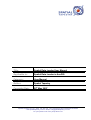





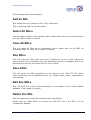
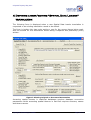
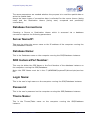
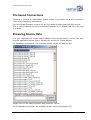
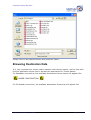
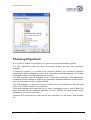
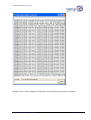


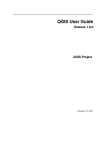
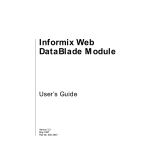
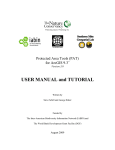
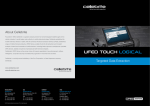

![Intergraph Geomedia [6.1-2013] User manual](http://vs1.manualzilla.com/store/data/005689587_1-58c82d14f3ba8ebe92b5c45af00d079c-150x150.png)
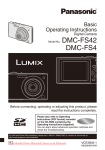
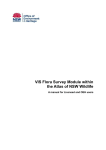
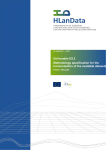

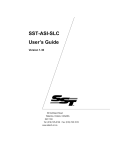

![MapInfo [v9.5 - v10.0] User manual PDF](http://vs1.manualzilla.com/store/data/005662542_1-c58f11f989f54f88b5c049879cd1b1b4-150x150.png)