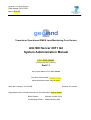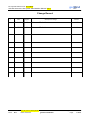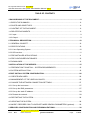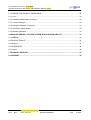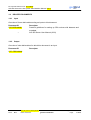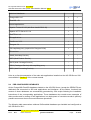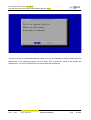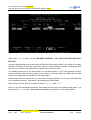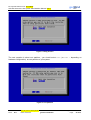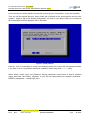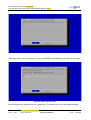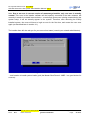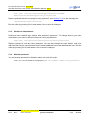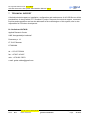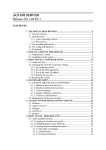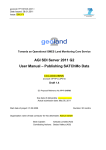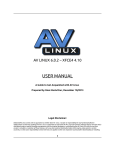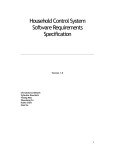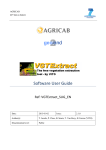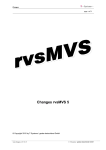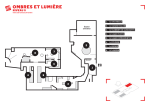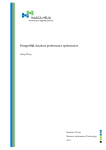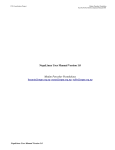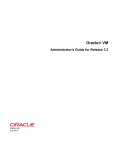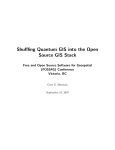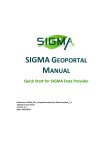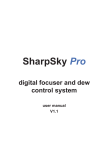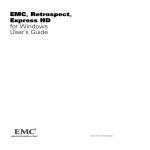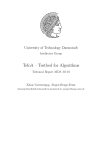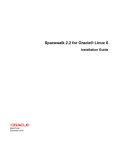Download - AGI.lt a
Transcript
geoland2, FP7-SPACE-2007-1
Date Issued: 28.01.2011
Issue: D/IX.YY
2
geoland
Towards an Operational GMES Land Monitoring Core Service
AGI SDI Server 2011 G2
System Administration Manual
CCC-DDD-NNNN
[example: BP-RP-D_BP010]
Draft 1.1
EC Proposal Reference No. FP-7-218795
Due date of deliverable: ________ ____
Actual submission date: May 05, 2011
Start date of project: 01.09.2008
Organisation name of lead contractor for this deliverable: Astrium GmbH
Book Captain:
Vytautas Jonaitis (AGI)
Contributing Authors: Gedas Vaitkus (AGI)
Duration: 50 months
geoland2, FP7-SPACE-2007-1
Date Issued: 28.01.2011
Issue: D/IX.YY
Project co-funded by the European Commission within the Seventh Framework Programme (2002-2006)
Dissemination Level
PU
Public
PP
Restricted to other programme participants (including the Commission Services)
RE
Restricted to a group specified by the consortium (including the Commission Services)
CO
Confidential, only for members of the consortium (including the Commission Services)
2
EC Proposal Reference No.: FP-7-218795
geoland
AGI SDI Server 2011 G2 System Administration Manual / D???
Document Release Sheet
Book captain:
Vytautas Jonaitis (AGI)
Sign
Date
Approval
Ervin Goor (VITO)
Sign
Date
Endorsement:
Co-ordinator (ITD)
Sign
Date
Distribution:
All Geoland
consortium, or
Sub-task
members, or
Selected partners
(Comment: please
respect IPR
issues !)
Document-No.
Issue: D1.1
AGI_SDI_Server_Admin_Manual
Date: 10.05.2011
geoland confidential
© geoland2 consortium
Page:
3 of 36
EC Proposal Reference No.: FP-7-218795
AGI SDI Server 2011 G2 System Administration Manual / D???
2
geoland
Change Record
Issue/Re
v
Date
Page(s)
-
29.04.2011
40
Release of Draft 1.0
I1.00
10.05.2011
36
Release of Draft 1.1
L1.1
Document-No.
Issue: D1.1
Description of Change
AGI_SDI_Server_Admin_Manual
Date: 10.05.2011
geoland confidential
Release
© geoland2 consortium
Page:
4 of 36
EC Proposal Reference No.: FP-7-218795
AGI SDI Server 2011 G2 System Administration Manual / D???
2
geoland
TABLE OF CONTENTS
1 BACKGROUND OF THE DOCUMENT.........................................................................................8
1.1 EXECUTIVE SUMMARY............................................................................................................8
1.2 SCOPE AND OBJECTIVES.......................................................................................................8
1.3 CONTENT OF THE DOCUMENT..............................................................................................8
1.4 RELATED DOCUMENTS........................................................................................................... 9
1.4.1 Input........................................................................................................................................ 9
1.4.2 Output..................................................................................................................................... 9
2 TECHNICAL DESCRIPTION......................................................................................................10
2.1 GENERAL CONCEPT.............................................................................................................. 10
2.2 SPECIFICATIONS................................................................................................................... 10
2.2.1 Linux Operating System........................................................................................................ 10
2.2.2 SDI services.......................................................................................................................... 11
2.3 PRE-INSTALLED APPLICATIONS..........................................................................................11
2.4 PRE-CONFIGURED DATABASES..........................................................................................12
2.5 DOWNLOADS.......................................................................................................................... 13
3 INSTALLATION OF THE SERVER............................................................................................15
3.1 PREPARATION TO INSTALL – SYSTEM REQUIREMENTS..................................................15
3.2 SYSTEM INSTALLATION........................................................................................................16
4 POST-INSTALL SYSTEM CONFIGURATION............................................................................26
4.1 CREATE NEW USER.............................................................................................................. 26
4.2 MANAGEMENT OF THE USER ACCOUNTS..........................................................................26
4.3 CHANGE THE NETWORK CONNECTION SETTINGS...........................................................27
4.3.1 Set up the host name............................................................................................................ 27
4.3.2 Set up the DNS parameters...................................................................................................27
4.3.3 Set up the static IP address...................................................................................................28
4.3.4 Restart the network............................................................................................................... 28
4.4 RESTARTING THE SYSTEM..................................................................................................28
4.5 UPDATING THE SYSTEM.......................................................................................................28
4.6 MODIFY DEEGREE CSW TO SUPPORT MORE SEARCH PARAMETERS (optional)...........29
5 SERVICES CONFIGURATION AND PERSONALIZATIONN.....................................................30
Document-No.
Issue: D1.1
AGI_SDI_Server_Admin_Manual
Date: 10.05.2011
geoland confidential
© geoland2 consortium
Page:
5 of 36
EC Proposal Reference No.: FP-7-218795
AGI SDI Server 2011 G2 System Administration Manual / D???
2
geoland
5.1 CHANGE THE DEFAULT PASSWORDS................................................................................30
5.1.1 root........................................................................................................................................ 30
5.1.2 Database administrator and user...........................................................................................30
5.1.3 Tomcat manager................................................................................................................... 30
5.1.4 Deegree database connection...............................................................................................31
5.1.5 GeoServer administrator....................................................................................................... 32
5.1.6 Webmin password................................................................................................................. 32
6 USING SDI SERVER - ACCESS TO WEB APPLICATIONS AND FTP.....................................33
6.1 WEBMIN.................................................................................................................................. 33
6.2 APACHE TOMCAT.................................................................................................................. 33
6.3 deegree.................................................................................................................................... 33
6.4 GEOSERVER.......................................................................................................................... 34
6.5 proftpd...................................................................................................................................... 34
7 TECHNICAL SUPPORT............................................................................................................. 35
8 LICENSING................................................................................................................................. 36
Document-No.
Issue: D1.1
AGI_SDI_Server_Admin_Manual
Date: 10.05.2011
geoland confidential
© geoland2 consortium
Page:
6 of 36
EC Proposal Reference No.: FP-7-218795
AGI SDI Server 2011 G2 System Administration Manual / D???
2
geoland
List of Figures
Figure 1: Remastersys Installer..................................................................................................17
Figure 2: Create partitions........................................................................................................... 18
Figure 3: Select a drive to partition.............................................................................................18
Figure 4: cfdisk............................................................................................................................. 19
Figure 5: swap partition............................................................................................................... 20
Figure 6: root partition................................................................................................................. 20
Figure 7: home partition.............................................................................................................. 21
Figure 8: Enter root password.....................................................................................................22
Figure 9: Enter new username....................................................................................................22
Figure 10: Enter hostname.......................................................................................................... 23
Figure 11: Select grub location...................................................................................................24
Figure 12: Select time zone......................................................................................................... 24
Figure 13: Verification before install...........................................................................................25
Figure 14: Installation complete..................................................................................................25
List of Tables
Table 1: Configuration options....................................................................................................11
Table 2: Pre-configured databases.............................................................................................13
Document-No.
Issue: D1.1
AGI_SDI_Server_Admin_Manual
Date: 10.05.2011
geoland confidential
© geoland2 consortium
Page:
7 of 36
EC Proposal Reference No.: FP-7-218795
AGI SDI Server 2011 G2 System Administration Manual / D???
1
2
geoland
BACKGROUND OF THE DOCUMENT
1.1
EXECUTIVE SUMMARY
AGI SDI Server 2011 G2 is an open source server solution, that is a highly customized system
with a pre-installed and configured set of software, which makes it a fully functional ready-to-go
out-of-the-box solution for powering large-scale Spatial Data Infrastructure (SDI). This product was
developed as a simple out-of-the-box solution for establishment of new SDI nodes by FP7
Geoland-2 (G2) project data providers. With the bundled open source SDI tools, the minimum
required services can be established, which enable the connection to G2 SDI portal at
http://www.geoland2.eu .
1.2
SCOPE AND OBJECTIVES
The manual provides instructions and guidelines for G2 data providers on installing and configuring
SDI server with a minimum set of SDI services and populating them with corresponding data files
and metadata records. The list of described SDI services includes
−
data download services (FTP/HTTP),
−
SDI data portrayal services (WMS),
−
SDI metadata catalog services (CSW).
Implementation of all the services is demonstrated on open source GeoServer and Deegree
software packages. The report also provides detailed instructions on creation and editing of
metadata records with the help of on-line GMES Metadata Editor developed by G2 SDI Team. All
the examples and instructions are demonstrated on the examples of G2 SATCHMO VHR datasets
and metadata. The current report is part of deliverables produced by G2 SATCHMO and SDI
components.
1.3
CONTENT OF THE DOCUMENT
This document consists of these major sections:
−
Installation of AGI SDI Server 2011 G2
−
Configuration and customization of WMS and CSW services
Document-No.
Issue: D1.1
AGI_SDI_Server_Admin_Manual
Date: 10.05.2011
geoland confidential
© geoland2 consortium
Page:
8 of 36
EC Proposal Reference No.: FP-7-218795
AGI SDI Server 2011 G2 System Administration Manual / D???
1.4
1.4.1
2
geoland
RELATED DOCUMENTS
Input
Overview of former deliverables acting as inputs to this document.
Document ID
Descriptor
CCC-DDD-NNNN
Practical guidelines for setting up SDI services with datasets and
metadata
--
1.4.2
AGI SDI Server User Manual (2010)
Output
Overview of other deliverables for which this document is an input.
Document ID
Descriptor
CCC--DDD-NNNN
Document-No.
Issue: D1.1
AGI_SDI_Server_Admin_Manual
Date: 10.05.2011
geoland confidential
© geoland2 consortium
Page:
9 of 36
EC Proposal Reference No.: FP-7-218795
AGI SDI Server 2011 G2 System Administration Manual / D???
2
2
geoland
TECHNICAL DESCRIPTION
2.1
GENERAL CONCEPT
AGI SDI Server 2011 is a custom remastering of Debian Squeeze (version 6.0), bundled with a
minimum collection of the best system management tools, spatial (geo-) data processing libraries,
deployment containers, on-line data distribution services and web mapping interfaces. It is a
complete Open Source Spatial Data Infrastructure (SDI) server solution, developed by a team of
experts working at the Applied Research Center of the Institute of Aerial Geodesy in Kaunas
(Lithuania) under the EC FP7-SPACE-2007-1 project "Geoland2 - Towards an Operational GMES
Land Monitoring Core Service" (Grant Agreement No.218795). The abbreviation "AGI" stands for
the Lithuanian name of the company UAB "Aerogeodezijos institutas" (Institute of Aerial Geodesy,
also known as AGI).
A distinctive feature of AGI SDI Server is that it is designed as a highly customized system with
ready-to-use pre-installed collection of software and pre-configured SDI elements – including even
database containers, which makes it a fully functional out-of-the-box solution for powering largescale Spatial Data Infrastructure (SDI), implemented on the basis of open source technologies –
including both operating system and software. AGI SDI Server also includes customised scripts
designed to automate the process of configuration and activation of SDI services with minimum
input required from the Administrator.
The first version of the AGI SDI Server was released for operational testing by FP7 "Geoland 2"
project team in late August 2009. It appeared in 4 variants (editions) - "LITE", "PRO", "COMBO"
and "CAT" activating different applications for SDI services. The same concept of different servers
with different level of complexity and functionality, dedicated for either small or large spatial data
deployments will be maintained in future as well.
The second (updated) version of AGI SDI Server was released on April, 2011. It appears in 2
editions - "G2" and "FULL" (see section 1.3 of the current manual). Difference between editions is
what services are running:
2.2
2.2.1
•
"G2" edition by default has only HTTP/Tomcat, FTP, WMS and CSW services enabled
(other services are installed, but disabled);
•
"FULL" edition has all services installed (disabled by default) - they can be enabled as
needed by using customised scripts via Tomcat Manager.
SPECIFICATIONS
Linux Operating System
Second preview version of AGI SDI Server (2011) was released on April 2011. All components
were updated to current versions - operating system now is Debian GNU/Linux 6.0.
The current release of the Server is built on Linux kernel version 2.6. To avoid any possible
hardware conflicts, we reduced the system down to the absolute minimum of interface
Document-No.
Issue: D1.1
AGI_SDI_Server_Admin_Manual
Date: 10.05.2011
geoland confidential
© geoland2 consortium
Page:
10 of 36
2
EC Proposal Reference No.: FP-7-218795
geoland
AGI SDI Server 2011 G2 System Administration Manual / D???
requirements. There is no GUI interface in the AGI SDI Server 2011, instead of that we deployed
the best available open source web applications dedicated for management of Linux operating
systems and services. The AGI SDI Server 2011 uses all the latest versions of applications and
libraries available from Debian 6.0.x repositories, and there are no system components and
applications, which would be "locked" to a certain version with pending restrictions on upgrades.
2.2.2
SDI services
Deegree 2.4 software offers OGC WebServices for Web Map Service (WMS) 1.1.1, Web Feature
Service (WFS) 1.1, Web Coverage Service (WCS) 1.0 and Catalogue Service Web-Profile (CSW)
2.0.2. WMS and WCS are the official reference implementations of the Open Geospatial
Consortium; WFS and CSW are fully transactional. CSW supports ISO19115/ISO19119
Application Profile and DE-Profile 1.0.1. More details are available on Deegree 2.4 features web
page.
GeoServer 2.0.3 is fully compliant to WMS 1.1.1, WFS (1.0 and 1.1, transactions and locking) and
WCS (1.0 and 1.1) specifications, as tested by the CITE conformance tests. GeoServer
additionally serves as Reference Implementation for WCS 1.1 and WFS 1.0 and 1.1. A detailed
description of capabilities is presented in GeoServer features web page.
2.3
PRE-INSTALLED APPLICATIONS
AGI SDI Server has a complete set of tools and applications for effective and user-friendly
management of the Linux system, it's users and databases, as well as support of the core Internet
services, including file transfer protocols, web interfaces for building SDI, web mapping projects
and publishing of the on-line content.
There are two AGI SDI Server 2011 activation options:
•
G2 (former COMBO) version (GeoServer WMS, Deegree CSW)
•
FULL version (services are enabled as needed)
The following table summarizes the most essential software applications and services pre-installed
and configured on AGI SDI Server 2011 and activated with the above-mentioned 2 options:
Table 1: Configuration options
Applications
G2
FULL
- SSH 5.5
+
+
- Midnight Commander 4.7.0
+
+
- Webmin 1.540
+
+
System/database management tools:
Document-No.
Issue: D1.1
AGI_SDI_Server_Admin_Manual
Date: 10.05.2011
geoland confidential
© geoland2 consortium
Page:
11 of 36
2
EC Proposal Reference No.: FP-7-218795
geoland
AGI SDI Server 2011 G2 System Administration Manual / D???
Relational databases:
- PostgreSQL 8.4.7
+
+
- PostGIS 1.5.1
+
+
- Apache Tomcat 6.0.28 (with Sun-Java6-LDK 6.24)
+
+
- Apache HTTP Server 2.2.16
+
+
- ProFTPd 1.3.3
+
+
- GeoServer 2.0.3
+
*
- Deegree 2.4
+
*
- G2 soap2http-proxy (required for Deegree CSW)
+
*
- WMS (Web Map Service)
+
*
- WFS (Web Feature Service)
-
*
- WCS (Web Coverage Service)
-
*
- CSW (Catalogue Service) with soap2http-proxy
+
*
- WPS (Web Processing Service)
-
*
Internet applications:
SDI applications:
SDI services:
Links to on-line documentation of the main web applications installed on the AGI SDI Server 2011
are available in Section 5 of the current manual.
2.4
PRE-CONFIGURED DATABASES
All the PostgreSQL/PostGIS databases loaded on the AGI SDI Server (except the GEODATA) are
dedicated and connected to SDI web applications and interfaces. All the tables, functions and
content of those databases are automatically generated by SQL scripts following the installation
instructions of the corresponding applications. Those databases also contain some examples of
data records used for testing of web applications, but deployment of new data records is perfectly
possible as soon as the servers would become operational.
The following table summarizes relational GIS-enabled databases pre-installed and configured on
AGI SDI Server 2011:
Document-No.
Issue: D1.1
AGI_SDI_Server_Admin_Manual
Date: 10.05.2011
geoland confidential
© geoland2 consortium
Page:
12 of 36
EC Proposal Reference No.: FP-7-218795
AGI SDI Server 2011 G2 System Administration Manual / D???
2
geoland
Table 2: Pre-configured databases
Databases
Description
POSTGRES
PostgreSQL/PostGIS default system database.
POSTGIS
PostGIS database template with UTF-8 encoding - to be used
for creation of new GIS-enabled (PostGIS) databases.
GEODATA
A general purpose spatial database for storing and processing
attribute tables and vector data layers imported from external
sources. Contains the following DB schemas :
CSW
•
public (default schema for the public access);
•
import (for importing shapes, temp. storage);
•
work (for processing of tables and features);
•
data (for storing of processed geo-data outside the
public access area).
A special database pre-configured and connected to the
Deegree Web Catalogue CSW application.
GEODATA is the only general-purpose AGI SDI Server database with pre-installed GIS
functionality, which is intended to be used for deployment of the operational vector GIS datasets
for further publishing through the available SDI services. Due to technological limitations of
PostGIS, it is currently possible to load only attribute tables and vector data. PostGIS raster data
functionality is under development.
Additional databases can be created by the user if needed.
2.5
DOWNLOADS
AGI SDI Server is distributed as ISO disk image files, which must be downloaded and either
burned to CD or DVD disks using standard applications, or used as ISO installation media for
virtual machines. The current repository of those ISO files is on a web server of the Institute of
Aerial Geodesy in Kaunas (Lithuania):
http://www.agi.lt/sdi-iso
ISO files of AGI SDI Server are named according to the year of release, also indicating if the
system has support for 32 or 64-bit processors. Checksums (md5) of the ISO files (named
accordingly) are provided for the download as well. The current Manual is available as a separate
PDF file at the same FTP folder as the ISO images.
AGI SDI Server 2011 ISO files :
•
agi-sdi-server-2011-G2-amd64.iso 64-bit (x86_64)
Document-No.
Issue: D1.1
AGI_SDI_Server_Admin_Manual
Date: 10.05.2011
geoland confidential
© geoland2 consortium
Page:
13 of 36
EC Proposal Reference No.: FP-7-218795
AGI SDI Server 2011 G2 System Administration Manual / D???
2
geoland
For the operational "production" servers you should consider using modern hardware with
sufficient storage capacity, processing power and memory. Please note that both modern Intel and
AMD processors are designed to support 64-bit and 32-bit operating system architecture. We
recommend to use 64-bit version of AGI SDI Server.
For legacy systems, that do not support 64-bit instructions, 32-bit AGI SDI Server is available.
Document-No.
Issue: D1.1
AGI_SDI_Server_Admin_Manual
Date: 10.05.2011
geoland confidential
© geoland2 consortium
Page:
14 of 36
EC Proposal Reference No.: FP-7-218795
AGI SDI Server 2011 G2 System Administration Manual / D???
3
2
geoland
INSTALLATION OF THE SERVER
3.1
PREPARATION TO INSTALL – SYSTEM REQUIREMENTS
Network connectivity:
•
DNS registration of your server hostname;
•
Firewall/router protected network with DMZ access to some ports:
◦ minimum - Tomcat (8080), FTP (21), SSH (22)
◦ optional: HTTP (80)
•
Transfer speed - internet UPLOAD speed MUST be at least 2 Mbps, if you expect to use
SDI Server in production environment.
Computer hardware:
•
Minimum: a modern PC with at least
◦ Intel Dual Core processor (64 bits)
◦ Minimum: 2 Gb of RAM (4 Gb recommended)
◦ At least 20 Gb HDD space + disk space for the datasets
◦ DVD-ROM reading device (optional, if installing to virtual machine)
•
No special requirements for multimedia components
◦ Video card, sound – not essential
Other requirements:
•
For servers, that MUST be operational on 24/7 basis:
◦ High-quality hardware components;
◦ UPS;
◦ Air-conditioning of the room may be also required (depending on the conditions).
Download an appropriate ISO image file from http://www.agi.lt/sdi-iso and "burn" the DVD disk by
using any commercial or open source software on any operating system (e.g. Brasero on Ubuntu
Linux). You can also use downloaded ISO image as is for virtual machine boot media. If you have
"modern" processor, we strongly recommend using 64-bit distributions (Intel Dual-core processors
support both 32-bit and 64-bit instructions) - this will allow you to install with more than 4GB RAM
and provide significant improvement in performance, especially with large databases.
Before you start installation process, please read the current Manual - at least Sections 2 and 3
("Installation" and "Configuration"). This will give you an insight on what software components are
included into the operating system, and what are the obligatory post-install/configuration steps to
be performed before your server can be opened for public access.
Document-No.
Issue: D1.1
AGI_SDI_Server_Admin_Manual
Date: 10.05.2011
geoland confidential
© geoland2 consortium
Page:
15 of 36
EC Proposal Reference No.: FP-7-218795
AGI SDI Server 2011 G2 System Administration Manual / D???
3.2
2
geoland
SYSTEM INSTALLATION
Insert the Live CD and start the PC. SDI Server operating system will start and load (as Live-CD)
automatically. The system loads with pre-defined user "custom".
However, in order to start the installation process, you first have to switch from an ordinary user
("custom") to the system to administrator ("root"). Type command sudo su ("super-user") at the
console . To switch back to the ordinary user account, type exit at the command prompt.
sudo su
…
exit
Installation of AGI SDI Server is guided by a special application called rematersys-installer which
has a minimalistic, yet very straight-forward text interface with minimum questions to be answered.
The most complicated part is disk partitioning with cfdisk program. It is a pretty simple and usual
step for those with previous experience in Unix systems. However, if you are a new Linux user, we
strongly advice you to read cfdisk pages in google and consult someone with experience in
Unix/Linux filesystems.
To start the installation process, switch to the root user (by entering "sudo su" at the command
prompt) and start installer:
sudo su
remastersys-installer
SDI Server installation process will start with the following warning:
Document-No.
Issue: D1.1
AGI_SDI_Server_Admin_Manual
Date: 10.05.2011
geoland confidential
© geoland2 consortium
Page:
16 of 36
EC Proposal Reference No.: FP-7-218795
AGI SDI Server 2011 G2 System Administration Manual / D???
2
geoland
Figure 1: Remastersys Installer
The first (and most complicated/important) stage of the server installation configures disk space for
deployment of the operating system and your data. This is where the setup of the system will
actually start. You'll be instructed how to proceed with disk partitioning:
Document-No.
Issue: D1.1
AGI_SDI_Server_Admin_Manual
Date: 10.05.2011
geoland confidential
© geoland2 consortium
Page:
17 of 36
EC Proposal Reference No.: FP-7-218795
AGI SDI Server 2011 G2 System Administration Manual / D???
2
geoland
Figure 2: Create partitions
Then, you will have to select a physical disk (hardware) for further partitioning:
Figure 3: Select a drive to partition
After you choose the hardware, a special disk partitioning program, called cfdisk, will start:
Document-No.
Issue: D1.1
AGI_SDI_Server_Admin_Manual
Date: 10.05.2011
geoland confidential
© geoland2 consortium
Page:
18 of 36
EC Proposal Reference No.: FP-7-218795
AGI SDI Server 2011 G2 System Administration Manual / D???
2
geoland
Figure 4: cfdisk
While using cfdisk utility, you must BE VERY CAREFUL – ALL DATA ON THAT DISK WILL
BE LOST.
A generic disk partitioning schema could look like this: first primary partition (e.g. sda1) of ext3 type
(83) with boot flag can take the whole disk, while the second primary partition of swap type (82)
and the size of double your RAM can be created in the end of the disk.
The installer allows you to put /home folder to a separate partition, so you can optionally create a
primary bootable (type 83) sda1 partition for the system (/), primary (type 83) partition for user data
(/home) and swap (type 82) partition for the swap space.
What partition layout to choose is up to you, but for testing purposes (or if you are not familiar with
Linux operating systems), 2 partitions (/ and swap) would be enough.
After setting up of the disks is completed, choose [Write] and [Quit].
After you are done with disk partitioning, the installer will first ask you to identify swap space - you
should select hda2 (or sda2 – depending on hardware configuration) for the swap partition:
Document-No.
Issue: D1.1
AGI_SDI_Server_Admin_Manual
Date: 10.05.2011
geoland confidential
© geoland2 consortium
Page:
19 of 36
EC Proposal Reference No.: FP-7-218795
AGI SDI Server 2011 G2 System Administration Manual / D???
2
geoland
Figure 5: swap partition
The next question is about root partition - you should select hda1 (or sda2 – depending on
hardware configuration) as root partition of your system:
Figure 6: root partition
Document-No.
Issue: D1.1
AGI_SDI_Server_Admin_Manual
Date: 10.05.2011
geoland confidential
© geoland2 consortium
Page:
20 of 36
EC Proposal Reference No.: FP-7-218795
AGI SDI Server 2011 G2 System Administration Manual / D???
2
geoland
In next screen you will be asked to choose file system type for root partition - leave ext3 (default).
Then you will be warned that your /home folder will be placed at the same partition as /root (the
system) - which is OK for the default configuration, as most of your data is likely to be located in
the PostgreSQL/PostGIS database OR in /sdi folder:
Figure 7: home partition
However, there is a possibility to create one separate partition for /home with remastersys-installer
if you wish to do so. All partitions should be created in earlier stage with cfdisk utility.
When asked, create (new) root password. Strong passwords should have at least 8 symbols
(upper and lower case letters, numbers), or you can use pass-phrase (for example: password fJk8ER2, passphrase – configuring5_this).
Document-No.
Issue: D1.1
AGI_SDI_Server_Admin_Manual
Date: 10.05.2011
geoland confidential
© geoland2 consortium
Page:
21 of 36
EC Proposal Reference No.: FP-7-218795
AGI SDI Server 2011 G2 System Administration Manual / D???
2
geoland
Figure 8: Enter root password
Then enter server user's real name (or just press ENTER), and username (you will use it to login):
Figure 9: Enter new username
In next screen enter password for just created user. The same rules as for root password apply.
Document-No.
Issue: D1.1
AGI_SDI_Server_Admin_Manual
Date: 10.05.2011
geoland confidential
© geoland2 consortium
Page:
22 of 36
EC Proposal Reference No.: FP-7-218795
AGI SDI Server 2011 G2 System Administration Manual / D???
2
geoland
Note. Due to an error in current version of remastersys-installer, only root user is actually
created. This error in the installer software will be hopefully corrected in the later releases, but
currently it results in a certain inconvenience – even though a new user is being created during the
system setup, it will not actually appear in the system. Therefore, after rebooting the freshly
installed system, the users will have to login as root for the first time, and create the user once
again (as described later in section 4.1).
The installer then will also ask you for your server host name (consult your network administrator):
Figure 10: Enter hostname
... and location to install system loader grub (the Master Boot Record - MBR - is a good choice for
a server):
Document-No.
Issue: D1.1
AGI_SDI_Server_Admin_Manual
Date: 10.05.2011
geoland confidential
© geoland2 consortium
Page:
23 of 36
EC Proposal Reference No.: FP-7-218795
AGI SDI Server 2011 G2 System Administration Manual / D???
2
geoland
Figure 11: Select grub location
Finally, you will be asked to set clock (answer YES) and choose your time zone - geographical
region:
Figure 12: Select time zone
Document-No.
Issue: D1.1
AGI_SDI_Server_Admin_Manual
Date: 10.05.2011
geoland confidential
© geoland2 consortium
Page:
24 of 36
EC Proposal Reference No.: FP-7-218795
AGI SDI Server 2011 G2 System Administration Manual / D???
2
geoland
After final confirmation of your system settings, the disk partitions will be created and formatted,
and SDI Server system will be installed:
Figure 13: Verification before install
After the installation is complete, you should restart the system and remove the Live CD:
Figure 14: Installation complete
Document-No.
Issue: D1.1
AGI_SDI_Server_Admin_Manual
Date: 10.05.2011
geoland confidential
© geoland2 consortium
Page:
25 of 36
EC Proposal Reference No.: FP-7-218795
AGI SDI Server 2011 G2 System Administration Manual / D???
4
2
geoland
POST-INSTALL SYSTEM CONFIGURATION
AGI SDI Server comes as completely functional system with pre-configured network connection
and logins/passwords all over the system, databases and applications, therefore you MUST
change all the passwords before "going public" with your SDI Server. If you fail to comply to this
essential security requirement, all your data and services will be completely unprotected, and
sooner or later will be violated or even destroyed.
In just installed system there is only one user - root - configured. It is recommended to create
additional user for every-day tasks.
4.1
CREATE NEW USER
New users are created with adduser command. At command prompt enter:
adduser <new_user_name>
You will probably want to do sytem configuration tasks with the same user (using sudo command),
so after creating new user, add it to sudo group:
usermod -a -G sudo <new_user_name>
4.2
MANAGEMENT OF THE USER ACCOUNTS
Creating new users (besides root and your primary login) on your system is OPTIONAL, but could
be very useful if you need to temporary open some FTP or SSH connections to the outside world
for the purpose of data upload/download, diagnostics, training, etc. To create a new user, enter the
following command and provide password, full name, etc. when asked:
sudo adduser <new_user_name>
It is NOT RECOMMENDED to keep the additional user accounts as soon as they become
unnecessary, as this may increase vulnerability of your server. To completely delete any of the
users on your system (except the root and some system-managed accounts), including their
personal folders, passwords and config files, you should type the following command:
sudo userdel -r <user_name>
For mode information about adduser and userdel commands type in command prompt:
man adduser
man userdel
If you want to add only FTP user without login rights, use /usr/bin/passwd as shell when
creating user.
Document-No.
Issue: D1.1
AGI_SDI_Server_Admin_Manual
Date: 10.05.2011
geoland confidential
© geoland2 consortium
Page:
26 of 36
EC Proposal Reference No.: FP-7-218795
AGI SDI Server 2011 G2 System Administration Manual / D???
4.3
2
geoland
CHANGE THE NETWORK CONNECTION SETTINGS
Debian installer used in AGI SDI Server will try to establish a network connection via DHCP, and (if
successful) doesn't offer any other options for network configuration. Therefore AGI SDI Server
has a default pre-configured DHCP network connection, which worked well on our testing setups.
However, for the production servers, it is often necessary to define stationary connections with
fixed host/IP/netmask/gateway/DNS parameters. Most likely you will go for this option as well, so it
will be necessary to setup network parameters for your server. To find out what is your dynamic IP
address during the current session, type the following command (as root) :
sudo ifconfig -a
Find the inet_addr: parameter in eth0 section - this is your current IP address.
While testing the server, try using a pre-installed Midnight Commander (mc) to navigate around the
system, or try connecting to the server from external computer via ssh (for the first connection
accept the ssh public key with "yes", then enter user password) :
ssh -l <your_user> your_server_IP_address
You can also test some internet services and applications from external computer connected to the
same sub-net. See Section 5 for detailed description of the bundled applications.
Before proceeding any further, please study the Debian networking guide at the following URL:
http://www.debianhelp.co.uk/network.htm
Setting up network connection in Debian systems is pretty simple and well documented. See
paragraphs below.
4.3.1
Set up the host name
Modify the configuration file:
sudo nano
/etc/hostname
Exit the editor by pressing Ctrl+X and answer Yes to save the changes (nano editor commands
and options are shown in the bottom of editor screen). OR enter the commands as shown in
Debian networking guide.
4.3.2
Set up the DNS parameters
Modify the configuration file:
sudo nano /etc/resolv.conf
Exit the editor by pressing Ctrl+X and answer Yes to save the changes (nano editor commands
and options are shown in the bottom of editor screen).
Document-No.
Issue: D1.1
AGI_SDI_Server_Admin_Manual
Date: 10.05.2011
geoland confidential
© geoland2 consortium
Page:
27 of 36
EC Proposal Reference No.: FP-7-218795
AGI SDI Server 2011 G2 System Administration Manual / D???
4.3.3
2
geoland
Set up the static IP address
Modify the configuration file:
sudo nano /etc/network/interfaces
iface eth0 inet dhcp
#iface eth0 inet static
#address 192.168.1.1
#netmask 255.255.255.0
#gateway 192.168.1.254
This configuration file offers a pre-defined template for you to uncomment and fill in. Exit the editor
by pressing Ctrl+X and answer Yes to save the changes (nano editor commands and options are
shown in the bottom of editor screen).
4.3.4
Restart the network
sudo /etc/init.d/networking restart
4.4
RESTARTING THE SYSTEM
After completing all the above-mentioned post-installation steps you should restart your system:
sudo reboot
When the system is re-loaded, log in as sdi user and test the network connection by running a
couple of simple ping tests:
ping <your_server_IP>
ping <your_server_host_name_and_domain>
ping 193.219.50.12
If ping works properly (bytes are returned back from your server and an external host
193.219.50.12), then your network is configured and works well.
4.5
UPDATING THE SYSTEM
It is also very useful to run system upgrade immediately after it's deployment and regularly during
the whole period of it's operation. Programs aptitude or apt-get can be used for this task:
sudo apt-get update
sudo apt-get upgrade
Document-No.
Issue: D1.1
AGI_SDI_Server_Admin_Manual
Date: 10.05.2011
geoland confidential
© geoland2 consortium
Page:
28 of 36
EC Proposal Reference No.: FP-7-218795
AGI SDI Server 2011 G2 System Administration Manual / D???
2
geoland
sudo apt-get purge
4.6
MODIFY DEEGREE CSW TO SUPPORT MORE SEARCH PARAMETERS (OPTIONAL)
In default configuration, Deegree CSW does not support search by TempExtent_begin and
TempExtent_end values. If such functionality is required, mapping2_0_2.properties file must be
updated:
Get mapping2_0_2.properties file. It is inside deegree2.jar file, for example
/var/lib/tomcat6/webapps/deegree-csw/WEB-INF/lib/deegree2.jar
Make a copy of deegree2.jar to your home directory, unpack (will need JDK installed):
cd ~
cp /var/lib/tomcat6/webapps/deegree-csw/WEB-INF/lib/deegree2.jar .
jar xf deegree2.jar
org/deegree/ogcwebservices/csw/iso_profile/mapping2_0_2.properties .
Edit mapping2_0_2.properties, add these lines to "# Additional
queryable properties common to all information resources":
./apiso:TempExtent_begin=app:dataIdentification/app:MD_DataIdentificat
ion/app:temportalExtent/app:EX_TemporalExtent/app:begin_
./apiso:TempExtent_end=app:dataIdentification/app:MD_DataIdentificatio
n/app:temportalExtent/app:EX_TemporalExtent/app:end_
Update deegree2.jar with new mapping2_0_2.properties file:
jar uf deegree2.jar
org/deegree/ogcwebservices/csw/iso_profile/mapping2_0_2.properties
Stop Deegree CSW service, copy updated deegree2.jar to the install location, for example:
cp deegree2.jar /var/lib/tomcat6/webapps/deegree-csw/WEB-INF/lib
Start Deegree CSW service and test query with
apiso:TempExtent_begin/apiso:TempExtent_end.
Document-No.
Issue: D1.1
AGI_SDI_Server_Admin_Manual
Date: 10.05.2011
geoland confidential
© geoland2 consortium
Page:
29 of 36
2
EC Proposal Reference No.: FP-7-218795
geoland
AGI SDI Server 2011 G2 System Administration Manual / D???
5
SERVICES CONFIGURATION AND PERSONALIZATIONN
Debian Squeeze 6.0 operating system provides a solid foundation for a secure internet server.
However, AGI SDI Server has a broad variety of sophisticated web applications and databases
with pre-configured and documented default logins and passwords, which makes the default
system completely open and unprotected. Therefore the most important step of the Server postinstall configuration is OBLIGATORY modification of all passwords and fixing the database
connections. The following instructions will lead you all the way towards a complete replacement of
the default passwords, thus creating a secure SDI server. Personalisation
5.1
CHANGE THE DEFAULT PASSWORDS
5.1.1
root
sudo passwd root
5.1.2
(enter the new root user password)
Database administrator and user
Passwords of PostgreSQL/PostGIS database administrator and user can be changed by using
web administration applications (PhpPGAdmin or Webmin), but the "traditional" way is logging into
the PostgreSQL database and changing the passwords directly there. Enter the following
commands to become PostgreSQL database administrator and change the passwords:
sudo su postgres
psql -U postgres -d template1 -c "ALTER USER postgres WITH PASSWORD
'<new_password>';"
psql -U postgres -d template1
PASSWORD '<new_password>';"
-c
"ALTER
ROLE
u_geodata
WITH
psql -U postgres -d template1 -c "ALTER ROLE u_csw WITH PASSWORD
'<new_password>';"
exit
5.1.3
Tomcat manager
In many production environments, it is very useful to have the capability to deploy a new web
application, or undeploy an existing one, without having to shut down and restart the entire
container. In addition, you can request an existing application to reload itself, even if you have not
declared it to be reloadable in the Tomcat 6 server configuration file.
To support these capabilities, Tomcat 6 includes a web application (installed by default on context
path http://your.server.name:8080/manager/html) that supports the following functions:
Deploy a new web application from the uploaded contents of a WAR file.
Deploy a new web application, on a specified context path, from the server file system.
Document-No.
Issue: D1.1
AGI_SDI_Server_Admin_Manual
Date: 10.05.2011
geoland confidential
© geoland2 consortium
Page:
30 of 36
EC Proposal Reference No.: FP-7-218795
AGI SDI Server 2011 G2 System Administration Manual / D???
2
geoland
List the currently deployed web applications, as well as the sessions that are currently
active for those web apps.
Reload an existing web application, to reflect changes in the contents of /WEB-INF/classes
or /WEB-INF/lib.
List the OS and JVM property values.
List the available global JNDI resources, for use in deployment tools that are preparing
<ResourceLink> elements nested in a <Context> deployment description.
List the available security roles defined in the user database.
Start a stopped application (thus making it available again).
Stop an existing application (so that it becomes unavailable), but do not undeploy it.
Undeploy a deployed web application and delete its document base directory (unless it was
deployed from file system).
It would be quite unsafe to ship Tomcat with default settings that allowed anyone on the Internet to
execute the Manager application on your server. Therefore, the Manager application is shipped
with the requirement that anyone who attempts to use it must authenticate themselves, using a
username and password that have the appropriate role associated with them. Further, there is no
username in the default users file (/etc/tomcat6/tomcat-users.xml) that is assigned an
appropriate role. Therefore, access to the Manager application is completely disabled by default.
Stop the Tomcat 6 service:
sudo /etc/init.d/tomcat stop
Edit the Tomcat 6 users configuration file:
sudo nano /etc/tomcat6/tomcat-users.xml
Find the following line and replace sdi and geoland to some new login/password combination.
<user username="sdi" password="geoland" roles="manager"/>
Note that those are not related to she system user sdi and its password, so you can use any
combination here. Exit the editor by pressing Ctrl+X and answer Yes to save the changes (nano
editor commands and options are shown in the bottom of editor screen).
Start the Tomcat 6 service:
sudo /etc/init.d/tomcat start
5.1.4
Deegree database connection
Deegree Catalog Server (CSW) needs to be connected to PostGIS database. To fix the preconfigured deegree-csw database connection, you have to change only one line in csw database
connection config file:
Document-No.
Issue: D1.1
AGI_SDI_Server_Admin_Manual
Date: 10.05.2011
geoland confidential
© geoland2 consortium
Page:
31 of 36
2
EC Proposal Reference No.: FP-7-218795
geoland
AGI SDI Server 2011 G2 System Administration Manual / D???
sudo nano /var/lib/tomcat6/webapps/deegree-csw/WEBINF/conf/csw/featuretypes/csw_postgres.xsd
Replace geoland with the new postgres user password (see Section 5.1.2) in the following line:
<Password>geoland</Password>
Exit the editor by pressing Ctrl+X and answer Yes to save the changes.
5.1.5
GeoServer administrator
GeoServer has a default login "admin" with password "geoserver". To change those to your own
combination, you have to edit the GeoServer users properties file:
sudo nano /sdi/geoserver/data/security/users.properties
Replace "geoserver" with any other password. You can also change the login "admin", and even
add new lines like the uncommented one to define additional users with administrator role. Exit the
editor by pressing Ctrl+X and answer Yes to save the changes.
5.1.6
Webmin password
You can change password for Webmin admin user usin this script:
sudo /usr/share/webmin/changepass.pl /etc/webmin admin <new_password>
Document-No.
Issue: D1.1
AGI_SDI_Server_Admin_Manual
Date: 10.05.2011
geoland confidential
© geoland2 consortium
Page:
32 of 36
2
EC Proposal Reference No.: FP-7-218795
geoland
AGI SDI Server 2011 G2 System Administration Manual / D???
6
6.1
USING SDI SERVER - ACCESS TO WEB APPLICATIONS AND FTP
WEBMIN
AGI SDI Server system administration can be made in a very user-friendly way by using the
Webmin application. Go to the following URL (make sure you connect to https, not http port) and
login as root with your new root password. In the original server setup the password is "geoland",
but you must change the root password as instructed in previous section.
https://your.server.name:10000
Navigation in Webmin interface is very simple, but you have to be experienced in administration of
Linux systems in order not to avoid destructive actions. Webmin detects all the services and
servers available on your system and provides interfaces for their administration. Tou can even run
management tasks such as backups of the whole system and databases in Webmin environment.
There is a comprehensive Webmin Wiki and module documentation pages available on Webmin
documentation web page.
6.2
APACHE TOMCAT
Apache Tomcat Java Servlet platform has useful administration and management tools for, where
you can check the system status and available resources, as well as control the status of Java
applications deployed on the system. The Tomcat front-page is accessible on port 8080 of your
server:
http://your.server.name:8080
It is important to note that all the SDI applications deployed on the AGI SDI Server run on Tomcat
6 platform, and the most efficient way to control them is by using the Tomcat Manager. Click on
[Tomcat Manager] in [Administration] section on top of the left-side menu and enter
login/password as specified in /etc/tomcat6/tomcat-users.xml file (see Section 5.1.3). In
the default configuration we used "sdi" login with "geoland" password. There is a comprehensive
collection of Tomcat 6 on-line documents on the Apache Tomcat web site.
6.3
DEEGREE
AGI SDI Server is powered by Deegree 2.4 suite of applications, which can be accessed directly
on port 8080 of your server:
http://your.server.name:8080/deegree-csw(CSW - web catalogue server)
There is no other post-install configuration needed for Deegree 2.2 applications, except CSW
(catalogue) connection to the PostGIS database (csw). There is no need to enter any passwords
directly while working with Deegree applications, but after changing the database user password,
Document-No.
Issue: D1.1
AGI_SDI_Server_Admin_Manual
Date: 10.05.2011
geoland confidential
© geoland2 consortium
Page:
33 of 36
EC Proposal Reference No.: FP-7-218795
AGI SDI Server 2011 G2 System Administration Manual / D???
2
geoland
you must also change the password in CSW config file (see Section 5.1.4). You should study PDF
manuals of the above-mentioned applications available on the Deegree 2.4 download page.
6.4
GEOSERVER
AGI SDI Server is powered by GeoServer 2.0 which provides WMS, WFS and WCS services (see
Section 1.3). GeoServer application can be accessed at port 8080 of your server:
http://your.server.name:8080/geoserver
All the geoserver and data management tasks are done in [Config] section, where the default login
is "admin" and password "geoserver". You should immediately change the admin user password
as described in Section 4.1.6. No database connection needs to be configured for GeoServer 2.0
at the setup phase. There is a comprehensive on-line GeoServer 2.0 Users Manual available on
GeoServer web site.
6.5
PROFTPD
A powerful and highly customizable FTP server (proftpd) has been included into AGI SDI Server in
order to enable file exchange using the FTP protocol. The default setup of proftpd server is
restricted only to password protected user access (i.e. there is no public FTP service available). In
order to maintain system security, we strongly recommend using temporary user accounts for FTP
access (see Section 4.2). You can read more about proftpd server configuration and management
at http://www.proftpd.org.
If you want to add FTP-only user (without login rights), use /usr/bin/passwd as shell when
creating user. By default, users are restricted to their home directory.
Document-No.
Issue: D1.1
AGI_SDI_Server_Admin_Manual
Date: 10.05.2011
geoland confidential
© geoland2 consortium
Page:
34 of 36
EC Proposal Reference No.: FP-7-218795
AGI SDI Server 2011 G2 System Administration Manual / D???
7
2
geoland
TECHNICAL SUPPORT
A limited technical support on installation, configuration and maintenance of AGI SDI Server will be
provided free of charge within FP7 "Geoland 2" project. Requests for technical support, comments,
inquiries and suggestions and can be addressed to the main designer of this system, who is also
responsible for it's further development:
Dr. Gediminas VAITKUS
Applied Research Center
UAB “Aerogeodezijos institutas”
Pramones pr. 13
LT-51327 Kaunas
LITHUANIA
tel.: +370-37-755226
fax.: +370-37-451497
mob.: +370-620-72870
e-mail: [email protected]
Document-No.
Issue: D1.1
AGI_SDI_Server_Admin_Manual
Date: 10.05.2011
geoland confidential
© geoland2 consortium
Page:
35 of 36
EC Proposal Reference No.: FP-7-218795
AGI SDI Server 2011 G2 System Administration Manual / D???
8
2
geoland
LICENSING
AGI SDI Server is built on free software and therefore it is free software as well; you can
redistribute it and/or modify it under the terms of the GNU General Public License as published by
the Free Software Foundation; either version 2 of the License, or (at your option) any later version.
The Debian GNU/Linux 5.0 (Lenny) license text can also be found at
http://www.gnu.org/copyleft/gpl.html and /usr/share/common-licenses/GPL-2 on AGI SDI Server.
Java 6 JDK from Oracle Corporation is distributed under a separate license available at
http://www.oracle.com/technetwork/java/javase/downloads/jdk-6u21-license-159167.txt . It is not
an open source software, so it is prohibited to modify, decompile, or reverse engineer Sun Java 6
JDK software.
AGI SDI Server is distributed in the hope that it will be useful, but WITHOUT ANY WARRANTY;
without even the implied warranty of MERCHANTABILITY or FITNESS FOR A PARTICULAR
PURPOSE. See the GNU General Public License for more details.
GNU General Public License is maintained by:
Free Software Foundation, Inc.,
59 Temple Place, Suite 330,
Boston, MA 02111-1307 USA
Document-No.
Issue: D1.1
AGI_SDI_Server_Admin_Manual
Date: 10.05.2011
geoland confidential
© geoland2 consortium
Page:
36 of 36