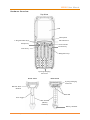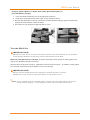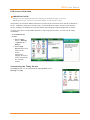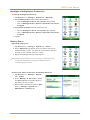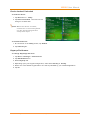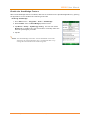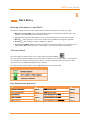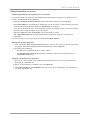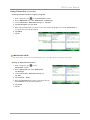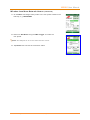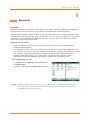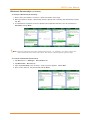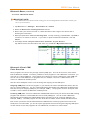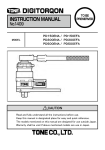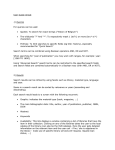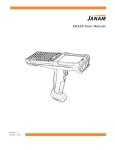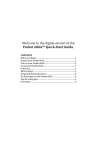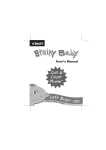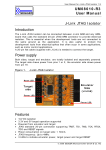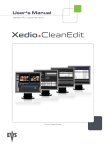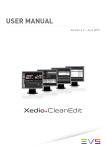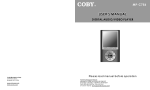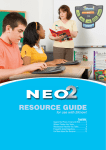Download XG105 User Manual
Transcript
X G1 0 5 Use r M a n u a l Ver sion 1 August , 2012 XG1 0 5 User Manual Con t e n t s 1 2 I nt r odu ct ion CH – PG 4 About t he Janam XG105 1–1 1–1 Reset t ing (reboot ing) t he XG105 Soft Reset ( or Warm Boot ) 4–1 Feat ures Hardware Overview 1–2 Hard Reset ( or Cold Boot ) 4–1 Mast er Reset ( or Clean Boot ) 4–1 Ge t t in g St a r t ed 4–1 CH – PG Unpack Your Janam XG105 2–1 Recom m ended Host Com put er Requirem ent s 2–1 5 Janam XG105 SDK 3 CH – PG H ow t o Re set t h e XG1 0 5 CH – PG Ba r code Sca nn ing Barcode Scanning Dem onstrat ion and Set up 5–1 Enable t he ScanWedge Feat ure 5–2 Updat e Your Deskt op Soft ware 2–1 At t ach t he Handstrap to t he XG105 2–2 At t ach t he Stylus Tet her t o t he Stylus 2–2 Ent ering I nform at ion on t he XG105 6–1 At t ach t he Stylus Tet her t o t he Handst rap 2–3 The I nput Panel 6–1 Key- Com binat ion Short cut s 6–1 I nst all t he Bat t ery 2–4 Using t he On- screen Keyboard 6–2 Charging t he Bat t ery 2–5 Using t he Block Recognizer 6–4 Turn t he XG105 On 2–6 Using t he Let t er Recognizer 6–5 Underst anding t he Deskt op 2–7 Using Transcriber 6–6 What t he St at us I cons Mean 2–7 Se t t ing up t h e Ja na m XG1 0 5 CH – PG Locat e I m port ant Cont rols and Com ponent s 3–1 LCD Screen Calibrat ion 3–2 Cust om izing t he Today Screen 3–2 Language and Regional Set t ings 3–3 Owner I nform at ion 3–5 Password Prot ect ion 3–6 Backlight and Bright ness Preferences 3–8 Bat t ery Power 3–8 But t on Assignm ent and Scrolling Speed 3–9 Volum e Adj ust m ent 3–9 Enable Sounds and Not ificat ions 3–10 Device Nam e 3–10 Cust om izing t he St art Menu 3–11 Opening Applicat ions 3–11 Rem oving Applicat ions 3–11 Device Locked/ Unlocked 3–12 Keym ap Preference 3–12 Janam Technologies LLC 6 7 8 CH – PG D a t a Ent r y Syn ch r on izin g D a t a CH – PG Creat e a User Profile 7–1 Set t ing Up and Delet ing Part nerships 7–2 Part nership (Connect ion) Set t ings 7–4 8 0 2 .1 1 W ir e le ss Con figu r a t ion CH – PG Wireless Local Area Net work Access 9 10 8–1 CH – PG Blu e t oot h Overview 9–1 Making a Bluet oot h Device Visible 9–2 Bluet oot h Part nerships 9–2 Bluet oot h Beam 9–4 Bluet oot h Virt ual COM Port s Overview 9–5 Re gu la t or y a n d Ma int e na nce CH – PG Regulat ory and Safet y Approvals 10–1 FCC and Canadian Com pliance 10–1 XG Series RF Term inals wit h 802.11 and Bluet oot h 10–1 Bat t ery Warning 10–4 Version 1, August , 2012 Cont ent s―1 XG1 0 5 User Manual 1 I n t r odu ct ion Janam ’s XG Series has been opt im ized t o m eet t he unique requirem ent s of m obile workers in warehouses, dist ribut ion cent ers, loading docks and ot her operat ing venues where rugged gun- shaped m obile com put ers are deployed. While it s cent er- weight ed ergonom ic design m akes it uniquely balanced and light , t he XG105 is a powerful workhorse t hat delivers st at e- of- t he- art com put ing perform ance in an except ionally rugged package. Designed for t he work at hand, t he XG105 delivers superior perform ance and flexibilit y at a great price. About t he Ja na m XG1 0 5 The XG105 has a light , sleek, highly- funct ional form fact or for int ensive barcode scanning. I t s unique cent er- weight ed ergonom ics, wit h bat t ery locat ed in t he handle, m ake it light and balanced in t he hand. I t feat ures a 3.7” Color TFT color, VGA display, Marvell XScale PXA320 624MHz processor, robust 802.11 b/ g or a/ b/ g Sum m it WLAN radio wit h Cisco’s CCX v4 support . I t has an ext ra- wide keypad area wit h large, w ell- spaced keys and superior backlight ing. The XG105 m eet s I P64 sealing requirem ent s, wit hst ands m ult iple 6’ drops t o concret e on all sides across a wide t em perat ure range and 2,000 t um bles in a rot at ing t est cham ber. Furt her enhancing it s value, t he XG105 feat ures Mot orola’s SE965, best - in- class, m iniat ure, highperform ance scan engine for bot h close- range and dist ance barcode scanning as well as reliable capt ure of dam aged barcodes or t hose obscured by shrinkwrap. Fe a t ur e s ― Microsoft ® Windows® Mobile 6.1 ― 3.7” Color TFT color, VGA display ― Ext ra- wide keypad area wit h large, well- spaced keys and superior backlight ing ― Em ulat or keypads insuring com pat ibilit y wit h exist ing inst allat ions ― Vibrat or alert for successful scan feedback ― Bright - LED t ail light s for visual feedback during over head scanning ― Superior audio perform ance and VOI P- ready ― I nt egrat ed Elect ronic Art icle Surveillance ( EAS) t ags for enhanced asset prot ect ion ― 256MB DDR SDRAM, 256MB NAND Flash ROM ― NAND flash backup of OS, applicat ions and user dat a ― User accessible m icroSD card slot ― Rugged design: ‒ Sealed t o I P64 st andards ‒ Wit hst ands m ult iple drops t o a concret e surface on all sides from a height of 6 feet ‒ Funct ions across a wide environm ent al operat ing t em perat ure range ‒ Designed t o wit hst and no less t han 2,000 t um bles in a rot at ing t est cham ber ― Ent erprise- class WLAN wit h WPA securit y prot ocols ― Bluet oot h v2.0 connect ivit y ― Com prehensive syst em of accessories Janam Technologies LLC Version 1, August , 2012 1―1 XG1 0 5 User Manual H a r dw a r e Over vie w Top V ie w LCD Microphone 2 Program m able keys LED I ndicat ors Escape key Power On/ Off Funct ion key Cont rol key Navigat ion keys Syncing/ Charging Connect or Fr on t V ie w Re a r Vie w Syncing/ Charging Connect or Barcode Scan Window Rear LED Scan Trigger Gun Handle ( Bat t ery Cham ber) Bat t ery Cham ber Janam Technologies LLC Version 1, August , 2012 1―2 XG1 0 5 User Manual Side V ie w Scan Window Upper Handst rap Connect ors ( left and right side) Scan Trigger Lower Handst rap Connect or Handle/ Bat t ery Cham ber Base of Bat t ery & Bat t ery Release Plunger Re a r - Bot t om Se ct ion a l V ie w m icroSD Mem ory Card Door MicroSD Mem ory Card Door Screws Syncing/ Charging Connect or Upper Handstrap Connect ors Speaker Rear I ndicat or Light s ( Tail Light s) Janam Technologies LLC Version 1, August , 2012 1―3 XG1 0 5 User Manual Bot t om V ie w Bat t ery Speaker ( on bot t om housing) Bat t ery Lock Bat t ery Cham ber m icroSD Card Slot Com part m ent Rear LED I ndicat ors Janam Technologies LLC Version 1, August , 2012 1―4 XG1 0 5 User Manual 2 Ge t t in g St a r t e d Un pa ck Your Ja n a m XG1 0 5 Make sure you have t he following: ― Janam XG105 m obile com put er ― Janam aut horized bat t ery ― Handst rap ― St ylus ― St ylus t et her ― Charging accessory ( one or m ore of t he following power/ connect ion kit s ordered/ packaged separat ely) : ‒ Janam Single- slot cradle kit ‒ Janam Four- slot cradle kit ‒ Janam USB cable wit h AC adapt er ‒ Janam Serial cable wit h AC adapt er Re com m e n de d H ost Com put e r Re qu ir em e n t s ― Windows- com pat ible host com put er ― Microsoft ® Windows® 7, Windows XP or Windows 2000 operat ing syst em ― 100 MB of available hard disk space ― One available serial or USB port ― Keyboard and m ouse Ja n a m XG1 0 5 SD K The Janam XG Series Soft ware Developm ent Kit enables program m ers t o develop applicat ions for Janam XG Series rugged m obile com put ers running t he Microsoft Windows Mobile 6.1 operat ing syst em . I t cont ains det ails and inst ruct ions for developing applicat ions t hat access Janam XG Series libraries, including scanning, im aging and hardware ut ilit ies. The developm ent kit , which can be downloaded from Janam ’s Part nerzone sit e ( login required) , is designed for use wit h Microsoft Windows Mobile SDK and Visual St udio 2005/ 2008 developm ent environm ent . Upda t e Your D e sk t op Soft w a r e Confirm t hat t he host com put er has t he lat est version of Microsoft Act iveSync or Windows Mobile Device Cent er soft ware int ended for use wit h t he host com put er’s operat ing syst em , e.g. Windows 7, XP or 2000. For addit ional Act iveSync inform at ion and downloads, please visit t he Microsoft Mobile Device Cent er at : ht t p: / / support .m icrosoft .com / kb/ 931937 and ht t p: / / support .m icrosoft .com / kb/ 915152. Janam Technologies LLC Version 1, August , 2012 2―1 XG1 0 5 User Manual At t a ch t he H a n dst ra p t o t h e XG1 0 5 1. I nsert t he long- looped end of t he handst rap t hrough eit her t he left - or right - side upper handst rap connect or ( at t he back of t he handheld* ) . 2. I nsert t he m et al spring closure hook ( t he ot her opposit e end of t he handst rap) t hrough t he loop previously pushed t hrough t he upper handst rap connect er in St ep 1. 3. Pull t he ent ire lengt h of t he handst rap t hrough t he loop, securing one end of t he handst rap t o eit her rear hand st rap connect or. 4. Clip t he m et al spring closure hook t o t he lower handst rap connect or ( near t he base of t he gun handle* ) . * For relat ed illust rat ions see Chapt er 1. At t a ch t he St ylus Te t h er t o t h e St ylu s 1. I nsert one looped end of t he st ylus t et her t hrough t he opening at t he t op of t he st ylus. 2. I nsert t he opposit e end of t he st ylus t et her t hrough t he first looped end. 3. Pull t he ent ire lengt h of t he st ylus t et her including t he silver grom m et all t he way t hrough t he loop t o secure t he t et her t o t he st ylus. Janam Technologies LLC Version 1, August , 2012 2―2 XG1 0 5 User Manual At t a ch t he St ylus Te t h er t o t h e H an dst r a p 1. I nsert t he loop of t he free end of t he st ylus t et her t hrough eit her of t he slit s in t he handst rap push- but t on adj ust m ent slider. 2. I nsert t he st ylus ( now at t ached t o t he st ylus t et her) t hrough t he st ylus t et her’s loop t hat com es t hrough t he slit on t he push- but t on adj ust m ent slider. 3. Pull t he ent ire lengt h of t he st ylus t et her and t he st ylus t et her’s silver grom m et all t he way t hrough t he loop t o secure t he st ylus t et her t o t he handst rap’s adj ust m ent slider. 4. When not in use, t he st ylus can be insert ed in t he st ylus sleeve on t he handst rap. Janam Technologies LLC Version 1, August , 2012 2―3 XG1 0 5 User Manual I n st a ll t h e Ba t t e r y I M PORTAN T BATTERY W ARN I N G! I M PORTAN T N OTE! CAUTI ON : Use only Ja na m - a ppr ove d ba t t e r ie s. The r e is t he r isk of e x plosion if ba t t e r y is r e pla ce d by a n incor r e ct t ype . Alw a ys dispose of use d ba t t e r ie s a ccor din g t o t he inst r uct ion s. * * W ARN I N G* * D O N OT t ur n t he de vice on/ pr e ss t he pow e r but t on if t he m a in ba t t e r y is not inst a lle d in t he ba t t e r y cha m be r a s t his m a y r e sult in pe r m a ne nt loss of da t a . I nst a lling t he ba t t e r y: 1. I nsert t he t op of bat t ery int o cham ber opening and gent ly slide bat t ery int o bat t ery cham ber. Do not force past point of resist ance. 2. Turn t he bat t ery so t hat t he base of t he bat t ery is perpendicular t o t he gun handle. This aligns t he bat t ery not ches wit h t he bat t ery cham ber which is required t o insert t he bat t ery com plet ely. Once t he bat t ery is properly aligned wit h t he handle, press t he bat t ery int o t he bat t ery cham ber. 3. Turn t he bat t ery base clockwise unt il t he base of t he bat t ery is parallel wit h t he device. The bat t ery release plunger will click and lock t he bat t ery int o place. Re m oving t he ba t t e r y: 1. To rem ove t he bat t ery, fully press t he bat t ery release plunger and hold w hile rot at ing t he bat t ery count er- clockwise unt il it st ops ( bat t ery base will be perpendicular t o device gun handle) . 2. Grip t he bat t ery base and pull bat t ery from bat t ery cham ber. Janam Technologies LLC Version 1, August , 2012 2―4 XG1 0 5 User Manual Ch ar gin g t h e Ba t t e ry I M PORTAN T N OTE! The Ja na m XG1 0 5 r e lie s upon t w o r e cha r ge a ble ba t t e r ie s. The fir st is t he pr im a r y 7 .4 v cylindr ica l ba t t e r y hou se d w it hin t he de vice gun ha ndle . The pr im a r y ba t t e r y is supple m e nt e d by a n int e r na l, r e cha r ge a ble ba ck up ba t t e r y w hich is n ot use r se r vice a ble . The int e r na l ba ck up ba t t e r y se r ve s t w o k e y funct ions. I t supplie s pow e r for t he r e t e nt ion of da t a dur ing r e pla ce m e nt of t he pr im a r y ba t t e r y a n d pr ovide s shor t t e r m ope r a t iona l pow e r if t he pr im a r y ba t t e r y’s cha r ge fa lls be low 7 % . The ba ck u p ba t t e r y is cha r ge d a t com pa r a t ive ly low cur r e nt , r e quir ing 7 2 hour s for a n init ia l cha r ge . Unt il t he int e r na l ba ck up ba t t e r y is fully cha r ge d a nd e ve n t hough t he pr im a r y 7 .4 v ba t t e r y m a y indica t e full cha r ge , t he de vice ca nnot m a int a in use r da t a if t he m a in ba t t e r y’s cha r ge is e x ha ust e d or t he ba t t e r y is r e m ove d. The init ia l 7 2 - hour cha r ge t im e for t he ba ck up ba t t e r y is r e quir e d pr ior t o fir st u se or a ft e r a full dr a in of t he ba ck u p ba t t e r y. Aft e r t he init ia l cha r ge a nd dur ing n or m a l use , t he int e r na l ba ck up ba t t e r y’s ch a r ge is m a in t a ine d by t he pr im a r y ba t t e r y. Com ple t e dr a in of t he ba ck up ba t t e r y w ill occur w he n: ― The pr im a r y ba t t e r y is r e m ove d a nd t he de vice r e lie s sole ly upon t he ba ck up ba t t e r y t o sust a in ope r a t ion for 1 5 m inu t e s or m or e . ― The pr im a r y ba t t e r y’s cha r ge dr ops be low 7 % ( t he ba ck u p ba t t e r y w ill suppor t cont in ue d funct ion for u p t o 1 5 m inu t e s) . To cha r ge t he ba t t e r y u sing t he USB or Se r ia l Ca ble : 1. Connect t he power supply t o t he USB or serial cable. 2. Connect snap- on end of USB or serial cable t o syncing/ charging connect or at t he bot t om of device, m aking sure t he JANAM logo on t he connect or faces up. 3. I nsert appropriat e AC adapt er and plug in t he power supply. Use only easily accessible wall out let s t hat are well wit hin reach of t he lengt h of supplied power cable. To cha r ge t he ba t t e r y u sing t he Sin gle - Slot or Four - Slot Cr a dle : 1. Connect t he power supply t o t he cradle. 2. Connect t he line cord t o t he power supply and plug t he power supply int o a 110- 120v AC out let . Use only easily accessible wall out let s t hat are well wit hin reach of t he lengt h of supplied power cable. 3. Place t he device in cradle. The LED will illum inat e t o confirm connect ion ( orange indicat es charging, green indicat es fully charged and red indicat es a fault condit ion) . 4. The prim ary 7.4v bat t ery is fully charged in approxim at ely 5 hours. However, and as st at ed in t he I m por t a nt N ot e above, t he init ial charge of t he int ernal backup bat t ery requires 72 hours. For Single - Slot Cr a dle only: Charge a spare bat t ery by placing t he bat t ery in t he spare bat t ery well wit h connect ors lined up. An LED will illum inat e t o confirm connect ion. Janam Technologies LLC Version 1, August , 2012 2―5 XG1 0 5 User Manual Cha r ging a Spa r e Ba t t e r y in Single - Slot Cr a dle Spa r e Ba t t e r y W e ll or Four - Slot Ba t t e r y Cha r ge r 1. I nsert and slide t he bat t ery int o t he charging slot as shown. 2. Press down and forward wit h index finger t o fully seat t he bat t ery. 3. The LED will illum inat e t o confirm connect ion ( orange indicat es charging, green indicat es fully charged and red indicat es a fault condit ion) . 4. The bat t ery is fully charged in approxim at ely 5 hours. Tur n t h e XG1 0 5 On I M PORTAN T N OTE! D O N OT t ur n t he de vice on/ pr e ss t he pow e r but t on if t he m a in ba t t e r y is not inst a lle d in t he ba t t e r y cha m be r a s t his m a y r e sult in pe r m a ne nt loss of da t a . W it h fully cha r ge d ba t t e r ie s inst a lle d, press t he r ed power but t on locat ed on t he keypad t o t he right of t he up/ down/ left / right arrow keys. The first t im e t he device is t urned on, calibrat e t he screen using t he st ylus. To calibrat e, sim ply follow t he on- screen inst ruct ions and rem em ber t o save your set t ings. I M PORTAN T N OTE! Alw a ys use t he supplie d st ylus for t a pping or m a k ing st r ok e s on scr e e n . D O N OT use a pe n, pe ncil or a ny ot he r obj e ct on t he t ouch scr e e n. N ot e : I f your XG1 0 5 ca m e pr e - loa de d w it h a cu st om soft w a r e a pplica t ion, a w e lcom e ut ilit y m a y not a ppe a r . I f t his ha ppe n s, follow t he on- scr e e n inst r uct ions. Janam Technologies LLC Version 1, August , 2012 2―6 XG1 0 5 User Manual Un der st a n din g t h e D e sk t op Com m a nd ba r : The XG105 m obile com put er deskt op provides t he following funct ions. W h a t t h e St a t us I con s M e an Janam Technologies LLC Version 1, August , 2012 2―7 XG1 0 5 User Manual 3 Se t t in g u p t h e Ja n a m X G1 0 5 Loca t e I m por t an t Con t r ols a n d Com pon en t s 1. Pow e r but t on ― Pressing t he ( red) power but t on t urns t he handheld com put er on and off. When powered on, t he XG105 ret urns t o t he screen last displayed when powered off. 2. Use t he Ba ck light t o illum inat e t he screen in low- light condit ions. ― For 5 2 - k e y Ke ypa d: Press Orange ( Funct ion) key and t hen press “ Z” key t o t urn display backlight on/ off. ― For 4 2 - k e y Ke ypa d: Press Orange ( Funct ion) key and t hen press “ N” key t o t urn display backlight on/ off. 3. Use t he Ke ylight t o illum inat e t he keypad. ― For 5 2 - k e y Ke ypa d: Press Orange ( Funct ion) key and t hen press “ X” key t o t urn Keylight on/ off. ― For 4 2 - k e y Ke ypa d: Press Orange ( Funct ion) key and t hen press “ M” key t o t urn Keylight on/ off. 4. m icr oSD Ca r d Slot ( locat ed under m icroSD card cover) ― To a cce ss m icr oSD Card Slot : a. Rem ove t he 2 cover screws using a Phillips ( cross head) screwdriver. b. Rem ove t he cover and insert a m icroSD card int o t he slot . c. Replace card slot cover. Do not over- t ight en screws. 5. Syncing/ Cha r ging Conn e ct or Connect s your XG105 t o a PC via syncing/ charging USB cable or Janam cradle. Janam Technologies LLC Version 1, August , 2012 3―1 XG1 0 5 User Manual LCD Scr e en Ca libr a t ion I M PORTAN T N OTE! Alw a ys use t he supplie d st ylus for t a pping or m a k ing st r ok e s on scr e e n . D O N OT use a pe n, pe ncil or a ny ot he r obj e ct on t he t ouch scr e e n. I nit ial st art up of t he Janam XG105 launches on- screen set up inst ruct ions which include a calibrat ion screen. Calibrat ion aligns t he int ernal circuit ry of t he handheld com put er wit h it s t ouch- sensit ive screen, enabling t he handheld t o accurat ely det ect st ylus t apping of select ed elem ent s or act ions. I f, during use, t here is a not iceable decrease in st ylus response accuracy, t he unit m ay be easily recalibrat ed. To r e ca libr a t e t he scr e e n: 1. Ta p t he St a r t m enu > Se t t in gs > Syst e m t ab > Scr e e n. 2. Select Align Scr e e n but t on and follow t he onscreen inst ruct ions, t apping t he screen where indicat ed by t he crosshair sym bol. Cust om izin g t h e Toda y Scr e e n The Toda y screen can be cust om ized by t apping St a r t m enu > Se t t ings > Toda y. Janam Technologies LLC Version 1, August , 2012 3―2 XG1 0 5 User Manual Cust om izin g t h e Toda y Scr e e n ( cont inue d) Choosin g a ba ck gr oun d/ t he m e : 1. On t he Appe a r a nce t ab, select t he desired t hem e for t he background. 2. Tap ok . Applying a cu st om ba ck gr oun d im a ge : 1. Select t he Use t his pict ur e as t he background check box and t ap Br ow se but t on t o view a list of pict ure files. 2. Select t he folder t hat cont ains t he desired pict ure. 3. Select t he file t ype of t he pict ure. 4. Tap t he file nam e of t he desired pict ure. 5. Tap ok . N ot e : Pict ur e s ca n a ffe ct t he r e a da bilit y of t e x t on t he Toda y scr e e n. Se le ct ing a nd cha ngin g t he or de r of Toda y scr e e n a ppe a r a nce : 1. On t he I t e m s t ab, select t he it em s you want t o appear on t he Toda y screen. 2. Select funct ions by t apping check boxes. 3. Change funct ion order by t a ppin g t he funct ion, m oving it by t apping t he M ove Up or M ove D ow n but t ons. Janam Technologies LLC Version 1, August , 2012 3―3 XG1 0 5 User Manual La n gu a ge a n d Re gion a l Se t t in gs The st yle in w hich num bers, currency, dat es and t im es are displayed is cont rolled by Re giona l Se t t ings. The Janam XG105 ships wit h regional, language and input set t ings, pre- set t o English ( Unit ed St at es) . To cha n ge Re giona l Se t t ings: 1. Tap St a r t m enu > Se t t in gs > Syst e m t ab > Re giona l Se t t ings. 2. On t he Re gion t ab, select your Re gion and La ngu a ge . 3. Tap t he Tim e t ab and select t he t im e display opt ions you prefer. 4. Tap t he D a t e t ab and select t he dat e display opt ions you prefer. ― To furt her cust om ize set t ings, t ap t he appropriat e t abs, select t he desired opt ions and m odify t he set t ings t o your preferences. To se t t he t im e a nd da t e : 1. Tap St a r t m enu> Se t t ings > Syst e m t ab > Clock & Ala r m s. 2. Select t he desired H om e Tim e Zone and set t he correct D a t e and Tim e . 3. Choose Ala r m s t ab t o set rem inders. 4. Choose M or e t ab t o add or rem ove t he clock on t he t it le bar in all program s and t he sound alarm even w hen t he device is set t o silent or vibrat e. N ot e : The t im e se t t ing on t he XG1 0 5 w ill synchr oniz e w it h t he t im e on t he host PC dur ing synchr oniz a t ion. Janam Technologies LLC Version 1, August , 2012 3―4 XG1 0 5 User Manual To se t t he t im e a nd da t e for a n a lt e r na t e ( Visit ing) loca t ion : 1. Tap St a r t m enu > Se t t in gs > Sy st e m t ab > Clock & Ala r m s. 2. Tap Visit ing. 3. Select t he desired t im e zone and set t he correct D a t e and Tim e . Ow n er I n for m a t ion To e nt e r Ow ne r I nfor m a t ion: 1. Tap St a r t m enu > Se t t in gs > Pe r sona l t ab > Ow ne r I nfor m a t ion. 2. Select t he I de nt ifica t ion t ab and ent er t he Ow ne r I nfor m a t ion. To displa y Ow ne r I nfor m a t ion on t he Toda y scr e e n: 1. Tap St a r t m enu > Se t t in gs > Pe r sona l t ab > Ow ne r I nfor m a t ion. 2. On t he Opt ions t ab, select t he I de nt ifica t ion infor m a t ion check box. Janam Technologies LLC Version 1, August , 2012 3―5 XG1 0 5 User Manual Ow n er I n for m a t ion ( cont in ue d) The Addit iona l Te x t opt ion allows you t o display m essages such as "Re w a r d if Found." To a pply Addit iona l Te x t : 1. On t he Opt ions t ab, select t he N ot e s check box. 2. On t he N ot e s t ab, ent er t he a ddit iona l t e x t . Pa ssw or d Pr ot e ct ion To se t a pa ssw or d: 1. Tap St a r t m enu > Se t t in gs > Pe r sona l t ab > Lock . 2. Select t he Pr om pt if de vice un use d for check box and select t he opt ion from t he dropdown m enu. N ot e : I t is r e com m e n de d t ha t t he “Pr om pt if de vice unuse d” t im e st r ik e a pr a ct ica l ba la nce be t w e e n se cu r it y a nd conve nie nce . 3. I n t he Pa ssw or d t ype box, select t he t ype of pa ssw or d you would like t o use – Sim ple PI N or St r ong a lpha nu m e r ic. Ent er t he pa ssw or d and key in t he sam e password for confirm at ion. ― Sim ple PI N ( Personal I dent ificat ion Num ber) passw ords cont ain only num eric char act ers and m ust be at least 4 charact ers in lengt h. I n addit ion, overly sim plist ic sequences such as “ 1234, “ 1111” , et c. will be rej ect ed as unsafe. ― St r ong a lpha nu m e r ic passwords m ust include at least 7 charact ers, 3 of which m ust be a com binat ion of uppercase let t ers, lowercase let t ers, num erals or punct uat ion. Ex a m ple s: Upc4 0 0 3 UPC?4 0 0 3 4. On t he H int t ab, ent er a phrase t o help you rem em ber your password. The hint displays aft er t he wrong password is ent ered four t im es. 5. Tap ok . You will be prom pt ed t o ent er your password t he next t im e you t urn on your Janam XG105. Janam Technologies LLC Version 1, August , 2012 3―6 XG1 0 5 User Manual Pa ssw or d Pr ot e ct ion ( cont inue d) I M PORTAN T N OTE! Ea ch t im e a w r ong pa ssw or d is e nt e r e d, t he t im e t he de vice t a k e s t o r espond w ill ge t longe r a n d longe r u nt il t he de vice a ppe a r s t o be not r e sponding. I f you for ge t your pa ssw or d, you m u st r e se t your de vice . To cha n ge your pa ssw or d: 1. Tap St a r t m enu > Se t t ings > Pe r sona l t ab > Lock . Ent er your current password. 2. I n t he Pa ssw or d box, ent er your ne w pa ssw or d. 3. On t he H int t ab, ent er a phr a se t o help you rem em ber your new password. The hint displays aft er a wrong password is ent ered four t im es. 4. Tap ok. To r e m ove pa ssw or d pr ot e ct ion : 1. Tap St a r t m enu > Se t t in gs > Pe r sona l t ab > Lock . 2. Ent er your current password. 3. Un- check t he Pr om pt if de vice unuse d for check box. 4. Tap ok . Janam Technologies LLC Version 1, August , 2012 3―7 XG1 0 5 User Manual Ba ck ligh t a n d Br ight n ess Pr efe r en ces To cha n ge ba ck ligh t pr e fe r e nce s: 1. Tap St a r t m enu > Se t t in gs > Syst e m t ab > Ba ck light . 2. Select Ba t t e r y Pow e r t ab and set preferences for: ― Turn off Ba ck light if de vice not use d for [ t im e period] ― Turn on Ba ck light w he n a but t on is pr e sse d or t he scr e e n is t a ppe d. 3. Select Ex t e r na l Pow e r and set preferences for: ― Turn off Ba ck light if de vice not use d for [ t im e period] ― Turn on Ba ck light w he n a but t on is pr e sse d or t he scr e e n is t a ppe d. 4. Tap ok . Ba t t e r y Pow er Ex t e ndin g ba t t e r y life : 1. Tap St a r t m enu > Se t t in gs > Syst e m t ab > Pow e r . 2. On t he Adva nce d t ab, specify w hen your device t urns off t o conserve bat t ery power. For opt im um conservat ion, specify 3 m inut es or less. Default v alue is 1 m inut e. 3. Adj ust t he backlight set t ings using keypad. Tip: W he ne ve r pr a ct ica l, you ca n conse r ve ba t t e r y life by using t he AC a da pt e r t o plug t he XG1 0 5 int o a n e x t e r na l pow e r sou r ce . Che ck ing t he st a t us of t he m a in a nd ba ck u p ba t t e rie s: 1. Tap St a r t m enu > Se t t in gs > Syst e m t ab > Pow e r . 2. On t he Ba t t e r y t ab, Main Bat t ery st at us and Backup Bat t ery st at us are shown in bar chart from 0% t o 100% . 3. Bat t ery st at us can also be found in St a r t m enu > Se t t in gs > Syst e m t ab > XG1 0 5 Pa ne l > Ba t t e r y t ab. Janam Technologies LLC Version 1, August , 2012 3―8 XG1 0 5 User Manual Bu t t on Assign m en t a n d Scr ollin g Spe e d To pr ogr a m but t on s: 1. Tap St a r t m enu > Se t t in gs > Pe r sona l t ab > But t ons > Pr ogr a m But t on s t ab. 2. First , select a but t on from t he list , t hen assign a program from t he dropdown m enu t o t hat but t on. To a dj u st t he spe e d for scr olling: 1. Tap St a r t m enu > Se t t in gs > Pe r sona l t ab > But t on s > U p/ D ow n Cont r ol t ab. 2. Do one of t he following: ― Under D e la y be for e fir st r e pe a t , m ove t he slider t o short en or lengt hen t he t im e t hat elapses before scrolling begins. ― To change t he t im e it t akes t o scroll from one it em t o t he next , under Re pe a t r a t e , m ove t he slider t o adj ust t he speed. Volu m e Adj u st m e nt 1. Tap t he spe a k e r icon locat ed on t he t op com m and bar. 2. Move t he indicat or up or dow n t o adj ust volum e. 3. Tap off t o t urn volum e off com plet ely. 4. Tap on t he scr e e n ba ck gr oun d t o close t he popup and ret urn t o t he Se t t ings > Pe r son a l t ab. 5. Alt ernat ively, use t he keypad t o adj ust t he volum e. ― On 5 2 - k e y k e ypa d, use t he < Fu nc + H > keys for volum e up and < Fu nc + M > keys for volum e down. ― On 4 2 - k e y k e ypa d, use t he < [ F4 + D ] > keys for volum e up and t he < [ F4 + H ] > keys for volum e down. Janam Technologies LLC Version 1, August , 2012 3―9 XG1 0 5 User Manual En a ble Soun ds a n d N ot ifica t ions 1. Tap St a r t m enu > Se t t in gs > Pe r sona l t ab > Sou nds & N ot ifica t ions > Sounds t ab. 2. Tap or select t he Eve nt s and Pr ogr a m s t o enable sounds. 3. Select t he N ot ifica t ions t ab t o assign not ificat ions t o specific event s. 4. Select t he Eve nt in t he dropdown m enu, t ap Pla y soun d checkbox and choose sound. 5. Tap ok . D e vice N a m e Your XG105's nam e ( which m ay already be assigned) is used t o ident ify t he device in t he following sit uat ions: ― Synchronizing wit h a PC ― Connect ing t o a net work ― Rest oring inform at ion from a backup I M PORTAN T N OTE! I f you synchr oniz e m ult iple de vice s w it h t he sa m e PC, e a ch de vice m ust ha ve a unique na m e . Cha n ging t he de vice na m e : 1. Tap St a r t m enu > Se t t in gs > Sy st e m t ab > Abou t . 2. Tap t he D e vice I D t ab. 3. Ent er a nam e. The device nam e m ust begin wit h a let t er, consist of let t ers from A t o Z, num bers from 0 t o 9 and cannot cont ain spaces. Use t he underscore charact er t o separat e words. Janam Technologies LLC Version 1, August , 2012 3―10 XG1 0 5 User Manual Cust om izin g t h e St a r t M e nu 1. Tap St a r t m enu > Se t t in gs > Pe r sona l t ab > M e nu s. 2. Select t he check boxes of t he it em s you want t o appear in t he St a r t m enu ( up t o, but not m ore t han seven it em s) . Ope n in g Applica t ion s To ope n a n a pplica t ion : 1. Tap St a r t m enu > Pr ogr a m s. 2. Select t he a pplica t ion you want t o open. Re m ovin g Applica t ion s To r e m ove a pr ogr a m : 1. Go t o St a r t m enu > Se t t ings > Re m ove Pr ogr a m . 2. Select t he program you want t o delet e and t ap Re m ove . 3. Tap ok . Janam Technologies LLC Version 1, August , 2012 3―11 XG1 0 5 User Manual D e vice Lock e d/ Un lock e d To lock t he de vice : 1. Tap St a r t m enu > Toda y. 2. Tap D e vice unlock e d. The lock icon will change t o a closed lock. N ot e : W he n t he de vice is locke d, ne it he r t he on- scr e e n k e yboa r d nor t he physica l k e ypa d w ill a cce pt use r in put . To unlock t he de vice : 1. At t he bot t om of t he Toda y screen, t ap Unlock . 2. Tap Unlock again. Ke ym a p Pr e fe r en ce To cha n ge Ke ym a p pr e fe r e nce : 1. Tap St a r t > Se t t ings > Cont r ol Pa ne l. 2. Tap XG1 0 5 Pa ne l icon. 3. Select Ke ym a p t ab. 4. Depending upon your keypad configurat ion, select eit her 5 2 - Ke y or 4 2 - Ke y. 5. Select one of t he default keypad files or one t hat is preloaded by your inst alled applicat ion. 6. Tap ok . Janam Technologies LLC Version 1, August , 2012 3―12 XG1 0 5 User Manual 4 H ow t o Re se t t h e X G1 0 5 Re se t t in g ( r e boot in g) t h e XG1 0 5 Soft Re set ( or W a rm Boot ) I n m ost sit uat ions, a soft r e se t rest art s t he device and saves all st ored records and ent ries. However, a ny da t a t ha t ha s n ot be e n sa ve d w ill be lost dur ing a soft r e se t . To pe r for m a Soft Re se t : 1. Check t o m ake sure t hat a fully- charged bat t ery is properly inst alled. 2. Press t r igge r and ESC key at t he sam e t im e, t hen r elease. 3. The Janam logo will appear followed by t he Microsoft ® Windows Mobile screen. H a r d Re se t ( or Cold Boot ) A hard reset rest ores t he XG105, a nd r e m ove s ALL a pplica t ions a n d da t a in vola t ile m e m or y. Be sur e t ha t a ll da t a is ba ck e d u p be for e pe r for m ing a ha r d r e se t . To pe r for m a H a r d Re se t : 1. Check t o m ake sure t hat a fully- charged bat t ery is properly inst alled. 2. Press and hold CTRL key, BKSP key a nd t he t r igge r , t hen release. 3. Wait 5 seconds. 4. Press Pow e r but t on. M a st e r Rese t ( or Cle a n Boot ) A m ast er reset ret urns t he XG105 t o original fact ory set t ings, rem oving ALL user- inst alled applicat ions and dat a from t he device. Be sure t hat all dat a is backed up before perform ing a clean boot . To pe r for m a M a st e r Re se t : 1. Check t o m ake sure t hat a fully- charged bat t ery is properly inst alled. 2. Press and hold CTRL key, BKSP key a nd t he t r igge r , t hen release. 3. Wait 5 seconds. 4. Pr e ss a n d hold CTRL key and FUN C ( Or a nge ) key. While holding t he CTRL k ey and FUN C ( Or a nge ) key, press and release Pow e r but t on. 5. Release CTRL key and FU N C ( Or a nge ) key aft er 10 seconds. 6. The XG105 will reboot present ing t he Janam logo screen, followed by t he Microsoft ® Windows Mobile screen, followed by t he St ylu s calibrat ion screen. Follow t he on- screen st ylus calibrat ion inst ruct ions. 7. Com plet ion of t he St ylus calibrat ion is followed by t he Toda y screen, com plet ing t he Mast er reset . Janam Technologies LLC Version 1, August , 2012 4―1 XG1 0 5 User Manual 5 Ba r code Sca n n in g Ba r code Sca n n in g D e m on st r a t ion a n d Se t u p To r un t he de m o: 1. Tap t he St a r t m enu > Pr ogr a m s > Sca n > Sca nD e m o. The Sca nD e m o m enu will appear. 2. Tap t he M e nu > Se t up > H a r dw a r e Te st t o review all t he funct ions of t he scanner and det erm ine if everyt hing is working properly. 3. Select ( t ap) e a ch it e m individua lly t o verify t hat all hardware is working properly. 4. Tap ok t o ret urn t o t he m ain dem o. 5. Select M e nu > Se t u p > Sym bology Config. 6. Tap Ena ble All t o enable every t ype of barcode or m anually select t he t ype of barcode you need. 7. Tap ok t o save. 8. Select Sca n 9. Point t he scan window at a barcode, and press t he barcode scan t rigger on t he XG105. The ex am ple result s will display aft er a successful scan. Janam Technologies LLC Version 1, August , 2012 5―1 XG1 0 5 User Manual En a ble t h e Sca nW edge Fe a t u r e When t he ScanWedge feat ure is enabled, dat a can be ent ered int o t he specified applicat ion by opening t he applicat ion on t he handheld and scanning a barcode. Ena bling Sca nW e dge : 1. Go t o St a r t m enu > Pr ogr a m s > Sca n > Sca nW e dge . 2. Select Ena ble from t he Sca nW e dge pull- down m enu. 3. Tap M e nu > Se t u p > Sy m bology Config. You can t hen select Ena ble a ll t o enable every t ype of barcode or m anually select t he barcode sym bologies you need. 4. Tap ok . N ot e : The Sca nW e dge funct ion w ill be disa ble d if m anua l sca n ning is init ia t e d e it he r by a com m a nd API or by using t he Ja na m Ba r code Te st Pr ogr a m . Janam Technologies LLC Version 1, August , 2012 5―2 XG1 0 5 User Manual 6 D a t a En t r y En t er in g I nfor m a t ion on t h e XG1 0 5 I nform at ion can be ent ered int o t he Janam XG105 handheld com put er in a variet y of ways: 1. Ba r code sca n ning Scan one- dim ensional barcodes t o aut om at ically capt ure dat a. See Chapt er 5 for inform at ion about barcode scanning. 2. Typing Use t he physical keypad or t he on- screen keyboard t o t ype t ext and num bers. 3. W r it ing Use t he st ylus t o writ e on t he screen using handwrit ing recognit ion soft ware. 4. D r a w in g Use t he st ylus t o draw a diagram or pict ure. 5. Synchr oniz ing Exchange inform at ion bet ween a PC and t he device using Act iveSync and t he Windows Mobile Device Cent er. See Chapt er 7 for m ore inform at ion on sy ncing. Th e I n pu t Pa ne l The I nput Panel provides access t o t he various input m et hods available. The I nput Panel appears by default on t he m enu bar as shown at t he bot t om cent er. The left - hand icon indicat es t he current ly select ed input m et hod. The input m et hod select or arrow t o t he right opens t he m enu of addit ional available input m et hods. To show or hide t he I nput Panel, t ap t he I nput Pa ne l icon on t he m enu bar. Icon Indicates the selected input method is: On-screen keyboard Letter recognizer or block recognizer Transcriber (if available) Ke y- Com bin a t ion Sh ort cut s To Tap To Tap Copy the selected text CTRL+C Undo the last action CTRL+Z Cut the selected text CTRL+X Redo the last action CTRL+Y Paste the text CTRL+V Make the selected text bold CTRL+B Close a program CTRL+Q Make the selected text italic CTRL+I Open a new file CTRL+N Make the selected text underlined CTRL+U Janam Technologies LLC Version 1, August , 2012 6―1 XG1 0 5 User Manual Usin g t h e On - scr e en Ke yboa r d Ent e r ing t e x t : You can ent er t ext by t apping keys on t he keyboard displayed on t he screen. This is available in m odes where t ext ent ry is possible. 1. Wit hin a program , t ap t he Ke yboa r d icon. 2. Ent er t ext by t apping t he desired on- screen keyboard keys. I ncr e a sin g k e yboa r d k e y size : 1. Tap t he I nput Se le ct or ar row ( adj acent t o t he Ke yboa r d icon) > Opt ion s or t ap St a r t m enu > Se t t in gs > Pe r sona l t ab > I n put . 2. I n t he I nput M e t h od list , select Keyboa r d > La r ge k e ys. 3. Enlarge t he keys even m ore by select ing t he Use ge st ur e s for t he follow ing k e ys check box. Fewer keys will appear on t he keyboard, but you can do gest ures for Spa ce , Ba ck spa ce , Ent e r and Shift + Ke y. 4. Tap t he Opt ion s t ab and change t he zoom le ve l as desired. 5. Tap ok . ( a ) Using I nput Se le ct or a r r ow : ( b) Using I npu t on Se t t ings scr e e n: Janam Technologies LLC Version 1, August , 2012 6―2 XG1 0 5 User Manual To use Cle a r Type for scr e e n t e x t : 1. Tap St a r t m enu > Se t t in gs > Sy st e m t ab > Scr e e n > Cle a r Type t ab. 2. Select t he Ena ble Cle a r Type check box. I ncr e a sin g or de cr e a sin g scr e e n t e x t size : 1. Tap St a r t m enu > Se t t in gs > Sy st e m t ab > Scr e e n > Te x t Siz e t ab. 2. Move t he slider t o increase or decrease t he t ext size. Cha n ging W or d Com ple t ion Opt ion s: 1. Tap St a r t m enu > Se t t in gs > Pe r sona l t ab > I n put . 2. Tap t he W or d Com ple t ion t ab, select t he Sugge st w or ds w he n e nt e r ing t e x t check box and specify t he set t ings. 3. Tap ok . Tur n on Aut om a t ic Scr olling: You can change input set t ings so t hat scrolling occurs aut om at ically when t he t ext ent ered reaches t he bot t om of t he screen. 1. Tap St a r t m enu > Se t t in gs > Pe r sona l t ab > I nput . 2. Tap t he Opt ion s t ab and select t he Scr oll upon r e a ching t he la st line check box. 3. Tap ok . Janam Technologies LLC Version 1, August , 2012 6―3 XG1 0 5 User Manual Cha n ging input pa ne ls: 1. The default on- screen keyboard present s a st andard Alpha keyboard configurat ion. 2. To swit ch t o t he expanded N um e r ic keyboard, t ap t he 1 2 3 key in t he upper left corner of t he Alpha keyboard. 3. To select t he I nt e r na t ion a l keyboard, t ap on áü key in t he lower left corner of t he Alpha keyboard. Alpha N um e r ic I nt e r na t iona l Usin g t h e Block Recogn ize r Use a single st roke t o writ e let t ers, num bers, sym bols and punct uat ion, which are convert ed int o t yped t ext . Block recognizer is available only when t ext ent ry is possible. Ent e r ing t e x t u sing Block Re cogniz e r : 1. From a program , t ap t he I nput Se le ct or arrow adj acent t o t he keyboard icon and select Block Re cogniz e r . 2. Writ e cha r a ct e r s, n um be r s a nd sym bols in t he designat ed writ ing area. ― Ent er le t t e r s by writ ing in t he a bc ( left ) area of t he box. ― Ent er nu m e r ic cha r a ct e r s by writ ing in t he 1 2 3 ( right ) area of t he box. ― Ent er sym bols a n d pu nct ua t ion by t apping in eit her area of t he box, followed by writ ing t he desired charact er. Tip: For he lp w it h w r it in g ch a r a ct e r s w it h Block Re cogniz e r , t a p t he que st ion m a r k ne a r t he w r it ing a r e a . Janam Technologies LLC Version 1, August , 2012 6―4 XG1 0 5 User Manual Usin g t h e Le t t er Recogn ize r Wit h Le t t e r Re cognize r , you can writ e individual let t ers, num bers and punct uat ion and have t hem convert ed int o t yped t ext . Ent e r ing t e x t u sing Le t t e r Re cognize r : 1. From a program , t ap t he I nput Se le ct or arrow and t hen Le t t e r Re cognize r . 2. Writ e cha r a ct e r s, n um be r s a nd sym bols in t he designat ed writ ing area. ― Ent er ca pit a l le t t e r s by w rit ing in t he ABC ( left ) area of t he box. ― Ent er low e r ca se le t t e r s by writ ing in t he a bc ( m iddle) area of t he box. ― Ent er nu m be r s by writ ing in t he 1 2 3 ( right ) area of t he box. ― Ent er pu nct ua t ion a nd sym bols by t apping in eit her area of t he box and t hen writ ing t he desired charact er. Tip: For he lp w it h w r it in g ch a r a ct e r s w it h Le t t e r Re cogniz e r , t a p t he que st ion m a r k ne a r t he w r it ing a r e a . Janam Technologies LLC Version 1, August , 2012 6―5 XG1 0 5 User Manual Usin g Tr a nscr ibe r Transcriber works t ranspar ent ly in t he background of program s t hat accept user input . St a r t in g Tr a n scr ibe r : 1. St art a program such as Word Mobile. 2. Tap t he I nput Pa ne l icon at t he bot t om cent er of t he screen and t ap t he I n pu t Se le ct or arrow. 3. Tap Tr a n scr ibe r . The Tr a nscr ibe r I n t r o screen appears. 4. Tap ok t o close t he Tr a nscr ibe r I n t r o screen. Show ing or hiding t he Tr a nscr ibe r t oolba r : The Tr a nscr ibe r t oolbar, which appears at t he bot t om of t he screen w hen Tr a nscr ibe r is open, provides easy access t o several t ools, including ent er, space and backspace but t ons and left and right arrow but t ons. From a program , t ap t he Tr a nscr ibe r icon at t he bot t om of t he screen. Tap To Open the options dialog box, where you can set options such as writing direction, text entry and shorthand Open letter shapes, where you can set your personal writing styles to maximize recognition Use the on-screen keyboard to quickly enter numbers, punctuation and other symbols Change the Character Recognition mode • a mode. This is the default for optimum handwriting recognition • 123 mode. Numbers and some letters are allowed and the calculator is activated • A mode. All letters are automatically capitalized If you are in A or 123 mode, recognition returns automatically to the default mode once you lift the stylus. Insert a space at the cursor Insert a paragraph return at the cursor Move the cursor one space to the left Move the cursor one space to the right Move the cursor one space back and erase existing text Open the transcriber Help Janam Technologies LLC Version 1, August , 2012 6―6 XG1 0 5 User Manual Usin g Tr a nscr ibe r ( cont in ue d) Se t t ing Tr a nscr ibe r st a r t up opt ion s: 1. From a program , t ap on t he Tr a n scr ibe r t oolbar. 2. On t he Quick Settings t ab, set any of t he following opt ions: ― I n Re cognit ion, t he language Transcriber recognizes St andard English ( default ) . ― I n W r it in g D ir e ct ion, t ap t he picture t hat m ost closely represent s t he angle at which you writ e on your device. For exam ple, if your writ ing slant s t o t he left , t ap t he second opt ion. ― Select t he Intro screen check box t o display t he short int roduct ory screen when Transcriber first opens. ― Select t he Sound check box t o t urn on Transcriber sounds. Se t t ing Tr a nscr ibe r t e x t e nt r y opt ion s: 1. From a program , t ap on t he Transcriber t oolbar. 2. On t he Inking t ab, set any of t he following opt ions: ― Adj ust t he Re cognit ion D e la y slider. ― Select t he Add spa ce a ft e r check box t o add a space aft er each word t hat Transcriber recognizes. ― Under Pe n, choose t he line w idt h and color for handwrit ing. ― Tap M a t ch Le t t e r Sha pe s t o your w r it ing t o open t he Le t t e r Sha pe s feat ure where you can t rain Transcriber t o recognize your handwrit ing. W r it ing w it h Tr a n scr ibe r : Transcriber allows you t o writ e in cursive, print or a com binat ion of bot h. 1. Wit hin a program , posit ion t he cur sor where you want t ext t o appear. 2. Use t he st ylus t o w r it e a n yw he r e on t he scr e e n. The writ ing will be convert ed t o t ext short ly aft er you lift t he st ylus from t he screen. Using t he Tr a nscr ibe r Ca lcula t or : 1. From a program , t ap is select ed. on t he Tr a n scr ibe r t oolbar unt il 1 2 3 2. Writ e t he equat ion. I f you writ e 2+ 2= , Transcriber ret urns 2+ 2= 4. M a t ching Le t t e r Sh a pe s t o ha n dw r it in g: 1. From a program , t ap on t he Tr a n scr ibe r t oolbar. 2. On t he I n k ing t ab, t ap M a t ch Le t t e r Sha pe s t o your w r it ing. 3. At t he bot t om of t he Le t t e r Sha pe s screen, t ap t he cha r a ct e r you want t o explore. 4. At t he t op of t he screen, double- t ap t he pict ure of t his charact er. 5. The charact er slowly redraws, showing t he handwrit ing sequence. 6. Tap how oft en you writ e t he charact er in t hat way: Oft e n, Ra r e ly or N e ve r . 7. Tap ok . Janam Technologies LLC Version 1, August , 2012 6―7 XG1 0 5 User Manual Usin g Tr a nscr ibe r ( cont in ue d) Opt im izing ha ndw r it ing r e cognit ion for Tr a nscr ibe r : I f Transcriber does not recognize your handwrit ing as accurat ely or quickly as you'd like, you can furt her opt im ize handwrit ing recognit ion. ― Select t he w r it ing dir e ct ion pict u r e t hat best m at ches t he slant of your handwrit ing. ― Use Le t t e r Sha pe s t o elim inat e let t er shapes t hat you do not use or t o learn m et hods of writ ing charact ers t hat will m ake t hem easier for Tr a n scr ibe r t o recognize. ― Try writ ing in anot her form at . I f you have been print ing, t ry writ ing cursive, or if you have been writ ing in bot h cursive and print , t ry print ing alone. ― Adj ust t he spe e d at w hich Tr a n scr ibe r ret urns t ext aft er you writ e. ― Add a Use r D ict ion a r y t hat cont ains special t erm s you m ay be using such as m edical or legal t erm s. You can also verify t hat you are using your let t er shapes Use r Pr ofile . Edit ing t e x t u sing Tr a nscr ibe r : 1. From a program , dr a w a line a cr oss t he t e x t you want t o edit . Aft er you lift t he st ylus from t he screen, t he line will disappear and t he select ed t ext will be highlight ed. 2. Do eit her of t he following: ― Use gest ures t o capit alize let t ers or insert a space. ― Use ha ndw r it in g r e cognit ion alt ernat es t o quickly correct t ext and add words t o t he Tr a nscr ibe r dict ionary. Cr e a t ing a dict ion a r y for Tr a nscr ibe r : 1. On your PC, use a program such as Not epad and t ype each t erm you want t o include in t he dict ionary on a separat e line. 2. When you are finished, on t he File m enu, click Sa ve As. 3. I n t he Save as type box, select All Files and ent er a nam e for t he file using a .dct ext ension ( for exam ple, mydictionary.dct) . Janam Technologies LLC Version 1, August , 2012 6―8 XG1 0 5 User Manual Usin g Tr a nscr ibe r ( cont in ue d) Cr e a t ing Shor t ha n d for e nt e r ing w or ds: 1. From a program , t ap on t he Tr a n scr ibe r t oolbar. 2. On t he Adva nce d t ab, under Shor t ha n d, t ap Se t t ings. 3. I n t he Tr a n scr ibe r : Sh or t ha nd dialog box, t ap Add. 4. Tap Te x t e x pa n sion and t ap N e x t . 5. Writ e t he Shor t ha n d you want t o use, ent ering t he r eplacem ent t ext t o display. 6. Tap Finish; t hen t ap ok . Using t he Tr a nscr ibe r k e yboa r d: From a program , t ap on t he Tr a n scr ibe r t oolbar. The keyboard rem ains visible unt il you t ap t he but t on again . Tip: To r e posit ion t he k e yboa r d, t a p a n d hold t he t it le ba r a nd dr a g t o t he de sir e d loca t ion. W it h no t e x t se le ct e d, you ca n a lso ope n t he k e yboa r d by doing t his ge st ur e . Janam Technologies LLC Version 1, August , 2012 6―9 XG1 0 5 User Manual Usin g Tr a nscr ibe r ( cont in ue d) Cr e a t ing Shor t ha n d t ha t w ill ope n a pr ogr a m : 1. From a program , t ap on t he Tr a n scr ibe r t oolbar. 2. On t he Adva nce d t ab, under Shor t ha n d, t ap Se t t ings. 3. I n t he Tr a n scr ibe r : Sh or t ha nd dialog box, t ap Add. 4. Tap Run Pr ogr a m and t ap N e x t . 5. Writ e t he short hand t ext you want t o use; t hen select t he program you want Tr a nscr ibe r t o run when you writ e t he short hand. 6. Tap Finish 7. Tap ok. I M PORTAN T N OTE! The ne x t t im e you w r it e t he Shor t ha n d t e x t , t he a ppr opr ia t e pr ogr a m w ill ope n. Se t t ing up Shor t ha nd fu nct ion s: 1. From a program , t ap Tr a nscr ibe r t oolbar. on t he 2. On t he Adva nce d t ab, under Shor t ha n d, t ap Se t t ings. 3. I n t he Tr a n scr ibe r : Sh or t ha nd dialog box, t ap Add. 4. Tap Funct ion > N e x t . 5. Writ e t he Shor t ha n d you want t o use and t hen t ap t he Funct ion t he short hand represent s. 6. Tap Finish 7. Tap ok . Janam Technologies LLC Version 1, August , 2012 6―10 XG1 0 5 User Manual Usin g Tr a nscr ibe r ( cont in ue d) Using H a ndw r it ing Re cognit ion a lt e r na t e s: 1. From a program , draw a line a cr oss t he w or d you want t o correct or add t o t he dict ionary. 2. Aft er you lift t he st ylus, t he line will disappear and t he word will be highlight ed. 3. Do t he quick cor r e ct ge st ur e . 4. On t he a lt e r na t e s m enu, do one of t he following: ― To correct t he select ed word, t ap t he w or d you want t o replace it wit h. ― To add t he select ed word t o t he dict ionary, t ap Add t o D ict iona r y. Using ge st ur e s in Tr a nscr ibe r : Use quick st rokes of t he st ylus t o edit your t ext . Use Ent e r , Spa ce and Ta b gest ures t o insert Ret urns, Spaces or Tabs ( r espect ively.) Do To Insert a paragraph return at the cursor. The horizontal portion of the gesture must be at least two times longer than the vertical portion. Insert a space at the cursor. The horizontal portion of the gesture must be at least two times longer than the vertical portion. Move the cursor one space back and erase any text. Do the gesture by drawing a line right to left. Open the menu of alternative words if a word is selected or the on-screen transcriber keyboard if no text is selected. Do the gesture by drawing a line straight down and back up. Change the capitalization of the selected letter, word or block of text. Do the gesture by drawing a line straight up. Undo the last action. Do the gesture by drawing a line straight up and back down. Copy the selected text. Do the gesture by drawing a line from left to right and back. Cut the selected text. Do the gesture by drawing a line from right to left and back. Paste copied or cut text. Do the gesture by drawing a line from the lower left of the screen diagonally up toward the right and back down to the right. Insert a tab. The horizontal portion of the gesture must be at least two times longer than the vertical portion. Tip: You ca n a lso use t he e n t e r , spa ce a n d ba ck spa ce but t ons on t he Tr a nscr ibe r t oolba r . Janam Technologies LLC Version 1, August , 2012 6―11 XG1 0 5 User Manual Usin g Tr a nscr ibe r ( cont in ue d) M a t ching Le t t e r Sh a pe s t o ha n dw r it in g: Use t he Le t t e r Sha pe s feat ure t o m at ch your handwrit ing t o a series of Le t t er Sha pe s recognized by Tr a n scr ibe r or t o learn m et hods of writ ing charact ers t hat Tr a nscr ibe r will recognize m ore easily. 1. From a program , t ap on t he Transcriber t oolbar. 2. On t he I n k ing t ab, t ap M a t ch Le t t e r Sha pe s t o your w r it ing. 3. At t he bot t om of t he Le t t e r Sha pe s screen, t ap t he Cha r a ct e r you want t o explore. 4. At t he t op of t he screen, double- t ap t he pict ur e of t his cha r a ct e r . The charact er slowly redraws, showing t he handwrit ing sequence. 5. Tap how oft en you writ e t he charact er in t hat way: oft e n, r a r e ly or ne ve r . 6. Tap ok w hen you are finished. Sa ving Le t t e r Sha pe s Use r Pr ofile : You can save a user- specific Le t t e r Sha pe s pr ofile t hat you can open each t im e you use Transcriber. 1. From a program , t ap on t he Transcriber t oolbar. 2. Mat ch t he a ppr opr ia t e Le t t e r Sha pe s t o your handwrit ing. 3. When finished, t ap File > Sa ve . 4. Ent er a na m e for t he user - specific Le t t e r Sha pe s profile and select t he t ype ( .LSS is t he default ) and locat ion for t he file. 5. Tap Sa ve . To ope n a Le t t e r Sha pe s pr ofile : 1. Tap File > Ope n. 2. Double- t ap t he Pr ofile . To se le ct a Le t t e r Sha pe s Use r Pr ofile : The Tr a nscr ibe r Le t t e r Sha pe s feat ure support s t wo profiles, M a st e r and Gu e st . The Mast er profile is not affect ed by any changes m ade t o t he Guest profile. 1. From a program , t ap on t he Tr a n scr ibe r t oolbar. 2. Tap File and one of t he following: ― Master if you are t he prim ary user. ― Guest if you are not t he prim ary user. Janam Technologies LLC Version 1, August , 2012 6―12 XG1 0 5 User Manual Usin g Tr a nscr ibe r ( cont in ue d) Addin g a dict iona r y t o a de vice : To add a dict ionary t o your device, t he PC and t he device m ust be connect ed and synchronized. 1. On t he PC, open ActiveSync and click Explore. 2. Copy t he dictionary file ( a file wit h a .dct ext ension) t o t he Dictionaries folder on your device. 3. On t he device, open a program and select Tr a nscr ibe r as t he input m et hod. I f t he Tr a nscr ibe r I nt r o screen appears, t ap ok t o close it . 4. On t he Tr a nscr ibe r t oolbar, t ap . On t he Advanced t ab, under Dictionaries, t ap Settings. 5. I n t he Transcriber: Dictionaries list , select t he check box next t o t he new dict ionary and t ap ok. The dict ionary is now ready for use by Tr a nscr ibe r . Cha n ging t he t e x t input m e t hod: Depending on your preference, you can use t he on- screen keyboard or a handw rit ing recognit ion feat ure such as Block Recognizer, Let t er Recognizer and Transcriber t o ent er t ext in program s. 1. Tap St a r t m enu > Se t t in gs > Pe r sona l t ab > I nput . 2. On t he I n put m e t hod t ab, select Block Re cogniz e r , Le t t e r Re cogniz e r or Tr a nscr ibe r . 3. Tap ok . Tip: You ca n a lso cha n ge t he t e x t input m e t h od fr om w it hin a pr ogr a m by t a ppin g t he input se le ct or a r r ow a n d t a ppin g a n input m e t hod. Block recognizer Use a single stroke to write letters, numbers, symbols and punctuation which are then converted into typed text. Use gestures to enter return and backspace. Keyboard Tap keys on the keyboard displayed on the screen to enter text. Letter recognizer Write individual letters, numbers and punctuation which are converted into typed text. Transcriber Write in cursive, print or mixed handwriting (consisting of both cursive and print) and convert your writing into typed text. Janam Technologies LLC Version 1, August , 2012 6―13 XG1 0 5 User Manual 7 Synchr onizing D a t a Microsoft ® Windows Mobile Device Cent er and Act iveSync allow you t o synchronize dat a bet ween and XG105 and your PC. Act iv eSync and Windows Mobile Device Cent er share m any sim ilarit ies. This User Guide includes screenshot s and set up for Windows Mobile Device Cent er. The user experience should be virt ually t he sam e wit h Act iveSync. I f you need addit ional assist ance, please cont act t he Janam Care Service and Support Cent er. Cr e a t e a Use r Pr ofile To cr e a t e a use r pr ofile : 1. Tap St a r t m enu > Se t t in gs > Pe r sona l t ab. 2. Select Ow ne r I nfor m a t ion. 3. Ent er I de nt ifica t ion , N ot e s and display Opt ions inform at ion. ― Tap I de nt ifica t ion inform at ion check box only if you prefer Ow ne r I nfor m a t ion t o be t he first screen t o appear at st art up. 4. Tap ok t o save changes. I de nt ifica t ion N ot e s Opt ions N ot e : You ca n loa d da t a int o t he XG1 0 5 w it h out a ssocia t ing t he da t a w it h a use r na m e . Janam Technologies LLC Version 1, August , 2012 7―1 XG1 0 5 User Manual Se t t in g Up a n d D e le t in g Pa r t n er sh ips An XG105 part nership enables you t o aut om at ically synchronize select ed XG105 files at st art up when all synchronizat ion condit ions are m et ( see Not e below) . Alt ernat ively, you can run synchronizat ion m anually ( on com m and) ; copying only t he files you want t o sync. To se t up a pa r t ne r ship t o a ut om a t ica lly sync file s: 1. Connect your XG105 t o your PC and power t he XG105 on. Synchronizat ion requires any one of t he following: − A USB cable connect ed t o a Janam USB Cradle wit h t he XG105 docked in t he cr adle. − An Et hernet cable connect ed t o a Janam RS232 Serial Cradle wit h t he XG105 docked in t he cradle. − A direct connect ion bet ween t he XG105 and t he host PC, using a Janam USB or RS232 Serial Syncing/ Charging Cable. 2. On your PC, select St a r t m enu > Pr ogr a m s > W indow s M obile D e vice Ce nt e r . 3. At t he Microsoft Mobile Device Cent er Hom e screen ( on your PC) , click Se t up your de vice t o proceed. N ot e : I t m a y be ne ce ssa r y t o occa siona lly r e a ct iva t e t he unit fr om it s sle e p m ode dur in g t he pa r t ne r ship se t up a n d/ or synch r oniz a t ion pr oce ss. 4. The Se t Up W indow s M obile Pa r t ne r ship window appears. Select t he dat a t ypes t hat you want t o synchronize and t ap N e x t . N ot e : The File s che ck box m u st be se le ct e d t o synch r oniz e file s w hich w e r e cr e a t e d on t he XG1 0 5 . 5. The Se t Up W indow s M obile Pa r t ne r ship ( D e vice na m e ) window appears. Use t he default nam e or ent er a new nam e. 6. Tap Se t Up t o proceed. Set Up will st art , followed by synchronizat ion bet ween t he PC and t he XG105. Janam Technologies LLC Version 1, August , 2012 7―2 XG1 0 5 User Manual Se t t in g u p a n d D e le t in g Pa r t n er sh ips ( cont in ue d) The Windows Mobile Device Cent er screen on your PC will indicat e synchronizat ion progress. To a dd/ r e m ove file s t o/ fr om t he de vice : 1. Select ( m ouse over) M obile D e vice Se t t ings > Cha n ge cont e nt sync se t t ings on t he PC’s Windows Mobile screen. 2. The Ch a nge cont e n t syn c se t t ings window appears. Click t he checkboxes of t he desired file cat egories and click Sa ve . Clicking Sa ve will init iat e file synchronizat ion aut om at ically. Sy nc verificat ion is provided as t he t im e of t he last sync, displayed at t he bot t om - left of t he host PC’s Windows Mobile screen. N ot e : Aut om a t ic synchr oniz a t ion w ill t he n t a k e pla ce w he ne ve r a ll of t he follow ing condit ions a r e m e t : ― The XG1 0 5 is con ne ct e d t o t he host PC. ― D a t a se le ct e d for synch r oniz a t ion ha s be e n cha nge d. ― The W indow s M obile D e vice Ce nt e r a pplica t ion is st a r t e d. Janam Technologies LLC Version 1, August , 2012 7―3 XG1 0 5 User Manual Pa r t n e rsh ip ( Con nect ion ) Se t t in gs To cha n ge pa r t ne r ship ( conne ct ion) se t t in gs: 1. Open t he Windows Mobile Device Cent er cont rol panel. 2. Move t he m ouse icon over t he M obile D e vice Se t t ings opt ion, revealing t he sub- m enu of opt ions. 3. Click Conne ct ion Se t t ings. 4. Apply your preferences and click OK. Janam Technologies LLC Version 1, August , 2012 7―4 XG1 0 5 User Manual Pa r t n e rsh ip ( Con nect ion ) Se t t in gs ( cont inue d) To e nd a pa r t ne r ship: 1. Unplug t he USB cable from t he PC t o break t he Act iveSync connect ion. 2. Open t he Windows Mobile screen on t he PC. 3. Click M obile D e vice Se t t ings and click En d a pa r t ne r ship from t he pop- up screen. 4. From t he result ing End a pa r t ne r ship screen, select t he part nership t o be delet ed and click t he En d pa r t ne r ship but t on. 5. Click Ye s on t he result ing confirm at ion screen. ― I f t here is a Synchr onize d File s folder, a Confir m Folde r D e le t ion screen will appear. Tap Ye s t o proceed. N ot e : You w ill ne e d t o r e - e st a blish a pa r t ne r ship w he n you r e con ne ct t he XG1 0 5 t o you r PC. Janam Technologies LLC Version 1, August , 2012 7―5 XG1 0 5 User Manual 8 8 0 2 .1 1 W ir e le ss Configur a t ion The following sect ion out lines st eps for basic 802.11 wireless configurat ion of your Janam XG105. W ir e le ss Loca l Ar e a N e t w or k Acce ss To se t up ne t w or k pr ofile : 1. Tap St a r t m enu > Se t t in gs > Con ne ct ion s t ab > W ir e le ss M a na ge r 2. Tap W i- Fi t o t oggle it ON . 3. Tap D one . 4. Tap St a r t > Pr ogr a m s > Sum m it > scu or St a r t > Se t t ings > Syst e m t ab > W i- Fi N ot e : By de fa ult , Act ive Pr ofile is se t t o “Thir dPa r t yConfig”. 5. Tap Adm in Login. Janam Technologies LLC Version 1, August , 2012 8―1 XG1 0 5 User Manual W ir e le ss Loca l Ar e a N e t w or k Acce ss ( cont inue d) 6. Ent er t he password SUM M I T, using all UPPERCASE le t t e r s. 7. Tap OK. 8. Tap Pr ofile t ab and double t ap Sca n but t on t o search for nearby AP’s. 9. Select t he desired net work and t ap Configur e but t on t o set t he net work profile, e.g. SOFTW ARE 10. Tap Ye s but t on t o com plet e t he new profile configurat ion. Janam Technologies LLC Version 1, August , 2012 8―2 XG1 0 5 User Manual W ir e le ss Loca l Ar e a N e t w or k Acce ss ( cont inue d) 11. On t he M a in t ab change act ive profile t o t he new profile creat ed in t he last st ep, e.g. SOFTW ARE 12. Perform a Soft Re se t using t he ESC/ Tr igge r t o invoke t he new profile. N ot e : Se e Cha pt e r 4 for m or e a bou t de vice r e se t s. 13. Tap St a t us t ab t o check t he connect ion st at us. Janam Technologies LLC Version 1, August , 2012 8―3 XG1 0 5 User Manual 9 Blue t oot h Ove rvie w Bluet oot h is a short - range wireless com m unicat ions t echnology. Devices wit h Bluet oot h capabilit ies can send and/ or receive inform at ion over dist ances of approxim at ely 10 m et ers ( 30 feet ) . Unlike infrared t echnology, Bluet oot h does not rely upon unint errupt ed line- of- sight posit ioning of t he devices bet ween which inform at ion is being exchanged. Thus, you can send inform at ion t o or receive inform at ion from anot her Bluet oot h- capable device, even if t he t wo devices are locat ed in different room s, as long as t hey are wit hin range. Blue t oot h ca n be u se d t o: ― Send or receive inform at ion such as files, appoint m ent s, t asks and cont act cards bet ween Bluet oot h- capable devices. ― Use a Bluet oot h service. Once you connect t o anot her device or com put er using Bluet oot h, you can locat e and use any of t he services available on t hat device. There are sever al ways t o set up your com put er for wireless access and t he following sect ion det ails t he general inst ruct ions needed t o set up Bluet oot h on your Janam XG105. Please not e t hat com plex or cust om inst allat ions m ay require addit ional expert ise from Janam ’s t echnical support t eam . Tur nin g Blue t oot h On/ Off: 1. Tap St a r t m enu > Se t t in gs > Conne ct ions t ab. 2. Tap Blue t oot h. 3. Select or clear t he Tur n on Blue t oot h check box. N ot e : By de fa ult , Blue t oot h is t ur ne d off. Once Blue t oot h is a ct iva t e d, a s dir e ct e d in t he st e ps a bove , Blue t oot h w ill be a ut om a t ica lly pow e r e d on a nd off w he ne ve r t he XG1 0 5 is pow e r e d on or off. Janam Technologies LLC Version 1, August , 2012 9 ―1 XG1 0 5 User Manual M a k in g a Blu e t oot h D e vice Visible When set t o do so, Bluet oot h- capable devices can, det ect ot her Bluet oot h devices and at t em pt t o est ablish a part nership ( som et im es referred t o as a pairing) , exchange inform at ion wit h it or use a Bluet oot h service. To m a k e t he XG1 0 5 ’s Blue t oot h funct ion visible : 1. Tap St a r t m enu > Se t t in gs > Conne ct ions t ab. 2. Tap Blue t oot h. 3. Select t he Tur n on Blue t oot h check box. 4. Select t he M a k e t his de vice visible t o ot he r de vice s check box. Tip: I f you w a nt t o disa ble t he XG1 0 5 ’s Blue t oot h visibilit y t o ot he r Blue t oot h- ca pa ble de vice s, unche ck t he M a k e t h is de vice visible t o ot he r de vice s che ck box . Blu e t oot h Pa r t n e rsh ips A part nership is a relat ionship t hat you creat e bet ween your XG105 and anot her Bluet oot h device t o securely exchange inform at ion. Creat ing a part nership involves ent ering t he sam e Bluet oot h Passcode on bot h devices. Once a part nership is creat ed, t he paired devices need only have Bluet oot h t urned on and wit hin range t o exchange inform at ion; t hey do not need t o be visible. You need only creat e a part nership once bet ween t wo devices. Once part nered, t he devices can exchange inform at ion wit hout re- ent ering t he Passcode. Cr e a t ing a Blue t oot h pa r t ne r ship: 1. Ensure t hat t he t wo devices are t urned on, visible and wit hin range. 2. Tap St a r t m enu > Se t t in gs > Conne ct ions t ab. 3. Tap Blue t oot h > D e vice s t ab > Add ne w de vice . ― Your XG105 searches for ot her Bluet oot h- enabled devices and displays t hem in t he list . 4. Tap t he nam e of t he device t o be paired and t ap N e x t . 5. I n Pa sscode , if you w ant t o use a Passcode ( recom m ended for enhanced securit y) , ent er an alphanum eric Passcode bet ween 1 and 16 charact ers and t ap N e x t . Ot herwise, leave t he Passcode blank and t ap N e x t . 6. Ent er t he sam e Passcode on t he ot her device. Janam Technologies LLC Version 1, August , 2012 9 ―2 XG1 0 5 User Manual Blu e t oot h Pa r t n e rsh ips ( cont inue d) To a cce pt a Blue t oot h pa r t ne r ship: 1. Ensure t hat your XG105 is t urned on, visible and wit hin close range. 2. When prom pt ed t o accept a part nership wit h t he device t hat is sending t he relat ionship request , t ap Ye s. 3. I f a Passcode is request ed, ent er an alphanum eric Passcode bet ween 0 and 16 charact ers in Pa sscode and t ap N e x t . N ot e : Using a Pa sscode pr ovide s e nha nce d se cu r it y. I n a ddit ion, you m u st e nt e r t he sa m e Pa sscode t ha t w a s e nt e r e d on t he de vice r e que st ing t he pa r t ne r ship. To r e na m e a Blue t oot h pa r t ne r ship 1. Tap St a r t m enu > Se t t in gs > Conne ct ions t ab. 2. Tap Blue t oot h > D e vice s t ab. 3. Tap t he pa r t ne r ship t o be renam ed. A pop- up m enu appears. Select Edit . 4. Ent er a new nam e for t he part nership and t ap Sa ve . Janam Technologies LLC Version 1, August , 2012 9 ―3 XG1 0 5 User Manual Blu e t oot h Pa r t n e rsh ips ( cont inue d) To de le t e a Blue t oot h pa r t ne r ship: 1. Tap St a r t m enu > Se t t in gs > Conne ct ions t ab. 2. Tap Blue t oot h > D e vice s t ab. 3. Tap and hold t he part nership you want t o end. Select Delet e from t he pop- up m enu. 4. Tap Ye s t o confirm . Blu e t oot h Be a m To se nd file s via Blue t oot h: 1. Tap and hold on t he file you want t o send t o t he receiving device. 2. From t he pop- up m enu t hat appears, select Be a m File . 3. Nearby Bluet oot h devices are displayed on t he list . 4. Tap on t he t a r ge t e d de vice t o beam t he file. • • • • • Janam Technologies LLC Version 1, August , 2012 9 ―4 XG1 0 5 User Manual Blu e t oot h Be a m ( cont inue d) To r e ce ive a Blue t oot h be a m : I M PORTAN T N OTE! The XG1 0 5 w ill not de t e ct a nd not ify you of incom ing Blue t oot h be a m s unle ss you se t it up a s follow s: 1. Tap St a r t m enu > Se t t in gs > Conne ct ions t ab > Be a m . 2. Select t he Re ceive all incom ing be a m s check box. 3. Ensure t hat your device is t urned on, visible and wit hin close range of t he device t hat is beam ing t he inform at ion. 4. When prom pt ed wit h “You a r e r e ce iving da t a . To st op receiving, press Ca nce l”, t ap H ide t o cont inue or no act ion t o cont inue. I f you want t o rej ect t he beam ed inform at ion, t hen t ap Ca nce l. 5. A m essage will ask “D o y ou w a nt t o sa ve “file na m e ” t o your de vice ?”. Tap Ye s t o receive t he inform at ion and st ore it in t he XG105 \ M y D ocum e nt s folder. • • • Blu e t oot h Vir t u a l COM Por t s Ove rvie w Som e program s can connect only t hrough a serial ( COM) port . This can be t rue even if t he device it self is Bluet oot h- enabled. To m ake it possible for such program s t o use a Bluet oot h connect ion, you m ust set up a virt ual COM port . Once creat ed, t his virt ual port can be used like any ot her COM port . You can use a virt ual COM port for program s t hat , for exam ple, connect t o a GPS receiver or t o connect t o a Bluet oot h enabled print er. Here are som e exam ples of how t o use incom ing and out going virt ual COM port s. Out goin g COM por t : You have a program on your device t hat cannot use Bluet oot h direct ly but can print t o a serial ( COM) port . You can creat e a Bluet oot h part nership wit h a Bluet oot h- enabled print er and t hen set up an out going COM port ( for exam ple, COM 1) . The program can t hen send print dat a t o COM 1, w hich reaches t he Bluet oot h- enabled print er. I ncom in g COM por t : You have a Bluet oot h- enabled GPS receiver and your device has a GPS t racking program t hat expect s t o receive GPS dat a over a serial ( COM) port . You can cr eat e a Bluet oot h part nership wit h t he Bluet oot h- enabled GPS receiver and t hen set up an incom ing COM port ( for exam ple, COM 2) . The GPS program can t hen send dat a t o COM 2, which reaches t he GPS receiver. Even if bot h your device and anot her Bluet oot h- enabled device cont ain program s t hat need t o use serial port s t o com m unicat e, you can set up t he appr opriat e virt ual incom ing and out going COM port s on each device so t hat t he program s can use a Bluet oot h connect ion t o com m unicat e. Janam Technologies LLC Version 1, August , 2012 9 ―5 XG1 0 5 User Manual Blu e t oot h Vir t u a l COM Por t s Over vie w ( cont inue d) Se t t ing up a n incom in g Blue t oot h COM por t : 1. Make sure t hat your device is current ly connect ed t o t he ot her device via Bluet oot h. 2. Tap St a r t m enu > Se t t in gs > Conne ct ions t ab. 3. Tap Blue t oot h > COM por t s t ab. 4. Tap N e w I ncom in g Por t . 5. Select a num bered COM port from t he list . I f t he port cannot be creat ed, it is in use. Select a different num bered port . 6. To use t his COM port t o com m unicat e only wit h devices wit h which your device has a Bluet oot h part nership, select t he Secur e Con ne ct ion check box. 7. Tap Finish. Se t t ing up a n out goin g Blue t oot h COM por t : The list it em ne w out goin g por t will be available only if one or m ore Bluet oot h- connect ed devices support serial ( COM) connect ions. 1. Make sure t hat your device is current ly connect ed t o t he ot her device via Bluet oot h. 2. Tap St a r t m enu > Se t t in gs > Conne ct ions t ab. 3. Tap Blue t oot h > COM por t s t ab. 4. Tap N e w Out goin g Por t . 5. Select a num bered COM port from t he list . I f t he port cannot be creat ed, it is in use. Select a different num bered port . 6. To use t his COM port t o com m unicat e only wit h devices wit h which your device has a Bluet oot h part nership, select t he Secur e Con ne ct ion check box. 7. Tap Finish. Janam Technologies LLC Version 1, August , 2012 9 ―6 XG1 0 5 User Manual 10 Re gula t or y a nd M a int e na nce Re gu la t ory a n d Sa fe t y Appr ova ls The CE m ark on t he product indicat es t hat t he syst em has been t est ed t o and conform s wit h t he provisions not ed wit hin t he 2004/ 108/ EC Elect rom agnet ic Com pat ibilit y Direct ive. For furt her inform at ion, please cont act : Ja na m Te chn ologie s 1 0 0 Cr ossw a y s Pa r k W e st , Suit e 1 0 5 W oodbur y, N Y 1 1 7 9 7 Janam Technologies shall not be liable for use of our product wit h equipm ent ( i.e., power supplies, personal com put ers, et c.) t hat is not CE m ar ked and does not com ply wit h t he Low Volt age Direct ive. FCC a n d Can a dia n Com plia n ce XG Series m obile com put ers m eet or exceed all applicable st andards and have been m anufact ured t o t he highest level of qualit y. To see t he specific labels associat ed wit h RF t erm inals configurat ions, visit www.j anam .com . W a r nin g: Changes or m odificat ions t o t his unit not expressly approved by t he part y responsible for com pliance could void t he user aut horit y t o operat e t he equipm ent . XG Se r ie s RF Te r m in a ls w it h 8 0 2 .1 1 a n d Blu e t oot h RF, r e gula t or y a nd sa fe t y a ppr ova ls: Pa r a m e t e r RF approvals U.S.A. Canada European Com m unit y Aust ralia Spe cifica t ion FCC Part 15 Subpart C RSS- 210 issue 7: 2007 annex 8 EN 300 328 v1.7.1: 2006 AS/ NZS 4268: 2003+ A1 : 2005+ A2 : 2006 This device com plies wit h Part 15 of t he FCC Rules. Operat ion is subj ect t o t he following t wo condit ions: ( 1) t his device m ay not cause harm ful int erference; and ( 2) t his device m ust accept any int erference received, including int erference t hat m ay cause undesired operat ion. This equipm ent has been t est ed and found t o com ply wit h t he lim it s for a Class B digit al device, pursuant t o Part 15 of t he FCC Rules. These lim it s are designed t o provide reasonable prot ect ion against harm ful int erference in a resident ial inst allat ion. This equipm ent generat es, uses and can radiat e radio frequency energy and, if not inst alled and used in accordance wit h t he inst ruct ions, m ay cause harm ful int erference t o radio com m unicat ions. Janam Technologies LLC Version 1, August , 2012 10―1 XG1 0 5 User Manual XG Se r ie s RF Te r m in a ls w it h 8 0 2 .1 1 a n d Blu e t oot h ( cont inu e d) However, t here is no guar ant ee t hat int erference will not occur in a part icular inst allat ion. I f t his equipm ent does cause har m ful int erference t o radio or t elevision recept ion, which can be det erm ined by t urning t he equipm ent off and on, t he user is encouraged t o t ry t o correct t he int erference by one or m ore of t he following m easures: ― Reorient or relocat e t he receiving ant enna. ― I ncrease t he separat ion bet ween t he equipm ent and receiver. ― Connect t he equipm ent t o an out let on a circuit different from t hat t o which t he receiver is connect ed. ― Consult t he dealer or an experienced radio/ TV t echnician for help. I f necessary, t he user should consult t he dealer or an experienced radio/ t elevision t echnician for addit ional suggest ions. The user m ay find t he following booklet helpful: “ Som et hing about I nt erference.” This is available at local FCC regional offices. Janam is not responsible for any radio or t elevision int erference caused by unaut horized m odificat ions of t his equipm ent or t he subst it ut ion or at t achm ent of connect ive cables and equipm ent ot her t han t hose specified by our com pany. The correct ion is t he responsibilit y of t he user. Use only shielded dat a cables wit h t his syst em . This device and it s ant enna m ust not be co- locat ed or operat ing in conj unct ion wit h any ot her ant enna or t ransm it t er. To m aint ain com pliance wit h t he FCC RF exposur e guidelines for body- worn operat ion, do not use accessories t hat cont ain m et allic com ponent s ot her t han what is specified by t he m anufact urer. This Cla ss B digit a l a ppa r a t u s com plie s w it h t h e Ca na dia n I CES- 0 0 3 . Cet appareil num erique de la Class B est conform e a la norm NMB- 003 du Canada. Operat ion is subj ect t o t he following t wo condit ions: ( 1) t his device m ay not cause int erference, and ( 2) t his device m ust accept any int erference, including int erference t hat m ay cause undesired operat ion of t he device. L’ut ilisat ion de ce disposit if est aut orisée seulem ent aux deux condit ions suivant es : ( 1) il ne doit pas produire de brouillage, et ( 2) l’ut ilisat eur du disposit if doit êt re prêt à accept er t out brouillage radioélect rique reçu, m êm e si ce brouillage est suscept ible de com prom et t re le fonct ionnem ent du disposit if. To prevent radio int erference t o t he licensed service, t his device is int ended t o be operat ed indoors and away from windows t o provide m axim um shielding. Equipm ent ( or it s t ransm it ant enna) t hat is inst alled out doors is subj ect t o licensing. Janam Technologies LLC Version 1, August , 2012 10―2 XG1 0 5 User Manual Re gu la t ory a n d Sa fe t y Appr ova ls Pa r a m e t e r R&TTE Aust ralia Spe cifica t ion EN 300 328 v1.7.1: 2006 EN 301 489- 1 v1.8.1: 2005 EN 301 489- 17 v1.2.1: 2002 EN 60950- 1: 2006 EN 50392: 2004 AS/ NZS CI SPR 22: 2006 This product is m arked wit h in accordance wit h t he Class I I product requirem ent s specified in t he R&TTE Direct ive, 1999/ 5/ EC. The equipm ent is int ended for use t hroughout t he European Com m unit y. I t s aut horizat ion for use in France is rest rict ed as follows. PAN European Frequency Range: 2.402- 2.480 GHz Rest rict ions in France: I ndoor u se : Maxim um power ( EI RP* ) of 100 m W for t he 2400- 2483.5 MHz band. Out door u se : Maxim um power ( EI RP* ) of 100 m W for t he 2400- 2454 MHz band and m axim um power ( EI RP* ) of 10 m W for t he 2454- 2483.5 MHz band. Ot h er Ele ct r ica lly Pow e r e d D e vices The radio in t he XG Series t erm inal operat es on t he sam e frequency band as a m icrowave oven. Therefore, if you use a m icrowave wit hin range of t he device you m ay not ice perform ance degradat ion in your wireless net work. However, bot h your m icrowave and your wireless net work will cont inue t o funct ion. Ca r e a n d Cle an in g of Te r m in a ls When needed, clean t he scan window and t he LCD display wit h a clean, non- abrasive, lint - free clot h. The t erm inal can be cleaned wit h a dam p clot h. For Eu r ope an Com m u n it y use rs Janam Technologies com plies wit h Direct ive 2002/ 96/ EC of THE EUROPEAN PARLI AMENT AND OF THE COUNCI L OF 27 January 2003 on wast e elect rical and elect ronic equipm ent ( WEEE) . W a st e e le ct r ica l a n d e le ct r on ic e qu ipm e n t ( W EEE) in for m a t ion This product has required t he ext ract ion and use of nat ural resources for it s product ion. I t m ay cont ain hazardous subst ances t hat could im pact healt h and t he environm ent if not properly disposed of. I n order t o avoid t he dissem inat ion of t hose subst ances in our environm ent and t o dim inish t he pressure on t he nat ural resources, we encourage you t o use t he appropriat e t ake- back syst em s for product disposal. Those syst em s will reuse or recycle m ost of t he m at erials of t he product you are disposing in a sound way. The crossed out wheeled bin sym bol inform s you t hat t he product should not be disposed of along wit h m unicipal wast e and invit es you t o use t he appropriat e separat e t ake- back syst em s for product disposal. I f you need m ore inform at ion on t he collect ion, reuse and recycling of t hese syst em s, please cont act your local region’s wast e adm inist rat ion. You m ay also cont act your supplier for m ore inform at ion on t he environm ent al perform ances of t his product . Janam Technologies LLC Version 1, August , 2012 10―3 XG1 0 5 User Manual Ba t t e r y W a r ning CAUTI ON RI SK OF EXPLOSI ON I F BATTERY I S REPLACED BY AN I N CORRECT TYPE D I SPOSE OF USED BATTERI ES ACCORD I N G TO TH E I N STRUCTI ON S Use only bat t eries approved by Janam for use in specific Janam product s and charge bat t eries using only chargers or cradles approved by Janam for use wit h t he m obile com put er and bat t ery being charged. Use only convenient ly accessible wall out let s t hat are easily reached w it h t he lengt h of charger or cradle’s supplied power cable. Janam charging accessories provide an easy and effect ive m eans of charging Janam devices and Janam - approved bat t eries opt im ally. Chargers, cradles and ot her Janam accessories are available from Janam - aut horized dealers. For addit ional inform at ion, visit www.j anam .com . GEN ERAL I N FORM ATI ON 1. Read all inst ruct ions and w arnings before using t he Janam charger or cradle. 2. Please ret ain t his and all ot her relat ed inst ruct ions for fut ure reference. W ARN I N G 1. Do not open t he charger or cradle. No user- serviceable part s are inside. Neit her Janam chargers nor cradles are user- serviceable. 2. Do not use t he charger or cradle if any dam age or cr acking of t he charger’s enclosure is discovered. A dam aged charger or cradle should be properly disposed of. 3. Do not perm it conduct ive ( m et allic) m at erials t o com e int o cont act wit h t he out put t erm inals of t he charging device. Doing so can creat e a unsafe short - circuit condit on and/ or dam age t he charger. 4. Janam chargers and cradles are for indoor use only and m ust not be exposed t o m oist ure or be placed where liquid m ay spill. 5. Janam chargers and cradles are designed expressly for use only wit h t he Janam m obile com put ers and rechargable bat t eries specified for use wit h t hem . Do not use t his or any Janam charger or cradle for ot her purposes. OPERATI N G N OTES 1 Cha r ge r s: I nsert t he out put plug of t he charger t o t he m obile com put er before plugging t he charger int o an AC power out let . Cr a dle s: Dock t he m obile com put er and/ or place spare rechargable bat t eries in t he cradle before plugging t he cradle’s power supply int o an AC power out let . 2. Always unplug t he charger or cradle from t he AC pow er out let when not in use. 3. Ensure t hat your local power supply syst em com plies wit h t he t echnical dat a of t he charger or cradle. Janam Technologies LLC Version 1, August , 2012 10―4