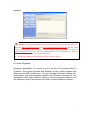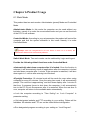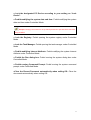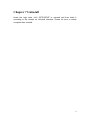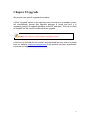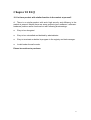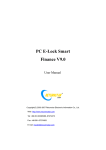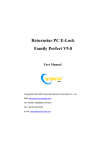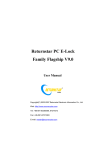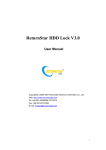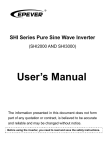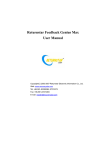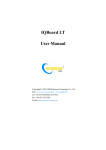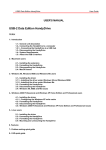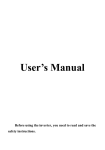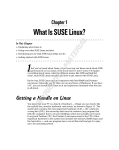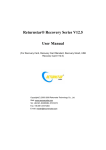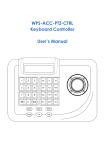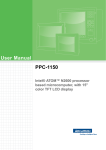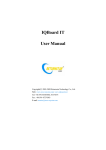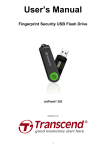Download PC E-Lock Smart Family Flagship V9.0 User Manual
Transcript
PC E-Lock Smart Family Flagship V9.0 User Manual Copyright(C) 2003-2007 Returnstar Electronic Information Co., Ltd. Web: http://www.recoverystar.com Tel: +86-591-83385086, 87274373 Fax: +86-591-87274383 E-mail: [email protected] Important Statements: 1. Use this product strictly according to detailed operation instruction in this User Manual so as to ensure proper use. Please read the instruction thoroughly to save the installation time. 2. If this product is defective, please return it to the appointed agent or our company, together with your original sales receipt or invoice for replacement. 3. Returnstar Electronic Information Co., Ltd. is not liable for any consequential, incidental or indirect damages (including damages for indirect personal injury, loss of business profits, business interruption, loss of business information and the like) arising out of the use or inability to use this product. 4. The product includes enclosed software, later issue and update as well as correlative electronic documents and printing material. By installing, copying, downloading, visiting or using this product in any way, you agree to the terms and conditions of all the clauses in this user manual. The agreement on these clauses has the same effect as one signed through formal negotiation. You may not use this product unless you have agreed to all the clauses in this user manual 5. Returnstar Electronic Information Co., Ltd. will not accept returns of opened packages. 6. Special Notice: ● Please do not deliberately attack or use other tool software to destroy the product’s normal running, or run FDISK/MBR, repartitioning, or low formatting after boot from FD or CD. Otherwise this company assumes no liability for all losses arising herefrom, express or implied. ● Please do not apply in the important occasions such the important network service as the satellite launch, the missile guide, the military control, the national secret, etc, without authorization of Returnstar Electronic Information Co., Ltd. Otherwise this company assumes no liability for all losses arising herefrom, express or implied. ● Regular backup of important data is still necessary when using this product. Returnstar Electronic Information Co., Ltd. does not undertake compensation responsibility for any losses of HD arising from insufficient backup. any Copyright Your purchasing of this product does not mean that Returnstar Electronic Information Co., Ltd. has transferred the Intellectual Property Right. The product (includes but not limited to any trademarks, images, photos, flash, video, recording music, writing and additional procedure, and other relative product), enclosed printing material, and any copies made in authorization of Returnstar Electronic Information Co., Ltd. are products of Returnstar Electronic Information Co., ltd and their Intellectual Property are owned by Returnstar Electronic Information Co., Ltd. The name of the product and all its copies are consistent in CD and the manual. The framework, organization and source code of this product are Returnstar’s valuable commercial secret and may not be transferred. This product is protected by PRC Copyright Law, related international treaties, the laws in the product using country. No part of the product may be copied, modified, rented, leased, and transferred in any ways without the writing permission or authorization of Returnstar Electronic Information Co., Ltd. You are allowed to use one product on one computer only. Any reverses engineering, decompiling, and decoding of this product, and retrieving the source code of the product by other ways is also prohibited. Returnstar, Returnstar Jindun, Recoverystar, and PC E-Lock are registered trademarks of Returnstar Electronic Information Co., Ltd. Any modification of Copyright marks, product names and brand names of this product and its copies is strictly prohibited. Returnstar Electronic Information Co., Ltd. reserves all rights to charge the fee at anytime for product replacement, revision and update. The information in this document is subject to change at anytime without notice. Chapter 1 Product Introduction Returnstar PC E-Lock software is one suite of behavior control and security management product, which is researched and developed by Returnstar Electronic Information Co., Ltd for many years of endeavor. It has the following 5 versions: 1. Family Flagship Version: This version is suitable for parent who is not good at computer to control their children’s computer behavior at home. 2. Family Perfect Version: This version is suitable for administrator (parent) to control their children’s computer behavior at home. 3. Finance Version: This version is suitable for financial personnel or common PC users. It is effective tool in computer behavior control and security management. 4. Commercial Version: This version is suitable for businessmen and other users who have requirements in computer behavior control and security management. 5. Full Capability Version: It integrates all functions of Family Perfect Version and Commercial Version. It is suitable for other consumer group to use in different environments and management habit, and guarantees the effective management of the same computer in different environments. Returnstar Electronic Information Co., Ltd has become a global leader in the computer behavior control and security management. It is the only one solution provider of the comprehensive and perfect computer behavior control and security management for family, commerce, enterprise, office, internet cafes, school computer lab, factory, network center. These solutions (including PC E-Lock, HDD Lock, Personal Key, Net work Alarm System and Network Monitoring System) greatly enhance the efficiency of computer behavior control and security management for computer user and administrator, and solve the key problems on computer management which has disturbed PC users all over the world. This is an installing and operating manual for Returnstar Family Flagship Version Smart. 1 Chapter 2 Product Characters Returnstar PC E-lock Smart Family Flagship version has the following strong features: 2.1 Easy to install and use. Anyone who knows a little about the computer can acquire the operation in 10 minutes. 2.2 Support Windows 2000/XP/2003, it is compatible with all hardware and software when installing and using 2.3 Resist deleting, tracking by special program, uninstalling and modifying the catalogue, file, and the program of the product after it is installed.. So you do not worry about that someone will rename, modify, delete, uninstall or dismiss the product. 2.4 Resist deleting the program and terminating its running through registry or task manager while running the product. So you do not need to worry about termination of the running by other people. 2.5 Function validly under Windows OS safe mode. 2 Chapter 3 System Requirements Ensure your PC has the following characters: ● 80X86 compatible computer system ● More than 500MB HDD free space, and more than 32MB memory. ● Operating System: Windows 2000/XP/2003. ● Make sure you have installed LAN Card in the computer. 3 Chapter 4 Product Install Click “SETUP.EXE” to install this product, and then finish it according to the prompt. Caution: Because of the speciality of the product, any shortcut will not be created either on program menu and desktop in OS, or on [add and remove program] after setup. After finishing install, please restart the computer and enter the OS. Press “CTRL+SHIFT+Q” to popup Product Login Window, please refer as follows: On the Login Window, click “OK” directly to enter the product main interface (the primary administrator password of is blank, so you do not need to type it), as follows, Prompt: As the primary password of administrator (parent) is blank, please set your password in time. If you do not need to change setting temporally, you can click the minimize icon at the top right corner of main interface, to minimize it to the taskbar (system taskbar icon). As follows, 4 Click or right-click the icon to change the product setting again. 5 Chapter 5 Product Setting 5.1 Lock Computer Control the computer according to your Subsection and Accumulative Time Control setting here. The system default is to “Lock” computer from 12:00 to 14:00 and from 22:00 to 8.00 everyday, and the accumulative time is 3 hours per day. As follows: 5.2 Lock Network Designate websites and FTP you permit to visit in the box. It as well provides function to import website or keyword in “*.txt” file one website address or FTP is for one line in the “*.txt” file. Same website or FTP imported will not be 6 repeated. Prompt: 1. The added website and FTP must be of the First Class Domain Name. For example, http://www.returnstar.com and http://www.returnstar.com/index.htm are the same Class Domain Name. You must type whole website address, namely, it should be “http://www.returnstar.com” but not only www.returnstar.com or returnstar.com. Then all websites including returnstar.com will be designated. 2. The default homepage of INTERNET must be set “about: blank”. 5.3 Lock Program Designate applications you permit to use in the box. The system default is “Enabled” “the program bundled with Windows (except games bundled with Windows) and Office software etc”. You can add game, browser, chatting tool, media player and other programs bundled with Windows, according to your requirement. With these functions (namely to lock the computer software) you can effectively control the software use under Controlled Mode. As follows, 7 Prompt: you also can add shortcut of any program to the list for program control. 5.4 Lock Device You can select the device you want to lock here. We provide functions of “Lock CD-ROM”, “Lock Floppy Disk”, and “Lock any Storage Device” and Lock Partition”. With these functions, you can effectively control the install or copy of the adult, violent or unhealthy software, games, programs and files through the equipment and avoid virus, porn-information intrusion and avoid secret file being revealed under Controlled Mode. The system default is “Lock all Devices”. As follows, 8 5.5 Parameter Setting 5.5.1 Show Schedule Tray under Controlled Mode Under Controlled Mode, the schedule tray will be displayed at the upper-right corner of the screen. Once the user moves the mouse to the top right corner of the screen, the schedule tray would appear. By contraries it would automatically hides. This facilitates you to view the computer behavior control schedule. The system default is “Enabled”. 5.5.2 Display Behavior Restriction Early-warning and Warning under Controlled Mode Under Controlled Mode, behavior early-warning Warning Prompt will be displayed in the middle of the screen. For example, the system will automatically popup the prompt in 5 minutes before locking the computer under Controlled Mode. In that case, enough time is considered for saving data and the management will be more humanized. Time arrival prompt is set for 5 minutes except eyesight protection mode for 1 minute. The system default is “Enabled”. 5.5.3 Administrator Password Modify the administrator (parent) password which is required when to login. 9 Chapter 6 Product Usage 6.1 Work Mode This product has two work modes: Administrator (parent) Mode and Controlled Mode. Administrator Mode: In this mode the computer can be used without any limitation, namely it is under the uncontrolled mode and you can set functions of the PC E-Lock software. Controlled Mode: According to your set parameter, the product will control the computer and limit the system utilization in this mode. Namely it is under Controlled Mode. Prompt: when the unregistered PC E-Lock Smart is used out of 30 times, the Administrator Mode will be automatically effective. Switch Work Mode: Two work modes can be switched by Login and Logout. Provide the following default functions under Controlled Mode ●Automatically shut down computer after it is locked: Once the function is selected, it will automatically close all applications after the computer is locked and shut down computer after 1 minute. If the computer is restarted, it will shut down again in 1 minute after entering into Windows. ●Eyesight Protection: 10 minutes break will be made for users when using computer for every 45 minutes. Once the using time ends, it will automatically prompt “The rest time is approaching” and shut down display after 1 minute. At that time, if someone forces to shut down the computer, it will automatically turn to the PC E-Lock Screensaver after it is restarted. When the rest time is over, computer will return to the available state automatically. ● Lock the computer according to “Time Setting” on “Lock Computer” in parameter setting. ● Visit designated website and FTP according to your setting. Others will be forbidden. All websites and FTP can not be visited without designation. ● Run designated program according to your setting on “Lock Program”. 10 ● Lock the designated PC Device according to your setting on “Lock Device”. ● Forbid modifying the system date and time: Forbid modifying the system date and time under Controlled Mode. Prompt: Strongly recommend to set up BIOS password to prevent BIOS time from being modified. ● Lock the Registry: Forbid opening the system registry under Controlled Mode. ● Lock the Task Manager: Forbid opening the task manager under Controlled Mode. ● Forbid modifying Internet Attribute: Forbid modifying the system Internet Attribute under Controlled Mode. ● Forbid the Run dialog box: Forbid running the system dialog box under Controlled Mode. ● Forbid running Command Prompt: Forbid running the system command prompt under Controlled Mode. ●Clear the Recent Document automatically when exiting OS: Clear the documents automatically when exiting OS. 11 Chapter 7 Uninstall Under the login state, click “SETUP.EXE” to uninstall and then finish it according to the prompt on Uninstall Interface. Please be sure to restart computer after uninstall. 12 Chapter 8 Upgrade We provide two ways to upgrade the product: ● Click “Upgrade” option on the right key menu of small icon in taskbar, system will automatically prompt that upgrade package is found and now it is upgrading (subject to upgrade package verse NO. and date). There is no need to uninstall the old version’s software when upgrade. Prompt: The function is only provided for registered version. ● You have to uninstall the old version, and download the new version to install from our website: www.recoverystar.com if this product has been significantly improved and upgraded. 13 Chapter 9 Notice 9.1 The product can not be used under the Windows 95, Windows NT 3.51, and Windows NT 4.0. 9.2 All functions of the product can be used separately and multiple set, but please note the function of “Lock Computer” has the priority to work. 9.3 It is not allowed to install another product of the same model on the same system. 9.4 You have to install the product for each operating system as your PC with multi-operating systems. 9.5 Please reinstall the product under newly installed operating system at once, in order to guarantee normal using. 9.6 We designed two passwords for the product: Program Administrator (parent) Password, Super Password. The Super Password is the product SN. So please be sure to keep it cautiously and secretly. 14 Chapter 10 FAQ 10.1 Is there product with similar function in the market at present? A: There is no similar product with such high security and efficiency in the market at present. Maybe there are some products (pure software / software+ hardware) achieve some functions but with following shortcomings: ● Easy to be decrypted. ● Easy to be uninstalled and deleted by administrator. ● Easy to terminate or delete its program in the registry and task manager. ● Invalid under the safe mode. Please be cautious to purchase. 15 Appendix: Purchase and Register Trial: you can download our Returnstar PC E-Lock software package to install from our website (http://www.recoverystar.com) or some large share software websites , you can download a trial for 30 times. The trial time is subject to your booting PC E-Lock. After 30 times, if you want to go on, you must register the product. Purchase: Contact Returnstar Electronic Information Co., Ltd headquarter or our business agents to purchase genuine software. A full set of software includes Install CD, Product Serial Number and User Manual. Or you can get Product Serial Number through online purchase on large share software websites. Register: No need to un-install a trial version after purchasing the software. Enter the Product Register Interface and click “obtain Product Registration No.”; then input your product SN and Hardware ID Code in the popup box to acquire Product Registration No. Write down your Product Registration No. and input it in the Product Register Interface, and click “Register” button to finish registration. If your 30-time trial ends,, it will prompt you to input Product Register Number after you start PC every time. you can input Product Register Number in the prompt box and press “Enter” to finish. Besides, you can use your E-mail or telephone to acquire Product Register Number manually. Our detailed information is as below: Email: [email protected] Telephone: +86-591-83385086 16 Caution: Please be sure to register after you install the product. The unregistered user can use only 30 times, by contraries the registered user can use without any limitation and get free upgrade. If your PC E-Lock Smart is not registered, and your trial is up, moreover you don’t want to use this product, then you have to uninstall this product. You can uninstall directly without login the product. Please note this product is unable to use and will prompt “Your trial times have ended!” if you reinstall PC E-Lock. 17