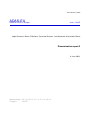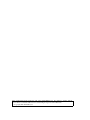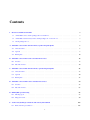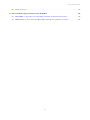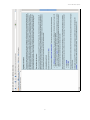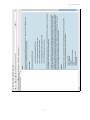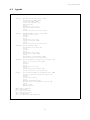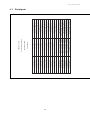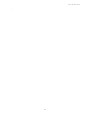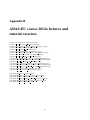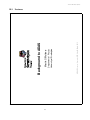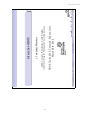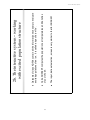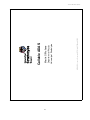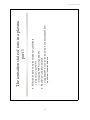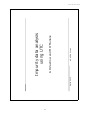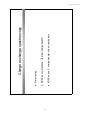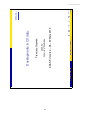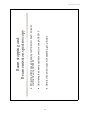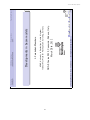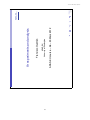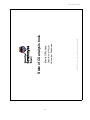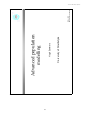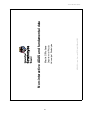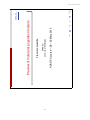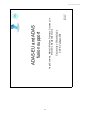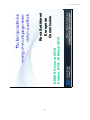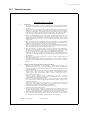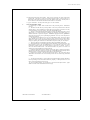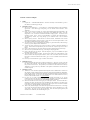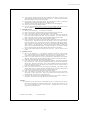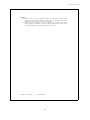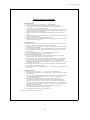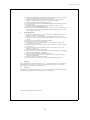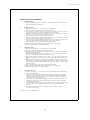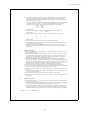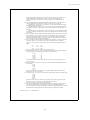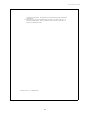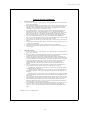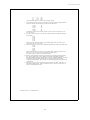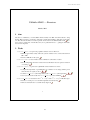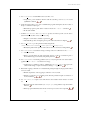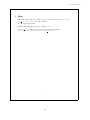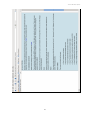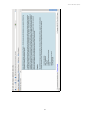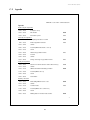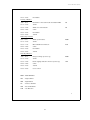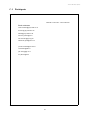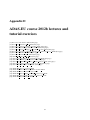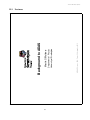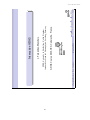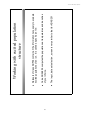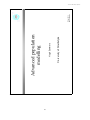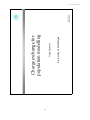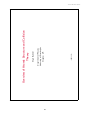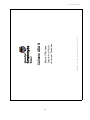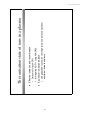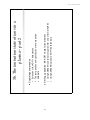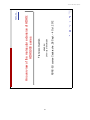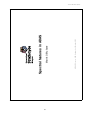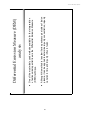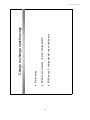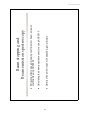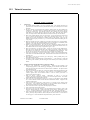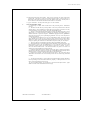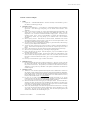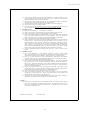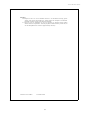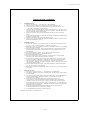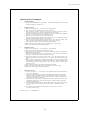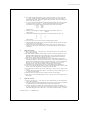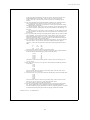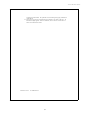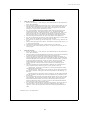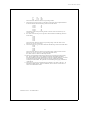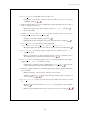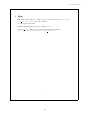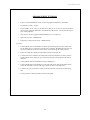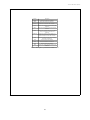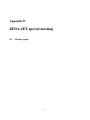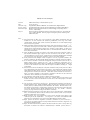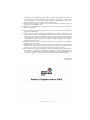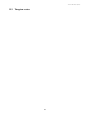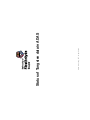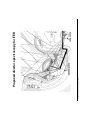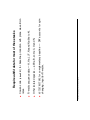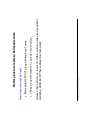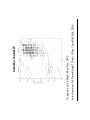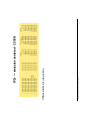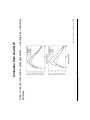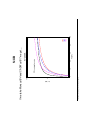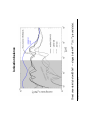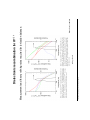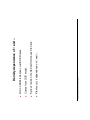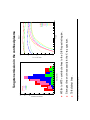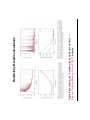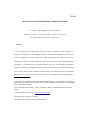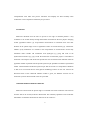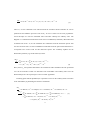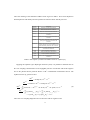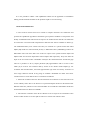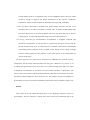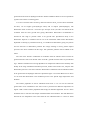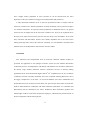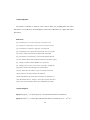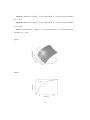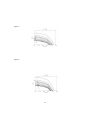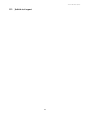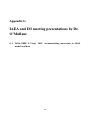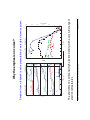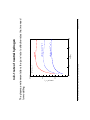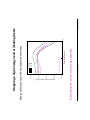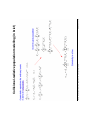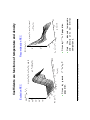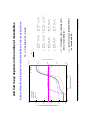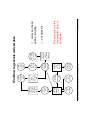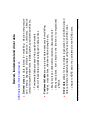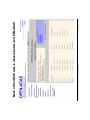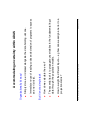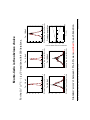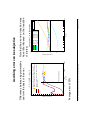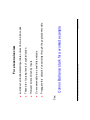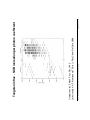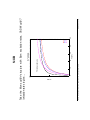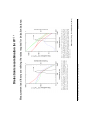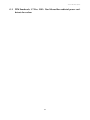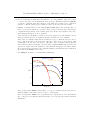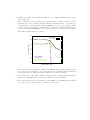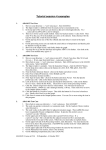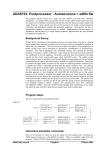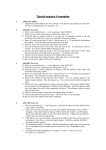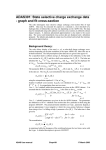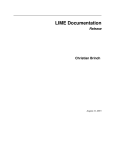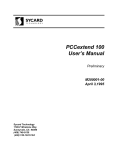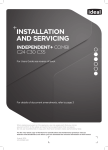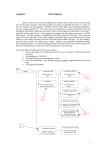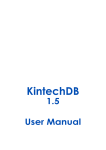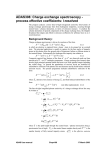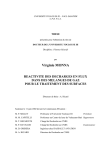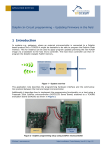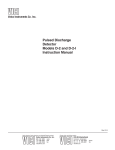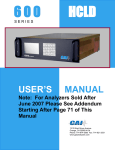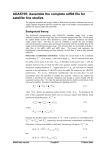Download dissem_3 - ADAS-EU
Transcript
ADAS-EU R(13)DI03 ADAS-EU ADAS for fusion in Europe Grant: 224607 Hugh Summers, Martin O’Mullane, Francisco Guzman, Luis Menchero, Alessandra Giunta Dissemination report 3 6 June 2013 Workpackages : 20-1-3, 20-2-3, 21-1-3, 21-2-3, 26-4-3 Category : DRAFT This document has been prepared as part of the ADAS-EU Project. It is subject to change without notice. Please contact the authors before referencing it in peer-reviewed literature. c Copyright, The ADAS Project. Dissemination report 3 Hugh Summers, Martin O’Mullane, Francisco Guzman, Luis Menchero, Alessandra Giunta Department of Physics, University of Strathclyde, Glasgow, UK Abstract: The report reviews dissemination task completion for project months 36-48. It includes the third ADAS-EU course, which was held in Padua, and the fourth ADAS-EU course, which was held at CEA Cadarache. Contents 1 Overview and milestone DSM3 3 1.1 ADAS-EU Courses: Work packages 20-1-3 and 20-2-3 . . . . . . . . . . . . . . . . . . . . . . . . . 3 1.2 ADAS-EU external visits/contacts: Work packages 21-1-3 and 21-2-3 . . . . . . . . . . . . . . . . . 3 1.3 Work package 26-4-3 . . . . . . . . . . . . . . . . . . . . . . . . . . . . . . . . . . . . . . . . . . . 4 A ADAS-EU course 2012a announcements, agenda and participants 5 A.1 Announcement . . . . . . . . . . . . . . . . . . . . . . . . . . . . . . . . . . . . . . . . . . . . . . 6 A.2 Agenda . . . . . . . . . . . . . . . . . . . . . . . . . . . . . . . . . . . . . . . . . . . . . . . . . . 9 A.3 Participants . . . . . . . . . . . . . . . . . . . . . . . . . . . . . . . . . . . . . . . . . . . . . . . . 10 B ADAS-EU course 2012a lectures and tutorial exercises 12 B.1 Lectures . . . . . . . . . . . . . . . . . . . . . . . . . . . . . . . . . . . . . . . . . . . . . . . . . . 13 B.2 Tutorial exercises . . . . . . . . . . . . . . . . . . . . . . . . . . . . . . . . . . . . . . . . . . . . . 30 C ADAS-EU course 2012b announcements, agenda and participants 46 C.1 Announcement . . . . . . . . . . . . . . . . . . . . . . . . . . . . . . . . . . . . . . . . . . . . . . 47 C.2 Agenda . . . . . . . . . . . . . . . . . . . . . . . . . . . . . . . . . . . . . . . . . . . . . . . . . . 50 C.3 Participants . . . . . . . . . . . . . . . . . . . . . . . . . . . . . . . . . . . . . . . . . . . . . . . . 52 D ADAS-EU course 2012b lectures and tutorial exercises 54 D.1 Lectures . . . . . . . . . . . . . . . . . . . . . . . . . . . . . . . . . . . . . . . . . . . . . . . . . . 55 D.2 Tutorial exercises . . . . . . . . . . . . . . . . . . . . . . . . . . . . . . . . . . . . . . . . . . . . . 69 E EFDA-JET special meeting 87 E.1 Meeting report . . . . . . . . . . . . . . . . . . . . . . . . . . . . . . . . . . . . . . . . . . . . . . 87 E.2 Tungsten review . . . . . . . . . . . . . . . . . . . . . . . . . . . . . . . . . . . . . . . . . . . . . . 90 F Aachen and Juelich presentations and visits by Dr. Guzman F.1 109 PSI conference presentation . . . . . . . . . . . . . . . . . . . . . . . . . . . . . . . . . . . . . . . 109 1 ADAS-EU R(13)DI03 F.2 Juelich visit report . . . . . . . . . . . . . . . . . . . . . . . . . . . . . . . . . . . . . . . . . . . . . 123 G IAEA and IM meeting presentations by Dr. O’Mullane 125 G.1 IAEA-NFRI, 4-7 Sept. 2012: Accommodating uncertainty in ADAS models and data . . . . . . . . . 125 G.2 ITM Innsbruck, 3-7 Dec. 2012: Non-Maxwellian radiated power coefficients for carbon . . . . . . . . 151 2 Chapter 1 Overview and milestone DSM3 As discussed in report DISSEM2, the third ADAS-EU course, originally scheduled for 2011 was held at RFX Padua on 26-30 March 2012, to fit in with RFX operations. The fourth and final course was presented at CEA Cadarache on 26 September to 4 October 2012 following the 2012 ADAS Workshop. 1.1 ADAS-EU Courses: Work packages 20-1-3 and 20-2-3 The Padua course was one of the most enjoyable of the whole set of courses. It brought together very motivated participants from all over the world who engaged very strongly with the spectral diagnostic impact of the material of course. They came with local applications, interpretations and questions. Many contacts and interactions were made, which have continued. Also, at the Padua couse, Dr Antidormi, the overseeing scientific officer of ADAS-EU at the EU Commission, was able to attend and give a presentation indicating in person the Commission’s interest and support of the ADAS-EU international collaborative perspectives. The practice, adopted at ADAS-EU courses, of taking sufficient time for each participant to describe his/her research activities in some detail to the whole group and then engage in consequential group discussion of it, has proved very fruitful and unifying. Amongst many, the contributions of Mark Holmberg (Madison, Wisconsin USA) and Bharathi Punyapu (IPR, Gandhinagar, India) are noted. The agenda, participant and presentation details are in appendices A and B. The provision of facilties at RFX Padua is gratefully acknowledged. The CEA Cadarache course participation was a little smaller. Of special note was the participation for three days of Prof. Gary Ferland, a noted astrophyicist who had also participated in the ADAS Workshop. This laid some special emphasis on atomic modelling of dielectronic recombination in low temperature plasma and allowed fuller discussion with participants and Prof. Badnell for ADAS-EU, a specialist course presenter in this area. In the group discussions, the wide-ranging contribution of Juan Huang (ASIPP, Hefei, China) is noted.The agenda, participant and presentation details are in appendices C and D. The provision of facilties at CEA Cadarache is gratefully acknowledged. The requirements of the work packages have been met. 1.2 ADAS-EU external visits/contacts: Work packages 21-1-3 and 21-2-3 A special meeting, focussed on tungsten ions, was held at the EFDA-JET Facility, Culaham Laboratory, UK on 26-27 April 2012. This had a dual purpose of disseminating the information obtained in ADAS-EU and its associated subcontracts on tungsten to the diagnostic and modelling task forces at EFDA-JET in a joint session on 27 April. As such, it brought together task forces leaders, spectroscopists and spectral analysts from EFDA-JET and CCFE, Culham and the specialist university teams from Strathclyde, Vilnius and Mons-Hainaut. Secondly, it brought the specialist teams together for a two-day period to consider and plan on-going research on tungsten ions, in the light of the interests and needs of the JET fusion programme and the implications of the sub-contract delivery which had already been made 3 ADAS-EU R(13)DI03 in this area. The presentation made to the joint meeting by Dr. O’Mullane on the state of tungsten modelling is in appendix E. The overall meeting short report is also in appendix E. Dr Guzman made two visits in May 2012, firstly to present the status of the ADAS-EU molecular collisional- radiative modelling at the 2012 Plasma Surface Interaction Conference, Aachen 21-25 May 2012, followed by a visit to FZ Juelich on 29 May 2012 to discuss the integration of the upgraded molecular database and the collisional-radaiive modelling derived data at Juelich. The conference presentation and travel report are given appendix F. Dr. O’Mullane, as part of the dissemination from ADAS-EU participated in the IAEA Technical Meeting on Atomic and Molecular Data Validation at Daejeon, Korea 4-7 September 2012. The whole meeting summary and conclusion are available as’Data Evaluation for Atomic, Molecular and Plasma Material Interaction Processes in Fusion ’, a Joint IAEA-NFRI Technical Meeting (report: https://www-amdis.iaea.org/publications/INDC/INDC NDS-627.pdf). He also participated in the Integrated Tokamak modelling meeting in Innsbruck 3-7 December. The travel for both of these meetings was not funded from ADAS-EU. See appendix G for details of these presentations. Dr O’Mullane has continued with his frequent visits to ITER. During the period of this report, the conceptual design phase for ITER spectroscopic diagnostics has been continuing, with atomic model predictions very much required. Such studies link ADAS strongly with the ITER Domestic Agency teams of the countries responsible for the design and construction of the various diagnostics. It is therefore a key part of the dissemination programme. The contact with Korea and India is of special note. In particular the contact with Korea has deepend and has included a special working visit in support of transport modelling, by Stuart Henderson (a PhD student of Prof. Summers and Dr. O’Mullane) to NFRI, Daejeon (independently funded). The ITER engagement of ADAS-EU, through Dr O’Mullane, is described separately for this period in report ITER2. It is concluded that the dissemination plans of ADAS-EU and the associated spread of European atomic physics influence in the fusion plasma world are continuing to progress well. The requirements of the work packages have been met. 1.3 Work package 26-4-3 The work package task comprises the preparation of this report. 4 Appendix A ADAS-EU course 2012a announcements, agenda and participants [1] ADAS-EU course 2012a [2] ADAS-EU course agenda 2012a [3] adas-eu course participants 2012a 5 ADAS-EU R(13)DI03 A.1 Announcement 6 ADAS-EU R(13)DI03 7 ADAS-EU R(13)DI03 8 ADAS-EU R(13)DI03 A.2 Agenda Monday: Welcome from Lorella Carraro (RFX) Introduction to ADAS (MOM) Interactive ADAS (LFM) Coffee and computer setup First Tutorial Lunch Round-table (1-1.5 hrs) Population modelling (AG) Coffee Tutorial and one-to-one instruction Tuesday: Embedding ADAS in other codes (MOM) Ionization state (AG) Coffee Tutorial Lunch Round-table (1-1.5 hrs) Impurity transport (MOM) Coffee Tutorial and one-to-one instruction Wednesday: Charge exchange (HPS) Developments in CX data (FG) Coffee Tutorial Lunch Round-table (1-1.5 hrs) Beam models in ADAS (MOM) Coffee Developments in beam models (LFM) Tutorial and one-to-one instruction Thursday: Argon experiments and approach to analysis (FG) State of CX analysis tools (MOM) Coffee Tutorial Lunch Round-table (1-1.5 hrs) Coffee Advanced population models (HPS) Tutorial and one-to-one instruction Friday: Non-interactive ADAS and fundamental data (MOM) Preview of molecular population models (FG) Tutorial Coffee Round-table round-up Lunch ADAS-EU achievements (HPS) EU fostering of collaborative research (RA) Coffee End of course ADAS-EU meeting MOM HPS FG AG LFM RA : : : : : : Martin O’Mullane Hugh Summers Francisco Guzman Alessandra Giunta Luis Menchera Rosa Antidormi (EU Commission) 9 10 [email protected] Univ. of Strathclyde, Glasgow Univ. of Strathclyde, Glasgow Univ. of Strathclyde, Glasgow European Commission Francisco Guzman Luis Menchero Alessandra Giunta Rosa Antidormi Univ. of Strathclyde, Glasgow Univ. of Strathclyde, Glasgow Uinv. of Tech. & Econ., Budapest Robert Toth Hugh Summers [email protected] FZJ, Juelich Martin O'Mullane [email protected] SWIP, Chengdu Xiaoyu Han Dmitry Kondratyev [email protected] [email protected] [email protected] [email protected] [email protected] [email protected] [email protected] [email protected] [email protected] [email protected] IPR, Gadhinagar IPP-Garching (Greifswald) Maciej Krychowiak [email protected] [email protected] Bharathi Magesh RFX, Padua Marco Valisa KAIST, Korea RFX, Padua Maria-Ester Puiatti [email protected] MST, Madison RFX, Padua Stefano Munaretto [email protected] [email protected] Mark Nornberg RFX, Padua Joohwan Hong RFX, Padua Tullio Barbui Lorella Carraro Participants 26-30 March 2012 Consorzio RFX Padua A.3 ADAS-EU course ADAS-EU R(13)DI03 Participants ADAS-EU R(13)DI03 - 11 Appendix B ADAS-EU course 2012a lectures and tutorial exercises [1] adas-eu lec introduction 2012a (first page) [2] adas-eu lec interactive adas 2012a (first page) [3] adas-eu lec excited population structure 2012a (first page) [4] adas-eu lec callable adas 2012a (first page) [5] adas-eu lec ionstate 1 2012a (first page) [6] adas-eu lec impurity transport 2012a (first page) [7] adas-eu lec charge exchange-spectroscopy 2012a(first page) [8] adas-eu lec charge exchange data 2012a (first page) [9] adas-eu lec adas beam codes 2012a (first page) [10] adas-eu lec stark state advanced modelling 2012a (first page ) [11] adas-eu lec argon experiments and analysis 2012a (first page) [12] adas-eu lec cx analysis tools 2012a (first page) [13] adas-eu lec advanced population models 2012a (first pages) [14] adas-eu lec fundamental data production 2012a.pdf (first page) [15] adas-eu lec hydrogen molecular modelling 2012a (first pages) [16] adas-eu lec achievements 2012a.pdf (first page) [17] adas-eu lec eu research 2012a.pdf (first page) [18] ADAS-EU [19] ADAS-EU [20] ADAS-EU [21] ADAS-EU [22] ADAS-EU [23] ADAS-EU tut1-ex tut2-ex tut3-ex tut4-ex tut5-ex tut6-ex overview 2012a excited population models 2012a ionization state 2012a charge exchange spectroscopy 2012a beam stopping and emission 2012a exercises 2012a 12 13 ADAS-EU course, Consorzio RFX, Italy 26-March-2012 Department of Physics University of Strathclyde Martin O’Mullane B.1 Background to ADAS ADAS-EU R(13)DI03 Lectures 14 L. Fernández-Menchero (Univ. Strathclyde) Interactive ADAS ADAS Course 2012, Consorzio, Padova, Italy. / 27 ADAS Course 2012, Consorzio, Padova, Italy. March 26th, 2012 ADAS, University of Strathclyde. United Kingdom. Institut Max Plank für Plasmaphysik. Garching, Germany. L. Fernández-Menchero Interactive ADAS ADAS-EU R(13)DI03 Datasets of class ADF04 contain all the information necessary to evaluate excited populations of an ion. It is called a ‘specific ion file’. Code ADAS205 computes the populations at temperatures and densities of your choice. The input, data set selection, screen is very similar to that for ADAS201 z z z 2b. The interactive system – working with excited population structure ADAS-EU R(13)DI03 15 16 ADAS-EU course, Consorzio RFX, Italy 27-March-2012 Department of Physics University of Strathclyde Martin O’Mullane Callable ADAS ADAS-EU R(13)DI03 » Using adas405 to examine the temperature and density dependent equilibrium ionisation balance Equilibrium ionisation balance » Data sets of class ADF11 » Interrogating ADF11 using ADAS402. Effective ionisation and recombination coefficients The ionisation state of ions in a plasma part 1 ADAS-EU R(13)DI03 17 March 2012 18 ADAS-EU Course K-D Zastrow and M O’Mullane Impurity data analysis using UTC ADAS-EU R(13)DI03 ADAS series 3 - charge transfer with neutral beams ADAS series 5/series2 - thermal charge transfer Preliminaries Charge exchange spectroscopy ADAS-EU R(13)DI03 19 20 F. Guzmán (ADAS-EU) Developments in CX data ADAS-EU course – 26 – 30 Mars 2012 ADAS-EU University of Strathclyde Francisco Guzmán Developments in CX data. 1 / 22 ADAS for fusion in Europe ADAS-EU ADAS-EU R(13)DI03 Details of beam emission with adas305_get_stark.pro Calculating the beam population structure using ADAS310 Extracting effective beam stopping coefficients or beam emission coefficients using ADAS304. Beam stopping and Beam emission spectroscopy ADAS-EU R(13)DI03 21 22 Cross sections Developments in beam models Population Model ADAS Course 2012, Consorzio, Padova, Italy. / 40 ADAS Course 2012, Consorzio, Padova, Italy. March 28th, 2012 ADAS, University of Strathclyde. United Kingdom. Institut Max Plank für Plasmaphysik. Garching, Germany. L. Fernández-Menchero Developments in beam models SHA Wave functions L. Fernández-Menchero (Univ. Strathclyde) Motivation ADAS-EU R(13)DI03 23 ADAS-EU course – 26 – 30 Mars 2012 ADAS-EU University of Strathclyde Francisco Guzmán Ar experiments and analysis 1 / 28 ADAS for fusion in Europe ADAS-EU ADAS-EU R(13)DI03 24 ADAS-EU course, Consorzio RFX, Italy, 29 March 2012 Department of Physics University of Strathclyde Martin O’Mullane State of CX analysis tools ADAS-EU R(13)DI03 25 University of Strathclyde Hugh Summers Advanced population modelling 29 Mar. 2012 ADAS-EU Course, Padua ADAS-EU R(13)DI03 26 ADAS-EU course, Consorzio RFX, Italy, 30 March 2012 Department of Physics University of Strathclyde Martin O’Mullane Non-interactive ADAS and fundamental data ADAS-EU R(13)DI03 27 ADAS-EU course – 26 – 30 Mars 2012 ADAS-EU University of Strathclyde Francisco Guzmán Preview of molecular population models 1 / 30 ADAS for fusion in Europe ADAS-EU ADAS-EU R(13)DI03 28 University of Strathclyde CCFE Culham/JET 30 Mar. 2012 RFX Padua Hugh Summers, Martin O’Mullane, Francisco Guzman, Luis Menchero, Alessandra Giunta ADAS-EU and ADAS fusion support ADAS-EU R(13)DI03 ADAS EU course 2012 Padova, RFX, 30 March 2012 29 1 of 20 Rosa Antidormi European Commission ADAS-EU R(13)DI03 ADAS-EU R(13)DI03 B.2 Tutorial exercises Tutorial session 1 examples 1. Initial set up 1. The tutorial assumes ADAS is set up for operation from your terminal and that your personal /home/<uid>/adas/ directory and sub-directories pass/ and defaults/ have been initialised 2. The pass/ directory is used for data sets created by ADAS, which you choose finally how to dispose of. The defaults/ directory remembers all the settings you selected on your last run of every ADAS code. Since ADAS codes may have changed, if you have already used ADAS, your defaults/ directory files may be out of date. This will cause codes to crash, so it may be best to delete all the files in the defaults/ directory and start afresh. 3. Move to the central adas file space [cd /home/adas]. Look at the directories at this level [ls]. You will see the directory doc/. Move into it and look again [cd docs; ls]. You should see the various sub-directories including bulletin/ and manual/. Move into the bulletins and look again [cd bulletin; ls]. You will see all the bulletins including the one sep25_09.pdf. 4. Bring up a acrobat viewer for .pdf files [acroread &] to look at the sep25_09.pdf bulletin. ‘Bug fix’ releases and the associated bulletin comes out annually or occasionally more frequently. New code releases are separate and occur when ready. 5. Return to the Terminal window, move into the docs/ subdirectory manual/ and list the files. appxa files describe the ADAS data and the others describe the ADAS codes. Use the acrobat reader to look at chap5-03.pdf and at appxa-15.pdf. 6. Move to the directory /work/projects/adas/. Notice the fortran/ and idl/ subdirectories. Move into fortran/ and list and then down into adas5xx/ look again. Finally move down into adas501/ for a final look. You are now at the FORTRAN codes themselves. Note that on your own site the source fortran may not be accessible to the ordinary user. 7. Now move to the directory /work/projects/adas/adas/ and list. This is the database itself. Look down into ADAS data format adf04. Actual datasets rather than directories have the terminator .dat. 8. Move back to your own pass/ directory [cd ~/adas/pass/]. Start up ADAS [adas]. The main ADAS menu pops up. 9. Note that it is best to start ADAS from your sub-directory /.../<uid>/adas/pass. Graph and text hardcopy files created by ADAS will appear in the directory from which you launch ADAS. 2. Starting interactive ADAS and using its general GUI widgets 1. Move to your sub-directory /.../<uid>/adas/pass. Graph and text hardcopy will consequently appear here. Start ADAS [type adas]and go to the ADAS5 series sub-menu. Click with the mouse on the first button in adas5 series for ADAS501. The Input window for ADAS501 pops up. 2. Click on Central Data, the data root to data class ADF13 should appear dimmed in the window above. Click on the directory name sxb93#cr in the datafile list window. sxb93#cr appears above in the selection window. Click on sxb93#cr_llu#cr0.dat. It appears in the selection window. 3. Click the Browse comments button. Information of what is in the file sxb93#cr_llu#cr0.dat is displayed. Click Done to restore the Input window. Click Done and the ADAS501 Processing window appears. 4. Click on the Fit polynomial button, then type [5 {return}] in the adjacent active editable box. Click on the first transition at 4270.7Å in the transition list window. It appears in the selection window above. 5. Click on the Default Temperatures Values button. If a warning pop-up appears, click Confirm on it. A set of density values appears in a pop-up window. Click on 1.000E+13. The temperature and density output values appear in the table. 6. Click on the Done button to proceed to the Output options window. 7. Click on the button for Graphical Output. 8. Select Post-Script out put by clicking on it in the Select Device list window. Click on the button for Enable Hard Copy. Enter a File Name such as graph.ps. Remember to press {return}. A warning widget appears if graph.ps already exits. If so click on Replace. 9. Click on the button for Text Output. Type in paper.txt - this is the standard text output File Name. [On many Output windows, there is a Default File Name button. You can click on it to enter paper.txt as the standard text output File Name.] Then click Done. ADAS-EU Course at RFX 26-30 March 2012 30 ADAS-EU R(13)DI03 10. The graph appears in the next window. Click on Print to send a copy of the graph to the graph.ps file. Click Done to return to the Output Options window. Click on the Exit to Menu icon at the bottom left corner to restore the ADAS5 series menu. Finally click on the Exit button on the sub-menu and main menu windows to exit ADAS. 11. [ls] to see the files. You may wish to list paper.txt to see its format. 3. Using the Table Editor widget 1. Repeat steps 1-3 above. Click on Edit Table on the processing screen. Table Editor pops up. 2. The values in italic font are your input data. Click in any of these boxes to edit the number within it. The workstation cut, paste and copy keys operate. Press the return key on the keyboard to record any change. This is the normal editing mode. 3. The set of round and square buttons below the table are designed to help in some editing tasks. You must be careful to remember the sequence of operations since it is different from that on personal computers. Activate the appropriate button, position the mouse text cursor or drag over required digits, press the return key on the keyboard to complete the sequence. 4. The Default round button is the reset to normal editing mode. The Delete button allows deletion of the value in a box, leaving an empty box; the Remove button allows deletion of a value with the column then being pushed up; the Insert button creates a new empty box, pushing the column down. These buttons stay active until you click Default. 5. The Copy and Paste round buttons operate for the next immediate action only. 6. Square buttons have a continuing effect until an alternative is pressed. The Row_skip button causes a jump to the next editable box in a row when the return key on the keyboard is pressed; Column_skip causes jumping to next box in a column. Scroll up moves the whole window down. Note that the window only shows ten values in a column, but the whole table may be longer that this. 7. Preferred Temperature units for working with may be chosen. Changing units causes the Inputs from the file to change to the new units. It does not change any Output values already typed in. It merely interprets Output values in the selected units. 8. Press the Done button to record the changes and return to the screen from which Table Editor was initiated. The Cancel button prevents the new values being substituted on return. 9. You may be interested to try some of the more advanced widgets used by ADAS501. On the processing screen click Value selection by Display. A description of how to use this is in the user manual introduction.pdf. 10. On the graphical display, you may like to try the Retain and Adjust buttons. Again details of use are in the user manual introduction.pdf. ADAS-EU Course at RFX 26-30 March 2012 31 ADAS-EU R(13)DI03 Tutorial session 2 examples 1. ADF04 1.1. Explore the /…/adas/adas/adf04 database. Note that a summary of the data base is given in the ADAS User manual appxa-04.pdf. 2. ADAS201 Test Case 2.1. Move to your sub-directory /.../<uid>/adas/pass. Graph and text hardcopy will consequently appear here. Start ADAS [type adas] and go to the ADAS2 series sub-menu. Start ADAS201. 2.2. Click on Central Data, the data root to data class ADF04 should appear dimmed in the window above. Click on the directory name adas#7 in the datafile list window. Note the designations. The ‘ic’ denotes J-resolved intermediate coupling system. ‘ls’ denotes a term resolution system. The ‘n’ case is a special bundled –n system for the hydrogen-like ion. The degeneracy ensures very strong mixing by ion collisions which can be assumed complete. 2.3. Select cop98#7_ic#n3.dat . Click the Browse comments button. Information on the content and quality of the data set can be reviewed.. Click Done to restore the Input window. Click Done and the ADA201 Processing window appears. 2.4. You may select to have a polynomial fit by clicking Fit polynomial button, and selecting a accuarcy (%) in the adjacent active editable box.. 2.5. Activate the Select Temperaturesfor output file button to obtain a numerical tabulation of results. Either edit in the temperatures you wish or click the Default Temperatures Values button. 2.6. Click on the Done button to proceed to the Output options window and Graphical Output. 2.7. Select Post-Script and Enable Hard Copy and assign an output graph file. 2.8. Click on the button for Text Output. And route output to paper.txt, the standard text output File Name. Then click Done. 2.9. The graph appears in the next window. Click on Print to send a copy of the graph file. Click Done to return to the Output Options window. Click on the Exit to Menu icon at the bottom left corner to restore the ADAS5 series menu. paper.txt is not viewable with an editor until you exit. 2.10. You may wish to examine the paper.txt file to see its format. 3. Additional exercise 3.1. Restart ADAS201 and again select the adas#7 sub-directory. Select the cop98#7_ls#n3.dat file. Browse the comments. Note that this file is obtained by bundling the level resolved ‘ic’ file you fist chose into terms. This procedure you will observe in the comments was done by ADAS209. You may wish to try ADAS209. The operation is described in the ADAS User manual Chap3-09. 4. ADAS811 Test case 4.1. ADAS811 is a new and more sophisticated interrogation code on ADF04 files. It allows not only display of single collision rates but comparison of such data from different ADF04 files. [Note this code uses the configuration information and quantum numbers to match transitions between different files. If you use a non-standard (that is not ADAS Standard or Eissner) form, the code will fail to match – it is quite sensitive. 4.2. For this test we shall compare a high grade assessed boron-like ion of oxygen (adas#8/cop98#8_ls#o3.dat with a much older impact parameter cross-section based data set (copss#b/copss#b_ss#o3l.dat) built on a SUPERSTRUCTURE calculation. 4.3. Select the first data set in the in the upper part of the Input window. The second data set is selected in the lower part and uses a more standard Unix file selection so that files can be tested during construction when not located in your ADAS space. You can choose a third file if you wish (e.g. the Born baseline copmm#8/ls#o3.dat). 4.4. There is only a further display screen which incorporates selection and controls. At this stage we are only concerned with electron impact excitation data. This is the default e-exc in the Type of Plot. The Type of e-exc plot is selectable. Note the usual Upsilon (gamma) and excitation rate coefficient, but also the Burgess C-plot. ADAS-EU Course at RFX 26-30 March 2012 32 ADAS-EU R(13)DI03 4.5. At the top of the window, select the file whose transitions youn wish to step through. The code will attempt to match transitions from the other file to it – which may nit be successful indeed the transition may not exist in the other files. 4.6. Note the tape recorder controls at the bottom. The upper and lower indices of a particular transition may be entered in the editable boxes. Then click Show. 4.7. We find it convenient to have the files open in an editor as we do the examination. 4.8. Note the cursor is active for reading of values. 4.9. Print will send the displayed transition to a file (via a pop-up dialogue). Be cautious of using the Print All button – there may be a lot of electron impact excitation transitions. 5. ADAS205 Test Case 5.1. Move to your sub-directory /.../<uid>/adas/pass. ADAS205. 5.2. Click on Central Data. Select the Be-like oxygen case adas#8/cop98#8_ls#o4.dat. 5.3. Click on the Default Temperatures button and Default Densities button. 5.4. Click on the Selections button for metastable states. A pop-up list of all the levels appears. Click on the button beside the first level. Note that it darkens. It is a click on/click off button. Then click on its Done button to restore the full Processing options window. 5.5. Click on the Done button to proceed to the Output options window. 5.6. Click on the button for Graphics to display the graphics choices then click on the button for Graphical Output. Select Graph Temperature by clicking on the one you wish in the list. Choose the fifth one [1e5]. Click on the Text button to display the output data set choices. Click on the Contour File button and enter contour.pass in the File Name editable window. Then click Done. The graph pops up. There are several graphs to look at. Finally click Done to restore the Output options window. Click the Exit to Menu icon to finish up. Finally click on the Exit button on the sub-menu and main menu windows to exit ADAS. 5.7. Note the files created includes the collection file contour.pass. You may wish look at its format. 6. ADAS207 Test Case 6.1. Move to your sub-directory /.../<uid>/adas/pass. Make sure you have a contour.pass file there. Start ADAS and go to the ADAS2 series sub-menu. Click with the mouse on the seventh button in adas2 series for ADAS207. The Input window for ADAS207 pops up. 6.2. Click on User Data, the data root to you /pass sub-directory should appear in the window alongside. Click on contour.pass in the file list window. It appears in the selection window. 6.3. Click Done and the ADAS207 Processing window appears. 6.4. Click on the Selections button for the 1st composite line assembly. The window with the full list of lines pops up. Click on the buttons alongside the lines you wish for the numerator of the line ratio. These are on/off buttons. Note a button is darkened when activated and the program remembers the choice you made if you have had a previous run. Select transition 2 for the test. Click the Done button. 6.5. Click on the Selections button for the 2nd composite line assembly. The window with the full list of lines pops up. Click on the buttons alongside the lines you wish for the numerator of the line ratio. Select transition 26 for the test. Click the Done button. 6.6. Click on the Done button to proceed to the Output options window. 6.7. Click on the button for Graphical Output. Click on the Diagnostic Contour Plot button. This brings up contour plot choices. Click on the Default Contour Scaling button if not already selected. Then click Done. The graph pops up. 6.8. An object of such a plot is to detect diagnostic line ratios, that is ratios senitive to density or temperature. Note that the contour plot gives an overview but is coarse. Example 7 6.9. Experiment with the same data set in ADAS205 but edit in a relevant range of electron temperatures and densities for the density sensitive region. Proceed to form the contour.pass file. Now run ADAS207 with this contour.pass file. Try adding more lines to the two composites or changing the lines. ADAS-EU Course at RFX 26-30 March 2012 33 ADAS-EU R(13)DI03 Example 8 6.10. Repeat the above but at the metastable selection in the ADAS205 Processing options window, select the first and second levels. Follow through the consequences to ADAS207. Remember to obtain a contour output file from ADAS205. 6.11. Note that with two metastables, we have the opportunity to shift their relative number densities from that in equilibrium. Generally a dynamic ionisation balance provides this, but note that disequilibrium can confuse an apparent density sensitivity. ADAS-EU Course at RFX 26-30 March 2012 34 ADAS-EU R(13)DI03 Tutorial session 3 examples 1. ADAS402 Test Case 1. Move to your directory /.../<uid>/adas/pass/ . Start ADAS402. 2. The Input window is different from the usual you have encountered so far. 3. In the top part of the screen you can choose a data set to interrogate directly. Try / …/adas/adf11/acd89/acd89_n.dat for nitrogen. 4. Then try to lower screen search method. Select iso-nuclear master c-r class ACD. Then enter 96 as the year, 89 as the default year and n as the element. Select Standard for the type for master file. Click the Search button. 5. On the pop-up choose one of the files offered and click Select to return to the input screen. 6. On the processing screen you can make the usual choices of temperature and density pairs by default or using the editor. 7. Move on to the output screen and finally obtain the graph. 8. You may like to go into the data base and explore ADF11 a bit further. Also look at the ADAS User manual entry appxa-11. 1. ADAS405 Test Case 9. Move to your directory /.../<uid>/adas/scripts405/. Check if you have files NULL and rfx_test_c. If not, copy them both from /.../adas/adas/scripts405/. 10. Move back to your /.../<uid>/adas/pass/ directory. Start ADAS and move to the ADAS4 series menu. Select ADAS405. 11. The Input window is complex. Note the Isonuclear Classes - click the SELECT button. On the drop down choice click on the buttons for ACD, SCD, PRB, QCD, XCD, PLT. then click Done. 12. Note the Select directory branch - click on the button and select Central. 13. Enter Year of data [96{return}]. Enter Default year 96. 14. Enter Isonuclear element symbol c. 15. Note Type of master files - click on the button and select Partial. Note the Specify partial type code - click on the button and select Resolved. 16. Look at the lower section on the Line and Analysis Selection File. Click on the button for User data. Select the file NULL. Click Done to move to the processing window. 17. Click the Default temperature/density values button. You will need to choose an electron density, 1.00E9 say, and a hydrogen density, 1.00 say. Then click Done to move to the Output options window. 18. Click the button for Graphical output. Then click the button for Fractional abundance plot. Finally click Done to see the graph. 19. Click Done to return to the Output options screen. You can Exit to menu using the icon in this program. 2. ADAS 407 Test Case 1. Move back to your pass directory /.../<uid>/adas/pass. Start ADAS407 2. The code can operate in interactive or automatic mode. On the Analysis Choice window select Interactive 3. The code works on the adf04 files for adjacent ionisation stages. These adf04 files must have recognizable Eissner configuration format. In practice this restricts you to /copmm#<nucchg> libraries. 4. On the upper part of the Input screen select copmm#54/ls#xe10.dat. If a copmm#<nucchg> file is selcted then the adjacent ionised ion file is automatically selected in the lower part of the screen. Otherwise you must make an explicit choice. 5. On the upper left side of the Processing window, click Selections. You must choose the lowest level, that is the ground state. (ADAS407 has another mode for which additional metastable choices are required). 6. On the upper right side of the Processing window the same for the ionised ion. 7. On the Parameter Form section, select A for all items. 8. On the Matching Temperature part, select 2.420e+06. ADAS-EU Course at RFX 26-30 March 2012 35 ADAS-EU R(13)DI03 9. 10. 11. 12. 13. 14. 15. 16. 4. Click on the select ionising ion ground state, just above the Selection button on the upper left side. This sets transitions in the lower right sub-window. You assign a bundle index to each transition in turn in the lower right editable box. {Return} to record the value on the list. You can re-edit your choices. Choose a Specific Line Index also and then click Done. On the Output window, select the ATOMPARS Passing File and the usual paper.txt file. Click View graph Click Done and then on the Output window click Output files and back to input. Exit and look at the ATOMPARS passing file. Note the top line of the ATOMPARS passing file. There are two sets of ?? marks. Edit 10 into both these locations, that is the initial and final ion charge state – you have only done one stage so both are 10. ADAS 408 Test Case 17. Move back to your pass directory /.../<uid>/adas/pass. Start ADAS and move to the ADAS4 series menu. Select ADAS408. 18. Click on Central Data. Click on atompars in the selection window and then on atompars_mm#c.dat. This is and atomic parameter data set for carbon. Choose a filter if you wish. 19. Click Done to advance to the Processing options window. 20. Enter a Title for Run at the top of the window. 21. In the top left box, enter 12.0 for the Impurity element isotopic mass and 2.0 for the Neutral hydrogen isotopic mass. 22. In the lower left box for electron temperature, enter Lower limit 1.0, Upper limit 100.0, No. of temps 10. 23. In the lower right box for electron density, enter Lower limit 1.00e+10, Upper limit 1.00e+15, No. of dens. 11. 24. Click Done to advance to the Output window. 25. Enter 30 for the two-digit year number. Make sure there are no blanks. The Passing file template changes accordingly. It is editable. 26. Select Text Output and Default File Name and click Done. 27. Note the list of passing files which will be created is shown in an information widget. Click OK to accept the list. 28. Click on the Escape to Menu button to finish 29. Look at acd30#c.pass. Note that it is fully formed ADF11 unresolved type file. 3. Example 1 Repeat ADAS405, but this time select the file iter_test_c. Everything else is the same. You will see a line selection choice now on the processing options window. Select one of these. On the Output options window you should look at the other graphs. 5. Example 2 ADAS405 has a very wide scope. Feel free to try it. You will probably need to look at the manual to appreciate its full capabilities and the range of data which it can access. ADAS-EU Course at RFX 26-30 March 2012 36 ADAS-EU R(13)DI03 Tutorial session 4 examples 1. ADF01 and ADF12 1. Explore the ADAS database for these formats. Note that the specification is in the ADAS User manual (appxa-01 and appxa-12). 2. ADAS301 Test Case 2. Move to your sub-directory /.../<uid>/adas/pass. Start ADAS301. 3. Click on Central Data, and select qcx#h0/qcx#h0_old#n7.dat. 4. Click the Browse comments button to see the list of transitions present in the file qcx#h0/qcx#h0_old#n7.dat. Move onto ADAS301 Processing window. 5. Select Fit polynomial at the 5% level. Click on the n=8 - n’=7 transition in the transition list window. You will need to use the scroll-bar on the right. 6. Click on Select Velocities/Energies for Output File button. 7. Now put in default values in the Table. Note the units in use. It is preferred to units of eV/amu. You need to edit the table to change the units. 8. Click on the Select Quantum Numbers for Processing button. Select the 7f shell. Note that you can select total and partial cross-sections – see the key to the right. 9. Click on the Done button to proceed to the Output options window. 10. Click on the button for Graphical Output. Then click Done to see the graph. 11. Have a look at the output text file after completion 3. ADAS303 Test Case 12. Move to your sub-directory /.../<uid>/adas/pass. Start ADAS303. 13. Click on Central Data, and select qef93#h/qef93#h_c6.dat. 14. Click the Browse comments button to see what is in the file qef93#h_c6.dat. Move onto ADAS303 Processing window. 15. Select Fit polynomial at the 5% level. Click on the n=8 - n’=7 transition in the transition list window. You will need to use the scroll-bar on the right. 16. Click on the Default Energy/Velocity Values button. A set of energies appears in the Output energies column. Note the units in use. You need to edit the table to change the units. 17. Click on the Select supplementary plasma parameters button. Now type in Output Values for Ion Density, Ion Temperature, Z effective and B Magnetic. Note the reference value and valid ranges for each of these parameters are given. The reference values are good values to start with. 18. Click on the Done button to proceed to the Output options window. 19. Click on the button for Graphical Output. Then click Done to see the graph. 20. Have a look at the output text file after completion 4 ADAS 308 Test Case 1. Move to your directory /.../<uid>/adas/pass. Start ADAS and move to the ADAS3 series menu. Select ADAS308. 2. Click on Central Data, the data root to data class ADF01 should appear in the window alongside. Click on the directory name qcx#h0 in the file list window. qcx#h0 appears above in the selection window. Click on qcx#h0_old#n7.dat. It appears in the selection window [you may need to scroll down]. 3. Click the Browse comments button. Information of what is in the file qcx#h0_old#n7.dat is displayed. Click Done to restore the Input window. Click Done and the ADAS308 Processing window appears. 4. The Processing window is complex. Note the information on donor and receiver near the top. To the right enter the Atomic mass of the receiver (14.0). Remember to press {return}. 5. Next Input the plasma parameters, for example, Ti=5.0e3, Te=5.0e3, Ni=2.5e13, Ne=5.0e13, Zeff=2.0, B=3.0. ADAS-EU Course 26-30 March 2012 37 ADAS-EU R(13)DI03 6. Now Select charge exchange theory. This is a drop down menu. Click Use input data set. [Note programs have built in default activation on some buttons. If the button is darkened it is activated]. Now Select emission measure model. This is also a drop down menu. Click Charge exchange. 7. Now turn to the Input of beam and spectrum line information and click first on the button for Beam parameter information. The appropriate table appears below for editing. Click Edit to bring up Table Editor and enter appropriate values, for example 0.85 8.0E4 0.12 4.0E4 0.03 2.7E4 and then Done. 8. Similarly, click the button for Observed spectrum lines and edit it’s table. Try 9 8 1.00E12 and click Done. 9. Finally click the button for Required emissivity prediction and edit it’s table. Try 9 8 1 8 7 2 7 6 2 6 5 and click Done. 10. All is now ready. Click Done to move to the Output options window. 11. Click the button for Graphical output. You may also Enable Hard Copy and Text Output. Finally click Done to see the graph. 12. Click Done to return to the Output options screen. Click on the Exit to Menu icon to finish up. Finally click on the Exit button on the sub-menu and main menu windows to exit ADAS. 5. ADAS 304 Test Case 21. Move to your directory /.../<uid>/adas/pass. Start ADAS and move to the ADAS3 series menu. Select ADAS304. 22. The Input window is different from the usual. Click on Central Data, the data root to the data class ADF21 should appear in the window above. Now enter the Group name for input files. This is the directory of the look-up tables of stopping data for a particular beam species. Type bms93#h. Remember the {return}. 23. Now you must decide on the mixture of impurity nuclei (and hydrogen nuclei) which cause the total stopping. Click the button Select Ion List. The button incidentally becomes Reselect Ion List on later passes through. A button table pops up. Click on the buttons for the nuclei you wish to include, for example, Be4, C6, H1 and click Done. Note the Stopping Ion List. Click Done to advance to the Processing Options window. 24. Click on the Fit polynomial button, then type 5 in the adjacent active editable box 25. Now move to the Stopping ion fractions. Click on the Edit Table button to activate Table Editor. Enter 0.1,0.1,0.8 for Be, C, H respectively and click Done. 26. Now Select the co-ordinate type for the output graph. Click the Energy button for the first try. 27. Click on the Default Output Values button. You may find a warning widget pops up. If so, click the Confirm button. 28. Click the button for Graphical output. Finally click Done to see the graph. 29. Click Done to return to the Output options screen. You may Exit to menu using the icon in this program. 6. ADAS 310 Test Case 13. Move to your directory /.../<uid>/adas/pass. Start ADAS and move to the ADAS3 series menu. Select ADAS310. 14. The Input window is considerably different from the usual. Enter beam species details (H for hydrogen and its isotopes) and the atomic charge of the beam species. 15. There are two files to be selected, the expansion file and the charge exchange file. To select the expansion file, click on the Central Data button, the Data root to the data class ADF18 should appear in the window above. Now select the data file bndlen_exp#h0.dat. ADAS-EU Course 26-30 March 2012 38 ADAS-EU R(13)DI03 To select the charge exchange file, click on Central Data, the Data root to data class ADF01 should appear in the window. Select qcx#h0. Now select the data file qcx#h0_e2p#h1.dat. Click on the Done button to advance to the Proessing options window. 16. The control parameters of the collisional-radiative calculation are organised into three groups, selected in turn by the buttons general, switches (I) and switches (II). General button: Click on the general button to view the general parameter settings. The default values are reasonable. Switches (I) button: Click on the switches (I) button to view the settings associated with electron collisions. Working down the list set the parameters to the following: 2, 3, NO, YES. Switches (II) button: Click on the switches (II) button to view the settings associated with the ion collisions. Working down the list set the parameters to the following: YES, 0, YES, YES. 17. Now you must decide what range of principal quantum numbers that you want to include in the calculation. Click on the Representative N-shells button . Enter 1 and 110 as the minimum and maximum n-shells. Now click on the Edit Table button and enter the following values into the editor: 1,2,3,4,5,6,7,8,9,10,12,15,20,30,40,50,60,70,80,90,100. Click on Done to return to the processing widget. 18. Now you need to decide the impurity content of the target plasma. Click on the Impurity information button. Now click on the Selection mode button and choose Multiple impurities. Click on the Edit Table button and enter the following information into the editor H 1.0 0.9 C 12.0 0.05 Be 11.0 0.05 Click on the Done button to return to the processing window. 19. Click on the electron/proton density scan button to choose the range of plasma densities. In the usual manner enter the following values into the table editor. 1.0e13 1.0 2.0e13 2.0 3.0e13 3.0 4.0e13 4.0 5.0e13 5.0 Click Done to return to the processing window. Enter the value 3 as the Index for the reference density. 20. Now click on the electron/proton temperature button and enter the following values ino the text editor 1.0e3 2.0e3 3.0e3 4.0e3 5.0e3 Click on the Done button to return to the processing widget. Enter the value 3 as the Index for the reference temperature. 21. Click on the beam energy scan button and eneter the following values into the table editor 2.0e4 3.0e4 4.0e4 5.0e4 6.0e4 Click on the Done button to return to the processing widget. Ernter the value 3 for the Index for the reference beam energy and 1.0e8 as the Beam density. Now click on Done to advance to the Output window. 22. There are several possible outputs but our interest is in the contents of the first passing file. The first passing file is of type ADF26 and contains the tabulated population structure and effective stopping coefficients as a function of plasma parameters. It should be noted that the fourth passing file contains the stopping coefficients assembled ADAS-EU Course 26-30 March 2012 39 ADAS-EU R(13)DI03 according to format ADF21. The preferred route to obtaining the stopping coefficients is via ADAS312. 23. Click on the First passing file button and enter a filename. Now click on Run now. An Information widget appears. After the calculation, click on the Exit to Menu button to return to the ADAS3 series menu. ADAS-EU Course 26-30 March 2012 40 ADAS-EU R(13)DI03 Tutorial session 5 examples 1. ADAS 304 Test Case 1. Move to your directory /.../<uid>/adas/pass. Start ADAS and move to the ADAS3 series menu. Select ADAS304. 2. The Input window is different from the usual. Click on Central Data, the data root to the data class ADF21 should appear in the window above. Now enter the Group name for input files. This is the directory of the look-up tables of stopping data for a particular beam species. Type bms93#h. Remember the {return}. 3. Now you must decide on the mixture of impurity nuclei (and hydrogen nuclei) which cause the total stopping. Click the button Select Ion List. The button incidentally becomes Reselect Ion List on later passes through. A button table pops up. Click on the buttons for the nuclei you wish to include, for example, Be4, C6, H1 and click Done. Note the Stopping Ion List. Click Done to advance to the Processing Options window. 4. Click on the Fit polynomial button, then type 5 in the adjacent active editable box 5. Now move to the Stopping ion fractions. Click on the Edit Table button to activate Table Editor. Enter 0.1,0.1,0.8 for Be, C, H respectively and click Done. 6. Now Select the co-ordinate type for the output graph. Click the Energy button for the first try. 7. Click on the Default Output Values button. You may find a warning widget pops up. If so, click the Confirm button. 8. Click the button for Graphical output. Finally click Done to see the graph. 9. Click Done to return to the Output options screen. You may Exit to menu using the icon in this program. 2. ADAS 310 Test Case 1. Move to your directory /.../<uid>/adas/pass. Start ADAS and move to the ADAS3 series menu. Select ADAS310. 2. The Input window is considerably different from the usual. Enter beam species details (H for hydrogen and its isotopes) and the atomic charge of the beam species. 3. There are two files to be selected, the expansion file and the charge exchange file. To select the expansion file, click on the Central Data button, the Data root to the data class ADF18 should appear in the window above. Now select the data file bndlen_exp#h0.dat. To select the charge exchange file, click on Central Data, the Data root to data class ADF01 should appear in the window. Select qcx#h0. Now select the data file qcx#h0_e2p#h1.dat. Click on the Done button to advance to the Proessing options window. 4. The control parameters of the collisional-radiative calculation are organised into three groups, selected in turn by the buttons general, switches (I) and switches (II). General button: Click on the general button to view the general parameter settings. The default values are reasonable. Switches (I) button: Click on the switches (I) button to view the settings associated with electron collisions. Working down the list set the parameters to the following: 2, 3, NO, YES. Switches (II) button: Click on the switches (II) button to view the settings associated with the ion collisions. Working down the list set the parameters to the following: YES, 0, YES, YES. 5. Now you must decide what range of principal quantum numbers that you want to include in the calculation. Click on the Representative N-shells button . Enter 1 and 110 as the minimum and maximum n-shells. Now click on the Edit Table button and enter the following values into the editor: 1,2,3,4,5,6,7,8,9,10,12,15,20,30,40,50,60,70,80,90,100. Click on Done to return to the processing widget. 6. Now you need to decide the impurity content of the target plasma. Click on the Impurity information button. Now click on the Selection mode button and choose Multiple impurities. Click on the Edit Table button and enter the following information into the editor ADAS-EU Course 26-30 March 2012 41 ADAS-EU R(13)DI03 7. H 1.0 0.9 C 12.0 0.05 Be 11.0 0.05 Click on the Done button to return to the processing window. Click on the electron/proton density scan button to choose the range of plasma densities. In the usual manner enter the following values into the table editor. 1.0e13 1.0 2.0e13 2.0 3.0e13 3.0 4.0e13 4.0 5.0e13 5.0 Click Done to return to the processing window. Enter the value 3 as the Index for the reference density. 8. Now click on the electron/proton temperature button and enter the following values ino the text editor 1.0e3 2.0e3 3.0e3 4.0e3 5.0e3 Click on the Done button to return to the processing widget. Enter the value 3 as the Index for the reference temperature. 9. Click on the beam energy scan button and eneter the following values into the table editor 2.0e4 3.0e4 4.0e4 5.0e4 6.0e4 Click on the Done button to return to the processing widget. Ernter the value 3 for the Index for the reference beam energy and 1.0e8 as the Beam density. Now click on Done to advance to the Output window. 10. There are several possible outputs but our interest is in the contents of the first passing file. The first passing file is of type ADF26 and contains the tabulated population structure and effective stopping coefficients as a function of plasma parameters. It should be noted that the fourth passing file contains the stopping coefficients assembled according to format ADF21. The preferred route to obtaining the stopping coefficients is via ADAS312. 11. Click on the First passing file button and enter a filename. Now click on Run now. An Information widget appears. After the calculation, click on the Exit to Menu button to return to the ADAS3 series menu. ADAS-EU Course 26-30 March 2012 42 ADAS-EU R(13)DI03 Callable ADAS — Exercises March, 2012 1 Aim The aim is to familiarise you with callable ADAS, mainly in an IDL environment but also using Fortran. Please feel free to expand any of the tasks or change them slightly to deal with your favourite ion! The sub tasks should be considered optional and are often more difficult (marked with s) so don’t spend too much time on them unless they are of particular interest — getting the main tasks done is more important. 2 Tasks 1. Use run adas208 to explore the population structure of boron-like neon. • Find the approximate density where the systems switches from coronal to CR and from CR to LTE. • Produce a PEC file for the system . 2. Use read adf11 to read ionisation and recombination coefficients for carbon. • Plot the temperature where the ionisation and recombination rates are equal as a function of ion charge . 3. Use run adas405 to generate an equilibrium ionisation balance for carbon. • Compare the temperature of peak abundance (as a function of ion charge) with the points where the rates are equal (see above) . • Contrast run adas405 (time independent) with run adas406 (time dependent) • See if you can feed the results into write adf19 to produce a PZD file 21 1 21 3 . 4. Use read adf15 to read data for the 1s S − 1s2p P and 1s S − 1s2p S in He-like argon. • Produce a contour plot over a sensible temperature and density range • Hence show that the ratio is a useful density diagnostic 1 43 . . . ADAS-EU R(13)DI03 5. Use read adf15 to read the PEC for the 977Å line of C+2 • Compare the power radiated in this line with the total line power for C3+ in coronal . equilibrium conditions 6. Using the fortran routine r8ah, write a small Fortran program which prints out the A-value of the 8p - 3s transition in hydrogen. • Extend the program to print out the A-value of the whole n = 8 to n = 3 transition . • Do the same in IDL. 7. Combine run adas405 and read adf15 to produce an emission profile over the device (fusion machine, star, blob of tin) of your choosing. • Integrate over the data to simulate a spectrometer . • Automatically produce an adaptive grid of points where the emission is highest . 8. Use run adas416 to produce partitioned data using the file /home/ITER/omullam/ADAS course/partition example.dat. • Modify the partition and explore how the various ions move in and out of being bundled . 9. Use read adf12 to read effective charge exchange emission coefficients for the n = 8 → n = 7 transition of CVI. • Write a program which can turn a fitted line area into a carbon concentration given a . known beam energy, beam density and plasma parameters 10. Use read adf22 to read beam populations (BMP) for a hydrogen beam, look at the relative populations of n = 2 to n = 1 as a function of energy. • Combine these populations with two ADF12 files (via read adf12) and explore the variation with energy, compare it with just assuming n = 1 population . 11. Read beam stopping coefficients for a neutral beam passing through a hydrogen plasma with a 3% neon content. • Find the dependence on the stopping as a function of neon content. • Integrate a real beam over a sensible profile, find the penetration depth as a function of . neon concentration 12. Use run adas306 to compare active CX emission and excitation driven emission for CVI 8-7. • Plot the Doppler broadened feature (see c5dplr.pro) along with the components which make it up . • Write a program which finds where the two emission processes become comparable 2 44 . ADAS-EU R(13)DI03 3 Hints • Many IDL routines will give you help if you type their name followed by ,/help (e.g. run adas405,/help ). Source is also available. • You can search for r8ah online. • IDL has built-in integration routines, type ‘idlhelp’ to see it. • The adas vector function can provide help in producing lists of numbers, see: /home/adas/idl/adaslib/util/adas vector.pro. 3 45 Appendix C ADAS-EU course 2012b announcements, agenda and participants [1] ADAS-EU course 2012b [2] ADAS-EU course agenda 2012b [3] adas-eu course participants 2012b 46 ADAS-EU R(13)DI03 C.1 Announcement 47 ADAS-EU R(13)DI03 48 ADAS-EU R(13)DI03 49 ADAS-EU R(13)DI03 C.2 Agenda ADAS-EU course 2012 – CEA Cadarache Agenda Wednesday 26 September 14:00 – 14:30 Computer set up 14:30 – 15:00 Introduction MOM 15:00 – 15:30 Interactive system LFM Thursday 27 September 9:30 – 9:45 Computing instructions for CEA MOM 9:45 – 10:30 Excited population structure ASG 10:30 – 10:45 Coffee 10:45 – 12:30 Tutorial (ADAS introduction, series 2) 12:30 – 13:30 Lunch 13:30 – 14:00 Advanced population models 14:00 – 15:00 Tutorial 15:00 – 15:30 Coffee 15:30 – 16:00 Charge exchange for population models HPS Overview of Atomic Structure and Collision Theory NRB HPS Friday 28 September 9:30 – 10:15 10:10 – 10:30 Coffee 10:30 – 11:00 ADAS and fundamental data generation 11:00 – 12:20 Tutorial (ADAS series 8) 12:20 – 14:00 Lunch 14:00 – 16:00 Round table MOM Monday 1 October 9:30 – 10:15 Embedding ADAS in other codes 10:15 – 10:30 Coffee 10:30 – 11:00 Ionisation state 11:00 – 12:20 Tutorial (ADAS series 4, Exercise) 12:20 – 14:00 Lunch 14:00 – 14:30 Making data for ionisation state studies MOM ASG MOM 1 50 ADAS-EU R(13)DI03 14:30 – 16:00 Round table Tuesday 2 October 9:30 – 10:15 Introduction of molecular models and data in ADAS 10:15 – 10:30 Coffee 10:30 – 12:20 ADAS series 9 and tutorial 12:20 – 14:00 Lunch 14:00 – 15:00 Round table 15:00 – 16:00 Tutorial FG FG Wednesday 3 October 9:30 – 10:15 ADAS special features 10:15 – 10:30 Coffee 10:30 – 11:15 Differential Emission Measure 12:20 – 14:00 Lunch 14:00 – 15:00 Round table 15:00 – 16:00 Tutorial MOM ASG Thursday 4 October 9:30 – 10:15 Charge exchange spectroscopy 10:15 – 10:30 Coffee 10:30 – 12:20 Beam stopping and beam emission spectroscopy 12:20 – 14:00 Lunch 14:00 – 15:00 Tutorial 15:00 – 16:00 Course review MOM LFM MOM : Martin O’Mullane HPS : Hugh Summers NRB : Nigel Badnell FG : Francisco Guzmán ASG : Alessandra Giunta LFM : Luis Menchero 2 51 ADAS-EU R(13)DI03 C.3 Participants ADAS-EU course 2012 – CEA Cadarache Email addresses [email protected] summers@ phys.strath.ac.uk badnell@ phys.strath.ac.uk [email protected] [email protected] [email protected] [email protected] [email protected] [email protected] [email protected] 52 ADAS-EU R(13)DI03 - 53 Appendix D ADAS-EU course 2012b lectures and tutorial exercises [1] adas-eu lec introduction 2012b (first page) [2] adas-eu lec interactive adas 2012b (first page) [3] adas-eu lec excited population structure 2012b (first page) [4] adas-eu lec advanced population models 2012b (first pages) [5] adas-eu lec charge exchange for population models 2012b (first page) [6] adas-eu lec overview of atomic structure and collisional theory 2012b (first page) [8] adas-eu lec callable adas 2012b (first page) [9] adas-eu lec ionisation state 2012b (first page) [10] adas-eu lec ionis state 2 2012b (first page ) [11] adas-eu lec introduction of molecular model 2012b (first page) [12] adas-eu lec ADAS special features 2012b (first page) [13] adas-eu lec differential emission measure analysis 2012b (first pages) [14] adas-eu lec charge exchange spectroscopy 2012b (first page) [15] adas-eu lec adas beam codes 2012b (first pages) [18] ADAS-EU [19] ADAS-EU [20] ADAS-EU [21] ADAS-EU [22] ADAS-EU [23] ADAS-EU tut1-ex overview 2012b tut2-ex excited population models 2012b tut3-ex ionization state 2012b tut4-ex charge exchange spectroscopy 2012b tut5-ex beam stopping and emission 2012b tutorial series 9 2012b 54 55 ADAS-EU course, CEA, France 26-September-2012 Department of Physics University of Strathclyde Martin O’Mullane D.1 Background to ADAS ADAS-EU R(13)DI03 Lectures 56 L. Fernández-Menchero (Univ. Strathclyde) Interactive ADAS ADAS Course 2012,CEA Cadarache, France. / 27 ADAS Course 2012,CEA Cadarache, France. ADAS, University of Strathclyde. United Kingdom. Institut Max Plank für Plasmaphysik. Garching, Germany. L. Fernández-Menchero Interactive ADAS ADAS-EU R(13)DI03 Datasets of class ADF04 contain all the information necessary to evaluate excited populations of an ion. It is called a ‘specific ion file’. Code ADAS205 computes the populations at temperatures and densities of your choice. The input, data set selection, screen is very similar to that for ADAS201 Working with excited population structure ADAS-EU R(13)DI03 57 58 University of Strathclyde Hugh Summers Advanced population modelling 27 Sept. 2012 CEA Cadarache ADAS-EU R(13)DI03 59 University of Strathclyde Hugh Summers Charge exchange for population modelling 27 Sept. 2012 CEA Cadarache ADAS-EU R(13)DI03 60 – ADAS 2012 – Department of Physics University of Strathclyde Glasgow, UK Nigel Badnell Overview of Atomic Structure and Collision Theory ADAS-EU R(13)DI03 61 ADAS-EU course, CEA Cadarache, France, 1-October-2012 Department of Physics University of Strathclyde Martin O’Mullane Callable ADAS ADAS-EU R(13)DI03 » Using adas405 to examine the temperature and density dependent equilibrium ionisation balance Equilibrium ionisation balance » Data sets of class ADF11 » Interrogating ADF11 using ADAS402. Effective ionisation and recombination The ionisation state of ions in a plasma ADAS-EU R(13)DI03 62 z z 63 » Using ADAS407 to obtain atomic parameter sets of format ADF03 » Using ADAS408 to produce ADF11 baseline data Setting up baseline ‘89’ ADF11 data for an element » Extension of the ADF11 data classes » The root partitions and specification of a new partition » ADAS416 Superstage compression 3b. The ionisation state of ions in a plasma – part 2 ADAS-EU R(13)DI03 64 ADAS-EU course Cadarache, 26 Sept. – 4 Oct. 2012 ADAS-EU University of Strathclyde Francisco Guzmán An overview of the molecular extension of ADAS: ADAS900 series 1 / 32 ADAS for fusion in Europe ADAS-EU ADAS-EU R(13)DI03 65 ADAS-EU course, CEA, Cadarache, 3-October-2012 Martin O’Mullane Spectral features in ADAS ADAS-EU R(13)DI03 One of the most widely used methods available for the interpretation of astronomical spectral lines is the Differential Emission Measure (DEM) technique. Although this method is less familiar in spectroscopic studies of fusion plasma, it can be applied to determine impurity concentration, impurity variation in time and impurity influx in fusion. Differential Emission Measure (DEM) analysis ADAS-EU R(13)DI03 66 ADAS series 3 - charge transfer with neutral beams ADAS series 5/series2 - thermal charge transfer Preliminaries Charge exchange spectroscopy ADAS-EU R(13)DI03 67 Details of beam emission with adas305_get_stark.pro Calculating the beam population structure using ADAS310 Extracting effective beam stopping coefficients or beam emission coefficients using ADAS304. Beam stopping and Beam emission spectroscopy ADAS-EU R(13)DI03 68 ADAS-EU R(13)DI03 D.2 Tutorial exercises Tutorial session 1 examples 1. Initial set up 1. The tutorial assumes ADAS is set up for operation from your terminal and that your personal /home/<uid>/adas/ directory and sub-directories pass/ and defaults/ have been initialised 2. The pass/ directory is used for data sets created by ADAS, which you choose finally how to dispose of. The defaults/ directory remembers all the settings you selected on your last run of every ADAS code. Since ADAS codes may have changed, if you have already used ADAS, your defaults/ directory files may be out of date. This will cause codes to crash, so it may be best to delete all the files in the defaults/ directory and start afresh. 3. Move to the central adas file space [cd /home/adas]. Look at the directories at this level [ls]. You will see the directory doc/. Move into it and look again [cd docs; ls]. You should see the various sub-directories including bulletin/ and manual/. Move into the bulletins and look again [cd bulletin; ls]. You will see all the bulletins including the one sep25_09.pdf. 4. Bring up a acrobat viewer for .pdf files [acroread &] to look at the sep25_09.pdf bulletin. ‘Bug fix’ releases and the associated bulletin comes out annually or occasionally more frequently. New code releases are separate and occur when ready. 5. Return to the Terminal window, move into the docs/ subdirectory manual/ and list the files. appxa files describe the ADAS data and the others describe the ADAS codes. Use the acrobat reader to look at chap5-03.pdf and at appxa-15.pdf. 6. Move to the directory /work/projects/adas/. Notice the fortran/ and idl/ subdirectories. Move into fortran/ and list and then down into adas5xx/ look again. Finally move down into adas501/ for a final look. You are now at the FORTRAN codes themselves. Note that on your own site the source fortran may not be accessible to the ordinary user. 7. Now move to the directory /work/projects/adas/adas/ and list. This is the database itself. Look down into ADAS data format adf04. Actual datasets rather than directories have the terminator .dat. 8. Move back to your own pass/ directory [cd ~/adas/pass/]. Start up ADAS [adas]. The main ADAS menu pops up. 9. Note that it is best to start ADAS from your sub-directory /.../<uid>/adas/pass. Graph and text hardcopy files created by ADAS will appear in the directory from which you launch ADAS. 2. Starting interactive ADAS and using its general GUI widgets 1. Move to your sub-directory /.../<uid>/adas/pass. Graph and text hardcopy will consequently appear here. Start ADAS [type adas]and go to the ADAS5 series sub-menu. Click with the mouse on the first button in adas5 series for ADAS501. The Input window for ADAS501 pops up. 2. Click on Central Data, the data root to data class ADF13 should appear dimmed in the window above. Click on the directory name sxb93#cr in the datafile list window. sxb93#cr appears above in the selection window. Click on sxb93#cr_llu#cr0.dat. It appears in the selection window. 3. Click the Browse comments button. Information of what is in the file sxb93#cr_llu#cr0.dat is displayed. Click Done to restore the Input window. Click Done and the ADAS501 Processing window appears. 4. Click on the Fit polynomial button, then type [5 {return}] in the adjacent active editable box. Click on the first transition at 4270.7Å in the transition list window. It appears in the selection window above. 5. Click on the Default Temperatures Values button. If a warning pop-up appears, click Confirm on it. A set of density values appears in a pop-up window. Click on 1.000E+13. The temperature and density output values appear in the table. 6. Click on the Done button to proceed to the Output options window. 7. Click on the button for Graphical Output. 8. Select Post-Script out put by clicking on it in the Select Device list window. Click on the button for Enable Hard Copy. Enter a File Name such as graph.ps. Remember to press {return}. A warning widget appears if graph.ps already exits. If so click on Replace. 9. Click on the button for Text Output. Type in paper.txt - this is the standard text output File Name. [On many Output windows, there is a Default File Name button. You can click on it to enter paper.txt as the standard text output File Name.] Then click Done. ADAS-EU Course at RFX 26-30 March 2012 69 ADAS-EU R(13)DI03 10. The graph appears in the next window. Click on Print to send a copy of the graph to the graph.ps file. Click Done to return to the Output Options window. Click on the Exit to Menu icon at the bottom left corner to restore the ADAS5 series menu. Finally click on the Exit button on the sub-menu and main menu windows to exit ADAS. 11. [ls] to see the files. You may wish to list paper.txt to see its format. 3. Using the Table Editor widget 1. Repeat steps 1-3 above. Click on Edit Table on the processing screen. Table Editor pops up. 2. The values in italic font are your input data. Click in any of these boxes to edit the number within it. The workstation cut, paste and copy keys operate. Press the return key on the keyboard to record any change. This is the normal editing mode. 3. The set of round and square buttons below the table are designed to help in some editing tasks. You must be careful to remember the sequence of operations since it is different from that on personal computers. Activate the appropriate button, position the mouse text cursor or drag over required digits, press the return key on the keyboard to complete the sequence. 4. The Default round button is the reset to normal editing mode. The Delete button allows deletion of the value in a box, leaving an empty box; the Remove button allows deletion of a value with the column then being pushed up; the Insert button creates a new empty box, pushing the column down. These buttons stay active until you click Default. 5. The Copy and Paste round buttons operate for the next immediate action only. 6. Square buttons have a continuing effect until an alternative is pressed. The Row_skip button causes a jump to the next editable box in a row when the return key on the keyboard is pressed; Column_skip causes jumping to next box in a column. Scroll up moves the whole window down. Note that the window only shows ten values in a column, but the whole table may be longer that this. 7. Preferred Temperature units for working with may be chosen. Changing units causes the Inputs from the file to change to the new units. It does not change any Output values already typed in. It merely interprets Output values in the selected units. 8. Press the Done button to record the changes and return to the screen from which Table Editor was initiated. The Cancel button prevents the new values being substituted on return. 9. You may be interested to try some of the more advanced widgets used by ADAS501. On the processing screen click Value selection by Display. A description of how to use this is in the user manual introduction.pdf. 10. On the graphical display, you may like to try the Retain and Adjust buttons. Again details of use are in the user manual introduction.pdf. ADAS-EU Course at RFX 26-30 March 2012 70 ADAS-EU R(13)DI03 Tutorial session 2 examples 1. ADF04 1.1. Explore the /…/adas/adas/adf04 database. Note that a summary of the data base is given in the ADAS User manual appxa-04.pdf. 2. ADAS201 Test Case 2.1. Move to your sub-directory /.../<uid>/adas/pass. Graph and text hardcopy will consequently appear here. Start ADAS [type adas] and go to the ADAS2 series sub-menu. Start ADAS201. 2.2. Click on Central Data, the data root to data class ADF04 should appear dimmed in the window above. Click on the directory name adas#7 in the datafile list window. Note the designations. The ‘ic’ denotes J-resolved intermediate coupling system. ‘ls’ denotes a term resolution system. The ‘n’ case is a special bundled –n system for the hydrogen-like ion. The degeneracy ensures very strong mixing by ion collisions which can be assumed complete. 2.3. Select cop98#7_ic#n3.dat . Click the Browse comments button. Information on the content and quality of the data set can be reviewed.. Click Done to restore the Input window. Click Done and the ADA201 Processing window appears. 2.4. You may select to have a polynomial fit by clicking Fit polynomial button, and selecting a accuarcy (%) in the adjacent active editable box.. 2.5. Activate the Select Temperaturesfor output file button to obtain a numerical tabulation of results. Either edit in the temperatures you wish or click the Default Temperatures Values button. 2.6. Click on the Done button to proceed to the Output options window and Graphical Output. 2.7. Select Post-Script and Enable Hard Copy and assign an output graph file. 2.8. Click on the button for Text Output. And route output to paper.txt, the standard text output File Name. Then click Done. 2.9. The graph appears in the next window. Click on Print to send a copy of the graph file. Click Done to return to the Output Options window. Click on the Exit to Menu icon at the bottom left corner to restore the ADAS5 series menu. paper.txt is not viewable with an editor until you exit. 2.10. You may wish to examine the paper.txt file to see its format. 3. Additional exercise 3.1. Restart ADAS201 and again select the adas#7 sub-directory. Select the cop98#7_ls#n3.dat file. Browse the comments. Note that this file is obtained by bundling the level resolved ‘ic’ file you fist chose into terms. This procedure you will observe in the comments was done by ADAS209. You may wish to try ADAS209. The operation is described in the ADAS User manual Chap3-09. 4. ADAS811 Test case 4.1. ADAS811 is a new and more sophisticated interrogation code on ADF04 files. It allows not only display of single collision rates but comparison of such data from different ADF04 files. [Note this code uses the configuration information and quantum numbers to match transitions between different files. If you use a non-standard (that is not ADAS Standard or Eissner) form, the code will fail to match – it is quite sensitive. 4.2. For this test we shall compare a high grade assessed boron-like ion of oxygen (adas#8/cop98#8_ls#o3.dat with a much older impact parameter cross-section based data set (copss#b/copss#b_ss#o3l.dat) built on a SUPERSTRUCTURE calculation. 4.3. Select the first data set in the in the upper part of the Input window. The second data set is selected in the lower part and uses a more standard Unix file selection so that files can be tested during construction when not located in your ADAS space. You can choose a third file if you wish (e.g. the Born baseline copmm#8/ls#o3.dat). 4.4. There is only a further display screen which incorporates selection and controls. At this stage we are only concerned with electron impact excitation data. This is the default e-exc in the Type of Plot. The Type of e-exc plot is selectable. Note the usual Upsilon (gamma) and excitation rate coefficient, but also the Burgess C-plot. ADAS-EU Course at RFX 26-30 March 2012 71 ADAS-EU R(13)DI03 4.5. At the top of the window, select the file whose transitions youn wish to step through. The code will attempt to match transitions from the other file to it – which may nit be successful indeed the transition may not exist in the other files. 4.6. Note the tape recorder controls at the bottom. The upper and lower indices of a particular transition may be entered in the editable boxes. Then click Show. 4.7. We find it convenient to have the files open in an editor as we do the examination. 4.8. Note the cursor is active for reading of values. 4.9. Print will send the displayed transition to a file (via a pop-up dialogue). Be cautious of using the Print All button – there may be a lot of electron impact excitation transitions. 5. ADAS205 Test Case 5.1. Move to your sub-directory /.../<uid>/adas/pass. ADAS205. 5.2. Click on Central Data. Select the Be-like oxygen case adas#8/cop98#8_ls#o4.dat. 5.3. Click on the Default Temperatures button and Default Densities button. 5.4. Click on the Selections button for metastable states. A pop-up list of all the levels appears. Click on the button beside the first level. Note that it darkens. It is a click on/click off button. Then click on its Done button to restore the full Processing options window. 5.5. Click on the Done button to proceed to the Output options window. 5.6. Click on the button for Graphics to display the graphics choices then click on the button for Graphical Output. Select Graph Temperature by clicking on the one you wish in the list. Choose the fifth one [1e5]. Click on the Text button to display the output data set choices. Click on the Contour File button and enter contour.pass in the File Name editable window. Then click Done. The graph pops up. There are several graphs to look at. Finally click Done to restore the Output options window. Click the Exit to Menu icon to finish up. Finally click on the Exit button on the sub-menu and main menu windows to exit ADAS. 5.7. Note the files created includes the collection file contour.pass. You may wish look at its format. 6. ADAS207 Test Case 6.1. Move to your sub-directory /.../<uid>/adas/pass. Make sure you have a contour.pass file there. Start ADAS and go to the ADAS2 series sub-menu. Click with the mouse on the seventh button in adas2 series for ADAS207. The Input window for ADAS207 pops up. 6.2. Click on User Data, the data root to you /pass sub-directory should appear in the window alongside. Click on contour.pass in the file list window. It appears in the selection window. 6.3. Click Done and the ADAS207 Processing window appears. 6.4. Click on the Selections button for the 1st composite line assembly. The window with the full list of lines pops up. Click on the buttons alongside the lines you wish for the numerator of the line ratio. These are on/off buttons. Note a button is darkened when activated and the program remembers the choice you made if you have had a previous run. Select transition 2 for the test. Click the Done button. 6.5. Click on the Selections button for the 2nd composite line assembly. The window with the full list of lines pops up. Click on the buttons alongside the lines you wish for the numerator of the line ratio. Select transition 26 for the test. Click the Done button. 6.6. Click on the Done button to proceed to the Output options window. 6.7. Click on the button for Graphical Output. Click on the Diagnostic Contour Plot button. This brings up contour plot choices. Click on the Default Contour Scaling button if not already selected. Then click Done. The graph pops up. 6.8. An object of such a plot is to detect diagnostic line ratios, that is ratios senitive to density or temperature. Note that the contour plot gives an overview but is coarse. Example 7 6.9. Experiment with the same data set in ADAS205 but edit in a relevant range of electron temperatures and densities for the density sensitive region. Proceed to form the contour.pass file. Now run ADAS207 with this contour.pass file. Try adding more lines to the two composites or changing the lines. ADAS-EU Course at RFX 26-30 March 2012 72 ADAS-EU R(13)DI03 Example 8 6.10. Repeat the above but at the metastable selection in the ADAS205 Processing options window, select the first and second levels. Follow through the consequences to ADAS207. Remember to obtain a contour output file from ADAS205. 6.11. Note that with two metastables, we have the opportunity to shift their relative number densities from that in equilibrium. Generally a dynamic ionisation balance provides this, but note that disequilibrium can confuse an apparent density sensitivity. ADAS-EU Course at RFX 26-30 March 2012 73 ADAS-EU R(13)DI03 Tutorial session 3 examples 1. ADAS402 Test Case 1. Move to your directory /.../<uid>/adas/pass/ . Start ADAS402. 2. The Input window is different from the usual you have encountered so far. 3. In the top part of the screen you can choose a data set to interrogate directly. Try / …/adas/adf11/acd89/acd89_n.dat for nitrogen. 4. Then try to lower screen search method. Select iso-nuclear master c-r class ACD. Then enter 96 as the year, 89 as the default year and n as the element. Select Standard for the type for master file. Click the Search button. 5. On the pop-up choose one of the files offered and click Select to return to the input screen. 6. On the processing screen you can make the usual choices of temperature and density pairs by default or using the editor. 7. Move on to the output screen and finally obtain the graph. 8. You may like to go into the data base and explore ADF11 a bit further. Also look at the ADAS User manual entry appxa-11. 1. ADAS405 Test Case 9. Move to your directory /.../<uid>/adas/scripts405/. Check if you have files NULL and rfx_test_c. If not, copy them both from /.../adas/adas/scripts405/. 10. Move back to your /.../<uid>/adas/pass/ directory. Start ADAS and move to the ADAS4 series menu. Select ADAS405. 11. The Input window is complex. Note the Isonuclear Classes - click the SELECT button. On the drop down choice click on the buttons for ACD, SCD, PRB, QCD, XCD, PLT. then click Done. 12. Note the Select directory branch - click on the button and select Central. 13. Enter Year of data [96{return}]. Enter Default year 96. 14. Enter Isonuclear element symbol c. 15. Note Type of master files - click on the button and select Partial. Note the Specify partial type code - click on the button and select Resolved. 16. Look at the lower section on the Line and Analysis Selection File. Click on the button for User data. Select the file NULL. Click Done to move to the processing window. 17. Click the Default temperature/density values button. You will need to choose an electron density, 1.00E9 say, and a hydrogen density, 1.00 say. Then click Done to move to the Output options window. 18. Click the button for Graphical output. Then click the button for Fractional abundance plot. Finally click Done to see the graph. 19. Click Done to return to the Output options screen. You can Exit to menu using the icon in this program. 2. ADAS 407 Test Case 1. Move back to your pass directory /.../<uid>/adas/pass. Start ADAS407 2. The code can operate in interactive or automatic mode. On the Analysis Choice window select Interactive 3. The code works on the adf04 files for adjacent ionisation stages. These adf04 files must have recognizable Eissner configuration format. In practice this restricts you to /copmm#<nucchg> libraries. 4. On the upper part of the Input screen select copmm#54/ls#xe10.dat. If a copmm#<nucchg> file is selcted then the adjacent ionised ion file is automatically selected in the lower part of the screen. Otherwise you must make an explicit choice. 5. On the upper left side of the Processing window, click Selections. You must choose the lowest level, that is the ground state. (ADAS407 has another mode for which additional metastable choices are required). 6. On the upper right side of the Processing window the same for the ionised ion. 7. On the Parameter Form section, select A for all items. 8. On the Matching Temperature part, select 2.420e+06. ADAS-EU Course at RFX 26-30 March 2012 74 ADAS-EU R(13)DI03 9. 10. 11. 12. 13. 14. 15. 16. 4. Click on the select ionising ion ground state, just above the Selection button on the upper left side. This sets transitions in the lower right sub-window. You assign a bundle index to each transition in turn in the lower right editable box. {Return} to record the value on the list. You can re-edit your choices. Choose a Specific Line Index also and then click Done. On the Output window, select the ATOMPARS Passing File and the usual paper.txt file. Click View graph Click Done and then on the Output window click Output files and back to input. Exit and look at the ATOMPARS passing file. Note the top line of the ATOMPARS passing file. There are two sets of ?? marks. Edit 10 into both these locations, that is the initial and final ion charge state – you have only done one stage so both are 10. ADAS 408 Test Case 17. Move back to your pass directory /.../<uid>/adas/pass. Start ADAS and move to the ADAS4 series menu. Select ADAS408. 18. Click on Central Data. Click on atompars in the selection window and then on atompars_mm#c.dat. This is and atomic parameter data set for carbon. Choose a filter if you wish. 19. Click Done to advance to the Processing options window. 20. Enter a Title for Run at the top of the window. 21. In the top left box, enter 12.0 for the Impurity element isotopic mass and 2.0 for the Neutral hydrogen isotopic mass. 22. In the lower left box for electron temperature, enter Lower limit 1.0, Upper limit 100.0, No. of temps 10. 23. In the lower right box for electron density, enter Lower limit 1.00e+10, Upper limit 1.00e+15, No. of dens. 11. 24. Click Done to advance to the Output window. 25. Enter 30 for the two-digit year number. Make sure there are no blanks. The Passing file template changes accordingly. It is editable. 26. Select Text Output and Default File Name and click Done. 27. Note the list of passing files which will be created is shown in an information widget. Click OK to accept the list. 28. Click on the Escape to Menu button to finish 29. Look at acd30#c.pass. Note that it is fully formed ADF11 unresolved type file. 3. Example 1 Repeat ADAS405, but this time select the file iter_test_c. Everything else is the same. You will see a line selection choice now on the processing options window. Select one of these. On the Output options window you should look at the other graphs. 5. Example 2 ADAS405 has a very wide scope. Feel free to try it. You will probably need to look at the manual to appreciate its full capabilities and the range of data which it can access. ADAS-EU Course at RFX 26-30 March 2012 75 ADAS-EU R(13)DI03 Tutorial session 4 examples 1. ADF01 and ADF12 1. Explore the ADAS database for these formats. Note that the specification is in the ADAS User manual (appxa-01 and appxa-12). 2. ADAS301 Test Case 2. Move to your sub-directory /.../<uid>/adas/pass. Start ADAS301. 3. Click on Central Data, and select qcx#h0/qcx#h0_old#n7.dat. 4. Click the Browse comments button to see the list of transitions present in the file qcx#h0/qcx#h0_old#n7.dat. Move onto ADAS301 Processing window. 5. Select Fit polynomial at the 5% level. Click on the n=8 - n’=7 transition in the transition list window. You will need to use the scroll-bar on the right. 6. Click on Select Velocities/Energies for Output File button. 7. Now put in default values in the Table. Note the units in use. It is preferred to units of eV/amu. You need to edit the table to change the units. 8. Click on the Select Quantum Numbers for Processing button. Select the 7f shell. Note that you can select total and partial cross-sections – see the key to the right. 9. Click on the Done button to proceed to the Output options window. 10. Click on the button for Graphical Output. Then click Done to see the graph. 11. Have a look at the output text file after completion 3. ADAS303 Test Case 12. Move to your sub-directory /.../<uid>/adas/pass. Start ADAS303. 13. Click on Central Data, and select qef93#h/qef93#h_c6.dat. 14. Click the Browse comments button to see what is in the file qef93#h_c6.dat. Move onto ADAS303 Processing window. 15. Select Fit polynomial at the 5% level. Click on the n=8 - n’=7 transition in the transition list window. You will need to use the scroll-bar on the right. 16. Click on the Default Energy/Velocity Values button. A set of energies appears in the Output energies column. Note the units in use. You need to edit the table to change the units. 17. Click on the Select supplementary plasma parameters button. Now type in Output Values for Ion Density, Ion Temperature, Z effective and B Magnetic. Note the reference value and valid ranges for each of these parameters are given. The reference values are good values to start with. 18. Click on the Done button to proceed to the Output options window. 19. Click on the button for Graphical Output. Then click Done to see the graph. 20. Have a look at the output text file after completion 4 ADAS 308 Test Case 1. Move to your directory /.../<uid>/adas/pass. Start ADAS and move to the ADAS3 series menu. Select ADAS308. 2. Click on Central Data, the data root to data class ADF01 should appear in the window alongside. Click on the directory name qcx#h0 in the file list window. qcx#h0 appears above in the selection window. Click on qcx#h0_old#n7.dat. It appears in the selection window [you may need to scroll down]. 3. Click the Browse comments button. Information of what is in the file qcx#h0_old#n7.dat is displayed. Click Done to restore the Input window. Click Done and the ADAS308 Processing window appears. 4. The Processing window is complex. Note the information on donor and receiver near the top. To the right enter the Atomic mass of the receiver (14.0). Remember to press {return}. 5. Next Input the plasma parameters, for example, Ti=5.0e3, Te=5.0e3, Ni=2.5e13, Ne=5.0e13, Zeff=2.0, B=3.0. ADAS-EU Course 26-30 March 2012 76 ADAS-EU R(13)DI03 6. Now Select charge exchange theory. This is a drop down menu. Click Use input data set. [Note programs have built in default activation on some buttons. If the button is darkened it is activated]. Now Select emission measure model. This is also a drop down menu. Click Charge exchange. 7. Now turn to the Input of beam and spectrum line information and click first on the button for Beam parameter information. The appropriate table appears below for editing. Click Edit to bring up Table Editor and enter appropriate values, for example 0.85 8.0E4 0.12 4.0E4 0.03 2.7E4 and then Done. 8. Similarly, click the button for Observed spectrum lines and edit it’s table. Try 9 8 1.00E12 and click Done. 9. Finally click the button for Required emissivity prediction and edit it’s table. Try 9 8 1 8 7 2 7 6 2 6 5 and click Done. 10. All is now ready. Click Done to move to the Output options window. 11. Click the button for Graphical output. You may also Enable Hard Copy and Text Output. Finally click Done to see the graph. 12. Click Done to return to the Output options screen. Click on the Exit to Menu icon to finish up. Finally click on the Exit button on the sub-menu and main menu windows to exit ADAS. 5. ADAS 304 Test Case 21. Move to your directory /.../<uid>/adas/pass. Start ADAS and move to the ADAS3 series menu. Select ADAS304. 22. The Input window is different from the usual. Click on Central Data, the data root to the data class ADF21 should appear in the window above. Now enter the Group name for input files. This is the directory of the look-up tables of stopping data for a particular beam species. Type bms93#h. Remember the {return}. 23. Now you must decide on the mixture of impurity nuclei (and hydrogen nuclei) which cause the total stopping. Click the button Select Ion List. The button incidentally becomes Reselect Ion List on later passes through. A button table pops up. Click on the buttons for the nuclei you wish to include, for example, Be4, C6, H1 and click Done. Note the Stopping Ion List. Click Done to advance to the Processing Options window. 24. Click on the Fit polynomial button, then type 5 in the adjacent active editable box 25. Now move to the Stopping ion fractions. Click on the Edit Table button to activate Table Editor. Enter 0.1,0.1,0.8 for Be, C, H respectively and click Done. 26. Now Select the co-ordinate type for the output graph. Click the Energy button for the first try. 27. Click on the Default Output Values button. You may find a warning widget pops up. If so, click the Confirm button. 28. Click the button for Graphical output. Finally click Done to see the graph. 29. Click Done to return to the Output options screen. You may Exit to menu using the icon in this program. 6. ADAS 310 Test Case 13. Move to your directory /.../<uid>/adas/pass. Start ADAS and move to the ADAS3 series menu. Select ADAS310. 14. The Input window is considerably different from the usual. Enter beam species details (H for hydrogen and its isotopes) and the atomic charge of the beam species. 15. There are two files to be selected, the expansion file and the charge exchange file. To select the expansion file, click on the Central Data button, the Data root to the data class ADF18 should appear in the window above. Now select the data file bndlen_exp#h0.dat. ADAS-EU Course 26-30 March 2012 77 ADAS-EU R(13)DI03 To select the charge exchange file, click on Central Data, the Data root to data class ADF01 should appear in the window. Select qcx#h0. Now select the data file qcx#h0_e2p#h1.dat. Click on the Done button to advance to the Proessing options window. 16. The control parameters of the collisional-radiative calculation are organised into three groups, selected in turn by the buttons general, switches (I) and switches (II). General button: Click on the general button to view the general parameter settings. The default values are reasonable. Switches (I) button: Click on the switches (I) button to view the settings associated with electron collisions. Working down the list set the parameters to the following: 2, 3, NO, YES. Switches (II) button: Click on the switches (II) button to view the settings associated with the ion collisions. Working down the list set the parameters to the following: YES, 0, YES, YES. 17. Now you must decide what range of principal quantum numbers that you want to include in the calculation. Click on the Representative N-shells button . Enter 1 and 110 as the minimum and maximum n-shells. Now click on the Edit Table button and enter the following values into the editor: 1,2,3,4,5,6,7,8,9,10,12,15,20,30,40,50,60,70,80,90,100. Click on Done to return to the processing widget. 18. Now you need to decide the impurity content of the target plasma. Click on the Impurity information button. Now click on the Selection mode button and choose Multiple impurities. Click on the Edit Table button and enter the following information into the editor H 1.0 0.9 C 12.0 0.05 Be 11.0 0.05 Click on the Done button to return to the processing window. 19. Click on the electron/proton density scan button to choose the range of plasma densities. In the usual manner enter the following values into the table editor. 1.0e13 1.0 2.0e13 2.0 3.0e13 3.0 4.0e13 4.0 5.0e13 5.0 Click Done to return to the processing window. Enter the value 3 as the Index for the reference density. 20. Now click on the electron/proton temperature button and enter the following values ino the text editor 1.0e3 2.0e3 3.0e3 4.0e3 5.0e3 Click on the Done button to return to the processing widget. Enter the value 3 as the Index for the reference temperature. 21. Click on the beam energy scan button and eneter the following values into the table editor 2.0e4 3.0e4 4.0e4 5.0e4 6.0e4 Click on the Done button to return to the processing widget. Ernter the value 3 for the Index for the reference beam energy and 1.0e8 as the Beam density. Now click on Done to advance to the Output window. 22. There are several possible outputs but our interest is in the contents of the first passing file. The first passing file is of type ADF26 and contains the tabulated population structure and effective stopping coefficients as a function of plasma parameters. It should be noted that the fourth passing file contains the stopping coefficients assembled ADAS-EU Course 26-30 March 2012 78 ADAS-EU R(13)DI03 according to format ADF21. The preferred route to obtaining the stopping coefficients is via ADAS312. 23. Click on the First passing file button and enter a filename. Now click on Run now. An Information widget appears. After the calculation, click on the Exit to Menu button to return to the ADAS3 series menu. ADAS-EU Course 26-30 March 2012 79 ADAS-EU R(13)DI03 Tutorial session 5 examples 1. ADAS 304 Test Case 1. Move to your directory /.../<uid>/adas/pass. Start ADAS and move to the ADAS3 series menu. Select ADAS304. 2. The Input window is different from the usual. Click on Central Data, the data root to the data class ADF21 should appear in the window above. Now enter the Group name for input files. This is the directory of the look-up tables of stopping data for a particular beam species. Type bms93#h. Remember the {return}. 3. Now you must decide on the mixture of impurity nuclei (and hydrogen nuclei) which cause the total stopping. Click the button Select Ion List. The button incidentally becomes Reselect Ion List on later passes through. A button table pops up. Click on the buttons for the nuclei you wish to include, for example, Be4, C6, H1 and click Done. Note the Stopping Ion List. Click Done to advance to the Processing Options window. 4. Click on the Fit polynomial button, then type 5 in the adjacent active editable box 5. Now move to the Stopping ion fractions. Click on the Edit Table button to activate Table Editor. Enter 0.1,0.1,0.8 for Be, C, H respectively and click Done. 6. Now Select the co-ordinate type for the output graph. Click the Energy button for the first try. 7. Click on the Default Output Values button. You may find a warning widget pops up. If so, click the Confirm button. 8. Click the button for Graphical output. Finally click Done to see the graph. 9. Click Done to return to the Output options screen. You may Exit to menu using the icon in this program. 2. ADAS 310 Test Case 1. Move to your directory /.../<uid>/adas/pass. Start ADAS and move to the ADAS3 series menu. Select ADAS310. 2. The Input window is considerably different from the usual. Enter beam species details (H for hydrogen and its isotopes) and the atomic charge of the beam species. 3. There are two files to be selected, the expansion file and the charge exchange file. To select the expansion file, click on the Central Data button, the Data root to the data class ADF18 should appear in the window above. Now select the data file bndlen_exp#h0.dat. To select the charge exchange file, click on Central Data, the Data root to data class ADF01 should appear in the window. Select qcx#h0. Now select the data file qcx#h0_e2p#h1.dat. Click on the Done button to advance to the Proessing options window. 4. The control parameters of the collisional-radiative calculation are organised into three groups, selected in turn by the buttons general, switches (I) and switches (II). General button: Click on the general button to view the general parameter settings. The default values are reasonable. Switches (I) button: Click on the switches (I) button to view the settings associated with electron collisions. Working down the list set the parameters to the following: 2, 3, NO, YES. Switches (II) button: Click on the switches (II) button to view the settings associated with the ion collisions. Working down the list set the parameters to the following: YES, 0, YES, YES. 5. Now you must decide what range of principal quantum numbers that you want to include in the calculation. Click on the Representative N-shells button . Enter 1 and 110 as the minimum and maximum n-shells. Now click on the Edit Table button and enter the following values into the editor: 1,2,3,4,5,6,7,8,9,10,12,15,20,30,40,50,60,70,80,90,100. Click on Done to return to the processing widget. 6. Now you need to decide the impurity content of the target plasma. Click on the Impurity information button. Now click on the Selection mode button and choose Multiple impurities. Click on the Edit Table button and enter the following information into the editor ADAS-EU Course 26-30 March 2012 80 ADAS-EU R(13)DI03 7. H 1.0 0.9 C 12.0 0.05 Be 11.0 0.05 Click on the Done button to return to the processing window. Click on the electron/proton density scan button to choose the range of plasma densities. In the usual manner enter the following values into the table editor. 1.0e13 1.0 2.0e13 2.0 3.0e13 3.0 4.0e13 4.0 5.0e13 5.0 Click Done to return to the processing window. Enter the value 3 as the Index for the reference density. 8. Now click on the electron/proton temperature button and enter the following values ino the text editor 1.0e3 2.0e3 3.0e3 4.0e3 5.0e3 Click on the Done button to return to the processing widget. Enter the value 3 as the Index for the reference temperature. 9. Click on the beam energy scan button and eneter the following values into the table editor 2.0e4 3.0e4 4.0e4 5.0e4 6.0e4 Click on the Done button to return to the processing widget. Ernter the value 3 for the Index for the reference beam energy and 1.0e8 as the Beam density. Now click on Done to advance to the Output window. 10. There are several possible outputs but our interest is in the contents of the first passing file. The first passing file is of type ADF26 and contains the tabulated population structure and effective stopping coefficients as a function of plasma parameters. It should be noted that the fourth passing file contains the stopping coefficients assembled according to format ADF21. The preferred route to obtaining the stopping coefficients is via ADAS312. 11. Click on the First passing file button and enter a filename. Now click on Run now. An Information widget appears. After the calculation, click on the Exit to Menu button to return to the ADAS3 series menu. ADAS-EU Course 26-30 March 2012 81 ADAS-EU R(13)DI03 Callable ADAS — Exercises March, 2012 1 Aim The aim is to familiarise you with callable ADAS, mainly in an IDL environment but also using Fortran. Please feel free to expand any of the tasks or change them slightly to deal with your favourite ion! The sub tasks should be considered optional and are often more difficult (marked with s) so don’t spend too much time on them unless they are of particular interest — getting the main tasks done is more important. 2 Tasks 1. Use run adas208 to explore the population structure of boron-like neon. • Find the approximate density where the systems switches from coronal to CR and from CR to LTE. • Produce a PEC file for the system . 2. Use read adf11 to read ionisation and recombination coefficients for carbon. • Plot the temperature where the ionisation and recombination rates are equal as a function of ion charge . 3. Use run adas405 to generate an equilibrium ionisation balance for carbon. • Compare the temperature of peak abundance (as a function of ion charge) with the points where the rates are equal (see above) . • Contrast run adas405 (time independent) with run adas406 (time dependent) • See if you can feed the results into write adf19 to produce a PZD file 21 1 21 3 . 4. Use read adf15 to read data for the 1s S − 1s2p P and 1s S − 1s2p S in He-like argon. • Produce a contour plot over a sensible temperature and density range • Hence show that the ratio is a useful density diagnostic 1 82 . . . ADAS-EU R(13)DI03 5. Use read adf15 to read the PEC for the 977Å line of C+2 • Compare the power radiated in this line with the total line power for C3+ in coronal . equilibrium conditions 6. Using the fortran routine r8ah, write a small Fortran program which prints out the A-value of the 8p - 3s transition in hydrogen. • Extend the program to print out the A-value of the whole n = 8 to n = 3 transition . • Do the same in IDL. 7. Combine run adas405 and read adf15 to produce an emission profile over the device (fusion machine, star, blob of tin) of your choosing. • Integrate over the data to simulate a spectrometer . • Automatically produce an adaptive grid of points where the emission is highest . 8. Use run adas416 to produce partitioned data using the file /home/ITER/omullam/ADAS course/partition example.dat. • Modify the partition and explore how the various ions move in and out of being bundled . 9. Use read adf12 to read effective charge exchange emission coefficients for the n = 8 → n = 7 transition of CVI. • Write a program which can turn a fitted line area into a carbon concentration given a . known beam energy, beam density and plasma parameters 10. Use read adf22 to read beam populations (BMP) for a hydrogen beam, look at the relative populations of n = 2 to n = 1 as a function of energy. • Combine these populations with two ADF12 files (via read adf12) and explore the variation with energy, compare it with just assuming n = 1 population . 11. Read beam stopping coefficients for a neutral beam passing through a hydrogen plasma with a 3% neon content. • Find the dependence on the stopping as a function of neon content. • Integrate a real beam over a sensible profile, find the penetration depth as a function of . neon concentration 12. Use run adas306 to compare active CX emission and excitation driven emission for CVI 8-7. • Plot the Doppler broadened feature (see c5dplr.pro) along with the components which make it up . • Write a program which finds where the two emission processes become comparable 2 83 . ADAS-EU R(13)DI03 3 Hints • Many IDL routines will give you help if you type their name followed by ,/help (e.g. run adas405,/help ). Source is also available. • You can search for r8ah online. • IDL has built-in integration routines, type ‘idlhelp’ to see it. • The adas vector function can provide help in producing lists of numbers, see: /home/adas/idl/adaslib/util/adas vector.pro. 3 84 ADAS-EU R(13)DI03 ADAS900 SERIES TUTORIAL • Explore central ADAS900 directories on /home/sccp/gttm/FG300612/dev_adas/madas/ • The data file is inside .../madas/ • The executables are on .../bin/, To run them be sure that you are on your own directory and then type '/home/sccp/gttm/FG300612/dev_adas/madas/bin/<adas9xx.out>. The input file must be in your working directory. • copy directory /home/sccp/gttm/FG300612/DEMO to your own directory. • Input files are inside .../DEMO/inputs/ • Explanation of input files are inside .../DEMO/tutorial/ Exercises: 1. Create input902.dat and run adas902.out with the specific settings that you'd like. Think what are the mdf02 files you would like to include in the calculations. Remember that the states you keep in the mdf02 file are the ones which will be conserved through the whole sequence. 2. Explore the output file. Identify the metastables selected on the input 902. 3. Create the itaus.dat to obtain the maxwellian time constants from mdf33. Use IDL to produce graphical plot from the output files (you will find an example of IDL program in the tutorial/ directory) 4. Create input903.dat and run adas903.out. Explore mdf04.pass. 5. Create input904.dat and run adas904.out. Look at the mdf11 files. Why are the DXCD values null? Look at the table 1 to know what type of terms are writen on the mdf11 files 6. Create the new type of itaus.dat to output your desired effective coefficients. Plot them using IDL. 7. Create ipop.dat to read the populations. Plot them using IDL. 85 ADAS-EU R(13)DI03 Quantity Description MQCD Molecular excitation CR coefficient MSCD Molecular ionization CR coefficient. MACD Molecular recombination CR coefficient. MXCD Molecular cross coupling (through ionization) CR coefficient. PDCD Partial (from a molecular specie) dissociation CR coefficient. PXDCD Partial (from a molecular specie) cross-coupling (through recombination) dissociation CR coefficient. PXSDCD Partial (from a molecular specie) double crosscoupling (through molecular recombination and atomic ionization) dissociation CR coefficient. DXCD Partial cross-coupling (through atomic ionisation) dissociation CR coefficient. SCD Atomic ionization CR coefficient. ACD Atomic recombination CR coefficient. QCD Atomic excitation CR coefficient. XCD Atomic cross-coupling (through ionization) CR coefficient. Table 1: Description of collisional-radiative terms 86 Appendix E EFDA-JET special meeting E.1 Meeting report 87 ADAS-EU Travel Report Location: Date: ADAS-EU staff: Persons visiting: EFDA/JET staff: Purpose: EFDA-JET Facility, Culham Laboratory, UK. 26-27 Apr 2012. Nigel Badnell, Martin O'Mullane, Alessandra Giunta, Hugh Summers. Pavel Bogdanovitch (Vilnius), Pascal Quinet(Mons), Patrick Palmeri(Mons). Mathias Groth, Sebastian Brezinsek, Costanza Maggi, Andy Meigs, Kerry Lawson, Mike Stamp, Design content of ADAS-EU follow-up sub-contracts with Univ. of Vilnius and Univ. of Mons-Hainaut. Discuss progress of tungsten spectral modelling with EFDA-JET team. Items: (1) First discussions (26 May a.m.) were with Pavel to plan further calculations using his methods for ab initio structure and transition probabilities in the large scale multiconfigurational approach with virtual excitations and TROs for low and medium charge states of very heavy systems. (2) Martin and Hugh wondered about the importance of the 5d-5f promotion in the W+2 - W+7 iso-nuclear set with open 5d valence shell. Martin's simpler Cowan/Born studies of total radiated power suggest that this transition array would be a main radiator, yet there is no information on 5f levels in the NIST tables and it is excluded from the studies for ADASEU by Pascal and Patrick. (3) Nigel and Hugh conjectured on inclusion of the simple one-electron promotion so that in the structure calculation there would be at most one electron in the 5f shell. Pavel was concerned that the CI of 5d2 and 5f2 would need to be included, although Nigel and Hugh were prepared to accept the cruder calculation, at least to size up the problem. (4) Pavel pointed out that multiple f-shell occupancies were not at present included in his structure calculations, but that Gaigalas had the capability to make this extension with him. (5) It was felt to be feasible to extend the calculations with open 5d shell as done for W+2 to further similar systems , perhaps up to W+5, and to include the isoelectronic ions of hafnium, tantalum and rhenium. However computation time suggested that this could only be done in the ADAS-EU time frame with the simpler calculation excluding 5f. Hugh accepted this. (6) Discussion then moved to lifting the collisional calculation from just the plane-wave Born type, implemented in the initial Vilnius sub-contract. Nigel said that this required transfer of the numerical radial orbitals. Pavel confirmed that he does generate and can provide an orthogonal basis of radial wave functions. With these orbitals available to autostructure, Nigel can pursue alignment of the structure calculations and then lift the collisional calculation - first to distorted wave and then to R-matrix. (7) The mechanics of the transfer would be a matter for Pavel and Nigel. (8) Hugh felt that he could identify the content of a valuable follow-up sub-contract with Vilnius, relevant to fusion and ADAS-EU from the above and would prepare a document for consideration.. (9) The second set of discussions (26 May p.m.) included Pascal and Patrick and centred on the Mons-Hainaut work. Hugh and Martin wanted to pursue the exploitation of the data transfer pathways established in the initial ADAS-EU sub-contract. With the latter, so far, the refined Cowan structure, coupled with its extension to the collisional regime with plane wave Born, had delivered key ADAS adf04 datasets for W+0 , W+1 and W+2 which are proving very important and exciting for the fusion community. (10) Martin and Pascal engaged to work out an heavy ion list, from the historic Mons-Hainaut heavy ion evaluations, which would be useful for fusion and for which Cowan structure parameter optimisations were available. (11) Hugh and Nigel were again enthusiastic to keep moving forward on the lifting of the collisional part of the collaboration. The objective is to enable AUTOSTRUCTURE distorted wave and R-matrix cross-sections from Mons-Hainaut structure inputs. (12) Nigel pointed out that the alignment of structure calculations by the autostructure / superstructure procedures and the Cowan procedures had never been done. Hugh was very keen that this should be pursed. (13) Nigel and Patrick discussed the problems and what needed to be done. Firstly there was the transfer of orbitals to be achieved - demonstrated by a minimal system, such as C+3 with all the Cowan elaborations switched off. The second step would be the addition of special integrals and integral modifiers used by Cowan to autostructure. These include scaling, polarization, α, β, γ and T optimizing parameters. Nigel thought that autostructure had the infrastructure for everything necessary to achieve this. (14) Nigel and Patrick engaged to work out the details and felt that Mo0 would be a good test species for the interchange format. (15) Hugh was content that there was a good basis for a unique and fusion relevant ADAS-EU extension sub-contract. (16) Elaborating further discussions took place pair-wise on 27 Apr. to fill out the plans for the sub-contract specifications. (17) A discussion meeting with a presentation by Martin was held. This was designed so that the ADAS-EU specialists could meet the EFDA-JET user community, so that the relevance and progress of the atomic work could be explained, and so that the fusion community could explain their atomic data utilisation and their key/urgent needs. The meeting was first addressed by Mathias Groth, from the impurity transport modelling area. Mathias explained the various usages. (18) Sebastian Bresinsek gave a resume of spectral analysis work, especially around influx of tungsten, at JET and Juelich. (19) Martin then gave a presentation (attached) of some of the outcomes of the ADAS/ADASEU effort and the achievements of the sub-contracting specialists present. There was much discussion. The new figures of W0 photon efficiencies provoked great interest. (20) The meeting strongly endorsed the pathways that the ADAS-EU team and sub-contractors were pursuing. The impression was that the activities were very well aligned with the fusion needs. The EFDA-JET task force leaders (Mathias and Sebastian) did emphasise the current great importance of aspects such the tungsten influx and encouraged all speed. H. P. Summers 25 June 2012 ADAS-EU R(13)DI03 E.2 Tungsten review 90 Informal meeting, JET, 27-April-2012 Status of Tungsten data in ADAS Informal meeting, JET, 27-April-2012 Beryllium plasma facing components with a tungsten divertor. JET’s ITER-lke wall: ILW Informal meeting, JET, 27-April-2012 Proposed divertor spectroscopy for ITER Strong isolated emission lines in the soft X-ray and VUV from tungsten ion stages with 1–3 optically active electrons arising in the confined plasma. Ionisation and recombination coefficients which are density dependent for ionisation (and power) balance calculations. Low ionisation stages, W0 − W+35 for divertor and edge modelling. Reduction in uncertainity of recombination rates for stages up to W+21. Methods to reduce the size and complexity in handling tungsten data. Quantification of the influence of active emission from tungsten during neutral beam heating and its contribution to the overall stopping of the beams. I I I I I I Informal meeting, JET, 27-April-2012 Neutral and near-neutral species for influx measurements via visible spectgroscopy. I Areas where atomic data for tungsten is needed R-matrix sequence data — H, He, Li, F, Ne and Na-like to Kr. Other isolated species — all Be, B, some C, O and N. AUTOSTRUCTURE for complementary baseline — DW accounts for spin changing; input for R-matrix. I I I Informal meeting, JET, 27-April-2012 Cowan code (adas8#1) for baseline production with plane wave Born rates. I Require adf04 data for most of these tasks Villnius group with massive CI, pure ab initio structure. I Informal meeting, JET, 27-April-2012 Harness these efforts as inputs for ADAS collision codes and population modelling. ADAS-EU FP7 has enabled this collaboration. Mons-Hinaut ASPECT group with improved Cowan. I How to improve what we have? Better structure leads to believable rates Informal meeting, JET, 27-April-2012 Latest revision: A E Kramida and T Shirai, J Phys Chem Ref Data, 2006 O Laporte and J E Mack, Phys. Rev, 1943 Consider neutral W 0.00 2951.29 27889.68 Informal meeting, JET, 27-April-2012 Eground Elower Eupper NIST -88.0 2893.0 27815.7 U Mons 0.0 2981.7 27905.5 adf04 5d4 6s2 5D0 5d5 6s 7S3 5d4 6s 6p 7P4 5d5 6p 7P4 (NIST) W0 energy levels and our favourite line 4830.0 23964.0 4838 23958 U Mons 4927.4 24047.8 adf04 5d4 6s2 5D3 5d4 6s 6p 7D2 Informal meeting, JET, 27-April-2012 There is no ambiguity in identifying this line but the purity of the upper level, 7 D2, is just 44% with 24% due to the the quintet 5P2 indicating that the spin systems are not pure. Elower Eupper NIST What about the strongest KS8 line? Identifications before 1960 and the isotope shift work of Aufmuth (J Phys B, 1988) confirm our classification. The adas8#1/Cowan generated dataset considers the upper level to be 5d4 6s 6p with a leading percentage of 67% for 7P, 22% from other terms in this configuration and 2.62% of 5d5 6p 7P. NIST identifies the upper configuration as 5d5 6p 7P. W0 — 4009Å and 5224Å identifications Informal meeting, JET, 27-April-2012 Villnius method is just ab intio. W2+ — emission centered ∼2500Å Informal meeting, JET, 27-April-2012 Deutsch et al, Int. J. Mass Spect., 2008 A few to choose from with no great agreement — use range as uncertainty estimate. Ionisation from neutral W S/XB Informal meeting, JET, 27-April-2012 1 0 10 100 10 20 FZJ composite curve Te (eV) 30 W0 4008Å If we take Mons adf04 and CADW adf07 we get.... S / XB 40 1e11 1e12 1e13 50 Informal meeting, JET, 27-April-2012 Great uncertainity below 800eV — stages below W+28 (4d10 ground state). Ionisation balance 20 0 0 1 2 3 4 Ion stage 0 10−16 10−14 10−12 10−10 10−8 10 −6 Informal meeting, JET, 27-April-2012 Total rate (cm3 s−1) Ionisation rates 40 60 20 10−2 100 106 60 Type A CADW total Type B CADW direct only 102 Te (eV) 104 W70+ W60+ W50+ W40+ W20+ W30+ W10+ 40 Tungsten ionization stage 80 W 0+ CADW zero-density complete collection — adas8#2. CADW / empirical Loch et al, Phys. Rev. A, 2005 Informal meeting, JET, 27-April-2012 to Phys. Rev. A Badnell et al, submitted Measurement and theory refining rates required for ionisation balance. Dielectronic recombination for W+20 Comes from GCR model. Serious revision of empirical formula used to date. Plant adas316 dependence on S and α. I I I Informal meeting, JET, 27-April-2012 Not in CADW ionisation or adf09 DR rates. I Density dependence of S and α 6 Informal meeting, JET, 27-April-2012 708 distinct lines. 1000 Te (eV) I 8 Strongest lines not necessarily in the X-ray spectrum. Wavelength (Å) 4 10−16 100 10−14 10−12 10−10 W44+ I 2 All stages up to W64+ to W56+ to W46+ 10−8 W38+ to W73+ contribute lines to the 2–8Å spectral region. 0 20 40 60 80 100 120 140 I Number of transitions Tungsten emission in the confined plasma PEC (ph cm3 s−1) 61.36Å 132.27Å 73.13Å 5.76Å 5.94Å 49.03Å 5.27Å 4.40Å 6.97Å 16.52Å 10000 Informal meeting, JET, 27-April-2012 Apply these techniques to diagnostically significant emitters — Electron Collision Working Party (ECWP) intitiative. Relativistic R-matrix calculations Appendix F Aachen and Juelich presentations and visits by Dr. Guzman F.1 PSI conference presentation 109 P3-089 ADAS Tools for Collisional-Radiative Model for Molecules F. Guzmána,b* , M. O'Mullanea and H. P. Summersa a Department of Physics, University of Strathclyde, Glasgow, G1 1XQ, UK. B CEA, IRFM, Saint-Paul-lez-Durance, 13108, France.. Abstract New theoretical and computational tools for molecule collisional radiative models are presented. An application to the hydrogen molecule system has been studied. At the same time, a structured database has been created where either fundamental cross sections and rate for individual processes as well as derived data (effective coefficients) have been obtained. Relative populations for vibrational states of ground electronic state of H 2 are presented and compared for the two resolutions considered: electronic transitions where vibronic transitions are summed over electronic states and full vibrational resolution where the vibrational states are considered individually. New reaction rates were calculated by means of impact parameter approximation. PACS: 52.20.Hv, 34.50.Gb PSI-20 Keywords: ADAS, Collisional-radiative model, Divertor region, Divertor spectroscopy, Edge plasma, Hydrogen molecules, Molecular assisted recombination, Molecular ions, Vibrational states, Vibrational excitation. * Corresponding author address: CEA – Cadarache, 508, b4, 13108 Saint-Paul-lez-Durance, France * Corresponding author E-mail: [email protected] Presenting author: Francisco Guzmán Presenting author E-mail: [email protected] 1 Computational tools make that process automatic and simplify the data assembly. Rate coefficients versus temperature and density are presented. Introduction Molecules desorbed from the wall are present in the edge of tokamak plasmas – they contribute to the neutral density through dissociation and influence divertor physics changing neutral population balance [1]. Experimental measurements in tokamaks show that their densities in the plasma edge can be a significant fraction of neutrals density [2]. Collisionalradiative (CR) coefficients are needed for the interpretation of measurements. Present day simulation codes consider CR coefficients from hydrogen (e.g. [3,4]) and some of the hydrocarbon molecules (e.g. [5]). Under the framework of ADAS-EU project a CR model for molecules is developed. This model will provide the tools for homonuclear diatomic molecule population studies in plasmas and will provide spectroscopic quantities needed for experimental studies. Collisional data and derived spectroscopic data are stored in a comprehensive database so that users can include them in their (plasma modelling) routines. In the next sections the theoretical basis of the collisional radiative model is given, the database structure for H 2 molecular system is discussed and results are presented. Collisional-Radiative Model for Molecules Molecules released into the plasma edge of a tokamak will suffer collisions with electrons and ions and can be excited, ionized or dissociated. The continuity equations for the molecular metastables of a diatomic homonuclear molecule can be written as: 2 dN ρ −1 −1 +1 =N e S ρk N k +N e Sρ ν ' N ν ' +Cρ j N j+C ρσ N σ +N e r ρ ν N ν +Γ dt (1) where Cxy are the collisional terms which include all excitation and de-excitation as well as spontaneous and radiative processes from level y to level x and Nx are the level populations. Greek subscript are used for metastable states and latin subscript for ordinary sates. The diagonal Cxx coefficients include all the losses due to recombination, ionization, dissociation and excitation from level x. Sxy are the ionization rate coefficients from the molecular species with one more electron and rxy are the recombination coefficients from the parent ionized molecule. Γ correspond to the source terms for this molecular species. The continuity equation for the dissociation products (e.g. atoms and ions) is then: ) dN (A μ (A ) =∑ N e Dμ σ N σ +∑ N e Dμ j N j+N e S μμ ' N −1 +... μ' dt σ j A) ...+Cμ η N (ηA )+Cμ j ' ' N (jA' ')+N e rμ β N +1( +Γ(A ) β (2) Here, terms Dxy correspond to dissociative rate coefficients and a summation must be performed over all the molecules which can dissociate from metastables and ordinary states into the dissociated species. The superscript A refers to atomic population. Assuming quasi-statical equilibrium, it is possible to solve for the ordinary states in function of the metastables [6], obtaining the effective coefficients: dN ρ −1 +1 =N e MSCDρν ' N ν ' +N e MQCD ρσ N σ +N e MACD ρ ν N ν +N e MXCD ρσ N σ +Γ dt ( A) dN μ =∑ N e PDCD μ σ N σ+∑ N e PXDCDμ ν N ν+∑ N e PXSDCD μ ν' N ν' +... (3), dt σ ν ν' ( A) A) ...+∑ N e DXCDμ σ ' N σ ' +N e SCD μμ ' N −1 +N e ACDμ β N +1( +... μ' β σ' ) (A ) ...+N e QCDμ η N (ηA )+N e XCDμ η ' N (A η ' +Γ 3 where the meaning of the collisional radiative terms is given in table 1. These terms depend on both temperature and density and correspond to the effective direct and CR processes. Quantity Description MQCD Molecular excitation CR coefficient MSCD Molecular ionization CR coefficient. MACD Molecular recombination CR coefficient. MXCD Molecular cross coupling (through ionization) CR coefficient. PDCD Partial (from a molecular specie) dissociation CR coefficient. PXDCD Partial (from a molecular specie) cross-coupling (through recombination) dissociation CR coefficient. PXSDCD Partial (from a molecular specie) double crosscoupling (through molecular recombination and atomic ionization) dissociation CR coefficient. DXCD Partial cross-coupling (through atomic ionisation) dissociation CR coefficient. SCD Atomic ionization CR coefficient. ACD Atomic recombination CR coefficient. QCD Atomic excitation CR coefficient. XCD Atomic cross-coupling (through ionization) CR coefficient. Table 1: Description of collisional-radiative terms in equation (3) Applying the equations (3) to Hydrogen molecule system, it is possible to eliminate most of the cross coupling coefficients due to the negligible presence of molecular and atomic negative ions in the plasma and the practical absence of H2+ recombination mechanisms into H2. The equations for the H2 system are then: ) dN (H ρ ) (H ) =N e MQCD ρσ N (H σ +Γ dt 2 2 2 +1 2 ) dN (H (H ) (H ) (H ν =N e MSCD νσ N σ +N e MQCD ν ν N ν +Γ dt +1 2 2 +1 2 ) ) dN (H μ (H H ) (H ) ( H) =∑ N e PDCD μ (σ , ν) N(σ ,ν ) +N e ACDμ β N β +N e QCDμμ N μ+Γ dt σ,ν 2, +1 2 +1 +1 ) dN (H β H ) (H H ) =∑ N e PDCD β(σ , ν) N (H (σ , ν) + ∑ N e DXCD β(σ , ν) N(σ ,ν) +... dt σ,ν σ ,ν 2, +1 2 2, (H ) +1 (H ) ...+N e SCDβμ N μ +N e QCDββ N β +Γ +1 2 +1 (H ) where the cross coupling diagonal terms are the losses and are negative terms. 4 (4) It is now possible to obtain a full equilibrium solution for the population of metastables making the left-hand side members of all equations equal to zero and solving. ADAS tools and data base. A series Fortran routines have been created to compute molecular CR coefficients and perform full equilibrium population calculations given plasma conditions of temperature and density. Fundamental data which form the input to the model and the derived CR coefficients are archived in a structured and comprehensive data base that will be available in ADAS [7]. The fundamental data (cross sections and rates) are archived in a specific format file called mdf02 (mdf stands for molecular data format). A dedicated routine (ADAS902) produces the Maxwellian rates from these data. The results are output in the specific formats mdf33 and mdf34 which store electron impact data and ion impact data respectively. They also make the input of the next main routine: ADAS903. It analyses the collisional matrix and fill the gaps where it is possible. To do so, impact parameter (IP) approximation with a cut-off at close radius [8] is used for the excitation data by means of the ADAS routine EIQIP [7]. For excitation and ionization data, the ECIP approximation [9] which uses binary encounters at close range collisions with IP at long range is available. ADAS903 can utilize the FranckCondon factors to create data for the two resolutions considered: 1. Electronic resolution where the vibronic transitions are summed over the electronic levels for the ordinary states. Due to the absence of a permanent dipole moment in the homonuclear diatomic molecules, vibronic levels of the metastables are considered as metastables themselves and transitions between them are forbidden. 2. Full vibronic resolution where all the vibronic levels are kept for the calculations. Here Franck-Condon factors are used to split the total cross sections into vibronic states. 5 The results of ADAS903 are written into the format mdf04 for electron impact and mdf14 for ion impact. These formats keep the adequate resolution (electronic or vibrational) of their precursors. They also make the input for the molecular CR model, performed by the routine ADAS904 which calculates the effective coefficients and outputs the populations of the different metastables. The coefficients are archived in the mdf11 format files. ADAS904 have into account the pre-dissociation and auto-ionization data. The atomic rates are taken from ADAS adf04 format files [7]. The atomic effective coefficients, which are indistinguishable from the ones obtained with an atomic CR calculation, are taken from ADAS adf11 formats for the temperature and density required. ADAS904 also accounts for the dissociation due to the spontaneous decay to dissociative states using the Einstein coefficients. Einstein coefficients, Franck-Condon factors and vibrational energies are stored in mdf00 format files. A series of routines has been created as well to read the different formats, they are called respectively xxdatm_00, xxdatm_02, xxdatm_33, xxdatm_04 and xxdatm_11. We must note that the Franck-Condon regime is assumed for plasmas containing molecules. H2 system collisional data The H2 system includes the molecular species and derivatives from H2. That is, H2, H2+, H2-, H, H+ and H-. A new compilation of the H2 system cross section has been used for this work [10]. Most of the input data collections come from a compilation in [10], together with the dissociative attachment from [11] and dissociative ionization rates from [12]. The data compilation have been filtered and chosen from the literature by the authors of [10] to provide recommended sets of data. The problems found are summarized bellow: There are only ionization data available from ground state of H 2. Even when ionization from 6 excited ordinary states is not important in the coronal equilibrium picture, this lack of data would be enough to suppress the density dependence of the effective coefficients. Furthermore, there is no data available for ionization from triplet c3Πu metastable. There are data for dissociative excitation from ground singlet electronic state but as for ionization, there is no data from triplet or excited states. Available pre-dissociation data have been taken from [13] and auto-ionization data from [14]. Basic data such as FranckCondon factors, A-values and vibrational energies have been taken from [15]. In the H2+ molecular ion, non-dissociative recombination is negligible compared with dissociative recombination so only the latter is accounted for and given in [10]. Only the ground electronic state of H2+ is bound and every excitation is dissociative. Vibrationally resolved dissociative excitation is also provided in [10]. Finally, inverse charge exchange processes which suppose the only path back to the neutral species is also archived but not used yet at this stage. All these gaps have been filled by the calculations of ADAS903 (see previous section). Comparisons with previously theoretical data from [10] gave a difference of a factor ~3 for excitation from ground state to low levels and ~2 for excitation to high states and a two orders of magnitude overestimation of bound-free processes, either ionizative or dissociative. The reason of this is in the nature of the ECIP approximation which does not account for the nuclear movements and the limited size of the molecular core. The influence of this overestimation in the bound-free processes from the non-metastable excited states in the CR model is under study. Results First results of the CR model described above for the Hydrogen molecule system are presented here. We have assumed a constant source term of the lowest vibrational state in the 7 ground electronic state for Hydrogen molecule. Plasma conditions similar to recent experiments [2] have been chosen as a starting point. A set of 27 electronic states for the H2 molecule and 3 for the H2+ ion have been considered. Of these, 16 are singlets (para-hydrogen states) and 11 triplets (ortho-hydrogen). The dissociative states are the b3Σu+ of H2 and 2pσu and 2pπu of H2+; the latter two absorb all the excitation from the ionic ground state giving dissociation. Dissociative recombination is assumed at this stage to produce atoms in its ground state. Spontaneous decay to the dissociative triplet b is considered and is one of the mechanism which makes dissociation dependent on density [3]. Ionization from H2+ is considered as dissociative giving two protons and two electrons as dissociation products. No charge exchange or heavy particle impact processes have been considered at this stage. This particular problem will be studied in the future. The sum of the effective coefficients for ionization from all vibronic states from the H 2 ground electronic state to all vibronic states of the H2+ ground electronic state are presented in fig. 1. Effective ionization has a strong dependence on temperature and increases smoothly with density at the range considered. Ionization processes, unlike in the atomic case, compete with dissociation processes. The sum of effective dissociation coefficients from all vibrational states in the ground state of Hydrogen molecule is plotted in figure 2. From the differences in values we can state that dissociation is the dominant process at the plasma edge temperatures and densities. The relative population of the 14 vibrational states from ν=1 to ν=14 in the electronic ground state of H2 normalized to the source term is presented for different temperatures in figures 3 and 4. These relative populations fall steeply for densities higher that 10 14 cm-3 where ionization starts to increase and compete with dissociation and excitation. The main difference between the two temperature cases comes from the low vibrational states ν=1 and ν=2 which 8 have a higher relative population at lower velocities as can be inferred from the lesser importance of the non-excitative loosing processes (dissociation and ionization). A fully vibrational calculation at 25 eV has been performed in order to compare with the electronic resolution case. Relative populations for fully vibrational CR are presented in figure 5 in function of densities. As expected, relative population of vibrational states in the ground electronic state are higher than in the electronic resolution case. That can be explained due to the many more states involved in the processes that can decay to the metastables. At the same time, ionization and dissociation become more density dependent due to the same reason making them drop faster than in the electronic resolution case. The definitive mechanism and ultimate causes of this dependence will be matter of future studies. Conclusions New theoretical and computational tools for molecule collisional radiative models are presented. An application to the hydrogen molecule system has been studied. Dissociation coefficients present a weak dependence with density and dominate over ionization coefficient in the density range studied. Ionization effective coefficients increase on density making populations fall at electronic densities higher than 1014cm-3. Populations for the two resolutions considered, electronic and fully vibrational, have been compared obtaining differences due to the bigger completeness of the latter. An structured database that stores fundamental and derived data have been created. From this basis new spectroscopic derived data for molecular bands as Photo-Emission Coefficients and SXD coefficients (Ionization over eXcitation and Dissociation) will be calculated in the future. Predictions about dissociation products and emitted light could be tested with experiments helping to understand the particle balance in divertor and plasma wall interaction physics. 9 Acknowledgments The authors would like to thank R. Janev and D. Reiter for providing data and useful discussions. FG would like to acknowledge R. Guirlet and L. Menchero for support and useful discussions. References [1] D. Tskhakaya et al. Contrib. Plasma Phys. 48, (2008) 121–125 [2] Escarguel et al. Plasma Phys. Control. Fusion 43, (2001) 1733-1746 [3] K. Sawada and T. Fujimoto J. Appl. Phys. 78 ,(1995) 2913 [4] D. Wünderlich et al. J. Quant. Spec. Rad. Transfer 110 , 62-71 (2009) [5] R.Janev, D.Reiter and U.Samm. Juel-Report 3966, 4005, 4038 [6] H.P. Summers et al. Plasma Phys. Control Fusion 48,(2006) 263-293 [7] H. P. Summers Atomic Data and Analysis Structure User Manual. (2007) [8] A. Burgess and H.P. Summers. MNRAS 174 , 345 (1976). [9] A. Burgess and I. C. Percival. Adv. atom. molec. Phys., 4 (1968) 109 [10] R.Janev, D.Reiter and U.Samm (private communication). [11] D. E. Atems and J. M. Wadeira. J. Phys. B. 26, (1993) L759-L765 [12] R. Celliberto et al., Physica Scripta, T96, (2002) 32. [13] M. Glass-Maujean, At. Dat. & Nucl. Dat. Tables, 30, (1984) 301-311 [14] P. M. Dehmer and W. A. Chupka, J. Chem. Phys. 65,(1976) 2243-2273 [15] U. Fantz and D. Wünderlich, IAEA report INDC(NDS)-457 (2004) Caption of figures. Figure 1. H2(X1Σg+, ν=0-14) to H2+(X2Σ, ν=0-18) ionization effective coefficients. Figure 2. H2(X1Σg+, ν=0-14) to H(1s) dissociation effective coefficients for ne = 1013 cm-3. 10 Figure 3. Populations of H2(X1Σg+, ν=1-14) relative H2(X1Σg+, ν=0) for electronic resolution at Te= 25 eV. Figure 4. Populations of H2(X1Σg+, ν=1-14) relative H2(X1Σg+, ν=0) for electronic resolution at Te= 100 eV. Figure 5. Populations of H2(X1Σg+, ν=1-14) relative H2(X1Σg+, ν=0) for fully vibronic resolution at Te= 25 eV. Figure 1: Figure 2: 11 Figure 3: Figure 4: 12 Figure 5: 13 ADAS-EU R(13)DI03 F.2 Juelich visit report 123 ADAS-EU Travel Report Location: Forschungszentrum Juelich, Germany. Date: 29 May 2012. ADAS-EU staff: Francisco Guzman Persons visited: Ratko Janev, Detlev Reiter, Dmitry Borodin and others Purpose: Work visit to FZJ to present molecular model to modelers in FZJ Items: (1) A series of discussions were carried about the extensions and implications of ADAS molecular models and molecular data used in it. They can be separated in two main discussions: a) discussions with D. Reiter and R. Janev about molecular data b) disscusions with FZJ ERO code modelers about implications and possible experiments with ADAS molecular models with Dmitry Borodin. Discussions about molecular data: (2) These discussions were maintained with R. Janev and later with D. Reiter. (3) R. Janev proposed FG to handle RJ and DR the calculations needed in the ADAS903 for completing the collisional matrix. They see it “fair” as an interchange for the molecular data given by them at the starting of the project and that are the grounds of the H model. FG have no objection for that but he replied that now he is busy with other parts of the project and with other ADAS-EU activities as experiments in ASDEX-U or organization of ADAS Workshop and ADAS-EU course. FG thinks that in the end of the year could be a good date to work in that as RJ and DR want the cross sections and not the rates coefficients which are given automatically by ADFAS903. FG does not believe that this will take much time as it is a straightforward modification in IPMRATE routines. RJ wants to obtain scaling laws from these cross sections an publish them in a FZJ internal report. (4) FG asked RJ about a date to complete his advising contract to ADAS-EU and suggested November that is when both FG and RJ are free of another compromises. RJ wanted for a clarification of the end date of his contract because he thinks it could have finished in April. However he agrees with November. (5) RJ and DR informed FG that they would like to be referenced to the data they have provided for H2 molecular system with a book ISBN number rather as “private communication”, as they are near to publish their book and they have already applied for this number. FG agrees to change this reference in his PSI paper and other forthcoming papers. ADAS-EU molecular data implications and possible experiments: (6) A presentation about molecular collisional-radiative model was given to Ratko Janev, Dmitry Borodin, Dmitry Kondratiev and Carolina Björkas. Numerous questions about technical details were answered. (7) Relevant was the question about how to fulfill the Franck-Condon unitary when calculating the new cross sections. FG answered that that was already checked and that the unitary is automatic when calculating excitation cross sections in vibrational resolution. This is because the IP cross sections depend of dipole moments that are related with FranckCondon factors so the weighted is automatically done. (8) Dmitry Borodin was very interested to apply the molecular model to the BeD molecule that is being studied in detail in linear devices as sputtering of Be can be in a big fraction in form of this molecule. He suggested to perform experiments and calculations for it with the ADAS model. We agreed to be in contact when ADAS model is well cross checked and take the data from C. Björkas and Ratko Janev. F. Guzmán 5 June 2012 Appendix G IAEA and IM meeting presentations by Dr. O’Mullane G.1 IAEA-NFRI, 4-7 Sept. 2012: Accommodating uncertainty in ADAS models and data 125 Data evaluation for fusion, NFRI, Korea, 5-September-2012 and many collaborators at JET, Euratom Associated laboratories, ITER, NIFS, NFRI, DIII-D, PPPL, Auburn, U Mons, U Giessen, TUW Department of Physics University of Strathclyde Martin O’Mullane, N R Badnell, H P Summers, A Giunta Accommodating uncertainty in ADAS models and data www.adas.ac.uk quantified uncertainty and stable What would an ideal ADAS future look like? quality, attribution, dissemination. • Data How to ensure an authoritative and useful set of data? • Fundamental and derived data for modelling. What data is stored? themselves. • ‘pure’ atomic and molecular quantities are not sufficient by Why the emphasis on codes? power diagnosis and modelling of hot plasmas. • A set of codes and data designed for spectroscopic and radiated What is the scope of ADAS? Data evaluation for fusion, NFRI, Korea, 5-September-2012 I I I I I Outline of talk — a set of questions Has also been extensively applied to astrophysics. This background lead to the ADAS Project becoming a self-funding consortium of mostly fusion laboratories and its governance is by a steering committee of these members. OPEN-ADAS was championed (and funded) by IAEA to make the data more widely available. The delivery of this data is via the web but the data is returned as ADAS datasets rather than the more traditional individual cross sections. I I I I www.adas.ac.uk Historical roots are in fusion (JET) and so are the bulk of the users. I Data evaluation for fusion, NFRI, Korea, 5-September-2012 ADAS has focused its efforts in providing atomic data to model and interpret emission from hot, confined plasmas. I Scope of ADAS 1 Dα H89 2 Te0 (keV) Ipla (MA) PLHCD (MW) 3 4 Time (s) 5 βN Ti0 (keV) 6 ne0 (1019 m-3) PICRH (MW) PNBI (MW) 2.5MA/3.4T 7 3.6 3.8 6 0 3.0 5 10 15 3.4 R (m) Te (LIDAR) 0 1 2 3 4 3.2 JG00.323/15c 20 ne 2.5MA/3.4T 5 Te (ECE) Ti (CXRS) Pulse No: 51976 25 30 Data evaluation for fusion, NFRI, Korea, 5-September-2012 www.adas.ac.uk The environment is collisional (high electron density) with a very wide range of electron temperatures. 1 3 2 1 10 20 3 2 1 15 10 5 Pulse No: 51976 (keV) Emission from a tokamak is not representative of an isolated atomic system. Why the emphasis on codes? (1019 m-3) 50 H0: n = 3 →1 Data evaluation for fusion, NFRI, Korea, 5-September-2012 0 0 2•10−9 4•10−9 6•10−9 100 Te (eV) 150 effective rate (1013 cm−3) effective rate (108 cm−3) pure rate 200 www.adas.ac.uk The plasma environment alters the ‘pure’ rate to effective rates that we need for modelling. n=3-1 rate of neutral hydrogen Rate (cm3 s−1) 1 10 Beam energy (keV/amu) with 3% carbon (1012 cm−3) 1012 cm−3 1013 cm−3 1014 cm−3 Data evaluation for fusion, NFRI, Korea, 5-September-2012 But choosing the ‘correct’ model is also essential. 6.0•10 −8 8.0•10−8 1.0•10−7 1.2•10−7 1.4•10 −7 Many coefficients vary with the plasma environment. 100 www.adas.ac.uk Stopping a high energy neutral (heating) beam Effective stopping coefficient (cm3s−1) Data evaluation for fusion, NFRI, Korea, 5-September-2012 www.adas.ac.uk But we must ensure that the physics model is correct before worrying about possible uncertainties in the data. Fundamental atomic data must be moderated via population models in order to become useful for diagnostics interpretation and modelling. ADAS modelling Data evaluation for fusion, NFRI, Korea, 5-September-2012 www.adas.ac.uk Collisional-radiative population modelling (in brief) 100 0.1 o 10000 C+1 2s22p 2P Te (eV) 1000 Data evaluation for fusion, NFRI, Korea, 5-September-2012 ground 1 10 100 σ=C+1(2s22p 2P) C II (2s2 2p 2P - 2s2 3s 2S) 858 A • Driven by population. 1015 10 10 10 5 Ne (cm -3 ) 1.0 -9 2.0 -9 3.0 -9 4.0 -9 (exc) 3 -1 PEC (cm s ) 5.0 -9 Excitation PEC o 10 Te / z12 (eV) 100 www.adas.ac.uk • Note the reduced temperature and density units (for inter-ion comparisons). • Driven by C+3 2s 2S population. 1 ν=C+3(2s 2S) C III (2s2p 3P - 2s3d 3D) 459.6 A 108 7 Ne / z1 (cm-3) 104 0.1 1012 10-12 10-10 PEC(rec)(cm3 s-1) Recombination PEC Coefficients are functions of temperature and density Ionisation Rate Coefficient (cm3 s−1) Unresolved S(2s2p 3P) S(2s2 1S) 1015 Electron Density (cm−3) 1010 C+2 at 4eV 0.01 1020 0.10 1.00 10.00 100.00 Data evaluation for fusion, NFRI, Korea, 5-September-2012 10−14 105 10−13 10−12 10−11 10−10 10−9 + + + − = z >ρ Xρ N PMz − − − Sρτ Nτz−1 + SγρNρz z 6=γ Qρ N PMz τ =1 PMz−1 γ=1 PMz+1 <ρ PMz 6=ρ PMz γ=1 αργ Nγz+1 ατ ρNρz XρNρz QρNρz PMz+1 γ=1 PMz−1 www.adas.ac.uk • X : parent cross-coupling coefficients (via recombined ion) • Q : metastable cross-coupling coefficients (recombined ion). z 1 ∂Nρ ne ∂t For Mz metastables (incl. ground) Extra coefficients are required for ionisation balance in the resolved picture And how many depends on the number of metastables Metastable fraction adf15: pec coefficients adf11: iso-nuclear gcr coll-rad coeffts Data evaluation for fusion, NFRI, Korea, 5-September-2012 adf13: sxb coefficients Map and interpolate from iso-electr. to iso-nucl. adf10: iso-electr. gcr coll-rad coeffts ADAS208 low-level population calculation adf04: add best E, A, Υ data adf04: augmented and fully specified extract and map state sel. diel. recom data adf04: initial baseline data adf17: condensed proj matrices ADAS204 bundle-nS population calculate & condense adf09: dielectronic recom data extract and map state sel.rad. recom and ionis. data preferred rad. recom and ionis. data www.adas.ac.uk The production of the fundamental data is not shown! : adf datasets. : codes and handediting / scripting. Workflow to generate derived data www.adas.ac.uk • unique to ADAS and of no use/interest to non-ADAS users. Driver data allows for the complete regeneration of all ADAS derived data (and some fundamental data) using the various ADAS codes. physics. • Many resolutions: from simple to the forefront of computational • Many sources: collaborators, literature, data centres etc. Fundamental data are core atomic data necessary for modelling: A-values, cross sections, effective collision strengths etc., • Most of these data are not catalogued in data centres. • Fundamental data processed via population models. Derived data are data tailored for modelling: electron temperature and density dependent effective emission coefficients, effective ionisation/recombination rates, radiated power, spectral emissivities etc., Data evaluation for fusion, NFRI, Korea, 5-September-2012 I I I ADAS data falls into 3 broad classes: Derived, fundamental and driver data Data evaluation for fusion, NFRI, Korea, 5-September-2012 • Reading and interrogation codes in fortran, IDL and python. • ASCII format with asymptotic behaviour enforced. • ADAS codes use adf files to interchange information. www.adas.ac.uk See http://www.adas.ac.uk/man/appxa-01.pdf ADAS data formats — adf — are precisely defined Data evaluation for fusion, NFRI, Korea, 5-September-2012 www.adas.ac.uk Much of the ADAS data is disseminated via OPEN-ADAS Immediate re-use of reading codes and extension of programs to access an error is trivial. I How to weight the different inputs — eg how can we assign an error to a projection matrix? I www.adas.ac.uk The essential task is to propagate uncertainties in the fundamental input data through the population models. I Data evaluation for fusion, NFRI, Korea, 5-September-2012 How do we calculate the error? I But it is not a simple task Simply store a .err dataset alongside the data holding .dat one. I Organizationally it’s easy! Accommodating uncertainty within ADAS 0 0.6 0.8 1.0 1.2 1.4 Deviation from unperturbed value Te : 100.0 eV 20 0 0.6 0.8 1.0 1.2 1.4 Deviation from unperturbed value Te : 30.0 eV 20 20 10 0 0.6 0.8 1.0 1.2 1.4 Deviation from unperturbed value 20 10 0 0.6 0.8 1.0 1.2 1.4 Deviation from unperturbed value Te : 10.0 eV 10 Te ( eV) 100 Fractional population 0.8 1 0.9 1.0 1.1 1.2 0 0.6 0.8 1.0 1.2 1.4 Deviation from unperturbed value 10 20 30 40 50 Data evaluation for fusion, NFRI, Korea, 5-September-2012 www.adas.ac.uk Standard ‘errors’ of between 15%–50% were ascribed to each transition. 30 30 40 40 40 40 60 Te : 3.0 eV 60 100 80 Te : 1.0 eV 80 100 For the He0 1s2 1S − 1s2p1P transition with 4000 iterations. Monte-Carlo is the obvious choice Deviation from unperturbed value 0 1 2 4 6 8 10 100 X= ε/∆E 10000 Data evaluation for fusion, NFRI, Korea, 5-September-2012 1000 Ionisation threshold Ralchenko et al, NIFS Report, NIFS−DATA−59 (2000) ADAS assessment Bray et al, A&ASS, 146, 481 (2000) − 89 state CCC Beigman et al, ADNDT 74, 123 (2000) − Normalised Born He0 : 1s 3d 1D → 1s 4s 1S Average error of 30% Collision strength Differences between approximations can form the basis of the error. 0.90 1 0.95 1.00 1.05 1.10 1.15 1s2 1S 1s 2s 1S 1s2 1S 1s 3d 1D 1s 2s 1S 10 Te (eV) − 1s 4p 1P : +15% − 1s 2p 1P : −20% − 1s 3d 1D : +14% − 1s 3p 1P : +30% − 1s 3p 1P : −30% 100 www.adas.ac.uk ne = 1013 cm−3 Change in HeI : 1s 3d 1D population Note that the error in a transition may have little influence on the transition of interest. Ascribing error can be subjective Fractional deviation However all are driven by inputs. So are amenable to a sensitivity analysis. Propagate this ‘objective’ uncertainty through the population models. I I I Data evaluation for fusion, NFRI, Korea, 5-September-2012 www.adas.ac.uk Connor Ballance’s talk for a worked example These are of varying levels of sophistication. I See: Just about all fundamental input data comes from ab initio codes. I For a less naı̈ve view Data evaluation for fusion, NFRI, Korea, 5-September-2012 What is the emission from W and Be? — And we cannot wait! JET’s ITER-like wall: Beryllium lined chamber and tungsten divertor. www.adas.ac.uk It’s too soon for sophisticated errors for some tasks Data evaluation for fusion, NFRI, Korea, 5-September-2012 O Laporte and J E Mack, Phys. Rev, 1943 Latest revision: A E Kramida and T Shirai, J Phys Chem Ref Data, 2006 www.adas.ac.uk Tungsten influx - S/XB ionisation per photon coefficient 0.00 2951.29 27889.68 -88.0 2893.0 27815.7 U Mons 0.0 2981.7 27905.5 adf04 5d4 6s2 5D0 5d5 6s 7S3 5d4 6s 6p 7P4 Data evaluation for fusion, NFRI, Korea, 5-September-2012 www.adas.ac.uk Good structure and a simple collision model is ‘better’ than a poor structure with a higher quality collision part. Eground Elower Eupper NIST WI energy levels and the favoured 4009Å line S/XB 10 20 FZJ composite curve Data evaluation for fusion, NFRI, Korea, 5-September-2012 1 0 10 100 Te (eV) 30 W0 4008Å 40 1e11 1e12 1e13 50 www.adas.ac.uk Take the Mons adf04 structure with Born excitation rates, CADW adf07 ionisation rates to give.... S / XB Data evaluation for fusion, NFRI, Korea, 5-September-2012 www.adas.ac.uk Badnell et al, Phys. Rev. A85, 052716 (2012) Measurement and theory are refining the rates required for ionisation balance. Dielectronic recombination for W+20 ... be able to generate quickly baseline quality data for arbitrary elements. ... come from a stable source. ... have the expectation that the data quality is as good as possible. ... be responsive to data needs. ... be part of an ongoing research programme. I I I I I Data evaluation for fusion, NFRI, Korea, 5-September-2012 www.adas.ac.uk In this way a system (ADAS in this case) becomes trusted and is accepted as an authoritative source of atomic data. ... use well defined data formats which encompass the plasma conditions encountered. • Spectroscopic lines, radiated power, influx coefficients, charge exchange emissivities, ionisation balance, E and B field effects, beam stopping data etc. ... have a complete coverage of any elements of interest. I I An authoritative and useful set of data for fusion should.... An error file accompanies each dataset. A doi is given to each dataset for fine-grained referencing. The physics models are refined with more subtle effects. Enhance numerical methods and techniques. More people to collaborate and work on improving ADAS. Take advantage of world-wide aspect of ITER to form our own collaborations on atomic physics for fusion. I I I I I I www.adas.ac.uk More high quality supplementation of diagnostic (and model) significant ionisation stages. I Data evaluation for fusion, NFRI, Korea, 5-September-2012 Baseline quality undergoes continual uplift. I Data quality improves — Ideal ADAS future ADAS-EU R(13)DI03 G.2 ITM Innsbruck, 3-7 Dec. 2012: Non-Maxwellian radiated power coefficients for carbon 151 Non-Maxwellian radiated power coefficients for carbon 1. New developments in ADAS since the Kudowa code camp (summer 2012) can be used to explore the effect of non-Maxwellian electron energy distribution functions (EEDF) on various coefficients. Here the behaviour of the PLT, the total line power, collisionalradiative coefficient (adf11/plt) is examined. Carbon is chosen as the test element. 2. adas7#1, an implementation of the AUTOSTRUCTURE (AS) atomic structure and collision code, has been enhanced to generate distorted wave excitation data. This enables a significant improvement of the existing plane wave Born based baselines data, since spin-changing transitions are now calculated. adf04 data file for the H-like to Ar-like isoelectronic sequences for all elements between hydrogen and zinc have been calculated with the automation tools of adas7#3. These data are available in IC and LS resolutions as type 3, Maxwell averaged, and as type 5, AS intermediate format versions. The type 5 files can be post-processed, with an adas7#3 code, into type 3 and type 4 adf04 files. Type 4 datasets tabulate upward and downward collision strengths convolved with a supplied EEDF. The up and down versions are required since the symmetry of the Maxwell averaging is lost when forming the excitation and de-excitation rates. Analytical (Kappa and Druyvesteyn) or numerical (stored in adf37 ) EEDFs can be used. 3. Two EEDFs from kinetic code runs (David Tskhakaya): 100 Maxwellian : Te = 95eV Te = 4eV Te = 4eV + 0.02 * 95eV f(E) 10−2 10−4 10−6 10−8 1 10 100 1000 Energy (eV) The low temperature EEDF is characteristic of a region ∼ 0.033m from the outer divertor while the higher temperature is from a region ∼ 1.4m distant. The low temperature EEDF can be approximated by a superposition of two Maxwellians (note – fitted by eye) while the high temperature one is already approaching a Maxwell distribution. 4. adas218 is a variant of the principal population code in ADAS (adas208) which can use type 4 adf04 data. 5. PLT coefficients, the total radiated power from the sum of all line emission from an ionisation stage, were calculated with the adas218 collisional-radiative code. Each type 5 adf04 file was convolved with the numerical EEDF to produce a type 4 dataset. PLTs were also generated with the type 3 Maxwell average datasets to eliminate differences due to factors other than the EEDF chosen. A density of 1013 cm−3 is used for the comparison. The results are (lines drawn as a guide): 10−24 Te = 95.64eV Te = 4.118eV PLT coefficient (Wcm3) 10−25 10−26 10−27 10−28 10−29 10−30 0 96 ADAS (MXW) adas208 (MXW) adas218 (EEDF from D.T.) 4eV + 0.02 * 96eV (MXW) 1 2 3 Carbon ionisation stage 4 5 The new baseline data matches the existing central ADAS data well; the discrepancies can be accounted for by the absence of projection in the new calculation and the sensitivity of the neutral stage to differences in the calculation of its atomic structure. 6. It is notable that for the PLT coefficients a superposition of existing Maxwell averaged data is more than sufficient to describe the radiated power in the plasma. 7. The ionisation balance has not been studied. The CADW code in adas8#2 can be modified to produce a type 1 adf23 dataset for ionisation cross sections.