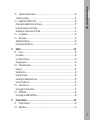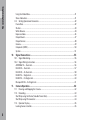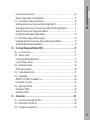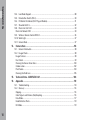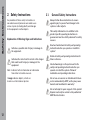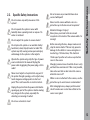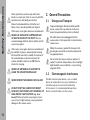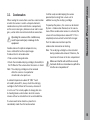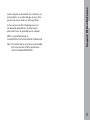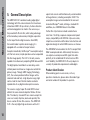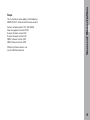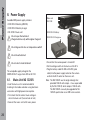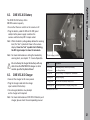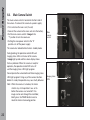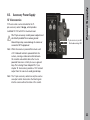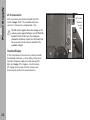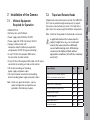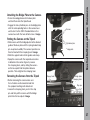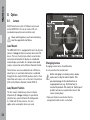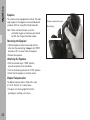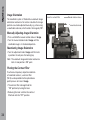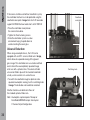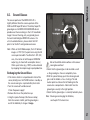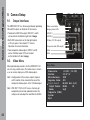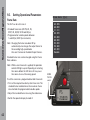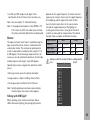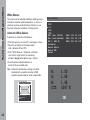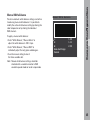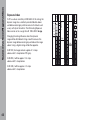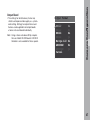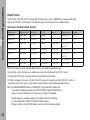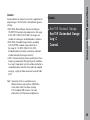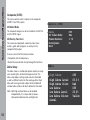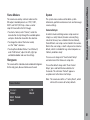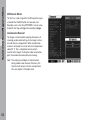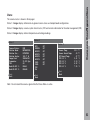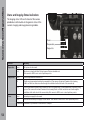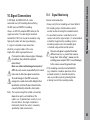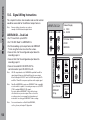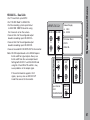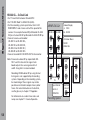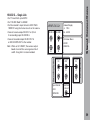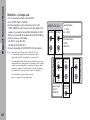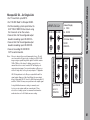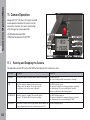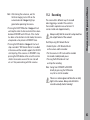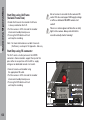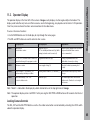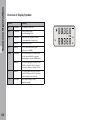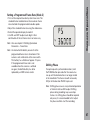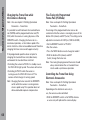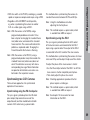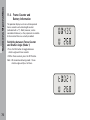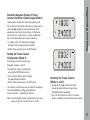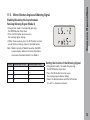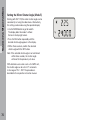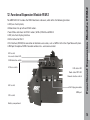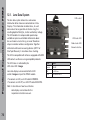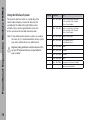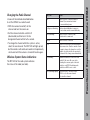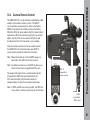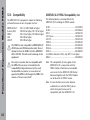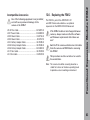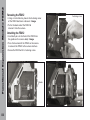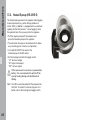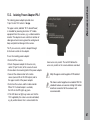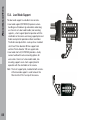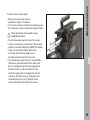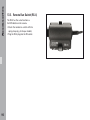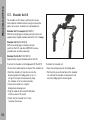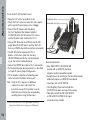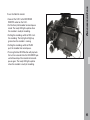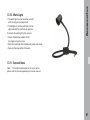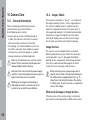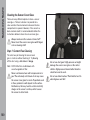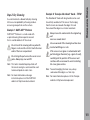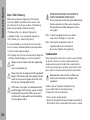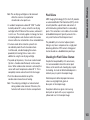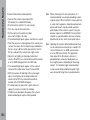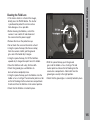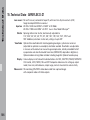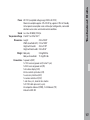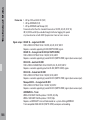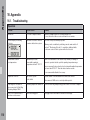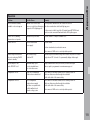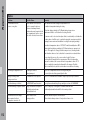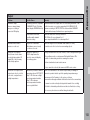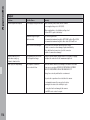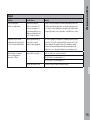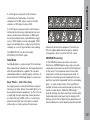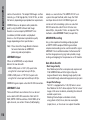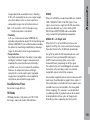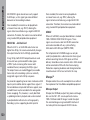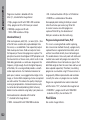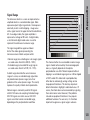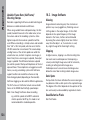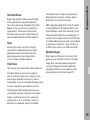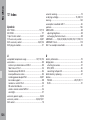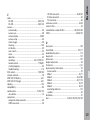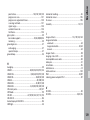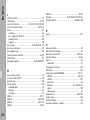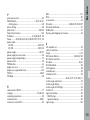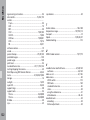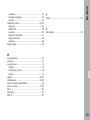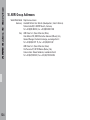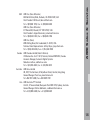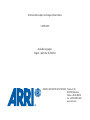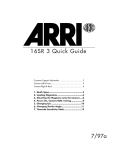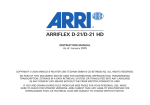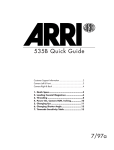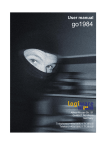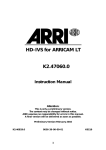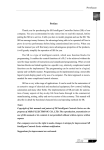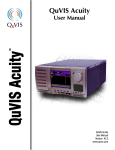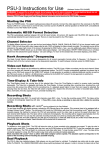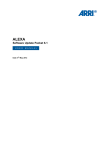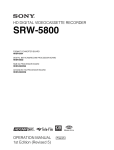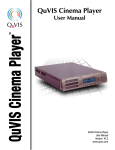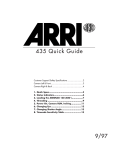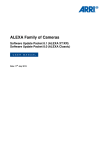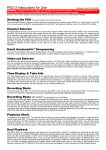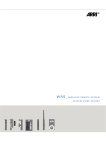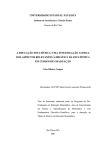Download ARRIFLEX D-21 Manual
Transcript
ARRIFLEX D‑21 INSTRUCTION MANUAL March 2011 COPYRIGHT © 2011 ARNOLD & RICHTER CINE TECHNIK GMBH & CO BETRIEBS KG. ALL RIGHTS RESERVED. NO PART OF THIS DOCUMENT MAY BE USED FOR DISTRIBUTION, REPRODUCTION, TRANSMISSION, TRANSCRIPTION, STORAGE IN A DATA RETRIEVAL SYSTEM, OR TRANSLATED INTO ANY LANGUAGE IN ANY FORM BY ANY MEANS WITHOUT THE PRIOR WRITTEN CONSENT OF ARRI. IF YOU ARE DOWNLOADING FILES FROM OUR WEB PAGES FOR YOUR PERSONAL USE, MAKE SURE TO CHECK FOR UPDATED VERSIONS. ARRI CANNOT TAKE ANY LIABILITY WHATSOEVER FOR DOWNLOADED FILES, AS TECHNICAL DATA ARE SUBJECT TO CHANGE WITHOUT NOTICE. Accessory mounting rosette Eyecup Eyepiece focus adjustment Eyepiece lock REC button LOCK switch NORM - PS/CCU switch SHUTTER button MODE button SEL button SET button PHASE button Operation control LED Tape hook Image rotation knob Image rotation release PL mount Ground glass Viewfinder arm Viewfinder extension lock Main camera switch Viewfinder arm friction adjustment Accessory (ACC) socket Lens control system (LCS) bus socket Grip system Lens data display (LDD) socket Lens motor direction switches Lens data system (LDS) status LED Wireless control system channel selection and status LED CLM-2 lens motor connectors RS socket (remote RUN & 24 V) 24 V accessory overload LED Camera control unit (CCU) socket Accessory mounting rosette Viewfinder swivel release Spirit level Tape hook Grip system HD clock pulse output Video menu button Lens control system (LCS) bus socket Imaging status LEDs 11-pin accessory socket (12 V) and overload LED Service port S-Video, Y/C (SD output) Accessory (ACC) socket Composite video (SD output) Camera control unit (CCU) socket Output board HD-SDI-2 link A/B Output board HD-SDI-1 link A/B 3/8-16 mounting holes (camera base) Power supply (BAT) socket Contents 1. Contents D-21 Left/Right/Front/Rear View................................................................................... 2 1. 2. Contents............................................................................................................... 6 Safety Instructions............................................................................................. 12 2.1. 2.2. 3. General Precautions........................................................................................... 14 3.1. 3.2. 3.3. 4. 5. General Safety Instructions..................................................................................................12 Specific Safety Instructions..................................................................................................13 Storage and Transport..........................................................................................................14 Electromagnetic Interference...............................................................................................14 Condensation........................................................................................................................15 Disclaimer........................................................................................................... 16 General Description............................................................................................ 18 Product Identification...................................................................................................................18 Scope............................................................................................................................................19 6. Power Supply..................................................................................................... 20 6.1. Mains Unit NG 12/26 R.........................................................................................................20 6.2. CINE VCLX/2 Battery............................................................................................................21 6.3. CINE VCLX/2 Charger...........................................................................................................21 6.4. Main Camera Switch............................................................................................................22 6.5. Accessory Power Supply......................................................................................................23 12 V Accessories..........................................................................................................................23 24 V Accessories..........................................................................................................................24 Overload Display..........................................................................................................................24 7. Installation of the Camera.................................................................................. 25 7.1. 6 Minimal Equipment Required for Operation.........................................................................25 8. Contents 7.2. Tripod and Remote Heads....................................................................................................25 Horizontal Levelling.....................................................................................................................26 7.3. Bridge Plate Set BP-8, BP-9..................................................................................................26 Attaching the Bridge Plate to the Camera....................................................................................27 Putting the Camera on the Tripod................................................................................................27 Removing the Camera from the Tripod........................................................................................27 7.4. Lens Support.........................................................................................................................28 7.5. Grip System..........................................................................................................................29 Additional Hand Grips..................................................................................................................29 Removing the Grip System...........................................................................................................29 Optics................................................................................................................. 30 8.1. Lenses...................................................................................................................................30 Lens Mount..................................................................................................................................30 Lens Mount Position.....................................................................................................................30 Changing Lenses..........................................................................................................................30 8.2. Viewfinder System................................................................................................................31 Eyepiece.......................................................................................................................................32 Viewfinder Arm............................................................................................................................33 Image Orientation.........................................................................................................................34 Removing the Viewfinder System................................................................................................35 Universal Finder Arm....................................................................................................................36 8.3. Ground Glasses.....................................................................................................................37 Exchanging the Ground Glass......................................................................................................37 8.4. ARRIGLOW...........................................................................................................................38 Exchanging the ARRIGLOW Mask...............................................................................................38 9. Camera Setup .................................................................................................... 40 9.1. 9.2. Output Interfaces..................................................................................................................40 Video Menu...........................................................................................................................40 7 Contents Using the Video Menu..................................................................................................................41 Status Indications.........................................................................................................................41 9.3. Setting Operational Parameters............................................................................................42 Frame Rate...................................................................................................................................42 Shutter..........................................................................................................................................43 White Balance..............................................................................................................................44 Exposure Index.............................................................................................................................46 Output Board................................................................................................................................47 Output Format..............................................................................................................................48 Gamma.........................................................................................................................................49 Composite (CVBS)........................................................................................................................50 System..........................................................................................................................................51 10. Signal Connections............................................................................................. 55 10.1. Signal Monitoring.................................................................................................................55 10.2. Signal Wiring Instructions....................................................................................................56 ARRIRAW DL – Dual Link.............................................................................................................56 HD444 DL – Dual Link..................................................................................................................57 HD444 QL – 2x Dual Link.............................................................................................................58 HD422 SL – Single Link................................................................................................................59 HD422 DL – 2x Single Link...........................................................................................................60 Mscope 422 DL – 2x Single Link..................................................................................................61 11. Camera Operation............................................................................................... 62 11.1. Running and Stopping the Camera.......................................................................................62 11.2. Recording..............................................................................................................................63 Start/Stop using VariFrame (Variable Frame Rate).......................................................................64 Start/Stop using RS connector.....................................................................................................64 11.3. Operator Display...................................................................................................................65 Locking Camera Controls.............................................................................................................65 8 12. Contents Overview of Display Symbols.......................................................................................................66 Setting a Programmed Frame Rate (Mode 2)...............................................................................67 11.4. Frame Counter and Battery Information...............................................................................70 Switching between Frame Counter and Shutter Angle (Mode 1)................................................70 Switching between Display of Frame Counter and Mirror Shutter Angle (Mode 1)....................71 Setting the Frame Counter Configuration (Mode 3).....................................................................71 Displaying the Power Supply Voltage (Mode 3)...........................................................................72 11.5. Mirror Shutter Angle and Warning Signal............................................................................73 Enabling/Disabling the Asynchronous Running Warning Signal (Mode 4)..................................73 Setting the Mirror Shutter Angle (Mode 5)..................................................................................74 Functional Expansion Module FEM‑2................................................................. 75 12.1. Lens Data System.................................................................................................................76 12.2. Wireless System...................................................................................................................77 Installing the URM‑3 Radio Receiver...........................................................................................77 Using the Wireless System..........................................................................................................78 12.3. Remote Lens Control............................................................................................................80 CLM-2 Status Indications.............................................................................................................80 12.4. Camera Remote Control.......................................................................................................81 12.5. Compatibility.........................................................................................................................82 ARRIFLEX D‑21 FEM‑2 Compatibility List....................................................................................82 Incompatible Accessories............................................................................................................83 12.6. Replacing the FEM‑2.............................................................................................................83 Removing the FEM‑2....................................................................................................................84 Attaching the FEM‑2....................................................................................................................84 13. Accessories........................................................................................................ 85 13.1. External Synchronization Unit ESU-1...................................................................................85 13.2. Heated Eyecup (HE-4/HE-5)..................................................................................................86 13.3. Isolating Power Adapter IPA-1..............................................................................................87 9 Contents 13.4. Low Mode Support...............................................................................................................88 13.5. Remote Run Switch (RS-4)...................................................................................................90 13.6. RS Socket Distributor (24 V Plug-on Module)......................................................................91 13.7. Shoulder Set S-5...................................................................................................................92 13.8. Fiber Link Unit FLU-1............................................................................................................93 Fiber Link Remote FLR-1..............................................................................................................93 13.9. Wireless Remote Control WRC-2.........................................................................................96 13.10. Work Light............................................................................................................................97 13.11. General Note.........................................................................................................................97 14. Camera Care....................................................................................................... 98 14.1. General Information..............................................................................................................98 14.2. Imager Check........................................................................................................................98 Imager Surface.............................................................................................................................98 Dust Check...................................................................................................................................99 Cleaning the Sensor Cover Glass...............................................................................................100 Condensation.............................................................................................................................102 Pixel Failure................................................................................................................................103 Cleaning the Field Lens..............................................................................................................105 15. 16. Technical Data - ARRIFLEX D-21...................................................................... 106 Appendix...........................................................................................................110 16.1. Troubleshooting.................................................................................................................. 110 16.2. Glossary.............................................................................................................................. 116 Clipping....................................................................................................................................... 116 Color Signals and Chroma (Sub)Sampling................................................................................. 116 Data Mode.................................................................................................................................. 117 Dead/Defective Pixels................................................................................................................. 119 HD Mode.................................................................................................................................... 119 10 17. Contents Mscope™....................................................................................................................................120 Scanning Methods (p, i, PsF)...................................................................................................... 121 Pixel Failure................................................................................................................................122 Signal Range...............................................................................................................................123 16.3. Image Artifacts................................................................................................................... 124 Aliasing....................................................................................................................................... 124 Clipping....................................................................................................................................... 124 Dark Spots.................................................................................................................................. 124 Dead/Defective Pixels................................................................................................................. 124 Horizontal Smear........................................................................................................................125 Noise125 Pixel Failure................................................................................................................................125 Speckled Images........................................................................................................................125 Index................................................................................................................. 126 18. ARRI Group Addresses..................................................................................... 134 11 Safety Instructions 2. Safety Instructions Any violation of these safety instructions or non-observance of personal care could cause serious injuries (including death) and damage to the equipment or other objects. Explanation of Warning Signs and Indications Indicates a possible risk of injury or damage to the equipment. Indicates the risk of electric shock or fire danger that could result in injury or damage to the equipment. Note: Indicates further information or information from other instruction manuals. ➪image indicates objects, which are shown in an illustration or picture. 2.1. General Safety Instructions Always follow these instructions to ensure against injury to yourself and damage to the system or other objects. This safety information is in addition to the product specific operating instructions in general and must be strictly observed for safety reasons. Read and understand all safety and operating instructions before you operate or install the system! Retain all safety and operating instructions for future reference. Heed all warnings on the system and in the safety and operating instructions before you operate or install the system. Follow all installation and operating instructions. Do not use accessories or attachments that are not recommended by ARRI, as they may cause hazards and invalidate the warranty! Do not attempt to repair any part of the system! Repairs must only be carried out by authorized ARRI Service Centers. 12 Specific Safety Instructions Do not remove any safety measures of the system! Do not operate the system in areas with humidity above operating levels or expose it to water or moisture! Do not subject the system to severe shocks! Do not place the system on an unstable trolley/ hand truck, stand, tripod, bracket or table! The system may fall, causing serious personal injury and damage to the system or other objects. Operate the system using only the type of power source indicated in the manual! Unplug the power cable by gripping the power plug, not the cable! Never insert objects of any kind into any part of the system through openings, as the objects may touch dangerous voltage points or short out parts! This could cause fire or electrical shock. Unplug the system from the power outlet before opening any part of the system or before making any changes to the system, especially the attaching or removing of cables! Do not remove any screws that have been secured with paint! Never run the camera without a lens or a protective cap in the lens mount receptacle! Attention! Danger of injury! Never place your hand in the lens mount receptacle or the inside of the camera while it is running! Before removing the lens, always make sure to stop the mirror shutter! This not only prevents damage to the shutter in case a wrong lens is inserted (e.g. 16 format lens). The shutter in "finder-open" position acts also as a protective cover to the sensor. Safety Instructions 2.2. Changing camera lenses should be done in a dry and dust-free environment. If this is not possible, take extra care that no dust enters the camera while the lens is off! When no lens is attached to the camera, use the protective cap to avoid sensor contamination! After changing lenses, always perform a dust check to make sure no dust has settled on the sensor cover glass! Do not use solvents to clean! 13 Safety Instructions Clean optical lens surfaces only with a lens brush or a clean lens cloth. In cases of solid dirt, moisten a lens cloth with pure alcohol. Discard contaminated lens cloth after use! Never clean a lens brush with your fingers! 3.1. All cables have to be unplugged from the camera when it is transported or stored inside a camera case. When the camera is packed for transport, the ground glass should be removed and placed in an appropriate box. If the sensor cover glass has been contaminated by solid dirt or grease, special optical cleaning kits should be used very carefully for removal. If the contamination cannot be removed, the camera should be taken to an ARRI Service Center for cleaning. NEVER REMOVE THE SENSOR COVER GLASS! DO NOT POINT THE CAMERA INTO DIRECT SUNLIGHT, VERY BRIGHT LIGHT SOURCES, OR HIGH-ENERGY LIGHT SOURCES (e.g. laser beams)! This may lead to severe injury of your eyes or loss of sight and may cause permanent damage to the camera sensor. Storage and Transport To prevent damage to the mirror shutter and the sensor, a protective cap must be on the lens mount receptacle while no lens is attached. If the sensor cover glass has been contaminated NEVER USE CANS WITH COMPRESSED AIR OR GAS TO BLOW OFF THE DUST! This can severely damage both the mirror shutter and the sensor cover glass. NEVER USE METHANOL OR ACETONE TO CLEAN THE SENSOR COVER GLASS! 14 3. General Precautions Do not store the camera in places where it is subject to extreme temperatures, direct sunlight, high humidity, severe vibration, or near strong magnetic fields. 3.2. Electromagnetic Interference Portable communication devices, such as mobile phones or walkie-talkies may cause interference with video signals or even lead to malfunction of the camera. It is recommended to keep these devices turned off when near the camera. Condensation When moving the camera from a cool to a warm location or when the camera is used in a damp environment, condensation may form inside the lens compartment, on the sensor cover glass, between sensor and its cover glass, and on internal or external electrical connections. Operating the camera in this condition may result in personal injury or damage to the equipment. Condensation on the optical components may have a visible effect on the output images. To reduce the risk of condensation: •Find a warmer storage location. •Attach the included air-drying cartridge (silica bottle) to the PL-Mount of the camera when the camera is stored. Note: The air-drying cartridge must be removed while the camera is transported or stored inside a transport case. it will be used, consider keeping the camera powered (not running) from a mains unit in addition to using the air-drying cartridge. To speed up the process, the sensor can be heated (System > Condensation Removal) via the camera menu. When condensation removal is activated, the sensor will reach temperatures above 45 °C. This is completely normal and not harmful to the imager. Push the video menu button to quit the condensation removal/sensor heating. Note: The air-drying cartridge has to be attached during condensation removal. Otherwise, the humid air will remain in the lens compartment. General Precautions 3.3. Make sure that the silica bottle is securely fastened. Under no circumstances spill silica into the lens compartment! In ambient temperatures above 30 °C/86 °F and/ or humidity above 60%, always attach the air-drying cartridge to the PL-Mount of the camera, whenever it is not in use. This not only applies to storage, but also to shooting breaks and situations when the camera remains without an attached lens for an extended time. If camera needs to be stored in a place that is considerably cooler than the location where 15 Legal Disclaimer 4. Disclaimer Before using the products described in this manual be sure to read and understand all respective instructions. The ARRIFLEX D‑21 is only available for commercial customers. The customer grants by utilization, that the ARRIFLEX D‑21 or other components of the system are deployed for commercial use. Otherwise the customer has the obligation to contact ARRI preceding the utilization. While ARRI endeavors to enhance the quality, reliability and safety of their products, customers agree and acknowledge that the possibility of defects thereof cannot be eliminated entirely. To minimize risk of damage to property or injury (including death) to persons arising from defects in the products, customers must incorporate sufficient safety measures in their work with the system and have to heed the stated canonic use. ARRI or its subsidiaries do not assume any responsibility for incurred losses due to improper handling or configuration of the camera or other system components, due to sensor contamination, occurrence of dead or defective pixels, defective signal connections or incompatibilities with third party recording devices. No part of this document may be copied or reproduced in any form or by any means without prior written consent of ARRI. ARRI assumes no responsibility for 16 any errors that may appear in this document. The information is subject to change without notice. For product specification changes since this manual was published, refer to the latest publications of ARRI data sheets or data books, etc., for the most up-to-date specifications. Not all products and/or types are available in every country. Please check with an ARRI sales representative for availability and additional information. Neither ARRI nor its subsidiaries assume any liability for infringement of patents, copyrights or other intellectual property rights of third parties by or arising from the use of ARRI products or any other liability arising from the use of such products. No license, express, implied or otherwise, is granted under any patents, copyrights or other intellectual property right of ARRI or others. ARRI or its subsidiaries expressly exclude any liability, warranty, demand or other obligation for any claim, representation, or cause, or action, or whatsoever, express or implied, whether in contract or tort, including negligence, or incorporated in terms and conditions, whether by statue, law or otherwise. In no event shall ARRI or its subsidiaries be liable for or have a remedy for recovery of any special, direct, indirect, incidental, or consequential damages, including, but not limited to lost profits, lost savings, lost revenues or economic loss of any kind or for any claim by third party, downtime, good-will, damage to or replacement of equipment or property, any cost or recovering of any In the case one or all of the foregoing clauses are not allowed by applicable law, the fullest extent permissible clauses by applicable law are validated. ARRI is a registered trademark of Arnold & Richter Cine Technik GmbH & Co Betriebs KG. Note: This product and the accessories recommended by the manufacturer fulfill the specifications of the EU-Guideline 89/336/EWG. Legal Disclaimer material or goods associated with the assembly or use of our products, or any other damages or injury of the persons and so on or under any other legal theory. 17 General Description 5. General Description The ARRIFLEX D-21 combines leading edge digital technology with film camera features that have been refined over ARRI’s 90-year history. It allows directors and cinematographers to shoot in the same way as they would with 35 mm film, while taking advantage of the immediacy and economy of digital acquisition. As the top of the line digital cameras from ARRI, the market leader in professional imaging, it is equipped with a number of unique features: An optical viewfinder, the Mscope™ anamorphic output, a 4:3 format sensor, simple operation and an unequalled film-like image quality. The D-21 is the only camera capable of simultaneously outputting RAW data and HD. The bright optical viewfinder has zero delay, works without power and shows an image area outside the primary image. Through ARRI Imaging Technology (AIT), the camera produces brilliant images with a cinematic look and feel, a high dynamic range, high contrast and the most film-like motion and color reproduction of any digital motion picture camera. The camera's single, Super 35-sized CMOS sensor exhibits the same cinematic depth of field as 35 mm film. The industry standard PL lens mount accepts the same vast variety of prime, zoom and specialty film lenses used on 35 mm film cameras. The ARRIFLEX D-21 is the only digital high-end camera with a 4:3 18 aspect ratio sensor and therefore easily accommodates all image formats, including anamorphic 2.40:1. The anamorphic image can be recorded in the new and innovative Mscope™ mode, utilizing a standard HD workflow, or as ARRIRAW data in Data Mode. Further film style features include variable frame rates from 1 to 60 fps, exposure compensated speed ramps, compatibility with ARRI film style accessories, simple to use controls and the robust construction and ergonomic design for which ARRI cameras are famous. The ARRIRAW format enables the D-21 to output 12bit RAW uncompressed data. Alternatively the camera can output an uncompressed HD signal that works perfectly in the established HD infrastructure. With such flexibility, the ARRIFLEX D-21 easily adapts to a variety of production requirements and budgets. Product Identification When ordering parts or accessories, or if any questions should arise, please advise the model type and serial number of the product in question. This instruction manual applies to the following ARRIFLEX D‑21 software and firmware versions: Camera software packet 1.18 - CRC 3a5b2 Color management version R2.30 E-cover software version 2.09 E-cover firmware version 5.02 FEM-2 software version: 2.05 FEM-2 firmware version: 0.98 Different software versions can result in different behavior. General Description Scope 19 Power Supply 6. Power Supply Available ARRI power supply solutions: Mains unit NG 12/26 •CINE VCLX/2 battery (280 Wh) •CINE VCLX/2 battery charger •NG 12/26 R mains unit CINE VCLX/2 Battery Do not open the batteries! Charge batteries only with original chargers! CINE VCLX/2 Charger Do not bypass the fuse or temperature switch! Do not heat batteries! Do not short-circuit batteries! The acceptable supply voltage for the ARRIFLEX D‑21 ranges from 20.5 to 36 V DC. 6.1. Mains Unit NG 12/26 R Use of the mains unit is recommended for shooting in the studio and when using electronic accessories with high power consumption. •First check that the correct mains voltage is set on the mains unit (fuse on back of unit). •Connect the mains unit to AC mains power. 20 •Ensure that the camera power is turned off. •Set the voltage switch on the mains unit to 26 V. •Plug the battery cable KC-20S or KC-29S (spiral cable) into the power supply socket on the camera and into the 26 V socket on the mains unit. Note: The NG 12/24 R was the original design that provided 12 & 24 volts output – it was superseded by the NG 12/26 R, which outputs 12 & 26 volts. The NG 12/24 R can easily be upgraded to NG 12/26 R specification at an ARRI service center. Power Supply 6.2. CINE VCLX/2 Battery The CINE VCLX/2 battery offers 280 Wh nominal capacity. •Ensure that the main switch on the camera is off. •Plug the battery cable KC-20S or KC-29S (spiral cable) into the power supply socket on the camera and the battery 28 V output socket. Note: When the battery voltage drops below the warning level, the "bat" symbol will show in the camera display. Once the "bat" symbol starts flashing, the HD signal output is about to terminate. Note: For more information on setting the low battery warning level, see chapter: 11 Camera Operation. Do not attempt to charge this battery with any other than the CINE VCLX/2 charger or other models specified by Anton/Bauer! 6.3. CINE VCLX/2 Charger •Connect the charger to AC mains power. •Plug the charger cable into the charge input socket of the battery. •Once charged, batteries may be kept on the charger until required. Power supply socket LED Indication Alternating red & green Evaluating battery and/or rejuvenating low voltage battery. Steady red Battery holding for temperature stabilization. Flashing red Battery charging. Steady green Lifesaver mode, battery ready to use. Flashing green Full battery installed, verifying charge state. Indication of the LEDs Note: For more information on CINE VCLX/2 battery and charger, please check the corresponding manual. 21 Power Supply 6.4. Main Camera Switch The main camera switch is located on the front side of the camera. To connect the camera to a power supply: •First switch on the mains unit (if used). •Connect the camera to the mains unit or to the battery. •Set the main camera switch ➪image to the "1" position to turn the camera on. •Setting the main power switch to the "0" position cuts off the power supply. Main camera switch The camera has to boot before it enters standby mode. During booting, the operation control LED and imaging status LEDs on the rear of the camera ➪image light up red and the camera display shows the busy indicator. When the camera is ready for operation, the operation control LED turns off and the imaging status LEDs light up green. Do not operate the camera before all three imaging status LEDs light up green! Using any of the camera’s buttons before it is ready for operation may cause faulty behavior. Note: When the camera is turned on, the mirror shutter stays in the position it was set to before the camera was turned off. If no image can be seen through the viewfinder, briefly press the PHASE button twice to rotate the mirror into viewing position. 22 Imaging status LEDs Accessory Power Supply 12 V Accessories 12 V accessories can be attached to the 11pin accessory socket ➪image, which provides stabilized 12 V DC with 2.5 A maximum load. The 11-pin accessory socket power output is not electrically isolated from camera ground. Ground loops may cause damage to camera or connected 12 V equipment. 11-pin accessory socket Overload warning LED Power Supply 6.5. Note: When the camera is powered from mains and a 12 V onboard monitor is powered from the camera, running a video connection between this monitor and another device that is also powered from mains is likely to cause a ground loop. The Isolating Power Adaptor IPA-1 (see chapter 14: Accessories) provides a 12 V isolated output from the camera to avoid ground loops. Note: The 11-pin accessory socket can only be used as an output socket. Accessories that feed signals into the camera will not function at this socket. 23 Power Supply 24 V Accessories 24 V accessories are normally attached to the RSsocket ➪image. At 24 V, the available continuous current is 3 A maximum, and peak load is 5 A. The RS socket supplies the same voltage as the camera power supply. Voltages over 32 V will be limited to 32 V. In this case, the maximum allowable continuous current is 2 A. Ensure that the accessories to be used are suited for the available voltage! Overload Display If the current drawn at the accessory sockets exceeds the allowable maximum, a self-resetting safety circuit interrupts the power supply and a red warning LED lights up ➪image. If this happens, turn the camera off, unplug all accessories from the camera, wait for one minute and turn the camera back on. 24 RS socket Overload warning LED 7.2. 7.1. Tripod heads and remote heads used with the ARRIFLEX D‑21 have to provide enough load capacity to support the camera and attached accessories. The table to the right shows the camera weight for different components. Minimal Equipment Required for Operation •ARRIFLEX D‑21 •35 format lens with PL-Mount •Power supply cable KC-20S or KC-29S •Power supply NG 12/26 R or battery VCLX/2 •Compact video monitor with composite video IN (video menu operation) and optionally HD-SDI IN (signal monitoring) •2 short 75 Ohm HD-compliant BNC cables for connection to video monitor. •3 long 75 Ohm HD-compliant BNC cables for HD signal connection to recording unit and control monitor •HD or data recording unit including power supply and power cables •HD control monitor attached to the recording device including power supply and power cables Note: Details on signal connections, camera output configuration and operation are provided in the following chapters. Tripod and Remote Heads Note: Check for the payload of remote heads and cranes. In applications where the camera mount is subject to high forces (e.g. car or helicopter mounts) the camera must be additionally secured with retaining cords. All fastening screws must be tightened firmly with an appropriate screwdriver (not with the commonly used coin!). Camera Weight lbs kg ARRIFLEX D‑21 incl. finder, eyepiece, FEM-2, and standard camera handle 25.5 11.6 ARRIFLEX D‑21 camera body 20.5 9.3 Function expansion module FEM‑2 1.8 0.8 Viewfinder and eyepiece 5.0 2.3 BP-8 base plate top 1.0 0.5 Finder extension FE-3 2.0 0.9 Low mode support 2.0 0.9 Installation of the Camera 7. Installation of the Camera 25 Installation of the Camera Horizontal Levelling The ARRIFLEX D‑21 is equipped with a spirit level to aid horizontal levelling of the camera ➪image. Please use caution when attaching accessories or a recording device to the camera or the support rods as the center of gravity may shift towards the front or back, which can tip over the camera. 7.3. Bridge Plate Set BP-8, BP-9 The bridge plates facilitate balancing of the camera on the tripod and mounting of accessories. BP-8 is designed for 19 mm support rods. BP-9 is designed for 15 mm support rods. The bridge plate sets consist of the base plate, bridge plate, and a pair of 440 mm support rods. 19 mm support rods with lengths of 165, 185, 240, 340 and 440 mm or 15 mm diameter support rods with lengths of 340 and 440 mm are available separately as options. Note: The bridge plate has to be adjusted to Super 35 for use with the ARRIFLEX D‑21. This ensures that the accessories are exactly adapted to the optical center of the Super 35 format. This also applies when anamorphic lenses are used (unlike with 35 mm cameras). 26 Spirit level Base plate Wedge plate Installation of the Camera Attaching the Bridge Plate to the Camera •Screw the wedge plate onto the base plate and lock them onto the tripod head. •Engage the two cylindrical pins on the bridge plate with the corresponding holes in the camera base and fasten it to the 3/8-16 threaded holes in the camera base with the two slotted screws ➪image. Screws Putting the Camera on the Tripod •Slide camera with the bridge plate into the dovetail guide of the base plate until the spring-loaded stop pin snaps back audibly. The camera’s position can then be fixed with the clamping lever ➪image. •Slide the support rods into the guides and clamp. •Equip the camera with the required accessories to determine the center of gravity. Loosen the clamping lever, and by sliding the camera on the base plate find the optimal balance position. Then retighten the clamping lever. Removing the Camera from the Tripod •Before removing the camera make sure that all cables are disconnected and that the eyepiece levelling rod is detached. •Loosen the clamping lever, push in the stop pin and then pull the camera with the bridge plate from the base plate ➪image. Cylindrical pins Bridge plate Support rods Bridge plate clamping lever Stop pin 27 Installation of the Camera 7.4. Lens Support Heavy or long lenses require support to avoid overstressing the camera’s lens mount. Supporting a lens is achieved by using either lens support LS-9 ➪image (for 19 mm support rods) or lens support LS-10 (for 15 mm support rods) in conjunction with a lens support ring attached to the lens in use. They meet and screw together at a standard height. •Mount the LS-9 lens support onto the support rods from above and let it snap into place by applying slight pressure. The LS-10 is mounted by pushing it onto the support rods from the front. •Fit the appropriate support ring ➪image loosely onto the lens. Do not tighten. •Then slide the lens into the lens mount receptacle and lock. It is essential that you take the weight of the lens mount until the lens support column of the support ring can rest on the lens support. •Move the LS-9/10 lens support so it is located under the support column of the lens support ring. •Fix the lens support in position by tightening the knurled screw of the LS-9/10 ➪image. •Complete the process by tightening the clamp screw ➪image on the support ring. Note: Mounting the support ring on the relevant lens is usually carried out only once. The support ring can then remain in position on the lens. 28 Lens support LS-9 Knurled screw Clamp screw Grip System The multipurpose grip system on the ARRIFLEX D‑21 guarantees high stability through its fixed connection to the camera body and provides numerous possibilities for attaching accessories. Five 3/8" inner threads allow attachment in diverse positions ➪image. Hexagon screws Grip system Additional Hand Grips Additional hand grips can be screwed onto the grip system in various positions as required. There are two types of hand grips. Version without registering pins: •Using a 5 mm Allen key, turn the 3/8" threaded bold into the hand grip as far as it will go. •Turn the hand grip to screw it into the grip system. •Pull tight to enable the safety mechanism which prevents loosening. Version with registering pins: •Place the hand grip on the grip system so the registering pins are inserted into the provided holes. •Using a 5 mm Allen key, tighten the hand grip to the grip system with the 3/8" threaded bolt. •Using a 3 mm Allen key, loosen both the hexagon screws ➪image in the strut and pull the grip system upwards. •To attach the grip system, proceed in the reverse order. Installation of the Camera 7.5. Note: To provide an even sturdier hand grip system with additional attachment points for accessories, the camera can also be equipped with the low mode short set. See chapter 14: Accessories for more information. Removing the Grip System In order to minimize camera height, the entire grip system can be removed. 29 Optics 8. Optics 8.1. Lenses All 35 format lenses with a PL-Mount can be used on the ARRIFLEX D‑21. Lenses with a Ø 41 mm standard or bayonet mount cannot be used. Heavy and long lenses, such as zoom lenses, must be supported at all times. Lens Mount The ARRIFLEX D-21 is equipped with Lens Data System contacts ➪image for direct communication with LDS lenses. The Lens Data System collects essential lens and camera information for display on a dedicated remote display and enables iris compensated speed ramps in conjunction with a Wireless Remote Control. These features are also available for non-LDS lenses, where focus, iris and zoom information is calibrated through the lens motor (CLM-2) position, which is then stored into accessories, such as the Lens Data Archive (LDA) or the Wireless Remote Control (WRC-2). Lens Mount Position The lens mount should always remain in Super 35 position (2) ➪image, although it is possible to rotate the lens mount to Normal 35 configuration (1). Unlike with 35 mm cameras, this also applies when anamorphic lenses are used. 30 Changing Lenses Changing camera lenses should be done in a dry and dust-free environment. Before changing or removing a lens, always make sure to stop the mirror shutter. This prevents damage to the shutter when an inappropriate lens (e.g. 16 format lens) is inserted by mistake. The shutter in "finder-open" position acts also as a protective cover to the sensor (cover glass). •Take care that dust cannot enter the lens compartment while no lens is attached. Never put your fingers into the lens mount receptacle. •Push the lens to be used into the lens mount receptacle without catching it at the edges. One of the four slots on the lens mount must fit over the index pin ➪image. •Press the lens flat onto the lens mount receptacle and pull the bayonet ring clockwise to tighten. Always perform a dust check after changing lenses to make sure no dust has settled on the sensor cover glass! Note: When no lens is attached to the camera for an extended period of time, use the protective cap to avoid dust entering the lens compartment. See chapter 15: Camera Care for dust check instructions. 8.2. Viewfinder System The ARRIFLEX D‑21 has an optical reflex viewfinder system with interchangeable ground glasses. The viewfinder is adjustable in two axes, laterally extendable for left eye operation and shows illuminated frame lines (ARRIGLOW). Optics •Remove the mounted lens or protective cap from the lens mount receptacle by turning the bayonet ring ➪image counter-clockwise as far as it will go and then pulling out the lens or protective cap. The viewfinder image stays upright and correct left-to-right when the viewfinder is swiveled within the main axis ➪image. Warning signals (BAT, ASY) are reflected into the viewfinder. Note: When the camera is turned on, the mirror shutter stays in the position it was set to before the camera was turned off. If no image can be seen through the viewfinder, briefly press the PHASE button twice to rotate the mirror into viewing position. Note: The sophisticated design principle of the camera’s optical module delivers outstanding images with a cinematic look and feel, but also makes the imager sensitive to contamination. Dust particles that have settled on the sensor cover glass during a lens change may become visible as dark spots in the output image, similar to lint leaving marks on exposed film. The degree of this effect depends on the aperture of the lens. 31 Optics Eyepiece The camera can be equipped with an 8x or 10x wideangle eyepiece. The eyepiece can be extended with a medium (FE-5) or a long (FE-3) finder extender. Note: When a finder extender is used, the viewfinder image has to be manually rotated by 180°. See ‘Image Orientation’ below. Removing the Eyepiece •Hold the eyepiece with one hand and with the other turn the knurled ring ➪image in the "OPEN" direction until it unscrews from the eyepiece. •Remove the eyepiece. Attaching the Eyepiece •With the knurled ring in "OPEN" position, place the eyepiece on the viewfinder. •Turn the knurled ring towards the "LOCK" position. •Check that the eyepiece is correctly seated. Diopter Compensation The diopter compensation is fitted with a scale of 1 to 12. Position "6" is normal focus. •To adjust, turn the ring right/left until the ground glass markings are in focus. 32 Dioptre compensation scale Knurled ring Eyepiece friction knob Allen screw The eyepiece can be rotated by 360° around the viewfinder arm. The adjusted position is held by friction. Optics Viewfinder Arm Turning the Eyepiece To set the amount of friction, turn the friction knob ➪image right/left until the desired friction has been reached. Swiveling the Viewfinder Arm The viewfinder arm can be swiveled approx. 270° left to right. On the left side of the camera the viewfinder arm locks into the horizontal position. The viewfinder arm friction can be altered if necessary by turning the Allen screw ➪image. Swivel release •To adjust the viewfinder arm, release the locking mechanism by pressing the swivel release ➪image. •Turn the viewfinder arm to the desired position. Extending the Viewfinder Arm Viewfinder arm The viewfinder arm can be extended continuously by approx. 50 mm/2 inches. •Turn the extension lock ➪image towards the "LOOSE" position. •Pull the viewfinder arm out to the desired length. •Retighten the knurled ring. Extension lock 33 Optics Image Orientation The viewfinder system is fitted with an automatic image orientation mechanism. For certain situations the image position can also be adjusted manually, e.g. when using a viewfinder extension, which rotates the image by 180°. Manually Adjusting Image Orientation •Press and hold the manual rotation release ➪image. •Turn the manual rotation knob ➪image until the viewfinder image is in the desired position. Reactivating Image Orientation •Turn the adjustment knob ➪image until this locks in position. Do not press the locking key. Note: The automatic image orientation mechanism locks in two positions 180° apart. Pivoting the Contrast Filter To achieve a temporary subjective reduction of viewfinder contrast, a contrast filter (ND 6) can be pivoted into the optical beam path by means of a lever ➪image. •The contrast filter is brought into the "ON" position by turning the lever. •Releasing the lever switches the contrast filter back into the "OFF" position. 34 Lever for contrast filter Manual rotation release Manual rotation knob The entire viewfinder system can be removed for special applications. Before removing the viewfinder system, the viewfinder arm should be brought back to its normal position. Fastening screws Optics Removing the Viewfinder System Note: The camera should be securely placed on a stable flat surface or fixed on a pivoting head to provide a secure working environment. •Loosen the three fastening screws using a 3 mm Allen key ➪image. •Pull the viewfinder system up and off the camera. Removing the viewfinder system exposes optical surfaces on both camera and viewfinder. Do not touch the cover glasses! Never operate the camera with an open viewfinder interface! Attaching the Viewfinder System •Place the viewfinder system on the camera from above. •Tighten the three fastening screws. 35 Optics If the camera shall be used without viewfinder system, the viewfinder interface has to be protected using the viewfinder cover plate ➪image from the D‑21 low mode support K2.70004.0 or low mode short set K2.70010.0: Viewfinder cover plate •Place the viewfinder cover plate on the camera from above. •Tighten the three fastening screws. •Store the viewfinder system in a clean environment laying it upside down to avoid scratching the cover glass. Universal Finder Arm When using anamorphic lenses, the D‑21 can be equipped with an AVF-1 universal finder arm ➪image, which allows de-squeezed viewing of the ground glass image. This viewfinder arm can also be switched over to check the anamorphically squeezed image or for use with a spherical lens. The universal finder arm can be fitted in place of the standard viewfinder arm by a service center or in a rental house. •To switch the viewfinder image to spherical or desqueezed anamorphic viewing, turn the switching knob ➪image. The knob does not need to be unlocked. All other functions are identical to those of the standard spherical finder arm. Note: Anamorphic capture requires Mscope or Data Mode/ARRIRAW output. See chapter 9: Camera Output Configuration. 36 Switching knob Optics 8.3. Ground Glasses The sensor aperture of the ARRIFLEX D‑21 is slightly different from the camera aperture of the ANSI and DIN Super 35 format. Therefore, Super 35 ground glasses for ARRIFLEX 235/435/535 do not provide exact frame markings in the D‑21 viewfinder image. For exact framing, only use ground glasses that are listed for digital ARRIFLEX cameras. For a list of available formats, please check the D‑21 price list or the D-21 configuration overwiew. Note: When set to HD Mode output, the D-21 delivers images at 1.78:1 (16:9) aspect ratio using the full sensor aperture width. To utilize the 1.33:1 (4:3) area, it has to be set to Mscope or ARRIRAW output (e.g. to shoot with anamorphic lenses) Other aspect ratios (e.g. 1.85:1) can be achieved by cropping the output image in postproduction. Exchanging the Ground Glass •If the mirror shutter is not positioned in front of the sensor, briefly press the PHASE button in standby so the sensor cover glass is protected by the shutter. •Turn the camera off and disconnect it from the power supply! •Remove the lens or the protective cap. •Using the special forceps (Hirschmann clamp) from the camera’s toolkit, pull the ground glass out of the holder by its tongue ➪image. Do not touch the mirror surface or the sensor cover glass surface! •Check that the ground glass to be inserted as well as the ground glass frame is completely clean. •With the special forceps, push the chosen ground glass into the holder as far as it will go. The red marker point must be on the left looking into the camera lens compartment. A ball catch fixes the ground glass exactly in the right position. •Check that the ground glass is correctly locked in place. Note: Cleaning or exchanging the field lens, see chapter 15: Camera Care. 37 Optics 8.4. ARRIGLOW ARRIGLOW module The ARRIGLOW module is integrated in the viewfinder system of the D‑21. It allows illuminated format markings to be superimposed onto the viewfinder image with continuously adjustable brightness. Brightness adjustment knob •To adjust the brightness of the illuminated format markings turn the adjustment knob ➪image. •To turn off the ARRIGLOW, turn the adjustment knob counter-clockwise as far as it will go. Exchanging the ARRIGLOW Mask Each of the ground glasses available for the D‑21 should be used together with a matching glow mask. For a list of available formats, please check the D‑21 price list. To exchange the glow mask: •Remove the viewfinder system as explained above. •Turn the viewfinder upside down and put it on a clean surface that is covered with foam material or clean, lint-free cloth. •Open the ARRIGLOW cover by gently turning the locking screw 90° counter-clockwise ➪image. 38 ARRIGLOW cover Locking screw Optics •Using the special forceps (Hirschmann clamp) from the camera’s toolkit, grab the glow mask at the forceps hole and pull it out of the holder ➪image. •Check that the glow mask to be inserted as well as the glow mask frame is completely clean. •Carefully push the glow mask into the holder with the slanted edge facing towards the rear end of the viewfinder system ➪image without tilting it in the holder’s guides. •Make sure the glow mask is inserted completely. •Close and lock the glow mask door by gently turning the locking screw 90° clockwise. •Attach the viewfinder system. •Turn on the ARRIGLOW and check that ground glass and glow mask are correctly aligned. Forceps hole Slanted edge Forceps hole 39 Camera Configuration 9. Camera Setup 9.1. Output Interfaces The ARRIFLEX D‑21 has three output boards providing HD and SD outputs on the back of the camera. Video menu button Imaging status LEDs •Two dual link HD-SDI outputs (HD-SDI 1 and 2) are located on the bottom right side ➪image. •Both BNC connectors on the top right output a HD sync pulse. See chapter 11: Camera Operation for more information. •Two composite video outputs (CVBS 1 and 2) and an S-Video output (Y/C) are located on the bottom left side ➪image. HD-SDI 1 HD-SDI 2 9.2. Video Menu Most operational parameters for the ARRIFLEX D‑21 are set using a video menu. The video menu is shown as an on screen display on all SD video outputs. Note: Configuration of the camera outputs requires an SD monitor to be connected to one of the composite video outputs or the S-Video output. Note: With SUP 1.18, the D-21 menu structure got completely revised and updated to make the setup easier and adapt the workflow to ALEXA. 40 S-Video, Y/C (SD output) Composite video (SD output) A link B link Main Menu Frame rate: Shutter: White Balance: Exposure Index: Output Board: Output Format: Gamma: Composite (CVBS) System Exit 24.000 ( 12.000) 172.8° M 4300 400 HD-SDI ALL (1+2) HD444 DL LogC •Briefly press the video menu button to show the video menu on a connected SD monitor. •Rotate the button to select a parameter. •Press the button to enter, use or confirm a selection. •Use "Cancel" to leave a submenu without changing a setting. •Use "Exit" to back out of the video menu. Locking Camera Controls The Video Menu button as well as the SEL, SET and SHUTTER button on the camera left can be locked by activating the LOCK switch above the operator display ➪image. Notes:Rotating the video menu button while no menu is shown will step through the SD overlay functions. Also see: Composite (CVBS) at the end of this chapter. Note: The SD video output can be set to output 50 Hz PAL/60 Hz NTSC video (see: SD Mode). The SD video format is independent of the camera’s frame rate setting. Status Indications When changes are applied in the video menu, the camera will show a combination of these status indications: Symbol Meaning Operation control LED glows red and/or when in standby, 1st line of camera display shows busy indicator "__o_" Camera is not ready. Do not operate/turn off camera before the operation control LED turns off. Imaging status LEDs change state (red or off) Applying settings to output electronics. Do not operate/turn off camera before all three imaging status LEDs turn green. Camera Configuration Using the Video Menu The D‑21 sensor readout operates at full sensor aperture with 1.33:1 (4:3) aspect ratio up to a standard frame rate of 25 fps. For frame rates of 29.97 or higher, readout operates at a reduced height with 1.78:1 (16:9) aspect ratio while retaining the full sensor aperture width. The camera image in the SD video output therefore shows a 4:3 image up to 25 fps and a 16:9 letterbox display for 29.97 fps and above. 41 Camera Configuration 9.3. Setting Operational Parameters 23.976 24.000 25.000 29.970 30.000 48.000 50.000 59.940 60.000 Cancel The D-21 can be set to run at: •Standard frame rates (23.976, 24, 25, 29.97, 30, 48, 50, 59.94 and 60 fps). •Programmed or variable speeds between 1 and 60 fps (0.001 fps increments). Note: Changing the frame rate above 30 fps automatically also changes the output format to the according high-speed mode. Also see: Overview of Available Output Formats. Standard frame rates can be changed using the Frame Rate submenu. Note: While a new frame rate is applied, the operation control LED lights up red. Operating or restarting the camera before the LED turns off may cause the camera to run at the wrong speed. To set the camera to a programmed/variable frame rate: •First set the required standard system frame rate. The standard frame rate determines the maximum frame rate selectable for programmable/variable speeds. • Adjust the standard frame rate using the video menu. • Switch the operator display to mode 2. 42 Frame Rate [fps] Frame Rate NORM PS/CCU switch Note: Also see chapter: 11.3 Operator Display. Note: If the programmed speed is active (NORM – PS/ CCU switch set to PS), the video menu will show the setting in brackets behind the standard speed. Shutter The exposure time of each frame is controlled using the open sector of the mirror shutter in combination with an electronic shutter. The mechanical spinning mirror shutter is adjustable to standard shutter angles of 11.2 to 180 degrees. To achieve longer exposure times, the camera can also be switched to electronic shutter mode enabling "open shutter angles" up to 270 degrees. Operating the camera using only the electronic shutter means: • No image can be seen in the optical viewfinder. • Image capture is subject to rolling shutter effects. • The image output is limited to the 16:9 format. Note: Switching between mechanical and electronic shutter requires the camera to be stopped. Filming with HMI Light When shooting scenes with non-electronic ballast HMI or fluorescent lighting, the pulsing light intensity depends on the supply frequency. To achieve constant exposure, the camera’s frame rate, the supply frequency of the lighting, and the angle of the mirror shutter must all relate to each other. As the camera frame rate and the supply frequency of the lighting are usually given circumstances, the angle of the mirror shutter has to be used for compensation. The table to the right shows examples for different situations. Supply frequency Frame rate 50 Hz 25 fps 23.976/24 fps 60 Hz 25 fps 23.976/24 fps Shutter angle 180° 172.8° 150° 180° Exposure time 1/50th 1/50th 1/60th 1/48th Always verify the results of these settings with a test shoot! Camera Configuration •Use SEL and SET to adjust each digit. A final confirmation of the set frame rate is not necessary. Mechanical Shutter 11.2 22.5 30.0 45.0 60.0 75.0 90.0 120.0 135.0 144.0 150.0 172.8 180.0 Cancel 43 Camera Configuration White Balance The camera can be adjusted to different lighting using a selection of common color temperatures, as well as an automatic and manual white balance function in case the preset values do not deliver satisfying results. Automatic White Balance To perform an automatic white balance: •Point the camera at an evenly lit, neutral grey surface. •Adjust iris or lighting so the output video level is between 40 and 70%. •Enter "White Balance", "Automatic" and make sure that the target covers the measuring window ➪image before processing is started. •Save the processed white balance to one of the three available slots. Note: Automatic white balance settings should be checked with a waveform monitor in RGB waveform parade mode or vector scope mode. Auto White Balance Measuring window Start Processing Save Settings Cancel 44 White Balance 3200 4300 5600 7000 WB 1 (man. 5500 K) WB 2 (auto defined) WB 3 ( 4812 K) Automatic Manual Kelvin Manual RGB Cancel R: G: B: CCT: RGB 1.14 1.10 1.21 RGB 1.04 1 00 1.39 RGB 1.00 1.00 1.25 1.00 1.08 1.95 3267 K OK Preset or automatic white balance settings can be fine tuned using manual white balance. It is possible to modify the active white balance setting by altering the color temperature or by altering the individual RGB channels. To apply a manual white balance: •Enter "White Balance", "Manual Kelvin" to adjust the white balance in 100 K steps. •Enter "White Balance", "Manual RGB" to individually adjust the red, green and blue gain. •Save the manual setting to one of the three available slots Note: Manual white balance settings should be checked with a waveform monitor in RGB waveform parade mode or vector scope mode. Manual White Balance R: G: B: Save Settings Cancel 1.00 1.11 2.00 Camera Configuration Manual White Balance 45 clip white black white clip white clip EI 100 18% EI 200 18% EI 400 18% black noise black At EI 200, it will be approx. 5 ½ stops above and 5 ½ stops below. noise At EI 100, the image contains approx. 4 ½ stops above and 6 ½ stops below 18% grey. At EI 400, it will be approx. 6 ½ stops above and 4 ½ stops below. 46 noise Changing the rating influences how the dynamic range will be distributed. Using a low EI increases the dynamic range below neutral grey and reduce the range above. Using a higher rating will do the opposite. Exposure D-21 has a base sensitivity of 200 ASA. At this rating, the dynamic range has a relatively even distribution above and below neutral grey with low noise in the blacks and a very soft clip in the whites. The ASA rating/Exposure Index can be set in a range from EI 100 to 500 ➪image. Output Camera Configuration Exposure Index •The settings for white balance, frame rate, shutter and exposure index apply as a systemwide setting. Settings for output format and Gamma can be applied to all output boards at once or to each board individually. Note: Using a frame rate above 30 fps requires the use of both HD-SDI boards. HD-SDI 2 therefore is not available for these speeds. Output Format HD422 HD422 HD444 HD444 Mscope 422 ARRIRAW ARRIRAW Cancel SL DL DL QL DL DL QL Camera Configuration Output Board 47 Camera Configuration Output Format The D-21 offers HD 4:2:2, HD 4:4:4, anamorphic Mscope 4:2:2, as well as ARRIRAW as uncompressed signal types on the HD-SDI 1 and 2 outputs. The table below gives the full overview of available formats. Overview of Available Output Formats Output format Output resolution Aspect ratio HD-SDI Gamma Standard speeds Fps range ARRIRAW DL 2880 x 2160 1.33:1 (4:3) Dual link – 23.976, 24, 25 1 – 25 ARRIRAW DL 2880 x 1620 1.78:1 (16:9) Dual link – 29.97, 30 1 – 30 HD444 DL 1920 x 1080 1.78:1 (16:9) Dual link Rec709, LogC 23.976, 24, 25, 29.97, 30 1 – 30 HD444 QL (2xDL) 1920 x 1080 1.78:1 (16:9) 2x Dual link Rec709, LogC 48, 50, 59.94, 60 1 – 60 HD422 SL 1920 x 1080 1.78:1 (16:9) Single link Rec709, LogC 23.976, 24, 25, 29.97, 30 1 – 30 HD422 DL (2xSL) 1920 x 1080 1.78:1 (16:9) 2x Single link Rec709, LogC 48, 50, 59.94, 60 1 – 60 Mscope 422 DL 1920 x 1440 1.33:1 (4:3) 2x Single link Rec709, LogC 23.976, 24, 25 1 – 25 Which of the formats can be selected depends on the set standard speed/frame rate. •Up to 25 fps, all of the formats are available and can be mixed individually for HD-SDI 1 and 2. •Starting from 29.976 fps, the output formats are limited to the 16:9 modes. •At 48 fps and above, the camera still offers the 16:9 modes at full aperture, but both HD-SDI 1 and 2 are required to transmit the signal, so the camera cannot provide a second individual output format. Notes:Data Mode/ARRIRAW requires an ARRIRAW T-Link compatible recorder that is capable of recording uncompressed, SMPTE 372M-compliant RGBA HD-SDI signals. For more information see the glossary in chapter 17: Appendix. 48 Mscope requires a recorder capable of 2x single link 4:2:2 HD recording i.e. two parallel 1920 x 1080 4:2:2 YCbCr HD video streams. Wiring instructions for all HD-SDI modes can be found the following chapter Gamma defines the contrast curve that is applied to the output images. The D-21 offers three different gamma settings: •REC 709 lin Normal Range: Gamma according to ITU.R-BT709 standard using video levels in the range of 0 to 100% (10bit CV 64 to 940). The images are suitable for viewing on standard broadcast monitors. •REC 709 lin Extended Range: Gamma according to ITU.R-BT709 standard using video levels in the range of -7 to 109% (10bit CV 4 to 1019). Standard broadcast monitors need to be calibrated in order to display the images correctly. •LOG C: Gamma based on Cineon specification. These images are prepared for film printing or DI workflows. As a Log C image looks very flat and desaturated on a standard broadcast monitor, they need to be adapted using e.g. a LogC to Video conversion Look Up Table (LUT).. Gamma Rec709 Normal Range Rec709 Extended Range Log C Cancel Camera Configuration Gamma Note: Conversion LUTs are available in many different formats and variations. ARRI offers a free online utility that allows creating LUTs for digital ARRI cameras. For more information visit http://www.arridgital.com. 49 Camera Configuration Composite (CVBS) This menu controls what is output via the composite (CVBS 1/2 and Y/C) outputs. SD Video Mode The composite outputs can be set to deliver a 50 Hz PAL or 60 Hz NTSC signal. SD Overlay Functions The camera also provideds a zebra function, frame markers, grids and histograms as overlay on the composite (SD) output. Zebra SD Video Mode: Frame Markers: Histograms: Exit Off PAL 1.78 On To access one of the SD overlay functions: •Completely exit the video menu. •Rotate the menu button to step through the functions. Zebra Setup The zebra shows a slanted color pattern overlay in image areas reaching the set threshold exposure level. The zebra setup allows setting a high and a low threshold as well as different colors for the overlay pattern. High zebra will mark signal levels above the threshold level and low zebra will do so for levels below the threshold. Note: Both high and low zebra can be enabled independently. It is not possible to show a zebra pattern between low and high level. 50 Composite (CVBS) Zebra High Zebra: High Zebra Level: High Zebra Color: Low Zebra: Low Zebra Level: Low Zebra Colour: Cancel Off 83.0 % Red Off 20.0% Yellow System The camera can overlay a format marker on the SD output. Available presets are 1.78:1, 1.85:1, 2.35:1 and 1.33:1 (HD Crop - shows a center crop 4:3 frame within the 16:9 image). The system menu can be used to obtain system information, perform maintenance tasks and to manage camera settings. •To select a format, enter "Format", rotate the menu button to step through the available options and press the button to confirm the selection. •To change the color of the frame marker, use the "Color" submenu. •To setup the individual Format 1 and Format 2, enter "Edit Format", adjust the left, right, top and bottom border and save the settings. Histograms The camera offers individual and combined histograms for the red, green, blue and luminance channel. In order to make switching camera setups easier or simply as a safety feature (to make sure everything is back to the way it was set before the lunch break), three different user setups can be stored in the camera. Next to the user setups, a fourth setup can be stored as default, which is intended for e.g. rental companies as "delivery condition setup". To save a user setup, enter "Save Current Setup" and select one of the three user setup slots. To save the default setup, select "Save Current Setup", press and hold the menu buttons for 5 seconds. This will make "Default" appear as an option next to the three User Setups. Note: The camera also offers a "Factory Reset", which will reset the camera to factory defaults. Frame Marker Format: Color: Edit Format Exit Camera Setups Camera Configuration Frame Markers 1.78 Black 51 Camera Configuration 52 SDI Remote Master The D-21 can send a flag within the HD output to signal a recorder that the REC button has been pressed. Recorders such as the Sony SRPC/SRW-1 can be setup to identify this flag and trigger the recording ➪image. Condensation Removal The imager can be heated to speed up the process of removing condensation built up on the imager surface or inside the lens compartment. When condensation removal is activated, the sensor will reach temperatures above 45 °C. This is completely normal and not harmful to the imager. Pushing the video menu button quits the condensation removal/sensor heating. Note: The air-drying cartridge has to be attached during condensation removal. Otherwise, the humid air will remain in the lens compartment. Also see chapter 3.3: Condensation. The camera status is shown in three pages: Status 1 ➪image displays information on general camera status and output board configurations. Status 2 ➪image displays camera system check status, CRC and version information for the color management (CM). Status 3 ➪image displays internal temperature and voltage readings. Status 2 Status 1 Camera Status: Shutter Mode: Shutter Pos.: Shutter Angle: Image Size: Framerate: CDS: Mode HD-SDI 1: Mode HD-SDI 2: Next Exit RUN MECHANICAL ROTATING 180.0° M 2880x2160 25.000 fps ON HD444 HD4444 ECU: SENSOR: ADGOC0: ADGOC1: ADGOC2: ADGOC3: PIM1: PIM2: CRC: CM: OK! OK! OK! OK! OK! OK! OK! OK! Next Back Status 3 Sensor Temp: Sensor Board Temp: ECU Board Temp: VDD 2.5 V: VDD 3.3 V: VDD 5.0 V: VDD 8.0 V: 32.0 °C 43 °C 47 °C 2.41 V 3.19 V 4.92 V 7.95 V Camera Configuration Status Next Back Note: Do not record the camera signal while the Status Menu is active. 53 Camera Configuration Status and Imaging Status Indications The imaging status LEDs on the back of the camera provide basic information on the general status of the camera's imaging and image processing module. Power Temperature Diagnostics Indicator Diagnostics Temperature Power 54 Meaning Green All system checks normal. Red One/more system check failed. Restart camera. Perform standard reset. Take camera to ARRI service center if problem persists. Green Sensor temperature at nominal level. Off Slight sensor temperature deviation from nominal level. Turn camera off and wait 5 minutes before turning it back on. Make sure that air can flow through the ventilation shafts at the back of the camera body. Red Sensor temperature deviation from nominal level above acceptable limit. Possible malfunction of internal cooling system. Turn camera off and wait 5 minutes before turning it back on. Make sure that air can flow through the ventilation shafts at the back of the camera body. Take camera to ARRI service center if problem persists. Green Internal power supply levels normal. Red Problem with internal power supply. Restart camera. Take camera to ARRI service center if problem persists. Red blinking Standard reset performed. Restart camera to complete. 10.1. Signal Monitoring In HD Mode, the ARRIFLEX D‑21 can be connected to any HD recording device offering HD-SDI input and 1080PsF/i recording. General recommendations: Always use HD-SDI-compliant BNC cables for the signal connection. The cable length should not exceed 40 m/130 ft, but may be increased by using high quality cables with low signal damping. If a signal is recorded via two connections (dual link), using two cables of the same length offers better signal performance. If connection cables show any type of damage (crush/tear), they should be replaced immediately! Never use cables with damaged connectors! ARRI does not assume responsibility for incurred losses due to defective signal connections. To avoid damage to the BNC connectors, arrange for a cable strain relief. Adapters that would stick out from the back should not be connected directly, but with a short cable. •Always verify that all recordings are free of defects! •All recording setups should include a control monitor to allow checking the recorded material. •If a (waveform) monitor is used directly on the camera to check the signal output, it is recommended to feed the image from the recording system's monitoring output unless the recorded signal is checked using another control monitor. If power and signal is supplied from two different sources, i.e. power from camera, image from "video village", always use the isolating power adapter IPA-1 to avoid damage to the camera caused by ground loops. Signal Connections 10.Signal Connections •If the recording cannot be monitored directly (e.g. shoulder or steadicam operation with an on-board recorder), it should be checked as soon as possible (e.g. during shooting breaks or during transfer from recording media). Note: The maximum length for reliable a connection depends on quality and condition of the cable in use. To provide more security in case of minor defects, the length stated here is intentionally shorter than what is commonly specified by cable manufacturers. 55 This chapter illustrates how recorder and control monitor would be connected for the different output formats. Note: ARRIRAW DL – Dual Link Note: Note: HD-SDI output boards set to ARRIRAW require link A and B for signal output. Always use link A and B from the same output board. Setting both HD-SDI 1 and 2 to HD444 and using link 1A and 2B or 1B and 2A is may cause problems in the output signal. Data Mode/ARRIRAW requires an ARRIRAW T-Link compatible recorder which is capable of recording uncompressed, SMPTE 372M-compliant RGBA HD-SDI signals. Recorders without ARRIRAW T-Link certificate may offer limited or no preview output. Please refer to the recording system’s user manual for information and instructions on setting up ARRIRAW T-Link recording. For more information on Data Mode/ARRIRAW, see the glossary in chapter 16: Appendix. ARRIFLEX D-21 HD-SDI 2 HD-SDI 1 A A Camera Display: ∢ 180.0 fps 25.000 On Screen Menu: 25.000 ARRIRAW B B DATA IN DATA OUT HD-SDI IN USB A B Input Format: ARRIRAW 25 fps IEEE 1394 Gig E MONITOR HD-SDI OUT A B Control Monitor •Set "Frame Rate" up to 30PsF. •Set "HD-SDI Mode" to ARRIRAW DL. •Set the recording system input format to ARRIRAW T-Link using the frame rate set on the camera. •Connect link A of the configured output board to recording input A. •Connect link B of the configured output board to recording input B. •Connect recorder HD-SDI MON OUT to control monitor input HD-SDI IN A or B. Note: 56 Camera settings shown here are only an example for the illustrated output format. Recording System Signal Connections 10.2. Signal Wiring Instructions Signal Connections HD444 DL – Dual Link If the control monitor supports 4:4:4 signals, you may also use HD-SDI OUT A and B to connect to the monitor. HD-SDI 2 HD-SDI 1 A A B B Camera Display: ∢ 144.0 fps 23.976 On Screen Menu: 23.976 HD444 DL HD-SDI IN HD-SDI OUT HD-SDI IN A A A B B B Input Format: MONITOR 4:4:4 23.98PsF/59.94i HD-SDI OUT Control Monitor Notes:HD-SDI output boards set to HD444 require link A and B for signal output. Always use link A and B from the same output board. Setting both HD-SDI 1 and 2 to HD444 and using link 1A and 2B or 1B and 2A is may cause problems in the output signal. ARRIFLEX D-21 Recording System •Set "Frame Rate" up to 30PsF. •Set "HD-SDI Mode" to HD444 DL. •Set the recording system input format to 4:4:4 RGB 1080PsF/i dual link using the frame rate set on the camera. •Connect link A of the configured output board to recording input HD-SDI IN A. •Connect link B of the configured output board to recording input HD-SDI IN B. •Connect recorder HD-SDI MON OUT to the monitor. 57 Signal Connections HD444 QL – 2x Dual Link •Set "Frame Rate" between 48 and 60PsF. •Set "HD-SDI Mode" to HD444 QL (2xDL). •Set the recording system input format to 2x 4:4:4 RGB1080PsF/i and a frame rate half the speed of the camera. For example Camera 48 fps/Recorder 2x 4:4:4 24 fps or Camera 59.96 fps/Recorder 2x 4:4:4 29.98 fps. •Connect camera and recorder: HD-SDI 1A to HD-SDI IN A, HD-SDI 1B to HD-SDI IN B, HD-SDI 2A to HD-SDI IN C, HD-SDI 2B to HD-SDI IN D. •Connect recorder HD-SDI MON OUT to the monitor. 58 Recording HD444 above 30 fps using 2x dual link signals is not supported by all recording systems. Depending on the recording system, live monitoring of these signals may not be possible or restricted to output of every other frame. For more information on 2x dual link, see the glossary in chapter 17: Appendix. For information on custom frame rates and ramps see chapter 11: Camera Operation. HD-SDI 2 HD-SDI 1 A A B B Camera Display: 180.0 fps 50.000 ∢ On Screen Menu: 50.000 HD444 QL HD-SDI OUT HD-SDI IN C A A A D HD-SDI B IN B B Input Format: MONITOR 2x 4:4:4 25PsF/50i HD-SDI OUT Recording System Control Monitor Notes:Frame rates above 30 fps require both HDSDI 1 and 2 to transmit the signal. Each board outputs the same signal on link A and B. Using link A is recommended. ARRIFLEX D-21 Signal Connections HD422 SL – Single Link Note: When set to "HD422", the camera output boards transmit the same signal on link A and B. Using link A is recommended. ARRIFLEX D-21 HD-SDI 2 HD-SDI 1 A A Camera Display: ∢ 172.8 fps 24.000 On Screen Menu: 24.000 HD422 SL B B HD-SDI IN HD-SDI OUT HD-SDI IN A A A B B B Input Format: MONITOR 4:2:2 24PsF/48i HD-SDI OUT Control Monitor Recording System •Set "Frame Rate" up to 30PsF. •Set "HD-SDI Mode" to HD422. •Set the recorder's input format to 4:2:2 YCbCr 1080PsF/i using the frame rate set on the camera. •Connect camera output HD-SDI 1 or 2, link A to recording input HD-SDI IN A. •Connect recorder output HD-SDI OUT A or HD-SDI MON OUT to the monitor. 59 •Set "Frame Rate" between 48 and 60PsF. •Set "HD-SDI Mode" to HD422. •Set the recording system input format to 2x 4:2:2 YCbCr 1080PsF/i and a frame rate half the speed of the camera. For example Camera 48 fps/Recorder 2x 4:2:2 24 fps or Camera 59.96 fps/Recorder 2x 4:2:2 29.98 fps. •Connect camera and recorder: HD-SDI 1A to HD-SDI IN A, HD-SDI 2A to HD-SDI IN B. •Connect recording HD-SDI MON OUT to the monitor. Notes: Frame rates above 30 fps require both HD-SDI 1 and 2 to transmit the signal. Each board outputs the same signal on link A and B. Using link A is recommended. 60 Recording HD422 above 30 fps using 2x single link signals is not supported by all recording systems. Depending on the recording system, live monitoring of these signals may not be possible or restricted to output of every other frame. For more information on 2x single link, see the glossary in chapter 17: Appendix. For information on custom frame rates and ramps see chapter 11: Camera Operation. HD-SDI 2 HD-SDI 1 A A B B Camera Display: ∢ 180.0 fps 50.000 On Screen Menu: 50.000 HD422 DL HD-SDI IN HD-SDI OUT HD-SDI IN A A A B B B Input Format: MONITOR 2x 4:2:2 25PsF/50i HD-SDI OUT Control Monitor ARRIFLEX D-21 Recording System Signal Connections HD422 DL – 2x Single Link Signal Connections Mscope 422 DL – 2x Single Link HD-SDI output boards set to Mscope require link A and B for signal output. Always use link A and B from the same output board. Setting both HD-SDI 1 and 2 to HD444 and using link 1A and 2B or 1B and 2A is may cause problems in the output signal. 2x single link/dual camera recording is commonly used for stereoscopic capture with two camera heads. Please refer to the recording system’s user manual for information and instructions on 2x 4:2:2/dual camera recording. HD-SDI 2 HD-SDI 1 A A Camera Display: ∢ 180.0 fps 50.000 On Screen Menu: 50.000 HD422 DL B B HD-SDI IN HD-SDI OUT HD-SDI IN A A A B B B Input Format: 2x 4:2:2 25PsF/50i Control Monitor Notes: Mscope is intended for use with anamorphic lenses. The full sensor area with a 4:3 aspect ratio is output as a 1920 x 1440 image using two parallel single link signals. Each link contains 1920 x 720 lines of the frame. A display connected to one camera link or the recorder's monitor OUT will display a desqueezed preview image. For more information on Mscope as well as 2x single link, see the glossary in chapter 17: Appendix. ARRIFLEX D-21 Recording System •Set "Frame Rate" up to 25PsF. •Set "HD-SDI Mode" to Mscope HD422. •Set the recording system input format to 4:2:2 YCbCr 1080PsF/i dual stream using the frame rate set on the camera. •Connect link A of the configured output board to recording input HD-SDI IN A. •Connect link B of the configured output board to recording input HD-SDI IN B. •Connect recording HD-SDI MON OUT to control monitor. MONITOR HD-SDI OUT 61 Camera Operation 11.Camera Operation Along with SUP 1.18, the D-21 usually received a new operator side panel (E-Cover). Like the new menu structure, this new E-cover brings a few changes to camera operation. •RUN button becomes REC: •PROG button becomes SHUTTER. 11.1. Running and Stopping the Camera The operation control LED next to the REC button indicates the camera run state: 62 RUN State Description Indication STANDBY The camera is turned on, but the mirror shutter is not moving. The REC led is off. Accessories will report the camera state as "standby". LIVE The mirror shutter is running. In this state you get an image out of the camera. Accessories can still be configured. Lens motors can be calibrated. The REC led flashes green. The operator display shows a running shutter icon behind the shutter angle. Accessories will display "standby" and some indication for the running shutter. RECORD/RUN The mirror shutter is rotating, This state will only be entered if ‘SDI Remote Master’ has been enabled. The REC led lights up green. The operator display shows a running shutter icon behind the shutter angle. Accessories will display "RUN". NOT READY The control electronics are not ready and the camera will not run. PS speed higher than frame rate set in the menu (see 11.3) The REC led lights up red. •Pressing the SHUTTER button ➪image will start and stop the mirror shutter and switch the camera between STANDBY and LIVE state. If the shutter has been set to electronic shutter mode, the camera also provides a live picture in STANDBY state. •Pressing the RUN button ➪image will start and stop a recorder if 'SDI Remote Master' is enabled in the menu and the recorder supports the HD-SDI start/stop flag. If the camera is in STANDBY state, pressing the RUN button will also start the mirror shutter. Accessories aware of the run state will act as if they were working with film cameras. 11.2. Recording The camera offers different ways that would allow triggering a recorder. Please refer to the recorder's operation manual to learn if it can be started and stopped remotely. Always verify that the recorder's setup matches the output format of the camera! Start/Stop using SDI Remote Master •Enable System > SDI Remote Master on the camera and the recorder. •Put the camera in LIVE state and the recorder into record-standby/record-pause. •Pressing the RUN button will start and stop the recording. Camera Operation Note: After turning the camera on, wait for the three imaging status LEDs on the camera backside ➪image to light up green before operating the camera. Note: Going from STANDBY to RECORD directly by pressing the RUN button may fail to start the recorder. There is no return signal and therefore no tally light on the camera. Always check that the recorder actually started running! 63 Camera Operation Start/Stop using VariFrame (Variable Frame Rate) •Enable VariFrame on the recorder. VariFrame is always enabled on the D-21. •Put the camera in LIVE state and the recorder into record-standby/record-pause. •Pressing the RUN button will start and stop the recording. Note: For more information on variable frame rate (VariFrame), see chapter 16: Appendix - Glossary. Start/Stop using RS connector The D-21 sends a shutter pulse over the 24V/RS connectors. Some recorders support the input of this pulse either in conjunction with the 24V as supply voltage or on dedicated remote start socket. •Connect camera and recorder using the appropriate RS cable. •Put the camera in LIVE state and the recorder into record-standby/record-pause. •Pressing the RUN button will start and stop the recording. 64 Do not connect a recorder to the camera's RS socket if it does not support 24V supply voltage or offers a dedicated RS/ARRI remote start socket! There is no return signal and therefore no tally light on the camera. Always check that the recorder actually started running! The operator display at the front left of the camera ➪image usually displays shutter angle and fps information. This display used to be the only menu on 35mm cameras and in the beginning, also played a central role in D-21 operation. Over time, more and more functions were moved over to the video menu. To access the menu functions: •Use the MODE button next to the display to step through the menu pages. •The SEL and SET button are used to select or alter a value. 1st display line 2nd display line Adjustments MODE 1 Shutter angle or total frame counter. Frame rate (fps) or ESU" in standby and frame rate (fps) while running (external control connected). Switch first line display between shutter angle and total/take frame counter. (not recommended) MODE 2 "PS" or "ESU" (external control connected) Current shutter angle if a program is active. Programmed frame rate (fps). Change programmed frame rate within limits of menu fps setting. MODE 3 Take frame counter. Power supply voltage (V). Show/set low battery warning level (Lobat). MODE 4 Beeper enabled (–) or disabled (_) at camera run/stop and beeper volume. Rotating shutter enabled (–) or disabled (_). Enable/disable start/stop beep, volume of beep. MODE 5 Mirror shutter angle, "OFF" if in electronic shutter mode. Frame rate (fps). Set shutter angle unless in electronic shutter mode. Can also be set using the video menu. Camera Operation 11.3. Operator Display Note: Mode 1 is indicated in the display by a black horizontal bar in the top right corner ➪image. Note: The operator display returns to MODE 1 after pressing the SHUTTER or RUN button or 30 seconds after the last operation. Locking Camera Controls The SEL, SET and the SHUTTER button as well as the video menu button can be locked by activating the LOCK switch above the operator display. 65 Camera Operation 66 Overview of Display Symbols Symbol Meaning ■ continuous The display is in mode 1. bat continuous Power supply voltage reached warning level. asy continuous Asynchronous operation (camera is not running at set frame rate) blinking Shutter out of Sync fps blinking ESU is connected, but no syncfrequency is available PROG continuous The stored program is activated and can be started while the camera is running by pressing the PROG button. blinking The activated program cannot be run with the set values: Out of range fps or shutter, or battery voltage too low ∢ blinking The symbol blinks and the operation control LED glows red: The electronic shutter adjustment is defective. __o_ in 1st line Video menu changes being applied (standby). 1 5 fps 2 6 3 7 4 8 PROG asy bat •First set the required standard system frame rate. The standard frame rate determines the maximum frame rate selectable for programmable/variable speeds. •Adjust the standard frame rate using the video menu. •Switch the operator display to mode 2. •Use SEL and SET to adjust each digit. A final confirmation of the set frame rate is not necessary. Note: Also see chapter 9.3 Setting Operational Parameters – Frame Rate. Note: An internal buffer battery ensures that the programmed frame rate is stored even if the camera is not switched on at the main switch. This battery has a lifetime of approx. 10 years. If the programmed frame rate is not available when the camera is switched on again, the buffer battery has to be replaced by an ARRI service center. fps Camera Operation Setting a Programmed Frame Rate (Mode 2) Shifting Phase To capture quartz-synchronized monitors, hold the PHASE button pressed after the camera has run up until the horizontal bar is no longer visible in the viewfinder. The frame rate will increase by 0.2 fps for the duration PHASE is pressed. Note: Shifting phase causes unsynchronized operation of mirror shutter and HD output. Shifting phase during recording may cause drop frames. As shifting phase should be required only once, it is recommended to first adjust the phase and then start the recording. 67 Camera Operation Changing the Frame Rate while the Camera is Running Fine-Tuning the Programmed Frame Rate (PS-Mode) Note: Also see chapter 9.3 Setting Operational Parameters – Frame Rate. Note: Also see chapter 9.3 Setting Operational Parameters – Frame Rate. It is possible to switch between the standard frame rate (NORM) and the programmed frame rate (PS/ CCU) while the camera is running by means of the NORM/PS-switch. Changing the frame rate is a mechanical operation, as the rotation speed of the mirror shutter has to be increased/decreased. Therefore changing the frame rate cannot happen instantly. Fine-tuning of the programmed frame rate can be carried out while the camera is running by means of the buttons SEL (slower) and SET (faster). The setting can be adjusted in increments of 0.001 fps (1.000 to 60.000). If the programmed speed has been set prior to changing the standard frame rate (video menu) and exceeds the standard frame rate limit: •Switching the camera to PS/CCU in standby causes the RUN LED to light up red. The camera will not run. •Switching to PS/CCU while the camera is running causes the RUN LED to turn off. The camera will not change its running speed. Note: Changing the frame rate with the NORM/PS switch while the camera is running creates a basic speed ramp. This operation does not allow automated exposure compensation. •Set the NORM/PS switch to "PS/CCU". •Run the camera. •Press the MODE button once to change to mode 2. •With the buttons SEL (slower) and SET (faster) change the frame rate. Note: Fine-tuning the programmed frame rate should always remain below the set standard frame rate to avoid asynchronous operation. Controlling the Frame Rate Using Electronic Accessories Note: Also see chapter 9.3 Setting Operational Parameters – Frame Rate. Depending on the electronic accessory in use, the camera can be controlled: •With the NORM/PS switch set to NORM, whereas an accessory will replicate the camera display. 68 Note: With the camera set to NORM, using a programmed speed does not work if it has been set prior to changing the standard frame rate (video menu) and exceeds the standard frame rate limit. The camera will indicate this problem as explained under: Changing the Frame Rate while the Camera is Running. Note: With the camera set to PS/CCU, using a programmed speed or ramp that exceeds the standard frame rate (video menu) does not work. The electronic accessory will show a corresponding message. More information on operation of electronic accessories can be found in the respective manuals. Synchronizing two D-21 Cameras There are two approaches for synchronized operation of two cameras. Synchronizing using the HD clock pulse The sync signal is picked up from the HD clock pulse output (top connector on one of the output boards) and then routed back into both camera's ACC socket using a special cable. This method allows synchronizing the cameras to standard frame rates between 23.976 and 30 fps. Note: Using this method does not allow adjusting the shutter phase. Note: This method requires a special cable, which is available from ARRI on request. Synchronizing using the ESU-1 The sync signal is picked up from the ACC socket of the master camera and connected to the ESU-1 input using a special cable. The output of the ESU-1 is connected to the ACC socket of the slave camera. Camera Operation •With the switch set to PS/CCU, enabling e.g. variable speeds or exposure compensated ramps using a WRC. •Regardless of the NORM/PS switch position, e.g. when synchronizing the camera to another D-21 or a video signal using an ESU-1. This method allows synchronizing the cameras to frame rates over 30 fps and to adjust the phase of the shutter. To adjust the phase of the slave camera's shutter: •Use the Phase Adjust wheel of the ESU-1 to shift the slave camera's shutter completely out of phase. •Then slowly adjust the phase to a match. Note: Checking approximate speed and shutter phase requires a strobe gun. Note: This method requires a special cable, which is available from ARRI on request. Note: See chapter 14: Accessories for more information on the ESU-1. 69 Camera Operation 11.4. Frame Counter and Battery Information The operator display can show a total exposed frames counter and a take length counter (indicated with a "t"). Both, however, can be considered irrelevant, as they represent no relation to the material that was actually recorded. Switching between Frame Counter and Shutter Angle (Mode 1) •Press the SEL button to toggle between shutter angle and frame counter. •Within three seconds, press the SET button. Note: We recommend having mode 1 show shutter angle and fps at all times. 70 Having mode 1 display the frame rate together with the set mirror shutter angle rather than a frame counter value ➪image provides a practical overview of the operational camera front end settings. As the frame counter value is not put to use, as when shooting on film, it most likely does not have any relevance. fps •In mode 1, press the SEL button to toggle between shutter angle and frame counter. •Within three seconds, press the SET button. Camera Operation Switching between Display of Frame Counter and Mirror Shutter Angle (Mode 1) Setting the Frame Counter Configuration (Mode 3) To exchange the frame counter type displayed in modes 1 and 3: •Change from mode 1 to mode 3 by pressing the MODE button twice. •Press the SEL button; the first digit in the upper display line blinks. •Within three seconds, press the SET button. The currently set counting value of mode 3 is displayed. The corresponding counting value optionally shown in mode 1 is automatically altered. Note: The take length counter automatically starts from zero each time the mirror shutter is started. fps Resetting the Frame Counter (Modes 1 and 3) •Change to the mode showing the total amount of captured frames by pressing the MODE button repeatedly. •Press the SET button for at least 3 seconds while in standby to reset the total frame counter. 71 Camera Operation Displaying the Power Supply Voltage (Mode 3) Change from mode 1 to mode 3 by pressing the MODE button twice to show the current power supply voltage in the lower line of the camera display. Setting the Low Battery Warning Voltage Level (Mode 3) The voltage levels for the low battery warning shown in camera display and viewfinder can be altered depending on the type of battery in use. To change the voltage level: •Change from mode 1 to mode 3 by pressing the MODE button twice. •Press SEL twice to change to the voltage level setting. •Press the SET button repeatedly until the desired value is reached (values below 20 V cannot be set). •Repeat this procedure until all digits are set to the desired values. A final confirmation is not necessary. Note: For NiCd batteries, the voltage level should be set to approximately 22 - 23 V. For Li-ion batteries, a higher value of approximately 26 - 28 V should be used, as these batteries sustain a high voltage level, but then have a steeper discharge characteristic. These are only approximate values as the actual voltage warning level has to be identified by battery type, age and capacity and by the desired safety reserve. 72 Enabling/Disabling the Asynchronous Running Warning Signal (Mode 4) •Change from mode 1 to mode 4 by pressing the MODE button three times. •Press the SEL button once to access the warning signal settings. •Within three seconds, press the SET button to select one of the four settings shown in the table below. Note: Mode 4 actually is Mode 6 based on the ARRI camera display reference structure. Electronic accessories therefore identify it as Mode 6. Display Warning signal on start Warning signal on stop LS _ _ off off LS – _ on off LS _ – off on LS –– on on Camera Operation 11.5. Mirror Shutter Angle and Warning Signal Setting the Volume of the Warning Signal •Change from mode 1 to mode 4 by pressing the MODE button three times. •Press the SEL button twice to access the warning signal volume setting. •Select the desired volume with the SET button (0 = off, 3 = maximum volume) 73 Camera Operation Setting the Mirror Shutter Angle (Mode 5) Starting with SUP 1.18, the mirror shutter angle can be conveniently set using the video menu. Alternatively, this setting can be made using the operator display: •Use the MODE button to get to mode 5. The display looks like mode 1 without the bar in the top right corner. •Press the SEL button repeatedly until the desired shutter angle appears in the display. •Within three seconds, confirm the selected shutter angle with the SET button. Note: If the selected shutter angle is not confirmed within three seconds, the shutter angle will revert to the previously set value. With electronic accessories such as the WRC unit, the shutter angle can be set in 0.1° increments in the range of 11.2 – 180°. The procedure is described in the respective instruction manual. 74 fps The ARRIFLEX D‑21 includes the FEM‑2 electronic side cover, which offers the following functions: •LDS (Lens Data System). •Motor drivers for up to three CLM-2 motors. •Two LCS bus interfaces for CLM-1 motors, WHA‑2, WHA‑3 and ZMU-3. •LDD (Lens Data Display) interface. •ACC interface for ESU-1. •CCU interface (RS 232) for connection of electronic accessories, such as WRC‑2 or the Cine Tape Measure System. •URM port for optional URM‑3 to enable wireless lens- and camera control. LDD socket Lens motor status LED CLM-2 direction switch LCS bus sockets LDS status LED Radio status RDY LED Channel selection switch ACC socket CLM-2 plug-in module URM port CCU socket Functional Expansion Module FEM-2 12.Functional Expansion Module FEM‑2 Battery compartment 75 Functional Expansion Module FEM-2 76 12.1. Lens Data System LDD socket The lens data system allows lens and camera information to be shown on connected Lens Data Displays. This information includes focus, iris and zoom values for any position on the lens ring, the resulting depth of field, fps, shutter and battery voltage. The LDS enables iris compensated speed ramps and delivers precise and reliable information about lens and camera status for e.g. crane or Steadicam setups in wired or wireless configuration. Together with external distance measuring devices (UMT-1 or Cine Tape Measure), it also allows focus tracking. LDS status LED Radio status LED Channel selection The LDS is compatible with all lenses equipped with ARRI LDS contacts and lenses using compatible protocols. The LDS status is indicated by the LDS status LED ➪image: LED Status Green LDS OK Lens data displays are connected to the LDD socket ➪image on top of the FEM‑2 module. Off No LDS lens Red LDS transfer error •To connect an LDD, use LDD cable K4.55855.0. •To connect an LDD‑FP, use LDD‑FP cable K2.54172.0. Note: Instructions on how to use the lens data displays can be found in the respective instruction manuals. Equipping the FEM‑2 with a URM‑3 radio receiver enables wireless communication of lens control and lens data as well as remote control of camera functions. The D‑21 uses the latest ARRI WRS protocol, denoted by a yellow rubber washer on the antenna. All ARRI WRS products can be upgraded to the new protocol – consult your ARRI service center. URM port cover screws Installing the URM‑3 Radio Receiver Installing a URM‑3 radio receiver to the FEM‑2 allows wireless communication of positioning information for lenses and remote control of camera functions. Switch off the camera and disconnect all cables from the camera and FEM‑2 before installing the URM‑3! The installation of the URM‑3 has to be carried out on a static-free workstation. •Using a 2.5 mm Allen key, loosen the two screws of the URM port cover. •Remove the two screws from the holes in the cover. •Apply the URM‑3 to the FEM‑2. •Secure the URM‑3 to the FEM‑2 using the two screws from the cover. Only use antennas supplied by ARRI. Do not use directional antennas, omnidirectional antennas or boosters. The RF modem could be damaged and conformance to standards cannot be ensured. Functional Expansion Module FEM-2 12.2. Wireless System 77 Functional Expansion Module FEM-2 78 Using the Wireless System The channel selection switch is used to adjust the correct radio frequency channel for data transfer according to the table to the right. Make sure to set both camera and assigned wireless main unit to the same channel to enable communication. Note:If two yellow washer remote systems are used on the same set, it is recommended to set one system to an even and the other to an odd channel. Regional radio guidelines must be observed. Do not use RF channels that are not permitted in your country! Channel Frequency Use 0 2444 – 2472 MHz Europe except France and Spain. To be used in the USA, Canada, Mexico, New Zealand. 1 2406 – 2345 MHz Europe except France and Spain. To be used in the USA, Canada, Mexico, New Zealand. 2 2444 – 2472 MHz Europe except Spain 3 2406 – 2345 MHz USA, Canada, Mexico, New Zealand, France 4 2444 – 2472 MHz Japan 5 2406 – 2345 MHz Australia 6 2444 – 2472 MHz Australia 7 2406 – 2345 MHz Spain 8 2444 – 2472 MHz Corresponds to channel setting 0 9 Radio device deactivated Use one of the methods described below to set the URM‑3 to a radio channel: •With the camera turned off, set the channel and turn the camera on. •Set the channel selection switch to 9 (deactivated) and then turn it to the designated channel within half a second. •To change the channel while the system is active, select the new channel. The RDY LED will light up red, but the wireless will continue to work on the previously set channel until the camera is turned off and on again. Wireless System Status Indications RDY LED Status Off Wireless remote control deactivated (channel 9) or camera deactivated or camera without power Red/green, alternating Radio modem initialization in progress. Do not activate wireless main until ready. Green, blinking Wireless remote control is ready. Activate wireless main unit. Green Wireless remote control OK Red Channel selection has been changed while system was active. Turn the camera off and on again to change the channel or reset the channel selection switch to the previously set channel if the change was unintentional. Red, blinking Hardware malfunction in the URM radio module. If this error still occurs after restarting the camera, replace the radio module or send FEM‑2 including radio module to an ARRI service center. Green, blinking rapidly Radio interference. Another URM or FEM‑2 is set to the same channel. Select another channel. The RDY LED of the radio system indicates the status of the radio (see table). Functional Expansion Module FEM-2 Changing the Radio Channel 79 Functional Expansion Module FEM-2 80 12.3. Remote Lens Control Both CLM-1 and CLM-2 motors can be used with the ARRIFLEX D‑21. LCS bus sockets Status LED Direction switch •CLM-1 motors should be daisy-chained in series with one of the end motors connected to either (not both) of the LCS bus sockets ➪image. •CLM-2 motors should be connected to the zoom, focus or iris socket on the CLM-2 plug-in module, according to their position on the lens ➪image. •CLM-1 and CLM-2 motors may be used simultaneously, but only on different lens axes. Note: CLM-1 motor function has priority over the CLM-2 motors. If a CLM-1 motor is set to the function zoom, focus or iris and is connected to the FEM‑2, the corresponding CLM-2 connection is deactivated. IRIS socket FOCUS socket ZOOM socket Status LED Status Off No motor connected Each CLM-2 motor connection has a status LED and a direction switch ➪image. Red Motor connected, remote control not found Green Motor OK CLM-2 Status Indications Green, blinking Motor OK, but at an end position Red, blinking Motor conflict. CLM-1 assigned to the same function Red/green, alternating Motor calibration in progress The status for each CLM-2 motor is displayed by its own status LED (see table). Note: More information on LCS and WRS setups can be found in the FEM‑2 instruction manual. The ARRIFLEX D‑21 can be remotely controlled by cable and/or via the wireless remote system. The WRC‑2 can control the camera wirelessly (when attached to WMU‑3), by cable to the LCS bus (when attached to WHA‑2 or WHA‑3), or by cable to the CCU socket (direct connection). When connected using the first or second option, the CCU LED on the camera will light up red to indicate that the CCU connector is not available. Only one camera control unit can be used to control the ARRIFLEX D‑21, while more than one WMU‑3 can be used in parallel to control lens functions. Note: More information on LCS and WRS setups can be found in the FEM‑2 instruction manual. Note: For details on how to use the WRC‑2, please see the instruction manual supplied with this unit. The image to the right shows a wired remote control setup with the WRC‑2 connected directly to the CCU socket and one CLM-2 motor to allow iriscompensated or shutter & iris-compensated ramps. WRC-2 Camera & iris remote control Note: If WRC and ESU are used in parallel, the WRC has to use either a wireless connection or the LCD bus. CLM-2 connected to IRIS socket Functional Expansion Module FEM-2 12.4. Camera Remote Control 81 Functional Expansion Module FEM-2 82 12.5. Compatibility ARRIFLEX D‑21 FEM‑2 Compatibility List The ARRIFLEX D‑21 components require the following software/firmware versions for proper function: The following devices are compatible to the ARRIFLEX D‑21 including the FEM‑2 module: ARRIFLEX D‑21: E-cover (435): FEM‑2: LDD: LDD‑FP: The FEM‑2 is only compatible to ARRIFLEX D‑21, 435 Xtreme and 435 Advanced models. Do not attempt to force the FEM‑2 onto the ARRIFLEX 435 or 435 ES. This will result in damage to the equipment. CLM-1................................................................ K2.41378.0 CLM-2................................................................ K2.52036.0 EXD-1................................................................ K2.55013.0 LDD Classic....................................................... K2.54012.0 LDD‑FP.............................................................. K2.54163.0 URM‑3............................................................... K2.52262.0 WHA‑2............................................................... K2.54079.0 WHA‑3.............................................................. K2.52264.0 WRC‑2............................................................... K0.60042.0 (via WHA‑2 or direct to CCU, only SW 1.1.0 or higher ZMU-3...............................................................K2.65003.0 Use only accessories that are compatible with the FEM‑2! Accessories not included in the compatibility listing below must not be used. Incompatible accessories or accessories not approved by ARRI could damage the FEM‑2, the camera or the accessory itself. Note: This compatibility list only applies to the ARRIFLEX D‑21 in conjunction with the FEM‑2 module. Information on compatible accessories for the ARRIFLEX 435 Xtreme/ Advanced together with the FEM‑2 module can be found in the FEM‑2 manual. SW 1.14, CRC: 65b8c or higher SW 2.00 or higher, FW 1.07 or higher SW 1.34 or higher, FW 0.84 or higher SW 2.82 or higher SW 2.89 or higher Note: As new electronic accessories become available for use with the FEM‑2, please check the respective manuals for compatibility with the ARRIFLEX D‑21. Use of the following equipment is not permitted, as it will cause permanent damage to the camera or the FEM‑2! UC-C2 Run Cable.............................................. K2.52076.0 LC-S1 Power Cable............................................ K4.46859.0 LC-S2 Power Cable........................................... K2.47146.0 LC-S3 Power Cable............................................K2.47147.0 LC-A1 Battery Adapter Cable............................ K2.41385.0 LC-A2 Battery Adapter Cable............................ K2.41386.0 LC-A3 Battery Adapter Cable............................K2.44022.0 LC-C1 Run Cable............................................... K2.41398.0 LC-C Run Cable................................................. K2.41399.0 12.6. Replacing the FEM‑2 The FEM‑2 is part of the ARRIFLEX D-21 and 435 Xtreme and available as an optional expansion for the ARRIFLEX 435 Advanced. If the FEM‑2 module is interchanged between cameras, always make sure that the software and firmware requirements listed above are met! Switch off the camera and disconnect all cables from the camera and FEM‑2 before removing the FEM‑2! This procedure must be carried out on a staticfree workstation. Note: The camera should be securely placed on a stable flat surface or fixed on a pivoting head to provide a secure working environment. Functional Expansion Module FEM-2 Incompatible Accessories 83 Functional Expansion Module FEM-2 84 Removing the FEM‑2 •Using a 3 mm Allen key, loosen the fastening screw of the FEM‑2 electronic side cover ➪image. •Pull at the back end of the FEM‑2 to remove it from the camera. Attaching the FEM‑2 •Insert both pins on the front of the FEM‑2 into the guides on the camera body ➪image. •Press the back end of the FEM‑2 on the camera to connect the FEM‑2 to the camera interface. •Secure the FEM‑2 with its fastening screw. Guides Fastening screw 13.1. External Synchronization Unit ESU-1 The external synchronization unit ESU-1 can be used with the ARRIFLEX D-21, 235, 435 models, 535, 535B, 16SR3/Advanced, 416 models. It allows the camera to be synchronized to other equipment, such as TV monitors. Accessories 13.Accessories The unit offers: •A BNC socket for synchronization of the camera to an external standard video signal (50/60 Hz). •An RCA socket for synchronization to a pulsed signal (see ESU-1 manual for specifications). •An input for an inductive pickup to allow synchronization to a computer or video monitor. When connected, the camera display shows "ESU" in the upper line. The ESU-1 can be used for frame rates from 3 to 60 fps. The frame rate is indicated on the camera display in Mode 2. The external synchronization unit also provides a phase shifter and a pilot tone generator. The synchronization is retained even when the camera is switched off. Note: For more information, see TECHN. INFORMATION “External Synchronization Unit ESU-1”. 85 Accessories 13.2. Heated Eyecup (HE-4/HE-5) The heated eyecup prevents the eyepiece from fogging in low temperatures e.g. when filming outdoors in winter. HE-5, in addition, is equipped with an automatic capping shutter that prevents “sensor fogging” when the operator takes the eye away from the eyepiece. •Pull the regular eyecup off the eyepiece and place the heated eyecup on the eyepiece. •The connector housing can be rotated, which allows easy mounting on all cameras in all positions. •Use cable KC-42-SP-S to connect the heated eyecup to the RS socket. •Set the heating level with the toggle switch. "LO": low heat output, "HI": higher heat output, "OFF" no heat output. If the camera and accessories are powered by battery, it is recommended to switch off the eyecup heating during extended breaks in filming. Note: The HE-5 cannot be pulled off the eyepiece like the HE-4. To unlock its retainer clip, press the button next to the heating level toggle switch. 86 Accessories 13.3. Isolating Power Adapter IPA-1 The isolating power adapter provides two 11-pin Fischer 12 V sockets ➪image. The upper socket, labelled ‘12 V Isolated Power’, is intended for powering electronic 12 V video equipment from the camera, e.g. a video/waveform monitor. The adapter ensures electrical isolation of video ground and camera ground to avoid ground loops and potential damage to the camera. The 11-pin accessory socket is looped through to the lower socket on the adapter. To use the isolating power adapter: •Switch off the camera. •Attach the power adapter to the accessory socket (11-pin Fischer) of the camera E-cover. •Screw down the mounting bolt of the power adapter. •Connect the video monitor to the video source (camera SD or HD-SDI output) and to the upper socket of the power adapter. •Switch on the camera and the video monitor. When 12 V isolated output is available, the LED on the IPA lights up green. •If the LED does not light up, make sure that the 12 V supplied by the camera are not overloaded, e.g. by another device that is connected to the lower accessory socket. The red LED below the accessory socket on the camera indicates overload. Only the upper socket supplies 12 V isolated. The lower socket supplies non-isolated 12 V for standard camera accessories. Using it for video monitors connected to the camera is not recommended. 87 Accessories 13.4. Low Mode Support The low mode support is available in two versions. •Low mode support (K2.70004.0) improves camera handling on a Steadicam rig and enables underslung use. Consists of a low mode handle, two mounting supports, a short support plate for operation with the viewfinder on the camera and a long support plate and finder cover plate for operation without viewfinder. The finder cover plate offers a take-up for an included set of two 19 mm diameter 80 mm support rods and two 15 mm diameter 145 mm support rods. •Low mode short set (K2.70010.0) provides a sturdy camera handle with various mounting options for accessories. Consists of a low mode handle, two mounting supports and a short support plate for operation with the viewfinder on the camera. Note: The short support plate, included in both versions of the low mode support is used to mount the Fiber Link Unit FLU-1 on top of the camera. 88 •Remove the camera grip system as explained in chapter 7: Installation. •If the camera shall be used without viewfinder, remove the viewfinder system as explained in chapter 8: Optics. Never operate the camera with an open viewfinder interface! Accessories To attach the low mode support: •Place the low mode support on top of the camera. •Using a 5 mm Allen key, screw the left side mounting support on the rosette below the ARRIGLOW module. •Using a 3 mm Allen key, tighten both screws of the right side mounting support on the hand grip attachment point of the camera. •If the viewfinder has been taken off, the viewfinder interface has to be protected with the finder cover plate. In configuration with the long support plate, the finder cover has to be attached at the front end of the support plate. In configuration with the short plate, the finder cover can be placed on the viewfinder interface by itself. Tighten the three screws of the finder cover plate to the camera. 89 Accessories 90 13.5. Remote Run Switch (RS-4) The RS-4 has the same functions as the RUN button on the camera. •Attach the remote run switch with the spring clamp (e.g. to the pan handle). •Plug the RS-4 plug into the RS socket. Accessories 13.6. RS Socket Distributor (24 V Plug-on Module) The 24 V plug-on module provides an additional RUN button to facilitate operating the camera from the right side and two RS sockets for connecting 24 V accessories. The module is mounted on the right side of the camera in front of the electronic cover. •To attach the 24 V plug-on module, plug its connector into the RS socket. •Tighten the fastening screw. Note: When a UMC-3 radio modem is attached to the FEM-2 electronic side cover, the antenna socket of the radio module will block access to one of the RS sockets of the 24 V plug-on module. The camera provides a total power output of 72 watts on the 24 V sockets. At 24 V, this results in 3 A maximum continuous current and 5 A peak load. At 32 V, the maximum allowable continuous current is 2 A. The RS sockets supply the same voltage as the camera power supply. Voltages over 32 V will be limited to 32 V. Ensure that the accessories to be used are suitable for the available voltage! Ensure that the accessories to be used are suited to the available voltage and that the connected accessories do not overload the camera's power outlets. 91 Accessories 13.7. Shoulder Set S-5 The shoulder set S-5 allows switching the camera from tripod to shoulder without having to remove the optical accessories. Available set and components: Shoulder Set S-5 complete (K0.70410.0) With left and right grips including run/stop switch and ergonomically shaped shoulder pad for the D-21 ➪image. Shoulder Set S-5 (K2.70450.0) With left and right grips including run/stop switch for the D-21 and other ARRIFLEX cameras (shoulder pads available separately). Shoulder Pad for D-21 (K2.70011.0) Ergonomically shaped shoulder pad for the D-21. 92 To attach the shoulder set to bridge plate BP-8 or BP-9: To detach the shoulder set: •Screw the shoulder pad to the back of the shoulder set. •Slide the shoulder set from the rear into the dovetail guide of the bridge plate as far as it will go. A latch pin will automatically keep the shoulder set in the correct position. •Clamp the shoulder set using the bridge plate clamping lever. •Plug the cable for the remote RUN button into the camera's RS socket. •Check that the shoulder set is firmly seated on the camera. •Open the clamping lever on the bridge plate. •Pull the latch pin on the bottom of the shoulder set and slide the shoulder set backwards and out of the bridge plate's dovetail guide. Accessories 13.8. Fiber Link Unit FLU-1 FLR-1 remote socket The FLU-1 enables a single fiber cable to carry 4:4:4 or 4:2:2 HD signals from the camera to a separate recorder along with a 4:2:2 HD monitoring signal back from the recorder to the camera and remote control of the basic recorder functions (record start/stop and tally). It supports all frame rates of the D-21, including variable frame rate output. The cable can measure up to 500 meters/0.3 miles in length and uses industry standard SMPTE fiber connectors. HD-SDI monitor OUT 24 V in/out RS sockets Fiber cable connector Using the FLU-1 allows recording of up to 59.94 fps on a connected Sony SRW-1/ SRPC-1 HDCAM SR field recorder. HD-SDI IN A/B Note: Sony SRPC-1 has to be equipped with a Sony Fiber Optic Adapter Board (HKSR-101) providing the fiber interface on the recorder. Variable frame rate recording additionally requires Sony Cache Board (HKSR-102). Tally LED REC/PAUSE switch Review button Remote connector Ready LED Fiber Link Remote FLR-1 The FLR-1 can be used to control the record and review function on a Sony field recorder via the fiber cable connection. The remote has LEDs for tally (green LED) and recorder ready (blue LED). 93 Accessories To use the D-21 with the fiber link unit: •Equip the D-21 with a low mode short set. •Attach the FLU-1 to the rear end of the short support plate using the three fastening screws ➪image. •Connect the 24 V power cable included in the Flash Mag/Sony Fiber Adapter Cable Set (K2.70410.0) to the 24 V RS socket of the camera and the RS power input socket on the FLU-1. •Connect HD-SDI output A and B from one HD-SDI output board to HD-SDI input A and B on the FLU-1. Even in an HD422 setup, both connections are required. •The HD-SDI monitor output on the FLU-1 delivers a 4:2:2 return signal from the Sony HDCAM SR field recorder that can be displayed e.g. on the camera's onboard monitor. •Connect the SMPTE fiber cable to FLU-1 and recorder. •Set the desired output format parameters as described in chapter 9: Camera Output Configuration. •On the recorder, setup the corresponding input format and select the fiber interface input[1]. Note: Using the FLU-1 requires no additional setup on the camera side. Check the instruction manual of the recorder in use for information on setting up the corresponding recording format using the fiber input. [1] On the Sony SRW-1/SRPC-1, the optical input is selected by setting Video I/O in the video setup menu to CAM(optical). 94 Fastening screws Low mode short set General requirements: •Sony SRW-1/SRPC-1 HDCAM SR field recorder with an HKSR-101 fiber optic adapter or another compatible recorder. •Variable frame rate recording on the Sony field recorder additionally requires an HKSR-102 cache board. •Low mode short set (K2.70010.0). •Flash Mag/Sony Fiber Interface Cable Set (K2.70410.0) for power and signal from camera. •Fiber optic cable 30 m/100 ft (K2.70500.0) or 100 m/330 ft (K2.70501.0) for signal connection to the recorder. •Connect the FLR-1 to the RECORDER REMOTE socket on the FLU-1. •Set the Sony field recorder to record-pause mode. The ready LED lights up blue when the recorder is ready for recording. •Setting the recording switch to REC starts the recording. The tally light will light up green when the recorder is running. •Setting the recording switch to PAUSE puts the recorder into record-pause. •Pressing the blue REVW button will play back the last few seconds from the HDCAM SR tape and afterwards put the recorder into recordpause again. The ready LED lights up blue when the recorder is ready for recording. Accessories To use the fiber link remote: 95 Accessories 13.9. Wireless Remote Control WRC-2 The WRC-2 is a modern and user-friendly remote control and program unit for all new-generation ARRIFLEX and ARRICAM cameras. It combines the functionality of the RCU-1 and WRC-1. Beyond that, the WRC-2 provides unique new features and due to the touch screen user interface, remote controlling a camera was never faster and easier. The range of functions is automatically adapted to the attached camera. Since the functionality of the unit is software based and therefore expandable, the WRC-2 is the most flexible remote control unit ARRI has ever provided. The WRC-2 enables the user to remotely control the camera speed, the shutter angle of the mirror shutter and the aperture of the lens (iris) when used together with FEM-2 and a CLM-1 or CLM-2 motor, providing a wide range of compensation options for constant exposure. Note: More information on variable speeds/ramping can be found in the glossary in chapter 16: Appendix. Note: For more information and operation instructions, see chapter 13: FEM-2 and the WRC-2 manual. 96 •The work light can be turned on and off with the ring on the lamp head. •The brightness of the work light can be adjusted with the mechanical aperture. To attach the work light to the camera: •Attach the dovetail adapter to the hand grip using the screw. •Slide the work light into the dovetail guide and clamp. •Connect the plug to the RS socket. Accessories 13.10.Work Light 13.11. General Note Note: For further information on the accessories, please refer to the corresponding instruction manual. 97 Camera Care 14.Camera Care 14.2. Imager Check 14.1. General Information A film camera exchanges its “sensor” – i.e. the piece of film negative holding a frame – after a single exposure. The sensor of a digital camera is used for countless exposures and generally remains in its place unless it is damaged and replaced. It is therefore recommended to perform an imager check prior to or at the end of each day of shooting to ensure the camera’s imager has not taken any mechanical or electrical damage. When maintaining and cleaning the camera and accessories, pay careful attention to the following notes and tips: •Camera and accessories should be placed on a stable, flat and clean surface that is covered with foam material or clean, lint-free cloth. •For cleaning, it is recommended to use soft, lintfree cloths and swabs. Also suitable are special cleaning tissues and small sponges as used for cleaning computers and video equipment. Under no circumstances use acetone or nitrothinner! These chemicals dissolve paint and damage highly polished surfaces. Disconnect the camera from the power supply and other connecting cables whenever power or signal connections are not required. Working on the imager and attaching or detaching electronic accessories has to be carried out on a static-free workstation. Imager Surface The camera's sensor and optical filters are located behind a protective cover glass (filter). This cover glass can be replaced in case it is damaged. Nevertheless, opening the lens compartment should always be done with care to avoid mechanical damage to the mirror shutter, the sensor cover glass and the sensor. Before removing a lens, always make sure to stop the mirror shutter. This prevents damage to the shutter when a inappropriate lens (e.g. 16 format lens) is inserted by mistake. The shutter in "finder-open" position acts also as a protective cover to the imager. Mechanical Damage to Imager Surface If the cover glass of the sensor has been scratched or punctured, it can be replaced by an ARRI service center. 98 In normal everyday use, removing the lens allows dust or dirt to enter the lens compartment of the camera. Performing regular dust checks at least after every lens change helps preventing dust on the sensor. Mscope monitor output Dark spot in the output caused by dust particle View on sensor Dust particle in vertically flipped position Dust Check using the HD output A very effective method of checking for dust is to use the camera's live Mscope HD output. Dust on the sensor cover glass will beome visible as dark spots in the output image. •Attach a lens and set the focus to infinity. •Point the camera towards a bright, evenly lit surface or put a diffuse white glass plate in front of the lens and point the camera into a light source. •Set the camera output to Mscope, so it shows the full sensor aperture as a squeezed image. •Set the contrast characteristic to EI 500 or higher. •Start the mirror shutter to see a live image. •Close the iris to T11 or higher and chech the image for dark spots. •To localize a particle on the sensor, remember that the image on the sensor is vertically flipped ➪image. Do not point the camera towards the sun, as focused sunlight can cause permanent damage to the sensor! Camera Care Dust Check Note: See chapter 9: Camera Output Configuration for more information. Dust Check Looking at the Imager Surface •Make sure the mirror shutter is not running. •If the mirror shutter is in front of the sensor, briefly press the PHASE button to rotate it out of view. •Turn the camera off to avoid accidental operation of the RUN button or electrical discharge. •Use a bright flashlight to illuminate and check the sensor cover glass for dust. Do not use a magnifying glass if sunlight is used for illumination, as focused sunlight can cause permanent damage to the sensor! 99 Camera Care Cleaning the Sensor Cover Glass There are many different options to clean a sensor cover glass. The best solution is to provide for a clean and dust-free environment whenever the lens compartment is opened. However, if the sensor has been contaminated it is recommended to follow the instructions below to clean the sensor cover glass. Always make sure the camera is turned off! Never touch the sensor cover glass with fingers or lens cleaning cloth! Step 1: Contact-Free Cleaning The safest way of cleaning the sensor cover glass is to do so without touching it. Try blowing off the dust using a bulb blower ➪image. Note: DUST-AID offers a bulb blower with an exchangeable air filter. Never use blowers/cans with compressed air or gas! The extremely cold stream of air may cause the sensor cover glass to crack. Propellants used in these products could deposit on the surface. Furthermore, this may lead to a static electricity charge on the sensor’s surface, which causes the sensor to attract dust. 100 Do not use dust guns! High-pressure air might damage the sensor cover glass or the mirror shutter. High-pressure blower bulbs therefore should also not be used. Do not use blow brushes! Their bristles tend to absorb grease and dirt. Example 2: Texwipe Absorbond® Swab - TX762 As an alternative to a blower bulb, dry cleaning kits have a low probability of leaving residues or causing new particles on the surface. The Absorbond® Swab with long handle can be used to carefully swab dust off the sensor. Start wiping from the inner area towards the edges first and then around the edges in a circular movement. Example 1: DUST-AID™ Platinum DUST-AID™ Platinum is a small wand with a special cleaning silicone pad at one end that is used to dab dust off the sensor. Do not touch the cleaning silicone pad with fingers or oils and do not let it touch the inner walls of the lens compartment. Do not drag the pad across the sensor cover galss. Always tap, lean and lift. Note: This tool is intended to pick particles off the sensor cover glass and cannot be used to remove liquids or water stains. Note: For more information and usage instructions please visit the DUST‑AID website at http://www.dust-aid.com/. Always leave the swabs inside the original bag and never use swabs twice! Camera Care Step 2: Dry Cleaning Use a new swab if the cleaning head has been touched with fingers or oils. If the sensor cover glass is contaminated with particles bigger than dust (e.g. a grain of sand), carefully pick the particle off the sensor and continue with a new swab to avoid scratching the cover glass surface. Note: To avoid smudging the inner area, always swab around the edges as a final step. Note: For more information please visit the Texwipe website at http://www.texwipe.com/. 101 Camera Care Step 3: Wet Cleaning While cleaning liquids of high purity offer the best results for solid dirt and often also for remains from oily substances they all leave residues. The following liquids are considered suitable for cleaning: •Petroleum ether, a.k.a. benzene (high purity). •Isopropyl alcohol, a.k.a. isopropanol (high purity). •Ethyl alcohol, a.k.a. ethanol (high purity). Note: To avoid smudging the inner area, always swab around the edges as a final step. It is recommended to use moistened, lint‑free swabs, such as Texwipe® Absorbond Swabs mentioned above. Note: Some liquids like petroleum ether or isopropyl alcohol are not allowed on planes due to flight safety regulations. •Use the swab to apply the liquid. •Start wiping from the inner area towards the edges first and then around the edges in a circular movement. Always leave the swabs inside the original bag and never use swabs twice! Never touch the cleaning head of the swab with fingers. If the head needs to be shaped to better reach an area, press it against the inside of the lid from the cleaning liquid's bottle. If the sensor cover glass is contaminated with particles bigger than dust (e.g. a grain of sand), carefully pick the particle off the sensor and continue with a new swab to avoid scratching the cover glass surface. 102 NEVER USE METHANOL OR ACETONE TO CLEAN THE SENSOR COVER GLASS! These chemicals can dissolve paint which would then be spread across the sensor cover glass. This would irrecoverably damage the sensor cover glass. Condensation When moving the camera from a cool to a warm location or when the camera is used in a damp environment, condensation may form inside the lens compartment, on the sensor cover glass, between sensor and its cover glass, and on internal or external electrical connections. Operating the camera in this condition may result in personal injury or damage to the equipment. Condensation on the optical components may have a visible effect on the output images. To reduce the risk of condensation: •Find a warmer storage location. •Attach the included air-drying cartridge (silica bottle) to the PL-Mount of the camera when the camera is stored. •In ambient temperatures above 30 °C/86 °F and/or humidity above 60%, always attach the air-drying cartridge to the PL-Mount of the camera, whenever it is not in use. This not only applies to storage, but also to shooting breaks and situations when the camera remains without an attached lens for an extended time. •If camera needs to be stored in a place that is considerably cooler than the location where it will be used, consider keeping the camera powered (not running) from a mains unit in addition to using the air-drying cartridge. •To speed up the process, the sensor can be heated (System > Condensation Removal) via the camera menu. When condensation removal is activated, the sensor will reach temperatures above 45 °C. This is completely normal and not harmful to the imager. •Push the video menu button to quit the condensation removal/sensor heating. Note: The air-drying cartridge has to be attached during condensation removal. Otherwise, the humid air will remain in the lens compartment. Pixel Failure ARRI Imaging Technology (AIT) in the D-21 provides an automated Defect Pixel Correction (DPC), which instantly identifies a pixel failure and corrects it with information gathered from the surrounding pixels. This correction is not visible as the number of dead/defective pixels typically accounts for a very small fraction of the total pixel count. Camera Care Note: The air-drying cartridge must be removed while the camera is transported or stored inside a transport case. The probability of a cluster of adjacent pixels failing is very low in comparison to a single pixel becoming defective. DPC corrects failing pixel clusters based on a dead/defective pixel map. Checking for Pixel Failure Clusters Despite the low probability of its occurrence, it is recommended to check for cluster pixel failures at the end of each shooting day or prior to shooting. A cluster of defective/dead pixels is relatively easy to spot in the output image. Defective pixels deliver improper luminance values causing bright red, green or blue spots in the output image. Dead pixels deliver no signal at all causing dark spots or spots with a cyan, magenta or yellow color cast in the output image. 103 Camera Care 104 To check for defective and dead pixels: •Connect the camera signal output (HDSDI output) to a suitable HD display. •Start the mirror shutter if it is not running. •Put a lens cap on the camera lens. •Set the contrast characteristic (video menu) to the highest EI value. •If no colored bright pixels appear, take the lens cap off. •Point the camera at a homogeneously lit, neutral grey surface that covers the full output image and defocus the lens or put a diffuse white glass plate in front of the lens and point the camera into a light source. •Adjust iris or lighting so the output video level reaches 40 to 50% on a connected waveform monitor or in the RGB-Histogram from the OSD Tools. •If no colored bright pixels appear, set the contrast characteristic (video menu) to an EI value of 250. •With the camera still pointing at the same target, adjust iris or lighting so the output video level reaches 60 to 70% on a connected waveform monitor or the OSD RGB-Histogram. •If no dark pixels or spots with a green color cast appear, the camera is ready for shooting. •If defective or dead pixels do appear, the camera’s defective/dead pixel map has to be updated. Note: When checking for cluster pixel failures, it is recommended to use a display providing a pixelto-pixel output. When the full 4:3 sensor aperture is used, short sequences should be captured and processed for each step to provide a pixel-topixel display of the camera’s output. Using the preview output of an ARRIRAW T-Link certified recorder is a possible option, but may not allow identification of very small cluster pixel failures. Note: Updating the camera’s defective/dead pixel map can be carried out on location by a trained D-21 service technician, in an ARRI service center or at an ARRI rental facility. This procedure takes about 20 to 30 minutes, whereas in postproduction, removal of dead pixels can be a lengthy process depending on the image content. It is therefore highly recommended to take care of dead and defective pixels right away instead of fixing them in postproduction. Camera Care Cleaning the Field Lens •If the mirror shutter is in front of the imager, briefly press the PHASE button. The shutter is positioned to protect the mirror surface from damage as far as possible. •Before cleaning the field lens, switch the camera’s main switch off and disconnect the camera from the power supply! •Remove the lens or the protective cap. •Do not touch the sensor or the mirror surface! •Using the special forceps (Hirschmann clamp) from the camera’s toolkit, pull the ground glass out of the holder by its tongue. •Using the special forceps, first lift the field lens upwards by its tongue then pull it out of its holder. •Clean the field lens with a dry, lint-free cloth. •Check that ground glass and field lens to be inserted are completely clean. •Using the special forceps, push the field lens into the holder as far as it will go. The red marker point must be on the left looking into the camera lens compartment. A ball catch fixes the field lens in the correct position. •Check that the field lens is locked in place. •With the special forceps, push the ground glass into the holder as far as it will go. The red marker point must be on the left looking into the camera lens compartment. A ball catch fixes the ground glass exactly in the right position. •Check that the ground glass is correctly locked in place. 105 Technical Data 15.Technical Data - ARRIFLEX D-21 106 Lens mount 54 mm PL mount, centered for Super 35, with Lens Data System contacts (LDS) flange focal depth 52.00 mm nominal Aperture 23.760 x 13.365 mm/0.9354” x 0.5262” in HD Mode 23.760 x 17.820 mm/0.9354” x 0.7016” max. in Data Mode & Mscope™ Shutter Spinning reflex mirror shutter, electronically adjustable to 11.2°, 22.5°, 30°, 45°, 60°, 75°, 90°, 105°, 120°, 135°, 144°, 150°, 172.8° and 180°. Additional, electronic shutter only settings of up to 270°. Viewfinder Optical reflex viewfinder with interchangeable ground glass; spherical or universal (adjustable to spherical or anamorphic) viewfinder available. Viewfinders are adjustable in two axes with automatic or manual image compensation, laterally extendable for left eye operation and show illuminated frame lines (ARRIGLOW, adjustable in brightness). Optional medium or long finder extender including magnifier. Optional heated eyecup. Display Camera display on left side with individual buttons for: REC, SHUTTER, PHASE, NORM-PS/ CCU control, LOCK, MODE, SEL and SET. Composite video menu for setting up: output mode, frame rate, white balance, output range, contrast characteristic and sensitivity. Video assist SD monitoring (PAL/NTSC video downscaled from captured image) with composite video or S-Video outputs. Power 24 V DC (acceptable voltage range: 20.5 to 36 V DC) Power consumption approx. 3.15 A @ 24 fps, approx. 2.25 A in Standby. Actual power consumption varies with output configuration, connected electronic accessories and environmental conditions. Sound Less than 20 dB(A) @ 24 fps Temperature Range 0 to 40 °C or 32 to 104 °F Dimensions Length: 39 cm/15.35" Width (viewfinder left): 27 cm/10.83" Height with handle: 30 cm/11.81" Height without handle: 23 cm/9.06" Weight Body only: 9.3 kg/20.5 lbs Body and viewfinder: 11.6 kg/25.5 lbs Connections 1x power in (BAT) 1x 12 V accessory power out (Fischer 11-pin) 1x 24 V accessory power out (RS) 1x lens data display (LDD) 2x lens control system bus (LCS) 1x accessory interface (ACC) 1x camera control unit (CCU) 1 each focus, iris, zoom for lens motors 1x 2 V HD clock pulse out (v-sync) 2x composite video out (CVBS), 1x S-Video out (Y/C) 2x dual link HD-SDI Technical Data 107 Technical Data 108 Frame rate 1 - 60 fps 4:2:2 and 4:4:4 HD (16:9) 1 - 30 fps ARRIRAW (16:9) 1 - 25 fps ARRIRAW and Mscope (4:3) Frame rates other than the standard frame rates of 23.976, 24, 25, 29.97, 30, 48, 50, 59.94 and 60 fps available through VariFrame flagging. All speeds crystal and can be set with 0.001 fps precision. Does not run in reverse. Signal output HD422 SL – single link HD-SDI: 1920 x 1080 4:2:2 YCbCr 10 bit @ 23.976, 24, 25, 29.97, 30PsF Requires a recorder supporting HD-SDI (SMPTE 292M) signals. HD422 DL – 2x single link HD-SDI (2x SMPTE 292M): 1920 x 1080 4:2:2 YCbCr 10 bit @ 48, 50, 59.94, 60PsF Requires a recorder supporting 2 parallel HD-SDI (SMPTE 292M) signals (dual camera input). HD444 DL – dual link HD-SDI: 1920 x 1080 4:4:4 RGB/YCbCr 10 bit @ 23.976, 24, 25, 29.97, 30PsF Requires a recorder supporting dual link HD-SDI (SMPTE 372M) signals. HD444 QL – 2x dual link HD-SDI: 1920 x 1080 4:2:2 YCbCr 10 bit @ 48, 50, 59.94, 60PsF Requires a recorder supporting 2 parallel HD-SDI (SMPTE 372M) signals (dual camera input). Mscope 422 DL – 2x single link HD-SDI: 1920 x 1080 4:2:2 YCbCr 10 bit @ 23.967, 24, 25PsF Requires a recorder supporting 2 parallel HD-SDI (SMPTE 292M) signals (dual camera input). ARRIRAW DL – T-Link: 2880 x 2160 RAW 12 bit Bayer data @ 23.976, 24, 25p 2880 x 1620 RAW 12 bit Bayer data @ 29.97, 30p Requires an ARRIRAW T-Link certified recorder or a system offering ARRIRAW T-link compatible RGBA HD-SDI (SMPTE 372M) uncompressed recording. Technical Data Accessories The ARRIFLEX D-21 accepts a wide range of production and lightweight matte boxes (15 or 19 mm system), follow focus units, Lens Control System (LCS) components, Wireless Remote System (WRS) components, electronic accessories and support systems. The camera fully supports the Lens Data System (LDS), expanding LCS and WRS functionality. Specifically for ARRIFLEX D-21: Low mode support set for Steadicam operation or underslung use and top-mounting of accessories without bridge plate, Fiber Link Unit (FLU-1) and Fiber Link Remote (FLR-1) for an optical link to the recorder. Misc. Extra attachment points for rigging. 109 Appendix 16.Appendix 16.1. Troubleshooting Operation Problem Possible Cause Remedy Blown fuse 12 V or 24 V output overload. Camera is equipped with self-resetting thermal fuses. To reset, disconnect all accessories and wait for one minute. Camera Display: Monitoring Defective Fault in the electronic control of the mirror shutter drive system. CAUTION: May result in faulty exposure! Camera may not start/ run unstable in ambient temperatures below 0 °C/32 °F. ARRI or its subsidiaries do not assume responsibility for damage if camera is operated outside specified operating temperature range. Warning can be overridden by switching camera’s main switch off and on. If “Monitoring Defective” is overridden, additional faults in electronic control of drive system will not be detected. fps Camera won’t start in low temperatures. Turn on camera at least an hour before shooting with ambient temperature not lower than 0 °C/32 °F. Then take heated camera outside. Cover camera with a blanket if necessary. 110 Diagnostics LED red. One or more system checks failed. Restart camera. Perform standard reset and restart camera. Flash Mag does not turn on when connected to Flash Mag Mounting Adapter FMA-1. Flash Mag Adapter not turned on. Power on Flash Mag Adapter using power switch on left side of adapter. No access to camera control functions or video menu. LOCK switch engaged. Disengage LOCK switch above camera left side display. Take camera to ARRI service center if problem persists. Problem Possible Cause Remedy On screen menu is hardly readable or does not appear. Camera set to RUN or video menu accessed before all imaging diagnostics LEDs light up green. Do not operate camera before all 3 status LEDs below the video menu button on the back light up green. Power LED red, blinking. Camera does not operate. Standard reset performed. Restart camera to complete standard reset. Power LED red. Problem with internal power supply. Restart camera. If video menu is visible, toggle the SD output format (NTSC/PAL and back) or restart camera and wait until status LEDs light up green. Appendix Operation Perform standard reset and restart camera. Take camera to ARRI service center if problem persists. Shutter angle measurement does not work using PHASE button in standby. Mirror shutter angle set below 90°. Shutter angle measurement using PHASE button only works for shutter angles above 90°. Set mode 1 to permanently display shutter angle. Speed ramp does not work. RUN LED is off. Maximum ramp speed exceeds standard frame rate set in video menu. Adjust standard frame rate (video menu) to frame rate higher than or equal to programmed or maximum ramp speed. Temperature LED off. Slight sensor temperature deviation from nominal level. Turn camera off and wait 5 minutes before turning it back on. Make sure that air can flow through the ventilation shafts at the back of the camera body. Temperature LED red. Sensor temperature deviation from nominal level above acceptable limit. Possible malfunction of internal cooling system. Turn camera off and wait 5 minutes before turning it back on. Make sure that air can flow through the ventilation shafts at the back of the camera body. Take camera to ARRI service center if problem persists. 111 Appendix Optics Problem Possible Cause Remedy Condensation on the sensor cover glass. When camera is moved from a cool to a warm location or when used in damp climate, condensation may form inside the lens compartment, on the sensor and on the electrical connections. Put camera in interim storage at temperature close to ambient temperature during shooting. Attach air-drying cartridge to PL-Mount during storage in an environment that is cooler than the shooting location. If camera needs to be stored in a place that is considerably cooler than the location where it will be used, consider keeping the camera powered (not running) from a mains unit in addition to using the air-drying cartridge. In ambient temperatures above 30 °C/86 °F and/or humidity above 60%, always attach air-drying cartridge to PL-Mount whenever camera is not in use. This applies to storage (outside transport case) shooting breaks and situations when no lens is attached to camera for an extended time. To speed up the process, the sensor can be heated (System > Condensation Removal) via the camera menu. When condensation removal is activated, the sensor will reach temperatures above 45 °C. This is completely normal and not harmful to the imager. Push the video menu button to quit the condensation removal/sensor heating.. 112 Ground glass alignment is off. Ground glass shifted during transport. Open lens compartment and check that ground glass is correctly inserted into ground glass holder. Image is shifting when using a zoom lens. PL-Mount not set to Super 35. The D-21 PL-Mount has to remain in Super 35 position (2) at all times. Viewfinder image is all red. No ARRIGLOW mask inserted. Insert glow mask matching the ground glass or turn off ARRIGLOW. Viewfinder image is upside down. Image orientation not adjusted after finder extender was attached/detached. Press locking key on far right of viewfinder arm and turn rotation adjustment knob until it locks in next position. Viewfinder shows no image when mirror shutter is stopped or camera is off. Mirror shutter not in viewing position. Turn on camera and press PHASE button. Mirror shutter always returns to last position it was set to. Problem Possible Cause Remedy ARRIRAW output shows no image/strange image on recording or connected HD display. Recording system not compatible to ARRIRAW T-Link. HD display cannot display ARRIRAW directly. ARRIRAW/Data Mode output can be recorded using ARRIRAW T-Link certified recorders or recorders supporting 4:4:4:4 RGBA HD-SDI streams according to SMPTE 372M. Recorders without ARRIRAW T-Link certificate may offer limited or no preview options. Inverted cable connection or problem with standard frame rate setting. Make sure cables are correctly connected: HD-SDI link A to recorder input A or 1 same output board link B to recorder input B or 2 Automatic white balance produces a color cast. Target used for automatic white balance was not evenly lit or shows color cast. Make sure target used for automatic white balance is evenly lit and does not reflect colors from surrounding objects. Camera HD-SDI output is black, shows a freeze frame or vertical stripe pattern. SD output OK, or also showing vertical stripe pattern. Camera boot problem or HD-SDI output cannot be synced to connected display or recording system. Change standard frame rate (video menu) to other setting and back again. Camera HD-SDI output shows a raised noise level or is offset to the side, or output freezes in high temperatures. Camera may overheat in ambient temperatures above 40 °C/104 °F. “Temp” LED off means a slight sensor temperature deviation. “Temp” LED red means sensor temperature deviation above acceptable limit. Appendix Output If the problem persists, restart camera. Wait until all status LEDs on back of camera turn green before running the camera. Perform standard reset and restart camera. If issue cannot be resolved, take camera to ARRI service center. ARRI or its subsidiaries do not assume responsibility for damage if camera is operated outside specified operating temperature range. Turn camera off for 5 minutes to let system cool down. Ensure airflow through ventilation shafts at the back of the camera body. If camera is used in vertical position (pointed towards floor or ceiling) tilt it back to horizontal position between takes to allow better cooling. Use accessory fan to increase airflow through vent shafts. 113 Appendix Output Problem Possible Cause Remedy Camera signal has dropouts. Power supply voltage insufficient. When on mains power, make sure the camera power supply voltage set to 24 V (26 V). When using batteries, check battery voltage level. If below 20.5 V, replace the battery. Maximum length of signal cable exceeded. Use shorter signal cable. Recommended maximum length for HDTV BNC cable is 40 m/130 ft. Recommended maximum length for fiber cable is 0.5 km/0.3 mi. Cable or connectors damaged. Check connectors and cable and along entire length. If cable or connectors show damage, replace immediately. If the cable has bent connectors, check if connectors on back of camera show damage! Camera Zebra does not work when using Log Contrast characteristics. Log Characteristics do not use the full signal level range. Point the camera towards a bright surface so it produces clipping and adjust the zebra level to this maximum output level. Dark spot(s) in output image. Dust, liquid or solid dirt on sensor or back of lens. Make sure mirror shutter is not running! Perform dust check and clean sensor cover glass. NEVER USE METHANOL, ACETONE OR DUST OFF/COMPRESSED AIR TO REMOVE DUST! Change lenses in a dry and dust-free environment. Use protective cap when no lens is attached to camera. If contamination cannot be removed on location, opening the iris reduces the visibility of spots. If cover glass has been damaged, take camera to an ARRI service center for repair. 114 Problem Possible Cause Remedy Defective/dead pixel clusters in output image. Temporal or permanent failure of sensor photocell cluster as consequence of e.g. air transportation, heavy vibration, mechanical shocks or electrostatic discharge. Groups of defective/dead pixels should be immediately taken care of with an updated dead pixel mask, as removal in postproduction is a costly procedure. Updating the dead pixel mask should only be performed by trained service technicians or an ARRI service center. High noise level or offset in output image when using Log C or Log F contrast characteristics. Material captured with Log Characteristics requires adapted viewing equipment. For correct viewing on HD displays or in digital projection a log/lin conversion LUT (Log C) or Filmstream™/lin conversion LUT (Log F) must be applied to the signal. Preview LUTs available in editing software, via dedicated hardware linked between playback and display device, or as integrated hardware in some display devices. Order of frames is swapped when recording ramps or frame rates > 30 fps. Inverted cable connection. Make sure cables are correctly connected: Appendix Output HD-SDI 1 link A to recorder input A or 1 HD-SDI 2 link A to recorder input B or 2 Problem with output setup. Repeat the complete output setup (video menu). 115 Appendix 16.2. Glossary Clipping See section: Image Artifacts. Color Signals and Chroma (Sub)Sampling RGB, YUV, 4:4:4 and 4:2:2 are terms often used for digital video. While RGB and YCbCr (correct denotation for the digital component signal often called YUV) represent different forms of color signals, 4:4:4 and 4:2:2 are a denotation for chroma sampling. Color Signals •RGB means an analogue or digital form of signals for the three color components red, green and blue. RGB signals deliver very high quality images providing high creative freedom for postproduction. At the same time RGB signals require high bandwidth and storage space. •YCbCr is a component signal consisting of a luma channel (luminance) and two chroma channels (color difference channels). These components are calculated from an RGB signal. YCbCr signals require less bandwidth than RGB signals and thus are more common for economical reasons. Chroma (Sub)Sampling The bandwidth required by component signals can be further reduced by chroma sub-sampling. The idea behind this technique utilizes human vision. A reduction of color information has lesser 116 influence on the impression of an image, as long as full luminance information is available. For this reason, the chroma channels of a component signal may be sampled with a lower frequency than the luma channel – i.e. sub-sampling. The notation of three or sometimes four digits separated by colons represents the relationship of sub-sampling. •The first digit represents the relative horizontal sampling frequency of the luma channel (simply speaking: the amount of information per line). “4” is just a historical reference to standard definition television and provides a base value. •The second digit represents the horizontal subsampling factor of the chroma channels (i.e. the chroma/luma information ratio per line). •The third digit represents the vertical sub-sampling factor of the chroma channels (i.e. chroma/ luma information ratio for two subsequent lines). Only consumer products make use of this kind of sub-sampling. In professional video, this digit is identical with the second. •If a fourth digit is given, it indicates the presence of an alpha channel. An alpha channel contains transparency/opacity information used in postproduction (e.g. keying, compositing) and is provided for each pixel without sub-sampling. In a 4:2:2 signal, each pixel contains full luminance information, but only every other pixel per line also contains chrominance information. An RGB signal has to be transformed into a color difference signal, such as YCbCr, before it can be subsampled. YCbCr signals can be delivered as a signal using 4:2:2 subsampling, or as a 4:4:4 signal without sub-sampling. The ARRIFLEX D-21 can be set to output 4:4:4 RGB or 4:2:2 YCbCr signals. Data Mode Data Mode delivers a single channel 12 bit raw Bayer data image without compression. No image adjustment other than white balance is applied. This raw data could be described as a digital negative, which has to be converted to an RGB image before it can be used. Bayer Pattern - Color Filter Array An imaging sensor can only differentiate a change in luminance, not color. Hence, the incident light has to be separated into color components. As the D-21 uses a single chip, the color separation is done by means of a color filter array (CFA). A CFA is a small mosaic pattern of color filter dyes. Each pixel is covered with one dye, so it only captures the luminance R R R R R GB GB GB GB GB Y Cb Cr Y Y Cb Cr Y Appendix In a 4:4:4 signal, each pixel has full luminance and chrominance information. As the luma component of an RGB signal is a part of all color channels, an RGB signal is always 4:4:4. Y Cb Cr information for one color component. One form of a CFA is the Bayer pattern with red, green, and blue sensing pixels, which is used for the D-21 sensor. ARRIRAW Processing As the RAW Bayer data only contains luminance information, ARRIRAW processing assigns one color component to each pixel, based on the CFA alignment on the sensor. The image now contains three color components, but only one component per pixel. To obtain the remaining two color components for each pixel they have to be interpolated from the surrounding pixels – i.e. color reconstruction. There are different methods for color reconstruction based on processing speed vs. output quality. Before the RGB image is ready for viewing, the colors need to be transformed to the desired output color space (e.g. for output on HD displays, print on film or digital cinema projection) and the tonal balance has to be adapted using the intended 117 Appendix contrast characteristic. The output RGB images are then stored e.g. as 10 bit log dpx files, 16 bit tiff files, or other file formats, depending on postproduction requirements. ARRIRAW data can be processed in production quality using the ARRI software tool Image Booster or can be output by ARRIRAW T-Link (see below) certified recorders and playback devices as live HD preview or production quality images depending on their specifications. ARRIRAW Recording ARRIRAW Output Any system capable of recording and playing back an SMPTE 372M-compliant RGBA signal without compression/encoding can be used to record this signal. ARRIRAW T-Link certified recorders furthermore offer real-time image processing (e.g. look up tables, image resizing and cropping) for live preview on an HD monitor. When set to ARRIRAW, an output board delivers the raw data with: Data Mode Benefits Note: Please check the Image Booster reference for more information on ARRIRAW processing and output options. •2880 x 2160 pixels in 1.33:1 (4:3) aspect ratio using the full sensor aperture up to 25 fps, •2880 x 1620 pixels in 1.78:1 (16:9) aspect ratio using the full sensor aperture width up to 30 fps. ARRIRAW signals require a dual link HD‑SDI connection. ARRIRAW T-Link There are different source formats that can be sent over a dual link HD‑SDI connection. Next to 4:4:4 RGB, SMPTE 372M also defines 4:4:4:4 RGBA (A for alpha channel, see section: Chroma (Sub)Sampling 118 above) as a source format. The ARRIFLEX D-21 uses a special transport method, which maps the 12 bit raw Bayer data into this 4:4:4:4 RGBA signal so it can be sent to the recording system via a dual link HD‑SDI connection called T-Link. At frame rates above 30 fps, two parallel T-Links are required. This method is called ARRIRAW T-Link (transport link). •Best Image Quality Data Mode output offers uncompressed, unprocessed 12 bit ARRIRAW data with the highest dynamic range and lowest noise, allowing image quality to be maximized through advanced image processing in post. •Aspect Ratio Range The D-21 is equipped with a 1.33 (4:3) format sensor. Data Mode on the D-21 allows output of this full sensor image at full sensor resolution, extending the choice of available aspect ratios. Shooting CinemaScope can be done not only using spherical (flat) lenses, but also anamorphic (scope) lenses, as the sensor can capture the whole Note: D-21 also offers 1.33:1 (4:3) output using the Mscope process (see below). •Flexibility D-21 can simultaneously output ARRIRAW for recording and production quality HD for monitoring and editorial. ARRIRAW T-Link certified recorders broaden the options for monitoring and editorial by allowing a larger set of non-destructive image manipulations. •Postproduction Data Mode output delivers finer detail, crisper edges and higher resolution. Images can be processed to provide the same resolution and colorimetry as 2K film scans for use in familiar 2K workflows. Decisions on output color space and image characteristics can be made in post. Upgraded image processing algorithms can be applied to archived raw data for better image quality. Dead/Defective Pixels See section: Image Artifacts.. HD Mode HD Mode provides a fully processed 1.78:1 (16:9) live image, ready to be used in HD workflows. HD422 When set to HD422, an output board delivers standard 1920 x 1080 4:2:2 YCbCr 10 bit HD signals. These signals are sent over a single link HD‑SDI connection, can be recorded with any system offering 4:2:2 HD‑SDI input (SMPTE 292M) and can be edited using standard HD postproduction equipment. Appendix image projected by anamorphic lenses. Shooting 2.39:1 with anamorphic lenses uses a larger imager area which delivers twice as many output lines compared to images shot with spherical lenses. HD422 DL – 2x Single Link When the D-21 is set to HD422 and a frame rate higher than 30 fps, the camera automatically changes the output format to the 2x 422 high-speed mode. At e.g. 50 fps, both HD-SDI output boards are used to transmit two synchronized HD video signals at 25PsF (each containing either even or odd numbered frames) composing the 50 fps signal. The output frames are marked/flagged (see variable frame rate) so the recording system can correctly merge both signals to the 50 fps sequence. Any recorder supporting two or more simultaneous 422 inputs input should be able to support these signals. If the recorder does not provide VariFrame support, even and odd frames may be recorded in the wrong order (frame swapping). This, however, is easily identified as juddering motion in playback and can be resolved in postproduction without a loss of image quality. Recording systems supporting dual link input for 119 Appendix 4:4:4 RGB HD signals do not necessarily support 2x 422 input, as this signal type makes different demands on the recording hardware. Once recorded, the material can be played back at a lower frame rate, e.g. 25PsF, allowing the signals to be transmitted using a single link HD-SDI connection. Therefore, the material can also be edited using standard HD postproduction equipment. HD444 QL – 2x Dual Link When the D-21 is set to HD444 and a frame rate higher than 30 fps, the camera automatically changes the output format to the 2x 444 high-speed mode. At e.g. 50 fps, both HD-SDI output boards are used to transmit two synchronized HD video signals at 25PsF (each containing either even or odd numbered frames) composing the 50 fps signal. The output frames are marked/flagged (see variable frame rate) so the recording system can correctly merge both signals to the 50 fps sequence. Any recorder supporting two or more simultaneous 444 inputs input should be able to support these signals. If the recorder does not provide VariFrame support, even and odd frames may be recorded in the wrong order (frame swapping). This, however, is easily identified as juddering motion in playback and can be resolved in postproduction without a loss of image quality. Recording systems supporting dual link input for 120 Once recorded, the material can be played back at a lower frame rate, e.g. 25PsF, allowing the signals to be transmitted using a single link HD-SDI connection. Therefore, the material can also be edited using standard HD postproduction equipment. HD444 When set to HD444, an output board delivers standard 1920 x 1080 4:4:4 RGB 10 bit HD signals. These signals are sent over a dual link HD‑SDI connection and can be recorded with any system offering 4:4:4 dual link HD‑SDI input (SMPTE 372M). The full potential of 4:4:4 RGB images can only be used if postproduction is able to maintain these signals without converting them to 4:2:2 signals until final delivery. Green/blue screen material shot in 4:4:4 should not be converted to 4:2:2 until after chroma-keying. Productions requiring elaborate color timing/correction should maintain 4:4:4 at least until after this step. Mscope™ Mscope enables the use of anamorphic lenses without the requirement for Data Mode compatible equipment. Mscope Output Mscope, like HD Mode, outputs fully processed images, but uses the full 1.33:1 sensor aperture to create a 1920 x 1440 oversized HD image. In order to output this oversized image using standard HD interfaces it has to be split into two separate HD‑SDI streams. 1920 1080 720 A link 1920 HD recorder dual stream IN 1440 1920 •1728 x 1440 pixels for a 35 mm release print (scope) •3546 x 1440 pixels for digital cinema release (flat) •1920 x 800 pixels for release on HDTV (flat) 1080 720 B link single link preview OUT Mscope Benefits 1920 1080 720 De-squeezed HD preview (2.66:1) As the Mscope image has a de‑squeezed aspect ratio of 2.66:1, it provides some room for repositioning a shot before it is cropped on the sides to the desired output aspect ratio (2.40:1, 2.39:1, 2.35:1). With a deliverable aspect ratio of 2.40:1, the output may be recombined, cropped and de-sqzeezed (for flat formats) to e.g.: Appendix Split segments Anamorphic image (1.33:1) Each 1920 x 1080 4:2:2 YCbCr 10 bit HD‑SDI stream contains a 1920 x 720 letterbox image in 2.66:1 aspect ratio. Link A contains all odd lines from the original image (line count starts at 1), link B only even lines. When shooting with anamorphic lenses, each stream therefore directly shows a de-squeezed image that can be used for preview and editorial. Mscope Recording & Postproduction Any recorder supporting SMPTE 274M dual stream/ dual camera input can record Mscope signals. Depending on the recording system in use, recombining both streams to the original 1920 x 1440 image may be done automatically or may have to be done after ingest. •Fully processed live HD for preview and editorial. •Mscope image contains approximately 80% more scanning lines than equivalent 2.39:1 images cropped from 16:9 HD images shot with a spherical lens. •Mscope combines the use of anamorphic lenses with the economy of HD acquisition. Scanning Methods (p, i, PsF) Progressive Scan (p) After each exposure, the full frame is captured/output from the sensor. This scanning method provides the highest resolution per frame and is comparable to the way images are captured on film. It delivers good material for keying or masking in postproduction. The only problem is fast motion or fast panning, which easily results in jittering/juddering images. Shooting with higher frame rates eliminates this effect. 121 Appendix Progressive material is denoted with the letter “p”, attached to the image format: •25i - interlaced material at 25 fps i.e. 50 fields/sec •1080/25i as a combination of the above. •720p - progressive HD with 1280 x 720 resolution •24p - progressive HD at 24 frames per second •1080/24p - progressive HD with 1920 x 1080 resolution at 24 fps. Some people prefer relating to fields per second rather than frames per second, e.g. 50i or 60i. As current cameras also offer progressive capture of 50 or 60 fps, the declaration of fields per second can be rather confusing. Interlaced Scan (i) After each exposure, odd (1,3,5…) or even (2,4,6…) lines of the full frame are alternately captured/output from the sensor, as so called fields. Two sequentially output fields make up one frame. Fields are output at twice the frequency of frames from progressive capture. This principle is based on the afterglow of CRT phosphors and the characteristics of human vision, which results in two fields being perceived as a continuous image once the frequency is high enough. Due to the higher frequency of the fields, this scanning method provides a smooth motion representation. Fast horizontal movement or quick pans, however, cause jagged vertical edges in the image, as the two fields composing a frame are captured one after another. This reduces the quality of keying or masking in postproduction. Interlaced material usually has to be de-interlaced (combining fields to frames), before it can be worked on using today’s post processes. Interlaced material is denoted with the letter “i”, attached to the image format: •1080i - interlaced HD with 1920x1080 resolution 122 Progressive Segmented Frame (PsF) This is not a scanning method used for capturing, but a transmission method. Basically, a progressively captured frame is segmented into two fields, which are then transmitted similarly to an interlaced signal. This enables devices that usually work with interlaced material to also work with progressive material. The notable difference to an interlaced scan signal is that both fields originate from the same frame and have not been captured sequentially. Therefore, transmitting progressive scan material using PsF means no loss in image quality. Motion representation and resolution is exactly the same as in progressive scan material. Progressive segmented frame material is denoted with the letters “PsF", attached to the image format: •1080/25PsF - progressive HD with 1920x1080 resolution at 25 fps, transmitted as PsF. Pixel Failure See section: Image Artifacts. •Normal range (also called legal or safe range) signals use code values from 64 to 940 (0 – 100%). •Extended range (also called full range) signals use code values from 4 to 1019 (-10 – 110%). As both ranges describe the same luminance range of a scene, an extended range signal does not provide more dynamic range, but a finer gradation of the same dynamic range. This mostly improves the quality of black level reproduction. Normal range is commonly used for HD signals with 4:2:2 chroma sub-sampling. Extended range 4:2:2 HD signals are rather unusual. 4:4:4 HD signals use either normal or extended range, depending on the postproduction workflow. 80 % 70 % 60 % 50 % 40 % 30 % Extended range The signal range defines upper and lower limit of the video signal representing the luminance values of black and pure white: 90 % Standard range The luminance levels in a scene are represented as amplitude levels in a recorded video signal. More exposure outputs higher signal levels. Overexposure eventually results in white clipping – image areas with a signal level at the upper limit with no definition left. In analogue video, the signal amplitude is expressed as voltage or IRE units. In digital video, a set of discrete digital code values is used to represent the continuous luminance range. 110 % 100 % Appendix Signal Range 20 % 10 % 0 % –10 % The choice whether to use extended or normal range signals should not be made by the cinematographer alone, as it greatly depends on the options postproduction can offer. Material exposed without clipping in an extended range signal can still be clipped at 100% and/or 0% video level in postproduction, either due to unknowingly wrong settings or due to equipment limitations. This destroys important detail information in highlights and/or dark areas. Of course, the information can be recovered by ingesting the material once more. However, if the problem is based on equipment limitations it may require additional hardware. To save costs, it is therefore important to agree on a signal range in advance. 123 Appendix Variable Frame Rate (VariFrame)/ Shooting Ramps Recorders supporting VariFrame are able to distinguish between so-called valid and invalid frames. When using variable frame rate/speed ramps, the link speed (standard frame rate in the video menu) set on the camera and on the recording system has to be higher or equal to the maximum speed that will be used. When a recording is started, camera and recorder then "talk" at this link speed, which ensures that the HD‑SDI connection is maintained. The camera keeps sending frames at the set link speed even while the actual frame rate, at which it captures new images, is lower. Every time a new image is captured, the output image is updated. The difference between captured fps and link speed is filled up with duplicates of the last exposed frame. These duplicates are tagged as invalid frames, causing a recording system with VariFrame support to either not record these frames or skip them during playback (depending on the recorder). VariFrame tagging can be used for different applications. The D-21 also uses VariFrame to mark even and odd frames in the HD422 dual link/high speed output. Note: Even though VariFrame allows recording e.g. with link speed set to 30PsF and mirror shutter speed set to 25 fps, this mode is not recommended for standard operation. 124 16.3. Image Artifacts Aliasing Image elements containing very fine structures or patterns may cause jagged lines, flickering areas or shifting colors in the output image. As this effect depends on the spatial frequency of the image element in the frame, it often can be eliminated by moving the camera slightly closer to or further away from the object – or, if a zoom lens is used, by a slight change of the focal length setting. Clipping In digital cameras, clipping is an effect resulting from too much over or underexposure. Overexposing a sensor pushes bright image areas into full saturation, resulting in nothing but white image areas. Underexposure of a sensor leaves dark image areas below the noise floor resulting in black image areas. Dark Spots Dust particles that have settled on the sensor cover glass may become visible as dark spots in the captured image. The degree of this effect depends on the aperture of the lens and usually can be avoided by regular dust checks. Dead/Defective Pixels See Pixel Failure. Bright image elements inside or around the edges of the captured frame may produce horizontal trails in the output image. The degree of this effect depends on the scene contrast caused by these image elements. Under certain circumstances the output image may show a slight difference in luminance between the left and right image half. Noise Increasing the camera's sensitivity setting (EI characteristic) or adding electronic gain in post production produces more visible noise in the output image and may cause image artifacts, such as the above to become apparent. Pixel Failure There are two types of pixel failures: dead or defective. Dead pixels deliver no signal at all causing dark spots or spots with a green or cyan color cast in the output image. Dead pixels may occur e.g. after air transportation, in case of an electrical discharge or when a camera is exposed to severe vibration or shocks. to be defective when it outputs false signal levels. Defective pixels may recover over time, whereas dead pixels have no chance of recovery. ARRI Imaging Technology (AIT) in the D-21 provides an automated Defect Pixel Correction (DPC), which instantly identifies a pixel failure and corrects it with information gathered from the surrounding pixels. If a whole cluster of adjacent pixels fails, the DPC relies on a defective/dead pixel map, which can be updated on location by a trained D-21 service technician, in an ARRI service center or at an ARRI rental facility. Appendix Horizontal Smear Speckled Images Slight variations of thickness in the sensor's filter pack may cause a speckled structure in the output image, which can be described as orange peel structure. The degree of this effect depends on the aperture of the lens and may become visible when closing the iris of the lens beyond T11. Defective pixels deliver improper luminance values causing bright red, green or blue spots in the output image. If a pixel failure occurs after a camera has arrived on the set, this is more likely a matter of a defective than a dead pixel. A pixel is considered 125 Index 17.Index 4:2:2 YCbCr...............................................................117, 119 4:4:4 RGB........................................................................ 117 11-pin Fischer socket.................................................. 23, 87 12 V accessory socket................................................ 23, 87 24 V accessory socket.......................................... 24, 91, 94 24 V plug-on module....................................................... 91 acoustic warning............................................................. 73 air-drying cartridge............................................ 15, 102, 112 aliasing...........................................................................124 anamorphic viewfinder AVF-1......................................... 36 aperture......................................................................... 106 ARRIGLOW...................................................................... 38 adjusting brightness..................................................... 38 exchanging the format mask....................................... 38 ARRIRAW............18, 36, 37, 4 8, 56, 104, 108, 113, 117, 118, 119 ARRIRAW T-Link............................................................118 AVF-1 anamorphic viewfinder......................................... 36 A B Symbole acceptable temperature range..........................107, 110, 113 accessories...................................................................... 85 external synchronization unit ESU-1............................ 85 fiber link unit FLU-1...................................................... 93 heated eyecup HE-4/HE-5........................................... 86 incompatible accessories............................................. 83 isolating power adapter IPA-1................................. 23, 87 low mode support........................................................ 88 remote run switch RS-4............................................... 90 RS socket distributor.................................................... 91 wireless remote control WRC-2................................... 96 work light..................................................................... 97 accessory power supply............................................ 23, 24 accessory socket.............................................. 23, 24, 75, 91 ACC socket...................................................................... 75 126 battery information......................................................... 70 bridge plate..................................................................... 26 attaching to camera..................................................... 27 BP-8, BP-9.................................................................... 26 converting to Super 35................................................ 26 buffer battery, replacing.................................................. 67 buttons................................................................................ PHASE.......................................................... 22, 67, 99, 111 RUN.............................................................................. 91 cable.................................................................................... KC-20S............................................................... 20, 21, 25 KC-29S............................................................... 20, 21, 25 camera................................................................................. camera body................................................................ 25 camera care................................................................. 98 camera display........................................................ 22, 85 camera setup............................................................... 40 check imager............................................................... 98 cleaning...................................................................... 100 installation.................................................................... 25 main switch.................................................................. 22 menu............................................................................ 62 operation...................................................................... 62 recording.................................................. 63, 113, 118, 121 remote control................................................... 77, 80, 81 starting/stopping.......................................................... 62 troubleshooting...........................................................110 CCU socket............................................................ 75, 81, 82 channel selection............................................................ 78 CINE VCLX/2 Battery................................................... 6, 21 CINE VCLX/2 Charger.................................................. 6, 21 clipping...........................................................................124 compatibility.................................................................... 82 condensation...................................................... 15, 102, 112 silica bottle....................................................................15 connections......................................................................... composite video connector......................................... 40 CVBS connector........................................................... 40 HD-SDI connector.............................................. 40, 87, 94 S-Video connector....................................................... 40 Y/C connector............................................................... 40 continous current....................................................... 23, 24 contrast filter................................................................... 34 controlled lens motor CLM-2.......................... 30, 75, 80–82 CVBS................................................................... 40, 50, 107 Index C D dark spots.......................................................................124 Data Mode............................................................... 113, 117 dead/defective pixels......................................................119 diagnostics.....................................................................110 dimensions.....................................................................107 diopter adjustment.......................................................... 32 Disclaimer.................................................................... 6, 16 display battery information............................................. 70 frame counter.............................................................. 70 Mode 1.................................................................... 65, 71 Mode 2............................................................... 65, 67, 85 Mode 3............................................................... 65, 71, 72 Mode 4.................................................................... 65, 73 Mode 5.................................................................... 65, 74 monitoring defective...................................................110 symbols........................................................................ 66 distributor........................................................................ 91 dust..............................................13, 30, 31, 99, 100, 114, 124 127 Index E electromagnetic interference...........................................14 ESU-1.......................................................................... 69, 85 external synchronization unit.......................................... 85 eyepiece.......................................................................... 32 adjusting the diopter.................................................... 32 attaching...................................................................... 32 removing...................................................................... 32 F FEM-2.............................................................................. 75 compatibility................................................................ 82 radio channel, changing.......................................... 78, 79 radio receiver URM-3................................................... 77 replace......................................................................... 83 status indicators...................................................... 76, 79 fiber link unit FLU-1......................................................... 93 fine-tuning the programmed frame rate......................... 68 firmware version..............................................................19 FLR-1............................................................................... 93 FLU-1............................................................................... 93 frame counter............................................................. 70, 71 frame rate................................................................... 42, 46 changing while camera is running............................... 67 fine-tuning.................................................................... 68 link speed....................................................................124 programmed frame rate............................................... 67 ramping........................................................................ 68 setting and storing....................................................... 46 128 shifting phase............................................................... 68 standard frame rate................................... 41, 111, 113, 124 variable frame rate............................................67, 68, 124 friction................................................................................. eyepiece....................................................................... 33 viewfinder arm............................................................. 33 fuses..........................................................................20, 110 G gamma.................................................................. 47, 4 8, 49 general description...........................................................18 general precautions..........................................................14 glossary..........................................................................116 ARRIRAW.................................................................... 117 ARRIRAW recording...................................................118 ARRIRAW T-Link.........................................................118 bayer pattern............................................................... 117 chroma (sub)sampling......................................... 116, 118 clipping.......................................................................116 color signals................................................................116 data mode................................................................... 117 dead/defective pixels........................................... 119, 124 HD422.........................................................................119 HD422 DL – 2x Single Link....................................60, 119 HD444.........................................................................120 HD444 QL – 2x Dual Link..........................................120 HD mode.....................................................................119 interlaced scan............................................................122 Mscope.......................................................................120 H handgrip.......................................................................... 29 HD422.............................................. 48, 59, 94, 108, 119, 124 HD422 DL........................................... 8, 4 8, 60, 108, 119, 128 HD422 SL......................................................... 8, 4 8, 59, 108 HD444............................................................... 48, 108, 120 HD444 DL........................................................ 8, 4 8, 57, 108 HD444 QL.......................................... 8, 4 8, 58, 108, 120, 128 HD clock pulse......................................................... 69, 107 HD Mode........................................................................119 HD-SDI........................................67, 87, 94, 104, 107, 113, 115 HE-4/HE-5....................................................................... 86 heated eyecup HE-4/HE-5............................................... 86 HMI light.......................................................................... 43 horizontal levelling........................................................... 26 horizontal smear.............................................................125 H-smear..........................................................................125 humidity.................................................................... 13, 112 Index pixel failure.............................................103, 122, 124, 125 progressive scan.........................................................121 progressive segmented frame....................................122 scanning methods......................................................121 signal range.................................................................123 variable frame rate......................................................124 VariFrame....................................................................124 grip system...................................................................... 29 low mode support....................................29, 36, 88, 89, 94 removing...................................................................... 29 ground glasses................................................................ 37 exchanging................................................................... 37 special forceps............................................................. 37 ground loop..................................................................... 23 I image artifacts.......................................... 116, 119, 122, 124 image orientation................................................................ automatic..................................................................... 34 image orientation.................................................... 32, 34 manual......................................................................... 34 imager check................................................................... 98 imaging status LED......................................................... 22 incompatible accessories................................................ 83 index pin.......................................................................... 31 installation....................................................................... 25 interference......................................................................14 interlaced scan...............................................................122 IPA-1........................................................................... 23, 87 isolating power adapter IPA-1......................................... 87 K KC-20S............................................................................. 20 KC-29S................................................................... 20, 21, 25 129 Index L LCS bus socket................................................................ 75 LDD socket................................................................. 75, 76 Lens Data System......................... 9, 30, 75, 76, 106, 109, 130 Lens Data System LDS.......................................... 30, 75, 76 lenses.............................................................................. 30 attaching...................................................................... 30 lens support LS-9/LS-10.............................................. 28 remote control............................................................. 80 support......................................................................... 28 lens mount............................................13, 14, 28, 30, 31, 112 lens mount position......................................................... 30 lens sopport ring............................................................. 28 Locking Camera Controls............................................41, 65 LOCK switch...................................................................110 low mode support.......................................29, 36, 88, 89, 94 M main camera switch........................................................ 22 mains unit NG 12/26 R.................................................... 20 maintenance.................................................................... 98 mirror shutter................................................................ 106 enable/disable...............................................................74 position........................................................................ 22 set angle........................................................................74 Mode 1....................................................................... 65, 71 Mode 2.................................................................. 65, 67, 85 Mode 3.................................................................. 65, 71, 72 Mode 4....................................................................... 65, 73 130 Mode 5....................................................................... 65, 74 Mscope.........................................36, 37, 4 8, 99, 119, 120, 121 Mscope 422 DL................................................ 8, 4 8, 61, 108 N noise...............................................................................125 O onboard monitor............................................................. 23 operational parameters................................................... 42 operation control LED........................................... 22, 41, 66 operator display.......................................................... 43, 65 optics............................................................................... 30 viewfinder.................................................................... 31 orange peel structure.....................................................125 OSD tools...................................................................... 104 output data mode/ARRIRAW.................................. 113, 117 HD422.................................................................. 119, 124 HD444.........................................................................120 interfaces..................................................................... 40 Mscope.................................................... 36, 119, 120, 121 signal.......................................................................... 108 video menu.................................................................. 40 output board.......................................................... 40, 47, 53 output range...................................................................123 overload display.............................................................. 24 overview of display symbols........................................... 66 peak load, current........................................................... 24 PHASE button................................................. 22, 67, 99, 111 shifting phase............................................................... 68 phase shifting.................................................................. 68 pixel failure..............................................................103, 125 Pixel Failure Clusters......................................................103 PL-Mount...............................................13, 14, 28, 30, 31, 112 Power........... 20, 23, 25, 54, 65, 66, 72, 83, 87, 107, 110, 111, 114 power cable......................................................................... KC-20S............................................................... 20, 21, 25 KC-29S............................................................... 20, 21, 25 power supply............................................................ 20, 107 power supply for accessories......................................... 23 power supply voltage display.......................................... 72 power switch................................................................... 22 PROG button................................................................... 66 progressive scan............................................................121 progressive segmented frame.......................................122 PS/CCU....................................................................... 68, 69 PS-Mode......................................................................... 68 R radio receiver URM-3...................................................... 77 ramping................................................................67, 68, 124 recording connections.................................................... 55 remote control............................................................ 80, 81 remote run switch RS-4.................................................. 90 RGB................................................................................116 RS-4................................................................................. 90 rs connector.................................................................... 64 RS socket..........................................24, 86, 90, 91, 92, 94, 97 RS socket distributor....................................................... 91 RUN button..................................................................... 91 Running and Stopping the Camera................................. 62 Index P S S-5 shoulder set.............................................................. 92 safety instructions............................................................12 Scope........................................................................... 6, 19 SDI Remote Master........................................ 52, 62, 63, 132 SD Overlay Functions...................................................... 50 SD video..................................................................... 40, 41 SD Video Mode............................................................... 50 shifting phase.................................................................. 68 shoulder pad.................................................................... 92 shoulder set S-5.............................................................. 92 shutter.......................................43, 66, 70, 71, 73, 74, 106, 111 shutter angle adjustment.................................................74 shutter angle display........................................................71 shutter angle for HMI light.............................................. 43 shutter off.........................................................................74 signal connections.......................................................... 55 HD422 setup................................................................ 56 signal monitoring......................................................... 55 signal range....................................................................123 131 Index 132 signal wiring instructions................................................ 56 silica bottle......................................................... 15, 102, 112 sockets................................................................................ 11-pin........................................................................... 23 ACC.............................................................................. 75 BAT............................................................................... 20 CCU.................................................................... 75, 81, 82 CLM-2..................................................................... 75, 80 LCS bus.............................................................. 75, 80, 81 LDD......................................................................... 75, 76 RS............................................................................ 24, 91 software version...............................................................19 sound..............................................................................107 special forceps.....................................................37, 39, 105 speckled images............................................................125 speed range................................................................... 108 spirit level........................................................................ 26 standard frame rate...................................... 41, 111, 113, 124 starting/stopping the camera.......................................... 62 Start/Stop using SDI Remote Master......................... 62, 63 status........................................................... 41, 53, 54, 79, 80 storage.............................................................................14 sunlight....................................................................... 14, 99 super 35..................................................................... 26, 30 support rings................................................................... 28 support rods.................................................................... 26 15 mm................................................................ 26, 28, 88 19 mm................................................................ 26, 28, 88 S-Video............................................................................ 40 sync................................................................................. 69 synchronize..................................................................... 69 T technical data.........................................................106–108 temperature range.............................................107, 110, 113 transport...........................................................................14 tripod................................................................ 13, 25, 26, 27 troubleshooting..............................................................110 U URM-3 radio receiver............................................ 75, 77, 79 V variable frame rate/VariFrame..............................67, 68, 124 variframe............................................................... 64, 124 video assist................................................................41, 106 video menu...................................................................... 40 LOCK switch...............................................................110 OSD tools................................................................... 104 standard frame rate...................................................... 46 status........................................................................... 53 using the video menu...................................................41 white balance......................................................... 44–46 viewfinder arm................................................................ 33 extending..................................................................... 33 friction adjustment....................................................... 33 Y YCbCr.............................................................................116 Index swivelling..................................................................... 33 turning the eyepiece.................................................... 33 universal....................................................................... 36 viewfinder system.....................................................31, 106 adjusting...................................................................... 34 ARRIGLOW.................................................................. 38 attaching...................................................................... 35 displays in viewfinder.................................................. 31 image orientation......................................................... 34 removing...................................................................... 35 voltage range................................................................... 20 Z Zebra Setup..................................................................... 50 W warning displays............................................................. 31 warnings.......................................................................... 31 warning signal................................................................. 72 settings........................................................................ 72 switching on and off.................................................... 73 volume......................................................................... 73 weight...................................................................... 25, 107 white balance............................................................ 44–45 wireless remote control WRC-2...................................... 96 wireless system...........................................................77, 81 WL-3................................................................................ 97 work light........................................................................ 97 WRC-2............................................................................. 81 133 ARRI Sales & Service 134 18.ARRI Group Addresses World Wide Web: http://www.arri.com Germany: Arnold & Richter Cine Technik (Headquarters, Sales & Service) Türkenstraße 89, D-80799 Munich, Germany Tel: +49 (0)89 3809 0, Fax: +49 (0)89 3809 1245 Italy: ARRI Italia S.r.l. (Sales & Service, Milan) Viale Edison 318, 20099 Sesto San Giovanni (Milano), Italy General Manager: Antonio Cazzaniga, [email protected] Tel: +39 (02)262 271 75, Fax: +39 (02)242 1692 ARRI Italia S.r.l. (Sales & Service, Rome) Via Placanica 97, 00118 Morena (Roma), Italy Camera Sales: Mauro Sembroni, [email protected] Tel: +39 (06)79 89 021, Fax: +39 (06)79 89 02 206 USA: ARRI Inc. (Sales & Service) 600 North Victory Blvd., Burbank, CA 91502-1639, USA Vice President: Bill Russell, [email protected] Tel: +1 (818)841 7070, Fax: +1 (818)848 4028 ARRI Inc. (Sales & Service) 617 Route 303, Blauvelt, NY 10913-1109, USA Vice President: Jürgen Schwinzer, [email protected] Tel: +1 (845)353 1400, Fax: +1 (845)425 1250 ARRI Inc. (Sales) 2385 Stirling Road, Fort Lauderdale, FL 33312, USA Technical Sales Representative: Jeffrey Reyes, [email protected] Tel: +1 (954) 322 4545, Fax: +1 (954) 322 4188 Canada: ARRI Canada Limited (Sales & Service) 415 Horner Ave. Unit 11 & 12, Toronto, Ontario M8W 4W3, Canada Accounts Manager, Camera & Digital Systems: Sébastien Laffoux, [email protected] Tel: +1 (416)255 3335, Fax: +1 (416)255 3399 Australia: ARRI Asia Limited 3B, 29/F, The Centrium, 60 Wyndham Street, Central, Hong Kong General Manager: Paul Ivan, [email protected] Tel: +852 2571 6288, Fax: +852 2875 9181 Asia ARRI Australia PTY Limited Unit 6C, 5 Talavera Road, Macquarie Park NSW 2113, Sydney, Australia General Manager: Stefan Sedlmeier, [email protected] Tel: +61 (2)9855 4308, Fax: +61 (2)9855 4301 ARRI Sales & Service 135 Technical data subject to change without notice. © ARRI 2011 Available languages: English - Ident-No. K5.70403.0 ARNOLD & RICHTER CINE TECHNIK Türkenstr. 89 D-80799 München Phone +49 89 3809-0 Fax +49 89 3809-1244 www.arri.com