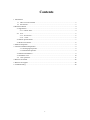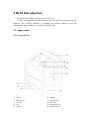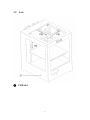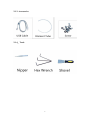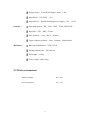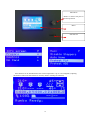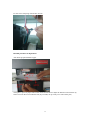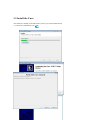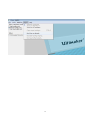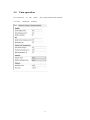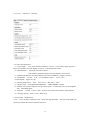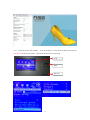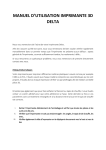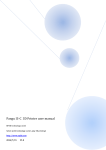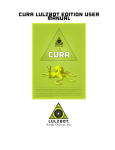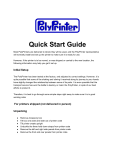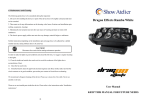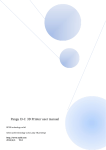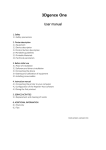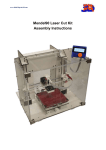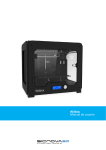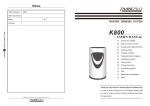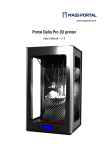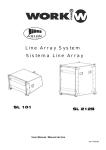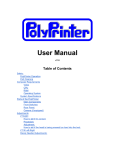Download Henan Liangyi Mechanical and Electronic Technology Co.,Ltd
Transcript
Henan Liangyi Mechanical and Electronic Technology Co.,Ltd 3D Printer--U2 User Manual 0 Legal Notice We’re entitled to amend the relevant content without notification. We are irresponsible for any damage while manipulating according to this manual,caused by including misprinting and other publishing errors. Nobody is allowed to amend,copy or translate. The manual is copyrighted and the final interpretation is reserved. 1 Contents 1. Introduction 1.1 How to use the manual....................................................................................................... 3 1.2 Precautions......................................................................................................................... 3 2.Brief Introduction............................................................................................................................. 4 2.1 Appearance............................................................................................................................ 4 2.1.1. Lateral View.............................................................................................................. 4 2.2 Axis.....................................................................................................................................5 2.1.3. Accessories................................................................................................................ 6 2.1.4.Tools........................................................................................................................ 6 2.2 Printer Specifications............................................................................................................ 7 2.3 Work environment................................................................................................................. 8 3. Machine Inspection......................................................................................................................... 9 3.1 Printer Installation Preparation..................................................................................................... 9 3.1.1 Packaging inspection..................................................................................................9 3.1.2 Machine Inspection.................................................................................................... 9 3.2 Filament Installation..............................................................................................................9 3.3 Install the Cura.................................................................................................................... 14 3.4 Cura operation.................................................................................................................. 17 4. Remove the model.........................................................................................................................20 5. Remove the support.......................................................................................................................20 6. Troubleshooting.............................................................................................................................20 2 1. Introduction 1.1 How to use the manual It includes 4 parts: Introduction,Overview,Operation and Common Troubleshooting. Please read this manual carefully before installing and manipulating the machine just for your information. 1.2 Precautions Please read this chapter carefully before using. 1.2.1 Safety Don’t touch the printed model or the nozzle when it’s working or just fishing,just in case of the scald and the damage of the printed model. Plastic nippers and a pair of goggle are advised when you try to remove the support part. There will be a less-pleasant odor when it’s printing,so that is why we advise a well-ventilated environment. In addition, please keep the printer away from strong airflow which may effect the quality of printing. Tips: Please keep well-ventilated because some irritant odor will be released when ABS is melting. 1.2.2 Protective Measures --Please don’t spoil any water or drinks inside the cabinet which may cause the damage of circuit. --Please don’t power off or plug out the SD card or the USB cable,or it may damage the date of the model. --Please keep a proper distance, like10mm or above, between the nozzle and the heating bed when you do the testing. If not,it may cause nozzle jam when the filament flows out from the nozzle after heating. 3 2.Brief Introduction Simplicity and stability is the design concept of U2. It’s easy to manipulate and make whatever you like with a few buttons even for amateurs. The working principle is extruding the melting ABS/PLA and fast solidification after shaping to accomplish the 3D printing 2.1 Appearance 2.1.1. Lateral View ① ② ③ ④ ⑤ Power Heating bed Extruder Fan Nozzle ⑥ SD Slot ⑦ Menu Button ⑧ LCD Screen ⑨ A1 Filament-in A1 ⑩ A2 Filament-in A2 4 2.2 Axis ⑪ USB Slot 5 2.1.3. Accessories 2.1.4.Tools 6 2.2 Printer Specifications Forming Fused Deposition Modeling(FDM) Technology: Technical Nozzle Quantity:single nozzle\dual nozzle Parameters: Molding size:250*250*300mm Positioning accuracy:X.Y Axis10Micron, Z Axis1.5Micron Minimum print thickness:0.06mm Nozzle diameter:0.4mm(0.3 Optional) Maximum air-way speed:250mm/s Maximum print speed:150mm/s Maximum extrusion temperature:250 degree Highest temperature hot bed:120 degree Highest Feeding speed:100mm/s Filament: Support filament:ABS、PLA、PVA、PS、PC Filament filament:150~250 filament Filament color:black、white、red、yellow、green、blue and so on Hardware: Controller:Arduino ATmega2560 R3 Microcontrollers Control board:RUMBA control board Stepper motor:X、Y 42*48 Stepper motor,1.2A Stepper motor:Z axis42*48 Stepper motor,1.5A 7 Stepper motor:E axis42*48 Stepper motor,1.8A Input Power:110~220V,1.5A Output Power:Special Switching Power Supply,24V,10.5A Software: Operating System:XP、Vista、Win7、Win8, LINUX,OS Input File:STL、OBJ、GCode Slice Software:Cura、Slic3r、kisslicer Upper computer software:Cura、Printrun、RepetierHost Machinery: Bare metal Dimensions:38*47*57cm Package Dimensions:44*54*61cm Net weight:24.5kg Gross weight:about 32kg 2.3 Work environment Relative humidity 20%--90% Room temperature 10℃--35℃ 8 3. Machine Inspection 3.1 Printer Installation Preparation 3.1.1 Packaging inspection 3.1.1.1 Please check the integrity of the package When you receive the product. 3.1.1.2 Please reject the product once any damage. 3.1.2 Machine Inspection 3.1.2.1 Please open the package carefully to check the machine; 3.1.2.2 Any damage found, please take picture and contact the manufacturer in time. 3.2 Filament Installation 3.2.1 Check the glass to see if it’s loose or not,Adjust the glass locker and aluminum plate. 3.2.2 Insert the filament to the tube with tools in tools bag (No12 wrench) in A1 hole. 3.2.3 Preheat(PLA filament) Power switch 9 Power jack Menu knob Rotate to choose and press to confirm operation Menu SD card slot PLA filament can be installed before the nozzle temperature is up to 210 centigrade.(Adjusting the distance between nozzle and bed is necessary before installing the filament) 10 Auto Home Adjust the bed and nozzle distance and watch the flowing of the filament from the nozzle. 11 Use scissors to trim the material into a conical. Insert the filament through the tube until it flows out of the nozzle. 12 Fix the screw and spring with the hex wrench. Detailed procedure of adjustment: Auto home-prepare-Disable stepper Then,place a piece of paper between the nozzle and the bed to adjust the distance between them by fasten or loosen the screw under the bed.(If you need,I can provide you a video of this part) 13 3.3 Install the Cura This software is already in the SD memory card or you can download online. 3.3.1 Process of installation Cura 14 1.Choose Other 2.Click Next 15 16 3.4 Cura operation Use Cura to turn 3.4.1 Cura .stl into “Advanced” .gcode . Save .gcode into SD card, and print. Interface 17 3.4. 2 Cura “Advanced” Interface 3.4.3 Cura main parameters (1)Layer height :every layer thickness usually is 0.2 mm,If you want a higher precision, Please set a smaller value.The higher accuracy it is, the longer time it takes. (2)Wall thickness :Especially the hollow objects, wall thickness should be Integer times the diameter of the nozzle. (3)Bottom/Top thickness: should be Integer times the wall thickness (suggest 3-5 times) . (4)Fill Density :10-20% is ok ,if u need harder object ,set 30-40%。 (5) Print Speed:suggest 30---80. (6)Printing Temperature :PLA 190℃-230℃ ; ABS 220℃--240℃. (7)Support Type:TOUCHING BUILDPLATE \ VERYWHERE \ NONE. (8)Add raft:the machine will print one layer under object , to make object easy to stick together with the building plate. (9)Diameter :usually 1.75 or 2.9 mm。And you can measure the diameter of the filament. (10)Packing Density:PLA is 1.00;ABS is 0.85. 3.4.4 .GCODE made and use 3.4.4.1 move the STL or OBJ into Cura, choose the right parameter , and save the GCODE into SD card, insert the SD card into machine and print 18 3.4.5 Insert SD card to the machine ,turn on the power,press down the knob and select the Print From SD,choose the .gcode,press down the knob,wait for printing 。 LCD Knob SD Card 19 4. Remove the model 4.1 When the printing finished, the machine will stop automatically 4.2 Wait until the the building plate and nozzle cooling down 4.3 Put on the gloves, and take down the model with tool. 5. Remove the support Remove the support with plastic nippers with goggle and gloves on. 6. Troubleshooting Trouble method No Check the power cable and the switch electricity Nozzle or building plate can not reach the right temperature . Check whether the printer is initialized Check the Heater,replace if its damaged The nozzle is blocked or not; Check the distance between nozzle and plate Can not feed the filament the distance between bearing and feeder is short。 20 Company : Henan Liangyi Mechanical and Electronic Technology co..Ltd Website :www.roclok3d.com Alibaba :http://ly3dtech.en.alibaba.com/ Tel :0371-86520351 Fax :0371-86520352 Add :Room B1218 .building 2#,Incubation Center of Hi-tech Zone , NO.96 Ruida Road , Zhengzhou , Henan .China 21