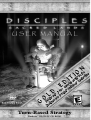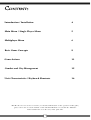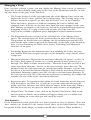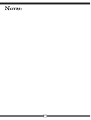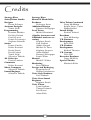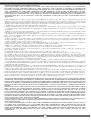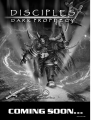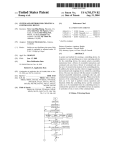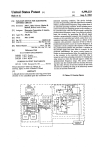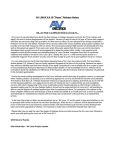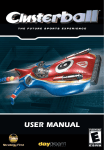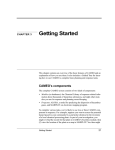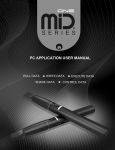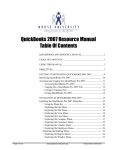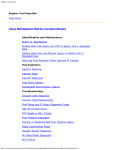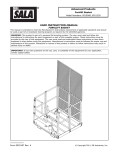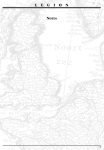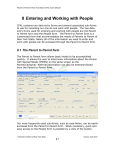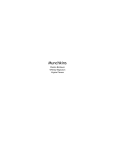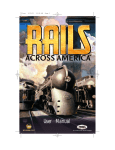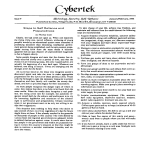Download U S E R M A N U A L
Transcript
USER MANUAL Turn-Based Strategy Windows ® 95/98 PC CD-ROM Technical Support Should you experience a technical problem concerning the operation of this product, please contact our technical support staff. Before you call, please read the README.TXT file on the Disciples Gold: Sacred Lands CD to see any last minute recommendations pertinent to your problem. Also, check out the Support page on our web site listed below. When you call, please be at your computer and have the following information available : • Computer make and model, • Windows version, • Total system RAM, • Total Hard Drive space, • Video card make and model. Phone#:(514) 844-2433, Mon.-Fri. 10am-5pm EST Fax#: (514) 844-4337, Attn: Support Internet e-mail: [email protected] Strategy First Web Site: http://www.strategyfirst.com 2 Introduction / Installation 4 Main Menu / Single Player Menu 5 Multiplayer Menu 6 Basic Game Concepts 8 Game Actions 11 Combat and City Management 15 Unit Characteristics / Keyboard Shortcuts 16 This Booklet is to be used as a reference, for detailed information on the operation of this game, please refer to the electronic manual on the CD. The Manual is located in the “Manual” folder found in the root directory of the game CD. 3 A Time of War "The mighty Lords have foreseen a struggle for supremacy drawing near; their Disciples stand ready for battle, a conflict that will undoubtedly embrace death, agony and fear. The pains and labors of every stroke of a sword, each blast of fiery magic, must be endured beyond exhaustion. For once the clouds of destruction have cleared, lands will have been transformed, strength will be found in the coming of powerful new armies, hardened with experience and callous to the cheers of liberated citizens. Only true champions will stand against the storm of enemies before them, wielding the tomes and artifacts of their fallen ancestors, the Disciples must endure hardship, claiming victory for their leader, lord of the realm." Disciples gold: Sacred Lands Disciples gold: Sacred Lands is a turn-based strategy game depicting the struggle of four races - The Empire, the Mountain Clans, the Undead Hordes, or the Legions of the Damned - for the survival and dominance of their war-torn world. Gamers control one of the races as they guide them through the chapters of the Saga, developing powerful Mages and Warriors, discovering ancient artifacts and Scrolls, and leading parties of intriguing units in battles of sword and sorcer y. Installation Install the software using these easy steps: 1. Launch Windows '95 or '98. 2. Insert the Disciples gold: Sacred Lands CD in your CD-ROM drive. 3. The installation program should appear onscreen automatically. If it doesn't, double- click on the setup program on the CD-ROM. 4. Choose the right configuration for your system and click OK. The higher the installation level, the more space the game will take up on your hard disk. However, you gain quicker access to game menus. 5. When installation is complete, click "Play." Next, you need only select Disciples gold: Sacred Lands in the Windows '95/'98 Start Menu to launch Disciples gold: Sacred Lands. System Specifications Minimum Configuration Windows 95/98 Pentium 166 MHz 32 Mb RAM 200 Mb hard disk space DirectX 6.0 16-bit sound card CD-ROM drive quad speed or more Recommended Configuration Pentium 200 MHz 32 Mb RAM 400 Mb hard disk space DirectX 6.0 16-bit sound card CD-ROM drive quad speed or more 4 • Main Menu The main menu consists of four sub-menus. Each is described below. Single Player: Click on Single Player if you want to play against the computer. This whisks you to the Single Player menu. Multiplayer: Click Multiplayer if you wish to compete against other folks such as yourself. This takes you to the Multiplayer menu. Intro: Select Intro if you wish to see the Full Motion Animation (FMA) Introduction to the game. Once the FMA runs, you'll return to the Main Menu. Credits: Choose credits to view the fine folks who built Disciples from the ground up. Quit: Clicking Quit exits Disciples gold: Sacred Lands. • Single Player Menu From the Single Player menu, you may choose the type of Disciples game you wish to play. The Single Player menu consists of five sub-menus. Each is described below. New Saga Selecting New Saga begins the tale of Disciples. You will play a series of linked quests culminating in ultimate victory or abject defeat. Once you select New Saga, the Race Selection screen will slide into place. You may play one of four races: The Empire, the Legions of the Damned, the Undead Hordes, and the Mountain Clans. Each race has a unique set of spells, warriors, creatures, and artifacts that it may acquire. Change the currently selected race by clicking in either the upper right or left-hand corners of the screen. Accept the currently selected race by clicking the checkmark in the lower center of the screen. After selecting your race, the Choose Lord Type screen will sweep into view. There are three Lord types: Warrior Lord: Warrior Lords are strong fighters. Their parties regenerate 15% of their damage each day. Conversely, Warrior Lords cannot learn spells above the fourth level. Warrior Lords may cast one of EACH spell per day and as many DIFFERENT spells as their Mana reserve will allow. Mage Lord: Mage Lords possess strong magic, but their parties only regenerate in cities. Mage Lords can research all spells and cast two of EACH spell per day and as many DIFFERENT spells as their Mana reserve will allow. Additionally, it costs Mage Lords 50% less Mana to research spells. Guildmaster Lord: Like the Warrior Lord, the Guildmaster Lord cannot learn spells above the fourth level, nor may they cast more than one of EACH spell per day. They may cast as many DIFFERENT spells as their Mana reserve will allow, and their Thieves are more versatile that those of the other Lords. You may change types by clicking on the window to the left of the Lord's portrait. You may change the game's difficulty by clicking on the window to the right of the portrait. To change the portrait, click on it. Clicking the "X" in the lower left-hand corner of the screen returns you to the Main menu, while clicking the "4" moves you along your path to gaming glory. 5 Load Saga Choosing Load Saga from the Single Player menu shoots you over to a list of your currently saved Sagas (i.e. games). You may double click a Saga to play, or highlight the Saga and click on the "4". Clicking on "X" returns you to the Main Menu. New Quest New Quest directs you to the list of pre-made Disciples gold: Scared Lands' scenarios. A scenario is a single mission with specific objectives. The results of one Quest have no affect on the next Quest chosen. Clicking on a scenario displays a brief description at the bottom of the screen and a pictorial representation of which races are vying for victory in the Quest. Also shown in the lower right-hand corner of the screen is the size of the map for the selected Quest. In general, the larger the map, the longer the Quest. You may double click a scenario to play, or highlight the scenario and click on the "4". Clicking on "X" returns you to the Main Menu. Load Quest Choosing Load Quest from the Single Player menu takes you to a list of your currently saved Quests (i.e. scenarios). You may double click a Quest to play or highlight the Quest and click on the "4". Clicking on "X" returns you to the Main Menu. • Multiplayer Menu Playing Disciples gold: Sacred Land's campaigns are great fun, as are the Quests. But there is nothing that quite matches the thrill of going head to head against the grocer-wizard down the block. This section describes how to do just that in multiplayer Disciples. From the Main menu select Multiplayer. There are four connections to choose from. Each is discussed in greater detail below. Internet TCP/IP Connection for Direct Play This connection supports Internet play. Selecting the connection reveals the Multiplayer Options screen. The following is a description of the options displayed on the Multiplayer Options screen. Host: Select Host if you wish to host the game. Selecting this option will slide the Quest Selection in place. This screen is similar to the screen described in the New Quest section of the manual. Highlight the Quest you wish to play and click on the "v". Join: Selecting join will prompt the game to ask for the Computer Name or Internet Protocol (IP) address of the game that you wish to join. The IP address is a series of numbers punctuated by periods. 166.01.02.1 is an example. This address changes each time you log onto the Internet. The Host you wish to connect with must send you this address prior to the game. Enter the IP in the space provided. (You can display your current IP address by double-clicking on the WINIPCFG.exe program located in your Windows directory.) Load Game: Selecting Load Game discloses a list of saved multiplayer games. Highlight the Quest you wish to play and click on the "v". 6 Back: Choosing Back returns you to the Main Menu. Modem Connection for Direct Play Selecting Modem Connection for Direct Play again reveals the Multiplayer Options screen. The results of selecting some of the Multiplayer Options selections are somewhat different. Host: Select Host if you wish to host the game. Selecting this option will slide the Quest Selection in place. This screen is similar to the screen described in the New Quest section of the manual. Highlight the Quest you wish to play and click on the "PLACE ICON HERE". Hosting the game means that your telephone line is clear to receive your opponent's incoming call. Join: Selecting join will prompt the game to ask for the phone number of the game that you wish to join. Enter your opponent's modem phone number and click Connect. Load Game: Selecting Load Game discloses a list of saved multiplayer games. Highlight the Quest you wish to play and click on the v. Back: Returns you to the Main Menu. Serial Connection for Direct Play Selecting Serial Connection for Direct Play takes you to the Multiplayer Options screen. Once again the options you are given are somewhat different. (Note that this type of game requires a direct cable connection between the two computers that wish to participate.) Host: Select Host if you wish to host the game. Selecting this option will slide the Quest Selection in place. This screen is similar to the screen described in the New Quest section of the manual. Highlight the Quest you wish to play and click on the v. Join: Selecting join will prompt the game to ask for the Com Port to which the serial connection is hooked up. Identify the port and click Okay. Load Game: Selecting Load Game discloses a list of saved multiplayer games. Highlight the Quest you wish to play and click on the v. Back: Choosing Back returns you to the Main Menu. Inside Multiplayer Once the multiplayer game is launched be it through TCP/IP, Modem Connection, or Serial Connection, the play is identical to single player Disciples with one exception: the Chat window. Multiplayer Chat Menu The top portion in the Multiplayer Chat window displays the chat messages. You may scroll the messages using the arrow keys on the right of the window. Type your message in the smaller area below the chat message display. Press enter, or click the Send button (second from the right) to send your message. Click the X to close the window. Message Filters The Multiplayer Chat window includes message filters that allow you to pick which races 7 to which you wish to send messages. They are (from left to right): The Empire, The Mountain Clans, The Legions of the Damned, The Undead Hordes, and All Races. Clicking on a button, or any combination of buttons, sends your message to those races. Basic Game Concepts Although challenging, Disciples gold: Sacred Lands is not difficult to play. Once you have mastered these basic concepts, you'll be swinging swords, flinging arrows, casting spells, and conquering lands like a seasoned warrior. General Flow of Play Disciples gold: Sacred Lands is played in turns. Each turn represents a day, and during each, you may explore the landscape with your heroes; erect buildings in your capital; upgrade non-capital cities; research new spells; recruit and manage new heroes and armies; buy and sell artifacts, Scrolls, and potions; and engage in combat. What you chose to do is largely governed by the Quest or Saga objectives. Movement Leaders and their parties are moved about the map to explore previously unseen areas by moving into the areas and peeling back the fog (a.k.a. black screen) that covers them, to loot sites and ruins, and to engage in combat. Click on a party to select them. Click on their intended destination. Click again to send them on their way. Right-click to deselect the leader. Movement details can be found in the Game Actions section of the manual. Combat After selecting a party, you may send them into combat by placing the cursor over an eligible opponent. The cursor will turn into a sword. If the party has enough movement points remaining, left clicking will advance them into combat. Details are located in the Combat section of the manual. Combat uses half of your leader's movement points. If your leader has movement points remaining after the battle, he or she may continue moving. Spell Casting and Scroll Usage Each spell may only be cast once per day from the Main Game, twice per day if you've selected to play as a Mage Lord. Simply click the Cast Spell button, select the spell, and click where (or on whom) you want to cast the spell. Additionally, leaders with the ability to use Scrolls and Staffs may do so. Click the Use Staff or Scroll Spell button, select the Scroll or Spell you wish to use, and then click the target. You may also drag the Staff or Scroll over the leader's portrait in the Manage Party screen. Details on both actions are found in the Main Game screen section of the User Manual. Building Construction, City Upgrades, and Spell Research Buildings may be constructed in your capital. To do so, click the Capital screen button, then the Build Structure button, and then choose the structure to build. To upgrade your non-capital cities, select them and click the Upgrade City button. Spell research is consummated at the capital. Select the Capital screen button, and then the Research Spell button, and then choose the spell you wish to research. Details on Building Construction, City Upgrades, and Spell Research may be found in the Main Game screen, and Combat and City Management sections. 8 Objectives: Each Quest or Saga chapter has a set of victory conditions, or objectives, that must be met in order to win the Quest or Saga chapter. The objectives are listed below. Note: A Quest is an individual mission with its own objectives. Once the mission is over, it is over. Nothing accomplished in an individual Quest carries over to the next Quest. The Saga, however, consists of several chapters. Each is similar to a Quest, but link together to tell the complete story of Disciples gold: Sacred Lands. After successfully completing a Saga chapter, Disciples prompts you to choose a hero and three items (artifacts, Scrolls, potions, and banners) that you wish to take into the next chapter. Destroy: You must destroy (i.e.. eliminate in combat) the designated party. Capture: You must capture the designated city. Transform: You must transform the designated percentage of land. Terrain adjacent to your Cities and Rods is automatically transformed each turn. By the same token, terrain next to terrain of your type will subsequently transform. Loot: You must loot the designated ruin (i.e. occupy and subsequently possess any items in the space). Capture Enemy Capital City: You may win any Saga chapter or Quest by capturing the enemy capital. Resources Nothing in life is free, and that goes for Disciples gold: Sacred Lands. Buildings cost Gold to erect, soldiers cost Gold to hire, and items cost Gold to buy. On the other hand, spells cost Mana to both research and cast. In short, you must nurture your economy, if you hope to win. The following pages explain how the game's economy functions. Terrain Transformation: Terrain transformation is a key concept in Disciples. Mana sites and Gold mines both needed to bolster your economy are not captured, per se, but rather controlled. Both sites supply their resources to the Lord who owns the land on which they lie. Each race has a distinctive terrain type and color. The Empire's is green grass, the Mountain Clans is white snow, the Legion of the Damned spew red lava-rock, and the Undead Hordes scorch the ground black. Land is transformed in three ways. 1. Land adjacent to a City (including a Capital City) is transformed each turn into the type of land used by the Lord controlling the city. How much land is transformed depends on the level of the city. Higher level Cities transform more land. 2. Land adjacent to transformed land is transformed if not influenced by other factors such as enemy Control or enemy Rods. 3. Land adjacent to Rods is transformed each turn. Each race has a unique leader unit the Empire's Archangels, The Mountain Clans' Dwarf Champion, the Undead Hordes' Banshee, and the Legion's Baroness that may plant Rods. To do so, select the unit, click the Plant Rod button, select the area on the map where you wish to place the Rod, and click. Note that these units are also the only entities that may remove an enemy Rod. Each mine or Mana site normally provides 50 units of the depicted commodity. In other 9 words, a Gold mine produces 50 Gold per day, a Mana site 50 Mana per day. Figure 3 shows an example of a Mana site owned by the Empire. Figure 4 shows an example of an Empire owned Gold mine. Mountains and water may not be transformed. But you won't find Gold mines or Mana sites in those locations. Normally, the Empire uses Life Mana (Blue Crystals), The Legions of the Damned use Infernal Mana (Red Crystals), the Mountain Clans use Runestone Mana (White Crystals), and the Undead Hordes use Death Mana (Black Mana). You may, however, find or buy spells indigenous to another culture. In such instances, you need that culture's Mana to cast the spell. Additionally, Level Three and higher spells often require a combination of different Manas. • Game Actions There are numerous actions you may undertake each turn, from selecting and managing cities, to creating armies and attacking your enemies. The following is a summary of those actions. Specific details may be found in the corresponding sections. Select a City You may select a friendly City by double clicking on the city's image on the Main Game screen. You may also select the Capital City by clicking on the Capital Screen button in the Main Game screen. Single clicking a City displays its image in the Information Box; you may then click the Information Box image to access the city. Right-clicking a friendly City reveals data pertinent to the city. Once a City is selected, you may manage the city's defenses (i.e. the units designated to guard the city), manage an army within the city, recruit units, or upgrade the city. Upgrading a City increases the number of units that may be assigned to its City Defenses; the city's regeneration rate; the amount of land it transforms per turn; and the Armor bonus it gives its City Defense units. A City regeneration rate is expressed as a percentage (such as 20%) and represents the percentage of healing applied to injured units within the city. For example, an injured Inquisitor (150 HP) resting in a City with a 10% regeneration rate would regain 15 HP per day. By the same token, after selecting your Capital City, you may manage the city's defenses (i.e. the units designated to guard the city), manage an army within the city, recruit units, research spells, or build structures. Usually, only your Cities nearest the enemy need stout defenses. You can peel units from your rear City Defenses, give them a leader, and move them to the front lines to battle your foes. Select a Friendly Party To select one of your parties, click on it. A circle will surround the party (as shown in Figure 19) indicating that it has been selected and the leader's portrait will appear in the information box. A party must be selected in order to receive orders and to perform actions. 10 Managing a Party Once you have selected a party, you may display the Manage Party screen (as shown in Figure 20) by either clicking on the party leader's face in the information window, or clicking once more on the party in the Landview. • The Leader Section is at the top right-hand side of the Manage Party screen and displays the leader's name, portrait, and scouting range. The scouting range is the distance measured in squares (or tiles) that the leader "sees" in the Landview. Below the leader's portrait is a window containing the leader's abilities and equipped items. A leader can not have more than two items equipped at the same time. Abilities are intrinsic to the leader or/and can be acquired through experience. Equipping a leader: To equip a leader with an item, select the item and drag it in the available equipment spaces highlighted in the Formation Section. • The Formation Section is located on the left-hand side of the Manage Party screen. The sections shows the battle positions that the units and leader occupy. The positions are divided into two columns: the left column represents the back rank and the right column represents the front rank. At the right of the formation, there is a box containing the Name of the leader, Leadership, and Movement allowance of the party. • Leadership: Represents the maximum units (not including the leader) the party may contain. Each unit occupies one space in the formation, except Giants, which occupy two. • Movement allowance: Represents the movement allowance in squares (or tiles) of the leader. Each square of terrain cost a certain amount of move points to pass through. (See Move in Game Actions below). When the leader has used his or her entire movement allowance, then he or she may no longer move that turn. The number before the slash represents the current movement allowance, and the num ber after it is the total movement allowance. Each turn the movement allowance is replenished. Initiating combat costs 50% of leader's total movement allowance. If the leader doesn't have 50% of his movement allowance remaining, the combat will consume the rest of the leader's movement allowance. • Reposition units: To reposition units within the battle formation, merely drag and drop them where you wish. It's a good idea to put the units with the most hit points, and those that may only attack adjacent targets, in the front rank. When a unit has been selected, the spaces to which the unit can move are highlighted. • Dismiss Units: To dismiss a unit, click on the Dismiss Unit button. Click on the unit you want to dismiss, and a window will appear asking you to confirm your choice. Clicking on a non-valid spot will cancel the action. Unit Statistics In the Formation Section, right-click on a unit's portrait to view its statistics. Note that these statistics are identical to the statistics listed above in the Build Structure section. Frequently Scrolls, Staffs, Magic, or Artifacts modify these statistics. When modified, a 11 small + or Ò (followed by a number) will appear to the right of the statistic, indicating the amount of modification applied to the statistic. Level: This is a general representation of the overall power of the unit. A unit can go up to Level Four and leaders up to Level Eight. Experience Points: This represents the total experience points the unit has gained, and the experience points needed to advance to the next level. Hit Points: The unit's current hit points and total hit points it can absorb before it dies. Armor: The higher the armor, less damage the unit will receive. Armor is expressed as a percentage. In other words, 10% of armor will absorb 10% of an incoming blow. Immunities: List the unit's immunities. For example, a unit with Air immunity would be invulnerable to air attacks. Attack Name: The type of attack the unit employs. For instance, a Knight uses a sword, an Archer uses arrows. Chances to Hit: This represents the percentage of the unit's attacks that will connect with its target(s). Damage: The damage inflicted by each attack that connects. Source: The source of the attacks (a.k.a. Mind, Weapon, etc.) Initiative: A numerical representation of the unit's aggressiveness, agility, and intelligence. Units and leaders with higher Initiative move first in combat. Reach: Some attacks assail anyone on the battlefield, others such as Sword -- merely slash adjacent units. Targets: How many targets each attack affects. Equipment Section The items (magical or valuable) belonging to the leader are displayed under the Formation Section of the Manage Party screen. Use the arrows to scroll the menu if there are more than four items. Items in the equipment section are not active, nor do they do they provide any benefit. The leader must equip them to take advantage of the functions. There is no limit of items a leader can carry, but only two may be equipped at one time. To equip an item, select and drag it onto one of the two highlighted squares. Leaders must have the ability to use the item before it may be equipped. For example, a leader without the special "Banner Bearer" ability may not equip Banners. To use a potion in the Manage Party screen, drag and drop the item on the target. Again the unit must be eligible to receive the potion in order to use it. Unit and Leaders Advancements When a leader acquires enough experience points to level up, some of his statistics will automatically rise. In addition to these changes, the leader may chose a special ability (as shown below). Only one pick per level is permitted. The unselected abilities remain in the list until picked. Not all of these abilities are offered to every leader whenever they level up. Each leader has his or her own list of level-dependant abilities. For instance, fighter-oriented leaders will have more combat associated abilities from which to choose than Archmages will have. Artifact Lore: This ability allows the leader to use artifacts. Toughness: This adds 20% more hit points to the leader. 12 Arcane Knowledge: Allows the leader to read magical tomes. Natural Armor: The leader will absorb 20% of all the damage he suffers. Weapon Master: All the units in the leader's party will gain 25% more experience per battle. Pathfinding: Increases the leader's movement allowance by 25% Regeneration: The leader will regenerate 15% of his hit points each day. This is in addition to other regenerative properties of the leader's Lord and the City in which he is located. Staffs and Scrolls: Allows the leader to use Staffs and Scrolls. Leadership: Allows the leader to add one more member to his party. Banner Bearer: Allows the leader to use Banners, which may enhance specific party abilities. Warrior Lord Upgrades Weapon Master: Each unit in the leader's party will gain 25% more experience in battle Natural Armor: The leader will absorb 20% of all the damage he suffers Guildmaster Upgrades Precision: Increases the leader's chance to hit by 20%. Incorruptible: The leader cannot be corrupted by Thieves. Mage Lord Upgrades Keen-sighted: The leader will see further in the fog of war Swift: Increases the leader's initiative by 50% Note: Each lord has 2 unique upgrades. The upgrades are common to all the leaders in the race. The structures that are built in the Capital City determine the path of non-leader unit advancement. For Example, building a Chapel upgrades a Fighter to a Witch-Hunter (when he has enough experience points) while building a Stable will upgrade the same Fighter to a Knight. Once you choose a building branch you can't construct buildings from another branch. If a golden + sign appears in the top right of a unit's portrait in the Manage Party screen it means that the unit is eligible to upgrade, but the structure it needs to upgrade has not been constructed. Right-clicking on the unit's portrait will display among other things the name of the structure that needs to be built in order to upgrade the unit. Moving a Selected Party To move a selected party, click on its destination in the Landview. A series of flags will appear. Blue flags mark the path the party will take. The red flag marks the final destination. If the destination is further than the distance that a party can travel, gray flags mark the portion that the party will be able to move in the current turn. Once the path is set, click again on the destination to move the party. To enter a city, double-click the fluttering banner beside the city's front gate or double-click the front gate itself. If the party has sufficient movement points, it will proceed to the City and enter. Terrain type determines how far your party can move per turn. Here are the different types of terrain and the affect they have on movement cost: 13 Plains: Moving on plains costs 2 move points per square. Forest: Moving in a forest costs 4 move points per square. Water: Moving on water cost 6 moves points per square. Roads: Moving on roads cost 1 move point per square. Water and forest does not affect leaders with the ability to fly. Units with the ability to fly will move at the same rate over water and forest as they move over plains. On the other hand, flying units receive no advantages for flying over roads. Note that special abilities can offset these movement costs. For example, both Forestwalking and Seafaring reduce the movement costs of forest and water respectively. Attack To attack an opposing party, City or unlooted Ruin, double-click on it. The selected party will approach the target. If the target is further than your party can move in the current turn, your party will move towards the target until it's reached its moving limit. When the target is reached, your party will attack. If you defeat a City, a flag bearing your race's symbol appears. This indicates that the City has been conquered by your race and the City belongs to you. You may determine if Ruins have been looted by right-clicking on the Ruins. Also note that once a Ruin has been looted, the Ruin's Main Game screen depiction changes to a collapsed castle tower versus the relatively intact tower depicting an unlooted Ruin. Any reserves (i.e. City Defenses) within a City must be defeated in order to acquire the city. Frequently, this means you must battle a Moving Party resting within the City and then fight the City Defenses in order to capture a city. Once you select a friendly party, the cursor will change into a sword whenever it passes over an eligible target of attack. This is useful for locating hard to find hostile parties. See Section Three: Combat and City Management for details on combat. Thief's Actions The Thief is a unique leader that relies on subterfuge instead of overt power. Thieves cannot level up, nor can they lead other units in their party. The Thief can, however, partake in several actions that are described below. The probability of success for each action varies according to the target. If the Thief succeeds, then the action is carried out; if the thief fails, execution is prompt. Poison: The Thief may poison an enemy party, reducing the hit points of all the units in the party. Counterfeit Orders: The Thief sends a false message to the enemy, changing the battle position of the enemy party. This may shuffle the enemy's lightly armored units to the front rank, and shove those that need to be adjacent to their targets into the back row. This is a very useful Tactic. Spy: The Thief will infiltrate the enemy army, revealing information about the enemy's parties and cities. If successful, right clicking on enemy cites and parties will pop an information window on them. Note that the Thief even if initially successful may be subsequently caught. If that happens, you'll no longer be able to garner information on enemy Cities and parties. Thieves may also spy on Ruins. Assassinate: The Thief will assassinate the weakest unit in the enemy party. 14 Duel: The Thief challenges the enemy party leader to a duel. The chance of initiating the Duel is 100%. In this special combat, which lasts until either the Thief or his target dies, only the two leaders battle. Both of them will be placed in the front rank. Steal Item: The Thief will steal an item (or spell) owned by the enemy party or the targeted merchant. Steal Gold: The thief will steal gold from the city treasury. Steal Spell: The thief will steal spell knowledge owned by the enemy race. Bribe: The thief offers gold for the allegiance of the city. • Combat and City Management Both combat and City management are key Disciples gold: Sacred Lands concepts. To win be it a Saga chapter or a stand-alone quest you must fight. On the other hand, to fight well, you must have the proper tools (i.e. units) for the job. To recruit the proper units, you need to manage your cities adroitly. Combat To confront an opposing party, City or unlooted Ruin, in combat, double-click on it. If the target is further than your party can move in the current turn, your party will move towards the target until it's reached its moving limit. When the target is reached, your party will attack. If you defeat a City party, a flag bearing your race's symbol appears. This indicates that the City has been conquered by your race and the City belongs to you. You may determine if Ruins have been looted by right-clicking on the Ruins. Also note that once a Ruin has been looted, the Ruin's Main Game screen depiction changes to a collapsed castle tower versus the relatively intact tower depicting an unlooted Ruin. Any reserves (i.e. City Defenses) within a City must be defeated in order to acquire the city. Frequently, this means you must battle a Moving Party resting within the City and then fight the City Defenses in order to capture it. Once you select a friendly party, the cursor will change into a sword whenever it passes over an eligible target of attack. This is useful for locating hard to find hostile parties City Management To build effective parties you must manage your cities correctly. The following is a description of how to do so. The Capital City The Capital City is the heart of your empire. It is from here that you build the structures and research the spells that will decide your party's makeup and how they fight. You may access your Capital City by using any of the following methods: click on the Capital City button in the Main Game screen, double click on the image of your Capital City, or click on the image of the Capital City and then click on its image in the information window. Erecting Buildings and Structures Clicking on the Build Structure button takes you to the City Development screen (see below). From this screen, you may garner information on prospective builds and select which building to erect. 15 On the left side of the page are small windows containing various structures. The structures that are displayed depend on which of the major building class buttons (at the bottom right-hand side of the page) are highlighted. Clicking on a structure opens its information in a window on the right-hand side of the page. The information includes a description of the building; the cost of constructing the building; the unit it produces (if applicable); how many of those specific units are in your army; the number that are waiting upgrades; the next higher unit to which the selected building path leads; and whether you may build the building. • Unit Characteristics Term/Description Level: This is the level of the unit. The higher the level, the tougher the unit. Chance to Hit: This represents the percentage of the unit's attacks that will connect with its target(s). XP: This represents total experience points the unit has gained and the experience points needed to advance to the next level. Damage: The damage inflicted by each attack that connects. HP: This represents the unit's current hit points and total hit points. Source: The source of the Attacks (Mind, Weapon -a.k.a.. Sword, Arrow- etc.) Armor: A unit's armor reduces the amount of damage he or she suffers. Initiative: A numerical representation of the unit's aggressiveness, agility, and intelligence. Units with higher Initiative move first during combat. Immunities: This lists the unit's immunities. For example, a unit with Mind immunity is immune to all Mind based attacks. Reach: Some attacks assail anyone on the battlefield, others such as a Sword merely slash adjacent units. Attack Name: The type of attack the unit employs. For example, an Archer uses the Arrow, a Witchhunter, the Sword. Targets: How many units each attack affects. • Keyboard Shortcuts Alt+F10: Screenshot Alt+F4: Exit Disciples Right-Click: Encyclopedia From the Landview F5: Switch Pallet Map Mode C: Center on Selected Party D: Center on selected party's destination M: Move to selected party's destination Q: Quicksave Tab: Next Leader Ctrl+left-click: Create a path to destination while avoiding battle Esc: Clear the message in the chat box. 16 17 Credits Strategy First Saint-Jérôme Studio Designer Danny Bélanger Assistant Designer Yanick Piché Programming Dominic Mathieu Frédéric Ferland Patrick Lavoie Benoit Létourneau Stéphane Rainville Artists Benoit Carrière Didier Bertrand Daniel Duval David Lafond Yanick Piché Sébastien Thifault 2D Color Art Patrick Lambert Cinematics Didier Bertrand Music Composer Sébastien Thifault Sound Engineer Sébastien Thifault Strategy First Montreal Head Office Producer Prokopios Sotos Additional Design Emanuel Protopapas Lead Tester Michel Chouinard (Quality Assurance and additional work on scenarios) Stéphane Brault Paul Gadbois Abhijit Ganguli Michael Le Drew Stéphane Paquette Adam Phillips Emanuel Protopapas Daniel White Manual Mark H. Walker Marketing Steve Milburn Design and Packaging Kenneth Green Phillipe Brindamour Voice-Over Producer Paul Thibault Voice-Over Sound Engineer Stéphane Brault Voice Talent Lynn Stadham Tamara Feintuch Dael Foster Adam Kelly 18 Voice Talent Continued Doug McMahon Robert Saigec-Taylor Phillip Spurrel Install Script Frederic Ferland President Don McFatridge V.P. Business Development Steve Wall V.P. Product Development Richard Therrien V.P. Systems Dave Hill Executive Producer James McNeely Special Thanks Elizabeth Kular LICENSE AGREEMENT AND LIMITED WARRANTY PLEASE READ THIS LICENSE CAREFULLY BEFORE USING THE SOFTWARE. THIS DOCUMENT IS AN AGREEMENT BETWEEN YOU AND STRATEGY FIRST INC. (THE ‘COMPANY’). THE COMPANY IS WILLING TO LICENSE THE ENCLOSED SOFTWARE TO YOU ONLY ON THE CONDITION THAT YOU ACCEPT ALL THE TERMS CONTAINED IN THIS AGREEMENT. BY USING THE SOFTWARE YOU ARE AGREEING TO BE BOUND BY THE TERMS OF THIS LICENSE. IF YOU DO NOT AGREE TO THE TERMS OF THIS LICENSE, PROMPTLY RETURN THE UNUSED SOFTWARE (INCLUDING ALL PACKAGING AND YOUR ORIGINAL, DATED SALES RECEIPT) WITHIN 10 DAYS OF PURCHASE TO STRATEGY FIRST INC., 147 ST PAUL WEST, SUITE 300, MONTREAL, CANADA H2Y 1Z5 AND YOUR MONEY WILL BE REFUNDED. 1. Ownership And License. This is a license agreement and NOT an agreement for sale. The software contained in this package (the ‘Software’) is the property of the Company and/or its Licensors. You own the disk/CD on which the Software is recorded, but the Company and/or its Licensors retain title to the Software and related documentation. Your rights to use the Software are specified in this Agreement, and the Company and/or its Licensors retain all rights not expressly granted to you in this Agreement. 2. Permitted Uses. You are granted the following right to the Software : (a) Right to Install and Use. You may install and use the Software on a single computer. If you wish to use the Software on more than one computer, please contact the Company for information concerning an upgraded license allowing use of the Software with additional computers. (b) Right to Copy. You may make and maintain one copy of the Software for backup and archival purposes, provided that the original and each copy of the Software are kept in your possession. 3. Prohibited Uses. The following uses of the Software are prohibited. If you wish to use the Software in a manner prohibited below, please contact the Company at the address, phone, or fax numbers listed above for information regarding a ‘Special Use License.’ Otherwise, you may NOT: (a) Make or distribute copies of the Software or documentation, or any portion thereof, except as expressly provided in this Agreement. (b) Use any backup or archival copy of the Software (or allow someone else to use such copy) for any purpose other than to replace the original copy in the event it is destroyed or becomes defective; (c) Alter, decompile, modify reverse engineer or disassemble the Software, create derivative works based upon the Software, or make any attempt to bypass, unlock or disable any protective or initialization system on the Software; (d) Rent, lease, sub-license, time-share, or transfer the Software or documentation, or your rights under this Agreement. (e) Remove or obscure any copyright or trademark notice(s) on the Software or documentation; (f) Upload or transmit the Software, or any portion thereof, to any electronic bulletin board, network, or other type of multi-use computer system regardless of purpose; (g) Include the Software in any commercial products intended for manufacture, distribution, or sale; or (h) Include the Software in any product containing immoral, scandalous, controversial, derogatory, obscene, or offensive works. 4. Termination. This license is effective upon the first use, installation, loading or copying of the Software. You may terminate this Agreement at any time by destruction and disposal of the Software and all related documentation. This license will terminate automatically without notice from the Company if you fail to comply with any provisions of this license. Upon termination, you shall destroy all copies of the Software and any accompanying documentation. All provisions of this Agreement as to warranties, limitation of liability, remedies or damages shall survive termination. 5. Copyright Notice. The Company and/or our Licensors hold valid copyright in the Software. Nothing in this Agreement constitutes a waiver of any right under Canadian Copyright law or any other federal or provincial law. This program is protected by Canadian federal and international copyright laws. 6. Miscellaneous. This Agreement shall be governed by the laws of Canada and Province of Quebec. If any provision, or any portion, of this Agreement is found to be unlawful, void, or for any reason unenforceable, it shall be severed from, and shall in no way affect the validity or enforceability of the remaining provisions of the Agreement. 7. Limited Warranty and Disclaimer of Warranty. For a period of 90 days from the date on which you purchased the Software, the Company warrants that the media on which the Software is supplied will be free from defects in materials and workmanship under normal use. If the Software fails to conform to this warranty, you may, as your sole and exclusive remedy, obtain a replacement free of charge if you return the Software to us with a dated proof of purchase. The Company does not warrant that the Software or its operations or functions will meet your requirements, nor that the use thereof will be without interruption or error. EXCEPT FOR THE EXPRESS WARRANTY SET FORTH ABOVE, THE COMPANY DISCLAIMS ALL WARRANTIES, EXPRESS OR IMPLIED, INCLUDING AND WITHOUT LIMITATION, THE IMPLIED WARRANTIES OF MERCHANTABILITY AND FITNESS FOR A PARTICULAR PURPOSE. EXCEPT FOR THE EXPRESS WARRANTY SET FORTH ABOVE, THE COMPANY DOES NOT WARRANT, GUARANTEE OR MAKE ANY REPRESENTATION REGARDING THE USE OR THE RESULTS OF THE USE OF THE SOFTWARE IN TERMS OF ITS CORRECTNESS, ACCURACY, RELIABILITY, CURRENTNESS OR OTH ERWISE. IN NO EVENT SHALL THE COMPANY OR ITS EMPLOYEES OR LICENSORS BE LIABLE FOR ANY INCIDENTAL, INDIRECT, SPECIAL, OR CONSEQUENTIAL DAMAGES ARISING OUT OF OR IN CONNECTION WITH THE LICENSE GRANTED UNDER THIS AGREEMENT INCLUDING AND WITH-OUT LIMITATION, LOSS OF USE, LOSS OF DATE, LOSS OF INCOME OR PROFIT, OR OTHER LOSS SUSTAINED AS A RESULT OF INJURY TO ANY PERSON, OR LOSS OF OR DAMAGE TO PROPERTY, OR CLAIMS OF THIRD PARTIES, EVEN IF THE COMPANY OR AN AUTHORIZED REPRESENTATIVE OF THE COMPANY HAS BEEN ADVISED OF THE POSSIBILITY OF SUCH DAMAGES, IN NO EVENT SHALL LIABILITY OF THE COMPANY FOR DAMAGES WITH RESPECT TO THE SOFTWARE EXCEED THE AMOUNTS ACTUALLY PAID BY YOU, IF ANY, FOR THE SOFTWARE. SOME JURISDICTIONS DO NOT ALLOW THE LIMITATION OR EXCLUSION OF LIABILITY FOR INCIDENTAL OR CONSEQUENTIAL DAMAGES SO THE ABOVE LIMITATION OR EXCLUSION MAY NOT APPLY TO YOU. ACKNOWLEDGEMENT YOU ACKNOWLEDGE THAT YOU HAVE READ THIS AGREEMENT, UNDERSTAND IT AND AGREE TO BE BOUND BY ITS TERMS AND CONDITIONS. YOU ALSO AGREE THAT THIS AGREEMENT IS THE COMPLETE AND EXCLUSIVE STATEMENT OF THE AGREEMENT BETWEEN YOU AND THE COMPANY AND SUPERCEDES ALL PROPOSALS OR PRIOR ENDORSEMENTS, ORAL OR WRITTEN, AND ANY OTHER COMMUNICATIONS BETWEEN YOU AND THE COMPANY OR ANY REPRESENTATIVE OF THE COMPANY RELATING TO THE SUBJECT MATTER OF THIS AGREEMENT. 19 04-22432M