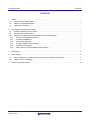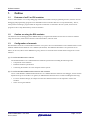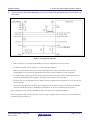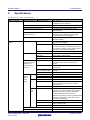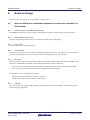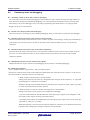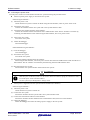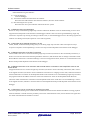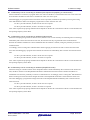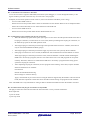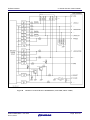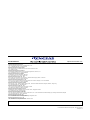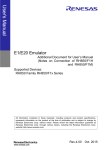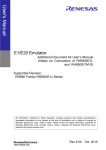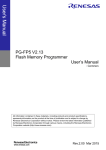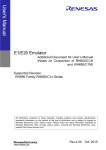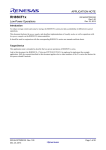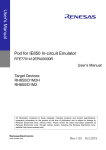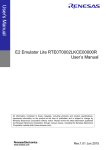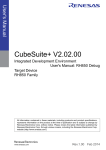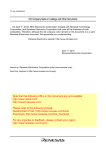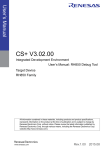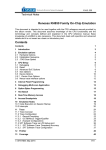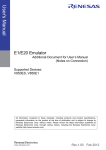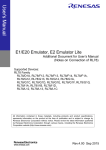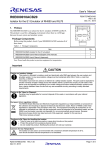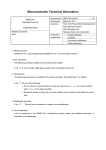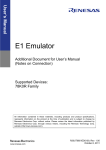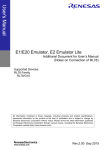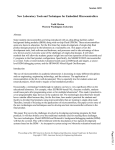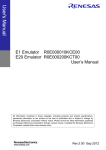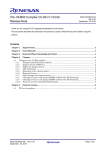Download E1/E20 Emulator Additional Document for User`s Manual (Notes on
Transcript
E1/E20 Emulator Additional Document for User’s Manual (Notes on Connection of RH850/F1L) Supported Devices: RH850 Family RH850/F1x Series All information contained in these materials, including products and product specifications, represents information on the product at the time of publication and is subject to change by Renesas Electronics Corp. without notice. Please review the latest information published by Renesas Electronics Corp. through various means, including the Renesas Electronics Corp. website (http://www.renesas.com). Rev.6.00 Oct 2015 Notice 1. Descriptions of circuits, software and other related information in this document are provided only to illustrate the operation of semiconductor products and application examples. You are fully responsible for the incorporation of these circuits, software, and information in the design of your equipment. Renesas Electronics assumes no responsibility for any losses incurred by you or third parties arising from the use of these circuits, software, or information. 2. Renesas Electronics has used reasonable care in preparing the information included in this document, but Renesas Electronics does not warrant that such information is error free. Renesas Electronics assumes no liability whatsoever for any damages incurred by you resulting from errors in or omissions from the information included herein. 3. Renesas Electronics does not assume any liability for infringement of patents, copyrights, or other intellectual property rights of third parties by or arising from the use of Renesas Electronics products or technical information described in this document. No license, express, implied or otherwise, is granted hereby under any patents, copyrights or other intellectual property rights of Renesas Electronics or others. 4. You should not alter, modify, copy, or otherwise misappropriate any Renesas Electronics product, whether in whole or in part. Renesas Electronics assumes no responsibility for any losses incurred by you or third parties arising from such alteration, modification, copy or otherwise misappropriation of Renesas Electronics product. 5. Renesas Electronics products are classified according to the following two quality grades: “Standard” and “High Quality”. The recommended applications for each Renesas Electronics product depends on the product’s quality grade, as indicated below. “Standard”: Computers; office equipment; communications equipment; test and measurement equipment; audio and visual equipment; home electronic appliances; machine tools; personal electronic equipment; and industrial robots etc. “High Quality”: Transportation equipment (automobiles, trains, ships, etc.); traffic control systems; anti-disaster systems; anti- crime systems; and safety equipment etc. Renesas Electronics products are neither intended nor authorized for use in products or systems that may pose a direct threat to human life or bodily injury (artificial life support devices or systems, surgical implantations etc.), or may cause serious property damages (nuclear reactor control systems, military equipment etc.). You must check the quality grade of each Renesas Electronics product before using it in a particular application. You may not use any Renesas Electronics product for any application for which it is not intended. Renesas Electronics shall not be in any way liable for any damages or losses incurred by you or third parties arising from the use of any Renesas Electronics product for which the product is not intended by Renesas Electronics. 6. You should use the Renesas Electronics products described in this document within the range specified by Renesas Electronics, especially with respect to the maximum rating, operating supply voltage range, movement power voltage range, heat radiation characteristics, installation and other product characteristics. Renesas Electronics shall have no liability for malfunctions or damages arising out of the use of Renesas Electronics products beyond such specified ranges. 7. Although Renesas Electronics endeavors to improve the quality and reliability of its products, semiconductor products have specific characteristics such as the occurrence of failure at a certain rate and malfunctions under certain use conditions. Further, Renesas Electronics products are not subject to radiation resistance design. Please be sure to implement safety measures to guard them against the possibility of physical injury, and injury or damage caused by fire in the event of the failure of a Renesas Electronics product, such as safety design for hardware and software including but not limited to redundancy, fire control and malfunction prevention, appropriate treatment for aging degradation or any other appropriate measures. Because the evaluation of microcomputer software alone is very difficult, please evaluate the safety of the final products or systems manufactured by you. 8. Please contact a Renesas Electronics sales office for details as to environmental matters such as the environmental compatibility of each Renesas Electronics product. Please use Renesas Electronics products in compliance with all applicable laws and regulations that regulate the inclusion or use of controlled substances, including without limitation, the EU RoHS Directive. Renesas Electronics assumes no liability for damages or losses occurring as a result of your noncompliance with applicable laws and regulations. 9. Renesas Electronics products and technology may not be used for or incorporated into any products or systems whose manufacture, use, or sale is prohibited under any applicable domestic or foreign laws or regulations. You should not use Renesas Electronics products or technology described in this document for any purpose relating to military applications or use by the military, including but not limited to the development of weapons of mass destruction. When exporting the Renesas Electronics products or technology described in this document, you should comply with the applicable export control laws and regulations and follow the procedures required by such laws and regulations. 10. It is the responsibility of the buyer or distributor of Renesas Electronics products, who distributes, disposes of, or otherwise places the product with a third party, to notify such third party in advance of the contents and conditions set forth in this document, Renesas Electronics assumes no responsibility for any losses incurred by you or third parties as a result of unauthorized use of Renesas Electronics products. 11. This document may not be reproduced or duplicated in any form, in whole or in part, without prior written consent of Renesas Electronics. 12. Please contact a Renesas Electronics sales office if you have any questions regarding the information contained in this document or Renesas Electronics products, or if you have any other inquiries. (Note 1) (Note 2) “Renesas Electronics” as used in this document means Renesas Electronics Corporation and also includes its majority- owned subsidiaries. “Renesas Electronics product(s)” means any product developed or manufactured by or for Renesas Electronics. (2012.4) E1/E20 Emulator Contents Contents 1. Outline ............................................................................................................................................................................................4 1.1 Features of an E1 or E20 emulator ........................................................................................................................................................4 1.2 Caution on using the E20 emulator .......................................................................................................................................................4 1.3 Configuration of manuals ........................................................................................................................................................................4 2. Connecting the Emulator and User System ................................................................................................................................. 5 2.1 Connector mounted on the user system ..............................................................................................................................................5 2.2 Pin assignments of the connector .........................................................................................................................................................6 2.3 Examples of recommended connections between the connector and MCU...............................................................................7 2.3.1 Example of recommended connections ........................................................................................................................................7 2.3.2 Connecting the RESET pin .............................................................................................................................................................13 2.3.3 Connecting the TVDD pin ...............................................................................................................................................................14 2.3.4 Hot plug-in adapter for the E1 emulator ......................................................................................................................................15 2.3.5 Isolator for the E1 emulator ............................................................................................................................................................15 2.3.6 Small connector conversion adapter for the E1 emulator ......................................................................................................15 3. Specifications .............................................................................................................................................................................. 16 4. Notes on Usage ........................................................................................................................................................................... 18 4.1 Notes on differences in operation between the actual device and the E1 or E20 emulator ..................................................18 4.2 Cautionary notes on debugging...........................................................................................................................................................20 5. Internal Circuits of the Emulator................................................................................................................................................. 27 R20UT2452EJ0600 Oct 01, 2015 Rev.6.00 Page 3 of 31 E1/E20 Emulator 1. Outline 1. Outline 1.1 Features of an E1 or E20 emulator An E1 or E20 emulator is an on-chip debugging emulator that includes a flash programming function, which is used for debugging and programming programs to be embedded in microcontrollers that have on-chip flash memory. That is, either product can debug a program while the target microcontroller is connected to the user system, and can write programs to the on-chip flash memory of microcontrollers. 1.2 Caution on using the E20 emulator The functions used for debugging of the RH850 family by using the E20 emulator are the same as in the E1 emulator. Large trace function, characteristic function of the E20 emulator, cannot be used. 1.3 Configuration of manuals Documentation for the E1 or E20 emulator manual is in two parts: the E1 or E20 Emulator User’s Manual and E1 or E20 Emulator Additional Document for User’s Manual (this manual). The additional document is for a particular set of MCUs (in this case, MCUs of the RH850/F1L group). Be sure to read both of the manuals before using the E1 or E20 emulator. (1) E1 or E20 emulator user’s manual The E1/E20 Emulator User’s Manual describes hardware specifications including the following items: • Components of the emulators • Emulator hardware specifications • Connecting the emulator to a host computer and user system (2) E1 or E20 emulator additional document for user’s manual An E1 or E20 Emulator Additional Document for User’s Manual describes functions of a debugger, and its contents depend on the given set of MCUs. In general, an additional document has notes on items including the following: • For use in hardware design, an example of connection and the interface circuits required to connect the emulator. • Notes on using the emulator R20UT2452EJ0600 Oct 01, 2015 Rev.6.00 Page 4 of 31 E1/E20 Emulator 2. 2. Connecting the Emulator and User System Connecting the Emulator and User System To connect the E1 or E20 emulator, a connector for the user system interface cable must be mounted on the user system. When designing the user system, read this chapter of this manual and the hardware manual for the MCUs to be used. 2.1 Connector mounted on the user system Table 2-1 shows the recommended connectors for connection of the E1 or E20 emulator. Table 2-1 Recommended Connectors Type Number 14-pin connector Manufacturer Specification 7614-6002 Sumitomo 3M Limited 14-pin straight type (Japan) 2514-6002 3M Limited 14-pin straight type (other countries) Figures 2-1 shows an example of the connection of the user system interface cable of an E1 emulator to a 14-pin connector. If you intend to use the 14-pin connector, do not mount components with heights exceeding 10 mm within 5 mm of the connector on the user system. Note that this connector does not support direct connection of an E20 emulator, which has a 38-pin connection. To use an E20 emulator with a 14-pin connector, use the 38-pin/14-pin conversion adapter [R0E000200CKA00] that comes with the E20. Figure 2-1 Connecting the User System Interface Cable to the 14-pin Connector in the E1 or E20 Emulator R20UT2452EJ0600 Oct 01, 2015 Rev.6.00 Page 5 of 31 E1/E20 Emulator 2. Connecting the Emulator and User System CAUTION Note on connector insertion and removal: When connecting or disconnecting the user-system interface cable and the emulator or user system, grasp the connector cover at the end of the cable. Pulling the cable itself will damage the wiring. Also, be aware that the user-system interface cable has the direction in which it must be inserted. If the cable is connected in the wrong direction, it may be damaged. 2.2 Pin assignments of the connector Table 2-2 shows the pin assignments of the 14-pin connector. Table 2-2 Pin Assignments of the 14-pin Connector Signal name (#:active low) Pin No. Debugging 1 2 (*1) 3 4 5 6 7 8 9 10 11 12 (*1) 13 (*2) 14 (*1) 4-pin LPD LPDCLK GND FPMD0 LPDO LPDIO TVDD LPDCLKO GND RESET# GND 1-pin LPD GND FPMD0 LPDIO TVDD GND RESET# GND Programming 2-wire UART GND FPMD0 FPDT FPDR TVDD GND RESET# GND 1-wire UART GND FPMD0 FPDR TVDD GND RESET# GND I/O (*3) Input Input Output I/O Output Input Notes 1. Securely connect pins 2, 12, and 14 of the connector to GND of the user system. These pins are used for electrical GND and to monitor connection with the user system by the E1 or E20 emulator. 2. Be particularly sure to connect pin 13 before using the emulator. 3. Input and output are defined from the perspective of the user system. R20UT2452EJ0600 Oct 01, 2015 Rev.6.00 Page 6 of 31 E1/E20 Emulator 2.3 2. Connecting the Emulator and User System Examples of recommended connections between the connector and MCU This section describes examples of recommended connections between the target MCU and interface circuit. 2.3.1 Example of recommended connections Multiple recommended examples for connection are given in accord with the purposes for which the emulator is to be used. Select the appropriate circuit with reference to the table shown below. Be sure to take the specifications of the target device as well as measures to prevent noise into consideration when designing your circuit. Purpose Both debugging (4-pin LPD) and programming (1-wire UART or 2-wire UART) Both debugging (1-pin LPD or 4-pin LPD) and programming (1-wire UART or 2-wire UART) Figure Figure 2-2 Figure 2-3 Both debugging (1-pin LPD) and programming (1-wire UART) Figure 2-4 Only programming (1-wire UART or 2-wire UART) Figure 2-5 Only programming (1-wire UART) Figure 2-6 R20UT2452EJ0600 Oct 01, 2015 Rev.6.00 Page 7 of 31 E1/E20 Emulator 2. Connecting the Emulator and User System Connection which allows Both debugging (4-pin LPD) and programming (1-wire UART or 2-wire UART) (1) Figure 2-2 Example of Connection Refer to section 2.3.2, Connecting the RESET pin, for more information on the reset circuit. For details on TVDD, refer to section 2.3.3, Connecting the TVDD pin. Make wiring runs between the 14-pin connector and target device as short as possible (within 50 mm is recommended). Do not connect the signal lines between the connector and MCU to other signal lines. Use GND to apply a guard ring for the wiring which runs between the 14-pin connector and target device. Do not route high-speed signal lines parallel to each other or allow them to cross each other. Pin names may vary among target devices. Refer to the user’s manual for the target device you are using for the actual pin names. Proceed with appropriate processing for pins of target devices which do not require connection to the emulator in accord with the descriptions in “Handling of Unused Pins” in the user’s manual for the target device. Note 1: Design the circuit so that the FLMD1 pin must be at the low level during programming. R20UT2452EJ0600 Oct 01, 2015 Rev.6.00 Page 8 of 31 E1/E20 Emulator 2. Connecting the Emulator and User System Connection which allows Both debugging (1-pin LPD or 4-pin LPD) and programming (1-wire UART or 2wire UART) (2) Figure 2-3 Example of Connection Refer to section 2.3.2, Connecting the RESET pin, for more information on the reset circuit. For details on TVDD, refer to section 2.3.3, Connecting the TVDD pin. Make wiring runs between the 14-pin connector and target device as short as possible (within 50 mm is recommended). Do not connect the signal lines between the connector and MCU to other signal lines. Use GND to apply a guard ring for the wiring which runs between the 14-pin connector and target device. Do not route high-speed signal lines parallel to each other or allow them to cross each other. Pin names may vary among target devices. Refer to the user’s manual for the target device you are using for the actual pin names. Proceed with appropriate processing for pins of target devices which do not require connection to the emulator in accord with the descriptions in “Handling of Unused Pins” in the user’s manual for the target device. Note 1: Design the circuit so that the FLMD1 pin must be at the low level during programming. Note 2: Pulling up of JP0_0 is only necessary if you are using 1-pin LPD. If you are not using 1-pin LPD, make the connections shown in Figure 2-2. R20UT2452EJ0600 Oct 01, 2015 Rev.6.00 Page 9 of 31 E1/E20 Emulator 2. Connecting the Emulator and User System Connection which allows Both debugging (1-pin LPD) and programming (1-wire UART) (3) Figure 2-4 Example of Connection Refer to section 2.3.2, Connecting the RESET pin, for more information on the reset circuit. For details on TVDD, refer to section 2.3.3, Connecting the TVDD pin. Make wiring runs between the 14-pin connector and target device as short as possible (within 50 mm is recommended). Do not connect the signal lines between the connector and MCU to other signal lines. Use GND to apply a guard ring for the wiring which runs between the 14-pin connector and target device. Do not route high-speed signal lines parallel to each other or allow them to cross each other. Pin names may vary among target devices. Refer to the user’s manual for the target device you are using for the actual pin names. Proceed with appropriate processing for pins of target devices which do not require connection to the emulator in accord with the descriptions in “Handling of Unused Pins” in the user’s manual for the target device. Note 1: Design the circuit so that the FLMD1 pin must be at the low level during programming. R20UT2452EJ0600 Oct 01, 2015 Rev.6.00 Page 10 of 31 E1/E20 Emulator 2. Connecting the Emulator and User System Connection which allows Only programming (1-wire UART or 2-wire UART) (4) Figure 2-5 Example of Connection Refer to section 2.3.2, Connecting the RESET pin, for more information on the reset circuit. For details on TVDD, refer to section 2.3.3, Connecting the TVDD pin. Make wiring runs between the 14-pin connector and target device as short as possible (within 50 mm is recommended). Do not connect the signal lines between the connector and MCU to other signal lines. Use GND to apply a guard ring for the wiring which runs between the 14-pin connector and target device. Do not route high-speed signal lines parallel to each other or allow them to cross each other. Pin names may vary among target devices. Refer to the user’s manual for the target device you are using for the actual pin names. Proceed with appropriate processing for pins of target devices which do not require connection to the emulator in accord with the descriptions in “Handling of Unused Pins” in the user’s manual for the target device. Note 1: Design the circuit so that the FLMD1 pin must be at the low level during programming. R20UT2452EJ0600 Oct 01, 2015 Rev.6.00 Page 11 of 31 E1/E20 Emulator 2. Connecting the Emulator and User System Connection which allows Only programming (1-wire UART) (5) Figure 2-6 Example of Connection Refer to section 2.3.2, Connecting the RESET pin, for more information on the reset circuit. For details on TVDD, refer to section 2.3.3, Connecting the TVDD pin. Make wiring runs between the 14-pin connector and target device as short as possible (within 50 mm is recommended). Do not connect the signal lines between the connector and MCU to other signal lines. Use GND to apply a guard ring for the wiring which runs between the 14-pin connector and target device. Do not route high-speed signal lines parallel to each other or allow them to cross each other. Pin names may vary among target devices. Refer to the user’s manual for the target device you are using for the actual pin names. Proceed with appropriate processing for pins of target devices which do not require connection to the emulator in accord with the descriptions in “Handling of Unused Pins” in the user’s manual for the target device. Note 1: Design the circuit so that the FLMD1 pin must be at the low level during programming. R20UT2452EJ0600 Oct 01, 2015 Rev.6.00 Page 12 of 31 E1/E20 Emulator 2.3.2 2. Connecting the Emulator and User System Connecting the RESET pin While you are using the E1 or E20 emulator, pin 13 (RESET pin) of the 14-pin connector must be connected to the reset pin of the target device. Figure 2-7 below shows an example. The E1 or E20 emulator fixes the RESET pin to the low level before the debugger is activated. After the debugger is activated, the emulator either keeps the pin at the low level or places it in the high-impedance state in accord with the operation of the debugger. Figure 2-7 Example of Connecting Reset Circuit Output of the reset circuit should be either n-channel open drain or be a signal generated solely by a resistor and capacitor (and possible other components). The maximum sink current accepted by the RESET pin of the E1 or E20 emulator is 2 mA. Select an appropriate pull-up resistance which does not surpass this value. In the RH850/F1x series, pull the RESET signal up to the EVCC voltage. Adjust the time constant of the reset circuit so that the time elapsing before the signal reaches 80% of the high level from the low level is within 900 µs. When you use hot plug-in, consider installation of a capacitor between the reset signal and GND in order to suppress a noise. In this case, however, the specifications of the time described above must be satisfied. R20UT2452EJ0600 Oct 01, 2015 Rev.6.00 Page 13 of 31 E1/E20 Emulator 2.3.3 (1) 2. Connecting the Emulator and User System Connecting the TVDD pin Power source monitoring function Connect the power source on the user system to pin 8 (TVDD pin) of the 14-pin connector. For the RH850/F1x series, this will be the source of the EVCC voltage. The power source connected to the TVDD pin provides power to the final stage output buffer and first stage input buffer on the E1/E20 emulator circuit. When the E1 or E20 emulator is connected, it will draw current as described below in addition to the current drawn by the user system. E1 emulator: Approx. 20 mA when TVDD is 3.3 V, and approx. 40 mA when TVDD is 5.0 V E20 emulator: Approx. 40 mA when TVDD is 3.3V, and approx. 100 mA when TVDD is 5.0 V If there is a possibility you will be using hot plug-in, you will need to configure the circuit as shown below. Pin 8 of the E1 emulator is connected to a 4.7-uF capacitor as shown in (1) in Figure 2-8, so hot plug-in connection of the emulator may lead to a momentary drop in the power-supply voltage on the user system. This might cause the MCU to be reset. As shown in (2) in Figure 2-8, this effect can be reduced by placing a ferrite bead (or inductor) and relatively large capacitor with low equivalent series resistance near the TVDD line of the connector for connection of the emulator. Note that this measure will not completely eliminate the voltage drop. Note that hot plug-in is only for use during debugging, and a separately sold hot plug-in adapter is necessary to use this function otherwise. TVDD Ferrite bead or inductor 4.7 uF TVDD 8 10 to 47 uF 14-pin connector (1) E1/E20 emulator internal circuit (2) The measure method of E1 Emulator Figure 2-8 Circuit Configuration for Hot Plug-in (2) Power supply function (applies only to the E1 emulator) The E1 emulator can also supply power at 3.3 V or 5.0 V from the TVDD pin to the user system (at a current of up to 200 mA). When using this function, take care of the following points. Do not use this function if power is being separately supplied to the user system. Attempting to do so might break the E1 emulator. Do not use this function for a user system which draws a current of 200 mA or more. The E1 emulator or USB interface of the host machine might be broken. Make sure that the supplied voltage is within the voltage range required by the user system. The 5.0-V supply depends on the voltage of the USB interface (VBUS) of the host machine. Depending on the environment of the host machine in use, the voltage might be lower than 5.0 V by 0.5 V or more. Power supply from the E1 emulator depends on the quality of the USB power supply of the host machine, and as such, precision is not guaranteed. When writing a program that requires reliability, do not use the power supply function of the E1 R20UT2452EJ0600 Oct 01, 2015 Rev.6.00 Page 14 of 31 E1/E20 Emulator 2. Connecting the Emulator and User System emulator. Use a stable, separate power supply for the user system. When writing a program for mass production processes, use the Renesas Flash Programmer. For details on the flash programming software, refer to http://www.renesas.com/products/tools/flash_prom_programming/ . WARNING Warning for Turning the Power On/Off: When supplying power, ensure that there are no shorts between the user system and power circuit. Only connect the E1 or E20 after confirming that there are no mismatches of alignment on the user system port connector. Incorrect connection will result in the host machine, the emulator, and the user system emitting smoke or catching fire. 2.3.4 Hot plug-in adapter for the E1 emulator For hot plug-in connection, use the hot plug-in adapter for the E1 emulator (R0E000010ACB00) that is separately available from Renesas. 2.3.5 Isolator for the E1 emulator For a debugging environment where there is a difference in potential between the GND of the user system and that of the host PC, use the isolator for the E1 emulator (R0E000010ACB20) which is separately available from Renesas. 2.3.6 Small connector conversion adapter for the E1 emulator A small connector conversion adapter for the E1 emulator (R0E000010CKZ11) is separately available from Renesas for user system boards which are too small to mount the 14-pin connector that is the standard connector for the E1 emulator. By using the adapter, you can reduce the area taken up by the connector mounted on your system. However, when you use the small connector conversion adapter for the E1 emulator, be aware that the pin assignments of the connector differ from those of the standard interface connector for the E1 emulator. R20UT2452EJ0600 Oct 01, 2015 Rev.6.00 Page 15 of 31 E1/E20 Emulator 3. 3. Specifications Specifications Specifications are shown in the table below. Broad Category Hardware in general Medium Category Narrow Category Corresponding host machine User system interface Host machine interface Connection to the user system Power supply function (only when the emulator is an E1) Power supply for the emulator Debugging-related items Break Software break Hardware break Event Tracing (only for products including an internal tracing function) Performance measurement Time (1) Time (2) Other than time Forced break Number of events that can be set Available function Combination of events Size Traced data Conditions to start and stop recording of data Data-trace conditions Measurement section Items measured Performance Measurement section Items measured Performance Points measured Measurement section Items measured Performance Pseudo real-time RAM monitoring Direct memory modification R20UT2452EJ0600 Oct 01, 2015 Rev.6.00 Specification Computer equipped with a USB port, OS depends on the debugger 14-pin connector USB 2.0 (full speed or high speed) Connection by the provided user system interface cable 3.3 V or 5.0 V (with current up to 200 mA) can be supplied from TVDD to the user system (make settings with the debugger) No need (the host computer supplies power through the USB) ROM area: 2000 points RAM area: Not available 12 points including those used for both execution and access conditions (8 points only for execution conditions, and 4 points for either execution or CPU access conditions) Available 8 points for execution, 8 points for CPU access, and 4 points for DMA access Break, trace, performance measurement OR, sequential Branch only: 2,000 to 4,000 branches Data trace only: 1,000 to 2,000 cycles of access Branches, cycles of data access, and cycles of DMA access Stopping of program execution, event condition settings Event conditions From run to break Execution time 32-bit counters From run to break, or between two event points Execution time, total execution time, pass count, maximum execution time, minimum execution time 32-bit counters (for three sections) Number of instructions executed (all or branches only), number of interrupts accepted (EI level or FE level), number of exceptions accepted (instruction asynchronous or instruction synchronous), clock cycles (all, while interrupts are inhibited, or other than for the processing of interrupts) From run to break, or between two event points Latest value, total value, pass count, maximum value, minimum value 32-bit counters (for four sections) Available (occupies a bus (steals cycles)) Available (occupies a bus (steals cycles)) Page 16 of 31 E1/E20 Emulator 3. Specifications Debugging console Downloading of the external flash memory Hot plug-in (requires a separately sold hot plug-in adapter) Peripheral breaks Security Connection interface Programming-related items Security flag settings Connection interface Unavailable Not possible Possible Available* 16-byte ID code authentication 1-pin LPD (500 Kbps/1 Mbps/2 Mbps) or 4-pin LPD (5.5 MHz/11 MHz) Available 2-wire UART, 1-wire UART Note: The function to stop peripheral I/O operation in a break is called the peripheral break function. Whether peripheral breaks are set or not is determined by the debugger. Refer to the manual for the debugger you are using for how to set them. Refer to the manual for the MCU you are using to check whether peripheral breaks are set. R20UT2452EJ0600 Oct 01, 2015 Rev.6.00 Page 17 of 31 E1/E20 Emulator 4. 4. Notes on Usage Notes on Usage Cautionary notes on using the E1 or E20 emulator are given below. 4.1 Notes on differences in operation between the actual device and the E1 or E20 emulator No. 1 Cautionary note on the DBTRAP instruction The DBTRAP instruction is used for software breaks and thus cannot be used in programs with the emulator. No. 2 Serial programming function The serial programming function cannot be used with the emulator during debugging. No. 3 HALT mode A break leads to release from HALT mode. No. 4 Current drawn The amount of current drawn by an emulator is different from the actual device. The target device consumes more power during debugging than in normal operation since the debugging functions are operating. No. 5 ECC error When an emulator is started, retention RAM, primary local RAM, secondary local RAM, and FCU-RAM areas are initialized to H’0000 0000. This leads to the following differences from the actual device. - The initial values in RAM after starting an emulator are different from the initial values (undefined values) - ECC errors due to non-initialization of RAM are not detected with the emulator. To emulate ECC errors, set the following options. - Initialize the RAM area when the emulator is started: No - Set OPJTAG in LPD connection before connecting: No No. 6 OTP flag Do not set the one-time programming (OTP) flag in self-programming with the emulator. Setting the flag makes further debugging impossible. R20UT2452EJ0600 Oct 01, 2015 Rev.6.00 Page 18 of 31 E1/E20 Emulator 4. Notes on Usage No. 7 Operations in response to resets and interrupts when an emulator is in use When an emulator is in use, operation in response to resets and interrupts differs according to the specifications of the reset mask and interrupt settings, respectively, as shown in the tables below. Table 4-1 Relation between the State of Emulation and Presence of a Reset Mask Reset mask State of emulation and presence of a reset mask specification with In user program an emulator execution Mask specified Masked Masked Masked Masked Mask not specified Not masked Masked Depends on the debugger Masked In single stepping In C-source-level In breaks stepping Note: Do not allow the generation of a reset in the form of a pin reset other than while the program is in execution regardless of presence of a mask above. Table 4-2 Relation between the State of Emulation and Acceptance of Interrupts Settings for interrupts State of emulation and acceptance of interrupts In user program In single stepping execution In C-source-level In breaks stepping DI Not accepted Not accepted Not accepted Not accepted EI Accepted Some held pending* Depends on the Held pending debugger Note: Exceptions that are held pending are EIINT, FEINT, and FPI, and the other exceptions are all accepted. No. 8 Option byte register The debugger cannot write new values to the bits of the option byte register indicated below since they are used by the emulator. Also, do not attempt self-programming to write new values to these bits. • OPJTAG1 and OPJTAG0 bits (bits 30 and 29 of the OPBT0 register) The value of the OPJTAG1 and OPJTAG0 bits while an emulator is connected is "01B" if the 4-pin LPD interface is selected and "10B" if the 1-pin LPD interface is selected. R20UT2452EJ0600 Oct 01, 2015 Rev.6.00 Page 19 of 31 E1/E20 Emulator 4.2 4. Notes on Usage Cautionary notes on debugging No. 1 Handling of devices which were used for debugging Do not use devices that were used for debugging in mass-production. This is because writing to the flash memory of such devices has already proceeded during debugging, so we cannot guarantee the number of times rewriting of the flash memory can proceed. Debugger errors occur when programming of the flash memory is no longer possible. Replace the device in such situations. No. 2 Power to the target system while debugging Do not turn the power to the target system off during debugging. Doing so will require reconnection of the debugger. No. 3 Hardware break (access) function (before-execution break) When the hardware break (access) function is in use, a break in response to the reading or writing of specified data by a read–modify–write instruction will occur after the instruction. Other hardware breaks (access) occur before the instruction. No. 4 Hardware break (access) function (64-bit data comparison) When the hardware break (access) function is in use and a data comparison break is set for 64 bits of data, the break will occur even if the data do not match. A 64-bit hardware break (access) function must not be used with data comparison enabled. No. 5 Multiplexed functions of pins used for OCD signals Multiplexed functions of pins used for on-chip debugging (OCD) cannot be used during debugging. No. 6 Debugging interface The E1 and E20 emulators support both 1- and 4-pin LPD interfaces. Operation is as follows if the setting of the OPJTAG1 and OPJTAG0 bits of the option byte 0 register is "11B" (JTAG: the JTAG interface is selected in the case of a blank chip). a. When starting (connecting) the E1 or E20 emulator Settings of the option byte 0 register are changed from the setting for JTAG to that for 1- or 4-pin LPD by the debugger on connection to an emulator. Therefore, the OPJTAG1 and OPJTAG0 bits of the option byte 0 register are either “10B” (1-pin LPD) or "01B" (4-pin LPD) during emulator operation. b. When exiting from a session with (disconnecting) the E1 or E20 emulator Settings of the option byte 0 register can be changed by the debugger. - The value of the OPJTAG1 and OPJTAG0 bits of the option byte 0 register can be changed to "11B" (for JTAG), which requires rewriting of the flash memory. - The setting of the OPJTAG1 and OPJTAG0 bits of the option byte 0 register can be left as "01B" (for 4-pin LPD) or "10B" (for 1-pin LPD). When LPD interface is also used the next time the emulator is connected, we recommend exit from the program without changing the settings from that for the LPD interface. R20UT2452EJ0600 Oct 01, 2015 Rev.6.00 Page 20 of 31 E1/E20 Emulator 4. Notes on Usage If power to the target system is turned off because of an abnormal end to the emulator session, the OPJTAG1 and OPJTAG0 bits of the option byte 0 register are not rewritten and so retain the value "01B" (for 4-pin LPD) or "10B" (for 1-pin LPD). If you wish to change the OPJTAG1 and OPJTAG0 bits of the option byte 0 register to "11B" (for JTAG), please do so at the end of the E1 or E20 emulator session. No. 7 Initialization of RAM areas All RAM areas for use by a program must be initialized when an emulator is in use. Before the emulator is used, if any setting is made to initialize the RAM area when the emulator is started, ECC errors are not generated since the debugger initializes the RAM area. However, when the actual device is operated with a program which does not initialize the RAM area, ECC errors will be generated, preventing normal program operation. ROMization is also required because any data downloaded from the emulator to the RAM before program execution will also be initialized. For details, refer to the user’s manual for the compiler you are using. No. 8 Reset of pins Do not allow the generation of a reset in the form of a pin reset other than while the program is in execution. If a reset is generated in this situation, the debugger may hang. Even if the reset mask setting in the debugger is for masking, the debugger may still hang. No. 9 Trace function (when a device with a trace function or a debug MCU board is in use) The following restrictions apply to the trace function. - In the case of section trace, for example, the instruction immediately before the fetched instruction that actually caused tracing to start might be included in trace data. - In some cases, acquired trace information will be lost. This depends on the program being executed. The lost information cannot be restored, but the fact of the loss is indicated (displayed). Information might be lost when access to data by the CPU is continuous and frequent. - When priority in tracing is given to non-realtime, the function to stop tracing when the trace memory becomes full (trace-full stop function) is not usable. To use the trace-full stop function, give priority to realtime. No. 10 Power-saving modes When a power-saving mode is in use, the restrictions below apply. - For debugging of a program, ensure that the program sets WUFMSK0[31] to 0. - The power supply to the Iso area (CPU, RAM, peripheral module, etc.) is not stopped in the Deep STOP mode during debugging. For this reason, RAM or registers which have undefined initial values retain these values. Be sure to initialize them after returning to the RUN mode. No. 11 Quality of flash programming To improve the quality, follow the guidelines below. • Circuits are designed as described in the user's manuals for the MCU and E1 or E20 emulator. • The MCU, E1 or E20 emulator, and the software are used as described in respective user's manuals. • The supply of power to the user system is stable. R20UT2452EJ0600 Oct 01, 2015 Rev.6.00 Page 21 of 31 E1/E20 Emulator 4. Notes on Usage No. 12 Turning the power on/off Turn the power of the E1 or E20 emulator and the user system following the procedure below. When a separate power supply is used for the user system <When using the emulator> (1) Check the power is off. Check that the user system is turned off. When using the E20 emulator, check its power switch is off. (2) Connect the user system. Connect the emulator and the user system with a user-system interface cable. (3) Connect the host machine and turn on the emulator. Connect the emulator and the host machine with a USB interface cable. The E1 emulator is turned on by connecting the USB interface cable. When using the E20 emulator, turn on its power switch. (4) Turn on the user system. Turn on the user system. (5) Launch the debugger. Launch the debugger. <When finished using the emulator> (1) Close the debugger. Close the debugger. (2) Turn off the user system. Turn off the user system. (3) Turn off the emulator and disconnect the emulator. When using the E20 emulator, turn off its power switch. Disconnect the USB interface cable from the E1 or E20 emulator. The E1 emulator is turned off by disconnecting from the USB interface cable. (4) Disconnecting the user system. Disconnect the user-system interface cable from the user system. CAUTION Notes on the User System Power Supply: While the power of the user system is on, do not turn off the host machine, unplug the USB interface cable, or turn off the power switch of the E20 emulator. The user system may be damaged due to leakage current. When power is supplied to the user system from the emulator (E1 emulator) <When using the emulator> (1) Check the power is off. Check that the user system is turned off. (2) Connect the user system. Connect the emulator and user system with a user-system interface cable. (3) Connect the host machine and turn on the emulator. Connect the emulator and host machine with a USB interface cable, then turn on the emulator. (4) Launch the debugger. Launch the debugger and select the setting of power supply to the user system. R20UT2452EJ0600 Oct 01, 2015 Rev.6.00 Page 22 of 31 E1/E20 Emulator 4. Notes on Usage <When finished using the emulator> (1) Close the debugger. Close the debugger. (2) Turn off the emulator and disconnect the emulator. Disconnect the USB interface cable from the emulator, then turn off the emulator. (3) Disconnecting the user system. Disconnect the user-system interface cable from the user system. No. 13 Software resets and debugging Resets are always masked during single-step execution and breaks. Whether resets are masked during C-source-level stepped execution depends on the facilities of the debugger. Software resets will not be generated during single step execution in response to processing for setting a software reset, or when the debugger writes to the setting register for a software reset during a break (the request for a reset will be ignored). No. 14 Interrupts when stepped execution is in use EIINT, FEINT, and FPI are held pending if they occur during single step execution. Other interrupts are always accepted. Acceptance of interrupts during C-source-level step execution depends on the facilities of the debugger. No. 15 Stepped execution of the HALT instruction When a HALT instruction is encountered during single step execution (execution in units of assembly instruction), a break is set at the next instruction following the HALT instruction, and the mode does not change to the HALT mode. When a HALT instruction is encountered during C-source-level stepped execution, whether or not the transition to the HALT mode proceeds depends on the facilities of the debugger. No. 16 Stepped execution of an instruction which would lead to a transition to the DeepSTOP mode on the actual device Stepped execution has two variants: Single step execution (execution in units of assembly instructions) and C-sourcelevel stepped execution (execution in units of statements or functions in C language source code). When an instruction which would lead to a transition to the DeepSTOP mode on the actual device is executed during single step execution, the program breaks at the address at the time of the reset and does not switch to the DeepSTOP mode. When an instruction which would lead to a transition to the DeepSTOP mode on the actual device is executed during C-sourcelevel stepped execution, whether or not the transition to the DeepSTOP mode proceeds depends on the facilities of the debugger. No. 17 Cautionary note on connecting an emulator (pin reset) The reset signal continuing to be asserted while communications between the emulator and MCU are being prepared when the emulator is started raises the possibility of incorrect communications. Thus, ensure that the reset signal does not remain asserted when the emulator is started. R20UT2452EJ0600 Oct 01, 2015 Rev.6.00 Page 23 of 31 E1/E20 Emulator 4. Notes on Usage No. 18 Cautionary note on connecting an emulator (time required for preparing to communicate) When an emulator is connected, a program which was written to the MCU is executed from the reset vector before the OCD emulator and MCU become able to communicate. Take care on this point. When debugging of a program written to the MCU creates a problem, eliminate the problem by inserting the waiting time* indicated below before executing the program after a release from the reset state. For the 1-pin LPD interface, at least 140-ms waits are required. For the 4-pin LPD interface, at least 5-ms waits are required. Note: Time required for preparing communications depends on the host PC environment of the E1 or E20 emulator and the operating frequency of the MCU. No. 19 Cautionary note on connecting an emulator (internal reset) When the stored program generates an internal reset (software reset or reset caused by the watchdog timer overflowing) immediately after release from the initial reset state, the internal reset may be generated before communications between the emulator and MCU have been established after the emulator is started, raising the possibility of incorrect communications. Accordingly, insert a waiting time* indicated below before applying an internal reset after a release from the initial reset state when debugging a program which includes an internal reset immediately after a release from the initial reset state. For the 1-pin LPD interface, at least 140-ms waits are required. For the 4-pin LPD interface, at least 5-ms waits are required. Note: Time required for preparing communications depends on the host PC environment of the E1 or E20 emulator and the operating frequency of the MCU. No. 20 Cautionary note on connecting an emulator (DeepSTOP mode) When the setting for a mode transition to the DeepSTOP mode is made immediately after release from the initial reset state, the MCU switches to the DeepSTOP mode before communications between the E1 emulator and MCU are established. This raises the possibility of incorrect communications. Accordingly, insert a waiting time* indicated below before executing an instruction which changes the mode to the DeepSTOP mode after a release from the initial reset state when debugging a program that changes the mode to the DeepSTOP mode immediately after a release from the initial reset state. For the 1-pin LPD interface, at least 140-ms waits are required. For the 4-pin LPD interface, at least 5-ms waits are required. Note: Time required for preparing communications depends on the host PC environment of the E1 or E20 emulator and the operating frequency of the MCU. R20UT2452EJ0600 Oct 01, 2015 Rev.6.00 Page 24 of 31 E1/E20 Emulator 4. Notes on Usage No. 21 Access to I/O resources in the MCU Access to I/O resources (registers and RAM) in the MCU by the debugger (i.e. access through the memory or I/O register window) proceeds in the same way as access from a user program. Examples (for the actual operation of I/O resources, refer to the manual of the MCU you are using) - Access to DTC-RAM resources Normal access will not proceed unless a master is allocated to use the channel. When access is attempted while a master has not been allocated, an error will be detected on the ECM side. - Access to FCU-RAM resources Normal access will not proceed unless the FCU-RAM enable bit is set. No. 22 Cautionary point regarding hot plug-in connection When the OPJTAG [1:0] bits of the option byte register are not set for the LPD operation mode at the time of hot plug-in connection, a connection error occurs. Thus, before proceeding with hot plug-in connection, set the OPJTAG [1:0] bits for the LPD operation mode. Allowing hot plug-in connection prevents usage of the optional isolator for the E1 emulator (the isolator is only for use with the RH850 and RL78 groups). Allowing hot plug-in connection prevents the supply of power to the user system by the E1 emulator. If hot plug-in connection is not to be used, the RAM area will be initialized* when the emulator is started. Allowing hot plug-in connection prevents this. Thus, when the emulator is started without initializing the RAM area to be used by a program, there are cases where ECC errors occur and programs do not operate normally. Therefore, make sure to initialize the RAM area to be used by a program before setting up the system for hot plug-in connection. After completing hot plug-in connection, the user program will be running. At this time, only the emulator functions listed below are available. Forced break Pseudo real-time RAM monitoring Direct changes to values in memory Apply a forced break if you wish to return to using all functions supported by the emulator. After the forced break, functions equivalent to those that can be used after normal starting of a program become available. Note: The RAM area is only initialized if a setting is made to initialize the RAM area when the emulator is started. No. 23 Cases where hot plug-in connection is not possible Hot plug-in connection cannot be used when the microcontroller is in any of states listed below. Reset input state Cyclic run mode Cyclic stop mode R20UT2452EJ0600 Oct 01, 2015 Rev.6.00 Page 25 of 31 E1/E20 Emulator 4. Notes on Usage No. 24 Standby mode released by hot plug-in connection Hot plug-in connection releases the microcontroller from standby in the form of either of the states below. Stop mode DeepSTOP mode (A reset will occur due to the specifications of the device.) No. 25 Performance measurement In the case of measuring a specific section, if the intervals between the start and the end of one measurement, and between the end of that measurement and the start of the next is short, the measurement might not be possible. To obtain correct measurements, the interval* should be long enough. *: The required detection interval depends on the operating frequency and the LPD communications frequency of the MCU. R20UT2452EJ0600 Oct 01, 2015 Rev.6.00 Page 26 of 31 E1/E20 Emulator 5. 5. Internal Circuits of the Emulator Internal Circuits of the Emulator The internal interface circuits related to the communications interface between the E1 or E20 emulator and user system are shown in figures A and B below. Please refer to these figures when determining parameters in board design. Figure A R20UT2452EJ0600 Oct 01, 2015 Interface Circuits in the E1 or E20 Emulator (1-Pin LPD, 1-Wire UART) Rev.6.00 Page 27 of 31 E1/E20 Emulator 5. Internal Circuits of the Emulator Figure B R20UT2452EJ0600 Oct 01, 2015 Interface Circuits in the E1 or E20 Emulator (4-Pin LPD, 2-Wire UART) Rev.6.00 Page 28 of 31 E1/E20 Emulator Additional Document for User's Manual (Notes on Connection of RH850/F1L) Publication Date: Oct 01, 2015 Rev.6.00 Published by: Renesas Electronics Corporation http://www.renesas.com SALES OFFICES Refer to "http://www.renesas.com/" for the latest and detailed information. Renesas Electronics America Inc. 2801 Scott Boulevard Santa Clara, CA 95050-2549, U.S.A. Tel: +1-408-588-6000, Fax: +1-408-588-6130 Renesas Electronics Canada Limited 9251 Yonge Street, Suite 8309 Richmond Hill, Ontario Canada L4C 9T3 Tel: +1-905-237-2004 Renesas Electronics Europe Limited Dukes Meadow, Millboard Road, Bourne End, Buckinghamshire, SL8 5FH, U.K Tel: +44-1628-585-100, Fax: +44-1628-585-900 Renesas Electronics Europe GmbH Arcadiastrasse 10, 40472 Düsseldorf, Germany Tel: +49-211-6503-0, Fax: +49-211-6503-1327 Renesas Electronics (China) Co., Ltd. Room 1709, Quantum Plaza, No.27 ZhiChunLu Haidian District, Beijing 100191, P.R.China Tel: +86-10-8235-1155, Fax: +86-10-8235-7679 Renesas Electronics (Shanghai) Co., Ltd. Unit 301, Tower A, Central Towers, 555 Langao Road, Putuo District, Shanghai, P. R. China 200333 Tel: +86-21-2226-0888, Fax: +86-21-2226-0999 Renesas Electronics Hong Kong Limited Unit 1601-1611, 16/F., Tower 2, Grand Century Place, 193 Prince Edward Road West, Mongkok, Kowloon, Hong Kong Tel: +852-2265-6688, Fax: +852 2886-9022 Renesas Electronics Taiwan Co., Ltd. 13F, No. 363, Fu Shing North Road, Taipei 10543, Taiwan Tel: +886-2-8175-9600, Fax: +886 2-8175-9670 Renesas Electronics Singapore Pte. Ltd. 80 Bendemeer Road, Unit #06-02 Hyflux Innovation Centre, Singapore 339949 Tel: +65-6213-0200, Fax: +65-6213-0300 Renesas Electronics Malaysia Sdn.Bhd. Unit 1207, Block B, Menara Amcorp, Amcorp Trade Centre, No. 18, Jln Persiaran Barat, 46050 Petaling Jaya, Selangor Darul Ehsan, Malaysia Tel: +60-3-7955-9390, Fax: +60-3-7955-9510 Renesas Electronics India Pvt. Ltd. No.777C, 100 Feet Road, HALII Stage, Indiranagar, Bangalore, India Tel: +91-80-67208700, Fax: +91-80-67208777 Renesas Electronics Korea Co., Ltd. 12F., 234 Teheran-ro, Gangnam-Gu, Seoul, 135-080, Korea Tel: +82-2-558-3737, Fax: +82-2-558-5141 © 2015 Renesas Electronics Corporation. All rights reserved. Colophon 4.0 E1/E20 Emulator Additional Document for User’s Manual (Notes on Connection of RH850/F1L) R20UT2452EJ0600