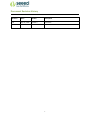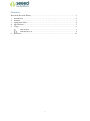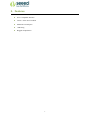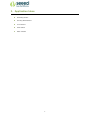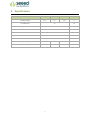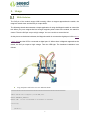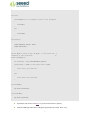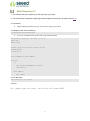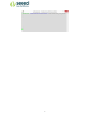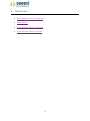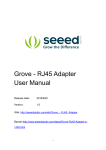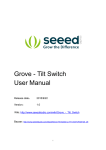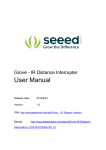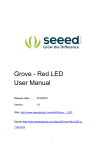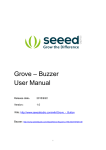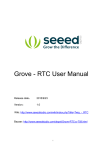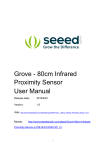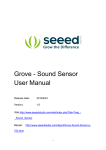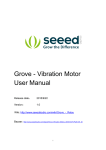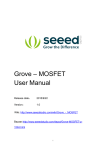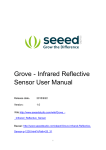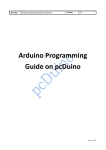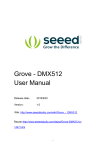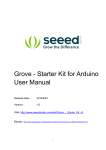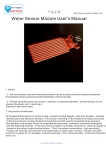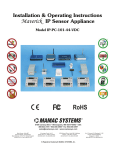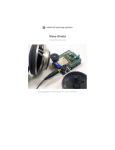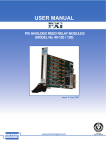Download Grove - Magnetic Switch User Manual
Transcript
Grove - Magnetic Switch
User Manual
Release date:
2015/9/22
Version:
1.0
Wiki:http://www.seeedstudio.com/wiki/index.php?title=Twig__Magnetic_Switch
Bazaar:
http://www.seeedstudio.com/depot/Grove-Magnetic-Switch-
p-744.html
1
Document Revision History
Revision
Date
Author
Description
1.0
Sep 22, 2015
Jiankai.li
Create file
2
Contents
Document Revision History ·········································································2
1. Introduction ·······················································································2
2. Features ····························································································3
3. Application Ideas ·················································································4
4. Specification ······················································································5
5. Usage ······························································································6
With Arduino ························································································6
With Raspberry Pi ··················································································8
6.
Resources ·························································································10
3
Disclaimer
For physical injuries and possessions loss caused by those reasons which are not related to
product quality, such as operating without following manual guide, natural disasters or force
majeure, we take no responsibility for that.
Under the supervision of Seeed Technology Inc., this manual has been compiled and published
which covered the latest product description and specification. The content of this manual is
subject to change without notice.
Copyright
The design of this product (including software) and its accessories is under tutelage of laws. Any
action to violate relevant right of our product will be penalized through law. Please consciously
observe relevant local laws in the use of this product.
1
1. Introduction
This is a Grove interface compatible Magnetic switch module. It is based on encapsulated dry reed
switch CT10. CT10 is single-pole, single throw (SPST) type, having normally open ruthenium
contacts. The sensor is a double-ended type and may be actuated with an electromagnet, a
permanent magnet or a combination of both. The magnetic switch is a wonderful tool for designers
who would like to turn a circuit on and off based on proximity.
2
2. Features
Grove compatible interface
2.0cm x 2.0cm Grove module
Minimum external parts
10W rating
Rugged encapsulation
3
3. Application Ideas
Proximity Sensor
Security Alarm Sensor
Level Sensor
Flow Sensor
Pulse Counter
4
4. Specification
Items
Min
Norm
Max
Unit
Working Voltage
4.75
5.0
5.25
V
Switched Power
10
W
Switched Voltage AC,RMS value(max)
< 140
V
Switched Current DC
< 500
mA
Carry Current DC
< 0.5
A
Contact Resistance
<200
mΩ
Insulation Resistance
>106
MΩ
Operating Temperature
-40
-
125
℃
Operate Range
10
-
40
AT
5
5. Usage
With Arduino
The SIG pin of the module output LOW normally. When a magnet approaches the switch, the
magnetic switch close and the SIG pin output HIGH.
The following sketch demonstrates a simple application of using the Magnetic switch to control the
led. When you put a magnet that has enough magnetic power close to the module, the switch is
closed .Then the SIG pin out put a high voltage. You can use this to control the led.
As the picture on the below indicates, the Magnetic switch is connected to digital port 9 of the Grove
- Basic Shieldand the LED is connected to digital port 13. When there is Magnetic approaches the
switch, the SIG pin output a High voltage. Then the LED light. The hardware installation is as
follows:
Copy and paste code below to a new Arduino sketch.
/*******************************************************************************/
/*macro definitions of magnetic pin and LED pin*/
#define MAGNECTIC_SWITCH 9
#define LED
13//the on board LED of the Arduino or Seeeduino
void setup()
{
pinsInit();
6
}
void loop()
{
if(isNearMagnet())//if the magnetic switch is near the magnet?
{
turnOnLED();
}
else
{
turnOffLED();
}
}
void pinsInit()
{
pinMode(MAGNECTIC_SWITCH, INPUT);
pinMode(LED,OUTPUT);
}
/*If the magnetic switch is near the magnet, it will return ture, */
/*otherwise it will return false
*/
boolean isNearMagnet()
{
int sensorValue = digitalRead(MAGNECTIC_SWITCH);
if(sensorValue == HIGH)//if the sensor value is HIGH?
{
return true;//yes,return ture
}
else
{
return false;//no,return false
}
}
void turnOnLED()
{
digitalWrite(LED,HIGH);
}
void turnOffLED()
{
digitalWrite(LED,LOW);
}
Upload the code, Please click here if you do not know how to upload.
Then the LED light when there is Magnetic approaches the switch. Have a try!
7
With Raspberry Pi
1. You should have got a raspberry pi and a grovepi or grovepi+.
2. You should have completed configuring the development enviroment, otherwise follow here.
3. Connection.
Plug the Magnet Switch to grovepi socket D3 by using a grove cable.
4. Navigate to the demos' directory:
cd yourpath/GrovePi/Software/Python/
To see the code (this demo has the same usage with tilt switch)
nano grovepi_tilt_switch.py
# "Ctrl+x" to exit #
import time
import grovepi
# Connect the Grove Tilt Switch to digital port D3
# SIG,NC,VCC,GND
tilt_switch = 3
grovepi.pinMode(tilt_switch,"INPUT")
while True:
try:
print grovepi.digitalRead(tilt_switch)
time.sleep(.5)
except IOError:
print "Error"
5. Run the demo.
sudo python grove_tilt_switch.py
6. Result
Put a magnet upon the sensor, the SIG pin will output HIGH.
8
9
6.
Resources
Grove-Magnetic Switch v1.9 Eagle File
CT10 datasheet
Grove-Magnetic Switch v1.3 Eagle File
Grove-Magnetic Switch v1.3 PDF File
10