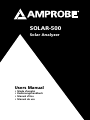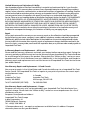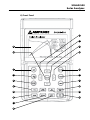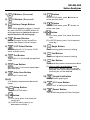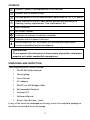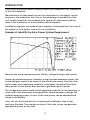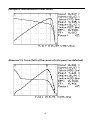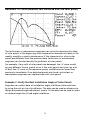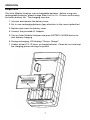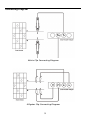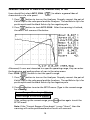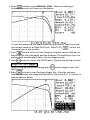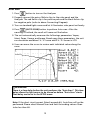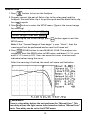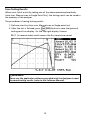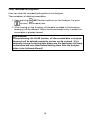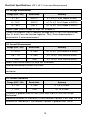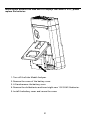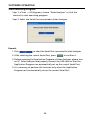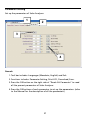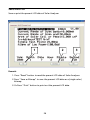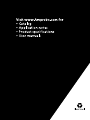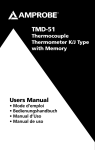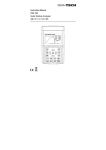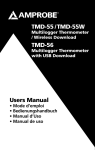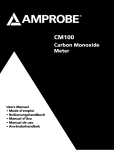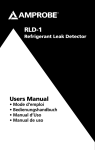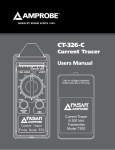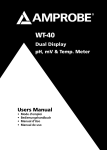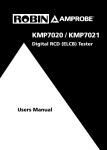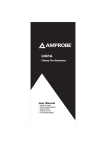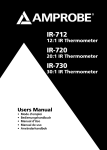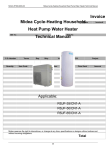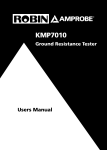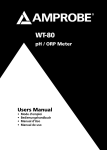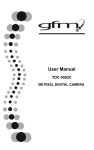Download SOLAR-500
Transcript
SOLAR-500 Solar Analyzer Users Manual • • • • Mode d’emploi Bedienungshandbuch Manual d’Uso Manual de uso SOLAR-500 Solar Analyzer English Users Manual July 2009, Rev.1 ©2009 Amprobe Test Tools. All rights reserved. Printed in Taiwan Limited Warranty and Limitation of Liability Your Amprobe product will be free from defects in material and workmanship for 1 year from the date of purchase. This warranty does not cover fuses, disposable batteries or damage from accident, neglect, misuse, alteration, contamination, or abnormal conditions of operation or handling. Resellers are not authorized to extend any other warranty on Amprobe’s behalf. To obtain service during the warranty period, return the product with proof of purchase to an authorized Amprobe Test Tools Service Center or to an Amprobe dealer or distributor. See Repair Section for details. THIS WARRANTY IS YOUR ONLY REMEDY. ALL OTHER WARRANTIES - WHETHER EXPRESS, IMPLIED OR STAUTORY INCLUDING IMPLIED WARRANTIES OF FITNESS FOR A PARTICULAR PURPOSE OR MERCHANTABILITY, ARE HEREBY DISCLAIMED. MANUFACTURER SHALL NOT BE LIABLE FOR ANY SPECIAL, INDIRECT, INCIDENTAL OR CONSEQUENTIAL DAMAGES OR LOSSES, ARISING FROM ANY CAUSE OR THEORY. Since some states or countries do not allow the exclusion or limitation of an implied warranty or of incidental or consequential damages, this limitation of liability may not apply to you. Repair All test tools returned for warranty or non-warranty repair or for calibration should be accompanied by the following: your name, company’s name, address, telephone number, and proof of purchase. Additionally, please include a brief description of the problem or the service requested and include the test leads with the meter. Non-warranty repair or replacement charges should be remitted in the form of a check, a money order, credit card with expiration date, or a purchase order made payable to Amprobe® Test Tools. In-Warranty Repairs and Replacement – All Countries Please read the warranty statement and check your battery before requesting repair. During the warranty period any defective test tool can be returned to your Amprobe® Test Tools distributor for an exchange for the same or like product. Please check the “Where to Buy” section on www. amprobe.com for a list of distributors near you. Additionally, in the United States and Canada InWarranty repair and replacement units can also be sent to a Amprobe® Test Tools Service Center (see address below). Non-Warranty Repairs and Replacement – US and Canada Non-warranty repairs in the United States and Canada should be sent to a Amprobe® Test Tools Service Center. Call Amprobe® Test Tools or inquire at your point of purchase for current repair and replacement rates. In USA In Canada Amprobe Test Tools Amprobe Test Tools Everett, WA 98203 Mississauga, ON L4Z 1X9 Tel: 877-AMPROBE (267-7623) Tel: 905-890-7600 Non-Warranty Repairs and Replacement – Europe European non-warranty units can be replaced by your Amprobe® Test Tools distributor for a nominalv charge. Please check the “Where to Buy” section on www.amprobe.com for a list of distributors near you. European Correspondence Address* Amprobe® Test Tools Europe In den Engematten 14 79286 Glottertal, Germany Tel.: +49 (0) 7684 8009 - 0 *(Correspondence only – no repair or replacement available from this address. European customers please contact your distributor.) SOLAR-500 Solar Analyzer A) Front Panel 11 12 9 13 10 14 1 15 2 16 3 17 4 18 5 19 6 20 7 8 SOLAR-500 Solar Analyzer 1) F1Button: (Reserved) 2) F2 Button: (Reserved) 3) Battery Charge Button When Solar Module Analyzer is turned on, press BATTERY CHARGE button to recharge batteries (please do not use regular batteries for recharging) 4) 12) 13) 14) I/V/P Select Button 6) Test Button Single point I-V test based up specified value 7) 15) 16) 17) 18) Graph Grid Button Display/Cancel graph grid 9) LCD LCD displays measurement data and curves Setup Button Enter/Exit SETUP menu 11) Rec Button (1) Record the present measurement data (2) How to clear recorded data: keep pressing REC button and turn on the analyzer, then all the data recorded in the analyzer will be deleted Auto Scan Button 10) End Button Stop scanning point (current) setting Scan Button Auto scan I-V curve test Begin Button Start scanning point (current) setting Manual scan I-V curve test based upon specified value 8) Button (1) In a curve, press it to move the cursor right (2) In SETUP menu, press it to increment value by 1 (Buzzer) Button Select display of I-V/ V-I curve, P-V/P-I curve, or both curves Button In the SETUP menu, press q button to select next item Press this button to turn on/off the beeper (low Power) alarm function 5) Button In the SETUP menu, press p button to select previous item Button (1) In a curve, press it to move the cursor left (2) In SETUP menu, press it to decrement value by 1 19) I/V Curve Button Select I or V as horizontal coordinate 20) Power Button Turn on/off the power of Solar Analyzer SOLAR-500 Solar Analyzer B) Rear Panel 1) Communication Window To connect Solar Analyzer with PC via USB cable 2) Stand 1 3) Battery Cover 4) Screw of Battery Cover 2 3 4 C) TOP Panel (Connectors) 3 1 2 4 5 7 8 6 1) T+ Terminal (Kelvin Clips) 5) I+ Terminal (Alligator Clips) 2 ) T- Terminal (Kelvin Clips) 6) I- Terminal (Alligator Clips) 3) Terminal Reserved for Factory Test 7) V+ Terminal (Alligator Clips) 4) ±DC 12V 8) V- Terminal (Alligator Clips) SOLAR-500 Solar Analyzer CONTENTS SYMBOLS, WARNINGS AND PREPARATION......................................................... 2 UNPACKING AND INSPECTION............................................................................. 2 INTRODUCTION..................................................................................................... 3 OPERATION............................................................................................................ 7 Preparation........................................................................................................ 7 Precaution......................................................................................................... 8 Connecting Diagram......................................................................................... 9 Selected Condition of Auto Scan, Manual Scan, or Test Auto Scan............... 10 Auto Scan.......................................................................................................... 12 Manual Scan...................................................................................................... 13 Single Point Test................................................................................................ 14 Save Testing Results.......................................................................................... 15 Clear recorded testing data.............................................................................. 16 Setup Menu....................................................................................................... 17 SPECIFICATION ..................................................................................................... 18 Electrical Specifications..................................................................................... 18 General Specifications...................................................................................... 19 MAINTENANCE AND REPAIR................................................................................ 20 Battery Replacement / Recharging.................................................................. 21 Fuse Replacement............................................................................................. 22 PC CONNECTION, SOFTWARE INSTALLATION AND OPERATION........................ 24 INTRODUCTION..................................................................................................... 24 Operating Environment................................................................................... 24 Hardware.......................................................................................................... 24 Connecting Procedures.................................................................................... 24 SOFTWARE INSTALLATION................................................................................... 25 Install Application Program............................................................................. 25 Install USB Driver.............................................................................................. 25 SOFTWARE OPERATION........................................................................................ 26 Start Executing Program.................................................................................. 26 Parameter Setting............................................................................................ 27 Save/Print LCD................................................................................................... 28 Download......................................................................................................... 29 Auto Scan Solar Module................................................................................... 31 1 SYMBOLS � Caution ! Refer to the explanation in this Manual � Caution, Risk of Electric Shock � This equipment is not for measurements performed for CAT II, III, and IV � Please remove all the test leads before performing maintenance, cleaning, battery replacement, fuse replacement, etc � Earth (Ground) � DC--Direct Current � Conforms to relevant Australian standards � Complies with European Directives = Do not dispose of this instrument as unsorted municipal waste. Contact a qualified recycler for disposal. �WARNING! Do not operate this instrument in the presence of gasoline, natural gas, propane, or in other combustible atmospheres. Unpacking and Inspection Your shipping carton should include: 1 SOLAR-500 Solar Analyzer 1 Carrying Bag 1 Users Manual 1 AC Adaptor 1 RS232C (to USB Bridge) Cable 8 Rechargeable Batteries 1 Software CD 1 Software Manual 1 Kelvin Clips (6A max, 1 pair) If any of the items are damaged or missing, return the complete package to the place of purchase for an exchange. 2 INTRODUCTION The SOLAR-500 can be used in Quality Control for Production Line, Warehouse or Site of Installation. Manufacturers of solar panels can test the characteristics for quality control purpose in the production line. Due to the advantage of portability of the unit, quality inspectors can randomly pick samples of solar panels and test them in the warehouse to assure quality before shipment. Installation engineer can randomly test samples of solar panels at site to verify the quality of solar panels used at site of installation. Example A: Identify the Solar Power System Requirement Measure the actual maximum power (Pmax), voltage (Vmaxp), and current (Imaxp) at maximum power. Instead of using the rated maximum power, the system designer needs to be aware of the actual solar power from the solar panel under actual operating condition. So designer can actual know how many pieces of solar panels are required to generate specific power. The voltage and current under actual operating condition (in the morning, at noon, and in the afternoon) are required for system designer to design the optimal charging system, so most of the solar power can be absorbed and stored in the battery. Users can test the characteristics of solar panel at different time of day and store the data. Then design can know if the solar system can generate appropriate power at any time. 3 Example B: Maintenance of Solar Panels Abnormal I-V Curve (Cells at the corner of solar panel are defected) 4 Abnormal I-V Curve (defected cells scattered over the solar panel) The technicians or maintenance engineers can store the characteristics data of solar panels in the beginning. And compare the characteristics data in the weekly, monthly or yearly maintenance. If the characteristics of any solar panels are different from the previous data, technicians or maintenance engineers can further identify the problems of solar panels. For example, if any cells of solar panels are damaged, the I-V curve would be very different from a typical curve. If the solar panels are covers by a lot of dust, the I-V curve or the maximum power would be much lower than previously stored data. Once defected panels are found, technicians or maintenance engineers can replace them with new panels Example C: Verify the Best Installation Angle of Solar Panels Engineers can collect data of installation angle at different date and time by using the unit at site of installation. The data can be used as reference to design automated angle adjustment system. Or the data can be used to select an optimal angle for a fixed angle installation. 5 Feature • I-V Curve Test for Solar Cell. • Single Point I-V Test. • Maximum Solar Power (Pmax) search by auto-scan. • Maximum Voltage (Vmaxp) at Pmax. • Maximum Current (Imaxp) at Pmax. • Voltage at open circuit (Vopen). • Current at short circuit (Ishort). • I-V curve with cursor. • Efficiency (%) calculation of solar panel. • Scan delay setting. (0 ~ 9999 mS) • Solar panel area setting. (0.001 m2 ~ 9999 m2) • Standard light source setting. (10 W/m2 ~ 1000 W/m2) • Min. power setting for alarm function. • Built-in Calendar Clock. • Rechargeable batteries with built-in charging circuit. • RS232C (to USB Bridge) cable for PC. • Option: portable thermal printer (model: 300XP) to print (hardcopy) the LCD displays of Solar Module Analyzer. 6 OPERATION Preparation This Solar Module Analyzer uses rechargeable batteries. Before using new rechargeable batteries, please charge them first for 10~12 hours continuously for better battery life. The charging steps are: 1. Unscrew and remove the battery cover. 2. Put in new recharging batteries (pay attention to the correct polarities). 3. Replace and screw the battery cover. 4. Connect the provided AC Adaptor. 5. Turn on Solar Module Analyzer and press BATTERY CHARGE button to start battery charging. 6. During recharging, LCD displays “Power: Charge”. 7. It takes at least 10~12 hours to charge batteries. Please do not interrupt the charging process during this period. 7 Precaution �WARNING! when users see “Overheated” warning shown in LCD 1. Users must wait during this “Overheated: cooling” period before they start next simulation. 2. And if users would like to turn the unit off, they must wait for another 3 min. (at least) for the cooling fan to cool off the internal components. 8 Connecting Diagram Kelvin Clip Connecting Diagram Alligator Clip Connecting Diagram 9 Selected Condition of Auto Scan, Manual Scan, or Test Users should first select AUTO SCAN ( characteristics of a solar panel. ) to obtain a general idea of button to turn on the Analyzer. Properly connect the pair of 1. Press Kelvin clips to the solar panel and the Analyzer. The red Kelvin clip is for positive pole and the black Kelvin clip for negative pole. button to start AUTO SCAN. After the scanning is finished, 2. Press the result will come out like below. Afterward, if users are interested in a specific operating range, they can enter the beginning and ending values of scan in the setup menu. Press SCAN ( ) button to test the specific range. 1. Press button to turn on the Analyzer. Properly connect the pair of Kelvin clips to the solar panel and the Analyzer. The red Kelvin clip is for positive pole and the black Kelvin clip for negative pole. 2. Press button to enter the SETUP menu: (Type in the current range for scanning) Current Range of Scan begin: 200mA Current Range of Scan end: 548mA After setting up the current range, press SETUP menu. button again to exit the Note: If the “Current Range of Scan begin” is over “Ishort”, then the scanning will not be performed and no result will come out. 10 3. Press button to start MANUAL SCAN. After the scanning is finished, the result will come out like below. If users are interested in a specific point of test current, users can enter ) to test the the current value for a Single Test Point. Press TEST ( characteristics at the current. button to turn on the Analyzer. Properly connect the pair of 1. Press Kelvin clips to the solar panel and the Analyzer. The red Kelvin clip is for positive pole and the black Kelvin clip for negative pole. 2. Press button to enter the SETUP menu: (Type in the testing current) Single Test Point: 609mA After setting up the current range, press SETUP menu. button again to exit the 3. Press button to start Testing a Single Test. After the testing is finished, theresult will come out like below. The result (P, V, I) is shown in reverse video as below. 11 Auto Scan 1. Press button to turn on the Analyzer. 2. Properly connect the pair of Kelvin clips to the solar panel and the Analyzer. The red Kelvin clip is for positive pole and the black Kelvin clip for negative pole. (refer to above Connecting Diagram). 3. Turn on standard light source and let it illuminates solar panel uniformly. (AUTO SCAN) button to perform Auto-scan. After the 4. Press scanning is finished, the result will come out like below. 5. The unit automatically measures the followings parameters: Vopen, Ishort, Pmax, Vmaxp, and Imaxp. Based upon those parameters, the unit run simulation and draw I-V / V-I curve and P-V / P-I curves in LCD. 6. Users can move the cursor to review each individual values along the curve. �WARNING! There is a time delay before the unit performs the “Auto Scan”. This time delay allows the light source to be turned on before “Auto Scan” starts. Time delay can be set in the SETUP menu. Note: If the short circuit current (Ishort) exceeds 6A, Auto Scan will not be performed. Please select Manual Scan and limit the ending value of Scan to be less than 6A. 12 Manual Scan 1. Press button to turn on the Analyzer. 2. Properly connect the pair of Kelvin clips to the solar panel and the Analyzer. The red Kelvin clip is for positive pole and the black Kelvin clip for negative pole. button to enter the SETUP menu: (Type in the current range 3. Press for scanning) Current Range of Scan begin: 200mA Current Range of Scan end: 548mA After setting up the current range, press SETUP menu. button again to exit the Note: If the “Current Range of Scan begin” is over “Ishort”, then the scanning will not be performed and no result will come out. 4. Press (SCAN) button to start MANUAL SCAN. The analyzer run simulation from the BEGIN value to END value, and draw I-V / V-I curve and P-V / P-I curve in LCD. Users can move the cursor to review each individual values along the curve. After the scanning is finished, the result will come out like below. �WARNING! There is a time delay before the unit performs the “Manual Scan”. This time delay allows the light source to be turned on before “Manual Scan” starts. Time delay can be set in the SETUP menu. 13 Single Point Test 1. Press button to turn on the Analyzer. 2. Properly connect the pair of Kelvin clips to the solar panel and the Analyzer. The red Kelvin clip is for positive pole and the black Kelvin clip for negative pole. button to enter the SETUP menu: (Type in the current range 3. Press for scanning) Single Test Point: 609mA After setting up the current range, press SETUP menu. button again to exit the 4. Press button to start Testing a Single Test. After the testing is finished, the result will come out like below. The result (P, V, I) is shown in reverse video as below. �WARNING! Time delay in the “Single Point Test” allows the current simulation to last longer. Though the max. value is 9.999 sec., the time delay is changed to 10 msec. if power is over 100 W. The time delay is extended to 3 seconds if power is less than 100 mW. 14 Save Testing Results When users finish a test (by taking one of the above-mentioned methods; Auto-scan, Manual-scan or Single Point Test), the testing result can be saved in the memory of the analyzer. The procedures of saving testing results: 1. Perform a test by Auto-scan, Manual-scan or Single point test. (REC) button to save the (present) 2. After the test is finished, press testing result on display. On the top right display it shows REC:1 (in reverse video) which means the first record was saved. �WARNING! Please use the application software provided with the Analyzer to read the saved testing results. (refer to the Software Manual) 15 Clear recorded testing data Users can clear the recorded testing data in the Analyzer. The procedures of deleting saved data: 1. Keep pressing (REC) button and turn on the Analyzer (i.e. press button ) at the same time. 2. After turning on the Analyzer, all the data recorded in the Analyzer (memory) will be deleted. When the buzzer beeps twice, it means the record data is already cleared. �WARNING! After performing this CLEAR function, all the recorded data in Analyzer (memory) will be deleted completely and can not be restored. If it is necessary to keep the testing data, please use the Application Software to download and save them before deleting them from the Analyzer. (refer to the Software Manual) 16 Setup Menu 1. Press (SETUP) button to enter the Parameter Setting screen. 2. Press or buttons to select the setting items. (1) Time delay before scan (2) Current Range of Scan begin (3) Current Range of Scan end (4) Area of Solar Cell or Panel (5) Irradiance (6) Single Test Point (7) Alarm of Low Power 3. Press Press or or buttons to select the setting items. buttons to change the setting values, or press them for few seconds to promptly change setting values. 4. After setting Parameters, press button to exit SETUP menu. 17 SPECIFICATION General Specifications Battery Type : Rechargeable, 2500mAh (1.2V) x 8 AC Adaptor : AC 110V or 220V input DC 12V / 1 ~ 3 A output Dimension : 257(L) x 155(W) x 57(H) mm (10.1 (L) x 6.1 (W) x 2.2 (H) in) Weight : 1160g / 40.0oz (Batteries included) Operation Environment : 0°C ~ 50°C (32°F ~ 122°F), 85% RH Temperature Coefficient : 0.1% of full scale / °C ( <18°C or >28°C ) Storage Environment : -20°C ~ 60°C (-4°F ~ 140°F), 75% RH � - EMC: EN 61326-1: 2006 - LVD: EN 61010-1: 2001 This product complies with requirements of the flowing European Community Directive: 2004/108/EC (Electromagnetic Compatibility) and 2006/95/EC (Low Voltage). However, electrical noise or intense electromagnetic fields in the vicinity of the equipment may disturb the measurement circuit. Measuring instruments will also respond to unwanted signals that may be present within the measurement circuit. Users should exercise care and take appropriate precautions to avoid misleading results when making measurements in the presence of electronic interference. 18 Electrical Specifications (23°C ±5°C, Four-wire Measurement) DC Voltage Measurement Range (60V / 6A) Resolution Accuracy 0~6V 0.001 V ± 1 % ± (1 % of Vopen ± 9 mV) 6 ~ 10 V 0.001 V ± 1 % ± (1 % of Vopen ± 0.09 V) 10 ~ 60 V 0.01 V ± 1 % ± (1 % of Vopen ± 0.09 V) Vopen: open circuit voltage of solar cell or module. If users use alligator clips to measure voltage only (I+ clip is not connected), clips (V- and I-) must be shorted together. Thus, 4-wire measurement is converted to 2-wire measurement. DC Current Measurement Range (60V / 6A) Resolution Accuracy 0 ~ 0.6 A 0.1 mA ± 1 % ± (1 % of Ishort ± 0.9 mA) 0.6 ~ 1 A 0.1 mA ± 1 % ± (1 % of Ishort ± 9 mA) 1~6A 1 mA ± 1 % ± (1 % of Ishort ± 9 mA) Ishort: short circuit current of solar cell or module. Internal Resistance at Ishort: 0.05 Ohm. Ishort is measured with internal resistance, circuit resistance, and test lead resistance. DC Current Simulation Range (60V / 6A) Resolution Accuracy 0~1A 0.1 mA ± 1 % ± 0.9 mA 1~6A 1 mA ± 1 % ± 9 mA If Current is greater than 6A, test (Auto-Scan, Scan, or Test) can not be Performed. Maximum duration of simulation is 9.999 seconds if power is less than 100 W. Duration of simulation is 10m seconds if power is greater than 100 W. 19 MAINTENANCE AND REPAIR If there appears to be a malfunction during the operation of the meter, the following steps should be performed in order to isolate the cause of the problem. 1. Check the battery. Replace the battery immediately when LCD displays the Power is ≦2%. 2. Review the operating instructions for possible mistakes in operating procedure. Except for the replacement of the battery, repair of the meter should be performed only by a Factory Authorized Service Center or by other qualified instrument service personnel. The front panel and case can be cleaned with a mild solution of detergent and water. Apply sparingly with a soft cloth and allow to dry completely before using. Do not use aromatic hydrocarbons, Gasoline or chlorinated solvents for cleaning. Please remove all the batteries if users won’t use the Solar Module Analyzer for a long time. Battery Replacement / Recharging When Rechargeable Batteries are used, please follow below steps to charge the batteries 1. Connect the AC Adaptor with the Solar Module Analyzer. 2. Turn on the Solar Module Analyzer. 3. Press the BATTERY CHARGE button to start recharging. 4. During recharging (takes 10 hours), LCD displays “Power: Charge”. 5. After recharging, LCD displays “Power: 100%”. 6. Remove the AC Adaptor. �WARNING! 1. Do not use non-rechargeable batteries to perform charging. 2. Users are suggested to do recharging only when LCD displays the Power is ≦2%. 3. Do not stop recharging when it is not finished so that the battery life can be maintained. 20 When regular batteries are used and LCD displays the Power is ≦2%, please replace the batteries: 1. Turn off the Solar Model Analyzer. 2. Remove the screw of the battery cover. 3. Lift and remove the battery cover. 4. Remove the old batteries and insert eight new 1.5V SUM-3 batteries. 5. Install the battery cover and secure the screw. 21 Fuse Replacement When the voltage can not be measured (Vnow = 0V) after properly connecting the Analyzer and the solar panel, please check the fuse. If the fuse is damaged (burned), please replace a new fuse by following the procedures: 1. Turn off the Analyzer and remove all the connecting wires and power sources. 2. Unscrew the battery cover. Remove the battery cover. Remove the two batteries on the furthest east and west. 3. Unscrew the (4pcs.) screws of the back cover. Remove the back cover. Remove the power connector connecting the back cover and the circuit board (J2). 4. Remove the damaged (burned) fuse. 5. Put in a new fuse of the same specifications (5A / 250V). 6. Connect the power connector. Replace and screw the back cover. 7. Replace the two batteries on the furthest east and west. Replace and screw the battery cover. �WARNING! After removing the battery cover, please do not touch the parts on the circuit board, especially the communication LED. Or the communication function will be damaged. 22 Unscrew and remove the battery cover and the back cover. Location of Fuse 23 PC Connection, Software Installation And Operation INTROODUCTION Operating Environment • Application program should be installed in the operation system of Microsoft Windows Vista/ XP / 2000 (SP3). • NI-VISA Runtime Engine should be installed (Application program will install it automatically). • USB driver program should be installed (Application program will install it automatically). Hardware • Personal Computer (PC): we recommend the processor of Pentium III Celeron 600MHz or above. • RAM: min. 256MB, but we recommend 512MB of RAM or more. • Screen resolution: requires 1,024 x 768 pixels. • Solar Analyzer. • USB cable. Connecting Procedures Step 1: Turn on PC and Solar Analyzer. Step 2: Connect USB Cable. Step 3: Start Application Program of Solar Analyzer. Step 4: Select correct “Serial Port Number”. 24 SOFTWARE INSTALLATION Install Application Program Execute Install.bat (which is in installation disc) to enter the procedures of installing Application Program. Please follow the instructions to install Application Program. When performing the installation of Application Program, the USB driver program and NI-VISA Runtime Engine will be installed automatically. Remark: 1.If users have ever installed our Programs (NI-VISA) of other versions in his PC, first please (go to Control Panel to) remove them. 2.After putting the installation disc into CD-ROM drive, the application program will automatically execute the installation. 3.If the installation is not automatically executed, please choose the Install. bat program in the installation disc to perform the installation. 4.After Application Program has been installed, please Restart the system. Install USB Driver When performing the installation of Application Program, the USB driver program will be installed automatically. However, if users need to manually install the USB driver program, please choose USBDriver Directory in the installation disc, click CP210xVCPInstaller. exe program (for Windows Vista / XP / 2000) to execute the installation of USB Driver. Remark: 1. If the driver can’t detect the hardware, please remove the hardware and then plug it in properly. 25 SOFTWARE OPERATION Start Executing Program Step 1: n Start -> All Programs, choose “Solar Analyzer” or click the shortcut to start executing program. Step 2: Select the Serial Port connected to Solar Analyzer. Remark: 1.Click to select the Serial Port connected to Solar Analyzer. 2.After selecting the correct Serial Port, press to confirm it. 3. Before entering the Application Program of Solar Analyzer, please turn on PC, Solar Analyzer and properly connect the USB cable so that the Application Program can automatically set up the correct Serial Port. 4. It is necessary to perform this function only when the Application Program can’t automatically set up the correct Serial Port. 26 Parameter Setting Set up the parameters of Solar Analyzer. 1 2 3 4 Remark: 1.Tool bar includes: Languages (Mandarin, English) and Exit. 2.Functions includes: Parameter Setting, Print LCD, Download, Scan. 3.Press the OK button on the right side of “Read ALL Parameter” to read all the present parameters of Solar Analyzer. 4.Press the OK buttons of each parameter to set up the parameters. (refer to the Manual for the description of all the parameters.) 27 Save/Print LCD Save or print the present LCD data of Solar Analyzer. 1 2 3 Remark: 1. Press “Read” button to read the present LCD data of Solar Analyzer.。 2.Press “Save as Bitmap” to save the present LCD data as a (single-color) bitmap. 3.Or Press “Print” button to print out the present LCD data. 28 Download Download the logged data in the memory of Solar Analyzer. 3 2 9 8 7 6 5 4 1 Remark: 1.Press “Download” to download the logged data in the memory of Solar Analyzer. 2.The red block in the center shows the Downloading status. 3.Press “Present Sample” to change the present sample (location) to last or next logged data. The information of the present sample will be showed on the LCD: Logged Date & Time, Pmax, Vmaxp, Imaxp, P, V, I (Power, Voltage and Current of the cursor position). 4.Save: to save the present downloaded data into PC. (file name: *.200 Data)。 5.Open: to read the downloaded data saved in PC. 29 6.Export: to save/export the data (i.e. the Voltage/Current curve data) of Present Sample as/in a .CSV file for users to read in Excel. 7.I/V CURVE: to select the X-axis of the present curves based on I or V. 8.Print: to print out the present LCD data. 9.Redraw: users can move the cursor in the diagram to change the cursor position.When users move the cursor and make the whole diagram disordered, they can press “Redraw” button to make the present diagram returned to the initial status. Note: 1.After exporting logged data, they can’t be read (imported) anymore. Please read them in the Excel software. 2.If it is necessary to read the logged data in the future, please be sure to perform the Save/Open (logged data) functions. 30 Auto Scan Solar Analyzer Auto Scan the Solar panel to obtain measurement results 3 2 9 8 7 6 5 4 1 Remark: 1.Press “Auto Scan” to auto scan the solar pane. 2.The red block in the center shows the Auto Scan status. 3.Press “Present Sample” to change the present sample (location) to last or next logged data. The information of the present sample will be showed on the LCD: Logged Date & Time, Vopen, Ishort, Pmax, Vmaxp, Imaxp, P, V, I (Power, Voltage and Current of the cursor position). 4.Save: to save the present scanned data into PC. (file name: *.200 Record) 5.Open: to read the scanned data saved in PC. 31 6.Export: to save/export the data (i.e. the Voltage/Current curve data) of Present Sample as/in a .CSV file for users to read in Excel. 7.I/V CURVE: to select the X-axis of the present curves based on I or V. 8.Print: to print out the present LCD data. 9.Redraw: users can move the cursor in the diagram to change the cursor position.When users move the cursor and make the whole diagram disordered, they can press “Redraw” button to make the present diagram returned to the initial status. Note: 1.After exporting scanned data, they can’t be read (imported) anymore. Please read them in the Excel software. 2.If it is necessary to read the scanned data in the future, please be sure to perform the Save/Open (scanned data) functions. 32