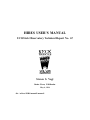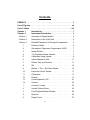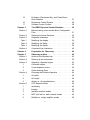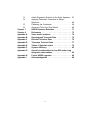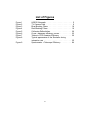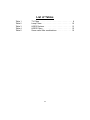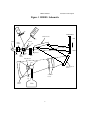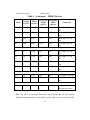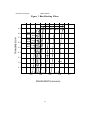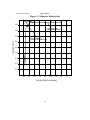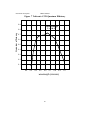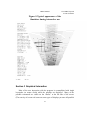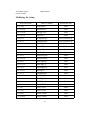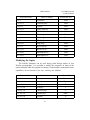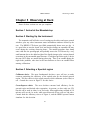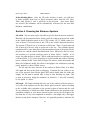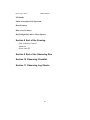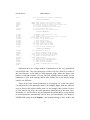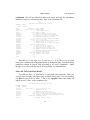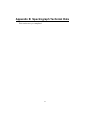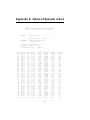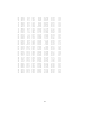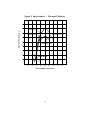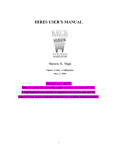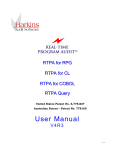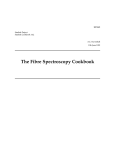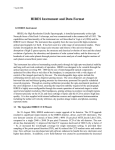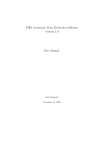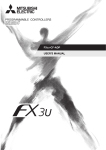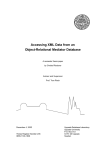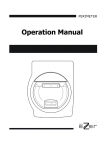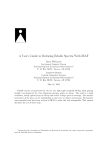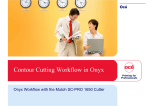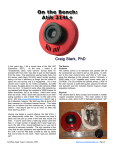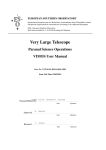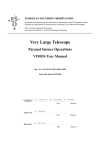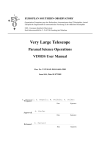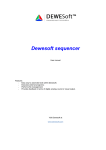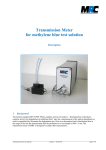Download Old User`s Manual - WM Keck Observatory
Transcript
HIRES USER’S MANUAL UCO/Lick Observatory Technical Report No. 67 Steven S. Vogt Santa Cruz, California. May 4, 1994 file: /u/hires/PUBS/manual2/manual1 PREFACE This manual is intended as an introductory guide for users of the Keck Observatory HIRES spectrometer. I personally detest having to read users manuals. And I dislike writing such manuals even more. The best manual is indeed simply a menu-driven self-prompting set of options which can guide the user through setup and operation. However, as much of this user-friendly interface will probably not be ready at or soon after first-light, I shall attempt herein to give the reader enough explanation and description to operate the instrument. This is only a preliminary draft of the final HIRES user’s manual. Some sections have not yet been written, and it will probably be found lacking key information here and there. I will depend on feedback from first-light users to help improve and enhance this user’s guide as necessary. Please send all your comments via e-mail to: [email protected], and I will try to incorporate suggested changes as time and energy permits. Since this is an evolving document, you may wish to check the date on the cover page of your copy. If it is not the most recent, please discard your copy and get a more up-to-date one. Since this manual is intended primarily for users, it will not include much technical detail. Detailed technical descriptions of the mechanical, electronic, and software subsystems of HIRES will be provided in other reports delivered to Keck Observatory with the instrument. Copies of this user’s manual can be obtained from the UCO/Lick Observatory. Ask for as UCO/Lick Technical Report No. 67. ii Contents PREFACE . . . . . . . . . . . . . . . . . . . . . . . . . . . . . . . . . . . . . ii List of Figures . . . . . . . . . . . . . . . . . . . . . . . . . . . . . . . . . vii List of Tables . . . . . . . . . . . . . . . . . . . . . . . . . . . . . . . . . . viii Chapter 1 Introduction . . . . . . . . . . . . . . . . . . . . . . . . 1 Chapter 2 Instrument Description . . . . . . . . . . . . . . . . . 3 Section 1 Summary of Characteristics . . . . . . . . . . . . . . . 3 Section 2 Description of the Light Path . . . . . . . . . . . . . . 4 Section 3 Detailed Description of Principal Components . . . . 6 1 Entrance Hatch . . . . . . . . . . . . . . . . . . . . . . . 6 2 Atmospheric Dispersion Compensator (ADC) . . . . 7 3 Image Rotator . . . . . . . . . . . . . . . . . . . . . . . . 7 4 TV Acquisition/Guide Camera . . . . . . . . . . . . . . 7 5 Calibration Lamp System . . . . . . . . . . . . . . . . . 8 6 Iodine Absorption Cell . . . . . . . . . . . . . . . . . . 11 7 Decker Tray and Deckers . . . . . . . . . . . . . . . 11 8 Slit . . . . . . . . . . . . . . . . . . . . . . . . . . . . . . 14 9 Behind —The— Slit Filter Wheels . . . . . . . . . . 15 10 Exposure Control Shutter . . . . . . . . . . . . . . . 17 11 Collimators . . . . . . . . . . . . . . . . . . . . . . . . 17 12 Echelle . . . . . . . . . . . . . . . . . . . . . . . . . . . 17 13 Cross-Disperser (CD) . . . . . . . . . . . . . . . . . . 21 14 Camera . . . . . . . . . . . . . . . . . . . . . . . . . . . 23 1 Corrector Lenses . . . . . . . . . . . . . . . . . . . . . 23 2 Hextek Primary Mirror . . . . . . . . . . . . . . . . . . 23 3 Field Flattener/Dewar Window . . . . . . . . . . . . 24 4 Detector . . . . . . . . . . . . . . . . . . . . . . . . . . 24 5 Dewar Focus . . . . . . . . . . . . . . . . . . . . . . . 27 iii 15 16 17 Chapter 3 Section 1 Section 2 Section 3 Topic 1 Topic 2 Topic 3 Section 4 Chapter 4 Chapter 5 Section 1 Section 2 Section 3 1 2 3 Section 4 1 2 3 Section 5 1 2 3 4 5 Enclosure, Electronics Bay, and Clean-Room Ante-Chamber . . . . . . . . . . . . . . . . . . . . . . Electronics Control System . . . . . . . . . . . . . . Software Control System . . . . . . . . . . . . . . . . The HIRES Spectral Format Simulator . . . . . . 27 28 29 30 Before starting; some words about Configuration Files . . . . . . . . . . . . . . . . . . . . . . . . . . . . Starting the format Simulator . . . . . . . . . . . . . Graphical Interaction . . . . . . . . . . . . . . . . . . Modifying the display . . . . . . . . . . . . . . . . . . Modifying the Setup . . . . . . . . . . . . . . . . . . . 31 33 35 36 38 Modifying the Optics . . . . . Command Line Interaction . Preparation for Observing Observing at Keck . . . . . Arrival at the Mountain-top . Starting Up the Instrument . Selecting a Spectral region Collimator choice . . . . . . . . . . . . . . . . . . . . . . . . . . . . . . . . . . . . . . . . . . . . . . . . . . . . . . . . . . . . . . . . . . . . . . . . . . . . . . . . . . . . . . . . . . . . . . . . . . . . . . . 39 40 42 43 43 43 43 43 Cross-disperser choice . . . . . . Order-blocking filters . . . . . . . Choosing the Entrance Aperture slit width . . . . . . . . . . . . . . . slit length . . . . . . . . . . . . . . . decker vs. slit considerations . . CCD Readout Mode . . . . . . . windowing . . . . . . . . . . . . . . . . . . . . . . . . . . . . . . . . . . . . . . . . . . . . . . . . . . . . . . . . . . . . . . . . . . . . . . . . . . . . . . . . . . . . . . . . . . . . . . . . . . . . . . 43 44 44 44 44 45 45 45 binning . . . . . . . . . . . . . . . . . . . . fast/slow readout modes . . . . . . . . . MPP (full well vs. dark current) modes Multiple vs. single amplifier modes . . . . . . . . . . . . . . . . . . . . . . . . . . . . . . 45 45 45 45 iv . . . . . . . . . . . . . . . . Section 6 Section 7 1 2 1 2 3 3 4 5 Section 8 Section 9 Section 10 Section 11 Chapter 6 Section 1 Section 2 Section 3 1 2 3 4 5 6 7 8 9 10 11 12 Focussing . . . . . . . . . . . . . . . . . . . . . . . . . Taking Calibration Exposures . . . . . . . . . . . . . Flat fields . . . . . . . . . . . . . . . . . . . . . . . . . Wavelength calibration and instrumental profile . . Th-Ar hollow cathode lamps . . . . . . . . . . . . . . E-B bands . . . . . . . . . . . . . . . . . . . . . . . . . Iodine Absorption Cell Spectrum . . . . . . . . . . . Dark Frame(s) . . . . . . . . . . . . . . . . . . . . . . Bias (zero) Frame(s) . . . . . . . . . . . . . . . . . . Day/Twilight Sky and/or Moon Spectra . . . . . . . End of the Evening . . . . . . . . . . . . . . . . . . . End of the Observing Run . . . . . . . . . . . . . . . Observing Checklist . . . . . . . . . . . . . . . . . . . Observing Log Sheets . . . . . . . . . . . . . . . . . Data Reduction . . . . . . . . . . . . . . . . . . . . . FIGARO . . . . . . . . . . . . . . . . . . . . . . . . . . IDL, KHOROS, and Others . . . . . . . . . . . . . . IRAF . . . . . . . . . . . . . . . . . . . . . . . . . . . . Getting set up with data in the appropriate directory . . . . . . . . . . . . . . . . . . . . . . . . . . Reading FITS files into IRAF . . . . . . . . . . . . . Checking Header Information . . . . . . . . . . . . . Setting the Instrument Parameters . . . . . . . . . . CCDRED . . . . . . . . . . . . . . . . . . . . . . . . . . CCDPROC . . . . . . . . . . . . . . . . . . . . . . . . Tracing the Echelle Orders . . . . . . . . . . . . . . Generate the Flat-Field Image . . . . . . . . . . . . Flat-Fielding the object images . . . . . . . . . . . . Removing scattered background light . . . . . . . . Extracting Orders and Compressing to 1–d Spectra . . . . . . . . . . . . . . . . . . . . . . . . . . . Wavelength Calibration . . . . . . . . . . . . . . . . . v 45 45 45 45 45 46 46 46 46 46 46 46 46 46 47 47 47 47 48 49 50 51 51 52 54 58 59 60 62 63 13 14 15 16 Chapter 7 Chapter 8 Appendix A Appendix B Appendix C Appendix D Appendix E Appendix F Appendix G Appendix H Appendix I Attach Dispersion Solution to the Solar Spectrum Applying Dispersion Correction to Object Spectrum . . . . . . . . . . . . . . . . . . . . . . . . . . Flattening the Continuum . . . . . . . . . . . . . . . . Show and Tell of the Final Result . . . . . . . . . . HIRES Exposure Estimator . . . . . . . . . . . . . References . . . . . . . . . . . . . . . . . . . . . . . . Some useful numbers . . . . . . . . . . . . . . . . . Spectrograph Technical Data . . . . . . . . . . . . Detector Technical Data . . . . . . . . . . . . . . . Telescope Technical Data . . . . . . . . . . . . . . Tables of Spectral orders . . . . . . . . . . . . . . System efficiency . . . . . . . . . . . . . . . . . . . Special considerations for low S/N and/or long integration observations . . . . . . . . . . . . . . . Future HIRES upgrades . . . . . . . . . . . . . . . Acknowledgments . . . . . . . . . . . . . . . . . . . vi 67 68 68 69 71 73 74 75 76 77 78 82 85 86 88 List of Figures Figure Figure Figure Figure Figure Figure Figure Figure 1 2 3 4 5 6 7 8 Figure 9 HIRES Schematic . . . . . . . . . . . . . . . . TV Camera Field . . . . . . . . . . . . . . . . . Blue-Blocking Filters . . . . . . . . . . . . . . Red-Blocking Filters . . . . . . . . . . . . . . . Collimator Reflectivities . . . . . . . . . . . . . Cross—disperser efficiency curves . . . . . . Tektronix CCD Quantum Efficiency . . . . . Typical appearance of the Simulator during interactive use . . . . . . . . . . . . . . . . . . Spectrometer + Telescope Efficiency . . . . vii . . . . . . . . . . . . . . . . . . . . . . . . . . . . . 5 . 9 18 19 20 22 26 . . . . 35 . . . . 84 List of Tables Table Table Table Table Table 1 2 3 4 5 TV Filters . . . . . . . . . . . . . . Lamp Filters . . . . . . . . . . . . . HIRES Deckers . . . . . . . . . . . HIRES Filters . . . . . . . . . . . . Some useful filter combinations . viii . . . . . . . . . . . . . . . . . . . . . . . . . . . . . . . . . . . . . . . . . . . . . . . . . . . . . . . . 8 10 13 15 16 HIRES Manual Introduction Chapter 1 Introduction HIRES was conceived in early 1987 in response to a call for instrument proposals for first-light of the Keck Ten-Meter Telescope. It went through three round of proposals before being selected as one of the initial complement of Keck first-light instruments. It took about 5 years to build, at a total cost of about $4.0 million. It was designed and built in the technical laboratories of the UCO/Lick Observatory, at the University of California at Santa Cruz. The name HIRES stands for High Resolution Echelle Spectrometer. HIRES was designed to take advantage of the Keck telescope’s large collecting area to push high resolution optical spectroscopy out to about V=20.0 at typical spectral resolutions of 30,000 to 80,000. A discussion of the various key science drivers which weighed heavily in the design of HIRES can be found in the HIRES Phase C proposal (Vogt, 1988) and will not be discussed here. A preliminary overview of the ‘as-built’ instrument was published by Vogt, 1992. HIRES is a fairly standard configuration in-plane echelle spectrograph with grating cross-dispersion. It resides permanently at the ‘right’ nasmyth focus of the Keck telescope. HIRES is designed primarily to go quite faint (by traditional high resolution spectroscopy standards) on single objects, and to give a relatively large ‘throughput’ or slit width times resolution product., without the need, in general, to image slice at the entrance slit. The nominal ‘throughput’ of HIRES (when using a detector with 24–micron pixels) is about 39,000 arcsecs, which means that a 1 arcsec entrance slit yields a resolution of about 39,000. It achieves this relatively large throughput, in spite of the very large diameter of the telescope primary, by a combination of a large (12” diameter) collimated beam, a large (48” long) echelle grating (mosaic), and very fast (f/1.0) exquisitely achromatic camera. The optics and image quality are optimized for use over the entire 0.30 to 1.0 micron spectral region (without refocus), and could readily be extended to 2.0 microns by replacing the optical CCD with an IR array detector. A generous amount of room has intentionally been left between echelle orders to allow for adequate sky sampling, a factor which can become quite important in bright or grey time when pushing to faint limits. This interorder room could also be used for image slices, though image slicers are not being provided at first light. Indeed, it is hoped that within a few years, adaptive optics may provide a better solution to squeezing the target image down a very narrow slit in the 1 Introduction HIRES Manual very high spectral resolution regime. Alternatively, this interorder room could be used for spectra from a multi-fiber input feed, but again, such a fiber-feed will not be provided at first light. One other important point is that the HIRES slit is fixed with respect to the telescope, and thus its position angle rotates on the sky as the telescope tracks. Thus it may not be possible to get a particular desired position angle on an object unless the object is observed at the proper position in the sky. And the slit position angle will rotate as the telescope tracks, causing potential problems on extended objects with long exposure times. Finally, at high zenith distance, atmospheric dispersion will spread the image out into a tiny spectrum, and in general, this spectrum will not be aligned along the entrance slit, causing potentially large light loss over certain regions of the spectrum if not carefully accounted for in guiding, etc. An image de-rotator is under consideration, but will not be provided at first-light. An atmospheric dispersion compensator would also be helpful, but is also not to be provided at first-light. So the prospective user is advised to carefully consider the consequences of a rotating slit and lack of atmospheric dispersion compensation on the proposed observing program. 2 HIRES Manual Instrument Description Chapter 2 Instrument Description The HIRES instrument sits permanently on the right nasmyth platform of the Keck telescope. It is enclosed in a thermally insulated, light-tight, dust-tight room which is kept under strict ‘clean-room’ conditions. A word of warning is necessary here. Access is restricted solely to authorized Keck personnel. All personnel entering the HIRES enclosure are required to don appropriate cleanroom garb (full suit, booties, cap, and mask). It should never be necessary for astronomers or other users of HIRES to enter the enclosure. Indeed, entry by unauthorized or untrained personnel is highly likely to result in damage to the HIRES optical components, and also to the person entering (there are powerful remotely-controlled mechanisms which can move without warning). HIRES is designed to be run totally remotely, either from the control room at the telescope, from Hale Pohaku or Waimea, and also from just about anywhere in the world these days over the Internet. It can also be run from multiple locations simultaneously (such as shared observing by a collaborating group). Section 1 Summary of Characteristics Before discussing the principal components of HIRES, it seems useful to briefly list a summary of HIRES characteristics and ‘first-light’ expected capabilities. 1. 2. 3. 4. 5. 6. 7. 8. 9. 10. 11. 12. Spectral range: 0.30 to 1.1 microns Spectral resolution: up to 67,000 Slit length: up to 70 arcsecs. Defined by a selection of deckers. Typical spectral span per exposure: 1200 to 2500 A Order separation: 8 to 43 arcsecs Resolving power times slit width: 39,000 arcsecs Detector: Tektronix 2048x2048 CCD (24–micron pixels) CCD readout noise: 5–6 electrons (rms) CCD dark current: <10 e/pixel/hour ‘2–pixel’ projected slit: 0.60 arcsecs Image de-rotation: none Atmospheric dispersion compensation: none 3 Instrument Description HIRES Manual 13. Acquisition and guiding: fixed Photometrics CCD-TV staring at a 45 arcsec by 60 arcsec field centered on the entrance aperture. 14. Calibration sources: quartz/halogen, Deuterium lamp, Th-Ar hollow cathode, Iodine absorption cell, Edser-Butler FP, diode laser. Section 2 Description of the Light Path A simplified schematic of the HIRES instrument is shown in Figure 1. This figure was also used as the model for ‘xhires’, the graphical user interface through which the user controls the instrument. It is well worth studying this conceptual diagram and using it as a guide when setting up the instrument. When configuring HIRES for a given observation, I like to go through this diagram as a photon travels, element by element, checking the options for and settings of each element. Light from the telescope enters from the left in this schematic, coming to focus at the f/15 nasmyth focus. An entrance hatch at the front of HIRES seals off the slit area such that the instrument can be run during the day under high light-level conditions in the dome. The hatch also protects the slit area from dirt contamination and should be left closed when the instrument is not in use for any prolonged period. The f/15 (it’s f/13.7 actually, out to the farthest corners of the hexagonal primary) beam then proceeds to focus at the HIRES slit plane. The HIRES slit is actually 1.83” behind the nominal telescope nasmyth focal plane, but well within the focus range and good-imagery range of the telescope. The slit plane is tilted such that light can be reflected up at an angle and re-imaged onto a CCD TV acquisition and guiding camera. This camera is a simple fixed CCDTV staring at a 45 arcsec by 60 arcsec field centered on the entrance aperture of the spectrometer. The TV camera has both color and neutral density filters for brightness and chromatic control on the guide target, and also has variable focus and aperture control. At the nasmyth focal plane, a bi-parting precision slit is provided for adjusting spectral resolution. A series of decker plates just above and in very close proximity to the slit jaws is provided for defining the entrance slit length. Some of these decker apertures (decker plate A slots) are for defining slit length only and are used in conjunction with the slit, while all other decker apertures define both slit length and width and are used in place of the slit jaws. When using the latter, the slit jaws must be fully opened to get them out of the way. 4 HIRES Manual Instrument Description TV Ca lamlibra ps tion Figure 1 HIRES Schematic FW FW collimators echelle mosaic red FW hatch deckers image rotator slit blue ADC lamp mirror iodine cell shutter FW1 FW2 field flattener CCD dewar cross-disperser mosaic corrector lenses dark cap camera mirror LN 2 5 Instrument Description HIRES Manual An Iodine absorption cell can be moved into position directly in front of the slit for very precise wavelength calibration. Quartz/halogen incandescent lamps and hollow-cathode lamps, located up near the ceiling of the slit area, provide for flat fielding and wavelength calibration. Light from these calibration lamps gets fed into the HIRES optical axis by reflection off a feed mirror which slides into place when calibration is desired. The calibration lamp system has a filter wheel for chromatic and intensity control, and one position of that filterwheel contains a Fabry-Perot etalon for producing Edser-Butler fringes along the echelle orders to aid in wavelength calibration. Immediately behind the slit are two filter wheels, mainly for filters required for blocking unwanted cross-disperser orders. Behind the filterwheels is a shutter for controlling the start and stop of an exposure. The f/13.7 beam then expands and gets collimated to a 12” diameter beam by either of two red/blue optimized collimator mirrors. The collimated beam is then sent to an echelle grating (1 x 3 mosaic), and then to a cross-disperser grating (2 x 1 mosaic). It makes a 40 turn off the cross-disperser and into a large (30” diameter entrance aperture) prime focus camera. The camera features two large corrector lenses with very special ‘sol-gel’ anti-reflection coatings, a large light-weighted Hextek primary mirror, and a thick fused silica field flattener which also serves as the dewar vacuum window. Inside the dewar, at the camera’s prime focus is a Tektronix 2048EB2–1 CCD. A slowly-actuated ‘dark-cover’ is also provided at the field flattener/dewar window to keep this sol-gel-coated optic clean, and to keep the CCD reasonably dark if lights must be turned on inside the spectrometer room. The LN2 dewar near the CCD is filled automatically about once per day from a large LN2 storage dewar sitting outside the HIRES room. The storage dewar needs manual re-filling about once per week by qualified CARA technical personnel. Section 3 Detailed Description of Principal Components Entrance Hatch The entrance hatch is a simple hinged door. It is normally kept closed when not using the instrument for any extended period. It serves to isolate the slit area from dome light such that calibrations can be made during the day, or while someone else is using the telescope. It also serves the important function of keeping dirt and airborne contaminants out of the slit area, so please keep it closed when the instrument is not in use. 6 HIRES Manual Instrument Description Atmospheric Dispersion Compensator (ADC) An atmospheric compensator (ADC) will eventually be installed, though there will not be one at first-light. Since the HIRES slit will not, in general, lie along the parallactic angle, losses (particularly in the ultra-violet) could become substantial at the slit if atmospheric dispersion is not correctly accounted for in the guiding. A guiding option which calculates and correctly offsets for atmospheric dispersion is available, though of course is not as effective as the eventual ADC unit will be. Image Rotator An inage rotator has also been designed for HIRES, but has not yet been funded. So no image rotation will be available at first-light. The consequences of not having control of the position angle of the slit on the sky should be carefully considered when planning and executing observations. TV Acquisition/Guide Camera A Photometrics CCD-TV is provided for object acquisition and guiding. A Canon 200 mm f/1.8 lens provides a 45 arcsec by 60 arcsec field of view centered on the entrance slit. CCD-TV pixels are about 1/6 arcsec square, but can be made bigger by on-chip binning if desired (with no increase in the field coverage of course). A view of the slit area with the TV camera field is shown in Figure 2. Here one sees a portion of decker plate ‘A’ overlying the widely-open slit. Two 8–position filter wheels are also provided at the CCD-TV for brightness and color control. One wheel contains neutral density filters, while the other contains colored glass filters. Table 1 shows the available ND and colored filters for the TV. The neutral density filters, in combination with the TV lens aperture stop control and tv integration time, give the camera some 20 stellar magnitudes of dynamic range. The color filters provide some capability for distinguishing and/or guiding on different color sources. For example, a colored filter may be necessary for accurate guiding if the wavelength being sampled by the spectrometer is not the same as that sensed by the CCD-TV. In particular, the Photometrics CCD is not sensitive below about 0.4 microns, so ultraviolet spectral observations require special offset guiding, especially if significant atmospheric dispersion is present. 7 Instrument Description HIRES Manual Table 1 TV Filters Position Filter Wheel No. 1 Filter Wheel No. 2 1 clear clear 2 BG24a (3mm) d.t. 3 d.t. ND (50%) 4 BG23 (1mm) + d.t. ND (10%) 5 BG38 (1mm) ND (1%) 6 RG610 (1mm) ND (0.1%) 7 GG495 (1mm) ND (0.01%) 8 user user The aperture and focussing of the TV camera lens is also under computer control. The aperture is generally to be left wide open, but can be stopped down to increase the dynamic range of the camera. Re-focussing will be necessary as one switches from guiding off the slit jaws to guiding off the decker plates. Some refocus is also necessary if different total thickness filter combinations are used. The TV camera system automatically refocusses for the different filter thickness combinations, but presently assumes that the focus for guiding the deckers and for guiding off the slit are the same. Calibration Lamp System A series of lamps are provided for wavelength calibration and flat fielding. A Thorium-Argon hollow-cathode lamp is provided for the former and a quartz-halogen 3400K incandescent source is provided for the latter. A Deuterium lamp is also provided for flat fielding in the deep ultraviolet. A solid-state laser is also available. It produces a very intense beam and is used only for alignment and scattered light experiments. The laser actually produces a spectrum of intense lines spanning about one full order of the echelle. Should an observer be so foolish as to attempt to observe the light from this laser with the CCD, they can expect to suffer the consequences (not the least of which may be a very prolonged residual image). All calibration lamps are housed in a light-tight, thermally insulated housing above the slit area. The lamps are mounted on a translating table which runs parallel to the slit. 8 HIRES Manual Instrument Description Figure 2 TV Camera Field 45 arcsec diam. clear f.o.v. 45 arcsecs decker "A" seeing disk slit 60 arcsecs 9 Instrument Description HIRES Manual The calibration lamp optical system was designed to ensure that calibration light enters the spectrograph as similarly as possible as that coming in from the telescope, at all wavelengths. This is crucial for accurate measurement of instrumental profiles and flat-fielding. Light from the calibration lamps is first collected and collimated by a cemented doublet (HTF1/Fused Silica) lens located just above the filter wheel. The collimated beam then passes through a defining stop which sets the size of the projected pupil and adds a central obstruction. The beam then passes through a 12-position filter wheel to a cemented triplet (Fused Silica/NaCl/Fused Silica) lens and then off a retractable folding flat which directs the beam into the spectrometer. The triplet lens produces a beam of proper numerical aperture (f/13.7) focussed at the slit plane, and a virtual pupil of the correct size and distance (58" diameter, 785" ahead of the slit) to accurately mimic the telescope’s exit pupil. The HTF1 element (a glass very similar in dispersive properties and transmission to CaF but without hygroscopic problems) and NaCl element were required in order to control pupil distortion and pupil walk over the very wide chromatic range (0.3 to 2 microns) of the spectrometer. The NaCl element was encapsulated between the fused silica elements to avoid hygroscopic problems. The optical system provides a 2:1 magnification, so the typically 3-5 mm diameter spot of light produced by hollow-cathode lamps is only 6-10 mm or 8-14 arcsec at the slit, far too small for longslit wavelength calibration. For longslit work, the lamp is simply scanned along the slit direction. A list of filters available in the comparison lamp system is given in Table 2. Position 1 vignets the beam and should never be used. Position 11 contains the Fabry-Perot etalon used for wavelength calibration. Position 12 is presently open and available for public use (though loading one’s favorite filter can only be done by a qualified technician, and does take some effort and time). Table 2 Lamp Filters Position Filter 1 not clear, don’t use! 2 UG5 (1mm) 3 UG1 (1mm) 4 BG12 (1mm) 10 HIRES Manual Table 2 (Continued) Instrument Description Lamp Filters Position Filter 5 BG14 (1mm) 6 BG13 (1mm) 7 BG38 (1mm) 8 NG3 (1mm) (T = 10%) 9 GG495 (1mm) 10 Detector Trimmer 11 Etalon 12 user available The light from the calibration system is fed into the HIRES optical axis by a feed mirror which automatically slides into place in front of the slit when calibration lamps are requested. When stowed, this mirror retracts into a dusttight housing off to one side. The mirror has angular adjustments which allow the calibration system pupil to be aligned with the telescope pupil. The adjustments must only be made by a qualified technician. Iodine Absorption Cell An iodine absorption cell can also be slid into position directly in front of the slit. This cell is basically a sealed glass bottle with a small amount of iodine crystal within. When heated to a temperature above 35C, the iodine sublimes and the gas then produces an absorption spectrum on the beam from the telescope as it enters the spectrometer. The iodine absorption spectrum is a rich forest of deep, very narrow lines. This forest of lines starts at about 4800A and ends near 6000A. The absorption spectrum thus yields a very stable zero-velocity reference spectrum superimposed on the spectrum of the object being observed. It is intended to be used primarily for very accurate radial velocity studies involving asteroseismology and searches for planetary companions of stars. A detailed description of the iodine cell and its use for ultra-precise radial velocity work can be found in Marcy and Butler, 1992. Decker Tray and Deckers Immediately above the slit is a tray containing a series of 4 decker plates. These decker plates are highly reflective (for guiding) 11 Instrument Description HIRES Manual and made of type 420 Stainless steel which were EDM’d to shape and then polished in the UCO/Lick optical Lab. These deckers define the length of the effective slit seen by the spectrometer. Some of the deckers (in plate A) define slit length only, while others define both slit length and width. As such, these latter deckers are to be used without the underneath slit (i.e. the slit gets opened up wide so it is out of the way). They may be more effective for guiding on faint objects since there is then only a single focal plane, whereas using the deckers in plate A in conjunction with the slit results in two slightly separated focal planes, with some resulting corruption to the reflected guide image. If one is using a decker which also defines slit width (i.e. spectral resolution and wavelength zero point), one must bear in mind that wavelength zero point will change if the decker tray slide (which moves perpendicular to the slit axis) is repositioned. Thus, one may expect to have to take new wavelength calibrations if the decker tray is repositioned while using such deckers. Also, the collimator mirror must be refocussed when using deckers only rather than deckers+slit since the decker plane is about 3/16” above the slit plane. The instrument control system automatically refocusses the collimator for the particular slit/decker/filter thickness/collimator mirror combination used. Table 3 shows the complete selection of available deckers. 12 HIRES Manual Instrument Description Table 3 HIRES Deckers Height (arcsec) Width (arcsec) Projected height (pixels) A1 0.3 use slit 1.6 na A2 0.5 use slit 2.6 na A3 0.75 use slit 3.9 na A4 1.0 use slit 5.2 na A5 1.36 use slit 7.1 na A6 1.5 use slit 7.8 na A7 2.0 use slit 10.5 na A8 2.5 use slit 13.1 na A9 3.0 use slit 15.7 na A10 4.0 use slit 20.9 na A11 5.0 use slit 26.2 na A12 10 use slit 52.3 na A13 20 use slit 104.6 na A14 40 use slit 209.2 na A15 80 use slit 418.5 na B1 3.5 0.574 18.3 2.00 R=60,000; 3.5" for sky B2 7.0 0.574 36.6 2.00 R=60,000; 7" for sky B3 14.0 0.574 73.2 2.00 R=60,000; 14" for sky B4 28.0 0.574 146.5 2.00 R=60,000; 28" for sky Plate 13 Projected width (pixels) Comments Instrument Description HIRES Manual Table 3 (Continued) HIRES Deckers Height (arcsec) Width (arcsec) Projected height (pixels) B5 3.5 0.861 18.3 3.00 R=45,000; 3.5" for sky C1 7.0 0.861 36.6 3.00 R=45,000; 7.0" for sky C2 14.0 0.861 73.2 3.00 R=45,000; 14" for sky C3 28.0 0.861 146.5 3.00 R=45,000; 28" for sky C4 3.5 1.148 18.3 4.00 R=34,000; 3.5" for sky C5 7.0 1.148 36.6 4.00 R=34,000; 7.0" for sky D1 14.0 1.148 73.2 4.00 R=34,000; 14" for sky D2 28.0 1.148 146.5 4.00 R=34,000; 28" for sky D3 7.0 1.722 36.6 6.00 R=23,000; 7" for sky D4 14.0 1.722 73.2 6.00 R=23,000; 14" for sky D5 0.119 0.179 0.623 0.624 projects to 15x15 microns (for tests) Plate Projected width (pixels) Comments Slit The slit is a bi-parting mechanism, which means that the slit centroid should not change position as slit width is varied. The slit jaws cannot be closed 14 HIRES Manual Instrument Description completely since this would damage their sharp edges. Slit width can be specified either in microns, in seconds of arc (as projected on the sky), or in pixels (as projected on the CCD. A wide-opened slit is about 11.1 mm. Behind —The— Slit Filter Wheels There are two 12–position filter wheels behind the slit. These are primarily for blocking unwanted orders from the crossdisperser. Eleven positions are for 2” by 2” square or 2” diam. round filters, while position No. 1 is a long narrow clear slot and cannot be loaded with a filter. Table 4 shows filters currently available. Filter positions marked ‘clear’ are empty and can be used temporarily for a user’s personal filters. Personal filters may only be loaded by the Keck technical personnel and should be removed at the end of one’s run. If users wish any filters to be permanently added to the selection, please contact S. Vogt. Table 4 HIRES Filters Position Filter Wheel No. 1 Filter Wheel No. 2 1 clear clear 2 RG610 OCLI d.t. 3 OG530 CuSO4 4 GG475 clear 5 KV418 clear 6 KV408 5893/30 7 KV389 6199/30 8 KV380 6300/30 9 KV370 6563/30 10 WG360 clear 11 WG335 clear 12 BG24A clear Proper choice of order blocking filters is absolutely crucial to one’s success in isolating any particular spectral region of interest. Ultimately, the user must 15 Instrument Description HIRES Manual Table 5 Some useful filter combinations Cross Disperser Order Wavelength Range (microns) Filter Wheel No. 1 Position Filter Wheel No. 2 Position 1 0.69 - 1.1 2 (RG610) 1 (clear) 1 0.63 - 0.95 3 (OG530) 1 (clear) 1 0.58 - 0.90 3 (OG530) 1 (clear) 1 0.53 - 0.85 4 (GG475) 1 (clear) 1 0.48 - 0.80 5 (KV418) 1 (clear) 1 0.44 - 0.75 6 (KV408) 1 (clear) 1 0.39 - 0.70 8 (KV380) 1 (clear) 1 0.35 - 0.65 9 (KV370) 1 (clear) 1 0.30 - 0.60 11 (WG335) 1 (clear) 2 0.51 - 0.67 4 (GG475) 2 (d.t.) 2 0.48 - 0.64 4 (GG475) 2 (d.t.) 2 0.44 - 0.60 5 (KV418) 2 (d.t.) 2 0.42 - 0.58 6 (KV408) 2 (d.t.) 2 0.40 - 0.56 7 (KV389) 2 (d.t.) 2 0.38 - 0.54 8 (KV380) 2 (d.t.) 2 0.36 - 0.52 9 (KV370) 3 (CuSO4 ) 2 0.34 - 0.50 10 (WG360) 3 (CuSO4 ) 2 0.32 - 0.48 10 (WG360) 3 (CuSO4 ) 2 0.31 - 0.46 11 (WG335) 3 (CuSO4 ) 2 0.30 - 0.40 12 (BG24A) 3 (CuSO4 ) 3 0.30 - 0.40 UG5 ? 3 (CuSO4 ) bear responsibility for choosing the correct combination of blocking filters, and may have to refer to filter transmission curves. In particular, real filters do not have infinitely sharp cut-on curves, and this can make a difference in some cases. However, as a first-cut guide to selecting appropriate filters, the following table lists some useful combinations. 16 HIRES Manual Instrument Description Figures 3 and 4 show the transmission of the various HIRES filters provided for order blocking Note that different combinations of filters require refocussing of the collimator, and this refocussing is now handled automatically whenever new filter combinations are selected.. The focus change will be approximately T/3 where T is the total thickness of all filters in the beam. Adding filters requires moving the collimator farther from the slit by a distance T/3. All Schott filters in Filter Wheel No. 1 are 3 mm thick. The CuSO4 filter is 5 mm thick. The OCLI detector trimmer (d.t.) is 0.533 mm thick. All Schott and CuSO4 filters have been AR-coated with an optimized multi-layer broad-band overcoat. Exposure Control Shutter During observing, the CCD is normally left open to the room. Its darkcover is a relatively slow mechanism, intended primarily to protect the sol-gel coating on the field-flattener. Timing of exposures requires a much faster mechanism, so starting and stopping of exposures is controlled by a fast shutter behind the slit. This shutter is actuated by a signal from the CCD controller crate. The minimum exposure time is 1 second. Collimators The f/13.7 beam is collimated into a 12” diameter beam by either of two identical collimators. These collimator mirrors are spherical with matched radii, and tilted by 1.75 such that the beam is reflected up towards the echelle at an angle of 3.5 . One of the collimator mirrors has an enhanced (2–layer dielectric over aluminum) coating and is for use over the 0.3 to 0.5 micron spectral region. This is called the ‘Blue” collimator. The other collimator is coated with an enhanced silver recipe (the ‘holy grail’) and features somewhat higher reflectivity in the 0.34 to 1.1 micron range, but drops off sharply below 0.34 microns. This collimator is called the ‘Red’ collimator. Figure 5 shows the reflectivities of both collimators. Echelle The echelle is a mosaic of 3 of the largest echelles currently available. The mosaic is 12” by 48” in size. The ruling is 52.68 grooves/mm and the blaze angle is 70.5 . The collimator-to-camera angle (2 ) is 10.0 . The echelles are intentionally pistoned in the mosaic such that the two gaps are maximally shadowed, minimizing light loss at the gaps. The echelle mosaic alignment is intended to be passive, and should never need adjustment. Alignment is maintained by clamping the echelles to a large granite subplate, minimally constrained so as not to introduce any moments or unwanted forces. The mounting scheme is intended to be 17 Instrument Description HIRES Manual Figure 3 Blue-Blocking Filters 0.9 0.8 WG335 TRANSMISSION WG360 0.7 KV370 KV380 0.6 KV389 KV408 0.5 KV418 0.4 GG475 0.3 OG530 RG610 0.2 0.1 0.3 0.4 0.5 0.6 WAVELENGTH (microns) 18 0.7 HIRES Manual Instrument Description Figure 4 Red-Blocking Filters 0.9 0.8 TRANSMISSION ?? 0.7 OCLI Detector trimmer 0.6 0.5 0.4 0.3 CuSO4 0.2 0.1 0.3 0.4 0.5 0.6 0.7 0.8 0.9 1.0 WAVELENGTH (microns) 19 1.1 1.2 Instrument Description HIRES Manual Figure 5 Collimator Reflectivities 0.9 red collimator (enhanced silver) 0.8 REFLECTIVITY 0.7 blue collimator (2-layer enhanced Al) 0.6 0.5 0.4 0.3 0.2 0.1 0.3 0.4 0.5 0.6 0.7 0.8 0.9 WAVELENGTH (microns) 20 1.0 1.1 HIRES Manual Instrument Description thermally insensitive provided the environment is isothermal (i.e. it will remain aligned at any temperature, provided the temperature is stable). The echelle is mounted in a precision rotation stage. Rotation of the stage allows the echelle format to be positioned as desired ‘left/right’ on the CCD, and looks to the user as though one is moving the CCD left/right around a fixed echelle format. The echelle mosaic is housed in a dust-tight enclosure. Since these gratings can never be cleaned, one should never attempt to touch them, or even to get near them. And their cover should be kept closed when not in use. Cross-Disperser (CD) The cross-disperser (hereafter CD) is a mosaic of 2 12” by 16” gratings, mosaiced such that the effective length of any ruling is 24”, and the total ruled width is 16”. The mosaic concept is quite similar to that of the echelle. The cross-disperser ruling is 250 grooves/mm. The collimator—to—camera angle is 40 . The intended blaze angle of this CD was supposed to have been 5.343 , but came out 4.3 . The effect of this error was to put the first order blaze peak near 0.56 microns (rather than the intended 0.7 microns), and the 2nd order blaze peak at 0.28 microns (rather than the intended 0.35 microns). This CD is intended to be used in 1st order in the visible, and in 2nd order in the ultraviolet/blue. Note that the orders get uncomfortably close together down in the uv with the CD in 1st order, but the spacing doubles in 2nd order. Appropriate order blocking filters will have to be used to eliminate unwanted CD orders. In 2nd order, one will generally be limited to a wavelength span per observation of 3/2 times the bluest wavelength observed because of the need to block 3rd order. In 1st order, a wavelength span of twice the bluest wavelength will be possible (if there is enough CCD real estate). A plot of the efficiency of the CD is presented in Figure 6 Because of the above-mentioned blaze angle error, the efficiency of this CD below 0.35 microns will be somewhat lower than hoped. A new 1st order CD blazed for 0.39 microns and with 395 grooves/mm is being manufactured to correct this situation. Like the echelles, the CD is housed in a dust-tight enclosure. Since these gratings can never be cleaned, one should never attempt to touch them, or even to get near them. And their cover should be kept closed when not in use. 21 Instrument Description HIRES Manual Figure 6 Cross—disperser efficiency curves HIRES CD MR122-1-2 0.9 250 gr/mm 5 degree blaze angle 0.8 Absolute Efficiency 0.7 2nd order 1st order 0.6 0.5 0.4 40 deg included angle average of S and P polarization 0.3 0.2 0.1 0.2 0.3 0.4 0.5 0.6 0.7 0.8 wavelength (microns) 22 0.9 1.0 HIRES Manual Instrument Description Camera The camera is an all-spherical f/1.0 (polychromatic) catadioptric system. It uses two corrector lenses, an f/0.76 primary mirror, and a thick meniscus field flattener which also serves as the dewar vacuum window. This style of camera is extremely achromatic. The camera delivers 21.6 micron (rms diameter, averaged over all field angles and colors) images over a 5.2 diameter field of view, over a spectral range of 0.3 to 1.1 microns, with no refocussing. A detailed description of this camera was presented by Epps and Vogt (1993). Some sacrifice of image quality was necessary with this final design to accomodate, at the last minute, the unanticipated curved surface of the CCD (65” radius of curvature). Backup designs featuring 12.6 micron rms image diameters over a 6.7 field of view with flat focal plane are also in place for the time when the flat CCD’s become available. Retrofitting to the flat focal plane design requires only fabricating and installing a new field flattener. Corrector Lenses These lenses are made of Corning 7940 fused silica. The front corrector lens (corrector No. 1) is a biconvex element, and corrector No.2 is a meniscus. These two large corrector lenses are heavy enough and thin enough that they sag under their own weight. Finite Element Analysis (FEA) was done to design mounting cells which would remove most of this sag. The lenses thus have push supports just outside their clear apertures which remove the sag and must be properly adjusted when re-installing these lenses. The corrector lenses are anti-reflection overcoated with ‘sol-gel’. This solgel AR coat is a dip-coat process and is a very fragile overcoat. It must never be touched. The slightest touch (such as lightly brushing with a sleeve, etc.) will damage the coating. These sol-gel coatings can only be done at Lawrence Livermore National Labs, and are thus very difficult to re-do. They can be cleaned by a high pressure ethanol spray, but only after removing from their cells and by qualified technicians. These coatings also have 35 times the surface area of the part they are on, so they are a very effective magnet for dust. Thus their covers must be kept closed as much as possible, and the HIRES enclosure must be periodically wiped down for dust. Hextek Primary Mirror The camera mirror is a 44” diameter f/0.76 sphere. It is fabricated from a lightweighted mirror blank manufactured by Hextek Corp. in Tucson, Az. The mirror blank weighs only about 183 lbs. It is supported axially at 6 points which attach to the mirror’s honeycomb structure at the center of 23 Instrument Description HIRES Manual gravity plane. Radial support is accomplished through a diaphragm/ring structure glued to the center rear surface of the mirror. The mirror is enclosed in a dusttight housing, and its doors should be kept closed whenever possible for obvious reasons. Eventually, two identical mirrors will be available, one overcoated with enhanced aluminum, and the other overcoated with a multi-layer silver recipe. At present, only a single mirror is available, overcoated with a standard ‘telescopegrade’ aluminum coating. Switching between mirrors, or removing the one presently available mirror is done with a manually operated overhead crane. The mirror/cell assembly is kinematically located on three ball feet and held in place by both gravity and hold-down clamps. Field Flattener/Dewar Window The field flattener is a thick meniscus lens made of Corning 7940 fused silica. As with the corrector lenses, it is AR overcoated with sol-gel, so must never be touched at any time, with anything, for any reason, period. This lens also functions as the dewar vacuum window. It is sealed to the dewar with a single o-ring, and positioned axially by a precision machined surface. Radial locating is accomplished with three radial retainer clips. The lens must be properly centered to within 0.02”. A light shroud around the edge of the lens helps to keep the CCD reasonably dark, but is not completely leak-proof. A slow-operating dark cover, consisting of a cap which moves into place over the field flattener, helps to keep fingers and other foreign invaders away from the sol-gel surface of the lens, and provides some protection from flashlights or other low-level lighting used by personnel entering the room. Again, this dark cover is not expected to be completely light-proof, so care should be taken when entering HIRES to avoid using any more photons than necessary, unless one is prepared to suffer potential image afterglow effects. And the dark cover should always be put back into place when the system is not in use to provide maximum mechanical and dust protection for the sol-gelled lens. Detector We will be using the engineering-grade CCD from the LRIS instrument at first-light. This detector is a Tektronix 2048EB2 CCD. This CCD is optimized for the visible, and shows a pronounced roll-off in quantum efficiency in the ultraviolet. The science-grade Tek CCD for HIRES has not yet been (nor may ever be) received. The CCD features 24 micron pixels in a 2048 by 2048 format. It is a thinned backside-illuminated chip, with surface treatment and AR coating. 24 HIRES Manual Instrument Description Figure 7 shows the quantum efficiency for this CCD as measured at UCO/Lick at operating temperature. Note that the QE drops very rapidly below 0.38 microns. This is rather a shame since the CCD effectively dies before the 2nd order CD efficiency curve rises to a peak, thus producing a dip in the overall instrument throughput in the 0.35 micron region. All the rest of the HIRES optics transmit very efficiently all the way down to below 0.3 microns. One very prominent distinguishing cosmetic defect of this CCD is a large felttip pin mark near the center of the CCD. It was kindly added by some technician at Tektronix to remind us that this virtually flawless $100,000 CCD is only an engineering-grade device. Unfortunately, the folks at Tektronix seemed to have forgotten how to make science-grade devices, so we are stuck with this annoying blob. It is marked in the HIRES format simulator as a red square, though it is irregular in shape. Take care to avoid this region when positioning critical spectral regions on the CCD. 25 Instrument Description HIRES Manual Figure 7 Tektronix CCD Quantum Efficiency 0.9 Tek2k LRISEng2 T = -130 C Quantum efficiency 0.8 0.7 0.6 0.5 0.4 0.3 0.2 0.1 0.2 0.3 0.4 0.5 0.6 0.7 0.8 0.9 wavelength (microns) 26 1.0 HIRES Manual Instrument Description Dewar Focus Fine focus of the camera can be done by using the dewar focus mechanism. This mechanism moves the entire dewar (CCD plus field flattener) along the camera axis. Total travel is only about 0.03”, but with very high precision. The camera is so fast (f/1.0), that some care is required to get proper focus. Focus errors of 0.001” may degrade spectral resolution unacceptably. A powerful focussing algorithm is being developed which should assist the user in this task. At some point, it will probably be possible to fully automate the focus procedure. The camera frame is a thermally stabilized design, and camera focus should thus not be a function of temperature. During the first 4 months of HIRES use, we have not seen any reason to refocus the camera, but it should be periodically checked. Focussing can also be done using the collimator focus, and refocussing for various thickness filters, etc, will generally be done using the collimator focus. Changes of X in collimator focus are equivalent to changes of X/30 in camera focus. Enclosure, Electronics Bay, and Clean-Room Ante-Chamber The spectrograph is enclosed in a modular, insulated, light-tight, dust-tight housing. This housing provides about a 9–hour thermal time constant between inside and outside temperatures. There is no attempt to thermally control the interior temperature. Rather, it is expected to track the dome interior temperature from day to day, but not from hour to hour. A slow flow of filtered and dried dome air is continually forced into the enclosure through a hose and adjustable valve (that is the hissing noise you always hear when inside). All attempt has been made to keep all sources of heat out of the interior of HIRES, and not to dump heat into the dome. Most of the control electronics are contained in a separate Electronics Bay (a similar style thermally insulated enclosure) , and heat inside the electronics bay is carried away by the observatory’s recirculating liquid coolant system. Electronics inside the HIRES enclosure which drive the CCD, and other electronics which control the TV camera, are contained in their own thermally-insulated ‘footlockers’. These footlockers are also cooled by the observatory’s coolant system. A psuedo-clean-room ante-chamber is also provided. Personnel entering HIRES will be required to don appropriate clean-room garb in this ante-chamber. Dust accumulation is a serious concern for HIRES, and personnel entering HIRES are expected to do all they can to eliminate dust and dirt, particularly that brought 27 Instrument Description HIRES Manual in on shoes. Sticky mats get a lot of it, and must be renewed frequently. But even the mats do not get it all. Clean room suits with booties are thus mandatory. Electronics Control System The control system for HIRES is a VME-based system which uses only Keck Observatory standard modules. HIRES is one of an initial complement of five first-light instruments which connect to a scientific instrument LAN at the mountaintop. Each instrument is controlled by its own VME-bus based Sun/3E (68020 CPU) real-time controller running VxWorks which connects over the scientific Ethernet LAN to either of two SUN Sparcseries instrument computers. The main instrument control computer for HIRES is makua.keck.hawaii.edu. Another Sparc station, lanikai.keck.hawaii.edu, is also used during HIRES observing, primarily for data reduction and analysis. Since there are multiple instrument computers, two or more separate instruments can be electronically on-line at the same time, as will often happen as one team prepares an observing run following another. One instrument computer also serves as a back-up for the other. The instrument computers are then connected to the Keck Observatory Ethernet LAN which provides a link with similar computers at the headquarters down in Waimea. The HIRES VME chassis includes one SUN-3E120 CPU card, one SUN3E340 Ethernet card, eight Galil DMC 330-10 Motor controller cards, three XYCOM XVME-212 input port cards, three XYCOM XVME-220 output port cards, and one XYCOM XVME-540 Analog logic card. Most moving mechanical devices are driven by Galil DC-servo motors. Each optical instrument which uses a CCD has its own CCD controller system. The CCD controller is based on the design described in Leach (1988) that utilizes a programmable digital signal processor to generate timing signals and manage communication with the host computer, and allows remote programming of the timing waveforms and CCD clocking voltages. The CCD clocks are generated with digital-to-analog converters while a conventional preamplifier, dual slope integrator and 16-bit analog-to-digital converter process the CCD video signal. All of the electronics are housed in a separate thermally insulated enclosure adjacent to the spectrometer. This electronics enclosure is cooled via the observatory’s recirculating coolant system. Since we were obliged to use standard observatory VME electronics modules, which are not rated for use below 0 C, we will actually be holding the electronics enclosure at a temperature of 5 C. 28 HIRES Manual Instrument Description Software Control System The software for instrument control at Keck Observatory is written in the ‘C’ programming language and runs under UNIX on a network of Sun computers. The observer controls a given instrument through a software user interface which allows both command-line input through keywords and scripts, and window-style graphical input using X11 windows with the MOTIF toolkit. Both types of input can be intermixed. The user interface also allows for multiple invocation of control processes, which is important for distributed observing. Here, the primary observer can be quite remote from the telescope (i.e. in Waimea or back in California), while graduate students and/or technical observers at other sites or at the mountaintop can cooperate in the set-up and running of the instrument during an observing run. The primary tool for interacting with HIRES is a graphical user interface called ‘xhires’. It is a self-explanatory ‘click-on-icon/pop-up menu’-style control interface. It can be run in active mode where it will actually move spectrograph parts, or in simulator mode (not connected to the real spectrograph). The simulator mode is very useful for practicing before actually going out for a run, and instrument set-ups can be generated and saved for use later during observing. Al Conrad ([email protected]) wrote xhires and is the contact for this software. 29 The HIRES Spectral Format Simulator HIRES Manual Chapter 3 The HIRES Spectral Format Simulator Like most echelle spectrometers, the spectral format is larger than the available detector real estate.The HIRES optical system was designed to feed a 2 by 2 mosaic of Ford/Loral 2048 CCD’s. This mosaic would have been some 61 mm on a side. What we ended up with at first-light was a 49 mm square Tektronix CCD. When the length of the free spectral range of any echelle order is longer than the 49 mm dimension of the CCD, holes will appear in the data since those regions of each order falling off the CCD imaging area will not be recorded. These holes begin occurring redward of about 5100 A. Avoiding these holes, and ensuring that the desired spectral range falls properly on the CCD requires accurate positioning of the echelle format on the CCD. For extragalactic objects, redial velocity must also often be taken into account. To aid the observer in optimal positioning of the CCD on the echelle format a simulator was developed by Steve Allen at UCO/Lick. The underlying mathematics are described in the textbook by the original author of the code, D.J. Schroeder (Astronomical Optics, Academic Press, 1987). These algorithms provide a complete description of the Echelle format within the constraints of the 2–dimensional grating equations. They do not handle the more general problem of modelling the 3–dimensional grating equations. Other important algorithms used in the code are based upon the text by E. Hecht & A. Zajac (Optics Addison-Wesley, 1974). The code is able to model a spectrograph where an Echelle grating is fed by a collimated beam. The beam leaving the Echelle grating may be cross-dispersed by at most 1 cross-dispersing grating and/or up to 9 cross-dispersing prisms. This simulator also serves as a convenient means by which set-up files for most all of the HIRES parameters can be created off-line (i.e. before going to the mountain, while preparing for a run, etc.). These set-up files can then be uploaded to Mauna Kea and stored in the instrument computer, prior to starting the observing run. A detailed description of the HIRES echelle format simulator can be found in Steve Allen’s user’s manual, which is published as UCO/Lick Technical Report No. 68. But if you don’t happen to have a copy of that manual in-hand, I’ll simply reproduce (with my own comments added) much of the ‘user interaction’ section from Steve’s manual here. 30 HIRES Manual The HIRES Spectral Format Simulator The executable code for the simulator will reside on the Keck Observatory computer system. Observers will have to get guest accounts at Keck to access this code. Alternatively, binary versions of the code (running under SunOS) may become available from UCO/Lick Observatory and can be FTP’d to the user’s institution. The most common platform on which the instrument simulator will be used is probably a high-resolution monitor running version 11 of the X Window System from MIT. However, it is essential to note that the instrument simulator is NOT an X11–based program. The instrument simulator uses the Lick Mongo package to do its graphics and user interaction. This allows the instrument simulator to be run on a variety of platforms dating back to Tektronix storage-tube terminals. Because of this the instrument simulator cannot do multiple popup windows and menus as would be expected of a modern, X11–based user interface. Section 1 Before starting; some words about Configuration Files The simulator is a general purpose tool which requires configuration files to give it the information necessary to compute a simulated HIRES spectrometer and its particular detector. The complete description of an Echelle spectrograph requires copious amounts of information. Most of this information does not change, and it is convenient to store it in configuration files. The simulator searches for configuration files in several directories. The first directory searched is the current working directory. Next, if the environment defines EFDIR that directory is searched; otherwise the program looks in the built-in default directory1. The simulator accepts 3 kinds of configuration files. The first 2 kinds of files rarely need changing; they describe the telescope/spectrograph optics (*.spc) and the detector at the focal plane (*.det). These files will be maintained and updated by Keck Observatory folks, and will be write-protected from general users. The third kind of file contains the settings of all the moveable parts of the spectrograph which are expected to change from one observation to the next (*.set). It is this type of file that the observer will be creating, modifying, and storing for later use with HIRES. 1 On the UCO/Lick systems this is /home/hires/sla/echelle/lib. 31 The HIRES Spectral Format Simulator HIRES Manual The configuration files for the Echelle Simulator look like FITS files. More detailed descriptions of these configuration files can be found in Steve Allen’s UCO/Lick Technical Report No. 68. Configuration parameters are stored as keyword/value pairs. In accordance with FITS files, the keywords are up to 8 characters long. (Many of these keywords are identical to the keywords which will be used by the Keck Data Acquisition System when it is documenting actual observation.) Each keyword is followed immediately by “= ” in columns 9–10. The values may be found anywhere after the “= ” starting in column 11. The principal difference between the Echelle Simulator configuration files and true FITS headers is the existence of carriage control. Echelle Simulator configuration files contain carriage control and are intended to be edited by any text editor. Each time the Echelle Simulator is run, it outputs hidden versions of the three configuration files. These are named .ech.spc, .ech.det, and .ech.set. These can be compared with the original inputs and any changes made by user interaction to verify that the program is working as desired. Upon request of the user, the program also writes out an observation setup file in either of 2 formats. The first format is identical to the inputs (described below). The second format contains FIORD commands designed to command the Keck HIRES spectrograph to the given configuration. The user can also edit these files as desired (without going back and rerunning the simulator) using your favorite text editor. There are several keywords which are defined by the Keck HIRES data acquisition system which are not used by the instrument simulator. The instrument simulator accepts these keywords and carries their values from input to output unchanged. An observer may have a number of key spectral features which need displaying at their respective positions on the echelle format. The Echelle Simulator will accept a file containing the wavelengths of spectral lines and display those lines (with any desired velocity shift) on its graphics. The existence of such a file can be indicated using the WAVEFILE keyword in the Setup Configuration file and it can also be indicated interactively during the execution of the program. Each line of the file contains a description of one spectral line. The program looks for a wavelength (expressed in Ångstrom), a boolean value (T or F) which describes whether the line is telluric (and thus should not be redshifted), and a statistical weight. The statistical weight is used by the program during the design of new 32 HIRES Manual The HIRES Spectral Format Simulator spectrographs. It is intended to assist the program in choosing an Echelle groove spacing which places certain spectral lines near the blaze. Section 2 Starting the format Simulator Starting the Echelle Simulator can be done by typing the command “echelle”, (or “echelle &” if you want to run it in the background and keep the window available for other input). If the user is running the X Window System and the user’s environment defines the DISPLAY variable, the simulator will assume that the graphics should be displayed in an X Window. If the DISPLAY variable is not set the program will prompt the user to enter one of the terminal types known to Lick Mongo. The simulator then searches the current directory and the library directory looking for a setup file to be used to display the Echelle format. A list of all the setups found in these directories is presented, and the user is asked to choose ‘which setup?’. Only two options are presently of relevence to HIRES users, the others are for other developmental experiments. Pick either #2 for the first-order CD format, or #3 for 2nd order CD format. Once selected, using the information contained in the setup file, the simulator draws a picture of the Echelle format. At this point, it would be wise to position this relatively large graphic window such that it does not completely obscure the prompt line of your present window. You may sometimes be asked to enter data from this window and, unless it’s prompt line is visible, you may forget that this window exists. In the large window showing the spectral format, for each Echelle order within the specified wavelength limits, one free spectral range (FSR) centered on the Echelle blaze is drawn. Most of the light in any Echelle order is within one FSR of the Echelle blaze wavelength for that order. There is some light in each order more than one FSR away from the blaze, but the intensity drops rapidly. On a display which supports color, the simulator extends the length of each Echelle order by drawing another FSR in grey on either side of the blaze. In the case of an Echelle spectrograph with grating cross dispersers the simulator displays the selected order of cross dispersion and several nearby orders of cross dispersion. Any spectral lines which were defined are plotted on the Echelle format twice. The position of the spectral line closest to the blaze is drawn with a filled dot, and the position next closest to the blaze is drawn as an open dot. It 33 The HIRES Spectral Format Simulator HIRES Manual will usually be best to choose to observe a spectral line in the order where it is closest to the blaze since that will be where most of the light at that wavelength is located. The secondary line locations are shown for cases where the Echelle format is large compared with the detector. Information concerning the blaze wavelength and/or order number of each echelle order can be toggled onto or off of the display by clicking on appropriate menu items. The simulator also draws a schematic of the detector(s) properly positioned on the Echelle format. Any bad spots on the detectors are indicated by rectangular regions on the display. If you are windowed down to some subset of the CCD, the readout regions are indicated by dotted lines. The simulator also displays text lists which give the details about the optics, their settings, and the current location of the cursor. At this point the simulator is ready for interactive graphical use. 34 HIRES Manual The HIRES Spectral Format Simulator Figure 8 Typical appearance of the Simulator during interactive use Section 3 Graphical Interaction Most of the user interaction with the program is accomplished with single keystrokes (or mouse clicks) while the graphics are displayed. Many of the possible commands are visible on the “menus” at the left side of the screen. (The scarcity of screen real estate on some types of displays prevents all possible 35 The HIRES Spectral Format Simulator HIRES Manual commands from being visible.) There are 3 methods by which the user can graphically interact with the program: 1. Accelerator Key 2. Mouse Drag 3. Menu Click A glance through the following tables will reveal that some parameters may be modified using more than one of these methods. Accelerator keys are single keystrokes. An accelerator which is associated with a Boolean parameter will toggle that parameter from one state to the other. An accelerator which is associated with a string or numeric parameter will prompt the user for a new value. If the display is an X11 server, the prompt will change the cursor into a question-mark, and the prompt will be visible at the bottom of the screen. On other displays the prompt will appear on the text screen, if one exists, or on the graphics screen. (Again, this is where you will want to be sure your text screen is not buried under the graphic screen). Mouse drag can only be used on X11 displays. Dragging can be done with fixed-size objects or with rubber objects. The Instrument Simulator allows the readout window (if windowed down to some subset of the full CCD format) to be indicated by dragging a rubber rectangle over the display. The position of the detector(s) can be modified by dragging a fixed-size rectangle (of the same size as the detector). When dragging a fixed-size rectangle, it may be “grabbed” at any of 9 locations defined by the corners and points halfway between. Menu click can be used for items which are displayed in the lists of text at the side of the display. It requires that the display have some kind of moveable cursor. The cursor is moved over the menu item and any unassigned key or mouse button is hit. The user will then be prompted for a change in the same manner as for accelerator keys. Modifying the display The overall display can be modified by the use of single accelerator keystrokes or menu clicks. 36 HIRES Manual The HIRES Spectral Format Simulator Menu Label Accelerator Key Show OpticalHW ! Display the complete menu of optical hardware. Show All Setup $ Display the complete menu of instrumental setup. DetectorMosaic % Display more information about the detector(s). Default Setup ˆ Restore the originally displayed menus. Refresh All R Redraw everything. ZoomOnDetector Z Zoom the display to show only the region where the detector is currently located. Exit2CmdLinMod Q Quit the graphical interaction and begin command line interaction (see Section 4 below). DisplayWavelen control-L (Un)Display the wavelengths of every fifth order. Display Orders control-O (Un)Display the order numbers of every fifth order. Mark Detector - D control-I X Mouse 1 M X Mouse 2 W X Mouse 3 Action (Un)Plot a temporary outline of the detector(s) at the current location of the detector. These outlines will be visible in a hardcopy. Identify the spectral line nearest to the cursor. Move the detector(s) over the Echelle format. Define the readout window of the detector(s). 37 The HIRES Spectral Format Simulator HIRES Manual Modifying the Setup Keyword Name Label on Menus Accelerator Key SETUPNM SetupName= None DETFILNM DetectorFile= None SPCFILNM Tel/Spg File= None OBSERVER Observer= None ECANGLE ECangle[deg]= (M) (X Mouse 2) XDANGLE XDangle[deg]= (M) (X Mouse 2) HAMHGT HamHeight= (M) (X Mouse 2) ECANGRAW Raw E Tilt= (M) (X Mouse 2) DECKER Decker Name None DECKRAW RawDeckPos= None DECKPOS DeckerPos[m]= None DECKNNAM DeckPosName= None DECKHGT Deck Hgt[m]= None DECKSIZE Deck Hgt["]= None DECKPIX DeckHgt[pix]= None DECKSPEC DeckSpec= None SLITWID SlitWidth[m]= None SLITSIZE SlitWidth["]= None SLITPIX SlitWid[pix]= None SLITVEL SlitWid[m/s]= None SLITRAW RawSlitWidth= None FILTER Filter 1 Pos= None FILTER2 Filter 2 Pos= None FILNAME Filter1 Name= None FIL2NAME Filter2 Name= None 38 HIRES Manual Keyword Name Label on Menus The HIRES Spectral Format Simulator Accelerator Key COLL Collimator: None COFOCUS CollFocus[m]= None CAMERA Camera: None CAFOCUS Cam Focus[m]= None XDORDER XD Order # O XBIN X binning: None YBIN Y binning: None XDALPHAD XD [deg]= None XDBETAD XD [deg]= None RADVEL Rad Vel[m/s]= None RADVELZ Rad Vel as Z= None WAVLMAX MaxDispWavel= None WAVLMIN MinDispWavel= None Modifying the Optics The Echelle Simulator can be used during intial design studies of new Echelle spectrographs. It is possible to modify the properties of many of the optical elements while the program is running. Under normal circumstances these capabilities are not desired by the user, and they are disabled. Keyword Name Label on Menus Accelerator Key TELESCOP Telescope= None INSTRUME Instrument= None PRIMDIAM Dtel[m]= T COLLDIAM Dcoll[m]= C CAMFOCLN CamFocL[m]= F COLFOCLN ColFocL[m]= None NXDPRISM #Prisms= N 39 The HIRES Spectral Format Simulator HIRES Manual Keyword Name Label on Menus Accelerator Key PRAPEXD Apex[deg]= A PRAPEXn Apexn[deg]= None FOCSCALE FocScal["/mm] None FPROTANG FPRotAng[deg]= None NXDGRAT # XD Grat: PRGLAS Glass= None PRGLASn Glassn= None ECTHETAD EC [deg]= H ECTHETA EC [rad]= None XDSIGMAI XD[groov/mm]= XDSIGMA XD [ m]= ECSIGMAI EC[groov/mm]= ECSIGMA EC [ m]= None PRANGIND Ang Ind[deg]= None PRFACEn X I None S None [deg]= XDALFBET XD - [d]= None XDDELTAD XDblaze[deg]= None ECDELTAD ECblaze[deg]= B ECDELTA ECblaze[rad]= None Section 4 Command Line Interaction When the user has “quit” from the graphical interaction (by simply typing ‘q’ while in the graphic window), the program enters another mode where the interaction is done on the text screen. All commands in this mode must be followed by a carriage return <CR>. 40 HIRES Manual Command The HIRES Spectral Format Simulator Action W Write a file format.out describing the Echelle format. G Go back to start and ask for new configuration. F Get a new file with spectral line wavelengths. L Make a PostScript plot. R Refresh graphics and return to graphical interaction. M Minimize deviations of lines from blaze wavelength. Q Quit the program. I Return to graphical interaction. D Write a KICS setup file to disk, and optionally execute it. 41 Preparation for Observing HIRES Manual Chapter 4 Preparation for Observing This section is not yet written. Some possible items for inclusion are: 1. 2. 3. 4. 5. 6. 7. 8. 9. 10. 11. checklist for caveats on program object observability, etc. finder charts, coordinates, offset stars, ... blind offsets and faint object acquisition and guiding choice of targets choosing wavelength ranges, resolutions, sky sampling,... estimating exposure times common acquisition/observation problems? running the simulator creating and uploading set-up files plan on arriving early? remote observing? pre-observing run checklist 42 HIRES Manual Observing at Keck Chapter 5 Observing at Keck Some of these sections are not yet complete... Section 1 Arrival at the Mountain-top Section 2 Starting Up the Instrument The mountain staff will take care of starting up the xhires and xpose control windows, plus any other instrument status information windows desired by the user. The HIRES CCD dewar gets filled automatically about once per day. It is a good idea to note the dewar level and decide whether an automatic fill may occur during the eveining observing hours. The autofill procedure does dump some cold into the spectrograph, and probably moves the CCD dewar by a very small amount due to the added weight of the liquid nitrogen, plus various thermal excursions in the surrounded metal structure. For highest precision work, I advise that one NOT allow an autofill during observing. Thus if an auotfill during the night looks probable, take time in the late-afternoon to force an autofill before starting calibrations. Section 3 Selecting a Spectral region Collimator choice The most fundamental decision a user wil have to make concerns optimizing the efficiency of the optical train for the desired spectral region. The first choice in this regard concerns which collimator (red or blue) to use. Consult the curves in Figure 5 for this choice. Cross-disperser choice The next decision concerns both efficiency for the spectral region and desired order separation. At present, we have only one CD, but this can be used in either 1st or 2nd order. Most applications redward of 0.4 microns will use the 1st order, while most blueward of here will use 2nd order. Consult both the efficiency curves of Figure 6, and the HIRES spectral format simulator for this decision. 43 Observing at Keck HIRES Manual Order-blocking filters Once the CD order decision is made, you will have to think carefully about how to block unwanted orders from the CD. Here, Table 5and Figures 3 and 4 will help in this decision. Once these filters are selected, the collimator will be automatically refocussed for the new filter thickness combination. Section 4 Choosing the Entrance Aperture slit width The user must set the slit width to give the desired spectral resolution. Basically, the de-projection factor (from actual slit width to projected slit width in the echelle dispersion plane at the CCD) is about 1/8.715 which results in a scale of about 12.44 arcsecs/mm at the CCD in the echelle dispersion direction. The present CCD pixel size is 24 microns or 0.024 mm. Thus a 2–pixel projected slit is about 0.60 arcescs wide as projected on the sky. The resultant spectral resolution will be some thing like a gaussian quadrature sum of the projected slit, the pixel size, and the camera aberrations blur circle. Effectively, this 0.6 arcsec slit translates to a spectral resolving power of about 54,000 —60,000. A 0.9 arcsec slit width projects to about 3 pixels width and results in a resolving power of about 45,000. A 1.1 arcsec slit projects to 4 pixels width and yields a resolving power of about 34,000. In the limit of larger slits (where camera aberrations and finite pixel widths are small), the effective ‘throughput’ (slit width times resolving power product) is about 39,000 arcsecs. The slit must be used with one of the notches in Decker Plate A to define slit length and keep orders from overlapping. If instead the user wishes to use one of the apertures from Decker plates B-D (which define both slit width and length), the slit must be opened fully to keep it from blocking any light. This is done at present by doing the command ‘m slitwid=11.1’, but will eventually be an option in ‘xhires’. slit length Slit length (defined either by one of the notches in Decker plate A, or by one of the apertures on the other decker plates) must be chosen according to the available order separation at the spectral region of interest and the need for sky subtraction. Consult the echelle format simulator for the minimum order separation available in your chosen spectral region, and set the slit length to be less than this. If sky is not important to measure, a slit length only a bit bigger than the seeing disk is adequate. However, it is generally prudent to make the slit 44 HIRES Manual Observing at Keck length as long as possible to measure as much sky as possible, but short enough such that one still leaves rooom for some rows of ‘dark’ between orders. decker vs. slit considerations The guide star image looks much worse when guiding off the slit+decker A combination than it does guiding off a simple decker. Thus, for faint object work, use of the deckers alone will be preferable. For work requiring a longer slit, or narrower slit than 0.6 arcsecs requires use of the normal slit jaws. In any case, once either the slit, or the decker is selected, the collimator will automatically be refocussed properly. (Basically, the system looks to see if decker plate A is being used. If so, it assumes you are to be using the slit jaws. If not, it wil refocus for the decker plates). There is about a 1/8” difference in the focal planes of these two entrance apertures. Section 5 CCD Readout Mode windowing binning fast/slow readout modes MPP (full well vs. dark current) modes Multiple vs. single amplifier modes Section 6 Focussing Section 7 Taking Calibration Exposures Flat fields Wavelength calibration and instrumental profile Th-Ar hollow cathode lamps 45 Observing at Keck HIRES Manual E-B bands Iodine Absorption Cell Spectrum Dark Frame(s) Bias (zero) Frame(s) Day/Twilight Sky and/or Moon Spectra Section 8 End of the Evening Final calibration frames? Shutdown Dewar auto-fill Section 9 End of the Observing Run Section 10 Observing Checklist Section 11 Observing Log Sheets 46 HIRES Manual Data Reduction Chapter 6 Data Reduction Section 1 FIGARO FIGARO is the CARA standard for quick-look data reduction at Keck Observatory. The HIRES data frames are normally written to disk in FITS format, and FIGARO can read these FITS format files. The FITS format is the default standard for HIRES. However, there is a switch selectable option which allows the user to write the data in FIGARO-style format and thus bypass the FITS—to—FIGARO conversion, if so desired. At this time, due partly to lack of a well-supported and fully-developed FIGARO system, and partly to lack of infinite software manpower resources, a FIGARO HIRES reduction suite of routines is not available from the HIRES development team. No doubt existing FIGARO/echelle packages will work with enough patience and tuning. Section 2 IDL, KHOROS, and Others Since the HIRES data is in FITS format, many other data reduction/analysis packages can be used. Gibor Basri and co-workers at U.C. Berkeley prefer IDL, and have many useful scripts and routines written to do echelle data reduction. Others like the Khoros package. All should work just fine, though each will have its own particular bugs and irregularities to overcome before becoming userfriendly for a task as complex as echelle data reduction. Section 3 IRAF IRAF is the reduction environment recommended by the P.I. for HIRES. An optimized version of IRAF utilities, which have been set up to know about many of the actual instrument parameters lives on the CARA network and will be maintained by the project’s software office. First-time users of IRAF and/or echelle spectrometers would be very welladvised to obtain a copy of A User’s Guide to CCD Reductions with IRAF (Massey, 1992). This is an excellent guide to basic IRAF data reduction of echelle CCD images. Read it carefully before starting any reductions. In fact, 47 Data Reduction HIRES Manual a careful read through before observing will give you a much better feeling for what kind of calibration frames to obtain with your program object data, and how they will be used. I will now try to walk you through a very basic set of reductions on a typical data set from HIRES. This will be only a simple example, but will illustrate many of the most important aspects of the data reduction. I will assume you are generally familiar with running IRAF, in using its eparameters feature, in finding your way around within its libraries of routines, and understanding what kinds of data it creates and where such data lives. Getting set up with data in the appropriate directory I will also assume that you have logged onto some Sun Sparc station running X11 windows, with the latest version of IRAF installed, and that you have moved over into some directory which contains your images. This directory will also end up containing (as subdirectories) all the databases, etc. generated by IRAF when it munches on your data. I like to break my directory up as IRAF in the top level, and then subdirectories containing groups of data files which are to be combined together in a reduction. For this example, I will assume we have obtained a group of exposures of the day sky (solar) spectrum plus calibration spectra at some place in the echelle format, and that these data files have been put into the directory: /u/vogt/IRAF/demo. The data frames to be used in this sample reduction are: 1. 2. 3. 4. 5. solar.fits (a 100–second observation of the solar spectrum) quartz.fits (the spectrum of a quartz-halogen incandescent lamp) dark.fits (an 1800–second observation of the dark level in the spectrograph) zero.fits (a ‘zero-length’ (<1s) exposure on dark to determine bias levels) thar.fits (a 1–second observation of the Thorium-Argon hollow-cathode lamp, used for wavelength calibration) Note that, for full-blown data reductions, one might well have several zero frames, several quartz frames, and several dark frames. These would then be combined into more noise-free calibration frames by median-filtering out cosmic rays, by simple averaging to reduce readout noise, and by suitable interpolation, if necessary between bracketing calibration exposures. There are a number of strategies which can be used within IRAF to combine calibration data frames 48 HIRES Manual Data Reduction to squeeze out the last bit of instability from the instrument as needed for the particular project. Note also that these frames could (and generally would) end up with much more abstract names, such as n0045.fits, or data0131.fits, when read into the subdirectory in which you plan to work. If they do, you might wish to consider changing their names before you get started to more obvious descriptions of what they represent so that you don’t get confused later in the reductions. For example, quartz’s might be labelled quartz1, quartz2, etc. Darks of various exposure times might be called dark100s, dark500s, etc. Try to stick with short names to minimize typing, and keep names fairly distinct so that you can make most use of command line interpreters when wild-carding to again save typing. You should now start up, from a separate xwindow, the SAOIMAGE tool. The reason we start this up from a separate xwindow is because it sends text at you from time to time, and it is annoying to have that chatter break in on your IRAF text. Now, from a different xterm window than the one you used to start up SAOIMAGE, move into your IRAF directory and type <cl> to get IRAF going. Then ‘cd’ into the demo subdirectory where the images are (I don’t understand why you can’t just start IRAF from this demo subdirectory, but that’s ok for now). Reading FITS files into IRAF The very first task is to get your FITS files read into IRAF, as *.imh files. Get into the parameter editing mode of the ‘rfits’ task by typing epar rfits. This is what you will see: I R A F Image Reduction and Analysis Facility PACKAGE = dataio TASK = rfits fits_fil= solar.fits,quartz.fits,thar.fits,dark,fits,zero.fits FITS data source file_lis= 1 File list iraf_fil= solar,quartz,thar,dark,zero IRAF filename (make_im= yes) Create an IRAF image? (long_he= no) Print FITS header cards? (short_h= yes) Print short header? (datatyp= ushort) IRAF data type (blank = 0.) Blank value (scale = yes) Scale the data? (oldiraf= no) Use old IRAF name in place of iraf_file? (offset = 0) Tape file offset (mode = ql) On the first line, for fits_fil, enter the names of the files to be read in (I’ve already typed in the fits_fil and iraf_fil lines for you). These filenames will all 49 Data Reduction HIRES Manual be entered on one line, with commas (and no spaces) between names. They are: solar.fits,quartz.fits,thar.fits,dark.fits,zero.fits. Using the same sequence of names for the iraf_fil parameter will give the IRAF files the same names, but the extension will be‘ .imh’. I like to do it this way to avoid getting confused with renamed files. It is also very important that the datatyp parameter be set to either ushort (unsigned short), or real, and that the scale parameter be set to ‘yes’. Once finished, type <:g> to exit and execute. You may now wish to check your directory to see that all the corresponding *.imh files have been created. You might also want to check your disk space with a <df .> to make sure you have enough room to keep going. Once data files are read in with rfits and converted to *.imh files, each *.imh file will actually be carried around as both a header file (*.imh) and a corresponding *.pix ‘pixel’ file (i.e. where all the pixel information is kept). The pixel files live in a directory specified by the logical variable imdir. In my setup, imdir is set to HDR$pixels/. This setup puts the pixel information in a subdirectory called ‘pixels’ and you can ‘cd’ there and ‘ls’ them to see that they really do now exist. The main point here is that IRAF image files are actually associated pairs of header and pixel files. Thus, when copying, deleting, etc. such files, it is generally much easier to use the commands imcopy, or imdel, etc. since these commands also keep track of all the housekeeping for the associated image files. Checking Header Information It is useful at this point to check your headers to see that all looks well, and, more importantly, that you have the right keywords describing the type of images in each case. Initially, this is a must since we are still working out FITS keyword assignments, but soon, this step will not be necessary, unless of course you screwed up and recorded, say, an object frame which was really a dark frame, or something else. In this case, you would want to go in and edit the appropriate keywords to keep IRAF from getting confused over which files are which. You can use ccdlist to get a brief review of your files, or imhead (with long = yes) to check out what’s in their headers, followed by hedit if necessary to actually make any changes. For example, to add the keyword IMAGETYP and set it equal to ‘object’ in the header for file solar.imh, you would do: hedit solar imagetyp object ver-, or else do it from the epar route on hedit. 50 HIRES Manual Data Reduction Setting the Instrument Parameters Once you are satisfied that you have all the necessary files read in and converted to IRAF *.imh files, with appropriate names and keywords, you are ready to begin the actual data processing. The first step is to inform IRAF what instrument set-up configuration you are using, and get it loaded. Type setinstrument to load the setinstrument package for HIRES. You will be asked the question: Instrument ID (type ? for a list) (hires):. Assuming it is the HIRES instrument file you will be using, hitting a simple <return> will load the default option hires and then move you onward to the ccdred task in the imred package. You will not see the parameter list for setinstrument, , but it can of course be accessed by epar’ing on setinstrument. It looks like this: Image Reduction and Analysis Facility PACKAGE = ccdred TASK = setinstrument instrume= (site = (directo= (review = query = (mode = hires keck) ccddb$) yes) Instrument ID (type ? for a list) Site ID Instrument directory Review instrument parameters? Instrument ID (type q to quit) ql) CCDRED You are now in the epar mode in the parameter list for the package ccdred. This is what you’ll see: Image Reduction and Analysis Facility PACKAGE = imred TASK = ccdred (pixelty= real real) Output and calculation pixel datatypes (verbose= yes) Print log information to the standard output? (logfile= logfile) Text log file (plotfil= ) Log metacode plot file (backup = ) Backup directory or prefix (instrum= ccddb$keck/hires.dat) CCD instrument file (ssfile = subsets) Subset translation file (graphic= stdgraph) Interactive graphics output device (cursor = ) Graphics cursor input (version= 2: October 1987) (mode = ql) A crucial parameter here is pixelty, which must be ‘real’ for both output and 51 Data Reduction HIRES Manual calculation types. This does eat up more disk space, but you run the risk of data overflow if you don’t do this. Note that the instrum parameter is already set up for you. When done with this parameter list, exit by typing <:g> to exit and execute. This will move you over into the epar mode in the ccdproc task of the ccdred package. CCDPROC You will now be in the epar mode of the task ccdproc: Image Reduction and Analysis Facility PACKAGE = ccdred TASK = ccdproc images = solar,quartz,thar,dark,zero List of CCD images to correct (ccdtype= object) CCD image type to correct (max_cac= 32) Maximum image caching memory (in Mbytes) (noproc = no) List processing steps only? (fixpix = (oversca= (trim = (zerocor= (darkcor= (flatcor= (illumco= (fringec= (readcor= (scancor= no) yes) yes) yes) yes) no) no) no) no) no) (readaxi= (fixfile= (biassec= (trimsec= (zero = (dark = (flat = (illum = (fringe = (minrepl= (scantyp= (nscan = line) ) [2100:2112,*]) [23:2070,*]) ) ) ) ) ) 1.) shortscan) 1) (interac= (functio= (order = (sample = (naverag= yes) spline3) 3) *) 4) Fix bad CCD lines and columns? Apply overscan strip correction? Trim the image? Apply zero level correction? Apply dark count correction? Apply flat field correction? Apply illumination correction? Apply fringe correction? Convert zero level image to readout correction? Convert flat field image to scan correction? Read out axis (column|line) File describing the bad lines and columns Overscan strip image section Trim data section Zero level calibration image Dark count calibration image Flat field images Illumination correction images Fringe correction images Minimum flat field value Scan type (shortscan|longscan) Number of short scan lines Fit overscan interactively? Fitting function Number of polynomial terms or spline pieces Sample points to fit Number of sample points to combine 52 HIRES Manual (niterat= (low_rej= (high_re= (grow = (mode = 5) 5.) 1.75) 3.) ql) Data Reduction Number of rejection iterations Low sigma rejection factor High sigma rejection factor Rejection growing radius Input the names of the images you wish to ‘correct’ (i.e. reduce), or the name of a file which contains a list of the images to be corrected. For our example, these will be solar.imh, quartz.imh, thar.imh, dark.imh, and zero.imh. Type them all in on one line, with commas, but no spaces between. The ccdtype parameter being set to ‘object’ tells the routine to perform dark current correction only to files with IMAGETYP = object in their FITS headers. The max_cac parameter can be increased as allowed by available memory to speed processing time. Oversca = yes means we will be correcting each image for row-to-row baseline variations using the overscan strip (presently image columns 2070 to 2112). The baseline will be measured in the overscan area for each row and then a smoothed version of this baseline measure will be subtracted row-by-row from the image. Trim = yes will trim each image, stripping off the first 22 prescan columns (which do not contain real image pixels) and the columns beyond 2070 which, at present, are reserved for overscan pixels. Zerocor = yes will cause the image with IMAGETYP = zero in its FITS header (i.e. our file named zero.imh) to be subtracted from each image to remove the bias level (curently set near 1100 dn). Darkcor = yes will instruct the routine to use the image with the IMAGETYP = dark keyword in the FITS header (i.e. our file called dark.imk) to determine the dark current (dn/pixelsec), and then scale that dark current to the correct exposure time for each image, before then subtracting that dark current. The other processing switches won’t be used right now. Most are fairly self-explanatory. Readaxi = line tells the routine that the readout axis is along the row (line) direction. We don’t have a fixfile image yet for descibing and fixing bad lines or columns. The biassec and trimsec parameters shown here are correct for defining the overscan and trim regions for the present single-amplifier readout configuration. They will be different for dual-amplifier readout, and they may change also as we do more optimizing of the CCD. Check the locations of these araes yourself to see that things are where you expect them. You don’t need file names for zero, dark, flat, etc. since these files will already have the correct IMAGETYP FITS header keywords, and the routine will be smart enough to recognize them as such. For this example, we will be fitting the overscan region 53 Data Reduction HIRES Manual interactively using a cubic spline. So, before moving on, let’s summarize what we are now about to initiate when we <:g> out of this parameter list. We are set up to do overscan correction, bias (zero) frame correction, and dark current correction of each object image (note that we are including our ‘quartz’ and our ‘thar’ images as object images which also need correcting). The images will also be trimmed of their prescan and overscan regions. When happy with the set-up, type <:g> which will send you onward. Note: if IRAF has some trouble locating or otherwise deciding upon correct image types for your data files, it may well return immediately to the command line prompt without actually doing anything, nor telling you that it didn’t do anything. The processing will take a while, so if it returns immediately, something is probably wrong. If all is well, IRAF will begin trimming the frames, and extracting baseline information. Since we specified interactive baseline fitting, it will put you into the interactive baseline fitting mode for each frame. Try playing with the baseline fitting from the tektronix plot window displayed. If totally lost as to what to do next, from the tektronix plot window just type <?> and you’ll get a help summary. But you must <q> twice out of the help summary to get back to interactive mode in the tektronix window. Useful commands to play around with in interactive fitting of the baseline (or for many interactive fitting tasks) are :high (high reject level, sigma units), :low (low reject level), :niter (number of iterations), :order, and :show (to display these parameters). Try to get as low order of a spline as possible that fits the baseline reasonably well. When done, type <q> to quit out of each interactive fitting session and move on to the next frame to be baselined. When all finished in ccdproc, go take a look at your files with ccdlist. and you should see all the processing operations that have now been done on them, along with the dates of when the operations were done. This may begin to give you a warmer feeling that something useful is now happening to your data. Tracing the Echelle Orders The next step is to use the quartz spectrum to locate the positions and track the shapes of all the echelle orders. We generally use the quartz since it is a nice high S/N smooth spectrum with easy to find orders. But one could use a spectrum of a star, or some other reference if desired. The 54 HIRES Manual Data Reduction point is that you want the echelle orders of this reference frame to correspond as closely as possible to where your object orders will be. To find and trace the echelle orders, we will use the task apall. Here is its parameter list: I R A F Image Reduction and Analysis Facility PACKAGE = echelle TASK = apall input = (output = (format = (referen= (profile= quartz ) echelle) ) ) (interac= (find = (recente= (resize = (edit = (trace = (fittrac= (extract= (extras = (review = (line = (nsum = yes) yes) yes) no) yes) yes) yes) yes) yes) yes) 900) 10) List of input images List of output spectra Extracted spectra format List of aperture reference images List of aperture profile images Run task interactively? Find apertures? Recenter apertures? Resize apertures? Edit apertures? Trace apertures? Fit the traced points interactively? Extract spectra? Extract sky, sigma, etc.? Review extractions? Dispersion line Number of dispersion lines to sum # DEFAULT APERTURE PARAMETERS (dispaxi= (lower = (upper = (apidtab= 1) -20.) 20.) ) Dispersion axis (1=along lines, 2=along columns) Lower aperture limit relative to center Upper aperture limit relative to center Aperture ID table (optional) # DEFAULT BACKGROUND PARAMETERS (b_funct= (b_order= (b_sampl= (b_naver= (b_niter= (b_low_r= (b_high_= (b_grow = chebyshev) 1) -28:-21,21:28) -3) 0) 3.) 3.) 0.) Background Background Background Background Background Background Background Background function function order sample regions average or median rejection iterations lower rejection sigma upper rejection sigma rejection growing radius # APERTURE CENTERING PARAMETERS (width = (radius = (thresho= 40.) Profile centering width 40.) Profile centering radius 10000.) Detection threshold for profile centering # AUTOMATIC FINDING AND ORDERING PARAMETERS nfind (minsep (maxsep (order = = = = 30 50.) 1000.) increasing) Number of apertures to be found automatically Minimum separation between spectra Maximum separation between spectra Order of apertures # RECENTERING PARAMETERS (apertur= (npeaks = ) Select apertures INDEF) Select brightest peaks 55 Data Reduction (shift = HIRES Manual yes) Use average shift instead of recentering? # RESIZING PARAMETERS (llimit = (ulimit = (ylevel = (peak = (bkg = (r_grow = (avglimi= INDEF) INDEF) 0.1) yes) no) 1.1) yes) Lower aperture limit relative to center Upper aperture limit relative to center Fraction of peak or intensity for automatic widt Is ylevel a fraction of the peak? Subtract background in automatic width? Grow limits by this factor Average limits over all apertures? # TRACING PARAMETERS (t_nsum = (t_step = (t_nlost= (t_funct= (t_order= (t_sampl= (t_naver= (t_niter= (t_low_r= (t_high_= (t_grow = 8) 16) 128) spline3) 3) *) 1) 10) 2.5) 2.5) 0.) Number of dispersion lines to sum Tracing step Number of consecutive times profile is lost befo Trace fitting function Trace fitting function order Trace sample regions Trace average or median Trace rejection iterations Trace lower rejection sigma Trace upper rejection sigma Trace rejection growing radius # EXTRACTION PARAMETERS (backgro= (skybox = (weights= (pfit = (clean = (saturat= (readnoi= (gain = (lsigma = (usigma = (nsubaps= (mode = none) 1) none) fit1d) no) INDEF) 4) 2.38) 4.) 4.) 1) ql) Background to subtract Box car smoothing length for sky Extraction weights (none|variance) Profile fitting type (fit1d|fit2d) Detect and replace bad pixels? Saturation level Read out noise sigma (photons) Photon gain (photons/data number) Lower rejection threshold Upper rejection threshold Number of subapertures per aperture Obviously there are a large number of parameters in this very generalized and powerful task. The ones shown here worked well for a shot in 1st order of the cross-disperser, in the 4800 to 7000 angstrom range, where the decker used projects to a height of about 38 rows. You will probably have to modify several parameters if your order spacing and/or order widths (set by the decker length usually) are different. Some of the most crucial parameters to set properly are width and radius. I’m told that the width parameter must be just slightly bigger than the width (in rows or lines) of the widest echelle order. In our example, this is about 38 rows, so I set width to 40. Also, the radius parameter should be set to the same value. Eventually, we will be able to use the instrument keywords and/or set up routines to set this parameter automatically, but for now, you must display your image in SAOIMAGE (using the task display), roam around looking at order widths, and 56 HIRES Manual Data Reduction decide upon the correct value for width .by measuring the width of the widest order. Actually, all orders should be very nearly all the same width, save for slight anamorphic and distortion effects. Here are some other noteworthy parameters. The parameter line is the column where the order tracing routine starts its search. I’ve set it at 900 to avoid starting in the ‘dark blob’ near chip center, which may confuse the algorithm. (This blob is a mark from a felt-tip pen, kindly put on this $100,000 CCD by some technician at Tektronix to remind us that this is an engineering-grade device). The parameters lower and upper define the lower and upper limits of the tracing aperture relative to order center. The parameter b_sampl defines the background sample region, and has been set to run just outboard of the tracing window here. The parameter nfind must be at least as big as the number of orders to be found. The parameter minsep must be set correctly, but the parameter maxsep can be any number much larger than your order separation. So when ready type <:g> to exit and execute apall, and start answering interactive mode prompts. It will ask questions about whether or not you want to resize apertures for quartz, edit apertures for quartz, etc. Your answers will depend on whether this is your first time through, or whether you have already run the routine, and have previous aperture information stored away in the database subdirectory, so answer carefully. When satisfied with each fit to each order, type <q> to quit and move on to the next order. As with all interactive question and answer sessions within IRAF, If you get tired of answering ‘yes’s, just type YES (all caps). If all the parameters are set reasonably well, apall should have no problem finding all orders. If it does have problems (and you should check by going through in interactive mode at least once), then try playing around with parameters. And you can always do an end-run around the auto —order —finding routines and just mark them by eye interactively if you wish. It is very important at this stage to verify that your apertures are reasonably well fit to the orders, so I suggest looking at them in detail in the interactive mode of apall. Be sure that apertures from adjacent orders do not ever overlap, and that all orders (except perhaps for the first and/or last, which are often partial since they fall off the chip edges) are present and accounted for. When finished, you will be asked if you want to write the apertures to the database. You should answer yes, and IRAF will create a subdirectory called 57 Data Reduction HIRES Manual ‘database’, where it saves all the aperture information (along with lots of other information to come). Now you can extract and review each quartz order to check that they all look reasonable. If you wish some hard copies, just type .snap and you’ll get a laser print of the Tektronix plot window. If the orders all look good, you have successfully located and traced all the echelle orders, and are done with apall. Generate the Flat-Field Image The next task is to generate a flat-field image (from the quartz) which can remove pixel-to-pixel (predominantly high spatial frequency) variations. We do this using the task apnormalize. This task will take the quartz image, remove the low spatial frequency variations (i.e. blaze profile), and create a normalized flat-field image which I will call ‘flat’. The reason we would like to normalize out the low— frequency quartz spectrum variations is that doing a straight division by a quartz frame will give excess weight to those pixels where the quartz illumination happens to be low (either away from blaze or away from the center of the aperture). One could not go on to perform an optimal extraction if you flat fielded in this manner. Here is the apnormalize parameter file for doing this, using ‘quartz.imh’ as the input and‘ flat.imh’ as the output: Image Reduction and Analysis Facility PACKAGE = echelle TASK = apnormalize input = output = (referen= quartz flat List of images to normalize List of output normalized images ) List of reference images (interac= (find = (recente= (resize = (edit = (trace = (fittrac= (normali= (fitspec= yes) no) no) no) no) no) yes) yes) yes) Run task interactively? Find apertures? Recenter apertures? Resize apertures? Edit apertures? Trace apertures? Fit traced points interactively? Normalize spectra? Fit normalization spectra interactively? (line = (nsum = (cennorm= (thresho= INDEF) 10) no) 10.) Dispersion line Number of dispersion lines to sum Normalize to the aperture center? Threshold for normalization spectra (backgro= (weights= (pfit = (clean = (skybox = (saturat= (readnoi= none) none) fit1d) no) 1) INDEF) 4) Background to subtract Extraction weights (none|variance) Profile fitting type (fit1d|fit2d) Detect and replace bad pixels? Box car smoothing length for sky Saturation level Read out noise sigma (photons) 58 HIRES Manual (gain = (lsigma = (usigma = (functio= (order = (sample = (naverag= (niterat= (low_rej= (high_re= (grow = (mode = Data Reduction 2.38) Photon gain (photons/data number) 4.) Lower rejection threshold 4.) Upper rejection threshold spline3) 3) *) 1) 3) 3.) 3.) 0.) ql) Fitting function for normalization spectra Fitting function order Sample regions Average or median Number of rejection iterations Lower rejection sigma High upper rejection sigma Rejection growing radius If you do it interactively (as you should the first time through), you will have the opportunity to play with all the fitting parameters. Try to use the lowest order spline as possible when fitting out the quartz’s low frequency variations or you will risk introducing ripples into your flat-fielded spectrum. Again, be careful how you answer questions about resizing and editing apertures, etc. If you want to stick with the apertures you just found in apall, be sure not to find, recenter, resize, or edit the aperutres. When finished, you should do a sanity-check, using the task display to display flat.imh and visually inspect for unexpected results, etc. You should have nice uniform intensity quartz spectrum orders, with lots of clear dark space in between. If you histogram equalize the image, you may also be able to see the ‘meteor’, which is a scattered light feature of the spectrograph. It generally runs diagonally across the chip, and is brightest when crossing each order. You will also see the prominent dark blob near CCD center. Again, if you need hardcopy output, use the print button under the etc menu in SAOIMAGE. Flat-Fielding the object images With the normalized flat-field image in hand from the previous step, you are now ready to use the task flatten (located in the generic package) to remove the high-spatial-frequency pixel-to-pixel response variations. We will flat-field correct both solar.imh and thar.imh, using the flatfield image flat.imh. The flattening routine resides in a package called generic, so load this package by typing generic, and then epar into flatten. The parameter list for flatten should look like this: I R A F Image Reduction and Analysis Facility PACKAGE = generic TASK = flatten images = flatfiel= (minflat= solar,thar Images to be flattened flat Flat field INDEF) Minimum flat field value 59 Data Reduction (pixtype= (keeplog= (logfile= (imlist = (imfd = (input = (flat = (flt = (mode = HIRES Manual real) Flattened image pixel datatype )_.keeplog) Keep log of processing? )_.logfile) Log file tmp$ims7334a) tmp$ims7334a) ) flat) flat) ql) Note that flatten will write the flat-fielded images back over the originals, so if you want to go back to unflattened solar.imh and thar.imh, you will have to imdel these files and rfits in both solar.fits and thar.fits again. It is also a good sanity check now to display the newly-flattened solar and thar files. They should look clean, with nice dark spaces between orders, and perhaps a bright line along the edges of each order. Note that they have only had the high frequency pixelto-pixel variations removed at this point, and will still show the low-frequency blaze profile variation in intensity. That will be removed later. It is also humbling and scary to roam around a bit on the histogram-equalized thar frame, searching for ghosts. You’ll see a number of them, as well as the ‘meteor’. Removing scattered background light The next task is to measure and remove the scattered background light. This is light which shows up between the orders, and which results from scattered light, ghosts, and other reflections inside the spectrograph. You will use the task apscatter in the echelle package of routines, so ‘bye’ out of the generic package if you aren’t already out, and get into the echelle package now. Basically, apscatter will allow one to interactively fit a function (using to the interorder light, both in the row and column directions. This 2–d functional fit to the background is then subtracted from the given image. Note here that scattered light will depend strongly on the illuminating source, and thus each individual data frame will have different scattered light characteristics. Furthermore, features like the ‘meteor’ would require quite high order to fit accurately, and may be quite tricky to remove. In many cases, it may be better (depending on the data and application) to simply steer clear of the regions contaminated by the meteor. So here is the parameter list for apscatter, set up to use solar.imh as the input, quartz.imh as the reference image for the apertures, and to write the output as solar.ds.imh (solar de-scattered). Note that we are again getting our aperture information from the quartz image: 60 HIRES Manual Data Reduction Image Reduction and Analysis Facility PACKAGE = echelle TASK = apscatter input = output = (scatter= (referen= solar solar.ds ) quartz) (interac= (find = (recente= (resize = (edit = (trace = (fittrac= (subtrac= (smooth = (fitscat= (fitsmoo= (line = (nsum = (buffer = (apscat1= (apscat2= (mode = yes) no) no) no) no) no) no) yes) yes) yes) yes) 900) 10) 1.) ) ) ql) List List List List of of of of input images to subtract scattered light output corrected images scattered light images (optional) aperture reference images Run task interactively? Find apertures? Recenter apertures? Resize apertures? Edit apertures? Trace apertures? Fit the traced points interactively? Subtract scattered light? Smooth scattered light along the dispersion? Fit scattered light interactively? Smooth the scattered light interactively? Dispersion line Number of dispersion lines to sum Buffer distance from apertures Fitting parameters across the dispersion Fitting parameters along the dispersion Note that we’ve set all the find, recenter, resize, edit, and trace aperture parameters to no since we will be using the apertures found from the quartz spectrum. The line=900 was set to try to avoid the dark blob, but the routine started anyway at column 1024, so this didn’t seem to matter. It will start by giving you a cut down column 1024. Identify what you think are the ‘scattered light’ points, and fit them interactively using :order, :low, :high, and :niter commands to adjust the order, the low and high reject threshholds, etc. In general, you’ll want to set the :high threshhold pretty low, to reject high points which come from edges of orders, etc.. And you’ll want to set the :low threshold pretty high so as not to reject many low points (because most of them will contain useful dark information). Again, try to stay with as low an order as you can to avoid introducing ripples. When satisfied with each column’s fit, type ‘q’ to quit and you will be prompted for a new column value. You must reply with a ‘col 100’ to fit along column 100 etc. I suggest fitting at every 100 columns across the CCD. You can go across the CCD once, fitting every 100 columns, and you can return to places later for re-fitting if necessary until you’ve got it just the way you want. There is presently a diffuse halo in the scattered light (like the ‘ring nebula’ at very low light level, centered roughly on the center of the CCD. You may notice the double-peaked signature of this halo as your cuts move across the chip. It may require even 5–7 orders to fit well. But out near the edges, away from this 61 Data Reduction HIRES Manual halo, a lower order spline should suffice. Hopefully, anti-reflection coating the field-flattener lens will reduce this halo. Once you’ve got a full set of columns fit, quit out of the routine. It will then go away for a long time (many mnutes) calculating the proper smoothed fit to the background in the row direction. When it returns, it will display a row cut across the image at row 1024, and you must repeat the above process for a series of rows across the image. Again, it is good to do a fit every 100 rows across the CCD, keeping the order as low as possible. When finished, quit out of the routine. You should then use display and/or implot to examine your de-scattered light result to see that all looks as expected. Extracting Orders and Compressing to 1–d Spectra You are now ready to use apsum to extract the orders and compress them into 1–d spectra. We will extract both solar.ds.imh, and thar.imh (for this demo, I didn’t bother correcting the thar.imh for scattered light since I will only use it for wavelength calibration anyway). Here is the parameter file for this: Image Reduction and Analysis Facility PACKAGE = echelle TASK = apsum input = (output = (format = (referen= (profile= solar.ds,thar ) echelle) quartz) ) List of input images List of output spectra Extracted spectra format List of aperture reference images List of aperture profile images (interac= (find = (recente= (resize = (edit = (trace = (fittrac= (extract= (extras = (review = (line = (nsum = yes) no) no) no) no) no) no) yes) no) yes) INDEF) 10) Run task interactively? Find apertures? Recenter apertures? Resize apertures? Edit apertures? Trace apertures? Fit the traced points interactively? Extract apertures? Extract sky, sigma, etc.? Review extractions? Dispersion line Number of dispersion lines to sum (backgro= (weights= (pfit = (clean = (skybox = (saturat= (readnoi= (gain = (lsigma = (usigma = (nsubaps= (mode = none) none) fit1d) no) 1) INDEF) 0.) 1.) 4.) 4.) 1) ql) Background to subtract (none|average|fit) Extraction weights (none|variance) Profile fitting type (fit1d|fit2d) Detect and replace bad pixels? Box car smoothing length for sky Saturation level Read out noise sigma (photons) Photon gain (photons/data number) Lower rejection threshold Upper rejection threshold Number of subapertures per aperture 62 HIRES Manual Data Reduction By not putting explicit names in the list of output spectra, we will be accepting the default whereby extracted spectra keep the same name, but with addition of a .ec exptension. Again, we will be using the quartz.imh image as the reference for apertures. Also, for this run, we will not be extracting ‘sky’ (since there really is none in these data). We will do a simple sum along columns in the aperture window for this extraction, but of course more complex extractions (such as optimally-weighted summation) can also be done here. You should review each extracted order interactively, or use splot to again sanity-check for correctness. Wavelength Calibration We will now use the task ecid to do a wavelength calibration using the thar.ec.imh spectrum. IRAF has a catalog of some 3000 Th-Ar lamp emission lines, and will use this information, in conjunction with the many line positions found in your thar reference spectrum to compute a very accurate wavelength solution for each order. You might wish to obtain a copy of A CCD Atlas of Comparison Spectra: Thorium-Argon Hollow Cathode 3180 A — 9540 A (Willmarth, 1987) from NOAO. It is helpful for recognizing and indentifying features in your Th-Ar spectrum. Unfortunately, it doesn’t look that similar to the specific lamp used in HIRES, so don’t expect line strengths or line strength ratios to be the same. Only line spacings can be trusted, and some lines won’t even be there. A better aid is the Th-Ar atlas we are currently working on, taken with the actual HIRES lamp. Graduate student Mike Keane at UCO/Lick is championing this. Hopefully it will soon be available as a UCO/Lick Technical Report. You may also wish to run a session of the HIRES echelle simulator to aid in finding features. If you get it set up fairly closely to how the data was obtained, you can read wavelengths off at any column in any order quite rapidly. Wavelength fitting is a bit tricky since, if you get a few wrong identifications near the start, you can end up going down an incorrect path, and arrive at an incorrect solution. This is largely because there are so many Th-Ar lines, that the routine can almost always find one near where it thinks one should be. And then, if you let it start finding its own lines, without properly constraining it enough, it will quickly accumulate a list of incorrectly-identified lines which will overwhelm your relatively small list of proper identifications, and converge on the wrong solution! So you have to start out slowly, giving it a few tens of lines scattered across the format, and letting it find small numbers of its own. When confident that it is finding lines correctly, then you can turn up maxfeat to the maximum of 3000 and 63 Data Reduction HIRES Manual really let it go hog wild. But to begin with, I’d suggest setting maxfeat at about 20, and inputting 10 to 20 features manually. Of course the easiest landmarks to identify are the very bright Argon lines which appear redward of about 7000 A, but if you don’t have any of these in your spectrum, stick with the strongest features at first. Here is a reasonable starting parameter list for ecid: Image Reduction and Analysis Facility PACKAGE = echelle TASK = ecidentify images = thar.ec Images containing features to be identified (databas= database) Database in which to record feature data (coordli= linelists$thorium.dat) User coordinate list (match = 1.) Coordinate list matching limit in user units (maxfeat= 20) Maximum number of features for automatic identif (zwidth = 10.) Zoom graph width in user units (ftype = emission) Feature type (fwidth = 4.) Feature width in pixels (cradius= 5.) Centering radius in pixels (thresho= 10.) Feature threshold for centering (minsep = 2.) Minimum pixel separation (functio= chebyshev) Coordinate function (xorder = 4) Order of coordinate function along dispersion (yorder = 4) Order of coordinate function across dispersion (niterat= 5) Rejection iterations (lowreje= 3.) Lower rejection sigma (highrej= 3.) Upper rejection sigma (autowri= no) Automatically write to database? (graphic= stdgraph) Graphics output device (cursor = ) Graphics cursor input (mode = ql) Another, much easier way to wavelength calibrate is to use the solution from a previous calibration run, and use ecreidentify to match to the previous solution, making slight shifts, etc. This works quite well if the reference spectrum is near to the one you are working on. I have not yet tried to see how far one can reach out to reference spectra which are significantly offset. Eventually, we hope to build a library of Th-Ar reference spectra which can be used at any place around the HIRES format, and thus always allow wavelength calibration to be done by ecreidentify. If you had a reference spectrum called thar.ref.ec, this is what your parameter list for ecreidentify would look like: Image Reduction and Analysis Facility PACKAGE = echelle TASK = ecreidentify images = referenc= (shift = (cradius= (thresho= (refit = (databas= (logfile= thar.ec thar.ref.ec 0.) 5.) 10.) yes) database) STDOUT,logfile) Spectra to be reidentified Reference spectrum Shift to add to reference features Centering radius Feature threshold for centering Refit coordinate function? Database List of log files 64 HIRES Manual (mode = Data Reduction ql) Anyway, here we go now in ecid. The first thing which will be displayed is a plot of the 1st aperture. Move the cursor to a line you think you recognize and type <m> to mark. If it beeps without marking, try shifting the cursor a tiny bit to the right (often you have to position the cursor slightly right of line center to get it to mark that line). It will then respond with the column number and await an input wavelength. If you change your mind and do not want to mark that line, just hit return, and then (without moving the cursor) hit <d> for delete, then <r> (for redraw the plot). Using the <m> and <d> keys, you can mark (or delete) and enter wavelengths for as many features as you wish. A <.> will give you the position of the feature nearest the cursor. When done marking lines in any order (or at any time), you may switch to other orders using the <j> and <k> keys to move backwards or forward among your orders. Many other helpful options can be displayed as usual using <?> in the plot mode. I try to mark a few lines in the first several orders, a few near the center, and a few near the last few orders before letting the routine go to try finding its own lines. When finished marking a reasonable sampling of identified lines across the orders, you are ready for some initial fitting. Type <f> in the plot window (this stands ‘fit dispersion’). One uses a combination of maxfeat and threshhold to control the number of peaks found. It will only find peaks above the specified threshhold, and will find up to maxfeat of these. We have the maxfeat parameter set at only 100 right now, so it will find a maximum of only 100 peaks (above threshhold), but that’s ok for a first timid try. Make sure they are reasonably well distributed across the full field of apertures, you don’t want it to find all of them near the beginning, etc. You will now be presented with a plot of fitting residuals vs. pixel. Use the cursor and the <d> key to delete bad points, and the <f> to re-fit (the ‘affect all features’ switch is already turned on). If you’ve done things right, most of your residuals should be down well below a pixel by this point. If you already know which order corresponds to a given aperture, you can use the ‘o’ option in fit to set this. If you are not setting the order number directly, check to see if it solved correctly for the order offset (the offset between your aperture number and the true interference order at the echelle). If it got the offset correct, this is a good indicator that you are on your way to a solid and correct solution. Be 65 Data Reduction HIRES Manual careful though, it could still be off slightly in echelle order, you may need more features to really nail this down. Now, you can type <q> to quit out of this fitting subroutine and return to displaying the orders again. You can now either manually hunt down and mark other features to improve the fit, or quit out and write your initial solution to the database. To identify other lines quickly by hand (say by looking at the Th-Ar atlas), simply move the cursor near a line, and hit spacebar to mark the nearest line. It will then prompt you with the pixel position, and the computed wavelength from the current solution. If this computed wavelength matches (within a window set by the match parameter) a line in the linelist database, it will return the tabled wavelength. Otherwise, it returns with INDEF and waits for you to input a wavelength. If you are happy with its tabled wavelength, just hit return.This enormously speeds the entering of many more lines to really pin down the dispersion fit. Use <j> and <k> to move among the orders now, identifying a decent sampling of lines throughout the orders. I keep the Th-Ar atlas by the keyboard at this point, and just run through the format picking out the stronger lines, and verifying that the wavelength predicted for each marked feature agrees to within 4 places with the atlas. Whe done, again type <f> for fit dispersion. Again, use cursor and <d> key to zap out ‘outliers’, and re-fit. Once you feel sure that you have a solid preliminary solution, you can let the routine find many more lines automatically. But this time, increase maxfeat to 3000 to allow it to find all the features contained in the linelist database. But be careful, if you haven’t yet input enough correct line id’s, and/or your match parameter is too large, it can quickly find many incorrect id’s and head off toward an incorrect solution. Use <y> to find up to maxfeat features above threshhold, and then <l> to ‘match’ features to entries in the linelist database (using the current dispersion solution). Again, when all the features have been identified, type <f> to re-fit the dispersion. Now, with so many features, it becomes time to tune in the order of the fitting functions in x and y. Again, check your residuals and zap out outliers as needed. Use :xorder and :yorder to vary the order of the fit in either direction. Use :show to see the fitting parameters, and the rms fit. You can watch the rms fit statistic as you play with :xorder and :yorder to decide upon the best compromise. Try always to use the lowest order number possible consistent with the desired (or expected) fitting accuracy. In my limited experience, I have found 66 HIRES Manual Data Reduction that 4 works well for both xorder and yorder, and rms fits of 0.0022 Angstroms are commonly achieved. You can also display your fitting residuals in many other meaningful and entertaining ways by using the <x> and <y> keys to redefine the abcissa and ordinates of the residual plot. Try <yo> and then <xp> to show a map of where all your identified features were located. Check for areas (clusters?) where many points may have been deleted. If necessary, you may have to go back in and pin down more lines in these areas. Try <yv> and <xw> to show velocity residuals with wavelength, etc. When convinced that the solution looks solid and correct, quit out and save what you’ve done to the database. Next time through (near this position on the format) you can use this spectrum as a reference, and use ecreidentify to do the wavelength solution quickly and painlessly! You are now done computing the wavelength solution for the Th-Ar reference spectrum. Attach Dispersion Solution to the Solar Spectrum We must now use the task refspec to attach the dispersion solution just found for the Th-Ar reference spectrum to our program object spectrum solar.ds.ec.imh. Here is the parameter file for this: Image Reduction and Analysis Facility PACKAGE = echelle TASK = refspectra input = (referen= (apertur= (refaps = (ignorea= (select = (sort = (group = (time = (timewra= (overrid= (confirm= (assign = (logfile= (verbose= answer = (mode = solar.ds.ec thar.ec) ) ) no) match) ) ) no) 17.) no) yes) yes) STDOUT,logfile) no) yes List of input spectra List of reference spectra Input aperture selection list Reference aperture selection list Ignore input and reference apertures? Selection method for reference spectra Sort key Group key Is sort key a time? Time wrap point for time sorting Override previous assignments? Confirm reference spectrum assignments? Assign the reference spectra to the input spectr List of logfiles Verbose log output? Accept assignment? ql) This now takes the solution computed for thar.ec.imh and attaches it to solar.ds.ec.imh. At this point though, you only know the true wavelength for each pixel in each order. You will generally want to linearize (or logarithmize or whatever) the dispersion to some convenient sampling scale with the task of the next section. 67 Data Reduction HIRES Manual Attaching wavelength references is generally far more complex than simply attaching a single solution to a single frame. Often, one will have pre- and post— Th-Ar spectra and will want to interpolate between these. Or one may wish to attach a solution from a group of reference spectra, and to perhaps a group of program objects. Or one may wish to attach the closest reference spetrum in time. There are keywords and options for doing many such operations. The point is that refspec is much more powerful than illustrated here. Applying Dispersion Correction to Object Spectrum We would now like to use the task dispcor to linearize the dispersion of our program object spectrum solar.ds.ec.imh. Epar into the parameter list now for dispcor: Image Reduction and Analysis Facility PACKAGE = echelle TASK = dispcor input = output = (lineari= (databas= (table = (w1 = (w2 = (dw = (nw = (log = (flux = (samedis= (global = (ignorea= (confirm= (listonl= (verbose= (logfile= (mode = solar.ds.ec yes) database) ) INDEF) INDEF) INDEF) INDEF) no) yes) no) no) no) no) no) yes) ) ql) List of input spectra List of output spectra Linearize (interpolate) spectra? Dispersion solution database Wavelength table for apertures Starting wavelength Ending wavelength Wavelength interval per pixel Number of output pixels Logarithmic wavelength scale? Conserve flux? Same dispersion in all apertures? Apply global defaults? Ignore apertures? Confirm dispersion coordinates? List the dispersion coordinates only? Print linear dispersion assignments? Log file There are many options here, but we want just a simple flux —conserving linear interpolation. After running this task, you should do a quick sanity check and use splot to browse around the spectrum, checking against known reference spectra (easy to find for the Sun), to see that obvious fetures like H- , Na D, etc. ended up with accurate wavelengths. In splot, use the <(> and <)> keys to move among the orders, and <wx>, <wl>, and <wr> to expand in x, and move left and right around any feature. You’ll see that you have a pretty decent looking spectrum at this point, but that there is still the strong echelle blaze profile dominating the continuum shape. We will remove that in the next section. Flattening the Continuum To flatten the continuum, we will use the task 68 HIRES Manual Data Reduction continuum. We will use solar.ds.ec.imh as the input, and save the continuumflattened version as solar.final.ec.imh. Here is the parameter file: I R A F Image Reduction and Analysis Facility PACKAGE = echelle TASK = continuum input = output = (lines = (type = (replace= (wavesca= (logscal= (overrid= (listonl= (logfile= (interac= (sample = (naverag= (functio= (order = (low_rej= (high_re= (niterat= (grow = (markrej= (graphic= (cursor = ask = (mode = solar.ds.ec solar.final.ec *) ratio) no) yes) no) no) no) logfile) yes) *) 1) spline3) 1) 2.) 0.) 10) 1.) yes) stdgraph) ) YES ql) Input images Output images Image lines to be fit Type of output Replace rejected points by fit? Scale the X axis with wavelength? Take the log (base 10) of both axes? Override previously fit lines? List fit but don’t modify any images? List of log files Set fitting parameters interactively? Sample points to use in fit Number of points in sample averaging Fitting function Order of fitting function Low rejection in sigma of fit High rejection in sigma of fit Number of rejection iterations Rejection growing radius in pixels Mark rejected points? Graphics output device Graphics cursor input Note that we’ve set high_rej = 0, and low_rej = 2 in order to try to avoid having the continuum fit being pulled down by absorption lines. But these fitting parameters should be played with according to the user’s judgement. Again though, try to stick with the lowest order possible on continuum fits. Show and Tell of the Final Result You will now have, in solar.final.ec a respectable solar spectrum. There are several ways to explore this final result, and make hard copies. You can certainly use splot to plot order by order. I like to use specplot which can display all orders at once. Here is the parameter file: Image Reduction and Analysis Facility PACKAGE = echelle TASK = specplot spectra = (apertur= (bands = (autolay= (autosca= (fractio= (units = (scale = solar.final.ec ) 1) yes) yes) 0.) wavelength) 1.) List of spectra to plot Apertures to plot Bands of 3D images to plot Use automatic layout algorithm? Scale to common mean for automatic layout? Fraction of automatic minimum separation step Coordinate units Default intensity scale 69 Data Reduction HIRES Manual (offset = 0.) Default intensity offset (step = 0.) Default separation step (ptype = 1) Plotting type (labels = user) Type of labels (ulabels= ) User labels (file) (xlpos = 1.02) X label position (fraction of range) (ylpos = 0.) Y label position (fraction of mean) (sysid = yes) Include system banner and step value? (yscale = yes) Draw Y axis scale? (title = /u/vogt/IRAF/demo/solar.final.ec.imh) Plot title (xlabel = wavelength) X axis label (ylabel = intensity) Y axis label (xmin = INDEF) X axis left limit (xmax = INDEF) X axis right limit (ymin = 0.) Y axis bottom limit (ymax = INDEF) Y axis top limit (logfile= ) Logfile (graphic= stdgraph) Graphics output device (cursor = ) Cursor input (mode = ql) If you set fractio= 0, the continuum level for all orders will remian at a constant ordinate value all the way across the spectrum plot. The spectrum will be very highly compressed in the wavelength direction, but can be expanded about any point with the <wx> command as many times as you need, and then <wl> and <wr> to pan left and right. (Unfortunately, there doesn’t seem to be an ‘unexpand’ key stroke, so you have to <wa> to redraw the entire plot if you’ve overexpanded, or get tired panning left/right in too small increments). It is instructive to look carefully at the order overlap regions to see how well these overlap regions agree. These are independently observed and reduced spectral regions, and offer a useful consistency check. Some disagreement is expected in the continuum level because it is very hard to rectify the continuum of each echelle order right near the near the ends of each order (splines have a way of heading off on their own at the end of a data set). But the shapes and relative depths of all spectral features should match very closely if everything has been done properly. Once you have a view of some piece of the spectrum you like, you can get a hard copy by simply typing .snap. If you are correctly set up in the system, this should output the hardcopy directly to the local laser printer. That brings us to the end of our initial foray into IRAF data reduction of HIRES spectra. You are now no doubt well aware that this was only a very simple (but entirely respectable) shot at reducing a data set. IRAF is a very powerful data reduction environment, with lots of rooms and corridors to explore. Data sets which push the limits of dark current, cosmic ray exposures, low S/N, etc. may require more calibration frames, and more extensive reduction treatments. 70 HIRES Manual HIRES Exposure Estimator Chapter 7 HIRES Exposure Estimator An exposure estimating program, first written by UCSC graduate student Don Penrod, and later enhanced by UCSC graduate student Michael Keane, is available to help the user estimate signal-to-noise under various conditions. This S/N estimator is fully self-prompting, and very easy to use. It knows about the overall efficiency of the telescope and spectrometer. It also includes provisions for calculating slit losses under various seeing conditions, absorption by the atmosphere at any input airmass, and effect of moonlight on sky background subtraction. This program resides on the UCO/Lick network computer system as /home/umbra/mk/bin/sparc/sn. Keck observatory should also have a version for public release. Contact [email protected] for assistance. Be sure you get an up-to-date version, there are some older versions floating around with incorrect efficiency numbers. Then just answer the questions as prompted. If in doubt about an input value, the default will often suffice. The program also remembers all previously used values, and reuses these as new defaults to speed up repetitive inquiries. Efficiencies used for the S/N calculations are our best estimate from actual first-light performance at the telescope during commissioning. Here is a sample of the prompts you will receive when computing the S/N for a given set-up of HIRES: Wavelength of interest (A) [5500.]: Blaze center (A) [5517.]: Free spectral range (A) [86.20]: Enter cross disperser order [1]: Spectrograph efficiency at 5517A (blaze peak) is 18.4% Blaze function is 87.9% Single order efficiency at 5500A is 16.1% Extinction at 5500A is 0.12 magnitudes/airmass Enter slit height(arcseconds) [13.13]: Enter slit width(arcseconds) [1.000]: Enter seeing FWHM(arcseconds) [0.8000]: Slit throughput is 74.1 % Slit width projects to 3.5 pixels Star rows 13 Sky rows 56 Enter dark count (electrons/unbinned pixel/hour) [2.000]: Enter readout noise (electrons/pixel) [4.300]: Enter binning factor (dispersion) [1]: Enter binning factor (cross dispersion) [4]: Enter magnitude of star [19.00]: What type of magnitude? (Johnson=1, AB=2) [1]: Lunar phase (days) [0.]: Sky brightness at 5500A is 21.9 magnitudes/arcseconds**2 Enter airmass [1.300]: Enter exposure time (seconds) [3600.]: 71 HIRES Exposure Estimator HIRES Manual Star counts= Sky counts= Dark counts= Readout= Net star= Net S/N= 284. 73. 26. 284. 14. per 16.9 8.6 5.1 2.2 20.3 41. mA pixel 26. per 142. mA resolution element The entries within the square brackets are the default parameters which will be used if you just hit <return> on each line. If you enter new values, the defaults will be updated to your latest values. In the summary table of counts at the bottom, the middle column represents signal level from each source, and the right column lists the relative contribution of each source to the total noise. One normally exits the S/N estimator with a ‘cntrl-d’. If you wish to generate a file of the results you create when running the S/N estimator, before you run the program type ‘script filename’ where filename is the name of the file where your S/N estimator will be saved. Then remember to ‘exit’ from that script after terminating the S/N estimator program with a cntrl-d. 72 HIRES Manual References Chapter 8 References Epps, H.W. and Vogt, S.S. 1993 Applied Optics, 32, 6270. Leach, R. 1988 Publ. Astronomical Society of the Pacific, 100, 1287. Marcy, G. W. and Butler, R.P. 1992 P.A.S.P. 104, 270. Massey, P. 1992 A User’s Guide to CCD Reductions with IRAF, National Optical Astronomy Observatories, Tucson, Az. Vogt, S.S. 1992, ESO Workshop on High Resolution Spectroscopy with the VLT, ESO, Garching, 11–13 February, 1992, p. 223. Vogt, S.S. 1988 HIRES Phase C proposal, UCO/Lick Technical Report No. 57. Willmarth, D. 1987 A CCD Atlas of Comparison Spectra: Thorium-Argon Hollow Cathode 3180 A — 9540 A, F, National Optical Astronomy Observatories, Tucson, Az. 73 Appendix A Some useful numbers This section not yet completed. 74 Appendix B Spectrograph Technical Data This section not yet completed. 75 Appendix C Detector Technical Data This section not yet completed. Some items for potential inclusion: 1. 2. 3. 4. 5. 6. 7. 8. format flat filed response dark current cosmetic defects noise and gain full-well capacity cosmic ray rate orientation and useful amplifiers 76 Appendix D Telescope Technical Data This section net yet completed. Some items for potential inclusion: 1. Effective light gathering area: 2. Image scale at f/15 nasmyth: 1.3789684 arcsec/mm at nasmyth (see p. 6.5 of HIRES book V of 4/30/92 notes) 3. Typical pointing accuracy: 4. Typical guiding accuracy: 5. Zenith blind spot limits: 1.1 6. Altitude limits: 33.3 (nasdeck region — 5.3 to 146.2 azimuth), ˜15 elsewhere (dome shutter starts vignetting) 7. Field rotation at nasmyth: yes indeedy... 77 Appendix E Tables of Spectral orders FORMAT IN FIRST-ORDER OF THE CROSS-DISPERSER ******************************************** ECHELLE: grooves/mm = 52.68 Blaze Angle = 70.4 DIAMETERS: Theta = 5.0 Collimated Beam =0.3028 m Telescope = 10.90 m Collimator Focal Length = 4.1547 m Camera Focal Length = 0.7627 m CD GRATING: 250.gr/mm Order Blaze(A) 119 2994.8 118 3020.2 117 3046.0 116 3072.3 115 3099.0 114 3126.2 113 3153.9 112 3182.0 111 3210.7 110 3239.9 109 3269.6 108 3299.9 107 3330.7 106 3362.1 105 3394.1 104 3426.8 103 3460.1 102 3494.0 101 3528.6 100 3563.9 99 3599.9 98 3636.6 97 3674.1 96 3712.3 95 3751.4 94 3791.3 93 3832.1 92 3873.8 91 3916.3 90 3959.8 89 4004.3 88 4049.8 87 4096.4 86 4144.0 85 4192.8 84 4242.7 83 4293.8 FSR(A) DEL(mm) 25.2 0.510 25.6 0.518 26.0 0.527 26.5 0.536 26.9 0.545 27.4 0.555 27.9 0.565 28.4 0.575 28.9 0.585 29.5 0.595 30.0 0.606 30.6 0.617 31.1 0.629 31.7 0.640 32.3 0.652 32.9 0.665 33.6 0.678 34.3 0.691 34.9 0.704 35.6 0.718 36.4 0.733 37.1 0.747 37.9 0.763 38.7 0.778 39.5 0.795 40.3 0.811 41.2 0.828 42.1 0.846 43.0 0.865 44.0 0.884 45.0 0.903 46.0 0.924 47.1 0.945 48.2 0.966 49.3 0.989 50.5 1.012 51.7 1.036 ORDER = 1 DEL(asec) HEIGHT(mm) 3.958 -55.026 4.025 -54.512 4.094 -53.989 4.165 -53.458 4.238 -52.917 4.313 -52.367 4.389 -51.807 4.468 -51.237 4.549 -50.658 4.632 -50.068 4.717 -49.467 4.805 -48.855 4.895 -48.233 4.988 -47.598 5.084 -46.952 5.182 -46.293 5.283 -45.622 5.387 -44.938 5.494 -44.240 5.605 -43.529 5.719 -42.804 5.836 -42.064 5.957 -41.309 6.082 -40.539 6.210 -39.753 6.343 -38.950 6.480 -38.130 6.622 -37.293 6.768 -36.438 6.920 -35.564 7.076 -34.670 7.238 -33.757 7.405 -32.823 7.578 -31.868 7.758 -30.891 7.944 -29.891 8.136 -28.867 78 LENGTH(mm) DISP(A/mm) 28.94 0.87 29.18 0.88 29.43 0.88 29.68 0.89 29.94 0.90 30.20 0.91 30.47 0.92 30.74 0.92 31.02 0.93 31.30 0.94 31.59 0.95 31.88 0.96 32.18 0.97 32.48 0.98 32.79 0.99 33.11 1.00 33.43 1.00 33.76 1.01 34.09 1.02 34.43 1.04 34.78 1.05 35.14 1.06 35.50 1.07 35.87 1.08 36.25 1.09 36.63 1.10 37.02 1.11 37.43 1.13 37.84 1.14 38.26 1.15 38.69 1.16 39.13 1.18 39.58 1.19 40.04 1.20 40.51 1.22 40.99 1.23 41.49 1.25 82 81 80 79 78 77 76 75 74 73 72 71 70 69 68 67 66 65 64 63 62 61 60 59 58 57 56 55 54 53 52 51 50 49 48 47 46 45 44 43 42 41 40 39 38 37 36 4346.2 4399.8 4454.8 4511.2 4569.0 4628.4 4689.3 4751.8 4816.0 4882.0 4949.8 5019.5 5091.2 5165.0 5241.0 5319.2 5399.8 5482.9 5568.5 5656.9 5748.2 5842.4 5939.8 6040.4 6144.6 6252.4 6364.0 6479.7 6599.7 6724.3 6853.6 6987.9 7127.7 7273.2 7424.7 7582.7 7747.5 7919.7 8099.7 8288.0 8485.4 8692.3 8909.6 9138.1 9378.6 9632.0 9899.6 53.0 54.3 55.7 57.1 58.6 60.1 61.7 63.4 65.1 66.9 68.7 70.7 72.7 74.9 77.1 79.4 81.8 84.4 87.0 89.8 92.7 95.8 99.0 102.4 105.9 109.7 113.6 117.8 122.2 126.9 131.8 137.0 142.6 148.4 154.7 161.3 168.4 176.0 184.1 192.7 202.0 212.0 222.7 234.3 246.8 260.3 275.0 1.061 1.087 1.114 1.142 1.170 1.200 1.232 1.264 1.298 1.333 1.370 1.408 1.447 1.489 1.532 1.577 1.624 1.674 1.725 1.779 1.836 1.895 1.958 2.023 2.092 2.164 2.241 2.321 2.406 2.496 2.591 2.691 2.797 2.910 3.030 3.157 3.293 3.437 3.592 3.757 3.934 4.124 4.328 4.548 4.786 5.042 5.320 8.336 8.543 8.758 8.981 9.213 9.454 9.704 9.965 10.236 10.519 10.813 11.120 11.440 11.774 12.122 12.487 12.869 13.268 13.686 14.124 14.583 15.065 15.572 16.104 16.665 17.254 17.876 18.533 19.225 19.958 20.733 21.555 22.426 23.351 24.334 25.381 26.497 27.689 28.962 30.326 31.788 33.358 35.048 36.870 38.837 40.966 43.275 -27.819 -26.745 -25.645 -24.517 -23.362 -22.177 -20.961 -19.713 -18.433 -17.118 -15.767 -14.379 -12.952 -11.484 -9.974 -8.420 -6.820 -5.172 -3.473 -1.722 0.085 1.950 3.876 5.866 7.922 10.050 12.251 14.531 16.894 19.343 21.885 24.524 27.267 30.119 33.087 36.178 39.401 42.764 46.276 49.948 53.790 57.816 62.039 66.473 71.135 76.044 81.220 79 41.99 42.51 43.04 43.59 44.15 44.72 45.31 45.91 46.53 47.17 47.82 48.50 49.19 49.90 50.64 51.39 52.17 52.97 53.80 54.66 55.54 56.45 57.39 58.36 59.37 60.41 61.49 62.61 63.77 64.97 66.22 67.52 68.87 70.27 71.74 73.26 74.85 76.52 78.26 80.08 81.98 83.98 86.08 88.29 90.61 93.06 95.65 1.26 1.28 1.29 1.31 1.33 1.34 1.36 1.38 1.40 1.42 1.44 1.46 1.48 1.50 1.52 1.54 1.57 1.59 1.62 1.64 1.67 1.70 1.73 1.75 1.78 1.82 1.85 1.88 1.92 1.95 1.99 2.03 2.07 2.11 2.16 2.20 2.25 2.30 2.35 2.41 2.46 2.52 2.59 2.65 2.72 2.80 2.88 FORMAT IN 2ND ORDER OF THE CROSS-DISPERSER ****************************************** ECHELLE: grooves/mm = 52.68 Blaze Angle = 70.4 DIAMETERS: Theta = 5.0 Collimated Beam =0.3028 m Telescope = 10.90 m Collimator Focal Length =4.1547 m Camera Focal Length = 0.7627 m CD GRATING: 250.gr/mm ORDER = 2 Order Blaze(A) 119 2994.8 118 3020.2 117 3046.0 116 3072.3 115 3099.0 114 3126.2 113 3153.9 112 3182.0 111 3210.7 110 3239.9 109 3269.6 108 3299.9 107 3330.7 106 3362.1 105 3394.1 104 3426.8 103 3460.1 102 3494.0 101 3528.6 100 3563.9 99 3599.9 98 3636.6 97 3674.1 96 3712.3 95 3751.4 94 3791.3 93 3832.1 92 3873.8 91 3916.3 90 3959.8 89 4004.3 88 4049.8 87 4096.4 86 4144.0 85 4192.8 84 4242.7 83 4293.8 82 4346.2 81 4399.8 80 4454.8 79 4511.2 78 4569.0 77 4628.4 76 4689.3 75 4751.8 74 4816.0 FSR(A) DEL(mm) 25.2 0.995 25.6 1.011 26.0 1.028 26.5 1.046 26.9 1.064 27.4 1.082 27.9 1.101 28.4 1.120 28.9 1.140 29.5 1.160 30.0 1.181 30.6 1.203 31.1 1.225 31.7 1.248 32.3 1.271 32.9 1.295 33.6 1.320 34.3 1.345 34.9 1.371 35.6 1.398 36.4 1.426 37.1 1.455 37.9 1.484 38.7 1.514 39.5 1.546 40.3 1.578 41.2 1.611 42.1 1.646 43.0 1.681 44.0 1.718 45.0 1.756 46.0 1.795 47.1 1.836 48.2 1.878 49.3 1.921 50.5 1.966 51.7 2.013 53.0 2.061 54.3 2.111 55.7 2.163 57.1 2.217 58.6 2.273 60.1 2.331 61.7 2.392 63.4 2.454 65.1 2.520 DEL(asec) HEIGHT(mm) 7.916 4.863 8.051 5.866 8.189 6.885 8.330 7.922 8.476 8.977 8.625 10.050 8.778 11.141 8.936 12.251 9.098 13.381 9.264 14.531 9.435 15.702 9.610 16.894 9.791 18.107 9.976 19.343 10.167 20.602 10.364 21.885 10.566 23.192 10.774 24.524 10.989 25.882 11.210 27.267 11.437 28.679 11.672 30.119 11.914 31.588 12.163 33.087 12.421 34.616 12.687 36.178 12.961 37.773 13.244 39.401 13.537 41.064 13.839 42.764 14.152 44.500 14.476 46.276 14.810 48.091 15.157 49.948 15.516 51.847 15.887 53.790 16.273 55.779 16.672 57.816 17.086 59.902 17.516 62.039 17.962 64.228 18.426 66.473 18.908 68.774 19.409 71.135 19.930 73.558 20.472 76.044 80 LENGTH(mm) DISP(A/mm) 28.94 0.87 29.18 0.88 29.43 0.88 29.68 0.89 29.94 0.90 30.20 0.91 30.47 0.92 30.74 0.92 31.02 0.93 31.30 0.94 31.59 0.95 31.88 0.96 32.18 0.97 32.48 0.98 32.79 0.99 33.11 1.00 33.43 1.00 33.76 1.01 34.09 1.02 34.43 1.04 34.78 1.05 35.14 1.06 35.50 1.07 35.87 1.08 36.25 1.09 36.63 1.10 37.02 1.11 37.43 1.13 37.84 1.14 38.26 1.15 38.69 1.16 39.13 1.18 39.58 1.19 40.04 1.20 40.51 1.22 40.99 1.23 41.49 1.25 41.99 1.26 42.51 1.28 43.04 1.29 43.59 1.31 44.15 1.33 44.72 1.34 45.31 1.36 45.91 1.38 46.53 1.40 73 72 71 70 69 68 67 66 65 64 63 62 61 60 59 58 57 56 55 54 4882.0 4949.8 5019.5 5091.2 5165.0 5241.0 5319.2 5399.8 5482.9 5568.5 5656.9 5748.2 5842.4 5939.8 6040.4 6144.6 6252.4 6364.0 6479.7 6599.7 66.9 68.7 70.7 72.7 74.9 77.1 79.4 81.8 84.4 87.0 89.8 92.7 95.8 99.0 102.4 105.9 109.7 113.6 117.8 122.2 2.588 2.659 2.732 2.809 2.890 2.974 3.061 3.153 3.249 3.349 3.454 3.564 3.680 3.802 3.929 4.064 4.205 4.354 4.512 4.678 21.037 21.626 22.239 22.879 23.547 24.245 24.974 25.737 26.535 27.371 28.247 29.166 30.130 31.143 32.209 33.329 34.509 35.753 37.065 38.451 78.597 81.220 83.914 86.684 89.533 92.464 95.481 98.587 101.786 105.084 108.484 111.992 115.613 119.353 123.217 127.212 131.344 135.622 140.053 144.646 81 47.17 47.82 48.50 49.19 49.90 50.64 51.39 52.17 52.97 53.80 54.66 55.54 56.45 57.39 58.36 59.37 60.41 61.49 62.61 63.77 1.42 1.44 1.46 1.48 1.50 1.52 1.54 1.57 1.59 1.62 1.64 1.67 1.70 1.73 1.75 1.78 1.82 1.85 1.88 1.92 Appendix F System efficiency A plot of the overall system efficiency is shown in Figure 9. This plot shows the results of several attempts at measuring system efficiency, on several different dates with different flux standard stars. Since conditions were not always perfectly photometric, some variation is expected. The ordinate is the combined absolute efficiency of telescope + HIRES + Tektronix CCD. It does not include losses from the slit, from an ADC, from an image rotator, or from atmospheric absorption. Solid line curves represent measured efficiencies, based on actual measurements of flux standards through a wide open slit. Dotted line curves are predicted efficiencies based on the measured 1st order efficiency, and knowledge of the wavelength dependence of the optical system efficiency. Since these curves also include the efficiencies of the three telescope mirrors, they may be expected to decline as the telescope gets dirty. By way of passing interest, HIRES by itself peaks at about 13% efficiency. But there are three aluminum telescope mirrors out there in the telescope ahead of HIRES in the photon path. Each telescope mirror (primary, secondary, and tertiary) when cleaned, has only about 85% efficiency. So (1–0.853 ) or almost 40% of the light is lost to the telescope and thus never makes it to the HIRES entrance slit (HIRES is attached to effectively a 7.7–meter telescope)! Clearly there are gains to be had with using silver on some or all of the telescope mirrors, but at the price of losing the region below about 3400A. Keck II will apparently have all-silver mirrors. It is my hope that we may be able to borrow the silver tertiary for HIRES on Keck I occasionally. Also worth noting is that all of the HIRES lenses and mirrors transmit extremely well down to the atmospheric cut-off. The rapid fall-off in system efficiency towards the ultraviolet is due partly to the roll-off of the cross-disperser’s blaze function in 1st order, and also to the roll-off in Q.E. of the first-light engineering-grade Tektronix CCD. A uv-blazed first order CD is under construction to improve this. This plot is simply meant to be a rough guide as to which order to choose of the cross-disperser, and what the approximate throughput will be. Efficiencies are for the center of the echelle free-spectral range at any order. For more accurate efficiency estimates, one must include also the slit losses for given seeing, and atmospheric absorption, as well as the effects of sky background, dark current, readout noise, and binning on the final signal-to-noise of the data. This is easily 82 done using the HIRES S/N estimator program described in a previous section. Our best-estimate of actual system efficiency has been incorporated into this simulator. Feedback from observers though on their measured efficiencies are always welcome, not only to aid in converging on the true efficiency numbers, but also to check for and guard against system efficiency decline with time. 83 Figure 9 Spectrometer + Telescope Efficiency 9 System Efficiency % 8 7/25/93 HR 5501 7 10/8/93 HR 9087 1st order CD 6 5 7/18/93 HR 8634 4 3 2 2nd order CD 1 0.2 0.3 0.4 0.5 0.6 0.7 0.8 Wavelength (microns) 84 0.9 1.0 Appendix G Special considerations for low S/N and/or long integration observations This section not yet completed. 85 Appendix H Future HIRES upgrades The instrument described thus far is simply the core version of the final instrument. There were not enough funds available to build the entire instrument by first-light. In the future, as further funding becomes available, and providing science needs dictate, I expect to add a number of useful features. For instance, one can add new cross-dispersers to best match the order separation/wavelength coverage required of any given project. It may prove worthwhile in the future to consider adding other echelles, particularly if detector formats evolve considerably. For example, an R-1.5 echelle optimized for wide wavelength coverage in the ultraviolet in conjunction with a first-order uv cross-disperser would be quite useful for QSO work. Or a coarser echelle could be used to provide shorter orders in the red and near-IR to avoid gaps in the spectrum. The addition of each new echelle or cross-disperser is relatively expensive, but easy to fund from individual research grants if the science warrants. The first addition will be probably an image rotator. This is quite necessary for highest performance of the instrument when doing long exposures on faint objects, both to compensate for field rotation and to eliminate light losses at the slit from atmospheric dispersion. The problem of atmospheric dispersion of point-like objects can be overcome by using the rotator to set the HIRES slit along the parallactic angle such that the dispersed image lies along the slit. Field derotation will also be required for long exposures on gravitationally-lensed QSO’s. Ultimately, an atmospheric dispersion compensator must also be provided as well to provide dispersion compensation on lensed QSO’s or other extended objects. When probing the chemical abundances of globular cluster members, a multifiber input feed would be quite desirable and would yield enormous speed gains in the multiplexing. Probably, the fiber-head would feed both HIRES and the Low Resolution Imaging Spectrograph (LRIS). HIRES fibers would terminate at the curved focal plane of a spherical collimator which would drop down in front of the normal collimators. A cross-disperser which gives much more order separation in the visible would also probably be used in this mode and could provide enough interorder space for perhaps 100 objects while still achieving good wavelength coverage. Also, a mirror could be installed in place of the cross-disperser for multi-object or longslit single-order work. Infrared arrays (HgCdTe) are also now becoming available which provide excellent sensitivity 86 and low-noise imaging capability out to at least 2.6 microns. The HIRES optical train is designed to be quite efficient and to produce quite good images out to these wavelengths, and such an IR array could be easily installed in the camera in place of the conventional CCD’s. A different cross-disperser would also be purchased for use with this detector. HIRES is nominally designed to be used up to resolutions of about 100,000 without image slicers. However, in conditions of bad seeing, or for much higher resolution work, image slicers can be added to maintain high throughput at the slit. The collimators are oversized to accept the square beam from a Richardson-style slicer, and the camera’s image quality will be good enough to provide resolutions of at least 200,000. CCD’s with 7.5 micron pixels will also be required for such resolutions, and appear to be now available in 40962 formats. One could also envisage a double-pass very high resolution mode, with the cross-disperser rotated to send the light back to the echelle, but tipped slightly such that the collimator could also act as the camera and produce an image up near the slit. This image could be picked off by a small mirror and sent to a detector mounted up near the slit. Finally, HIRES can also be extended out through the ‘future expansion door’ in the wall near the cross-disperser. A symmetrical outrigger could be added to the optical bench structure, and the cross-disperser used to steer the light to perhaps a different focal length camera. 1. 2. 3. 4. Image rotator: Atmospheric Dispersion Compensator: Image slicers (or adaptive optics?): tip/tilt system 87 Appendix I Acknowledgments HIRES was built by a superb team of people at UCO/Lick Observatory. Former UCO/Lick director Bob Kraft and present director Joe Miller contributed much useful scientific, technical, and managerial input. Neal Jern was the overall project manager. Jack Osborne and Bruce Bigelow were the mechanical engineers. Harland Epps did the optical design optimization. Carol Osborne assisted with drafting. Master Optician Dave Hilyard did the optical fabrication, with help from opticians Darrie Hilyard, and Gerard Pardeilhan. Terry Ricketts did the electronics design. Lance Bresee and Cal Delaney assisted with the electronics fabrication and checkout. Bob Kibrick, Richard Stover, Al Conrad, Dean Tucker, Steve Allen, Kirk Gilmore, and Mike Keane provided software support. Erich Horn, Jeff Lewis, Terry Pfister, Dick Kanto, and Jim Ward did the mechanical fabrication. Bill Brown assisted with optical coatings. Lloyd Robinson and Mingzhi Wei developed the CCD detectors. Marlene Couture and Joe Calmes did the accounting, with Ted Cantrall providing help with the project scheduling and purchasing. 88