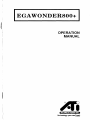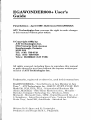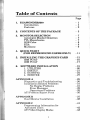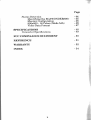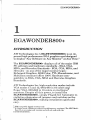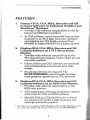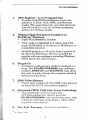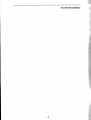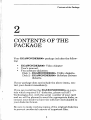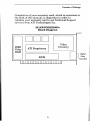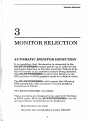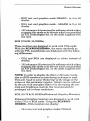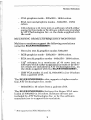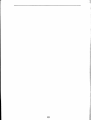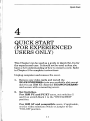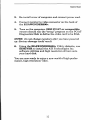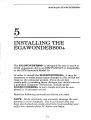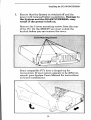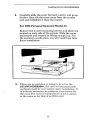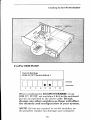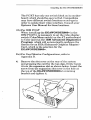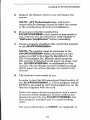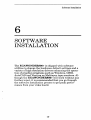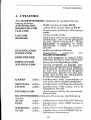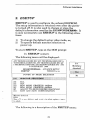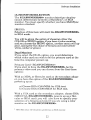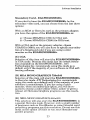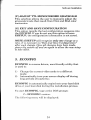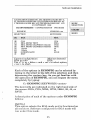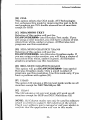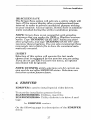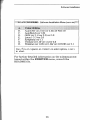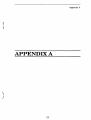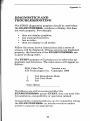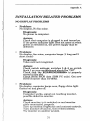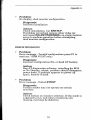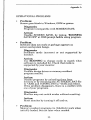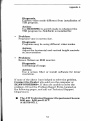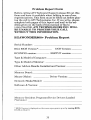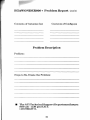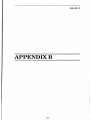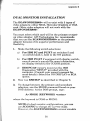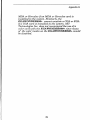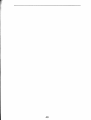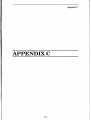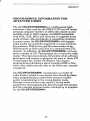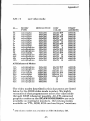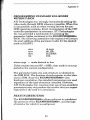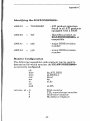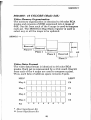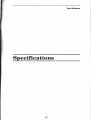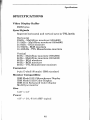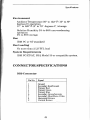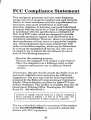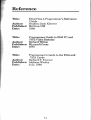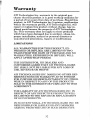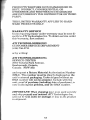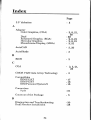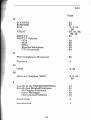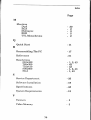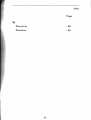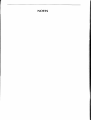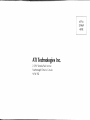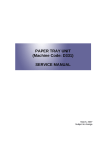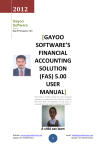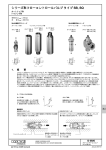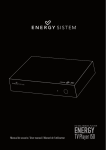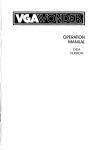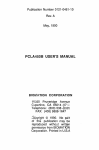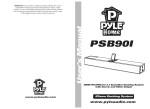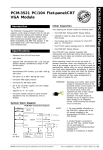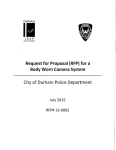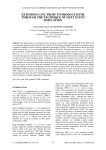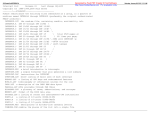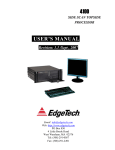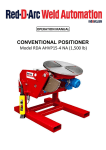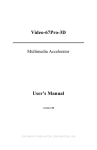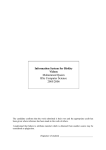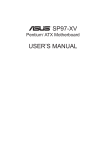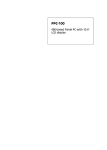Download EGA Wonder 800+ Operation Manual
Transcript
/ I EGAWONDER800+ I OPERATION MANUAL I Technology you can~. EGAWONDER800+ User's Guide First Edition - April 1989 - Reference# EGAW8MAN. ATI Technologies Inc. reserves the right to make changes to this manual without prior notice. © Copyright 1989, by: ATI Technologies Inc. 3761 Victoria Park Avenue Scarborough, Ontario M1W3S2 Tel: (416) 756-0718 Fax: (416) 756-0720 Telex: 06-966640 (ATI TOR) All rights reserved, including those to reproduce this manual or parts thereof in any form without the express written permission of ATI Technologies Inc. Trademarks, registered or otherwise, used in this manual are: EGAWONDER800+, "Any Software on Any Monitor at Any Time" - ATI Technologies Inc., IBM PC, PCIXT, PC/AT, PS/2 Model 30, CGA, EGA, VGA, - International Business Machines, MultiSync - NEC Home Electronics Inc., Hercules Hercules Computer Technology Inc., Windows, OS/2, Microsoft - Microsoft Corp., GEM - Digital Research Inc., 1-23, Symphony - Lotus Development Corp., Ventura PublisherXerox Corp., AutoCAD, AutoShade Autodesk Inc. Written By H. Quan and R. Cartwright. Production and Design By B. L. Fitzgerald. Table of Contents Page 1. EGAWONDERSOO+ Introduction Features - 1 - 1 - 2 2. CONTENTS OF THE PACKAGE - 5 3. MONITOR SELECTION Automatic Monitor Detection TTL Monochrome RGB Color EGA Multisync - 7 7 7 8 8 9 4. QIDCKSTART (FOR EXPERIENCED USERS ONLY) 5. INSTALLING THE GRAPHICS CARD IBMPCIXT IBMPC/AT 6. -11 - 13 -16 - 17 SOFTWARE INSTALLATION 1. UTILITIES 2. ESETUP 3. ECONFIG 4. EDRIVER - 19 - 20 - 21 - 24 - 27 APPENDIX A Diagnostics and Troubleshooting Installation Related Problems No Display Problems Error Messages Operational Problems ATI Problem Report Form - 29 - 30 - 31 - 31 - 32 - 33 - 35 APPENDIXB Dual Monitor Installation - 37 - 38 APPENDIXC Programming Information for Advanced Users ATI Video Display Modes - 41 1 - 42 - 43 Page Status Detection Identifying the EGAWONDER800+ Monitor Configuration 800x600 - 16 Colors (Mode 54h) Video Data Format - 44 - 45 - 45 - 46 - 47 SPECIFICATIONS Connector Specifications - 48 - 49 FCC COMPLIANCE STATEMENT - 50 REFERENCE -51 WARRANTY - 52 INDEX -54 11 EGAWONDER800+ 1 EGAWONDER800+ INTRODUCTION ATI Technologies Inc.'s EGAWONDERBOO+ is an improved high performance EGA graphics crrd designed to display "Any Software on Any Monitor at Any Time." The EGAWONDERBOO+ displays all of the major IBM PC software and hardware standards - EGA, CGA, MDA, and Hercules Standards - EGA, CGA, MDA, and Hercules - on any ofthe major monitor types Enhanced Graphics, RGB Color, TTL Monochrome, and MultiSync monitors offers 100% Hardware compatibility in EGA, CGA, MDA and Hercules Graphics Standards. ATI Technologies Inc. high resolution modes include VGA modes 11 and 12, 640x480 in 16 colors an~ Super-VGA, 800x600 in 16 colors on multisync monitors. Despite all this power, to install the EGAWONDERBOO+, simply Plug-&-Go! Automatic installation eliminates all jumpers and switches on the EGAWONDERBOO+, making installation quick and easy. ~ IBM compatible digital monitors only. In Dil,rital mode. (Multisync refers to multifrcquency monitors.) The NEe MultiSync 2A is an analog only monitor and will not work with the 2 EGAWONDEWlOO+. 1 EGAWONDER800+ FEATURES 1. Displays EGA, CGA, MDA, Hercules and 132 Columns Software on Enhanced Graphics and MultiSync l Monitors. • Provides wide software compatibility on the Enhanced and Multisync monitors. • In CGA software, text is converted from an 8x8 character to an 8x14 high resolution character and graphics are 75% double scanned from 640x200 to display 640x350 for a higher quality. 2. Displays EGA, CGA, MDA, Hercules and 132 Columns Software on a TTL Monochrome Monitor. • Provides wide software compatibility on the TTL monochrome displays, modes which are not normally available. • Colors of EGA and CGA software are converted into corresponding monochrome gray scale shades. • No pre-boot drivers are required. The EGAWONDERSOO+ automatically provides these graphics capabilities on TTL monitors. 3. Displays EGA, CGA, MDA, Hercules and 132 Columns Software on an RGB Color Monitor. • Provides wide software compatibility on the RGB color monitor. • ATI's proprietary technique maintains a palette of 64 colors for CGA and EGA software. • 640x350 EGA and 720x348 Hercules software are interlaced to produce high resolution text and high resolution graphics. I 132 columns not available on NEC MultiSync GS. The NgC MultiSync 2A is an analog only monitor and will not work with the EGAWONDER800+. 2 EGAWONDER800+ 4. 100% Register. Level Compatibility • Provides both BIOS and Register level compatibility in EGA, CGA, MDA, and Hercules modes. This guarantees the user that their system will be able to run all software programs written for all these modes. 5. Displays High Resolution Graphics on MultiSync l Monitors • Super-VGA 800x600 in 16 colors. • VGA mode 11 (640x480 in 2 colors) and VGA mode 12 (640x480 in 16 colors) on MultiSync or compatible monitors. • 640x480 graphics in 16 colors from a palette of 64 colors on MultiSync. Drivers included for popular software packages including Windows, GEM, AutoCAD, and Ventura. 6. Plug.&.Go • Automatic configuration makes installation a snap. The EGAWONDERBOO+ has software utilities, ESETUP and ECONFIG, that allow the user to easily change the computer selected default configuration. 7. 256K Video Memory • Comes fully configured with 256K video memory on board for full 64 color palette display. B. Advanced CMOS VLSI Gate Array Technology • This technology using a proprietary ATI Technologies Inc. design, gives the EGAWONDERBOO+ high speed operation, high reliability and high compatibility, while reducing power consumption. 9. Two Ycar Warranty - Full I In digital mode 3 and labor. EGAWONDER800+ 4 Contents of the Package 2 CONTENTS OF THE PACKAGE Your EGAWONDERSOO+ package includes the following: • • • EGAWONDERSOO+ Video Adapter User's manual. Two software diskettes: Disk 1 - EGAWONDERSOO+ Utility diskette. Disk 2 - EGAWONDERSOO+ Software Drivers diskette. If your package does not include the above items, con- tact your dealer immediately. If you are installing the EGAWONDERSOO+ on a system which requires 3.5" diskettes, please call ATI Technologies Inc. with the serial number of your card and we will be pleased to send the appropriate disks, or contact your dealer to have the software downloaded to your diskette format. Be sure to make working copies of the original diskettes to prevent accidental erasure of important files. 5 Contents of Package Completion of your warranty card, which is contained at the back of this manual, is important in order to validate your warranty and to use Technical Support services from ATI Technologies Inc. EGAWONDERSOO+ Block Diagram DDD 256K Video ATI Proprietary RAM Video Circuitry Digital Video Connector BIOS 6 Monitor Selection 3 MONITOR SELECTION AUTOMATIC MONITOR DETECTION It is manditory that the monitor is connected to the EGAWONDERSOO+ before power-up in order for the automatic detection to function correctly. Failure to do this will result in an incorrect monitor being detected. The EGAWONDERSOO+ is set at the factory to use EGA monitor in EGA graphics mode as a default value. The EGAWONDERSOO+ will support the following IBM compatible video monitors in text & graphics resolution as follows: TTL MONOCHROME (18.43KHz) These monitors are designed to be used with Hercules or MDA cards. With the EGAWONDERSOO+, the following software standards can be displayed: - Monochrome text mode - Hercules text and graphics modes 720x348 7 Monitor Selection - RGB text and graphics mode 320x200 - in 4 or 16 shades - EGA text and graphics mode - 640x350 in 2 or 16 shades - 132 columns x 44 rows text for software which either supports this mode or by drivers which are provided by ATI Technologies Inc. on the disks supplied with the card. RGB COLOR (15.75KHz) These monitors are designed to work with CGA cards. With the EGAWONDER800+, the same standards as with the TTL monochrome are displayed with the following differences: - CGA and EGA are displayed in colors instead of shades; - 132 columns x 25 rows text for software which either supports this mode or by drivers which are provided by ATI Technologies Inc. on the disks supplied with the card. NOTE: In order to display the EGA or Hercules resolution on RGB monitors an interlacing technique is used. This will result in some "flickering" of the image on the screen on this particular monitor. Flicker can be reduced by the use of an anti-glare filter or by decreasing the contrast and brightness controls. Not recommended for prolonged use in these resolutions. EGA (15.75 & 21.85 KHz)(Enhanced Graphics Monitors) Enhanced Graphics monitors are designed to work with either eGA or EGA cards. Using the EGAWONDER800+, EGA monitors can display: - Hercules text and graphics modes 720x348 8 Monitor Selection - CGA graphics mode - 320x200 - 16/64 colors. - EGA text and graphics modes - 640x350 - 16/64 colors. - 132 columns x 44 rows text on software which either supports this mode or by drivers which are provided by ATI Technologies Inc. on the disks supplied with the card. MULTISYNC OR MULTIFREQUENCY MONITORS Multisync monitors support the following resolutions using the EGAWONDERSOO+: - Hercules text & graphics modes 720x348 - RGB graphics mode - 320x200 - 16/64 colors. - EGA text & graphics modes - 640x350 -16/64 colors. - 1321 columns to a maximum of 44 rows text on software which either supports this mode or by drivers which are included byATI Technologies Inc., on the disks supplied with the EGAWONDER800+. - IBM VGA modes 11 and 12, 640x480 in 2 or 16 colors from a palette of 64. The EGAWONDERBOO+ also supports a higher resolution ATI Technologies Inc. mode: - 800x600 in 16 colors from a palette of 64. The EGAWONDERBOO+ features the Super-VGA resolution of 800x600 in 16 colors. Software drivers are included by ATI Technologies Inc. or by the software manufacturer to support this resolution. 1 Not supported on NEe MultiSync GS. 9 10 Quick Start 4 QUICK START (FOR EXPERIENCED USERS ONLY) This Chapter can be used as a guide to Quick Set-Up for the experienced user. It should not be used unless you have a full understanding of how to install a card. Refer to Chapter 5 for complete instructions. Unplug computer and remove the cover. 1. Remove any video cards and install the EGAWONDERSOO+ into any available slot except slot 8 in an IBM XT. Seat the EGAWONDERSOO+ and secure with a mounting screw. 2. Set Switches. For IBM PC and PCIXT users, set switches 5 and 6 on switch block 1 to the "ON/CLOSED" position. For IBM AT and compatible users, if applicable, set the video selection switch or jumper to the "COLOR" position. 11 Quick Start 3. Re-install cover of computer and connect power cord. 4. Connect monitor to video connector on the back of the EGAWONDERSOO+. 5. Turn on the computer. IBM PC/AT or compatible owners should run the "setup" program on the PC/AT Diagnostics Disk to define the video card to be EGA. NOTE: Do not change monitors after you have powered up. Serious damage could result. 6. Using the EGAWONDERSOO+ Utility diskette, run EDRIVER to install the ATI Technologies Inc. software utilities and high resolution drivers onto your hard disk. You are now ready to enjoy a new world of high performance, high resolution video. 12 Installing the EGAWONDER800+ 5 INSTALLING THE EGAWONDER800+ The EGAWONDERSOO+ is designed for use in any 8 or 16 bit expansion slot in an IBM PCIXT/AT or compatible or the IBM System/2 Model 30. In order to install the EGAWONDERSOO+, it may be necessary to make some minor changes to the switch settings on the computer system. If you do not feel comfortable in making these changes you should consult a qualified Computer Technician. Installing the EGAWONDERSOO+ is very simple and can be completed in 15 minutes or less. Read the following instructions before you start. NOTE: Static electricity can seriously damage the components in your computer. You must ensure that you have discharged any static electricity by grounding yourself to the chassis of the PC before you begin. 13 Installing the EGAWONDER800+ 1. Ensure that the System is switched off and the power cord removed before installation. Damage to the System and the EGAWONDERSOO+ may result if the power is left on. Remove the 5 cover mounting screws from the rear ofthe PC. On the IBMlATyou must unlock the key lock before you can remove the cover. Some compatible PC's have a hinged top for convenience. If your system appears to be different, consult your System Users Manual for instructions on board installations. 14 Installing the EGAWONDER800+ 2. Carefully slide the cover forward, until it will go no further, then tilt the cover away from the system unit and withdraw it from the system. For IBM Personal System/2 Model 30 Remove the 4 cover mounting screws, 2 of them are located on each side of the system. Slide the cover backwards and remove by lifting straight up. Put the screws in a safe place, you will need them later for re-installation. 3. There are no switches or jumpers to set on the EGAWONDERSOO+, the card will automatically configure itself to your system upon installation. It is however necessary to configure your system for the card. The correct configuration of your system is the same as for that of an EGA card. 15 Installing the EGAWONDER800+ 3 a) For IBM PCIXT Switch Settings IBM PCIXT Switch Block 1 I I I I 1.1.1 I I OFF/OPBN ON/CLOSED 12345678 When installing the EGAWONDERSOO+ in an IBM PC, PCIXT, set switches 5 & 6 to the onJclosed positon as outlined in the above table. Do not change any other switches as these will affect the memory and configuration of your system. NOTE: Do not use a pencil to set the switches, as the graphite residue can damage your computer. 16 Installing the EGA WONDER800+ The PCIXT has only one switch block on its motherboard; which should be easy to find. Compatibles may have different switch locations or set-ups in order to isolate their video interface. Consult your Systems User Manual for these locations. 3 b) For IBM PC/AT When installing the EGAWONDERSOO+ in the IBM PC/AT it is necessary to set the video display switch (Color/Mono switch) on the AT motherboard to Color and run the IBM Advanced Diagnostics Program which will automatically configure the System for an EGA (Enhanced Graphics Adapter) Card, which is the selection for the EGAWONDERSOO+. 3 c) For Dual Monitor Configurations, refer to Appendix B. 4. Remove the slot cover at the rear of the system and grasping the card by the top edge, firmly locate it into the expansion slot as shown below. Insert the screw from the expansion slot cover in the hole at the top of the EGAWONDERSOO+'s retaining bracket and tighten it. 17 Installing the EGAWONDER800+ 5. Replace the System Unit's cover and fasten the screws. NOTE: ATI Technologies Inc. will not be responsible for damage caused to either the system or the card because of incorrect installation. 6. If you have correctly installed the EGAWONDERSOO+ your system is now ready to run, however you are advised to read Chapter 6 "Software Installation" before proceeding. 7. Using a properly shielded cable attach the monitor to the EGAWONDERSOO+. NOTE: The monitor must be connected to the EGAWONDER800+ before you switch on your system in order to be properly identified by the ATI Technologies Inc. Monitor detect program. The monitor is detected at the power up stage, and the EGAWONDER800+ is configured for this monitor. Do not change monitors without turning off the power as serious damage can result to the monitor. 8. The System is now ready to run. In order to test the full operational functionality of the EGAWONDERSOO+, a Utility program named ETEST is provided by ATI Technologies Inc. on the diskette supplied with the card. Follow the menu driven instructions; and a series of screens will be displayed. If these screens are displayed correctly, the EGAWONDERSOO+ has been properly installed and is in good working order. For more information on ETEST, see Appendix A. 18 Software Installation 6 SOFTWARE INSTALLATION The EGAWONDERSOO+ is shipped with software utilities to change the hardware default settings and a variety of high resolution drivers enhancing the operation of graphics programs such as Windows, GEM, AutoCAD and Ventura on Multisync type monitors. Although the EGAWONDERSOO+ will work without any further input, it is recommended that you go through the software installation process to get peak performance from your video board. 19 Software Installation 1. UTILITIES The EGAWONDERSOO+ Diskette #1 contains the following utilities: - RAM version of video BIOS ATIVIDEO.SYS BIOSDATE.COM - utility that checks date of BIOS - clear screen utility for 132 column CLR.COM mode 43 line mode utility IA3.COM and driver installation addendum README instruction - use a word processor or the DOS command, "Type README" to examine, or "Copy README > PRN" to send to printer. - mode switching software ECONFIG.COM - diagnostic software for ETEST.COM EGAWONDERSOO+. EDRIVER.EXE - run this pro8!am to install ATI's software utilIty on your hard disk ESETUP.COM - setup and configuration utility ATI-INFO.COM - Utility program to display configuration information for diagnostic pUDJoses. If you have occasion to calf our Technical Support Department, please run this program and record the information on the Problem Report. <DIR> - subdirectory with instructions to GAMES run some special game programs. VENTURA <DIR> - subdirectory with Ventura drivers LOTUS <DIR> - subdirectory with Lotus 1-2-3 & Symphony drivers - print screen utility for non-standPRTSRN.COM ards modes. EGAWONDERSOO+ Diskette #2 contains the following drivers: ACAD <DIR> - subdirectory with AutoCAD drivers GEM <DIR> - subdirectory with GEM version 2 & 3 drivers subdirectory with Windows drivers WINDOWS <DIR>VCAD <DIR>· subdirectory with VERSACAD installation instructions 20 Software Installation 2. ESETUP ESETUP is used to configure the onboard EEPROM. The setup information is retained even after the power is turned off. It is also used to change or store the default information used by the EGAWONDERSOO+. It is only necessaryto use ESETUP in the following situations: 1) 2) To change the default setup video mode, or; To specify default monitor selection on power-up. To start ESETUP, type at the DOS prompt: C> ESETUP <enter> The following menu will be displayed: ATI TECHNOLOGmS INC ATI TECHNOLOGmS INC A TI TECHNOLOGIES INC ATI TECHNOLOGIES INC AT I TECHNOLOGIES INC ATI TECHNOLOGIES INC ATI © COPYRIGHT 1989 EGAWONDERSOO+ ADVANCE SETUP ESETUP VERSION x.xx Is a MultiSync Attached? POWER UP MODE SELECTION [B] [C] [D] [E] [F] [G] EGA CGA MDA MONO GRAPHICS 720X348 MDA MONO GRAPHICS 640X400 ADJUST TTL MONOCHROME GRAYSCALE EXIT AND SAVE CONFIGURATION Monitor detected EGA Use < i 1 > or < letter> and < ret> to select option, < esc> to abort. The following is a description of the ESETUP menu: 21 Software Installation [A] MONITOR SELECTION The EGAWONDERSOO+ monitor detecti~n circuitry cannot differentiate between a MultiSync , or EGA monitor. You must specify whether you have MultiSync monitor attached. [B] EGA Selection of this item will start the EGAWONDERSOO+ in EGA mode. You will be given the option of choosing either the COLOR or MONO option; if you have a color monitor, and you choose the MONO option, another menu will appear, asking for the choice offoreground color (either white, amber or green). Dual Monitor If you select the DUAL option, you must determine which video card you wish to be the primary card at the time the computer powers up. Primary Card - EGAWONDER800+ If you elect to have the EGAWONDERSOO+ be the primary video card you can choose from the first three options: With an MDA, or Hercules card as the secondary adapter, you have the option ofthe EGAWONDERSOO+ powering up as: a) Choose EGA (C80 )IMDA for CGA text. b) Choose EGA (CE80)IMDA for EGA text. With a CGA card as the secondary adapter, choose EGA (M80)!CGA (EGAWONDERSOO+ powers up as a Hercules or MDA card); you will also have to specifiy your selection of a foreground color if you are using a color monitor on the EGAWONDER800+. I NEe MulLiSync GS should be specified as an EGA monitor. 22 Software Installation Secondary Card - EGAWONDER800+ If you elect to have the EGAWONDERSOO+ be the secondary video card, you can choose from the last three options: With an MDA or Hercules card as the primary adapter, you have the option of the EGAWONDERSOO+ as: a) Choose MDAJEGA (C80) for CGA text. b) Choose MDAJEGA (CE80) for EGA text. With a CGA card as the primary adapter, choose CGAJEGA (M80); you will also have to specify your selection of a foreground color if you are using a color monitor on the EGAWONDERSOO+. [C] CGA Selection of this item will start the EGAWONDERSOO+ in CGA mode. Because this mode has the lowest resolution available on the EGAWONDER800+, ATI Technologies Inc. recommends using this mode as a default only ifthe majority of your software is CGA selfbooting software. [D] MDA MONO GRAPHICS 720x348 Selection of this item will start the EGAWONDERSOO+ in Hercules mode. ATI Technologies Inc. recommends using this mode as a default only if the majority of your software is monochrome. If you are using a color monitor, when you select this option, you will be required to choose a color (either white, amber or green). Almost all Hercules Graphics programs use this resolution. [E] MDA MONO GRAPHICS 640x400 This selection will also start the EGAWONDERSOO+ in a special Hercules mode. However, only a small number of programs such as PrintMaster or some Oriental word processing programs use this resolution. Do not use this mode unless option [D) fails to run your Hercules compatible program. 23 Software Installation [F] ADJUST TTL MONOCHROME GRAYSCALE This selection allows the user to manually adjust the graysc~e levels that result from CGA and EGA color converSIOn. [G] EXIT AND SAVE CONFIGURATION This option records the last configuration sequence into the EEPROM. If you do not use this option to leave ESETUP, the configuration information is not saved. NOTE: ESETUP will recognize only one change at a time. It is necessary to ((Exit and Save Configuration" after each change. Once all changes have been made, power the system off and on again to allow the new setup to take effect. 3. ECONFIG ECONFIG is a menu driven, user friendly utility that is used to: 1) 2) Change the current video mode to a different mode; Automatically turn your screen display off during long periods of inactivity; ECONFIG is automatically copied onto your hard disk drive or your boot disk during the installation process. To start ECONFIG, type at the DOS prompt: C> ECONFIG <enter> The following menu will be displayed: 24 Software Installation ATI TECHNOLOGIES INC ATI TECHNOLOGIES INC A TI TECHNOLOGIES INC ATI TECHNOLOGIES INC AT I TECHNOLOGIES INC ATI TECHNOLOGIES INC ATI © COPYRIGHT 1989 MODE SELECTION EGAWONDER800+ CONFIGURATION PROGRAM ECONFIG VERSION x.xx SELECTION [B] [C] [D] [E] [F] [G] [H] [I] KEYWORDS CGA MDA MONO TEXT MDA MONO GRAPHICS 720x348 MDA MONO GRAPHICS 640X400 132x25 132x44 SCREEN SAVE EXIT CGA MDA H720 H640 25 44 SAVE Current configuration Monitor detected EGA EGA ill ce80 Use <TJ..> or < letter> and < ret> to select option < esc> to abort. Each of the options in ECONFIG can be selected by typing in the letter to the left of the selection and then depressing the <enter> key. As you get familiar with the operation of ECONFIG, you can bypass the menu completely by typing; C> ECONFIG [KEYWORD] <enter> The keywords are indicated on the right hand side of the screen; EGA, CGA, MDA, H720, H640, 25, 44, or SAVE. A description of each of the options under ECONFIG follows: [A] EGA This option selects the EGA mode and is functional on all monitors. Software configured for EGA mode will run under this mode. 25 Software Installation [B] CGA This option selects the CGA mode. ATI Technologies Inc. enhances this mode by improving the text to 8x14 and graphics are 75% double scanned on all monitors except for RGB. [C] MDA MONO TEXT Selection of this option will put the EGAWONDERSOO+ into Hercules Text mode. If you are using a color monitor, you will have a choice oftext colors from white, amber or green. All Hercules text programs use this resolution. [D] MDA MONO GRAPHICS 720x348 Selection of this option will put the EGAWONDERSOO+ into Hercules Graphics mode. If you are using a color monitor, you will have a choice of text colors from white, amber or green. All Hercules graphics programs use this resolution. [E] MDA MONO GRAPHICS 640x400 This option will put EGAWONDERSOO+ into special Hercules Graphics mode. Only a small number of programs use this resolution. Use this mode only, if you have a problem with option [D]. [F] 132x25 The option 132 column x 25 row text mode works on all monitors except for NEC MultiSync GS. [G] 132x44 The 132 column x 44 row text mode will work on all monitors except for RGB and NEC MultiSync GS. NOTE: 132 Column modes can only be used by software which is written to support 132 columns on the screen. Check your software users manual or call your dealer to confirm that the application will run in this mode. 26 Software Installation [H] SCREEN SAVE The Screen Save option will activate a utility which will turn off the screen display after a predetermined time interval in order to prevent accidental phosper etching on your monitor. At your option, Screen Save is automatically installed during the utility installation process. NOTE: Screen Save is not compatible with graphics programs that run under the GEM or Windows environments. Type "ECONFIG SA VE OFF" before you start these programs, and type "ECONFIG SA VE ON" after you leave these programs. You can also incorporate these commands into a batch file to have the command automaticallyexecuted. [I] EXIT Selection of this option will execute the last mode chosen that is supported by the monitor you are using. Jfyou do not use EXIT to leave the menu, all options you choose will be ignored. NOTE: ECONFIG utility selections are for current session and do not affect EEPROM status. Selections are lost when system powers down. 4. EDRIVER EDRIVER is used to install special video drivers. To start the installation process for the EGAWONDER800+ Utilities, insert the EGAWONDER800+ Utility diskette into drive A and type: A> EDRIVER <enter> On the following page is a description of the EDRIVER menu: 27 Software Installation ***EGAWONDER800+ Software Installation Menu (ver x.xx)*** C. D. E. F. G. H. ver ver AutoSketch ver 1.04 GEM ver 2.l/ver 2.2/ver 3.0 Lotus 1-2-3 ver2.0 Symphony ver 1.1 Ventura ver 1.0/ver 1.l/ver2.0 Windows ver 1.03/ ver 1.04/ ver 2.03/286 ver 2.1 Use <i ,b or < space> or < letter> to select option, < esc> to abort. For further detailed information on the submenus contained within the EDRIVER menu, consult the README file. 28 Appendix A J \ APPENDIX A \ J 29 Appendix A DIAGNOSTICS AND TROUBLESHOOTING The ETEST diagnostics program should be used when the EGAWONDERSOO+ produces a display, but does not work properly. For example: • • • • does not display graphics, has missing characters, has no color, does not display in all modes. Follow the menu driven instructions and a series of screens will be displayed. If these screens are displayed properly, the functions ofthe EGAWONDERSOO+ are in good working order. The ETEST program will prompt you to select the appropriate test functions. The main menu will appear as follows: EGA Video Test Version X.xx ATI Technologies Inc. Copyright 1989 1. 2. 0. Test Monochrome Mode Test Color Mode Exit Enter Option: If problems are still encountered after the EGAWONDERSOO+ passes ETEST, they are most likely installation, compatibility or operation related. Compatibility related problems can be isolated by trying the EGAWONDERSOO+ on another monitor and/or another computer as appropriate. 30 Appendix A INSTALLATION RELATED PROBLEMS NO DISPLAY PROBLEMS • Problem: No display, No fan noise. Diagnosis: No power to computer. Action: Check that computer is plugged in and turned on. If the power indicator light does not come on when power is switched on, the power supply may be defective. • Problem: No display, fan noise, computer beeps (llong and 2 short tones) Diagnosis: Video card not recognized. Action: Check switch settings: switches 5 & 6 on switch block 1 on your motherboard should be "ON". Check that the EGAWONDERSOO+ is properly seated in the slot. Check ROM BIOS date (IBM PC only). Get new BIOS if earlier than 10/16/82. • Problem: No display, computer beeps once, floppy drive light flashes on and goes off. Diagnosis: Computer works, signal not reaching monitor, possible defective monitor. Action: Check monitor; is it switched on and monitor cable connnected properly. Turn up monitor brightness and contrast controls. Turn monitor off and on, then reboot system. Try monitor on another system. 31 Appendix A • Problem: No display, dual monitor configuration. Diagnosis: Incorrect installation Action: Check installation, run ESETUP. If problem not solved, remove other video car and install EGAWONDERSOO+ as single monitor setup to confirm operation before attempting dual monitor configuration. ERROR MESSAGES • Problem: Error message - 'Invalid configuration press Fl to continue.' (IBM PC/AT only). Diagnosis: Incorrect configuration file, or dead AT battery. Action: Run AT diagnostics software, installing for EGA or No Display~ reboot; problem should disappear; power down, it problem appears on power up again, battery is dead. • Problem: Error message - Failed ETEST Diagnosis: Certain modes may not operate on certain monitors. Action: Check section on monitor selection. If the mode is supposed to run, and colors or patterns are mlssing, card may be defective. 32 Appendix A OPERATIONAL PROBLEMS • Problem: Screen goes blank in Windows, GEM or games Diagnosis: Program incompatible with SCREEN SAVE. Action: Disable SCREEN SAVE, by typing, 'ECONFIG SAVE OFF' at DOS prompt before using program. • Problem: Software does not work or garbage appears on screen and system hangs. Diagnosis: Software mode incorrect or not supported by monitor. Action: Use ECONFIG to change mode to match what software is installed for. Check that mode is supported by your monitor. Diagnosis: Possible device driver or memory resident program conflict. Action: Disable programs by unloading them from memory or by renaming the AUTOEXEC.BAT file to *.BAK and CONFIG.SYS to *.BAK and reboot. If the problem disappears, there is a conflict with one of your programs. Diagnosis: Monitor may not switch modes without resetting. Action: Reset monitor by turning it off and on. • Problem: Memory resident programs (ie. SideKick) work when initially loaded, but not later when needed. 33 Appendix A Diagnosis: Current video mode different from installation of TSR program. Action: Usc ECONFIG to switch mode to whatever the TSR program (ie. SideKick) is installed for. • Problem: Programs vary in screen size. Diagnosis: Programs may be using different video modes. Action: Adjust the horizontal and vertical height controls on your monitor. • Problem: Screen flickers on RGB monitor. Diagnosis: Interlacing ofimage. Action: Use a screen filter or install software for lower resolution. If none of the above have helped to solve the problem, Contact the Dealer who sold you the computer or EGAWONDERSOO+. If they are unable to solve the problem, fill out the Problem Report Form, located on the following pages, and call our Technical Support Department. • The ATI Technical Support Department hours: 9:00 am· 5:30 pm E.S.T. (416)756·0711. 34 Problem Report Form Before calling ATI Technical Support please fill out this form and have it available when talking to one of our representatives. This form must be filled out before placing the call to ATI Technologies Inc. If you write, please complete both pages of this report and mail to the address given on the back of this manual or fax to (416)-756-0720. ATI TECHNOLOGIES INC. WILL BE UNABLE TO PROCESS YOUR CALL WITHOUT THIS INFORMATION. EGAWONDERBOO+ Problem Report Serial Number: EGA BIOS Version*:____ DOS Version: _ __ ECONFIG version: - _ _ _ ESETUP version:--Type & Model ofComputer:.----------Type & Model of Monitor: - - - - - - - - - - - Other Add-on Boards Installed and Version: _ _ _ __ Memory Board: _ _ _ _ _ _ _ _ _ _ _ _ _ _ __ Mouse (Make): _ _ _ _ _ Driver Version: _ _ __ Network (Make/Model): _ _ _ _ _ _ _ _ _ _ __ Software & Version: _ _ _ _ _ _ _ _ _ _ _ _ __ Memory-Resident ProgramslDevice Drivers Loaded (Versions): --------------------* BIOS Version is displayed on the screen upon power up or by running BIOSDATE on Disk #1. 35 EGAWONDER800+ Problem Report (con't) Contents of Autoexec.bat Contents of Config.sys Problem Description Problem: Steps to Re-Create the Problem: • The ATI Technical Support Department hours: 9:00 am . 5:30 pm E.S. T. (416)756·0711. 36 Appendix B APPENDIXB 37 Appendix B DUAL MONITOR INSTALLATION The EGAWONDERBOO+ will co-exist with 3 types of video adapters: either MDA, Hercules Graphics or CGA card. Other video adapters will not work with the EGAWONDERBOO+. You must select which card will be the primary or startup video adapter. ATI Technologies Inc. recommends that you use the EGAWONDERBOO+ as the primary adapter because of its superior performance and flexibility. 1. Make the following switch selections: a) For IBM PC and PCIXT set switches 5 and on switch block 1, both to the ON position. b) For IBM PC/AT if equipped with display switch, consult owner's manual for more information, set display switch to the COLOR position. c) 2. 3. IBM PC/AT owner's must run the IBM Diagnostics "SETUP" provided with the computer. (Consult your owner's manual for more details). Select the NO DISPLAY or EGA option. Now run ESETUP as described in Chapter 6. To change between the primary and secondary adapters, use the MODE command found on your DOS diskette. At the DOS prompt, type: A> MODE [KEYWORD] <enter> where the keyword is COBO or MONO. NOTE: In dual monitor configurations, you can use ECONFIG to change the current mode. However, the EGAWONDER800+ cannot emulate 38 Appendix B MDA or Hercules if an MDA or Hercules card is installed in the system. Similarly, the EGAWONDER800+ cannot emulate a eGA or EGA if a eGA card is installed in the system. ATI Technologies Inc. does not recommend the use of a color card with the EGAWONDER800+ since many of the color modes on the EGAWONDER800+ would be disabled. 39 40 Appendix C APPENDIXC 41 AppendixC PROGRAMMING INFORMATION FOR ADVANCED USERS The ATI EGAWONDERBOO+ is a high-speed, highresolution video card for the IBM PC, XT and AT series personal computer market. It offers the utmost in compatibility that is 100% register and BIOS compatible with EGA, CGA, MDA and Hercules. It supports every mode of these video standards on compatible monitors. In many cases, the EGAWONDERBOO+ will support video modes not normally supported on some monitors. For instance, EGA hi-res and Hercules modes on an RGB monitor or EGA and CGA on a monochrome TTL monitor. In addition, the EGAWONDERBOO+ will support a number of ATI Technologies Inc.'s exclusive video modes. This document details information that software developers will require to program the card in these ATI Technologies Inc. modes. Developers who require programming information about standard IBM or Hercules video modes should refer to the Reference, located on page 53. The EGAWONDERBOO+ incorporates a number of video display modes on one board, care should be taken when programming to avoid video memory conflict and/or programming to the wrong display mode. Damage to the monitor may result if wrong mode parameters are programmed. Read through this section and the example program before attempting to program for the EGAWONDERBOO+. 42 Appendix C ;set video mode AL= Oh 1h 2h 3h 0* 1* 2* 3* 4h 5h 6h 7h Odh Oeh Ofh 10h MODE/ RESOLUTION TYPE color/alpha 640x200 color/alpha 640x200 color/alpha 640x200 color/alpha 640x200 color/alpha 640x350 color/alpha 640x350 color/alpha 640x350 color/alpha 640x350 color/graphics 320x200 color/graphics 320x200 320x200 color/rat~hics mono alp a 720x350 color/graphics 320x200 color/graphics 640x200 mono/graphics 640x350 color/graphics 640x350 DIM! COLOR 40x25/BW 40x25/ 16 8Ox25/BW 8Ox25/ 16 4Ox25/BW 40x25/ 16 8Ox25/BW 8Ox25/ 16 4Ox25/ 4 4Ox25/BW 8Ox25/BW 8Ox25/BW 40x25/ 16 80x25/ 16 80x25/BW 8Ox25/ 16 START ADDRESS b800:0h b800:0h b800:0h b800:0h b800:0h b800:0h b800:0h b800:0h b800:0h b800:0h b800:0h bOOO:Oh aOOO:Oh aOOO:Oh aOOO:Oh aOOO:Oh ATI Enhanced Modes llh 12h 23h 27h 33h 37h 53h 54h 6ah color/graphics color/graphics color/alhha mono/a ~ha color/al a mono/ahpha color/graphics color/graphics color/graphics 640x480 640x480 1056x350 1056x350 1056x352 1056x352 800x560 800x600 800x600 80x30/BW 8Ox30/ 16 132x25/ 16 132x25/BW 132x441 16 132x441BW 16 16 16 aOOO:Oh aOOO:Oh b800:0h bOOO:Oh b800:0h bOOO:Oh aOOO:Oh aOOO:Oh aOOO:Oh The video modes described in this document are listed below by the BIOS video mode number. We highly recommend that programmers select the video mode through BIOS whenever possible. All ATI enhanced graphics modes on the EGAWONDERSOO+ are only available on multisync monitors. 132 colum1} modes available on TIL, RGB, EGA and multisync monitors. 1 132 column modes not available on NEC MultiSync GS. 43 Appendix C PROGRAMMING STANDARD EGA MODES WITHOUT BIOS ATI Technologies Inc. strongly recommends setting the video mode through BIOS whenever possible. When this is not possible, such as when writing drivers for nonDOS operating systems, direct manipulation of the CRT controller parameters is necessary. ATI Technologies Inc. has provided a mechanism for accessing the parameter tables contained in the EGAWONDERSOO+ BIOS. The following assembler code segment will return the start address of the parameter table for the desired mode at ES:[BP]. mov mov mov int al,args ah,12h bx,5506h lOh where args = mode desired in hex Ifthis routine returns BP = OfIDh, that mode is not supported in the current configuration. The parameter table size and structure is identical to the IBM EGA. The function of each register is also identical to IBM. Since the EGAWONDERSOO+ uses hardware emulation, the standard parameters are used regardless of the type of monitor installed. However, ATI Technologies Inc. cautions that use of non-standard parameters may not produce the results that you expect especially if the card is in emulation. STATUS DETECTION The EGAWONDERSOO+ allows software to autodetect the presence of the EGAWONDERSOO+, and the type of monitor for which it is configured. 44 Appendix C Identifying the EGAWONDER800+ cOOO:31 = '761295520' - ATI product signature found in all ATI products equipped with a BIOS cOOO:40 = '32' - Identifies product as EGAWONDER800+ or compatible cOOO:4c = xxh - major BIOS revision number cOOO:4d = yyh - minor BIOS revision number Monitor Configuration The following assembler code segment can be used to determine for which monitor the EGAWONDERSOO+ is currently configured. eli mov mov out returns al Inc In dx,ATCREG al,DATA_I dx,al dx al,dx sti and al,Ofh =0 2 4 8 EGA monitor TTL monochrome monitor RGB color monitor MultiSync (Digital) 45 Appendix C 800x600 - 16 COLORS (Mode 54h) Video Memory Organization The memory organization is identical to 16 color EGA modes and consists of 256K organized into 4 maps of 64K. One bit from each ofthe 4 maps is used to compose each pel. The IBM EGA Map Mask register is used to select any or all the maps to be updated. AOOOO:O => Reserved Plane 0 I Reserved Plane 1 I Reserved Plane 2 I Reserved Plane 3 <= 64K <= I Video Data Format The video data format is identical to 16 color EGA modes. Each pel is represented by a 4 bit word. One bit from each ofthe 4 maps are used to compose a pixel. Thus, each byte of address space contains 8 pels. MSB* LSB** Map 0 I I co Map 1 I I I Cl Map 2 I C2 I I Map 3 I I I 1 2 3 Pel C3 4 5 * Most Significant Bit ** Least Significant Bit 46 6 7 8 Specifications Specifications 47 Specifications SPECIFICATIONS Video Display Buffer 256Kbytes Sync Signals Seperate horizontal and vertical sync in 'ITL levels Horizontal 35kHz - MultiSync monitors (800x600) 31.5kHz - MultiSync monitors (640x480) 21.8kHz - EGA monitors 15.75kHz - RGB monitors 18.432kHz - TTL Monochrome monitors Vertical 56 Hz - MultiSync monitors (800x600) 60 Hz - MultiSync monitors (640x480) 60 Hz - EGA monitors 60 Hz - RGB monitors 50 Hz - TTL Monochrome monitors Connector 9-pin D shell (Female) IBM standard Monitor Compatiblity IBM Model 5151 Monochrome Display IBM Model 5153 Color Display IBM 5154 Enhanced Color Display MultiSync monitor Size 5.25" x 4.2" Power +5V +/- 5%, @ 0.6 AMP typical 48 Specifications Environment Ambient Temperature 50° to 122° F (10° to 50° degrees C) operation 32° to 162° F (0° to 70° degrees C ) storage Relative Humidity 5% to 90% non-condensing operation 0% to 95% storage Bus IBM PC or AT standard Bus Loading No more than 2 LS TTL load System Requirements IBM PCIXT/AT, PS/2 Model 30 or compatible system. CONNECTOR SPECIFICATIONS DB9 Connector Pin No. Signal 1 2 3 Ground Secondary Red/Ground Primary Red Primary Green Primary Blue Secondary Green/lnlcnsity Secondary Bluc/Mono Video Horizontal Retrace Vertical RelrdCe 4 5 6 7 8 9 49 FCC Compliance Statement This equipment generates and uses radio frequency energy and, if not properly installed and. used correctly, that is, in strict accordance with the ma1lUfacturer's instructions, may cause interference to radio and television reception. It has been type tes ted and found to comply with the limits for a Class B computing device in accordance with the specifications in Subpart J of Part 15 of FCC rules, which are designed to provide reasonable protection against such interference in a residential installation. However, there 1.s no guarantee that interference will not occur in a particular installation. If this equipment does cause interfE~rence with radio or television reception, which can be determined by turning the equipment off and on, the user is encouraged to try to correct the interference by one or more of the following measures: - Reorient the receiving antenna - Relocate the computer with respect to the receiver. - Move the computer into a different Olttlet so that computer and receiver are on different branch circuits. Ifnecessary, the user should consult the dealer or an experienced radio/television technician for additional suggestions. The user may find the following booklet prepared by the Federal Communications Commission helpful: "How to Identify and Resolve RadiolTV Interference Problems". This booklet is available from the US Government Printing Office, Washingt0I1, DC 20402. Stock No. 004-000-00345-4. Certified to comply with the limits for a ClasS B computing device pursuant to Subpart J of Part 15 of fCC rules. See instructions if interference to radio reception is ~uspected The use of shielded cables for connection of the monitor to the EGAWONDERBOO+ is required tv assure compliance with FCC regulations. 50 Reference Title: EGAlVGA A Programmer's Reference Guide Bradley Dyck Kliewer Author: Publisher: McGraw Hill Date: 1988 Title: Programmer Guide to IBM PC and PS/2 Video Systems Author: Richard Wilton Publisher: Microsoft Press Date: 1987 Title: Programmer's Guide to the EGA and VGACards Author: Richard F. Ferraro Publisher: Addison-Wesley Date: July, 1988 51 Warranty ATI Technologies Inc. warrants to the original purchaser that this product is in good working condition for a period of two years from date of purchase. Should this product, in ATI Technologies Inc.'s opinion, malfunction within the warranty period, ATI Technologies Inc. will repair or replace this product without charge. Any replaced parts become the property of ATI Technologies Inc. This warranty does not apply to those products which have been damaged due to accident, abuse, improper installation, natural or personal disaster or unauthorized alterations, repairs or modifications. LIMITATIONS ALL WARRANTIES FOR THIS PRODUCT, EXPRESSED OR IMPLIED, ARE LIMITED TO TWO YEARS FROM THE DATE OF PURCHASE AND NO WARRANTIES, EXPRESSED OR IMPLIED, WILL APPLY AFTER THAT PERIOD. THE DISTRIBUTOR, ITS DEALERS AND CUSTOMERS AGREE THAT ATI TECHNOLOGIES INC. SHALL NOT BE LIABLE FOR ANY LOSS OF USE, REVENUE OR PROFIT. ATI TECHNOLOGIES INC. MAKES NO OTHER REPRESENTATIONS OR WARRANTY AS TO FITNESS FOR PURPOSE OR MERCHANTABILITY OF OTHERWISE IN RESPECT TO ANY OF THE PRODUCTS SOLD TO THE DISTRIBUTOR PURSUANT TO THIS AGREEMENT. THE LIABILITY OF ATI TECHNOLOGIES INC. IN RESPECT OF ANY DEFECTIVE PRODUCTS WILL BE LIMITED TO THE REPAIR OR REPLACEMENT OF SUCH PRODUCTS. IN NO EVENT SHALL ATI TECHNOLOGIES INC. BE RESPONSIBLE OR LIABLE FOR ANY DAMAGES ARISING FROM THE USE OF SUCH DEFECTIVE 52 PRODUCTS WHETHER SUCH DAMAGES BE DIRECT, INDIRECT, CONSEQUENTIAL OR OTHERWISE AND WHETHER SUCH DAMAGES ARE INCURRED BY THE DISTRIBUTOR OR THIRD PARTY. THIS LIMITED WARRANTY APPLIES TO HARDWARE PRODUCTS ONLY. WARRANTY SERVICE Units requiring repair under warranty may be sent directly to ATI Technologies Inc. To obtain service under this warranty, first contact: ATI TECHNOLOGIES INC. CUSTOMER SERVICE DEPARTMENT (416) 756-0711 or by writing: ATI TECHNOLOGIES INC. SERVICE CENTER 3761 Victoria Park Avenue, Scarborough, Ontario, Canada M1 W 3S2 and request a Return Material Authorization Number (RMA). This number must be clearly displayed on the unit's external packaging. Units shipped without an RMA number will not be accepted. Include with the unit, proof of purchase (including date of purchase), a note outlining the problem, and the RMA number. IMPORTANT: When shipping your unit, pack securely and ship prepaid and insured. ATI Technologies Inc. will not be held liable for damage or loss to the product in shipment. 53 Index Page 3.5" diskettes - 5 A Adapter Color Graphics, (CGA) Dual Enhanced Grahhic, (EGA) Hercules Grap ics Monochrome Display, (MDA) - 2,8,21, 38 - 22 - 2,8,21 - 2,9,21 - 2,21 AutoCAD - 3,20 AutoShade - 3 BIOS - 3 CGA - CMOS VLSI Gate Array Technology - 3 B C 2,3,21, 26 Compatibles IBMPC/AT IBMPCIXT IBM Personal Systeml2 -17 -16 -15 Connectors 9 pin - 51 Contents of the Package - 5 Diagnostics and Troubleshooting Dual Monitor Installation - 30 - 38 D 54 Index Page E ECONFIG EDRIVER EGA -24 - 27 - 2,3,21, 26 - 20,21,30, 32,43 - 21 ETEST ESETUP ESETUP Options CGA EGA MDA Monitor Selections TTL Grayscale - 23 - 22 - 23 - 22 - 24 FCC Compliance Statement - 50 Features - 2 GEM - 3,25 Hercules Graphics (HGC) - 2,3,21, 26 Installing the EGAWONDER800+ Installation Related Problems No Display Problems Error Messages Operational Problems -13 - 31 - 31 - 32 - 33 Interlacing - 8 Introduction - 1 F G H I 55 r i Index ,Ie Page M Monitors Dual EGA Multisync RGB TTL Monochrome - 30 - 2 - 3 - 2 - 2 Quick Start -11 Reassembling The PC -17 References - 51 Q R Resolutions 640x480 720x350 752x410 800x600 EGA - 1,3,43 43 43 1,3,43 1,43 S Service Department - 35 Software Installation -19 Specifications - 48 System Requirements -13 Ventura - 3 Video Memory - 3 V 56 Index Page w Warranty - 52 Windows - 20 57 NOTES EGAWONDER800+ WARRANTY REGISTRATION CARD Warranty registration must be mailed within 30 days of purchase of the product. Proof of purchase including date and place of purchase must accompany product returned for service. Factory Warranty is prOVIded for two years from date of purchase. NAME:: ___________________________________ SERIAL NO.: _________________________ TITLE:_________________________ PURCHASE DATE: __________________ ADDRESS:_ _ _ _ _ _ _ _ _ _ _ _ _ _ _ __ PURCHASEPRICE:. __________________ PURCHASED FROM: _ _ _ _ _ _ _ _ _ __ WELCOME TO TIlE ATI USER'S CLUB! Your answers to the following questionnaire will assist us to provide you with an appropriate after-sales support (such as newsletters, new product releases, and software updates, etc ...) 1) I've decided to buy this product because of: l==:J Price [::=:J Advertisement l==:J Policy [::=:J Product Features [::=:J Dealer's Advice [::=:J Other 3) I heard about this product from: l==:J Dealer [::=:J l==:J Magazine Ad in [::=:J l==:J Newspaper Ad in [::=:J 5) My title is: l==:J Owner/President [::=:J [::=:J l==:J VP [::=:J l==:J Manager/Supervisor l==:J Programmer [::=:J Referral Trade Show Others Consultant Systems Analyst Engineer Educator 2) My Age Is: Under 25 years l==:J 26 - 35 years [::=:J 36 - 45 years l==:J 46 - 55 years l==:J over 55 years 4) My principal use of the micro is for: [::=:J Personal [::=:J Professional [::=:J Large Business [::=:J Scientific/Educational Small Business [::=:J Other _ _ _ __ 6) My education is: [::=:J High School [::=:J Masters [::=:J PHD [::=:J Technical College [::=:J Bachelors ;2.~ 2i~~ 2 AFFIX STAMP HERE ATI Technologies Inc. 2-3761 Victoria Park Avenue Scarborough, Ontario, Canada M1W 3S2