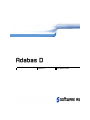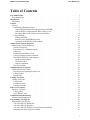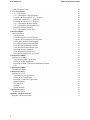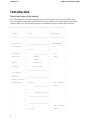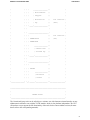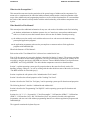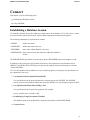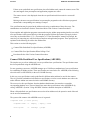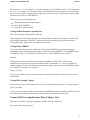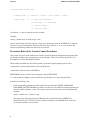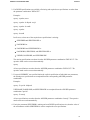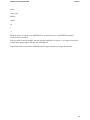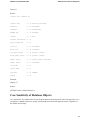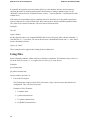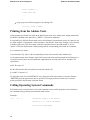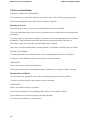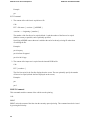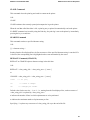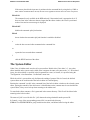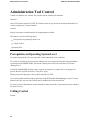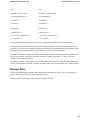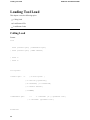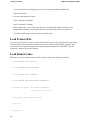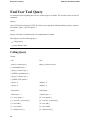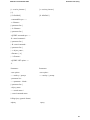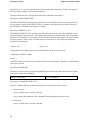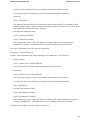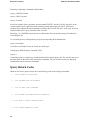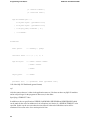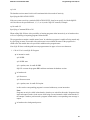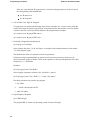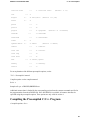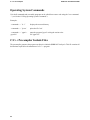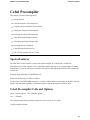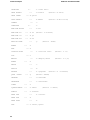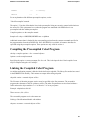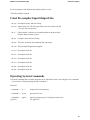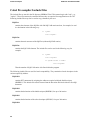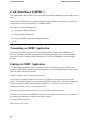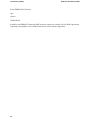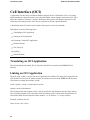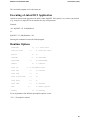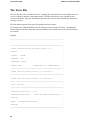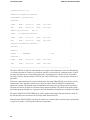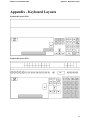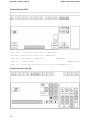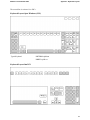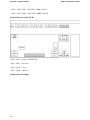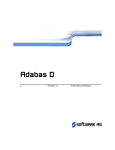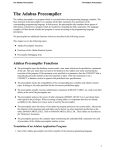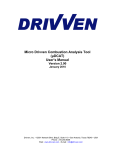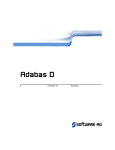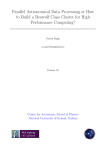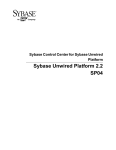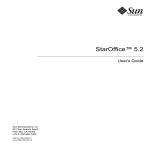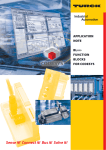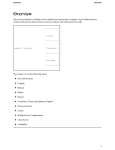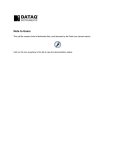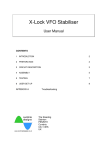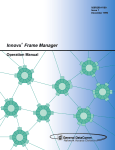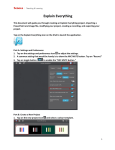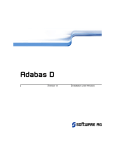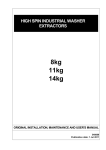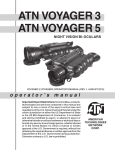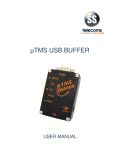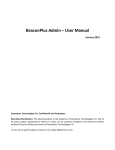Download User Manual Unix
Transcript
Version 13
User Manual UNIX
This document applies to Adabas D Version 13 and to all subsequent releases.
Specifications contained herein are subject to change and these changes will be reported in subsequent
release notes or new editions.
© Copyright Software AG 2004
All rights reserved.
The name Software AG and/or all Software AG product names are either trademarks or registered
trademarks of Software AG. Other company and product names mentioned herein may be trademarks of
their respective owners.
Adabas D: User Manual UNIX
User Manual Unix
Table of Contents
User Manual Unix .
.
.
.
.
.
.
.
.
.
User Manual Unix .
.
.
.
.
.
.
.
.
.
Introduction .
.
.
.
.
.
.
.
.
.
.
.
Introduction
.
.
.
.
.
.
.
.
.
.
.
Connect .
.
.
.
.
.
.
.
.
.
.
.
.
Connect .
.
.
.
.
.
.
.
.
.
.
.
Establishing a Database Session
.
.
.
.
.
.
Connect With Predefined User Specifications (ADUSER)
Connect With User Specifications When Calling a Tool .
Precedence Rules of the Various Connect Procedures .
Using ADUSER .
.
.
.
.
.
.
.
.
.
Calling ADUSER .
.
.
.
.
.
.
.
.
Structure of the ADUSER Input Form
.
.
.
.
Creating an ADUSER File in Batch Mode .
.
.
.
Adabas Tools: General Properties .
.
.
.
.
.
.
Adabas Tools: General Properties
.
.
.
.
.
.
Special Call Options .
.
.
.
.
.
.
.
.
Case Sensitivity of Database Objects
.
.
.
.
.
Using Files .
.
.
.
.
.
.
.
.
.
.
Printing from the Adabas Tools
.
.
.
.
.
.
Calling Operating System Commands .
.
.
.
.
The Built-in Editor for Load and Query .
.
.
.
.
The Key-oriented Editor
.
.
.
.
.
.
.
The Prefix Editor .
.
.
.
.
.
.
.
.
General Commands
.
.
.
.
.
.
.
.
The System Editor
.
.
.
.
.
.
.
.
.
Administration Tool Control .
.
.
.
.
.
.
.
Administration Tool Control
.
.
.
.
.
.
.
Prerequisites on Operating System Level
.
.
.
.
Calling Control .
.
.
.
.
.
.
.
.
.
Backup Files .
.
.
.
.
.
.
.
.
.
.
Loading Tool Load .
.
.
.
.
.
.
.
.
.
Loading Tool Load .
.
.
.
.
.
.
.
.
.
Calling Load
.
.
.
.
.
.
.
.
.
.
Load Protocol File
.
.
.
.
.
.
.
.
.
Load Return Codes .
.
.
.
.
.
.
.
.
End User Tool Query
.
.
.
.
.
.
.
.
.
End User Tool Query .
.
.
.
.
.
.
.
.
Calling Query
.
.
.
.
.
.
.
.
.
.
Query Return Codes .
.
.
.
.
.
.
.
.
Adabastclsh and Adabaswish .
.
.
.
.
.
.
.
Adabastclsh and Adabaswish .
.
.
.
.
.
.
.
Programming Tool SQL-PL .
.
.
.
.
.
.
.
Programming Tool SQL-PL .
.
.
.
.
.
.
.
Call of the SQL-PL Workbench
.
.
.
.
.
.
Call of the SQL-PL Interpreter .
.
.
.
.
.
.
Call of the SQL-PL Interpreter for Applications Installation
Integration into the System Environment
.
.
.
.
.
.
.
.
.
.
.
.
.
.
.
.
.
.
.
.
.
.
.
.
.
.
.
.
.
.
.
.
.
.
.
.
.
.
.
.
.
.
.
.
.
.
.
.
.
.
.
.
.
.
.
.
.
.
.
.
.
.
.
.
.
.
.
.
.
.
.
.
.
.
.
.
.
.
.
.
.
.
.
.
.
.
.
.
.
.
.
.
.
.
.
.
.
.
.
.
.
.
.
.
.
.
.
.
.
.
.
.
.
.
.
.
.
.
.
.
.
.
.
.
.
.
.
.
.
.
.
.
.
.
.
.
.
.
.
.
.
.
.
.
.
.
.
.
.
.
.
.
.
.
.
.
.
.
.
.
.
.
.
.
.
.
.
.
.
.
.
.
.
.
.
.
.
.
.
.
.
.
.
.
.
.
.
.
.
.
.
.
.
.
.
.
.
.
.
.
.
.
.
.
.
.
.
.
.
.
.
.
.
.
.
.
.
.
.
.
.
.
.
.
.
.
.
.
.
.
.
.
.
.
.
.
.
.
.
.
.
.
.
.
.
.
.
.
.
.
.
.
.
.
.
.
.
.
.
.
.
.
.
.
.
.
.
.
.
.
.
.
.
.
.
.
.
.
.
.
.
.
.
.
.
.
.
.
.
.
.
.
.
.
.
.
.
.
.
.
.
.
.
.
.
.
.
.
.
.
.
.
.
.
.
.
.
.
.
.
.
.
.
.
.
.
.
.
.
.
.
.
.
.
.
.
.
.
.
.
.
.
.
.
.
.
.
.
.
.
.
.
.
.
.
.
.
.
.
.
.
.
.
.
.
.
.
.
.
.
.
.
.
.
.
.
.
.
.
.
.
.
.
.
.
.
.
.
1
1
2
2
5
5
5
6
7
8
10
10
10
12
14
14
14
15
16
18
18
19
20
21
23
27
28
28
28
28
29
30
30
30
32
32
34
34
34
38
40
40
41
41
41
45
45
46
i
User Manual Unix
SQL-PL Return Codes .
.
.
.
.
.
.
.
C / C++ Precompiler .
.
.
.
.
.
.
.
.
C / C++ Precompiler
.
.
.
.
.
.
.
.
C/C++ Precompiler Calls and Options .
.
.
.
Compiling the Precompiled C/C++ Program .
.
.
Linking the Compiled C/C++ Program .
.
.
.
Executing the Linked C/C++ Program .
.
.
.
C/C++ Precompiler Runtime Options
.
.
.
.
C/C++ Precompiler Input/Output Files .
.
.
.
Operating System Commands .
.
.
.
.
.
C/C++ Precompiler Include Files .
.
.
.
.
Cobol Precompiler .
.
.
.
.
.
.
.
.
Cobol Precompiler .
.
.
.
.
.
.
.
.
Special Features .
.
.
.
.
.
.
.
.
Cobol Precompiler Calls and Options
.
.
.
.
Compiling the Precompiled Cobol Program .
.
.
Linking the Compiled Cobol Program .
.
.
.
Executing the Linked Cobol Program
.
.
.
.
Cobol Precompiler Runtime Options
.
.
.
.
Cobol Precompiler Input/Output Files .
.
.
.
Operating System Commands .
.
.
.
.
.
Cobol Precompiler Include Files
.
.
.
.
.
The Cobol Precompiler for ACU Cobol .
.
.
.
Call Interface (ODBC)
.
.
.
.
.
.
.
.
Call Interface (ODBC) .
.
.
.
.
.
.
.
Translating an ODBC Application .
.
.
.
.
Linking an ODBC Application .
.
.
.
.
.
Executing an ODBC Application and Runtime Options
Files
.
.
.
.
.
.
.
.
.
.
.
Call Interface (JDBC)
.
.
.
.
.
.
.
.
Call Interface (JDBC) .
.
.
.
.
.
.
.
Call Interface (OCI) .
.
.
.
.
.
.
.
.
Call Interface (OCI)
.
.
.
.
.
.
.
.
Translating an OCI Application .
.
.
.
.
.
Linking an OCI Application
.
.
.
.
.
.
Executing a Linked OCI Application
.
.
.
.
Runtime Options .
.
.
.
.
.
.
.
.
The Trace File
.
.
.
.
.
.
.
.
.
Profiling .
.
.
.
.
.
.
.
.
.
.
Special Remarks .
.
.
.
.
.
.
.
.
Call Interface (Perl) .
.
.
.
.
.
.
.
.
Call Interface (Perl) .
.
.
.
.
.
.
.
.
Appendix - Keyboard Layouts
.
.
.
.
.
.
Appendix - Keyboard Layouts
.
.
.
.
.
.
ii
Adabas D: User Manual UNIX
.
.
.
.
.
.
.
.
.
.
.
.
.
.
.
.
.
.
.
.
.
.
.
.
.
.
.
.
.
.
.
.
.
.
.
.
.
.
.
.
.
.
.
.
.
.
.
.
.
.
.
.
.
.
.
.
.
.
.
.
.
.
.
.
.
.
.
.
.
.
.
.
.
.
.
.
.
.
.
.
.
.
.
.
.
.
.
.
.
.
.
.
.
.
.
.
.
.
.
.
.
.
.
.
.
.
.
.
.
.
.
.
.
.
.
.
.
.
.
.
.
.
.
.
.
.
.
.
.
.
.
.
.
.
.
.
.
.
.
.
.
.
.
.
.
.
.
.
.
.
.
.
.
.
.
.
.
.
.
.
.
.
.
.
.
.
.
.
.
.
.
.
.
.
.
.
.
.
.
.
.
.
.
.
.
.
.
.
.
.
.
.
.
.
.
.
.
.
.
.
.
.
.
.
.
.
.
.
.
.
.
.
.
.
.
.
.
.
.
.
.
.
.
.
.
.
.
.
.
.
.
.
.
.
.
.
.
.
.
.
.
.
.
.
.
.
.
.
.
.
.
.
.
.
.
.
.
.
.
.
.
.
.
.
.
.
.
.
.
.
.
.
.
.
.
.
.
.
.
.
.
.
.
.
.
.
.
.
.
.
.
.
.
.
.
.
.
.
.
.
.
.
.
.
.
.
.
.
.
.
.
.
.
.
.
.
.
.
.
.
.
.
.
.
.
.
.
.
.
.
.
.
.
.
.
.
.
.
.
.
.
.
.
.
.
.
.
.
.
.
.
.
.
.
.
.
.
.
.
.
.
.
.
.
.
.
.
.
.
.
.
.
.
.
.
.
.
.
.
.
.
.
.
.
.
.
.
.
.
.
.
.
.
.
.
.
46
.
48
.
48
.
48
.
49
.
50
.
50
.
50
.
51
.
52
.
52
.
53
.
53
.
53
.
53
.
55
.
55
.
56
.
56
.
57
.
57
.
58
.
59
.
60
.
60
.
60
.
60
.
61
.
61
.
63
.
63
.
64
.
64
.
64
.
64
.
65
.
65
.
66
.
69
.
69
.
70
.
70
.
71
.
71
.
Adabas D: User Manual UNIX
User Manual Unix
User Manual Unix
This document covers the following topics:
Introduction
Connect
Adabas Tools: General Properties
Administration Tool Control
Loading Tool Load
End User Tool Query
Adabastclsh and Adabaswish
Programming Tool SQL-PL
C / C++ Precompiler
Cobol Precompiler
Call Interface (ODBC)
Call Interface (JDBC)
Call Interface (OCI)
Call Interface (Perl)
Appendix - Keyboard Layouts
1
Introduction
Adabas D: User Manual UNIX
Introduction
What Is the Purpose of This Manual?
The "User Manual Unix" describes operating system-specific aspects of the work with Adabas under
Unix. It contains the information needed to call and use the Adabas tools and the Adabas programming
interface under Unix. The following interfaces to the database kernel are available to the Unix user:
___________________
___________________________
____________________
|
| |
| |
|
| CONTROL
| | TOOLS
| | Applications
|
|_________________| |__________________________| |___________________|
|
| |
| |
| Installation
| | _________________________| |
PRECOMPILERS
|
| Configuration
| | |
| |
for
|
|
| | | Load
| |
| Statistics
| | |
| Monitoring
| | |
| Export
| |
|
| | |
| Import
| |
|
| Restart
| | |
| Migration
| |
|
| Shutdown
| | |
| Cross Load
| |
|
|
| | |_____|__________________| |
|
| Save/Restore
| |
|
|
| Autosave
| | __________________________ |
|
__________________| |
|
|
- C/C++
|
_ Cobol
|
| Weekly Schedule | | |
| |
|
| Backup Media
| | | Query
| |
Call Interface |
|
| | |
__________________| |
|
| | |
|
| |
|
|
| | |
| Interactive SQL | |
|
|
| | |______|_________________| |
|
|
| |
|
|
|
| |
_________________________ |
|
|
| |
|
| |
Call Interface |
|
| |
| SQL-PL
| |
(JDBC)
2
(ODBC)
|
|
Adabas D: User Manual UNIX
Introduction
|
| |
|
__________________| |
|
|
| |
|
| DB Procedures
| |
|
|
| |
|
| Triggers
| |
|
|
| |
|
| DB Functions
| |
Call Interface |
|
| |
|
| SQL
| |
(Perl)
|
| |
|_____|_________________| |
|
|
| |
|
|
|
| |
_________________________ |
|
|
| |
|
| |
Call Interface |
|
| |
| ADABASTCLSH
| |
(OCI)
|
| |
| ADABASWISH
| |
|
|
| |
|
_________________| |
|
|
| |
|
| Command line-
| |
|
|
| |
|
| oriented SQL
| |
|
|
| |
|______|________________| |
|
|
| |
|
|
|
| |
_________________________ |
|
|
| |
|
| |
|
|
| |
| ADUSER
| |
|
|
| |
|
________________| |
|
|
| |
|
| Automated
| |
|
|
| |
|
| Connect
| |
|
|
|
|_________________| |__|_______|_______________| |___________________|
______________________________________________________________________
|
|
|
ADABAS Kernel
|
|____________________________________________________________________|
The Control and Query tools can be called in two variants: one with character-oriented interface on any
alphanumeric terminal or one with the Tcl/TK interface which is also platform-independent. The GUI
variant does not yet support the full functionality of the tools for the current Adabas version (for more
details refer to the corresponding manuals).
3
Introduction
Adabas D: User Manual UNIX
What Are the Prerequisites ?
This manual does not enter into the particulars of the general usage of Adabas and its components. It is
meant to be a complement of the individual Adabas manuals which contain a detailed explanation of the
usage of the Adabas tools and programming interface as well as of their functionalities. It is assumed that
the reader of this manual is already familiar with the main functionality of the Adabas components used
by him.
Who Should Use This Manual?
This manual provides additional information for any user who works with Adabas under Unix including
the database administrator or database operator who, as Control user, must perform administrative
tasks or, as Load user, must load external data or edit own data for further external processing.
the Adabas user who usually works with the end user tools or who accesses the database using
precompiled application programs.
the application programmer who uses the precompilers to construct and test Unix application
programs with embedded SQL.
What Is the Structure of This Manual?
Each section of the "User Manual Unix" is directed to a certain kind of user.
First of all, the connect of a user to the database is described in Section "Connect". The connect procedure
is the same for almost all the Adabas components. The user specifications required for the connect can be
recorded by using the special tool ADUSER (see Sections "Connect With Predefined User Specifications
(ADUSER)" and "Using ADUSER". The other Adabas components can retrieve them from there.
Section 3, explains operating system specific properties that are the same for all tools such as file
handling, printing, editing etc., as well as working with the editor built into some of the tools (see Section,
"The Built-in Editor for Load and Query").
Section 4 explains the call options of the "Administration Tool Control".
Section 5 describes the call and properties of the "Loading Tool Load".
Section 6 describes the "End User Tool Query" and its operating system specific functions and properties.
The following Section 7 describes "Adabastclsh and Adabaswish".
Section 8 describes the "Programming Tool SQL-PL" and its operating system specific functions and
properties.
Sections 9 to 14, "C / C++ Precompiler", "Cobol Precompiler", "Call Interface (ODBC)", "Call Interface
(JDBC)", "Call Interface (OCI)" and "Call Interface (Perl)" are primarily directed to the application
programmer who uses one of the Adabas programming interfaces to construct application programs with
embedded SQL.
The Appendix contains the keyboard layouts .
4
Adabas D: User Manual UNIX
Connect
Connect
This chapter covers the following topics:
Establishing a Database Session
Using ADUSER
Establishing a Database Session
To establish a database session, the Adabas user must connect to the database. To be able to do so, certain
user specifications must be passed to the called Adabas component for identification purposes.
The following information is required for the connect:
USERID:
Adabas user name
PASSWORD:
Adabas password of the user
SERVERDB:
name of the Adabas database to be used
SERVERNODE: name of the network node where the addressed database is
located
The SERVERNODE specification is not necessary when a SERVERDB of the local computer is used.
In addition to the required user specifications listed above, more optional user specifications such as
TIMEOUT and ISOLATION LEVEL may be passed to the Adabas tool when connecting (see Section
"Using ADUSER").
To access the database from an Adabas tool or precompiler program, you may pass user specifications to
the component in four ways:
1. User Specifications Predefined With ADUSER
User specifications can be preset and stored by using the special tool ADUSER. The ADUSER
entries can be accessed when an Adabas tool (except CONTROL) or a precompiler program is called.
2. User Specifications Made When Calling a Tool
User specifications can be passed as arguments. For example:
xquery -u parker,secret -d testdb -n sql1
3. Predefining by Using Environment Variables
The database name can be predefined by setting the environment variable SERVERDB.
4. Connect Screen
5
Connect
Adabas D: User Manual UNIX
If there are no predefined user specifications, the called Adabas tools returns the connect screen. This
does not happen when precompilers and application programs are called.
The connect screen is also displayed when the user specifications did not result in a successful
connect.
Missing or incorrect user specifications in a precompiler program have the effect that a program is
aborted and a corresponding error message is output.
User specifications may be passed to the Adabas tools using a combination of these four ways. The
combinations are described in Section "Precedence Rules of the Various Connect Procedures".
If precompilers and application programs constructed using the Adabas programming interface are called,
user specifications can be passed directly within the program. Different precedence rules apply in these
cases; they are described in the "C/C++ Precompiler" or "Cobol Precompiler" manual. In principle, the
same ways of connecting are valid for both precompilers and application programs. These principles are
explained in the following for calls to the Adabas tools.
This section covers the following topics:
Connect With Predefined User Specifications (ADUSER)
Connect With User Specifications When Calling a Tool
Precedence Rules of the Various Connect Procedures
Connect With Predefined User Specifications (ADUSER)
The simplest way to call an Adabas tool is to use predefined user specifications. The specifications must
have been predefined using the ADUSER tool.
For one operating system user, ADUSER manages up to 32 different combinations of user specifications
for establishing an Adabas session. These specifications are stored in the file .ADUSER (in the following
also referred to as ADUSER file) in the user’s HOME directory.
In this way, user specifications can be predefined for different tasks and then be used for the connect.
Thus it is possible to administer individual user specifications even for several database users who work
under different Adabas user names but in the same HOME directory.
The user receives his specifications from the database administrator who must have created the
corresponding database user. The user himself may store these specifications in the ADUSER file by
calling "ADUSER". (Section "Using ADUSER" contains a detailed description of ADUSER.)
When valid predefined user specifications are used to call an Adabas tool, the operative mode of the tool
can be accessed automatically.
The syntax of the connect with ADUSER access is in general:
<component name> [-U <user option>]
6
<component name> ::=
adquery
<user option>
<userkey> | prompt
::=
| xquery | xload
Adabas D: User Manual UNIX
Connect
The Sections "C / C ++ Precompiler", "Cobol Precompiler", and "Call Interface (OCI)" of this manual and
the "C/C++ Precompiler" or "Cobol Precompiler" manual describe how the predefined user specifications
are used for precompilers and precompiler programs as well as for the OCI. Applications using the ODBC
Interface do not access the ADUSER data.
This section covers the following topics:
Calling Without Parameter Specifications
Calling With USERKEY
Calling With "prompt" Option
Calling Without Parameter Specifications
This will be the most common format of the call.
When using this call for the end user tools, all user specifications required for the connect are taken from
the parameter combination "DEFAULT" which must have been stored using ADUSER (see Section
"Using ADUSER"). After the call, the Adabas tool is operative.
Calling With USERKEY
To use one of the other parameter combinations stored with ADUSER for a connect, this parameter
combination must be addressed with the option -U and its key name (USERKEY). The USERKEY must
be specified exactly as it is defined in the ADUSER file; i.e., the USERKEY is case sensitive.
Example:
Besides the usual user specifications in the parameter combination "DEFAULT" declared using
ADUSER, the user frequently works with another parameter combination, e.g., to access a database on
another computer. The user specifications required for this purpose have been stored in ADUSER with the
key "remsql". The call then runs as follows:
xquery -U remsql
The user specifications are taken from the parameter combination "remsql"; the Adabas tool is accessed
automatically.
Calling With "prompt" Option
If the connect screen is to be displayed in any case, this can be obtained by using the "-U prompt" option:
xquery -U prompt
In this case, the user specifications are preset from the ADUSER parameter combination "DEFAULT" and
the connect screen displayed so that the user can overwrite the specifications, if necessary.
Connect With User Specifications When Calling a Tool
The user specifications are passed as arguments with the call of the Adabas tool.
The syntax of the call is in general:
7
Connect
Adabas D: User Manual UNIX
<component name> <connect spec>
<component name> ::=
adcontrol | xcontrol | xload
<connect spec>
[-u <user id>[,<password>]]
::=
adquery | xquery
[-d <serverdb>] [-n <servernode]
[-t <session timeout>]
[-I <isolation level>]
The options -t, -I, and -n cannot be used for xcontrol.
Example:
xquery -u parker,secret -d testdb -n sql1 -t 300
All user specifications are made explicitly, and no more information from the ADUSER file is required.
The tool is accessed automatically. If the specifications for the options -u, -d, or -n are incorrect, the
connect screen displayed where the entries can be corrected.
Precedence Rules of the Various Connect Procedures
This section only refers to the Adabas tools. For the call of precompilers and application programs, there
are special precedence rules of passing the user specifications. These rules are described in the "C/C++
Precompiler" or "Cobol Precompiler" manual.
When calling an Adabas tool, the following order of precedence applies (highest priority first):
Connect data is passed with parameters when calling the tool,
Connect data is taken from the ADUSER file,
SERVERDB is taken from the Unix environment variable SERVERDB
i.e., each procedure of higher priority overrides the specifications of a less-priority procedure.
In detail, the following is true:
1. If the corresponding parameters for the required user specifications USERID, PASSWORD,
SERVERDB, and SERVERNODE have been set for the call of an Adabas tool, these parameters are
used to establish a database session. The operative mode of the tool can be accessed automatically.
Example:
xquery -u parker,secret -d dbtest -n sql1
The same is true if the called tool uses additional user specifications such as TIMEOUT or
ISOLATION LEVEL. DEFAULT values possibly existing from an ADUSER file or from Unix
environment variables are overridden.
8
Adabas D: User Manual UNIX
Connect
2. If ADUSER specifications are available, all missing and required user specifications are taken from
the parameter combination "DEFAULT".
Examples:
xquery -u parker,secret
xquery -u parker -d dbprod -n sql1
xquery -u parker -d testdb
xquery -u parker
xquery -d testdb
In all cases, at least one of the required user specifications is missing:
SERVERDB and SERVERNODE or
PASSWORD or
PASSWORD and SERVERNODE or
PASSWORD, SERVERDB, and SERVERNODE or
USERID, PASSWORD, and SERVERNODE.
The missing specifications are taken from the ADUSER parameter combination "DEFAULT". The
operative mode can be accessed automatically.
xquery
All user specifications are taken from the ADUSER parameter combination "DEFAULT". The
operative mode can be accessed automatically.
3. If a special USERKEY was specified before the explicit specification of individual user parameters,
the missing user specifications are completed from the corresponding ADUSER parameter
combination.
Examples:
xquery -U special -d dbprod
USERNAME, PASSWORD, and SERVERNODE are completed from the ADUSER parameter
combination "special".
xquery -U remsql
All user specifications are taken from the ADUSER parameter combination "remsql". The operative
mode can be accessed automatically.
4. If only the parameter SERVERDB is missing and no ADUSER specifications exist, then the value of
the environment variable SERVERDB is used to complete the user specifications.
9
Connect
Adabas D: User Manual UNIX
5. If one of the required specifications cannot be found in any of these sources or if one of the
specifications is incorrect, the called Adabas tool returns the connect screen.
Using ADUSER
This section covers the following topics:
Calling ADUSER
Structure of the ADUSER Input Form
Creating an ADUSER File in Batch Mode
Calling ADUSER
Format:
aduser [-u <user id>[,<passwd>]] [-b <filename>]
ADUSER distinguishes between the first and subsequent calls. It is not possible to specify options for the
first call. For the first group of parameters, the input screen displayed at once. For all the other calls, it is
necessary to connect with USERID and PASSWORD from the first parameter combination that contains a
non-empty USERID.
The connect can be done with the option -u in the call or from the connect screen of ADUSER.
The option -b allows ADUSER to be used in batch mode (see Section 2.2.3, "Creating an ADUSER File
in Batch Mode").
Structure of the ADUSER Input Form
Up to 32 parameter combinations can be stored. Each consists of
User Key
Key name used to access the combination.
The first parameter combination is named "DEFAULT". This name cannot be modified.
User Name
Adabas user name.
Password
Adabas password of the user.
Server DB
Name of the Adabas database to be used. If not specified, the name will be taken from the
environment variable SERVERDB.
10
Adabas D: User Manual UNIX
Connect
Server Node
Name of the network node where the addressed database resides. If not specified, the local
computer will be taken.
SQL Mode
Ensures compatibility with the SQL dialects of other manufacturers. Possible specifications are
ADABAS, ANSI or ORACLE. Default is ADABAS. This parameter is effective for
precompiler programs and the tools Load and Query.
Cachelimit
Limit for the size of a temporary data buffer (only affects application programs with large
SELECT results).
Timeout
Time interval in seconds at the end of which an inactive session of the user is terminated: see the
"Reference" manual, Section "Transactions, <connect statement>".
Isolation Level
ISOLATION LEVEL for locks that affect the user (only valid for application programs,
precompilers): see the "Reference" manual, Section "Transactions, <connect statement>".
The password is invisible and must be entered twice for security reasons.
User Key, Server DB and Server Node are case sensitive.
User Name and Password must be enclosed in double quotation marks, as in database operation, if they
are to contain lowercase letters or special characters. Otherwise, lowercase characters are converted into
uppercase.
The SQL Mode can be specified in any notation. If not specified, the default value ADABAS is valid.
Cachelimit, Timeout and Isolation Level are numeric parameters. If the respective default value is to be
used for these parameters, -1 must be specified as value. In the empty input screen, the default values are
already set for these parameters.
The current number of the group of parameters is displayed in the header line of the screen. One group is
displayed per page.
The following functions can be executed by using the available buttons:
Cancel
Leaving ADUSER without saving. Modifications previously stored with Save are rolled back.
Clear
Removing the entries of the current combination.
11
Connect
Adabas D: User Manual UNIX
Delete
Deleting an individual combination. Subsequent parameter combinations move upward. Note:
The parameter combination moved to the first place is automatically assigned the User Key
"DEFAULT". The deletion only becomes effective if ADUSER is left with Save.
Delete All
Deleting all combinations.
Ok
Leaving ADUSER.
Save
Saving the current parameter combinations.
Creating an ADUSER File in Batch Mode
The ADUSER file cannot only be created in interactive mode by entering the parameters in the input
forms but also using a batch file which must be specified with the ADUSER call.
The call for the batch mode is:
aduser -b <filename>
The name of the file can be chosen freely. The file consists of groups of nine lines. The first line of each
group contains the User Key, the second the User Name, the third the Password, then follow Server DB,
Server Node, SQL Mode, Cachelimit, Timeout and Isolation Level just as they are specified in the input
screen. The next group (parameter combination) begins in the next line. If optional parameters (Server
DB, Server Node, SQL Mode, ...) are not to be entered, a blank line must be at the corresponding place.
The entries in the file begin in column one without field identifier, for example:
DEFAULT
parker
secret
db1dial
sqldial
ADABAS
-1
-1
home
12
Adabas D: User Manual UNIX
Connect
parker
"top_secret"
db2dial
sqldial
90
1
-1
When the option -b is used, a new ADUSER file is created in any case. An ADUSER file possibly
existing will be overridden.
If the specified file has the length 0, the state after the installation is restored; i.e., the input screen for the
first parameter group appears with the next ADUSER call.
Both formats can be used to make ADUSER operative again when the user forgot the password.
13
Adabas Tools: General Properties
Adabas D: User Manual UNIX
Adabas Tools: General Properties
The following two Sections "Special Call Options" and "Case Sensitivity of Database Objects" are valid
for all Adabas tools in both variants. The other sections of Section 3 only refer to the character-oriented
variants xload and xquery, not to the Tcl/Tk-based GUI tools.
This chapter covers the following topics:
Special Call Options
Case Sensitivity of Database Objects
Using Files
Printing from the Adabas Tools
Calling Operating System Commands
The Built-in Editor for Load and Query
The System Editor
Special Call Options
All Adabas tools can be called from the shell or a shell script.
They support the following special call options:
-h
displays the call options possible for the respective tool.
-V
displays the version of the tool.
A database session is not opened.
Format:
<component name> -h
| <component name> -V
<component name> ::= adcontrol | xcontrol | xload | adquery | xquery
Example:
14
Adabas D: User Manual UNIX
Adabas Tools: General Properties
xquery -h
Result:
correct use of xquery is:
connect user
::= -u <userid>,<password>
database
::= -d <serverdb>
nodename
::= -n <servernode>
ADUSER key
::= -U <userkey>
timeout
::= -t <sec>
version information ::= -V
help information
::= -h
run file
::= -r <filename>
batch file
::= -b <filename>
run query object
::= -R [<owner.>]<name>
batch query object
::= -B [<owner.>]<name>
export object
::= -e <object_name>,<filename>
import object
::= -i <filename>
list mode
::= -L
select mode
::= -s
SQL mode
::= -S
append
::= -A
ADABAS
Example:
adquery -V
Result:
QUERY Version 12 Date 2002-01-31
Case Sensitivity of Database Objects
As a general rule, the Adabas tools convert all input characters from lowercase letters into uppercase. As a
consequence, database objects are usually stored and then accessed with uppercase names, regardless of
the format used on input.
15
Adabas Tools: General Properties
Adabas D: User Manual UNIX
It is possible to bypass this conversion and explicitly give the database objects lowercase names by
enclosing the names in double quotation marks when creating or calling a database object (see the
"Reference" manual, Section "Common Element, <token> - <special identifier>" and the manuals of the
Adabas tools).
If the names of stored database objects containing lowercase characters are to be passed as parameters
when an Adabas tool is called from the shell, these names must be enclosed in double quotation marks.
They must also be masked so that they will not be removed from the shell.
Examples:
The call
xquery -R hotel
has the effect that Query exec command HOTEL that was stored in Query either with the command ==>
store HOTEL or ==> store hotel. The call of the lowercase command hotel stored with ==> store "hotel"
must be formatted as follows:
xquery -R ’"hotel"’
These examples can be applied when calling all other Adabas tools.
Using Files
Some commands within the Adabas tools have a filename as argument. This filename always refers to a
file in the Unix file system, i.e., to a regular file or a device (e.g., a tape device).
Examples:
put customer.data
get parker/customer.data
export customer /dev/rmt0 -32
1. Files in the File System:
The filename must comply with the Unix conventions. Upper- and lowercases must therefore be
distinguished. They will not be converted.
Examples of Unix filenames:
1. 1. customer.form
2. 2. parker/customer.form
3. 3. /u/parker/customer.form
4. 4. ${HOME}/customer.form
16
Adabas D: User Manual UNIX
Adabas Tools: General Properties
5. 5. /dev/rmt0
The Unix filename is specified either as a simple filename (Example 1), or as a relative path name,
i.e., starting with one or more directory names that are separated from each other and from the simple
filename by a "/" (Example 2), or as an absolute path name starting with the root directory "/"
(Example 3).
For simple filenames, the current working directory will be scanned. For relative path names, the
specified directories will be searched, starting with the current working directory.
Each simple filename or directory name not contain a "/". The total length of a path name must not
exceed 64 characters.
Environment variables of the Unix environment can be used within filenames (Example 4). When
doing so, the variable names must be enclosed in curly braces.
Successful file accesses require that the user has the necessary Unix privileges for reading and
writing files or directories.
Files with variable record lengths to be read by the Adabas tools must contain end-of-line characters.
Files with fixed record lengths must contain the corresponding length as a 4 byte integer in the first
record of the file.
2. Tape Files:
When reading from or writing to tape out of Load or Query, a blocking factor of 4, 16, or 32 KBytes
can be specified if the tape device permits such a specification. The default value is 4 KBytes. Larger
values must be passed as parameters (see Example 3 at the beginning of this section). For the
SAVE/RESTORE functions of Control, a blocking factor of 32 Kbytes must always be used.
3. STDIO
The Unix-specific standard input/output can also be used, e.g.;
when "STDOUT" is used as the output filename:
Using the command
select * from test
REPORT
put STDOUT
stored in Query with the name "OUT", e.g., the result of a request can be written directly to the
file "outfile":
xquery ... -B out > outfile
within a shell script:
17
Adabas Tools: General Properties
Adabas D: User Manual UNIX
xload -b STDIN << +
create table test
...
+
using a pipe served from a program or by running a file
cat file | xload -b STDIN
Printing from the Adabas Tools
Unless another specification was made in the Print Format menu of the Adabas tools, output generated by
the PRINT command or the function key "PRINT" is directed to standard lp.
In Load and Query the Print Format menu can be called from the Set parameters screen; in Control, it can
be called using the "Configuration / Alter Parameters / Set Defaults" menu item. If output is to be directed
to another printer, the Unix device name of the desired printer must be specified instead of "lp" for
"printer" in the Print Format menu. When printing with the corresponding print format, the command
lp -d <printer device name>
is used instead of "lp" (also see the corresponding sections in the manuals of the Adabas tools).
As the whole content of the "Printer" input field is passed (up to the maximum length of 64 characters), it
is possible to specify here any other parameter supported by the selected printer driver. Example: The
specification
md07 -H resume -n 5
has the effect that the data to be printed is processed with the call
lp -d md07 -H resume -n 5
To output the result of a DATAEXTRACT run or the protocol file to the printer in Load, the filename
"PRINTER" (note the uppercases!) must be specified. The target printer used in this case is also the
printer specified in the currently valid print format.
Calling Operating System Commands
In all Adabas tools (except Control), Unix shell commands and executable programs can be called from
the command line by prefixing an exclamation mark to them.
Examples:
====>
! ls -l
Synchronous display of the current
directory; i.e., work in the Adabas
tool will be interrupted.
18
Adabas D: User Manual UNIX
====>
! lp out &
Adabas Tools: General Properties
Asynchronous background print
output of the file "out".
====>
! appl > appl.out &
The program appl is
(asynchronously) started
in background writing the
result to the file appl.out.
The commands are started in a shell of their own which terminates when control is returned to the calling
Adabas tool. For example, it is therefore not possible to change the current directory of an Adabas tool by
"!cd".
Syntax:
<unix command> ::= !<synchronous unix command>
| !<asynchronous unix command>&
|
exec <synchronous unix command>
|
exec async <asynchronous unix command>
<synchronous unix command>
::= any Unix command or
any program call
<asynchronous unix command> ::= any Unix command or
program which neither
uses stderr nor stdout
(because otherwise no correct
screen display can be
guaranteed)
The Built-in Editor for Load and Query
As various kinds of editors are used in different operating systems, Adabas provides two types of a
built-in editor for the Adabas tools Load and Query. One type uses key functions which follow the pattern
of the RAND editor (Unix); the other uses prefix commands similar to those of the XEDIT. You can
switch interactively between these two variants.
Both editor types support additional editor commands that can be entered in the command line.
19
Adabas Tools: General Properties
Adabas D: User Manual UNIX
The Key-oriented Editor
This editor is called by the command RED.
It is key-oriented, i.e., most of the functions (insert, delete, move) can be called by using special keys.
The particular assignment of these special keys is included in Appendix.
Marking Text Areas
Before the functions can be executed, the corresponding text areas must be marked.
To execute functions that only refer to one line, position the cursor on the desired line and then press the
function key.
To mark an area (e.g., several lines, rectangles), position the cursor at the beginning of the area and press
the Mark key. Then position the cursor at the end of the area and press the desired function key.
If the cursor is only moved vertically, the total length of lines is marked.
If the cursor is also moved horizontally, a rectangle (block) is defined that is limited by these two marks.
Inserting Lines and Blocks
To insert single blank lines, position the cursor on the corresponding line and press the key INS-B.
To generate several blank lines from the cursor position, issue the command
CMD n INS-B
where n is the number of the desired blank lines.
If an area has been marked, a corresponding number of blank lines or a rectangle of blanks is inserted.
Deleting Lines and Blocks
To delete single lines, position the cursor on the corresponding line and press the key DEL-B.
To delete several lines from the cursor position, issue the command
CMD n DEL-B
where n is the number of lines to be deleted.
If an area has been marked, a corresponding number of lines or the rectangle is deleted.
The last deleted text is stored in a temporary buffer (PICK buffer).
To restore the last deleted text, press the Put key.
20
Adabas D: User Manual UNIX
Adabas Tools: General Properties
Copying Lines and Blocks
To copy the line on which the cursor is placed or the marked text area, write it to a temporary buffer
(PICK buffer) by pressing the Pick key. Then copy this text to any place by pressing the Put key.
As the PICK buffer is preserved up to the next PICK command or until the DEL-B key is pressed, its
contents can be copied as often as desired.
Moving Lines and Blocks
To move lines or marked text areas, delete them from one place by pressing the DEL-B key. Then restore
them immediately afterwards to another place by pressing the Put key.
The Prefix Editor
The prefix-oriented editor version is called using the command XED.
The prefix commands are written to the area of the form marked by "====".
Prefixes may be positioned either at the left or at the right margin of the input area by using the SWITCH
command. The SWITCH command must be entered in the command line.
The prefix commands refer to single lines or blocks of lines of the edit form. Default for the block length
n is 1.
In
After this line, n new lines are inserted and initialized with blanks.
Dn
Starting from this line, n lines are deleted.
DD
Starting from this line, all lines are deleted up to the next line marked accordingly.
>n
The contents of this line are moved n columns to the right.
>>n
The contents of the lines from this one to the next one that is also marked with >> are moved n
columns to the right.
<n
The contents of this line are moved n columns to the left.
<<n
21
Adabas Tools: General Properties
Adabas D: User Manual UNIX
The contents of the lines from this one to the next one that is also marked with << are moved n
columns to the left.
"n
This line is duplicated n times.
""
The series of lines from this one up to and including the next one that is also marked with "" are
duplicated.
""n
The series of lines from this one up to and including the next one that is also marked with "" is
duplicated n times.
C
This line is copied after the next line marked with F or before the next line marked with P.
CC
The series of lines from this line up to and including the next one that is marked accordingly is
copied after the line marked with F or before the line marked with P.
CCn
The block of lines from this line up to and including the next one that is marked with CC is
copied n times after the line marked with F or before the line marked with P.
M
Like C, but deleting the original line.
MM
Like CC, but deleting the original lines.
Xn
The next n lines are excluded from the display.
XX
The series of lines from this line up to and including the next one that is similarly marked is
excluded from the display.
Sn
The next n excluded lines are displayed.
S-n
22
Adabas D: User Manual UNIX
Adabas Tools: General Properties
The last n excluded lines are displayed.
/
The corresponding line is centered on the screen.
The commands (I, D, DD, C ...) can also be entered in lowercases.
General Commands
The editor commands are entered in the command line after ===>.
All keywords can be abbreviated to three characters. They can be written in upper- or lowercase
characters.
Some commands can also be executed by using function keys. The current meaning of the function keys is
displayed on the screen.
GET Command
1. The content of an external file is copied into the input area.
Call:
GET <file name> [ <section> ]
<section> ::= <beginning> [ <number> ]
The target position is the line in the input area on which the cursor is placed, or the first line of the
form if the cursor is not positioned within the input area.
The sequence number of the first line to be copied (default: 1) and the number of the lines to be
copied (default: as many as possible) can be optionally specified. At most 12 KB can be copied in
both cases. If the specified file exceeds this value, the rest will be truncated and a message be output.
Examples:
get clist.query
get clist.form 20
get clist 100 18
2. The content of the internal PICK buffer is copied into the input area.
Call:
GET
Target position is the line in the input area on which the cursor is placed, or the first line of the form
if the cursor is not positioned within the input area.
23
Adabas Tools: General Properties
Adabas D: User Manual UNIX
Example:
get
PUT Command
1. The content of the edit form is copied into a file.
Call:
PUT <file name> [ <section> ] [ APPEND ]
<section> ::= <beginning> [ number> ]
The number of the first line to be copied (default: 1) and the number of the lines to be copied
(default: as many as possible) can be optionally specified.
Specifying APPEND ensures that text is added at the end of an already existing file rather than
overwriting the file.
Examples:
put clist.query
put clist.form 20 append
put clist 100 18 app
2. The content of the input area is copied into the internal PICK buffer.
Call:
PUT [ <number> ]
The first line copied is the first line displayed on the screen. The user optionally specify the number
of lines to be copied (default: the lines displayed on the screen).
Examples:
put
put 3
PRINT Command
This command sends the contents of the edit form to the print log.
Call:
PRINT
PRINT writes the content of the form into the currently opened print log. The command can also be issued
by pressing the Print key.
24
Adabas D: User Manual UNIX
Adabas Tools: General Properties
CLOSE Command
This command closes the print log and sends its content to the printer.
Call:
CLOSE
CLOSE terminates the currently opened print outputs the log to the printer.
When the tool that called the editor is left, a print log not yet printed is automatically send to the printer.
If a PRINT command was issued by using the Print key, the print log is sent to the printer by immediately
pressing the key a second time.
SEARCH Command
This command searches a specified character string.
Call:
[-]/ <character string> /
Starting from the first displayed line, the first occurrence of the specified character string is searched. If it
is detected, the corresponding line is highlighted on the screen and marked by the cursor.
REPLACE Command (CHANGE)
REPLACE or CHANGE replaces character strings in the edit form.
Call:
REPLACE / <char_string_old> / <char_string_new> / [<area>]
or
CHANGE / <char_string_old> / <char_string_new> / [<area>]
<area>
::= <n> [<m>]
<n>
::= <lines to change>
<m>
::= <changes per column>
Default values for the area is n = 1, m = 1; i.e., starting from the first displayed line, each occurrence of
<char_string_old> is replaced by <char_string_new>.
n indicates the number of lines in which replacements are to be performed.
m indicates the maximum number of replacements per line.
Specifying * * replaces any occurrence of <char_string_old> up to the end of the file.
25
Adabas Tools: General Properties
Adabas D: User Manual UNIX
The SPLTJOIN Key
The Spltjoin key splits and rejoins single lines of text.
A line is split or joined from cursor position. If the cursor is placed behind the end of a line, the text
following the cursor will be appended to the current line.
Additional Commands
RESET
clears the input area.
UP <n>
scrolls towards the top of the form for n lines (n is optional).
- <n>
same function as UP.
DOWN <n>
scrolls towards the bottom of the form for n lines (n is optional).
+ <n>
same function as DOWN.
LEFT
moves the window towards the left margin of the form.
RIGHT
moves the window towards the right margin of the form.
TOP
moves the window to the top of the form.
BOTTOM
moves the window to the bottom of the form.
SPLIT
If the cursor placed in the input area is positioned to the command line by using the key CMD or
Enter and the command SPLIT is entered, the line is split at the position where the cursor was
placed.
JOIN
26
Adabas D: User Manual UNIX
Adabas Tools: General Properties
If the cursor placed in the input area is positioned to the command line by using the key CMD or
Enter and the command JOIN is entered, the next line is appended to the line where the cursor was placed.
WRAP ON
The command is only available in the RED and only if the terminal used is appropriate for it. If
there are lines in the editor area that are longer than the editor window, the cursor is positioned
to these lines and an error message is displayed.
WRAP OFF
disables the automatic split/join function.
WRAP
shows whether the automatic split/join function is enabled or disabled.
=
writes the last executed editor command to the command line.
==
repeats the last executed editor command.
?
calls the HELP function of the editor.
The System Editor
Under Unix, all Adabas tools can also call a system editor. Default is the Unix editor "vi". Any other
editor installed on the system can be called when it supports the same call syntax as the "vi". In Load and
Query, the desired editor is specified in the Set parameters screen; in Control, it is specified using the
"Configuration / Alter Parameters / Set Defaults" menu item.
While the call of a system editor only facilitates the reading of protocol files in Control, the defined
system editor can be used instead of the built-in editor in Load and Query.
Entering the command "sysedit" in the command line of the built-in editor switches to the selected system
editor, passing the contents of the edit form to it. Modifications to the contents must be saved within the
system editor, if they are to be kept when returning to the Adabas tool.
To transfer the editor contents, a file is generated in the current directory. This file will be deleted after
returning to the built-in editor.
The name ed."pid" is used for this file. "pid" denotes the string obtained from the process ID.
In Control, a copy of the corresponding protocol file is created in the directory
$DBROOT/wrk/$SERVERDB/cn_tmp, loaded into the editor, and deleted after leaving the editor.
27
Administration Tool Control
Adabas D: User Manual UNIX
Administration Tool Control
Control is available in two variants. The selection is done with the call command.
adcontrol
calls a GUI interface based on Tcl/TK. This interface does not yet provide the complete functionality of
Control (compare the "Control" manual).
xcontrol
displays a character-oriented interface for an alphanumeric terminal.
This chapter covers the following topics:
Prerequisites on Operating System Level
Calling Control
Backup Files
Prerequisites on Operating System Level
For regular operation, the Unix user who calls Control must satisfy some conditions.
To be able to call Control, the user must be authorized to write into the directory that during installation
was denoted as RUNDIRECTORY, because the Control protocol files are stored there (see Section
"Backup Files").
All SAVE and RESTORE functions can be executed on tape devices, regular files, or using pipes. In
general, the rules specified in Section "Using Files" apply.
Writing to tapes and into pipes is always done in blocks of 32 KB.
To be able to install automatic backup operations using the Backup/Schedule Manager (see the "Control"
manual), the Unix user who calls Control must be authorized to create crontab files.
To ensure a correct administration of such automatic backup operations, Control must always be called by
the same Unix user.
Calling Control
Format:
28
Adabas D: User Manual UNIX
Administration Tool Control
Call:
Call:
xcontrol [<connect spec>]
adcontrol [<connect spec>]
[<batch operation spec>]
[<tcl commands>]
| xcontrol -V
| adcontrol -V
| xcontrol -h
| adcontrol -h
Call options:
Call options:
<connect spec> ::=
<connect spec> ::=
[ -u <userid>[,<password> ]]
[ -u <userid>[,<password> ]]
[ -d <serverdb> ]
[ -d <serverdb> ]
Control distinguishes between the first call after an installation and the calls following thereafter.
For the first call, no parameters must be specified. Control displays an input form for defining a profile
that allows for storing all user names and passwords required for the administration of the database. If the
usernames and passwords have been entered, the main screen of Control is displayed.
For further calls without options, a connect screen displayed which contains the options required for the
connect. The options -u and -d are described in Section "Connect", the options -V and -h in Section
"Adabas Tools: General Properties".
The utilities "xbackup" and "xrestore" provide batch functions of the SAVE and RESTORE operations in
Control. Their functioning and the complete call syntax under Unix are described in the "Control" manual.
Backup Files
All SAVE and RESTORE functions can be performed on tape devices, regular files, or using pipes. In
general, the rules specified in Section "Using Files" apply.
Writing to tapes and into pipes is always done in blocks of 32 KB.
29
Loading Tool Load
Adabas D: User Manual UNIX
Loading Tool Load
This chapter covers the following topics:
Calling Load
Load Protocol File
Load Return Codes
Calling Load
Format:
Call:
xload [<connect spec>] [<commandfile spec>]
| xload [<connect spec>] [<LOAD command>]
| xload -V
| xload -h
Call Options:
<connect spec>
::=
[-U <user option> ]
[-u <user id>[,<password>]]
[-d <serverdb>] [-n <servernode]
[-t <session timeout>]
[-S ADABAS]
<commandfile spec>
::=
-r <filename> [-P ] [<parameter list>]
| -b <filename> [<parameter list>]
Parameters:
30
Adabas D: User Manual UNIX
<user option>
::=
<parameter list>
Loading Tool Load
<userkey> | prompt
::=
<parameter> [<blank> <parameter list>]
"xdbload" can be used instead of "xload". This is recommended for Unix systems that provide a user
command "xload".
Calling Load (general format)
xload or xdbload
The options -u, -U, -d, and -n required for the connect are described in Section "Connect", the options -V
and -h in Section "Adabas Tools: General Properties".
After the connect, the tool is in input mode where the Load commands can be entered.
Specifying a TIMEOUT Value
The SESSION TIMEOUT value determines the time interval in seconds at the end of which the session
will be terminated if it was not active. The database administrator can determine this value for the whole
database using CONTROL or for a single user on his creation (default: 300 seconds). The option -t allows
the user to specify a smaller value in seconds. A value larger than predefined produces an error message.
xload -t 90
The database session started with this call is terminated after 90 seconds of inactivity.
Specifying an SQLMODE
The option -S can be used to specify the SQLMODE desired for the call. If the option is not used, Load
works in the default mode ADABAS.
xload -S ADABAS
Specifying a Command With a Call
In Load, command files can be started interactively or in batch mode. Calls are for the
1. interactive mode:
xload -u parker,secret -d testdb -r filename
Load executes the statements of the command file and then displays the input screen. If -P
(PROMPT) was not specified, Load executes the indicated command file in NOPROMPT mode.
2. batch mode:
xload -u parker,secret -d testdb -b filename
In this case, Load suppresses any screen interaction and terminates after execution.
31
Loading Tool Load
Adabas D: User Manual UNIX
To execute the process in background, specify the corresponding shell command (&):
xload -b filename &
3. execution with parameter transfer
xload -r filename 21.00 Mayr
xload -b filename 21.00 Mayr
In this example, the values "21.00" and "Mayr" are assigned to the formal parameters of the
command file "filename". The blank has the effect of a separator between two parameters.
All of these call formats can also be used from a shell script.
Load Protocol File
The protocol file written by Load is a normal file named "load.prot" stored in the directory from which
Load was called. Name and path of the protocol file can be specified using the SET command. If the
protocol file is to be output to the printer specified using the Set parameters, "PRINTER" (note the
uppercases!) must be specified as filename.
Load Return Codes
When an error occurs, Load returns one of the following codes to the calling environment:
1: -8888 SERVERDB NOT ACCESSIBLE
2: -8000 SERVERDB MUST BE RESTARTED
3: -1021 TOO MANY USERS CONNECTED
4: -4008 UNKNOWN USER NAME/PASSWORD COMBINATION
5: Invalid call option. (The specified command is
not available to this tool.)
6: The protocol file cannot be created.
7: SQL error
8: Load error
32
Adabas D: User Manual UNIX
Loading Tool Load
9: Rows rejected by DATALOAD or DATAUPDATE
10: File error in a statement
Remarks:
For LOAD BATCH, the return codes 1 to 6 implicitly mean that the job was not started. The return codes
7 to 10 are default return codes. LOAD terminates with one of these codes when the LOAD command file
does not contain a statement to set a special return code. These values should be avoided when a return
code is set by using the STOP or RETURNCODE statement.
33
End User Tool Query
Adabas D: User Manual UNIX
End User Tool Query
As mentioned at the beginning there are two variants of Query available. The selection is done by the call
command.
adquery
calls a GUI interface based on Tcl/TK. This does not yet support the full functionality of Query (compare
the manuals "Query" and "GUI Query").
xquery
displays a character-oriented interface for an alphanumeric terminal.
This chapter covers the following topics:
Calling Query
Query Return Codes
Calling Query
Format:
Call:
Call:
xquery [<connect spec>]
adquery [<connect spec>]
[<commandfile spec>]
| xquery [<connect spec>]
[<QUERY command spec>]
| xquery [<connect spec>]
[<QUERY LIST option>]
| xquery -V
| adquery -V
| xquery -h
| adquery -h
Call options:
Call options:
connect spec> ::=
<connect spec> ::=
[-U <user option> ]
[-U <user option> ]
[-u <user id> [,<password>]]
[-u <user id>[,<password>]]
[-d <serverdb>]
[-d <serverdb>]
[-n <servernode]
[-n <servernode]
[-I <isolation level>]
[-I <isolation level>]
34
Adabas D: User Manual UNIX
[-t <session_timeout>]
End User Tool Query
[-t <session_timeout>]
[-s]
[-S ADABAS ]
[-S ADABAS ]
<commandfile spec> ::=
-r <filename>
[<parameter list>]
| -b <filename>
[<parameter list>]
<QUERY command spec> ::=
-R <stored command>
[<parameter list>]
| -B <stored command>
[<parameter list>]
| -e <object_name>,
<filename> [-A]
| -i <filename>
<QUERY LIST option> ::=
-L
Parameters:
Parameters:
<user option>
<user option>
::= <userkey> | prompt
::= <userkey> | prompt
<parameter list>
::= <parameter> <blank>
[<parameter list>]
<object_name>
::= <search name>*
| <stored command name>
Calling Query (general format)
adquery
xquery
35
End User Tool Query
Adabas D: User Manual UNIX
The options -u, -U, -d, and -n required for the connect are described in Section "Connect", the options -V
and -h in Section "Adabas Tools: General Properties".
After the connect, the tool is in input mode where SQL statements can be entered.
Specifying an ISOLATION LEVEL
The ISOLATION LEVEL determines the read and write locks QUERY must use in certain situations. If
no specification is made, ISOLATION LEVEL 0 is assumed. A description of the possible values and
their meanings is contained in the "Reference" manual.
Specifying a TIMEOUT Value
The SESSION TIMEOUT value determines the time interval in seconds at the end of which the session
will be terminated if it was not active. The database administrator can determine this value for the whole
database using CONTROL or for a single user on his creation (default: 300 seconds). The option -t allows
the user to specify a smaller value in seconds for the current session. A value larger than predefined
produces an error message.
adquery -t 90
xquery -t 90
The database session started with this call is terminated after 90 seconds of inactivity
Calling Query in SELECT Mode
xquery -s
In SELECT mode, only read accesses to database objects can be performed. This mode is valid during the
whole Query session.
Specifying an SQLMODE
The option -S can be used to specify the SQLMODE desired for the call. If the option is not used, Query
works in the default mode ADABAS.
adquery -S ADABAS
xquery -S ADABAS
Specifying a Command File With a Call
In Query, command files can be started interactively or in batch mode. Calls are for the
1. interactive mode:
xquery -u parker,secret -d testdb -r filename
Query executes the statements of the command file and then displays the input screen.
2. batch mode:
xquery -u parker,secret -d testdb -b filename
36
Adabas D: User Manual UNIX
End User Tool Query
In this case, Query suppresses any screen interaction and terminates after execution.
To execute the process in background, specify the corresponding shell command (&):
adquery &
xquery -b filename &
The contents of the specified file are copied into the edit area and executed. The command file must
therefore contain a sequence of SQL and report statements separated by comment lines. The command file
must not exceed 12 KB (see the "Query" manual).
3. execution with parameter transfer
xquery -r filename 21.00 Mayr
xquery -b filename 21.00 Mayr
In this example, the values "21.00" and "Mayr" are assigned to the formal parameters of the
command file "filename". The blank has the effect of a separator between two parameters.
All of these call formats can also be used from a shell script.
Specifying a Command With a Call
In Query, stored commands can be started interactively or in batch mode. Calls are for the
1. interactive mode:
xquery -u parker,secret -d testdb -R HOTEL
Query executes the specified command and then displays the input screen.
2. batch mode:
xquery -u parker,secret -d testdb -B HOTEL
In this case, Query suppresses any screen interaction and terminates after execution.
To execute the process in background, specify the corresponding shell command (&):
xquery -B HOTEL &
3. execution with parameter transfer
xquery -R command1 21.00 Mayr
xquery -B command1 21.00 Mayr
In this example, the values "21.00" and "Mayr" are assigned to the formal parameters of the stored
command "COMMAND1". The blank has the effect of a separator between two parameters.
All of these call formats can also be used from a shell script.
37
End User Tool Query
Adabas D: User Manual UNIX
Exporting or Importing Commands in Batch Mode
xquery -e HOTEL,hot.cmd
xquery -e HOT*,hot.cmd
xquery -i hot.cmd
In the first example, Query exports the stored command "HOTEL" into the Unix file "hot.cmd". In the
second example, Query exports all stored commands whose name begin with "HOT". In the third
example, Query imports all stored commands recorded in the Unix file "hot.cmd". In all cases, no screen
interaction takes place. Query terminates after execution.
Specifying "-A" (APPEND) ensures that text is added at the end of an already existing file rather than
overwriting the file.
To execute the process in background, specify the corresponding shell command (&):
xquery -i hot.cmd &
All of these call formats can also be used from a shell script.
Calling Query With the Query Command "LIST"
xquery -L
Connecting is done in a similar way to that described for the general Query call. The user does not access
the input mode but the menu of the stored Query commands. The user can then execute any displayed
command but cannot create new commands.
Query Return Codes
When an error occurs, Query returns one of the following codes to the calling environment:
1:
-8888 SERVERDB NOT ACCESSIBLE
2:
-8000 SERVERDB MUST BE RESTARTED
3:
-1021 TOO MANY USERS CONNECTED
4:
-4008 UNKNOWN USER NAME/PASSWORD COMBINATION
5: -13503 NAME OF STORED COMMAND MISSING
6: -13506 STORED COMMAND NOT FOUND
38
Adabas D: User Manual UNIX
End User Tool Query
7: -13508 PARAMETER LIST TOO SHORT OR MISSING
8: SQL error
9: -13523 INVALID REPORT COMMAND
10: Other errors
39
Adabastclsh and Adabaswish
Adabas D: User Manual UNIX
Adabastclsh and Adabaswish
These tools that are based on Tcl provide Adabas D with a command line oriented SQL interface. The
calls
adabastclsh
adabaswish
start a fully functional Tcl shell. A prompt appears at which all valid Tcl and SQL statements can be
entered. Adabastclsh outputs the data via the shell’s standard out, whereas Adabaswish starts a special
TK-oriented window for the output.
When called with
adabastclsh <filename>
adabaswish <filename>
the tools work in batch mode. The specified file contains Tcl statements or "Adabas Tcl statements". More
details about the syntax of these statements are included in the description of Adabastclsh and Adabaswish
in the "User Manual Internet".
40
Adabas D: User Manual UNIX
Programming Tool SQL-PL
Programming Tool SQL-PL
The call of SQL-PL depends on whether the user intends
to generate a new program or to modify an existing program via the SQL-PL workbench.
to call an existing program via the SQL-PL interpreter.
to make an existing program available to the end user or to install a program, both by means of the
SQL-PL interpreter for the installation of applications.
This chapter covers the following topics:
Call of the SQL-PL Workbench
Call of the SQL-PL Interpreter
Call of the SQL-PL Interpreter for Applications Installation
Integration into the System Environment
SQL-PL Return Codes
Call of the SQL-PL Workbench
The SQL-PL workbench is used to create, test, administer, and execute SQL-PL programs.
Call Syntax of the SQL-PL Workbench:
Call:
xpl [<connect spec>] [<SQL-PL command spec>]
| xpl -V
| xpl -h
Call options:
<connect spec>
::=
[-U <user option> ]
[-u <user id>[,<password>]]
[-d <serverdb>] [-n <servernode]
41
Programming Tool SQL-PL
Adabas D: User Manual UNIX
[-t <session timeout>]
[-I <isolation level>]
<SQL-PL command spec> ::=
-R <SQL-PL object> [<parameter list>]
| -B <SQL-PL object> [<parameter list>]
| -e <object_name>,<filename> [ -A ]
| -i <filename>
Parameters:
<user option>
::= <userkey> | prompt
<isolation level> ::= 0 | 1 | 2 | 3 | 4
<SQL-PL object>
::= <owner>.<name1>.<name2>
| <name1>.<name2>
| <name1>
<object_name>
::= <name1>
<parameter list>
::= <parameter> blank [<parameter list>]
Call of the SQL-PL Workbench (general format)
xpl
After the connect the user is either in the application menu or, if he does not have any SQL-PL modules
and no call privileges for the programs of other users, in the editor.
Specifying a TIMEOUT Value
In addition to the user specifications USERID, PASSWORD, SERVERDB and SERVERNODE which
can be made for the call of an Adabas tool via call options (see Section 2), a SESSION TIMEOUT value
specified. In this way the user can reduce the time interval at the end of which the session will be
terminated if it was not active for a certain period of time.
42
Adabas D: User Manual UNIX
Programming Tool SQL-PL
xpl -t 90
The database session started via this call iserminated after 90 seconds of inactivity
Specifying the ISOLATION LEVEL
If the user wants to work in a particular ISOLATION LEVEL, then he can specify it with the SQL-PL
call. Possible are the specifications 0, 1, 2, 3, or 4 (see the "SQL-PL" manual). Example:
xpl -d testdb -I 2
Specifying a Command With a Call
When calling SQL-PL there is the possibility of starting programs either interactively or in batch mode as
well as of exporting or importing programs in batch mode.
The program has to contain a module named ’start’ in order that a program is capable of being started only
by specifying its name. If a module with such a name is not available, the name of the program to be
called as the first module has to be specified in addition to the program name.
Note: SQL-PL does not distinguish between program names in upper or lower case characters.
1. Call of a User’s own SQL-PL Program
in interactive mode:
xpl -R HBL
xpl -R HBL.start
xpl -u parker,secret -d testdb -R HBL
SQL-PL executes the program HBL and then terminates the database session.
in batch mode:
xpl -B turnover
xpl -B turnover.start
xpl -u parker,secret -d testdb -B list.print
in this case the corresponding program is executed without any screen interaction.
Note:
Programs can only be called in batch mode, when they are suited for this mode. Programs where
input and output is made via the screen while being executed cannot be called in batch mode. If
the attempt is made to perform such a program in batch mode, a corresponding error message is
output.
in batch mode as background process:
43
Programming Tool SQL-PL
Adabas D: User Manual UNIX
If the user wants the SQL-PL program to be executed as background process, he has to specify
the corresponding shell command (&):
xpl -B turnover &
xpl -B list.print &
2. Call of Other Users’ SQL-PL Programs
If a program is to be started which belongs to the library of another user <owner> but for which the
current user has got the call privilege, then the owner name and the start module (even if the module
is named ’start’) have to be specified in addition to the program name. Examples:
xpl -u parker,secret -R george.HBL.start or
xpl -u parker,secret -B george.TEST.start
3. Executing a Program Passing Parameters
xpl -R prog1.xa 21.00 Mayr
In this example the values ’21.00’ and ’Mayr’ are assigned to the formal parameters of the module
’xa’ of the program ’prog1’.
The blank has the effect of a separator between two parameters.
If character strings containing blanks or quotes are to be passed as parameters, they have to be
enclosed in quotes (single or double). These on their part have to be protected against the Unix shell
interpreter by a ’\’ (backslash).
Examples:
xpl -R georg.proj1.start \"Say Hallo\"
In this example a parameter with the value ’Say Hallo’ is passed.
xpl -R georg.proj1.start \"Say \’Hallo\’\"\’\’\"what\’s the matter\"
Here three parameters are passed to the program:
1. Say ’Hallo’
2. ’ ’, which is interpreted as NULL
3. what’s the matter
4. Export/Import of Programs
xpl -e HBL hbl.appl
The program HBL is written to an operating system file named ’hbl.appl’.
44
Adabas D: User Manual UNIX
Programming Tool SQL-PL
xpl -i hbl.appl
The program is transferred from the operating system file ’hbl.appl’ to the user’s own SQL-PL
program library.
All these call formats can also be used from a shell script which can be called by its name.
Call of the SQL-PL Interpreter
The SQL-PL interpreter is intended especially for end users who only execute programs of other users and
do not have a program library of their own. The SQL-PL interpreter can be called, like the SQL-PL
workbench, call options (see "Call of the SQL-PL Workbench").
The SQL-PL interpreter is called in the following way:
xplrun
The execution of a program <prog name> of the user’s own library can be started from the shell or a shell
script with the call
xplrun -R <prog name>.<module name>
If the program has a module named ’start’, then the call
xplrun -R <prog name>
is sufficient.
If a program is to be started which belongs to the library of another user <owner> and for which the
current user has got the call privilege, then the call always runs as follows (even if the module is named
’start’):
xplrun -R <author>.<prog name>.<module name>
If all connect parameters are known to Adabas, the program is immediately executed, otherwise a connect
screen displayed into which the connect parameters unknown to Adabas have to be entered first.
Note: The SWITCH construct of SQL-PL allows an appropriate program menu to be defined for every
end user who can do then with a single XPLRUN call.
Call of the SQL-PL Interpreter for Applications Installation
In addition to the possibility of executing SQL-PL programs the SQL-PL interpreter for the installation of
applications provides administrative functions which are necessary to make an application accessible to a
particular user. For these tasks a workbench is available which, except for the functions for constructing
and testing a program, provides the user with the full workbench functionality, in particular with:
all show commands
all authorizing commands (PRIVILEGES, EXPORT, IMPORT, GRANT, REVOKE)
45
Programming Tool SQL-PL
Adabas D: User Manual UNIX
the installation command IMPORT <filename>
the SET command
VERSION (for the display of the workbench version)
HELP
The SQL-PL interpreter for the installation of applications is called in the following way:
xtplrun
XTPLRUN can be called like XPL and XPLRUN with call options (see "Call of the SQL-PL Workbench"
and "Call of the SQL-PL Interpreter").
Integration into the System Environment
The workbench functions IMPORT/EXPORT do not only build bridges between the SQL-PL libraries but
also between the SQL-PL library and the Unix file system. The command
==> export customer customer.appl
writes all modules of the program ’customer’ one after the other to the Unix file ’customer.appl’. The
individual modules are separated from each other by a line which only contains the keyword
ENDMODULE.
On the other hand a Unix file having the same structure as a file generated with EXPORT can be read into
the workbench by means of the command
==> import customer.appl
Thereby each single module is implicitly checked by means of STORE and already existing modules with
the same name are overwritten. This feature enables the user in particular
to generate and maintain complete programs in Unix files by means of his accustomed system editor
- the vi for example.
to temporarily save programs in private Unix files.
to apply the mechanisms which are used to administer and file program versions (Cobol, Pascal) to
the SQL-PL programs as well.
SQL-PL Return Codes
When an error occurs, the following codes are returned to the calling environment:
1: -8888 SERVERDB NOT ACCESSIBLE
2: -8000 SERVERDB MUST BE RESTARTED
46
Adabas D: User Manual UNIX
Programming Tool SQL-PL
3: -1021 TOO MANY USERS CONNECTED
4: -4008 UNKNOWN USER NAME/PASSWORD COMBINATION
5: Invalid call option
The specified command is not available to this component.
6: The command is not available for standard users.
Standard users are only allowed to execute existing SQL-PL
programs of other users. They are not able to create or
import any programs.
7: Workbench command resulted in an error.
The specified command could not be terminated successfully
(e.g. translation error, file could not be opened).
8: SQL-PL program terminated with runtime error.
When setting return codes by means of the STOP statement, the value specified here should be avoided, if
possible.
47
C / C++ Precompiler
Adabas D: User Manual UNIX
C / C++ Precompiler
This chapter covers the following topics:
C/C++ Precompiler Calls and Options
Compiling the Precompiled C/C++ Program
Linking the Compiled C/C++ Program
Executing the Linked C/C++ Program
C/C++ Precompiler Runtime Options
C/C++ Precompiler Input/Output Files
Operating System Commands
C/C++ Precompiler Include Files
C/C++ Precompiler Calls and Options
cpc <precompiler options> <fn> <compiler options>
<fn> ::= file name
The name of the source code file must be <fn>.cpc.
C/C++ precompiler options:
ansi c
::=
-E cansi
c++
::=
cachelimit
::=
-E cplus
-y <cache limit>
check nocheck
::=
-H nocheck
check syntax
::=
-H syntax
comment
::=
-o
compatible
::=
datetime europe
(Default: -H check)
-C
::=
-D eur
-D iso
(Default: -D internal)
datetime jis
::=
-D jis
datetime usa
::=
-D usa
datetime iso
extern
help
48
::=
::=
::=
-e
-h
Adabas D: User Manual UNIX
isolation level
list
C / C++ Precompiler
::=
::=
-I <isolation level>
-l
margins
::=
-m <lmar,rmar>
nowarn
::=
-w
(Default: -m 1,132)
precom
::=
-c
profile
::=
-R
program
::=
-P <progname>
serverdb
::=
servernode
::=
<filename>)
-n <servernode>
::=
-s
sqlmode adabas
::=
-S adabas
(Default: -S adabas)
timeout
::=
-t <timeout>
trace file
::=
-F <tracefn>
trace long
::=
-X
trace short
::=
-T
::=
(Default: -P
-d <serverdb>
silent
user
(Default: -I 10)
-u <usern>,<passw>
userkey
::=
-U <userkey>
version
::=
-V
For an explanation of the different precompiler options, see the
"C/C++ Precompiler" manual.
Compiler option: see the compiler manual
Set is: -c
Sample call: cpc -u DBUSER,DBPWRD test
Additional connect data is fetched for the corresponding session from the connect command specified in
the program and/or from the ADUSER file. If no ADUSER file is available, all connect data must be
specified using the precompiler options. These options are only valid for session 1.
Compiling the Precompiled C/C++ Program
cl compiler options <fn>.c
49
C / C++ Precompiler
Adabas D: User Manual UNIX
A source file saved after its precompilation can be compiled in the usual way with cc. All compiler
options are allowed. -c -I$DBROOT/incl is the default option for the cc call implicitly made by cpc.
Supporting lint
cpclint [-S <sqlmode>] [lint options] <fn>.c ... [<llib>.ln ...]
The shell script cpclint supports the checking of precompiled "*.c" files by lint. The specified <sqlmode>
must be identical to the -S option of the precompiler run. The default is Adabas. All lint options can be
specified. The include directory $DBROOT/incl and the lint libraries are set implicitly. The libraries are
$DBROOT/lib/llib-lpcr.ln for -S adabas, $DBROOT/lib/llib-lora.ln for -S oracle and
$DBROOT/lib/llib-ldb2.ln for -S db2 or -S ansi. Own lint libraries can be specified as "*.ln" files.
Linking the Compiled C/C++ Program
An Adabas application program is linked with the shell script cpclnk. The library files needed are stored in
the $DBROOT/lib directory. Their names are output when calling cpclnk.
cpclnk <fn> <fn1> ...
The file name of the main program must be specified as first parameter. Then "<fn>.o" or "<fn>.c" is
expected as the input file, and the executable file "<fn>" is created as the output of the linkage editor. All
the other file parameters can be object files "*.o", source files "*.c" or libraries "*.a" specified in any
order.
Example: cpclnk fn fn1 fn2 fn3
fn.c, fn1.o, fn2.a, fn3.o are available.
The executable program receives the name fn.
Executing the Linked C/C++ Program
Options are passed to the program in the shell variable SQLOPT. If the option -k is set in the current shell
(e.g., using set -k), SQLOPT can be transferred as keyword parameter:
Example:
<fn> SQLOPT="-X -d MyDatabase"
or
SQLOPT="-X -d MyDatabase" <fn>
Enter this command to execute the linked program.
C/C++ Precompiler Runtime Options
cachelimit
::= -y <cache limit>
isolation level
::= -I <isolation level>
50
Adabas D: User Manual UNIX
mfetch
C / C++ Precompiler
::= -B <number>
no select direct fast ::= -f
profile
::= -R
serverdb
::= -d <serverdb>
servernode
::= -n <servernode>
timeout
::= -t <timeout>
trace alt
::= -Y <statement count>
trace file
::= -F <tracefn>
trace long
::= -X
trace no date/time
::= -N
trace short
::= -T
trace time
::= -L <seconds>
user
::= -u <usern>,<passw>
userkey
::= -U <userkey>
For an explanation of the different precompiler options, see the
"C/C++ Precompiler" manual.
C/C++ Precompiler Input/Output Files
<fn>.pcl: Precompiler source and error listing.
sqlerror.pcl:
Adabas error file. This file is output when errors occur before the file
"<fn>.pcl" has been opened.
<fn>.o:
Object module. Linked to an executable module with other object
modules and the runtime system.
<fn>.lst: Compiler source and error listing.
<fn>.pct: Trace file. It contains the performed SQL statements.
<fn>.c:
The precompiled application program.
<fn>.w1: Precompiler work file.
<fn>.w2: Precompiler work file.
<fn>.w3: Precompiler work file.
51
C / C++ Precompiler
Adabas D: User Manual UNIX
Operating System Commands
Unix shell commands and executable programs can be called from source code using the "exec command
..." (see Section "Calling Operating System Commands").
Examples:
<command> := ’ ls -l ’
displays the current directory
<command> := ’ lp out ’
prints the file "out"
<command> := ’ pgm1 >
pgm1.lis’
starts the program "pgm1" writing the results to the
file "pgm1.lis".
C/C++ Precompiler Include Files
The precompiler generates the preprocessor directive #include $DBROOT/incl/cpc.h. This file contains all
declarations required for the translation of a C/C++ program.
52
Adabas D: User Manual UNIX
Cobol Precompiler
Cobol Precompiler
This chapter covers the following topics:
Special Features
Cobol Precompiler Calls and Options
Compiling the Precompiled Cobol Program
Linking the Compiled Cobol Program
Executing the Linked Cobol Program
Cobol Precompiler Runtime Options
Cobol Precompiler Input/Output Files
Operating System Commands
Cobol Precompiler Include Files
The Cobol Precompiler for ACU Cobol
Special Features
The Microfocus Cobol compiler is used as the default compiler. It is called with "/usr/bin/cob".
If the Microfocus Cobol compiler is to be called from another directory or if a Cobol compiler of another
manufacturer is used, the call must be entered in the shell variable SQLCOBCOM. This call overrides the
default call.
Example: SQLCOBCOM="$COBDIR/bin/cob"
Subroutine for Entering a Variable’s Address
For the usage of the DESCRIBE statement, a variable’s address must be entered into the SQLDA. For this
purpose, the subroutine "sqbaddr" is distributed together with the precompiler runtime system.
Cobol Precompiler Calls and Options
cobpc <precom options> <fn> <compiler options>
<fn> ::= filename
The complete name of the precompiler input file (source) must be <fn>.cobpc.
Cobol pecompiler options:
53
Cobol Precompiler
Adabas D: User Manual UNIX
CACHELIMIT
::=
CHECK NOCHECK
CHECK SYNTAX
-Y <cache limit>
::=
::=
COMMENT
::=
COMPATIBLE
::=
DATE-TIME EUROPE
-o
-D eur
(Default: -D internal)
-D iso
DATE-TIME JIS
::=
-D jis
DATE-TIME USA
::=
-D usa
::=
::=
(Default: -E Micro Focus)
::=
::=
DECPOINT COMMA
-E ANSI85
-C
DATE-TIME ISO
HELP
(Default: -H check)
::= -H syntax
COBOL-DIALECT
EXTERN
-H nocheck
-p
(Default:
-e
::= -h
ISOLATION LEVEL
LIST
::=
-I <isolation level>
(Default: -I 10)
-m <mbegin>,<mend>
(Default: -m 1,72)
::= -l
MARGINS
::=
NOWARN
::=
PRECOM
-w
::=
PROFILE
::=
PROGRAM
-c
-R
::=
-P <progname>
-q
(Default: SINGLE)
SERVERDB
::=
-d <serverdb>
SERVERNODE
::=
-n <servernode>
QUOTE
DOUBLE
::=
SILENT
::=
-s
SQLMODE ADABAS
::=
-S adabas
TIMEOUT
::=
-t <timeout>
TRACE FILE
TRACE LONG
TRACE SHORT
USER
54
POINT)
::=
::=
(Default: -S adabas)
-F <tracefn>
-X
::=
(Default: -P
-T
::= -u <usern>,<passw>
<filename>)
Adabas D: User Manual UNIX
Cobol Precompiler
USERKEY
VERSION
::=
::=
-U <userkey>
-V
For an explanation of the different precompiler options, see the
"Cobol Precompiler" manual.
The option "-i" has the effect that the lines in the precompiler listing are correctly counted with relation to
the source file. This option must be set when the program was translated with XMS before it was
precompiled with the Adabas precompiler.
Compiler options: see the compiler manual
Sample call: cobpc -u DBUSER,DBPWRD test -o sqldbtest
Additional connect data is fetched for the corresponding session from the connect command specified in
the program and/or from the ADUSER file. If no ADUSER file is available, all connect data must be
specified using the precompiler options. These options are only valid for session 1.
Compiling the Precompiled Cobol Program
cobolpc <compiler options> <fn> <external objects>
Options: see the compiler manual
Specifying the option -c creates an output file <fn>.cob. This is the input for the Cobol compiler. It can
only be compiled using the call "cobolpc".
Linking the Compiled Cobol Program
An Adabas application program is linked with the shell script cobpclnk. The library files needed are stored
in the $DBROOT/lib directory. Their names are output when calling cobpclnk.
cobpclnk <main> <external objects or libs>
The file name of the main program <main> must be specified as the first parameter. The executable
program takes the name of the file (without a suffix). The other file parameters are also listed without a
suffix and must be object modules "*.o" or libraries "*.a" in any sequence.
Example: cobpclnk test fn1 fn2
There are test.o, fn1.a, fn2.o.
The executable program receives the name test.
Linking a Cobol Runtime Module with Adabas
cobpcrts <rts name> <external objects or libs>
55
Cobol Precompiler
Adabas D: User Manual UNIX
This shell script can be used to generate a private Cobol runtime module which executes Adabas
applications.
Call:
<rts name> <fn>
where <fn> must be ".int" or ".gnt".
Executing the Linked Cobol Program
Options are passed to the program in the shell variable SQLOPT. If the option -k is set in the current shell
(e.g., using set -k), SQLOPT can be transferred as a keyword parameter.
Example:
<fn> SQLOPT="-X -d MyDatabase"
or
SQLOPT="-X -d MyDatabase" <fn>
Enter the filename to execute the linked program.
Cobol Precompiler Runtime Options
CACHELIMIT
::=
ISOLATION LEVEL
MFETCH ::=
-Y <cache limit>
::=
-I <isolation level>
-B <number>
NO SELECT DIRECT FAST
::=
-f
PROFILE
::=
-R
SERVERDB
::=
-d <serverdb>
SERVERNODE
::=
-n <servernode>
TIMEOUT
::=
-t <timeout>
TRACE ALT
::=
-Y <statement count>
TRACE FILE
::=
-F <tracefn>
TRACE LONG
::=
-X
TRACE NO DATE/TIME
::=
TRACE SHORT
::=
-T
TRACE TIME
::=
-L <seconds>
USER
-u <usern>,<passw>
USERKEY
::=
56
::=
-N
-U <userkey>
Adabas D: User Manual UNIX
Cobol Precompiler
For an explanation of the different precompiler options, see the
"Cobol Precompiler" manual.
Cobol Precompiler Input/Output Files
<fn>.pcl: Precompiler source and error listing.
sqlerror.pcl:
Adabas error file. This file output when errors occur before the file
"<fn>.pcl" has been opened.
<fn>.o:
Object module. Linked to an executable module with other object
modules and the runtime system.
<fn>.lst: Compiler source and error listing.
<fn>.pct: Trace file. It contains the performed SQL statements.
<fn>.cob: The precompiled application program.
<fn>.pass1:
Precompiler work file.
<fn>.w1: Precompiler work file.
<fn>.w2: Precompiler work file.
<fn>.w3: Precompiler work file.
<fn>.lp1: Precompiler work file.
<fn>.ln1: Precompiler work file.
Operating System Commands
Unix shell commands and executable programs can be called from source code using the "exec command
..." (see Section "Calling Operating System Commands").
Examples:
<command> := ’ ls -l ’
displays the current directory
<command> := ’ lp out ’
prints the file "out"
<command> := ’ pgm1 >
pgm1.lis’
starts the program "pgm1" writing the results to the
file "pgm1.lis".
57
Cobol Precompiler
Adabas D: User Manual UNIX
Cobol Precompiler Include Files
The include files are stored in the file directory $DBROOT/incl. Their names begin with "csql", e.g.,
"csqlca.i". These files must not be modified because they are required for an application to run. The
following include files may also be used as copy elements by the user:
CSQLDA
contains the elements of the SQLDA with 300 SQLVAR entries and can, for example, be used
in a declaration in the following way:
01
SQLDA1.
COPY "CSQLDA".
CSQL1DA
contains the main structure of the SQLDA (without SQLVAR entries)
CSQL2DA
contains the SQLVAR elements. The include files can be used in the following way, for
example:
01
SQLDA2.
COPY "CSQL1DA".
02 SQLVAR OCCURS 10 TIMES.
COPY "CSQL2DA".
Thus the number of SQLVAR entries is defined within the program.
The following include files are used for Oracle compatibility. They contain the Oracle descriptors in the
variant required by Adabas.
CSQLOR1
contains SET statements for assigning the addresses required within the bind descriptor
(BNDDSC). This include file must be inserted into the Procedure Division before the first SQL
statement.
CSQLOR2
contains the declaration of the bind descriptor (BNDDSC) for up to 300 entries.
CSQLOR3
contains the declaration of the select descriptor (SELDSC) for up to 300 entries.
CSQLOR4
58
Adabas D: User Manual UNIX
Cobol Precompiler
contains the SET statements for assigning the addresses required within the select descriptor
(SELDSC). This include file must be inserted into the Procedure Division before the first SQL statement.
CSQLADR
contains a Cobol subroutine for determining a variable’s address. This subroutine must be called
in the following way:
CALL "SQLADR" USING <variable name> <pointer variable>
The Cobol Precompiler for ACU Cobol
acupc <precom options> <fn> <compiler options>
<fn> ::= filename
The complete name of the precompiler input file (source) must be <fn>.cobpc.
As the ACU Cobol compiler is implicitly executed, the programmer must ensure that the copy elements
can be found. For this purpose, either the shell variable
COPYPATH=$DBROOT/incl
must be set or the following compiler option
-Sp $DBROOT/incl
be specifiedSample call: acupc -H nocheck test -Sp $DBROOT/incl
Linking the ACU Cobol runtime module (runcbl)
In $DBROOT/incl there is a "sub85.c" as a pattern. The original "sub85.c" must be changed using the files
"sub85def.h" and "sub85fun.h". Moreover, there is a "makefile" available as a pattern that can be used to
change the original makefile.
Options are passed to the program in the shell variable SQLOPT .
Example:
SQLOPT="-X -d MyDatabase" runcbl <fn>.out
59
Call Interface (ODBC)
Adabas D: User Manual UNIX
Call Interface (ODBC)
The Adabas ODBC driver enables access to the Relational Database Management System Adabas D on a
server.
Under Unix, the ODBC driver is realized as static library that is linked to the application program. The
functions to be used are described in the "User Manual ODBC".
This chapter covers the following topics:
Translating an ODBC Application
Linking an ODBC Application
Executing an ODBC Application and Runtime Options
Files
Translating an ODBC Application
The include path must be completed. The required include files are stored in the $DBROOT/incl
directory. An example makefile containing all specifications including the linker call odbclnk (that is
described in Section "Linking an ODBC Application") is stored in the $DBROOT/demo/eng/ODBC
directory.
Linking an ODBC Application
To link an ODBC application program for Adabas, the shell script odbclnk is used. The library files
needed for ODBC and the Adabas runtime environment are stored in the $DBROOT/lib directory. Their
names are output when calling odbclnk.
odbclnk <options> <main> <external objects or libs>
The file name of the main program <main> must be specified as the first parameter after the linker
options. The executable program receives the name of the file (without suffix). The other file parameters
are also noted without suffix and must be object modules "*.o" or libraries "*.a" in any sequence.
odbclnk [-b] <option> <main> <external objects or libs>
The option [–b] allows dynamic library files ".so" to be linked to the main program.
These files are also stored in the $DBROOT/lib directory. The dynamic library files are load runtime of
the main program and must be available in the library directory.
Example: odbclnk test fn1 fn2
There are test.o, fn1.a, fn2.o .
60
Adabas D: User Manual UNIX
Call Interface (ODBC)
The executable program receives the name test.
Executing an ODBC Application and Runtime Options
Runtime options for an ODBC application are not passed using the environment variable SQLOPT
(except the trace options, see below in this section). They are contained in the
/usr/spool/sql/config/ODBC.ini file. For a description of all runtime options and the format of the
ODBC.ini file see the "User Manual ODBC".
User specifications that are provided in an ADUSER file cannot be used in an ODBC application. The
environment variables SERVERDB and LOCALE are not evaluated either. To be able to execute an
ODBC application, it must contain the user specifications required for the opening of a database session in
a corresponding ODBC function (see the "User Manual ODBC", Section "Supported Functions"). These
specifications, however, can be overridden by entries provided in the ODBC.ini file.
The following options can be used to control the trace output of an ODBC application:
trace alt
::=
-Y <statement count>
trace file
::=
-F <tracefn>
trace long
::=
-X
trace no date/time
::=
-N
trace short
::=
-T
trace time
::=
-L <seconds>
These options are passed in the environment variable SQLOPT .
Example:
The command
SQLOPT="-X -F mytrace" <program name>
calls the program, and when executing it, writes a long SQL trace into the file "mytrace".
For the exact meaning of the trace options, see the "User Manual ODBC".
Files
When using the ODBC interface for Adabas under Unix, the following files are required:
In the $DBROOT/lib directory:
odbclib.a
ODBC driver library
libsql*.a
Adabas runtime environment library
odbclib.so
ODBC driver library (dynamic)
libsql*.so
Adabas runtime environment library (dynamic)
61
Call Interface (ODBC)
Adabas D: User Manual UNIX
In the $DBROOT/incl directory:
sql.h
sqlext.h
WINDOWS.H
In addition, the $DBROOT/demo/eng/ODBC directory contains two example files for ODBC applications
(sqlexamp.c and sqladhoc.c) and a makefile that can be used to translate applications.
62
Adabas D: User Manual UNIX
Call Interface (JDBC)
Call Interface (JDBC)
System prerequisite for the usage of the JDBC interface is a JAVA interpreter. As JAVA is independent of
a system there is no need to describe special Unix-specific properties. A more detailed description of the
JDBC interface is contained in the "User Manual Internet".
A sample program showing the most important information on the structure of a JAVA database
application is included in the directory DBROOT/demo/eng/JDBC.
63
Call Interface (OCI)
Adabas D: User Manual UNIX
Call Interface (OCI)
C applications can also access an Adabas database using the Oracle Call Interface (OCI). An existing
application that uses the OCI Interface can work with Adabas without changes in the source files. Just a
link to the Adabas OCI libraries is required. Differences between the OCI Interface and Oracle’s OCI
which may force changes to the source files are described in Section "Special Remarks".
A description of the OCI entries can be found in the respective Oracle user manuals.
This chapter covers the following topics:
Translating an OCI Application
Linking an OCI Application
Executing a Linked OCI Application
Runtime Options
The Trace File
Profiling
Special Remarks
Translating an OCI Application
The include path must be added. The OCI-specific include files are stored in the $DBROOT/incl
directory.
Linking an OCI Application
The shell script "ocilnk" is used to link an OCI application for Adabas. The library files required for the
OCI interface as well as for the Adabas runtime environment are stored in the $DBROOT/lib directory.
Their names are output when calling "ocilnk".
ocilnk <options> <main> <external objects or libs>
Options: see the Linker manual
The filename of the main program <main> must be specified as first parameter after the linker options.
The executable program receives the name of the file (without suffix). All the other file parameters are
also noted without suffix and must be object modules "*.o" or libraries "*.a" in any sequence.
Example: ocilnk test fn1 fn2
There are test.o, fn1.a, fn2.o.
64
Adabas D: User Manual UNIX
Call Interface (OCI)
The executable program receives the name test.
Executing a Linked OCI Application
Options are passed to the program in the shell variable SQLOPT. If the option -k is set in the current shell
(e.g., using set -k), SQLOPT can be transferred as keyword parameter:
Example:
<fn> SQLOPT="-X -d MyDatabase"
or:
SQLOPT="-X -d MyDatabase" <fn>
Entering this command executes the linked program.
Runtime Options
cachelimit
isolation level
::=
::=
-I <isolation level>
profile
::=
serverdb
servernode
::=
::=
-R
-d <serverdb>
-n <servernode>
timeout
trace alt
-Y < cache limit>
::=
-t <timeout>
::= -Y <statement count>
trace file
::=
-F <tracefn>
trace long
::=
-X
trace no date/time
::=
-N
trace short
::=
-T
trace time
::=
-L <seconds>
user
::=
userkey
-u <usern>,<passw>
::=
-U <userkey>
For an explanation of the different precompiler options, see the
"C/C++ Precompiler" manual.
65
Call Interface (OCI)
Adabas D: User Manual UNIX
The Trace File
The trace file shows the executed OCI entries , including their actual parameters and information sent to
or received from the interface to the Adabas kernel. The SQL statements are only recorded for parse
requests to the kernel. The parse identification (parseid) can be used to find out which SQL statement is
currently executed.
The information contained in the trace file depends on the trace option.
For a simple trace (TRACE SHORT), only the sequence of the executed OCI entries – including their
actual parameters, the SQL statements sent to the database kernel and the return code of the OCI entries –
are recorded.
Example:
____________________________________________________________________
|
|
|================================================================= |
|=ORLON (00410668,004106a8,00400fdd,5,00400fe3,-1,0)
|
|SESSION
:
1
|
|SQLMODE
:
ORACLE
|
ADB
|
|SERVERDB :
|SERVERNODE: adanode
|CONNECT "DEMO
|
" IDENTIFIED BY :A SQLMODE ORACLE
|
|================================================================= |
|=OOPEN (004107a8,00410668,00000000,-1,-1,00000000,-1)
|
|================================================================= |
|=OOPEN (004107e8,00410668,00000000,-1,-1,00000000,-1)
|
|================================================================= |
|=OCOF
(00410668)
|
|================================================================= |
|=OPARSE(004107a8,00401072,-1,1,2)
|
|MDECLARE SQL_CUR00000000
|
CURSOR FOR SELECT NVL(MAX(empno),0)
|FROM emp
|PARSE:
|DESCRIBE
|
000014DBD00000013D012d00
|
|
|================================================================= |
66
Adabas D: User Manual UNIX
Call Interface (OCI)
|=ODEFIN(004107a8,1,7ffffb24,4,3,-1,
|
|
|
00000000,00000000,-1,-1,00000000,00000000)
|================================================================= |
|=OEXFET(004107a8,1,0,0)
|
|EXECUTE: 000014DBD00000013D012d00
|
|RESULTTABLE: SQL_CUR00000000
|
|ROWCOUNT: 0
|
|MFETCH SQL_CUR00000000
INTO :A
|
000014DBD01000013D002b00
|
|EXECUTE: 000014DBD01000013D002b00
|
|ROWNO****
|
|PARSE:
1
|ROWCOUNT: 1
|
|__________________________________________________________________|
If the detailed form of the trace file is specified (TRACE LONG), the input and output values of the SQL
parameters involved and the execution time of the statements are included.
Example:
____________________________________________________________________________
|
|
|=OOPEN (004107e8,00410668,00000000,-1,-1,00000000,-1)
|
|=================================================================
|
|=OCOF
|
(00410668)
|=================================================================
|
|=OPARSE(004107a8,00401072,-1,1,2)
|
|MDECLARE SQL_CUR00000000
|PARSE:
CURSOR FOR SELECT NVL(MAX(empno),0) FROM emp |
000014DBD00000013D012d00
|
|START
:
DATE :
2002-06-14
TIME :
0012:26:59
|
|END
:
DATE :
2002-06-14
TIME :
0012:26:59
|
|DESCRIBE
|
|=================================================================
|
|=ODEFIN(004107a8,1,7ffffb24,4,3,-1,
|
|
|
00000000,00000000,-1,-1,00000000,00000000)
|=================================================================
|
67
Call Interface (OCI)
Adabas D: User Manual UNIX
|=OEXFET(004107a8,1,0,0)
|
|EXECUTE: 000014DBD00000013D012d00
|
|RESULTTABLE: SQL_CUR00000000
|
|ROWCOUNT: 0
|
|START
:
DATE :
2002-06-14
TIME :
0012:26:59
|
|END
:
DATE :
2002-06-14
TIME :
0012:26:59
|
|MFETCH SQL_CUR00000000
|
000014DBD01000013D002b00
|
|PARSE:
INTO :A
|START
:
DATE :
2002-06-14
TIME :
0012:26:59
|
|END
:
DATE :
2002-06-14
TIME :
0012:26:59
|
|EXECUTE: 000014DBD01000013D002b00
|
|ARR-CNT**
1
|
|ROWNO****
1
|
|OUTPUT :
1: PARAMETER
:
|ROWCOUNT: 1
8294
|
|
|START
:
DATE :
2002-06-14
TIME :
0012:26:59
|
|END
:
DATE :
2002-06-14
TIME :
0012:26:59
|
|__________________________________________________________________________|
The option TRACE ALT has the effect that the trace output is made alternately to two files. When doing
so, as many executed OCI entries are recorded in each file as are specified in <statement count>. If there
are more OCI entries to be executed than indicated by <statement count>, the files will be overwritten
cyclically. The trace files are named "OCITRAC.pct" and "OCITRA2.pct". The long form of the trace is
generated.
If the trace output should not be given the default name, the option TRACE FILE can be used to specify
another name. If no other trace option was specified, the option TRACE SHORT is simultaneously
enabled as a default. The filename must be standardized according to the operating system conventions.
The name can also be specified as a character string constant (optional). The option overrides the option
passed during the precompiler run. Only trace files with default trace filenames are not buffered on output.
The option TRACE NO DATE/TIME can be used to suppress the output of the date and time values for
the start and end of the execution of an OCI entry made into the trace file.
With the option TRACE TIME, only those OCI entries are recorded whose execution time is greater than
or equal to <seconds>. The long form of the trace is generated.
68
Adabas D: User Manual UNIX
Call Interface (OCI)
Profiling
When the option PROFILE is enabled during an application’s run, the Adabas kernel generates statistics
on the processed OCI entries.
For every order, the date of runtime, number of calls and accumulated realtime is entered into the
SYSPROFILE table of the local SYSDBA. The realtime consists of the time taken by the processing of a
statement within an application program including all data conversions and time needed by the Adabas
kernel. The time needed to enter this information into the SYSPROFILE table, however, is not included.
The key of a row consists of the following specifications: user name, program name, module name,
language of the application program, and line number of the statement within the application program
related to the source and the internal parseid. With the enabled TRACE option, the time required for
writing the trace to a file affects the profiling. Therefore, it is not convenient to activate the PROFILE and
TRACE options at the same time.
The entries to the SYSPROFILE table are made within the transactions of the application program.
Therefore, they are only stored in the table when the application program issues a COMMIT WORK.
When the option is enabled, old entries made for username, program name, and language are always
deleted at the beginning of the program.
Special Remarks
The subroutine calls "sqlld2" and "oopt" have no effect.
"odessp" provides a description of the parameter specified Adabas Stored Procedure.
In certain situations, Adabas return codes can be passed to the application in addition to
Oracle-compatible return codes.
The ROWID in the CURSOR DATA area is not set to a value.
Restrictions concerning Oracle SQL are described in the "Reference/Oracle" manual.
69
Call Interface (Perl)
Adabas D: User Manual UNIX
Call Interface (Perl)
In this way a Perl programmer is also provided with an Adabas interface. System prerequisite for its usage
is a Perl interpreter. As Perl is independent of a system, there is no need to describe special Unix-specific
properties.
Adabas supports the Perl interface DBI which is independent of database systems as well as an interface
which is particularly tailored for Adabas D. A more detailed description of these interfaces is contained in
the "User Manual Internet".
70
Adabas D: User Manual UNIX
Appendix - Keyboard Layouts
Appendix - Keyboard Layouts
Keyboard Layout vt100
Keyboard Layout vt220
71
Appendix - Keyboard Layouts
Adabas D: User Manual UNIX
Keyboard Layout MF2
<ESC> <INS>:
insert line or insert block (if MARK before)
<ESC> <DEL>:
delete line or delete block (if MARK before)
<CTRL> <F1>:
CMD (jumping to command line)
<CTRL> <I>:
<CTRL> <x>:
refresh screen
DBTERM=ansi-gra
delete from cursor position to the end of line DBTERM=ansi-col
Keyboard Layout vt100_hp
72
DBTERM=ansi
Adabas D: User Manual UNIX
Appendix - Keyboard Layouts
The second line is activated via <ESC>.
Keyboard Layout Open Windows (SUN)
Type4 Keyboard
DBTERM=sqldbsun
DBHIF=sqldb-ow
Keyboard Layout ibm3151
73
Appendix - Keyboard Layouts
<CTRL> <INS CHAR>: <INS LINE> TERM=ibm3151
<CTRL> <DEL CHAR>: <DEL LINE> DBHIF=ibm3151
Keyboard Layout at386 (NCR)
<ESC> <INS>: <Ins Line> TERM=at386
<ESC> <DEL>: <Del Line>
<ESC> <PgUp>: <Top>
<ESC> <PgDn>: <Bottom>
Keyboard Layout dap4x
74
Adabas D: User Manual UNIX
Adabas D: User Manual UNIX
Appendix - Keyboard Layouts
The second line is activated using <CTRL>. DBHIF=dap4x
75