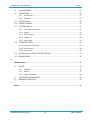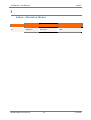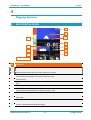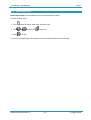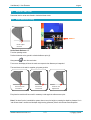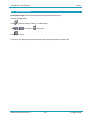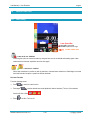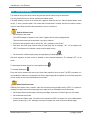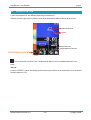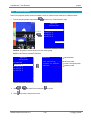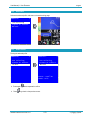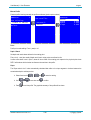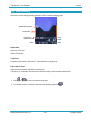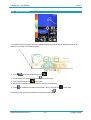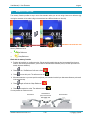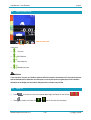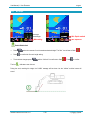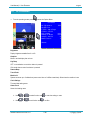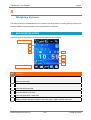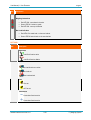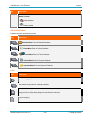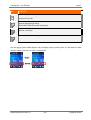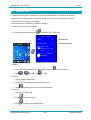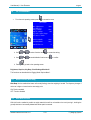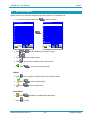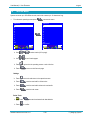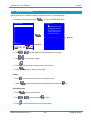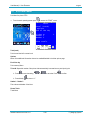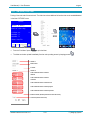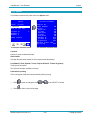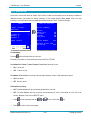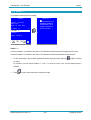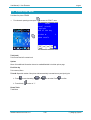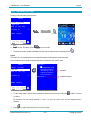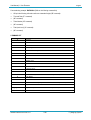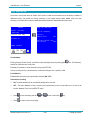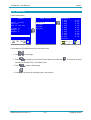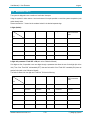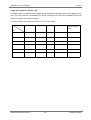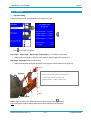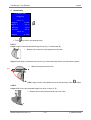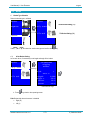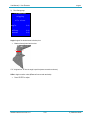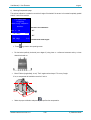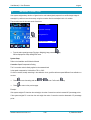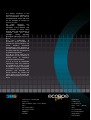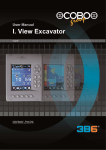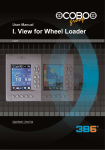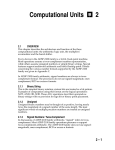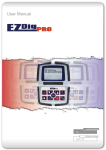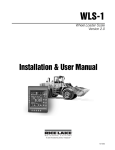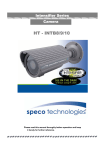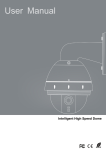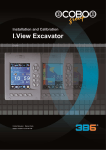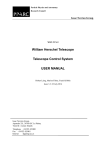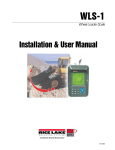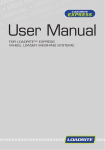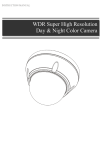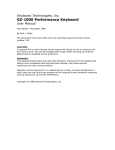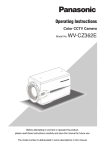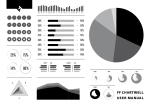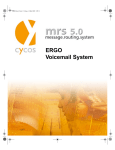Download USER MANUAL pdf. - excavating solutions
Transcript
User Manual | I. View Excavator User Manual I. View Excavator English Codice Manuale | Manual Code 000282-IVWESC.uso.EN.00-TRI English User Manual | I. View Excavator English I Index - Chapters I Index - Chapters ......................................................................................................................................................... 2 I Index – Revision Notes ............................................................................................................................................. 5 1 Preview ........................................................................................................................................................................ 6 2 Warnings ..................................................................................................................................................................... 7 3 Characteristics ........................................................................................................................................................... 9 3.1 VIEW2.............................................................................................................................................................. 9 3.1.1 Panel ................................................................................................................................................. 9 4 Digging System ........................................................................................................................................................ 11 4.1 4.2 4.3 4.4 4.5 MAIN OPERATING SCREEN ......................................................................................................................11 4.1.1 Buttons............................................................................................................................................13 4.1.2 Bucket Icons ...................................................................................................................................14 DEPTH FUNCTION ......................................................................................................................................15 4.2.1 Height Reference Zeroing .............................................................................................................15 4.2.2 Depth Offset Setting.......................................................................................................................16 REACH FUNCTION......................................................................................................................................17 4.3.1 Reach Reference Zeroing .............................................................................................................17 4.3.2 Reach Offset Setting ......................................................................................................................18 LASER FUNCTION.......................................................................................................................................19 4.4.1 Laser Setting ..................................................................................................................................19 4.4.2 Laser beam acquiring ....................................................................................................................20 SLOPE FUNCTION ......................................................................................................................................21 4.5.1 Set Slope function ..........................................................................................................................21 000282-IVWESC.uso.EN.00-TRI I2I Index - Chapters User Manual | I. View Excavator 4.6 English 4.5.2 Y Axle slope setting .......................................................................................................................22 4.5.3 X Axle slope settings .....................................................................................................................23 4.5.4 How to dig a sloped surface ..........................................................................................................24 PROFILE FUNCTION ...................................................................................................................................25 4.6.1 Set Profile function .........................................................................................................................26 4.6.2 Use Profile ......................................................................................................................................27 4.6.3 Delete Profile ..................................................................................................................................27 4.6.4 Create Profile .................................................................................................................................28 4.6.5 Graphical Summary .......................................................................................................................30 4.6.6 Work with a profile .........................................................................................................................31 4.7 MEMORY FUNCTION ..................................................................................................................................32 4.8 LIMITS FUNCTION .......................................................................................................................................33 4.8.1 Limits off .........................................................................................................................................33 4.8.2 Max Height .....................................................................................................................................34 4.8.3 Min Depth .......................................................................................................................................35 4.9 BUZZER ........................................................................................................................................................36 4.10 BUCKET FUNCTION....................................................................................................................................37 4.11 OPTIONS MENU ..........................................................................................................................................38 4.11.1 Graphics .........................................................................................................................................39 4.11.2 Clock Setting ..................................................................................................................................40 4.11.3 Alarm Clock ....................................................................................................................................41 5 Weighing System ..................................................................................................................................................... 42 5.1 MAIN OPERATING SCREEN ......................................................................................................................42 5.2 WEIGHING PROCEDURE ...........................................................................................................................46 5.2.1 Remote Booking Switch ................................................................................................................47 5.2.2 Weighing Angle Setting .................................................................................................................48 5.3 TARE SETTING ............................................................................................................................................49 5.4 PARTIAL/TOTAL DELETION.......................................................................................................................50 5.5 OPTIONS MENU ..........................................................................................................................................51 5.6 5.5.1 Buzzer function (Wait Beep)..........................................................................................................51 5.5.2 Auto-Book function.........................................................................................................................51 5.5.3 Countdown function .......................................................................................................................52 MATERIALS MENU ......................................................................................................................................53 5.6.1 Set names ......................................................................................................................................54 5.6.2 Set density ......................................................................................................................................54 000282-IVWESC.uso.EN.00-TRI I3I Index - Chapters User Manual | I. View Excavator English 5.7 CUSTUMER MENU ......................................................................................................................................55 5.8 TRUCKS MENU............................................................................................................................................56 5.8.1 Set max load ..................................................................................................................................57 5.8.2 Set names ......................................................................................................................................57 5.9 PROJECTS MENU .......................................................................................................................................58 5.10 OPERATORS MENU....................................................................................................................................59 5.11 STP6 PRINT MENU......................................................................................................................................60 5.11.1 Total (truck): Print Ticket ...............................................................................................................61 5.11.2 Options ...........................................................................................................................................62 5.11.3 End of the day ................................................................................................................................63 5.11.4 Header 1 / 2 ....................................................................................................................................64 5.11.5 Show Totals ....................................................................................................................................65 5.12 STM295 PRINT MENU.................................................................................................................................66 5.12.1 Total (truck): Print Ticket ...............................................................................................................67 5.12.2 End of the day ................................................................................................................................69 5.12.3 Show Totals ....................................................................................................................................70 5.13 MULTI-PRODUCT AND MULTI-TRUCK FUNCTION ................................................................................71 5.14 MEASURE UNITS ........................................................................................................................................72 6 Calibration Mode ...................................................................................................................................................... 74 6.1 BUCKET ........................................................................................................................................................74 6.1.1 Dog Bone........................................................................................................................................75 6.1.2 Bucket .............................................................................................................................................77 6.1.3 None / Grab Setting .......................................................................................................................83 6.2 LASER SPEED COMPENSATION..............................................................................................................84 6.3 WEIGHING CORRECTION..........................................................................................................................86 7 Alarms ........................................................................................................................................................................ 87 000282-IVWESC.uso.EN.00-TRI I4I Index - Chapters User Manual | I. View Excavator English I Index – Revision Notes Rev. Index Rev. Date Sw Compatibility Revision Notes 00 10/05/2012 WS 10_23 View2 000282-IVWESC.uso.EN.00-TRI I5I 1 | Preview User Manual | I. View Excavator English 1 Preview The information on this document could be subject to change without notice. The constructor is not responsible for possible content mistakes or misprints that could be present in this manual. Any reproduction, translation or copy of parts of this manual is forbidden without prior written authorization by the constructor. WARNING: Modifications not expressly approved by COBO Division 3B6 cause the loss of authorization to operate the system. WARNING: Before starting operations, the user should read and understand this manual and follow the contained instructions 000282-IVWESC.uso.EN.00-TRI I6I 1 | Preview User Manual | I. View Excavator English 2 Warnings 1.1 Use of the System The following directions should enable the person responsible for the system, and the person who actually uses the instrument, to anticipate and avoid operational hazards. The person responsible for the instrument must ensure that all users understand these directions and adhere to them. Prohibited uses • Using the system without instruction • Using outside the stated limits • Opening of the equipment by using tools (screwdrivers etc.) • Carrying out modification or conversion of the product • Use of accessories from other manufacturers without the express approval of COBO Divisione 3B6 • Inadequate safeguards at the surveying site (e.g. when measuring on roads, power lines) WARNING: The chance of injury, malfunctions and damage to the equipment if not used as specified. The owner has to inform the user of the hazards in use, protective and counter measures to take. 1.2 Areas of Responsibility WARNING: The person responsible for the instrument must ensure that the equipment is used in accordance with the instructions. This person is also accountable for the deployment of personnel and for their training and for the safety of the equipment when in use The Person in charge of the instrument has the following duties: • To understand the safety instructions on the product and the instructions in the User Manual. • To be familiar with local safety regulations relating to accident prevention. • To inform COBO Divisione 3B6 immediately if the equipment becomes unsafe. 1.3 Checks the user must perform To ensure continuous and safe operations of the system the following checks must be performed regularly by the user. Before to start to work with the system, following checks should be made: • Cable integrity and connectors tightening 000282-IVWESC.uso.EN.00-TRI I7I 2 | Warnings User Manual | I. View Excavator • English Angle Sensors integrity and tightening 1.4 Hazards in Use All users must follow the safety instructions given by the manufacturer and the directions of the person responsible for the instrument. WARNING: The absence of instruction, or the inadequate imparting of instruction, can lead to incorrect or prohibited use, and can give rise to accidents with far-reaching human, material, financial and environmental consequences. 000282-IVWESC.uso.EN.00-TRI I8I 2 | Warnings User Manual | I. View Excavator English 3 Characteristics 3.1 VIEW2 3.1.1 Panel View2 Description LEFT/RIGHT ARROWS KEYS Refer to system in use, Digging or Weighing UP/DOWN ARROWS KEYS Refer to system in use, Digging or Weighing ENTER KEY Refer to system in use, Digging or Weighing 000282-IVWESC.uso.EN.00-TRI I9I 3 | Characteristics User Manual | I. View Excavator View2 English Description SETTINGS KEYS Refer to system in use, Digging or Weighing FUNCTION KEYS Refer to system in use, Digging or Weighing 000282-IVWESC.uso.EN.00-TRI I 10 I 3 | Characteristics User Manual | I. View Excavator English 4 Digging System 4.1 MAIN OPERATING SCREEN 5 6 7 1 8 2 9 3 10 4 11 Functions Area Ref Description 1 Graphical indication the relative depth (cm) 2 Real time bucket frontal view (from the cabin side) over the ground 3 The line below the front bucket view reflects the ground X slope 4 X-Axle set slope 5 Clock 6 Dynamic figure which represents the angular position of the bucket (lateral view from left side) 7 The line below the lateral bucket view reflects the ground Y slope 8 Depth value 9 Reach value 10 Y-Axle set slope 11 “Info box”: information about the active functions 000282-IVWESC.uso.EN.00-TRI I 11 I 4 | Digging System User Manual | I. View Excavator English FUNCTIONS AREA Ref Description Depth function , :Longitudinal , Transversal (Y&X) Slopes disabled : Longitudinal , Transversal (Y&X) Slopes manual setting : Longitudinal , Transversal (Y&X) Slopes automatic setting : Profile active Buzzer Function : buzzer disabled : buzzer enabled Max&Min Limits Function : No limits set : Maximum Height set ; : Minimum Depth set ; : Maximum & Maximum limits set : Maximum Height reached : Minimum Depth reached Bucket Number Laser Function : Laser disabled : Relative laser enabled : Absolute laser enabled 000282-IVWESC.uso.EN.00-TRI I 12 I 4 | Digging System User Manual | I. View Excavator Ref English Description LEDs Bar 4.1.1 Key • Red LED: ON when the bucket is one meter higher than the reference zero. • Red LED: ON when the bucket is higher than the reference zero. • Green LED: ON when the bucket is on grade • Red LED : ON when the bucket is lower than the reference zero Buttons Description Shift to the Weighing System (if enabled) Show the profile summary graph with Profile Function active Short press: Option Menu Long press: Setup Menu (diagnostic and calibration functions) Zero the Rotation Sensor Angle Reference Set the Depth Offset (Height Target) Switch Off the Alarm Clock buzzer (when active) Zero the Depth, Reach and Laser References Set the Reach Offset (Reach Target) 000282-IVWESC.uso.EN.00-TRI I 13 I 4 | Digging System User Manual | I. View Excavator 4.1.2 English Bucket Icons The bucket icons (lateral view from left side and frontal view from the cabin side) are real time indications to know how much the bucket is rotated. The horizontal line reflects the ground (drawn in blue) eventually with the relative slope. The line below the lateral bucket view reflects the Y slope, the line below the frontal bucket view the X slope. When the depth value is zero, the bucket blame are on the ground line (system refers indication to the centre of the blame). Please note that the bucket draw is an indication and doesn’t reflect the real excavator bucket shape, so it’s not an indication to work with the bucket bottom or with a blame corner if a X slope is in use. 000282-IVWESC.uso.EN.00-TRI I 14 I 4 | Digging System User Manual | I. View Excavator 4.2 English DEPTH FUNCTION Remember that the values are referred to the bucket blame centre. 4.2.1 Height Reference Zeroing DEPTH A Bucket on grade: Zero depth. Set the Height Reference “0” From the operating screen: Position the bucket on the ground in a desired reference point (A). Press to zero the depth value. From now on the display will show the depth zero respect to the reference point acquired. The depth below the reference point is negative, above positive. A A Bucket too low: Negative depth. Bucket too high: Positive depth. A Bucket on grade: Zero Depth. (no tilt indications). Every time the machine will be moved it’s necessary to take again the reference zero point. Note: If the laser function is enabled the system does not zero the height on pressing the depth key because it is in “wait for laser beam” condition and the depth height zeroing (reference) is done with the laser beam acquisition. 000282-IVWESC.uso.EN.00-TRI I 15 I 4 | Digging System User Manual | I. View Excavator 4.2.2 English Depth Offset Setting Set the Height Target (the vertical distance from the acquired reference value A) From the operating screen: Press Use Press to enter the setting : depth value will start to flash. , to set value or to fast zero it. to confirm. From now on, the target height is the reference zero value acquire plus/minus the set offset value. 000282-IVWESC.uso.EN.00-TRI I 16 I 4 | Digging System User Manual | I. View Excavator 4.3 English REACH FUNCTION Remember that the values are referred to the bucket blame centre. 4.3.1 Reach Reference Zeroing REACH A Bucket on grade: Zero reach. Set the Reach Reference “0” From the operating screen: Position the bucket on the ground in a desired reference point (A). Keep pressed to zero the reach value. From now on the display will show the reach zero respect to the reference point acquired. The reach closer to the cabin is negative, going away positive. A Bucket on the reach zero reference A Bucket too close. Negative reach Bucket too far, Positive reach A Every time the machine will be moved it’s necessary to take again the reference zero point. Note: If the laser function is enabled the system does not zero the height on pressing the depth key because it is in “wait for laser beam” condition and the depth height zeroing (reference) is done with the laser beam acquisition. 000282-IVWESC.uso.EN.00-TRI I 17 I 4 | Digging System User Manual | I. View Excavator 4.3.2 English Reach Offset Setting Set the Reach Target (the horizontal distance from the acquired reference value A) From the operating screen: Press Use Press to enter the setting : its value “R” will start to flash. , to set value or to fast zero it. to confirm. From now on, the reach target is the reference zero value acquire plus/minus the set offset value. 000282-IVWESC.uso.EN.00-TRI I 18 I 4 | Digging System User Manual | I. View Excavator 4.4 LASER FUNCTION 4.4.1 Laser Setting English LASER Laser Speed Bar: White BAR = speed OK Red BAR =speed out of range LASER FUNCTION Laser not in use - disabled Confirming this option the corrections taken by using the laser are not considered and enabling again a laser mode means that the laser acquisition has to be done again. Laser in use – enabled With a laser transmitter it’s possible to refer the machine to the laser beam and work at a fixed height to the laser level itself instead to transport a quote from different landmark. Set Laser Function From the operating screen: • Press • Press again to enter the Laser function. to set the desired Laser mode (disabled / relative/ absolute). The icon of the selected function will start to flash. • Press , , to confirm. The icon off. 000282-IVWESC.uso.EN.00-TRI I 19 I 4 | Digging System User Manual | I. View Excavator 4.4.2 English Laser beam acquiring The reference with the laser beam is done rising the laser receiver sensor trough the laser beam. The rising movement has to be done at constant and moderate speed. The speed indication is shown on the screen with a graph bar inside the “info box”. Keep the speed indicator inside the bar. To have a constant speed in the moment that the laser beam is crossed, start with the receiver at least a couple of meters below the laser beam plane before to start to rise the boom. Relative Reference Laser • Set the Relative Laser mode. The LASER message will appear into the “infobox” together with the vertical speed graph bar. Take care that the laser level is switched on. High rpm is preferred. • Perform the laser acquisition and you will see the “ OK! “ message into the “infobox”. • Move down the booms (laser receiver below the laser level) until the message “ OK” “ will be replaced with “REF.0” that means that it’s possible to perform the first depth zeroing • Put the bucket to a defined height (usually the target depth) and pressing key. After each acquisition the laser receiver is disabled to avoid unwanted acquisitions. The message “OFF“ will be shown. To enable again the laser receiver for a new acquisition press To manually disable press . . Every time that the excavator has been moved a new laser acquisition has to be done. The REF.0 procedure is no more needed, the reference in use (distance from laser to target height) still the acquired on the first laser caught and you will continue to work at the same distance from the laser. Absolute Reference Laser Differently from Relative Laser, instead to reach with the bucket the target height and do a REF.0, it’s possible to manually set a depth value and the target height (zero depth) will be at that distance from the laser beam. • Set the depth offset from laser beam to the final ground depth. If the laser is 5 meters higher set -5.00 meters. • Set the Absolute Laser mode. • Proceed as with Relative Laser. Just after the first acquisition the REF.0 procedure is no more needed and the system is ready to dig, (“ OK! “ message on the screen, the depth zero value will be at the desired height). 000282-IVWESC.uso.EN.00-TRI I 20 I 4 | Digging System User Manual | I. View Excavator 4.5 English SLOPE FUNCTION Y AXLE SLOPE X AXLE SLOPE SLOPE FUNCTION Y Axle (standard) : X Axle: Longitudinal Slope Transversal Slope Positive slope 4.5.1 Positive slope Set Slope function Slopes Settings: • Longitudinal (standard) and transversal slopes disabled • Slopes manual settings • Slopes automatic settings Press to enter the Slope function Press again Press to set the Slope mode to confirm 000282-IVWESC.uso.EN.00-TRI I 21 I 4 | Digging System User Manual | I. View Excavator 4.5.2 English Y Axle slope setting Longitudinal Slope disabled / No slope in use Disable slope when you work on a flat surface (0%) If a value has been previously set is not considered (0.00% slope in use). A saved value will be available again when the slope mode will be recalled again. Longitudinal Slope Manual Setting Press to enable the manual mode. While the icon flashes use , to set value or to fast zero it. The slope is positive when higher in front of the excavator. Longitudinal Slope Automatic Setting If a piece of slope is already available you can automatically acquire is % value and use it to continue to dig. Press Press to select the proper icon. The “SET 1” message will display into the “infobox”. to acquire the point (bucket positioned on the far away point). The “SET 2” message will display into the “infobox”. Press Press to acquire the second point (closer to the cabin). to calculate the slope. The icon will stop to flash. 000282-IVWESC.uso.EN.00-TRI I 22 I 4 | Digging System User Manual | I. View Excavator 4.5.3 English X Axle slope settings Icons are with a X symbol for identification. The slope X is positive when higher on the left side of the excavator (reference: operator seated in the cabin). All the functions works as for the Y axle. Transversal Slope disabled / No slope in use Transversal Slope Manual Setting Transversal Slope Automatic Setting 000282-IVWESC.uso.EN.00-TRI I 23 I 4 | Digging System User Manual | I. View Excavator 4.5.4 English How to dig a sloped surface Second location point, accessed from X Y Axle Reference direction (Angle Zeroing): parallel to the Y Axle. The excavator has to start aligned parallel to this “Y” field Y side No rotation sensor installed • Reference direction (Angle Zeroing): parallel to the Y axle. • The excavator has to start aligned parallel to this “Y” field side! • If a laser transmitter is in use, the “Y” line generated by the laser has to be parallel too! With big slopes a bad alignment can generate a heavy error! Note: The excavator can’t be rotated Rotation sensor installed (option) The rotation sensor (option) allows to dig rotating the chassis even there are slopes set. With the rotation sensor (option) enabled proceed as follow: • Align the excavator chassis parallel to the Y axle of the surface (reference direction: angle zeroing) • Then press to save the angle. A “REF.Y” confirmation message is shown into the “infobox”. The acquired angle it’s now the “zero” angle of the chassis. The following laser acquisitions (after the machine has been moved) can be taken at any rotation angle. Note: If “NOROT” instead of “REF.Y” message is shown, means that the rotation sensor is not connected or not working. 000282-IVWESC.uso.EN.00-TRI I 24 I 4 | Digging System User Manual | I. View Excavator 4.6 English PROFILE FUNCTION A profile is the sequence of more different slopes along the same axle (Y). Differently from the single slope it’s possible to cross all the slopes without additional setting during the work. Bucket actual position Profile Next profile point Reach Distance to the point PROFILE FUNCTION ACTIVE This icon shows that a profile is in use. A single slope set before is no more considered when this icon is shown. Info box: In this box “PROFILE” is shown the following profile conjunction point that has to be reached (closer to the cabin) and the reach distance to it (R). 000282-IVWESC.uso.EN.00-TRI I 25 I 4 | Digging System User Manual | I. View Excavator 4.6.1 English Set Profile function Select in this page the profile that has to be edited or used. It’s possible to keep saved up to 4 different profiles. • From the operating screen keep pressed to enter in the “Profile Selection” page. PROFILE selection Disabled Profile Profile Profile Profile Press&hold 1 2 3 4 Profile 1 Disabled : No profile in use and return to the main working page. Profile 1 ÷ 4: Enter the selected Profile Menu. PROFILE Selection Use existing Create or Editor Delete Disabled Profile 1 Profile 2 Profile 3 Profile 4 Use Press , PROFILE: to select function and press 1 Selected Profile Active the profile Create or change the profile Delete the profile to confirm. to go back to the previous screen. 000282-IVWESC.uso.EN.00-TRI I 26 I 4 | Digging System User Manual | I. View Excavator 4.6.2 English Use Profile Activate the selected profile and return to the main working page. PROFILE: 1 Use existing Create or Editor Delete 4.6.3 Delete Profile Zeroing the selected profile. PROFILE: 1 PROFILE: Use existing Create or Editor Use existing Create or Editor Delete Delete 1 Enter: confirm Home: exit Press again Press when requested to confirm. to go back to the previous screen. 000282-IVWESC.uso.EN.00-TRI I 27 I 4 | Digging System User Manual | I. View Excavator 4.6.4 English Create Profile Automatic Profile Create a profile putting the bucket on the conjunction points between the various slopes sections to acquire the coordinates (max 10 points). PROFILE: 1 Set Profile: Use existing Create or Editor Automatic Manual Delete Take Point? Acquire: Take Point? 1 End • Acquire: 10 Take Point? Acquire: 10 End End With the bucket steadily positioned on a conjunction point press to acquire. The point number increases. It’s now possible to move to next point. • Press on “End” command after that the last point of the profile has been taken to finish the acquisition. The graphical summary of the profile will be shown. 000282-IVWESC.uso.EN.00-TRI I 28 I 4 | Digging System User Manual | I. View Excavator English Manual Profile Create a profile inserting manually the profile coordinates (junction points values). PROFILE: 1 PROFILE: Set Profile: Use existing Automatic Create or Editor Manual Delete Point: Depth Reach Slope 1 1 0.000 0.000 0.000 Point Profile point under editing. From 1 (start) to 10. Depth / Reach Set depth and reach values referred to the starting point. First point (1 - start) has usually 0 depth and 0 reach: other points are referred to this. In case some values is set in point 0, there will be an offset of the starting point respect to the physical point where REF.0 will be done with the bucket to reference the machine to the profile. Slope The Slope value is the % value automatically calculated that refers to the slope segment to be done between the actual selected point and the previous. Select function with Use Press , , and to set value and to enter the setting. to confirm. to end the profile. The graphical summary of the profile will be shown. 000282-IVWESC.uso.EN.00-TRI I 29 I 4 | Digging System User Manual | I. View Excavator 4.6.5 English Graphical Summary At the end of a profile setting (manual or automatic mode) it’s shown a summary graph. Bucket actual position Graphic Bars Target Point: number and reach Zoom Depth Reach Slope Graphic Bars Green bar: Profile start Red bar: Profile End Target Point Progressive point number () and reach “R”: (value referred to the target point). Depth / Reach / Slope Depth and reach values are referred to the starting point. The slope (in %) is referred to the slope section that has to be dig to reach the actual selected point. Press or to return to the main working page. From working screen it’s possible to recall the profile summary graph with 000282-IVWESC.uso.EN.00-TRI I 30 I . 4 | Digging System User Manual | I. View Excavator 4.6.6 English Work with a profile It’s possible to move the excavator along the longitudinal axle of the profile in case the mechanical reach of the machine is not enough or for operative comfort. Press to see the “Set Reference” icon Put the bucket on a profile point and press The “Keep Reference” icon . to store the reach. is now show. Move now the excavator and put the bucket on the previous stored point. Press to complete the procedure and continue to work. The profile icon It’s possible to jump out from the procedure at any moment pressing 000282-IVWESC.uso.EN.00-TRI I 31 I is show again. . 4 | Digging System User Manual | I. View Excavator 4.7 English MEMORY FUNCTION The memory function provides a way to move the excavator when you are not using a laser as a reference (eg: moving the excavator on its tracks to dig to the same level at a different location on the site). MEMORY REFERENCE SET Memory Reference Icons: • • Set Reference Keep Reference Work with the memory function Position the bucket tip on a reference point. Choose anything stable that can also be accessed from the next location. After moving the excavator, you will need to use this same reference point (or another point that is at exactly the same elevation). Press , the “Set Reference” will start to flash Press to store this point. The reference icon off . . Move the excavator to your next position and place your excavator bucket tip on that same reference point used in the previous step. Press again to flash the “Keep Reference” Press to acquire the value. The reference icon off. . It’s now possible to continue to work. First location 000282-IVWESC.uso.EN.00-TRI Same reference point, accessed from both digging sites I 32 I Second location 4 | Digging System User Manual | I. View Excavator 4.8 English LIMITS FUNCTION LIMITS FUNCTION Limits Icons: • No Limits • Min Depth set • Max Height set • Min/Max Limits set WARNING These functions are only an indication and don’t affect the machine movements at all. Note also that pivots and bucket blade (where indication are referred) are not really the lowest or highest point of the excavator. Indication on the display can have also a delay when the excavator is moved fast. 4.8.1 Limits off • Press • Press to see the icon of the limit to delete (Max Height, Min Depth) will start to flash: to erase the set value. The 000282-IVWESC.uso.EN.00-TRI or , . icon off and exits from the setting. I 33 I 4 | Digging System User Manual | I. View Excavator 4.8.2 English Max Height Set Height H MAX Actual Height Max setting Max Height reached Max Height set Max Height It’s possible to save a maximum height, when the excavator reaches this elevation a warning on the screen is shown. It’s used the highest pivot of the excavator. Set max limit • Press when the excavator it’s at the maximum desired height. The “Max” icon will start to flash In the “infobox” the actual height value will flashes. • Press • To exit without changes press The icon . to confirm max height setting. until the “No limits” icon will start to flash . Press to confirm. indicates a max limit set. During the work, reaching this height, the “H-MAX” message will be shown into the “infobox” and the buzzer will sound. 000282-IVWESC.uso.EN.00-TRI I 34 I 4 | Digging System User Manual | I. View Excavator 4.8.3 English Min Depth Set Height H MIN Actual Height Min Depth reached Max setting Min Depth set Enable/Disable limit • Press • Press • To exit without changes press The icon when the excavator it’s at the maximum desired height. The “Min” icon will start to flash . to confirm/exit from mix height setting. until the “No limits” icon will start to flash . Press to confirm. indicates a max limit set. During the work, reaching this height, the “H-MIN” message will be shown into the “infobox” and the buzzer will sound. 000282-IVWESC.uso.EN.00-TRI I 35 I 4 | Digging System User Manual | I. View Excavator 4.9 English BUZZER Buzzer disabled Buzzer enabled Buzzer Enabled Buzzer steadily sounds when the bucket is on grade and discontinuously sounds away from zero depth. Buzzer Disabled Bucket position doesn't affects the buzzer sound (disabled). • Press • Press again • Press to enter the function. The Buzzer Icon will start to flashes to select the desired mode to confirm and exit from the setting 000282-IVWESC.uso.EN.00-TRI I 36 I 4 | Digging System User Manual | I. View Excavator English 4.10 BUCKET FUNCTION Control box can store up to 9 different buckets. This function allowed to select the bucket calibration to use. The calibration of each bucket can be done by the system installer or directly by the user following the instruction at the end of this manual. BUCKET • Press • Select the desired bucket with • Press to enter the function or . to confirm and exit from the setting NOTE: if the control box is used on 2 different excavators (machine 1 and machine 2) the 9 buckets are shared between the 2 machines. 000282-IVWESC.uso.EN.00-TRI I 37 I 4 | Digging System User Manual | I. View Excavator English 4.11 OPTIONS MENU • From the operating screen press to enter the Options Menu OPTIONS Brightness Graphics Clock Settings Alarm Clock Key Beep Remote Beep Touch Point Machine N. 100 OFF OFF C 1 About Brightness Display brightness settable from 0 to 100 Graphics Menu to set the display item colours Key Beep OFF: no sound when a control box button is pressed ON: sound when a control box button is pressed Remote Beep Touch Point Machine N. System can store up to 2 calibrations (same control box on 2 different machines). Select here the machine in use. Clock Settings Time and date setting menu. Alarm Clock Alarm clock setting menu. Use , to select function and Use , to set function and 000282-IVWESC.uso.EN.00-TRI to enter the setting or menu to confirm I 38 I 4 | Digging System User Manual | I. View Excavator English 4.11.1 Graphics Is possible to change the control box display item colours. The colour number is shown together with an example box. OPTIONS Brightness COLOURS 100 Bucket OFF OFF C 1 Menu Text Menu Backgr Oper Text Oper.Sky Oper.Ground Icon Backgr Graphics Clock Settings Alarm Clock Key Beep Remote Beep Touch Point Machine N. 1 Colour Number 4 0 4 248 243 0 Load Default SAVE About Load default Load the default settings SAVE It’s necessary to press over SAVE to keep the change the next time the system will be powered on. • Use • In the colour palette use arrows keys (up, down, left, right) to select the desired colour and “enter” key to confirm , to select item and press to enter the setting. The colours palette will be displayed. Colour selected 000282-IVWESC.uso.EN.00-TRI I 39 I 4 | Digging System User Manual | I. View Excavator English 4.11.2 Clock Setting Control box clock setting. OPTIONS Brightness Graphics Clock settings Alarm Clock Key Beep Remote Beep Touch Point Machine N. CLOCK SETTING 100 OFF OFF C 1 Hour Minutes: Seconds: Day : Month : Year : 10 mm ss DD MM YYYY CONFIRM About • Use , to select function and • Use , to set the desired value and press • Press over “CONFIRM” to save. • Press to exit without changes. 000282-IVWESC.uso.EN.00-TRI to enter the setting I 40 I confirm. 4 | Digging System User Manual | I. View Excavator English 4.11.3 Alarm Clock When the alarm occurs, the buzzer will irregularly sound and the time indication in the working screen will became red. 1st Alarm Clock is used to sound at a specified time. 2nd , 3rd Alarm Clock sound always at the same time (like start and end of the day). OPTIONS Brightness Graphics Clock Settings Alarm Clock Key Beep Remote Beep Touch Point Machine N. 100 OFF OFF C 1 About CLOCK SETTI ON CLOCK SETTI Hour : Minutes: Day : Month : Year : OFF hh mm DD MM YYYY CLOCK SETTI Hour : Minutes: ON 10 30 CLOCK SETTI Hour : Minutes: OFF hh mm 10:30 CLOCK SETT OFF/ON Enable/disable (ON/OFF) the desired alarm clock Hour/Minutes/Day/Month/Year Alarm Clock Settings Change the alarm clock time over the proper line • Use , to select function and • Use , to set the desired value and press • Press to exit. • Press to disable the alarm 000282-IVWESC.uso.EN.00-TRI to enter the setting I 41 I confirm. 4 | Digging System User Manual | I. View Excavator English 5 Weighing System The system is based on the measurement of the pressure of the lifting cylinder in the rising phase (by means of the pressure transducer) and the calculation of the up speed (with an inclinometer). 5.1 MAIN OPERATING SCREEN In the working screen is possible to check the truck load and all the active functions. Settings 1 2 3 4 5 6 7 Weighing Database Ref Description 1 Clock (hh.mm.ss) 2 Status and Instructions 3 Bucket number 4 Partial load (last bucket load) 5 Total load (material on the truck) 6 Truck load graphical bar / Depth value 7 Weighing Database displayed in sequence: max load, project, operator, material, client, truck 000282-IVWESC.uso.EN.00-TRI I 42 I 5 | Weighing System User Manual | I. View Excavator Ref English Description LEDs Bar Weighing Instructions • • • Red LED ON : move down the bucket Green LED ON : bucket on grade Red LED ON : move up the bucket Max Load Indication • Red LEDs ON: actual load > to the max load set • Green LED ON: actual load < to the max load set SETTINGS Ref Description Auto-Book Auto-Book function active Auto-Book function disable Max Load Max load function non active Max Load set Max Load reached Tare Tare set No Tare set Count-Down Count-down function active Count-down function active 000282-IVWESC.uso.EN.00-TRI I 43 I 5 | Weighing System User Manual | I. View Excavator Ref English Description Buzzer Function Buzzer disabled Buzzer enabled WEIGHING DATABASE Database Area with selected item number Key Description Materials Menu Enter the Materials Database Clients Menu Enter the Clients Database Trucks Menu Enter the Trucks Database Projects Menu Enter the Projects Database Operators Menu Enter the Operators Database KEYS Key Description Shift to the Digging System (if enabled) Shift between load graph bar and depth indication Short press: Enter Option Menu Long press: Enter Setup Menu (diagnostic and calibration functions) Tag the weighing 000282-IVWESC.uso.EN.00-TRI I 44 I 5 | Weighing System User Manual | I. View Excavator Key English Description Short press: Enter Printer page Long press: Print ticket Enter the Weighing Angle Setting Switch Off the Alarm Clock buzzer (when active) Enter the Tare Setting Enter the Partial/Total Deletion page With the digging system enabled together with the weighing system, pressing “down” key will appear the depth indication instead of the truck icon / truck % load graph bar. 000282-IVWESC.uso.EN.00-TRI I 45 I 5 | Weighing System User Manual | I. View Excavator 5.2 English WEIGHING PROCEDURE During the weighing phase it’s necessary to: Keep the machine on a levelled ground. Don’t move the machine! The bucket should be completely closed when you start the weigh (or at the correct angle position if bucket angle check has been enabled) and can’t be manually moved during the weighing phase. Don’t move the dipper stick. On a 3 booms machine the middle boom (boom 2) has to be completely open. Don’t stop the movement (dynamic weighing!). Keep a constant speed. Weighing Instructions Partial Load Total Load STEP 1 1. Press STEP 2 STEP 3 to perform the weighing. With “Auto-Book” function active, it’s not needed to press the button every time that it’s necessary to weigh because the weighing system it’s always ready and this button will work as enable or disable switch of the weighing system. 2. Follow the on-screen instruction: If the boom is above the “start weigh” point, will be necessary to move down the boom. 3. When the boom will be in the correct position “Ready to weigh”, with the indication “move up”, it’s possible to perform the weighing rising up the boom. 4. Overtaken the “start weigh” point there will be the on screen “Weighing…” indication and the control box buzzer will be ON. If the weighing is correct the load in the bucket will be shown on the partial weight and the value will be also added to the total. In a negative (or 0) load in the bucket will be computed, the value will be not added to the total. If an error happens during the weighing phase there will be the relative message on the screen. The load will be not added to the total. 000282-IVWESC.uso.EN.00-TRI I 46 I 5 | Weighing System User Manual | I. View Excavator 5.2.1 English Remote Booking Switch The remote booking switch it’s an external button that has the same functionality of the button of the control box. When installed, it’s usually placed on the excavator joystick. Can be also replaced by an available internal button of the joystick itself. • Short press: Tag the weighing (replaces the • Long press: the following page will appear: button). Booking switch kept pressed: print and delete truck exit without changes Press again the booking switch (or the button) to print the actual load (truck) and automatically delete the on-screen values. Press to exit without changes. 000282-IVWESC.uso.EN.00-TRI I 47 I 5 | Weighing System User Manual | I. View Excavator 5.2.2 English Weighing Angle Setting It’s possible to select at witch angle of the first boom the system will start to weigh. This setting can be changed at any moment to best fit the working condition. • From the main operating screen press to access the “START WEIGH” page. START WEIGH Angle: Start: 0 Actual: 0.0 Min: Max: 0.0 0.0 Start First boom Angle used as start weigh trigger • Use • Press keys to manually change the actual start weigh angle. to use the actual boom angle as start weigh angle. Actual Actual angle of the first boom Min/ Max Weighing Range: Min and max angles (first boom) that can used as start weigh 000282-IVWESC.uso.EN.00-TRI I 48 I 5 | Weighing System User Manual | I. View Excavator 5.3 English TARE SETTING To keep the system accurate, it’s necessary to perform a new tare acquisition in particular work conditions: - The machine is cold (first movements of the day). Repeat the check when the oil temperature is stable. - The bucket has been changed (smaller/bigger). - Some material stays in the bucket (not possible to unload it). - The hydraulic circuit oil has been changed. • From the main operating screen press to access the “SET TARE” page. SET TARE Tare: 0 Actual Set Tare BucketLoad: 0 Load of the last weigh Ente r save last bucket as the tare exit without changes Tare Setting • In the “SET TARE” page select the “Tare:” function and press Use , to set tare and to enter the setting to confirm Tare Zeroing • Perform an empty bucket weigh • In the “SET TARE” page select the “BucketLoad:” function • Press to update the tare value with the last bucket load Tare Deletion • Enter the “SET TARE” page Press to delete the set tare Press to go back to the operating screen. 000282-IVWESC.uso.EN.00-TRI I 49 I 5 | Weighing System User Manual | I. View Excavator 5.4 • English PARTIAL/TOTAL DELETION From the main operating screen press to access the Delete Menu. DELETE DELETE Partial (bucket) Partial (bucket) Partial x 2 Partial x 2 Total (truck) Total (truck) Materials Total Materials Total Enter: confirm Home: exit Partial (bucket) To be used if the bucket has been wrong or accidentally weighed and the material will not be putted on the truck. Press to delete the last bucket weighed. Total (truck) Press to cancel the total load (before start a new truck loading). Partial x 2 (TRUCK FILL / RESIDUE MATERIAL) When the last bucket load did not empty completely, to find out the effective total quantity unloaded, weigh the material which has remained in the bucket and use this function. This function will remove twice the last value weighed from the total so that you can find out the total value of material which has really been put into the truck. Use to select the function and press to enter. Materials Totals To delete the totals in the memory (example material summary totals). Use Press Press to select the function and press to enter. to confirm the deletion. to go back to the previous screen. Once confirmed, the screen goes back to the operating screen. 000282-IVWESC.uso.EN.00-TRI I 50 I 5 | Weighing System User Manual | I. View Excavator 5.5 English OPTIONS MENU • From the main operating screen press to access the menu OPTIONS Brightness 100 Graphics Key Beep OFF Wait Beep ON Clock Settings Alarm Clock Auto-Book Countdown OFF OFF Machine N. 1 Use , to select functions and Use , to enable/disable functions and Press to access the setting. to confirm. to go back to the operating screen. Brightness, Graphics, Key Beep, Clock Settings, Machine N. This functions are described in the Digging Mode “Options Menu”. 5.5.1 Buzzer function (Wait Beep) Wait Beep function enabled the buzzer will sound (flashing) when the weighing is booked. The frequency changes if the boom is higher or lower than the start weigh point. ON: Function enabled OFF: Function disabled 5.5.2 Auto-Book function With this function enabled is possible to weight material that will be not loaded on the truck (moving it, levelling the ground) that has to be manually deleted with delete partial command. 000282-IVWESC.uso.EN.00-TRI I 51 I 5 | Weighing System User Manual | I. View Excavator English ON: The weighing function is always enabled. This function avoids to press button before to weigh. The weighing procedure will be activated every time that the first boom overtakes the start weigh angle. OFF: Function disabled The weighing has to be tagged every time. Necessary to press 5.5.3 to tag the weight. Countdown function Countdown function to weigh decreasing from the truck max load. ON: Function active. The initial value for the scalar counting is the value set as maximum load (to set the maximum load see the dedicated page in this manual). On activating the Countdown function the maximum load value is shown on the display. Each partial is subtracted from the maximum load and the maximum load exceeded will be indicated on the screen with a warning when the load drops below zero. OFF: Function disabled. The partial load is added to the total load at every weighing. 000282-IVWESC.uso.EN.00-TRI I 52 I 5 | Weighing System User Manual | I. View Excavator 5.6 English MATERIALS MENU System can store up to 200 different materials, each with a name up to 16 characters long. • From the main operating screen press MATERIALS 1 2 3 4 5 6 7 8 9 10 MATERIALS 1 2 3 4 5 6 7 8 9 10 Delete? , Use Use , to select materials (10 materials for page) to scroll materials pages to go back to the operating screen or exit a function Press Press to access the menu to return to the first material page Settings to set the material to weigh and return to the operative screen. Press Press Press to set the material density to set the material name Delete Material Press Press to delete the selected material data deletion to confirm 000282-IVWESC.uso.EN.00-TRI I 53 I 5 | Weighing System User Manual | I. View Excavator 5.6.1 Set names MATERIALS 1 2 3 4 5 6 7 8 9 10 Use Material 1 A BCDEFGHIJKLM NOPQRSTUVWXYZ abcdefghijklm nopqrstuvwxyz 0123456789< > A , to select value and Name set to enter it. to confirm value and return to the previous page. Press 5.6.2 English Set density MATERIALS 1 2 3 4 5 6 7 8 9 10 Use Specific Gravity Kg/m3 0 Enter: save Home: exit , to set value (available only in Kg/m3). Press to confirm value. Press to go back to the previous screen. 000282-IVWESC.uso.EN.00-TRI I 54 I 5 | Weighing System User Manual | I. View Excavator 5.7 English CUSTUMER MENU System can store up to 500 different clients, each with a name up to 16 characters long. • From the main operating screen press CLIENTS 1 2 3 4 5 6 7 8 9 10 Delete? Client 1 A BCDEFGHIJKLM Press Client name setting NOPQRSTUVWXYZ abcdefghijklm nopqrstuvwxyz 0123456789< > A Name set Instructions , Use Use to access the “CLIENTS” menu. to select clients (10 clients for page) . , to scroll clients pages to go back to the operating screen or exit a function Press to return to the first client page Settings Press to set the client and return to the operative screen. Press to enter the selected client data deletion and confirm with key. Set Client name Press Use Press to set the client name , to select value and to enter it to confirm value and return to the previous page 000282-IVWESC.uso.EN.00-TRI I 55 I 5 | Weighing System User Manual | I. View Excavator 5.8 English TRUCKS MENU System can store up to 500 different trucks, each with a name up to 16 characters long. • From the main operating screen press to access the menu. TRUCKS 1 2 3 4 5 6 7 8 9 10 TRUCKS 1 2 3 4 5 6 7 8 9 10 Delete? , Use Use , Press to select trucks (10 for page) . to scroll trucks pages to go back to the operating screen or exit a function Press to return to the first truck page. Settings Press to set truck and return to the operative screen. Press to set the max load for all the trucks. Press to set the max load that the truck can handle. Press to set the truck name. Delete Truck Press Press to enter the selected truck data deletion to confirm 000282-IVWESC.uso.EN.00-TRI I 56 I 5 | Weighing System User Manual | I. View Excavator 5.8.1 Set max load TRUCKS 1 2 3 4 5 6 7 8 9 10 • Use • Press • Press 5.8.2 English MAX LOAD generic Ton 0.00 Enter: save Home: exit , to set value. to confirm value. to go back to the previous screen. Set names TRUCKS 1 2 3 4 5 6 7 8 9 10 • Use • Press Truck 1 A BCDEFGHIJKLM NOPQRSTUVWXYZ abcdefghijklm nopqrstuvwxyz 0123456789< > A , to select value and Name set to enter it. to confirm value and return to the previous page. 000282-IVWESC.uso.EN.00-TRI I 57 I 5 | Weighing System User Manual | I. View Excavator 5.9 English PROJECTS MENU System can store up to 100 different projects, each with a name up to 16 characters long. • From the main operating screen press PROJECTS 1 2 3 4 5 6 7 8 9 10 Delete? Use Press Project 1 A BCDEFGHIJKLM NOPQRSTUVWXYZ abcdefghijklm nopqrstuvwxyz 0123456789< > A Name set Instructions , Use to access the “PROJECTS” menu. , to select projects (10 projects display for each page) . to scroll projects pages to go back to the operating screen or exit a function Press to return to the first project page. Settings Press to set the project and return to the operative screen. Press to enter the selected project data deletion and confirm with key. Set project name Press Use Press to set the project name. , to select value and to enter it. to confirm value and return to the previous page. 000282-IVWESC.uso.EN.00-TRI I 58 I 5 | Weighing System User Manual | I. View Excavator English 5.10 OPERATORS MENU System can store up to 50 different operators, each with a name up to 16 characters long. • From the main operating screen press OPERATORS 1 2 3 4 5 6 7 8 9 10 Delete? Use Press Operator 1 A BCDEFGHIJKLM NOPQRSTUVWXYZ abcdefghijklm nopqrstuvwxyz 0123456789< > A Name set Instruction , Use to access the “OPERATORS” menu. , to select operators (10 projects display for each page) . to scroll operators pages to go back to the operating screen or exit a function Press to return to the first operator page. Settings Press to set the operator and return to the operative screen. Press to enter the selected operator data deletion and confirm with key. Set operator name Press Use Press to set the operator name. , to select value and to enter it. to confirm value and return to the previous page. 000282-IVWESC.uso.EN.00-TRI I 59 I 5 | Weighing System User Manual | I. View Excavator English 5.11 STP6 PRINT MENU Print Menu for printer STP6. • From the main operating screen press to access the “PRINT” menu. PRINT Total (truck) Options End of the day Ticket N. Header 1 Header 2 1 Show Totals Total (truck) Print the total load of the actual truck. Options Menu of the additional information that can be enabled/disabled in the ticket options page. End of the day Print summary Menu Ticket N. Sequential number of the printer ticket automatically increased at every total (truck) print. Press to enter the setting , Press directly or to set value. Press to confirm. to return to “1”. Header 1 / Header 2 First and second header of the ticket Shows Totals Totals Menu 000282-IVWESC.uso.EN.00-TRI I 60 I 5 | Weighing System User Manual | I. View Excavator English 5.11.1 Total (truck): Print Ticket Printing of the total load of the actual truck. The ticket has various additional information that can be enabled/disabled in the ticket “OPTIONS” menu. PRINT Total (truck) Options End of the day Ticket N. Header 1 Header 2 1 Press&hold Show Totals • From the “Print Menu” press • The ticket can be also printed immediately from the main operating screen by keeping pressed to print the ticket. . Header 1 Date & Hour N. ticket Header 2 Code and Name of the selected material Code and Name of the selected customer Code and Name of the selected truck Code and Name of the selected project Code and Name of the selected operator Bucket number (bucket performed to load the truck) Total load (load in the truck) 000282-IVWESC.uso.EN.00-TRI I 61 I 5 | Weighing System User Manual | I. View Excavator English 5.11.2 Options It’s possible to customize the printer ticket in the Options menu. PRINT TICKET OPTIONS Total (truck) Options End of the day Ticket N. Header 1 Header 2 1 Show Totals Copies Nr. Same Number ON Print: Material ON Client ON Operator ON Trucks ON Projects ON Bucket N. OFF Ticket N. OFF Signature OFF Delete after the printing OFF Copies Nr. Number of copies printed automatically. Same Number ON: Keep the same ticket number for all the copies printed automatically. Print (Material, Client, Operator, Trucks, Projects, Bucket N., Ticket N., Signature) Ticket optional information ON: Optional information included in the ticket Delete after the printing ON: for zeroing the actual truck load automatically after the printing. • Press to enter the setting and use • Press to return to the previous page. 000282-IVWESC.uso.EN.00-TRI , to set (ON/OFF or values). I 62 I 5 | Weighing System User Manual | I. View Excavator English 5.11.3 End of the day At the end of a truck load, when the “Delete Total” function is used, the total load shown on the display is added in a dedicated memory that creates the history (summary) of the loaded material called “totals” (end of the day summary). Is recorded all the material loaded separated by Materials, Clients, Trucks and Projects. PRINT END OF THE DAY Total (truck) Options End of the day Ticket N. Header 1 Header 2 Print Summary 1 Show Totals Print: Materials Clients Trucks Projects ON ON ON ON Print Names OFF Delete after the printing OFF Print Summary Pressing will be printed the total of every item. Eventually it’s possible to choose what has to be printed (Print: OFF/ON). Print :Materials / Clients / Trucks / Projects Enable/disable the totals to print. • ON : Total to print • OFF : Total not to print Print Names Enable/disable the printing of the eventually materials, clients, trucks and projects names. • ON: Print names • OFF: Not print names Delete after the printing • ON: The totals database will be automatically deleted at the print end. • OFF: The totals database will stay in memory and incremented (in case of new loads) up to the use of the function “Materials Total” from the DELETE menu. • Press to enter the setting and use • Press to return to the previous page. 000282-IVWESC.uso.EN.00-TRI , to set. Confirm with I 63 I key. 5 | Weighing System User Manual | I. View Excavator English 5.11.4 Header 1 / 2 It’s possible to customize the ticket header. PRINT Header 1 A BCDEFGHIJKLM Total (truck) Options End of the day Ticket N. Header 1 Header 2 NOPQRSTUVWXYZ abcdefghijklm nopqrstuvwxyz 0123456789< > 1 A Show Totals Header 1 / 2 In the ticket header 1 it’s possible to set 8 lines of 16 characters that will be printed at the beginning of the ticket. In the ticket header 2 it’s possible to set 8 lines of 16 characters that will be printed below the date and time. • To set a name select in the text matrix the desired character using the arrows and press to add it to the text in creation. It’s possible to use the special character “<“ and “>” to move the cursor in the text and change/correct a character. • Press to confirm value and return to the previous page. 000282-IVWESC.uso.EN.00-TRI I 64 I 5 | Weighing System User Manual | I. View Excavator English 5.11.5 Show Totals Totals Summary Menu PRINT SHOW TOTALS Total (truck) Options End of the day Ticket N. Header 1 Header 2 1 Materials Clients Trucks Project Show Totals MATERIALS 1 999 2 999 3 999 4 999 5 999 6 999 7 999 8 999 9 999 10 999 Delete? 0.00 0.00 0.00 0.00 0.00 0.00 0.00 0.00 0.00 0.00 The complete list of the selected item with is total load is shown. Use Press , to scroll pages to singularly zero the total of each material and confirm with . To zeroing all the totals summary use “Materials Total” in the “Delete” menu. Press Press to return to the first page. to go back to the operating screen or exit a function 000282-IVWESC.uso.EN.00-TRI I 65 I 5 | Weighing System User Manual | I. View Excavator English 5.12 STM295 PRINT MENU Print Menu for printer STM295 • From the main operating screen press to access the “PRINT” menu. PRINT Total (truck) Options End of the day Ticket N. 1 Show Totals Total (truck) Print the total load of the actual truck. Options Menu of the additional information that can be enabled/disabled in the ticket options page. End of the day Print summary Menu Ticket N. Sequential number of the printer ticket automatically increased at every total (truck) print. Press to enter the setting , Press directly or to set value. Press to confirm to return to “1”. Shows Totals Totals Menu 000282-IVWESC.uso.EN.00-TRI I 66 I 5 | Weighing System User Manual | I. View Excavator English 5.12.1 Total (truck): Print Ticket Printing of the total load of the actual truck. PRINT Total (truck) Options End of the day Ticket N. 1 TICKET Show Totals • • Press&hold From the “Print Menu” press to print the ticket. The ticket can be also printed immediately from the main operating screen by keeping pressed . Option The ticket has to be created based on the needed information and the space on the ticket paper. Every information has its proper command that has to be entered on the “option” menu. PRINT Header1 A BCDEFGHIJKLM Total (truck) Option End of the day Ticket N. 1 NOPQRSTUVWXYZ abcdefghijklm nopqrstuvwxyz 0123456789< > BAFAKALA Text Matrix Command example Show Totals • To set a name select in the text matrix the desired character using the arrows and press to add it to the text in creation. It’s possible to use the special character “<“ and “>” to move the cursor in the text and change/correct a character. • Press to confirm value and return to the previous page. 000282-IVWESC.uso.EN.00-TRI I 67 I 5 | Weighing System User Manual | I. View Excavator English Command string example: BAFAKALA (Refer to the following command list) • Will print the following information with text at standard height (“B” command): • Time and Date (“F” command) • (“A” command) • Ticket Number (“K” command) • (“A” command) • Total (truck load) (“L” command) • (“A” command) COMMAND LIST Command A Function Line Feed B Normal Character C Double Width Character D Double Height Character E Double Width and Height Character F Time and Date G Material Code H Material Name I Operator Code J Operator Name K Ticket Number L Total Load (truck) M Customer Code NOPQ RSTU Customer Name (each character is a name line – up to 8 lines) V Cubic Meters W Truck Code XYZa b cde f ghijklmn o Truck Name – number plate (each character is a name line – up to 8 lines) Project Code Project Name (each character is a name line – up to 8 lines) Buckets Number 000282-IVWESC.uso.EN.00-TRI I 68 I 5 | Weighing System User Manual | I. View Excavator English 5.12.2 End of the day At the end of a truck load, when the “Delete Total” function is used, the total load shown on the display is added in a dedicated memory that creates the history (summary) of the loaded material called “totals” (end of the day summary). Is recorded all the material loaded separated by Materials.Enable/disable the totals to print. PRINT END OF THE DAY Total (truck) Options End of the day Ticket N. Print Summary Print: Materials ON 1 Delete after the printing OFF Show Totals Print Summary Entering the page “End of the day” is possible to start immediately the print pressing again over “Print Summary” and will be printed the total of every item. Eventually it’s possible to choose what has to be printed (OFF/ON). Note: this printing can’t be customized so be careful about the paper size / quantity of data. Print :Materials Enable/disable the totals to print separated by materials (ON / OFF) Delete after the printing • ON: The totals database will be automatically deleted at the print end. • OFF: The totals database will stay in memory and incremented (in case of new loads) up to the use of the function “Materials Total” from the DELETE menu. • Press to enter the setting and use • Press to return to the previous page. 000282-IVWESC.uso.EN.00-TRI , to set. Confirm with I 69 I key. 5 | Weighing System User Manual | I. View Excavator English 5.12.3 Show Totals Totals Summary Menu PRINT SHOW TOTALS Total (truck) Options End of the day Ticket N. Header 1 Header 2 1 Materials Clients Trucks Project Show Totals MATERIALS 1 999 2 999 3 999 4 999 5 999 6 999 7 999 8 999 9 999 10 999 Delete? 0.00 0.00 0.00 0.00 0.00 0.00 0.00 0.00 0.00 0.00 The complete list of the selected item with is total load is shown. Use Press , to scroll pages to singularly zero the total of each material and confirm with . To zeroing all the totals summary use “Materials Total” in the “Delete” menu. Press Press to return to the first page. to go back to the operating screen or exit a function 000282-IVWESC.uso.EN.00-TRI I 70 I 5 | Weighing System User Manual | I. View Excavator English 5.13 MULTI-PRODUCT AND MULTI-TRUCK FUNCTION Last bucket Total of the actually selected material that has been loaded on the truck Total load of the truck (includes all the materials loaded) The Multi-Product function enables the possibility to load up to 10 different products on the same truck. The operator can load on the same truck different materials. See this example: 1) Select as usual the first material to load (GRAVEL) and start to fill the truck 2) After one or more buckets the operator is free to select another material (SAND) and start to load this material. 3) When the quantity of the second material is enough the operator can select a third material to load or return to the first (GRAVEL in this example) continuing from the previous value of load reached. If you have used the Multi-Product function during the load of a truck you can see in the printer ticket the total truck load as usual and the single load of each material. The system memorizes these data at the end of the truck load as usual (“delete total”) keeping the correct load for every material. The Multi-Truck function is always enabled and is completely transparent by the operator. Changing the truck selected during a load (Total Load > 0) system freezes in memory actual load and it starts again to load from 0. Then you can finish the second truck (usually with print total and delete total) and load again previous truck selecting it’s code (previous values are restored on the display!). NOTE: using Multi-Product and Multi-Truck all the partial values are lost switching off the system during a load! 000282-IVWESC.uso.EN.00-TRI I 71 I 5 | Weighing System User Manual | I. View Excavator English 5.14 MEASURE UNITS The system is designed to use a machine to load trucks / dumpers. Using the system for other reasons / work environment it’s maybe possible to reach the system computation (max values shown) limits. Please note that the “.” shown into the numbers below it’s the decimal separator sign. 6 digits (default) Value Total load Partial load Bucket n° Target Load Display Totals max value x each material shown Kg 999990 999990 1-999 1-999990 999999 metric ton 999.99 999.99 1-999 0.01-999.99 999999 pounds 999990 999990 1-999 1-999990 999999 short ton 999.99 999.99 1-999 0.01-999.99 999.99 long ton 999.99 999.99 1-999 0.01-999.99 999.99 U.M. 9 digits with parameter “Fixed UM” = ON (refer to the Calibration Manual) If six digits are few, it’s possible to set more digits through a parameter that allows the use of nine digits (this is the limit). Then if the “Fixed UM” is disenabled (OFF) there are limits while if the “Fixed UM” is enabled (ON) there are another limits (refer to the Calibration Manual). The limits of values with nine digits and “Fixed Unit” ON are the following: Value Total load Partial load Bucket n° Target Load Display Totals max value x each material shown Kg 200000000 200000000 1-999 1-200000000 200000000 Lbs 200000000 200000000 1-999 1-200000000 200000000 metric ton 999.99 999.99 1-999 0.01-999.99 200000000 pounds 999990 999990 1-999 1-999990 200000000 short ton 200000.00 200000.00 1-999 0.01-200000.00 200000.00 long ton 200000.00 200000.00 1-999 0.01-200000.00 200000.00 U.M. 000282-IVWESC.uso.EN.00-TRI I 72 I 5 | Weighing System User Manual | I. View Excavator English 9 digits with parameter “Fixed UM” = OFF If six digits are few , it’s possible to set more digits through a parameter that allows the use of nine digits (this is the limit). Then if the “Fixed UM” is disenabled (OFF) there are limits while if the “Fixed UM” is enabled (ON) there are another limits (refer to the Calibration Manual). The limits of values with nine digits and “Fixed Unit” OFF are the following: Value Total load Partial load Bucket n° Target Load Display Totals max value x each material shown Kg 90700000 90700000 1-999 1-90700000 90700000 Lbs 199956313 199956313 1-999 1-199956313 90700000 metric ton 999.99 999.99 1-999 0.01-999.99 90700000 pounds 999990 999990 1-999 1-999990 90700000 short ton 99977.70 99977.70 1-999 0.01-99977.70 90700.00 long ton 89266.03 89266.03 1-999 0.01-89266.03 89266.03 U.M. 000282-IVWESC.uso.EN.00-TRI I 73 I 5 | Weighing System User Manual | I. View Excavator English 6 Calibration Mode WARNING: this setting affects the system accuracy! Proceed only after the reading of the following instructions! 6.1 BUCKET Note: Take care to have all the needed tools to calibrate the bucket or call a qualified installer. Adjust an existing bucket or calibrate a new one. From the working page press Use , Press to enable the bucket selection. The bucket icon flashes. to select the bucket to calibrate (change bucket number). to enter in the bucket calibration menu. Bucket Calibration Menu DogBone Setting Bucket Setting No sensor or Grab Setting • Use or to select the setting to perform and confirm with 000282-IVWESC.uso.EN.00-TRI I 74 I key. 6 | Calibration Mode User Manual | I. View Excavator 6.1.1 English Dog Bone 1. Dog Bone Setting Dog Bone setting must be done before the bucket setting (next page) CALIBRATION Digging • Seg1Length 0.000 Seg2Length 0.000 Seg3Length 0.000 Seg4Length 0.000 Seg1Angle 0.0 Offset 0.0 key to scroll next screen. Press Seg1Length – Seg2 Length – Seg3 Length – Seg4 Length (1,2,3,4: referring to the picture) • Measure the four segments (the bones) of the dog bone and set lengths into the proper line. Seg1Angle – Seg2Angle (referring to the picture) • Measure the segments1&2 angles (the bones) of the dog bone and set values into the proper line. +90.0° Measure the inside angle between the segment axle (from Seg1Angle pivot to pivot) and the system horizontal axle: - Positive angle above horizontal axle - Negative angle (-) under horizontal axle 0° -90.0° Seg2Angle Offset : Angle correction value (difference from set and read value). Press to adjust. Note: Changing the DogBone setting means that the bucket setting must be done again. 000282-IVWESC.uso.EN.00-TRI I 75 I 6 | Calibration Mode User Manual | I. View Excavator English 2. Bucket Setting CALIBRATION Digging AXLE Y: Length 0.000 Angle Y -90.0 Offset 90.0 Actual -90.0 AXLE X: Length Press 0.000 to go back to the operating screen. AXLE Y: Length: Length of the bucket measured straight from pivot (L) to bucket blame (M) • Measure with accuracy the bucket length and set the value. Angle Y: Bucket angle (x10) between axle from pivot (L) to bucket blame (M) and the horizontal reference system. • Measure the angle and set the value 0.0° Offset : Angle correction value (difference from set and read value). Press to adjust. X AXLE: Length: Width of the bucket measured straight from corner to corner (A - B). • A Measure with accuracy the bucket length and set the value. B 000282-IVWESC.uso.EN.00-TRI I 76 I 6 | Calibration Mode User Manual | I. View Excavator 6.1.2 English Bucket 1. Bucket Type Selection Select the bucket type to calibrate Bucket Bucket DogBone: Only InOut InOut Bucket Setting (1.1) Tilt Bucket Setting (1.2) Tilt Bck Bucket Use or 1.1 to select the used bucket type and confirm with key. InOut Bucket Setting As for each boom, it’s necessary to set length and angle of the bucket. Bucket CALIBRATION Digging Bucket Only InOut Side L AXLE Y: Tilt Bck Length 0.000 Angle Y -90.0 Offset 90.0 Actual -90.0 InOut Bucket Page Press to go back to the operating screen. Side: Bucket side where the sensor is installed • Right (R) • Left (L) 000282-IVWESC.uso.EN.00-TRI I 77 I 6 | Calibration Mode User Manual | I. View Excavator English Y AXLE: Length: Length of the bucket measured straight from pivot (L) to bucket blame (M) • Measure with accuracy the bucket length and set the value. Angle Y: Bucket angle (x10) between axle from pivot (L) to bucket blame (M) and the horizontal reference system. • Measure the angle and set the value 0.0° -90.0° Offset : Angle correction value (difference from set and read value). • Press “ENTER” to adjust. X AXLE: Length: Width of the bucket measured straight from corner to corner (A - B). • Measure with accuracy the bucket length and set the value. A B 000282-IVWESC.uso.EN.00-TRI I 78 I 6 | Calibration Mode User Manual | I. View Excavator 1.2 English Tilt Bucket Setting CALIBRATION Digging Bucket Bucket Only InOut Side L AXLE Y: Length 0.000 Angle Y -90.0 Offset 90.0 Actual -90.0 AXLE X: Length 0.000 Tilt Bck Set Y CALIBRATION Digging Tilt Bucket Tilt Pivot Length Angle Offset Actual 0.000 0.0 0.0 0.0 Tilt Setting page Bucket Setting page CALIBRATION Digging Mounting Compens. Bucket CALIBRATION Digging Angle Offset Actual 0.0 0.0 0.0 Pivot Setting page to -45 deg: -90 deg: 0.0 0.0 1) Bucket Setting page CALIBRATION Digging Bucket Side L AXLE Y: Length 0.000 Angle Y -90.0 Offset 90.0 Actual -90.0 AXLE X: AXLE X: Refer to InOut Bucket Calibration AXLE X: - Length value to set - Angle value to set - Angle value adjusted Length: Bucket length (Refer to InOut Bucket calibration) Angle X: Bucket angle (x10) between axle A-B and the horizontal reference system. • Measure the angle and set the value X = 0° for A = B 000282-IVWESC.uso.EN.00-TRI X < 0° (negative) for A < B I 79 I X > 0° (positive) for A > B 6 | Calibration Mode User Manual | I. View Excavator English Offset : Angle correction value (difference from set and read value). • Press “ENTER” to adjust. 2) Tilt Setting page CALIBRATION Digging Tilt Bucket Length - Length value to set 0.000 Angle Offset Actual - Angle value to set 0.0 - Angle value adjusted 0.0 0.0 - Angle value read from the system Length: Length of the bucket measured straight from the pin (A) to the tip of the tooth/blade (B). Pin A is the tilt bucket (transversal inclination) centre of rotation. • Measure accurately the length of the bucket currently installed and set the value. A B Angle: Angle of the projection A-B as described for InOut Bucket calibration - Angle Y • Measure the angle and set the value Offset : Angle correction value (difference from set and read value). • Press “ENTER” to adjust. 000282-IVWESC.uso.EN.00-TRI I 80 I 6 | Calibration Mode User Manual | I. View Excavator English 3) Pivot Setting page CALIBRATION Digging Tilt Pivot Angle 0.0 Offset Actual 0.0 0.0 Angle: Angle of the bucket lateral inclination pivot. • Measure the angle and set the value A B If “A” is higher than “B” then the angle is positive (same convention as booms). Offset : Angle correction value (difference from set and read value). • Press “ENTER” to adjust. 000282-IVWESC.uso.EN.00-TRI I 81 I 6 | Calibration Mode User Manual | I. View Excavator English 4) Mounting Compensation page This optional calibration is needed to correct the X angle of the bucket if the sensor isn’t mounted completely parallel with the Y axis of the machine. CALIBRATION Digging Mounting Compens. Bucket Set Y Bucket Y Axle Calibration: -45° to -45 deg: 0.0 -90° -90 deg: Press • 0.0 Bucket Axles actual angles to go back to the operating screen. Put the bucket perfectly horizontal (zero degree X) using laser or a reference instrument and try to have chassis horizontal too. • Move Y Bucket (longitudinally, in-out). The X angle must be always “0” for every Y angle. If not, to compensate the installation move the Y axis to: -45.0° -90.0° • Select the proper calibration and press 000282-IVWESC.uso.EN.00-TRI to perform the compensation. I 82 I 6 | Calibration Mode User Manual | I. View Excavator 6.1.3 English None / Grab Setting Bucket CALIBRATION Digging DogBone: Length 0.000 Bucket Use Press or to set the grab length and confirm with key. to go back to the operating screen. 000282-IVWESC.uso.EN.00-TRI I 83 I 6 | Calibration Mode User Manual | I. View Excavator 6.2 English LASER SPEED COMPENSATION This procedure improves the laser accuracy especially compensating the laser acquisition delays due rising speed. Before to start the calibration, set the depth distance between the laser beam level and the reference point on the ground. (example -4.00 if the reference point if 4 meters below the laser). CompL “CompL”: Low speed Compensation Laser Speed Indicator: Low speed • Press • to enter in the laser selection mode . Press again to select the desired mode and confirm with . Low Speed Press . The icon will continue to flash and the “CompL” message will appear. Cross the laser beam rising the laser receiver at the minimum allowed speed (speed indicator has to be in the lower part of the bar but not completely down attached to the border – too slow and not acquired in this case). When the laser is acquired the “OK! “ message appears. Move down the laser receiver below the laser beam and the “REF.0” message will appear. Move the bucket to the reference point and press 000282-IVWESC.uso.EN.00-TRI I 84 I 6 | Calibration Mode User Manual | I. View Excavator English High Speed CompH CompH “CompH”: High speed compensation Laser speed indicator: high speed level Press . The icon will continue to flash and the “CompH” message will appear. Cross the laser beam rising the laser receiver at the maximum allowed speed (speed indicator has to be in the higher part of the bar but not completely up attached to the border – too fast and not acquired in this case). When the laser is acquired appears the “OK! “ message. Move down the laser receiver below the laser beam and the “REF.0” message will appear. Move the bucket to the reference point and press 000282-IVWESC.uso.EN.00-TRI I 85 I . 6 | Calibration Mode User Manual | I. View Excavator 6.3 English WEIGHING CORRECTION If the system weighs always heavier or lighter than the real load weighed (compared to a certified weigh bridge for example) it’s possible to tune the accuracy using the correction function and adjust it with a % variation. The correction must be the same as the found error. MENU System Setup Diagnostic Press&hold Correction • 100 From the main operating screen (Digging or Weighing) keep pressed key. Will be displayed the Setup &Diagnostic menu. System Setup Refer to the Installation and Calibration Manual Correction Speed Compensation Setting This % correction value is directly applied to the measured load. In the speed compensation is limited from 70% to 130% If a limit is reached, usually something in the calibration is not good like reference speed different from calibration or too slow. • Press to enter the setting and use • Press to return to the previous page. , to set. Confirm with key. Example : If the system weights 5% less than the real weight, the value of correction must be increased of 5 percentage points. If the system weights 5% more than the real weight the value of correction must be decreased of 5 percentage points. 000282-IVWESC.uso.EN.00-TRI I 86 I 6 | Calibration Mode User Manual | I. View Excavator English 7 Alarms During the normal work, if the control box doesn’t receive a sensor, the alarm page will appear. Please note that if the problem is a broken cable, all the sensor after the failure in the line will be in alarm. It’s also possible that if there’s a short circuit in the line all the angular sensor will be in alarm. The user can verify the status of the cables/connectors and restart the control box to see if the problem persist. In this situation the system can’t be used and it’s only possible to enter in the system menu / diagnostic and eventually in the calibration section with the proper password. ALARMS Chassis Boom1 Boom2 Boom3 Bucket Pression Low C. Pression High C. Rotation Sensors in alarm Alarms Table Alarms Active on 1 Chassis Chassis not found 2 Boom 1 Boom 1 not found 3 Boom 2 Boom 2 not found 4 Boom 3 Boom 3 not found 5 Bucket Bucket not found 6 Pressure Low C. 7 Pressure High C. 8 Rotation Pressure Transducer not found Pressure Transducer not found Rotation too fast for five seconds 000282-IVWESC.uso.EN.00-TRI I 87 I Digging (S1), Digging & Weighing (S3) Digging (S1), Weighing (S2), Digging & Weighing (S3) Digging (S1), Weighing (S2), Digging & Weighing (S3) Digging (S1), Weighing (S2), Digging & Weighing (S3) Digging (S1), Digging & Weighing (S3) Weighing (S2), Digging & Weighing (S3) Weighing (S2), Digging & Weighing (S3) Digging (S1), Weighing (S2), Digging & Weighing (S3) 7 | Alarms User Manual | I. View Excavator English The details contained in this document are only supplied as a way of information. They may be changed without notice and must not be intended as binding for C.O. B. O. S.p.A. All rights reserved. Any reproduction, adaptation or translation of this material, with the exception of those cases allowed within the prescriptions of copyright laws, are strictly forbidden, unless expressly authorised in writing by C.O. B. O. S.p.A. The only guarantees of C.O.B.O.S. S.p.A. products or services are those outlined in the actual warranty documents accompanying such products or services. Nothing contained in this document shall be considered as an additional guarantee. C.O. B. O. S.p.A. shall not be responsible for any technical or printing errors, or omissions, contained in this document. C.O. B. O. S.p.A. is a trademark registered in Italy. Any reference to companies or marks in this document is strictly coincidental: its inclusion is only for illustration purposes, and excludes any ulterior motives. Any names and terms used in this document are the exclusive property of C.O.B.O. S.p.A. C.O.B.O. S.p.A. - Divisione 3B6 Headquarters: Via Sivo, 74 C.O.B.O. S.p.A. 28053 Castelletto Sopra Ticino (Novara) Via Tito Speri, 10 ITALY 25024 Tel. +39 0331 9286.1 ITALY Fax +39 0331 972160 Tel. +39 030 90451 [email protected] 000282-IVWESC.uso.EN.00-TRI www.3b6.it I 88 I Leno (Brescia) Fax +39 030 9045330 7 | Alarms [email protected] www.cobospa.it