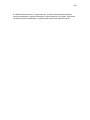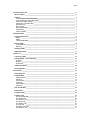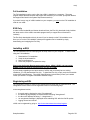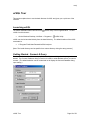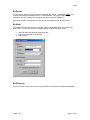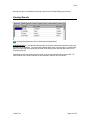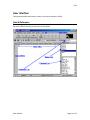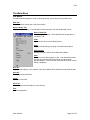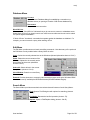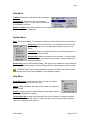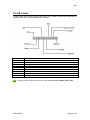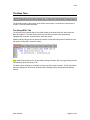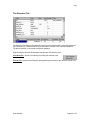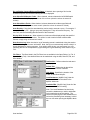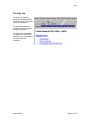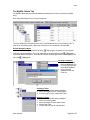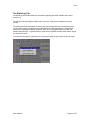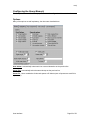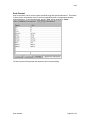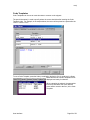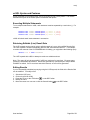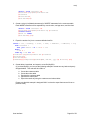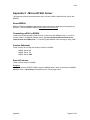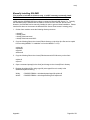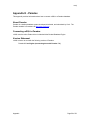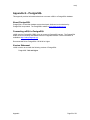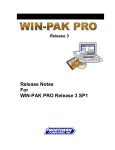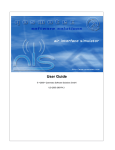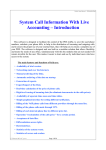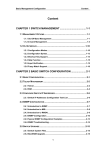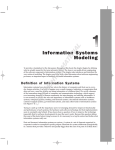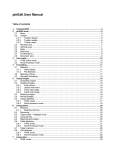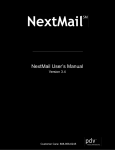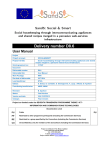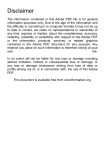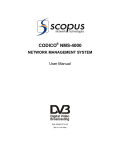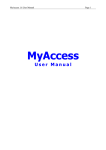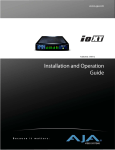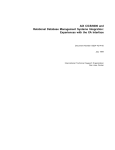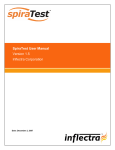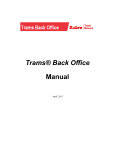Download User Manual/Documentation
Transcript
ursql
urSQL®
May 2002
urSQL Version 1.0.1.106
Urban Research
®
http://www.urbanresearch.com
ursql
© 1996-2002 Urban Research. All rights reserved. All Urban Research brand and product
names are trademarks or registered trademarks of Urban Research or Jeff Urban. Other brand
and product names are trademarks or registered trademarks of their respective holders.
ursql
Version
0.9
1.0
1.1
Date
23-Aug-2001
22-Sep-2001
05-May-2002
Description
Initial version.
First Release (includes basic appendices)
Updated images (changed to white background)
Author
urban
urban
urban
ursql
Introduction/Overview ________________________________________________________________ 6
What is urSQL? ____________________________________________________________________ 6
Features __________________________________________________________________________
Same Interface, Different Databases __________________________________________________
Customizable SQL Syntax Highlighting_________________________________________________
Custom Text Editor Settings _________________________________________________________
Simple SQL Code Generation________________________________________________________
Result Set Grid ___________________________________________________________________
Query History ____________________________________________________________________
Export Result Sets_________________________________________________________________
Script Builder_____________________________________________________________________
Code Templates __________________________________________________________________
7
7
7
7
7
7
7
7
7
7
Setup/Installation ____________________________________________________________________ 8
System Requirements ______________________________________________________________
MDAC __________________________________________________________________________
ODBC __________________________________________________________________________
Vendor Library Files _______________________________________________________________
8
8
8
8
Getting urSQL _____________________________________________________________________ 8
Full Installation ___________________________________________________________________ 9
EXE Only________________________________________________________________________ 9
Installing urSQL ___________________________________________________________________ 9
Registering urSQL _________________________________________________________________ 9
urSQL Tour ________________________________________________________________________ 10
Launching urSQL _________________________________________________________________ 10
Getting Started - Connect & Query ___________________________________________________
By Server ______________________________________________________________________
By Alias ________________________________________________________________________
By Directory_____________________________________________________________________
10
11
11
11
Submitting Queries ________________________________________________________________ 12
Viewing Results___________________________________________________________________ 13
User Interface ______________________________________________________________________ 14
Quick Reference __________________________________________________________________ 14
The Main Menu ___________________________________________________________________
Database Menu__________________________________________________________________
Edit Menu ______________________________________________________________________
Search Menu____________________________________________________________________
View Menu _____________________________________________________________________
Options Menu ___________________________________________________________________
Help Menu______________________________________________________________________
15
16
16
16
17
17
17
SQL Tool Buttons _________________________________________________________________ 18
Edit Tool Bar _____________________________________________________________________ 19
The DB Toolbar ___________________________________________________________________ 20
The Base Tabs____________________________________________________________________
The Query/SQL Tab ______________________________________________________________
The Results Tab _________________________________________________________________
The Structure Tab ________________________________________________________________
The History Tab__________________________________________________________________
The Settings Tab_________________________________________________________________
The Help Tab ___________________________________________________________________
Submitting an Incident_____________________________________________________________
The Stats/Log Tab________________________________________________________________
21
21
22
23
24
25
27
30
31
ursql
Options ________________________________________________________________________
Highlighting _____________________________________________________________________
Key Assignments ________________________________________________________________
Auto Correct ____________________________________________________________________
Code Templates _________________________________________________________________
32
33
34
35
36
Miscellaneous Menus ______________________________________________________________ 37
Tables Popup Menu ______________________________________________________________ 37
Fields Popup ____________________________________________________________________ 37
urSQL Syntax and Features _________________________________________________________
Executing Multiple Statements ______________________________________________________
Retrieving Editable (Live) Result Sets_________________________________________________
Scripting _______________________________________________________________________
urSQL Export Operator (:>>)________________________________________________________
38
38
38
39
40
Appendix A - The ursqlcq.ini File ______________________________________________________ 44
Appendix B - MySQL_________________________________________________________________
About MySQL ___________________________________________________________________
MySQL Recommended Reading_____________________________________________________
Connecting urSQL to MySQL _______________________________________________________
Version Statement________________________________________________________________
Special Features _________________________________________________________________
Common Issues _________________________________________________________________
Known Issues ___________________________________________________________________
45
45
45
45
45
46
46
46
Appendix C - Microsoft SQL Server ____________________________________________________
About MSSQL ___________________________________________________________________
Connecting urSQL to MSSQL _______________________________________________________
Version Statement________________________________________________________________
Special Features _________________________________________________________________
Manually Installing SQLDMO _______________________________________________________
47
47
47
47
47
48
Appendix D - Microsoft Access ________________________________________________________
About Microsoft Access____________________________________________________________
Connecting urSQL to Microsoft Access________________________________________________
Version Statement________________________________________________________________
Special Features _________________________________________________________________
49
49
49
49
49
Appendix E - Paradox ________________________________________________________________
About Paradox __________________________________________________________________
Connecting urSQL to Paradox ______________________________________________________
Version Statement________________________________________________________________
50
50
50
50
Appendix F - Oracle _________________________________________________________________
About Oracle ____________________________________________________________________
Connecting urSQL to Oracle ________________________________________________________
Version Statement________________________________________________________________
51
51
51
51
Appendix G - PostgreSQL ____________________________________________________________
About PostgreSQL _______________________________________________________________
Connecting urSQL to PostgreSQL ___________________________________________________
Version Statement________________________________________________________________
52
52
52
52
Appendix H - Interbase _______________________________________________________________ 53
ursql
Introduction/Overview
This section presents an overview of urSQL and introduces the basic functions and features.
What is urSQL?
urSQL is an SQL query tool that can be used to submit queries against a database and view
result sets. Most modern Relational Database Management Systems (RDBMS) have a custom
interface for interacting with the server. For example, Microsoft SQL Server 7.x comes with a tool
called the "Query Analyzer", Oracle comes with "SQL*Plus", and MySQL comes with the MySQL
command-line utility just to mention a few. Each of these interfaces are vastly different in both
appearance and functionality. urSQL allows connection to all of the aforementioned databases
with the same interface.
Using the same interface to query a Microsoft SQL Server 7.x database and a MySQL database
provides multiple benefits to the user:
•
•
•
•
Provides consistent access to all databases
Reduces learning curve when switching between RDBMSs
Increases productivity
Etc.
The unique design of urSQL provides direct and simple access to Tables and Columns when
building queries. Table structures, result sets, and a query history are always just a click away.
Introduction/Overview
Page 6 of 53
ursql
Features
urSQL offers several "developer-enabling" features designed to help SQL developers efficiently
and effectively accomplish sql-related tasks.
Same Interface, Different Databases
urSQL can be used to connect to a variety of different databases. The most common include:
MySQL, MSSQL, MS Access, and Paradox. urSQL is also known to work with Oracle 8i,
PostgreSQL, and Interbase.
Customizable SQL Syntax Highlighting
Modify colors and styles for SQL keywords. A few items that can be controlled include Reserved
Words, Comments, Identifiers, Strings, Numbers, Symbols, Selected Text, Etc.
Custom Text Editor Settings
Custom settings and options include Auto Correct, Key Assignments, Code Templates, and many
more.
Simple SQL Code Generation
Basic queries, like "SELECT * FROM TABLE" can be auto-generated with a click of the mouse.
Result Set Grid
Query results can be returned to a result set grid for convenient viewing and in some cases
editing/updating.
Query History
Keep track of submitted queries.
Export Result Sets
Query results can be exported to a text file or various other file formats.
Script Builder
Quickly generate CREATE TABLE scripts for MySQL, MSSQL, and MS Access tables.
Code Templates
Common code fragments can be added to a code templates library and later retrieved saving
repetitive keystrokes.
.
Introduction/Overview
Page 7 of 53
ursql
Setup/Installation
This section describes the download and installation process.
System Requirements
urSQL runs on Microsoft Windows. urSQL is known to work with the following versions of
Microsoft operating systems:
•
•
•
•
•
Windows 95
Windows 98
Windows NT 4.0
Windows 2000
Windows XP
MDAC
urSQL requires the presence of the Microsoft Data Access Components (MDAC). urSQL is
known to work with the following versions of MDAC:
•
•
2.1 GA
2.6 RTM
ODBC
Microsoft's implementation of the Open Database Connectivity API (aka ODBC) must be installed
in order to use urSQL. urSQL uses ODBC Data Sources to connect to a variety of different
RDBMSs.
Vendor-specific ODBC drivers are required to connect to each specific database system. For
example, in order to connect to MySQL, the MyODBC driver must be installed.
Vendor Library Files
Some RDBMS vendors require specific libraries for accessing their database. For example,
Microsoft SQL Server requires that the MSSQL Client libraries are loaded on each machine that
will connect to the server. These files must be obtained from the RDBMS vendor and are usually
shipped with the vendor's product.
Getting urSQL
urSQL can be downloaded from the Urban Research web site at:
http://www.urbanresearch.com/ursql/download.html
There are typically two downloads for urSQL, the Full Installation and the Executable Only.
Setup/Installation
Page 8 of 53
ursql
Full Installation
The Full Installation must be run the first time urSQL is installed on a computer. The setup
program installs the basic libraries and support files necessary to run urSQL (except the libraries
and support files listed in the System Requirements section).
If you don't have a copy of urSQL installed on your computer, you must run the Full Installation in
order to use urSQL.
EXE Only
In order to save bandwidth and shorten download times, the Exe Only download simply includes
the latest version of the urSQL executable program itself (no support files or libraries are
included).
The Exe Only download should only be used if you've already run the Full Installation once.
Once you've run the Full Installation, subsequent upgrades can be installed by simply
downloading and unzipping the Exe Only.
Installing urSQL
The Full Installation uses an install program to setup urSQL on your computer. To install urSQL
using the Full Installation:
1.
2.
3.
4.
Download the Full Installation
Unzip the downloaded file
Launch the Setup.exe
Follow the prompts to complete the setup
Please note the System Requirements section above. MDAC, ODBC, and appropriate
RDBMS vendor file must be present before you can run urSQL.
If you're simply upgrading to the latest version of urSQL and you already have a working
installation, you can download the Exe Only. To install the Exe Only, simply unzip the executable
to the urSQL Install Directory. The urSQL Install Directory is the directory where you installed
urSQL (the default is \Program Files\Urban Research\ursql\).
Registering urSQL
The unregistered version of urSQL is fully-operational and comes with no functional limits. The
unregistered version differs from the registered version in the following ways:
In the unregistered version,
•
•
•
•
•
the main caption displays the string "[Unregistered]".
the Stats/Log page displays a red bar with the text string "Unregistered".
the About box displays the string "** Unregistered **".
an unregistered message is displayed when submitting SQL after the first 50 queries.
logging cannot be turned off.
urSQL can be registered by going to: http://www.urbanresearch.com/ursql/register.
Setup/Installation
Page 9 of 53
ursql
urSQL Tour
This section explains how to use the basic features of urSQL and gives you a quick tour of the
interface.
Launching urSQL
The default installation adds a shortcut to the
urSQL from this shortcut:
•
urSQL Utility in the Programs Menu. To start
On the Windows Desktop, click Start -> Programs ->
urSQL Utility.
urSQL can also be launched directly from the install directory. The default location of the urSQL
executable is:
•
C:\Program Files\Urban Research\urSQL\ursql.exe
[Note: The install directory can be specified to a custom directory during the setup process.]
Getting Started - Connect & Query
The default behavior of urSQL is to display a Connect Database dialog when the program is
started. The Connect Database dialog is used to tell urSQL to what database server you want to
connect. (The default behavior can be customized not to display the Connect Database dialog
upon startup.)
urSQL Tour
Page 10 of 53
ursql
By Server
The "By Server" option is used to connect to Microsoft SQL Server 7.x databases ONLY, and
requires the appropriate Microsoft Server 7.x Client libraries. This option is only used by
individuals who have installed and configured the native drivers for MSSQL 7.x.
Most users will NOT use this option to connect, but will instead use the "By Alias" option.
By Alias
The default and most common way to connect urSQL to a database server is to use the "By
Alias" option. To connect urSQL to a database server using the "By Alias" option:
1. Select an Alias from the Alias Drop-Down Box
2. Enter your Username and Password
3. Click Connect
By Directory
The "By Directory" option can be used to open Paradox or MS Access files (flat-file databases).
urSQL Tour
Page 11 of 53
ursql
Submitting Queries
The main urSQL interface is built around a Windows-Page Control that consists of a series of
Tab-like containers. The first tab on the far left, is the Query/SQL page.
The Query/SQL page holds the Query Memo. The Query Memo is a text-editor like control that
automatically highlights SQL syntax. urSQL can be used to submit the contents of the Query
Memo to the RDBMS and return an appropriate result set.
TIP: Additional Query Memos can be opened using File->New Tab.
There are Four ways to submit a query
1. Type the query into the Query Memo and press the Run SQL button
2. Type the query into the Query Memo and press the Enter key (Note: the query will
automatically be submitted to the database if the Auto Run Queries option is on.)
3. Type the query into the Query Memo and press the Auto-Run key (Note: the default AutoRun key is the F5 key and is configurable by the user -- see the Settings page for further
details.)
4. Highlight the relevant query text in the Query Memo and press Ctrl + E (press the E key
while holding down the Ctrl key).
In the above example, the query text "select * from func" will be submitted to the database when
Ctrl+E is pressed.
urSQL Tour
Page 12 of 53
ursql
Queries can also be submitted by selecting entries from the Tables/Fields pop-up menus.
Viewing Results
When a query is submitted to the database, the Results Grid is automatically displayed.
TIP: Pressing the Escape key will re-activate the last Query Memo.
CLARIFICATION à The last active Query Memo is the query memo that contains the query last
submitted to the database. The Active Query Memo refers to the currently active or visible Query
Memo, and the Last Active Query Memo refers to the Query Memo that was last active prior to
executing the query.
Submitting queries and viewing results are the most common activities when using urSQL. All
other features of the urSQL Interface are documented in detail in the next section.
urSQL Tour
Page 13 of 53
ursql
User Interface
This section describes each feature, function, and screen element of urSQL.
Quick Reference
The following graphic shows the basic elements of the urSQL interface. The rest of this
document refers to the various elements in further detail.
User Interface
Page 14 of 53
ursql
The Main Menu
File Menu
Provides basic file operations, such as opening, saving, and printing the Query Memo text.
New Tab:
Opens a new tab control with a new Query Memo.
Open in Query Tab:
Displays an Open Dialog. The selected file will be opened in the main Query/SQL memo.
Open in New Tab:
Displays an Open Dialog. The selected file will be opened in a
new Query Tab.
Clear:
Clears the text of the current Query Memo.
Print:
Displays a Print Dialog for printing of the Main Query Memo.
Print Preview:
Displays a preview window of the Main Query Memo.
Save:
Saves the current Query Memo to disk. If the file was previously
opened, the contents of the Query Memo are saved to the
opened filename. If the file is new or has not been saved, a Save
Dialog is displayed.
Save As:
Displays a Save Dialog. The contents of the Query Memo will be saved to the specified file path.
Save All:
Save all open Query Memos.
Close:
Close the current tab.
Close All:
Close all tabs (note: base tabs are never closed).
Exit:
Close the application.
User Interface
Page 15 of 53
ursql
Database Menu
Connect:
Opens Connect Database dialog for establishing a connection to a
database server (or opening a Paradox of MS Access database file).
Disconnect:
Close the current connection.
Work Off-Line:
When selected, "Work Off-Line" indicates that you do not want to connect to a database server.
Select Work Off-Line if you simply want to use urSQL as a text editor and do not want to submit
live queries against a database.
If "Work Off-Line" is selected, commands that operate against the database are disabled. For
example, you cannot execute a query when working off line.
Edit Menu
The Edit Menu provides access to basic text editing commands. Note that many of the options in
the Edit Menu are only enabled when a Query Memo is active.
Copy: Copies the currently selected text to the Windows clipboard (alternative shortcut: Ctrl+C).
Paste: Pastes the current contents of the
Windows clipboard to the currently active
Query Memo at the cursor (alternative
shortcut: Ctrl+V).
Select All: Selects all text in the current
Query Memo (shortcut: Ctrl+A).
Clear Window: Clears the current Query
Memo.
External: Provides shortcuts to commonly used external programs such as the Windows ODBC
Administrator and (if available) the BDE Administrator (Borland Database Engine).
Search Menu
The Search Menu provides access basic text-oriented search features of each Query Memo.
Find: Opens a Find Dialog box with options for searching (shortcut:
Ctrl+F).
Find Again: Repeats the last find operation (shortcut: F3).
Replace: Opens a Find/Replace dialog (shortcut: Ctrl+R).
User Interface
Page 16 of 53
ursql
View Menu
ToolBars: Determines which toolbars will be displayed.
Server Status: Visible ONLY when connected to a
MySQL database server -- returns status info about the
current MySQL connection.
MySQL Variables: Visible ONLY when connect to a MySQL database server -- returns a list of
MySQL variables and assignments.
Options Menu
Font: Opens a Font Dialog. The selected font will become the default font for the Query Memo.
Background: Opens a Color Dialog. The selected color will become the
default background color for the Query Memo, Results, Structure, and
History.
Preferences: Opens the Preferences Dialog. See Preferences Section of
this document for further details.
Grouped Undo: Batches commands in the undo stack. If Grouped Undo
is checked, several commands will be grouped as a single command and
thus undone as such.
Build Scripts: Opens the Build Scripts Dialog. This option is only available for certain databases
(such as MySQL and MS Access). See the Scripting Section of this document for further details.
TIP: A CREATE TABLE script can be generated by clicking on the table in the Tables List and
selecting Build Script (may not be available for some database systems).
Help Menu
Script Editor Help: Activates the Help Tab. The Help Tab contains
basic HTML-based documentation for urSQL.
About: Displays information about the current version and registration
status of urSQL.
Register: Opens the system's default browser and attempts to connect
to the urSQL Registration web page.
Transact-SQL Help: Available only if Microsoft SQL Server is installed -- attempts to open the
default MSSQL Transact-SQL help file. Please note that this file is provided by Microsoft and
may not be available on some systems.
User Interface
Page 17 of 53
ursql
SQL Tool Buttons
Run Button: Sends the text of the active Query Memo to the connected database as an SQL
statement. See section Submitting Queries for further details.
Open Script: Displays and Open Dialog. The selected file will be opened in active Query Memo.
See also: File Menu section.
Query/Script: Displays the last active Query Memo tab.
Results: Displays the Results Tab.
Save: Currently disabled and non-functioning. Use File->Save or Ctrl+S to save the active
Query Memo.
Cancel: Currently disabled and non-functioning.
User Interface
Page 18 of 53
ursql
Edit Tool Bar
Save
Print
Print Preview
Cut
Copy
Paste
Undo
Redo
Indent
Outdent
Auto-Run
Databases
User Interface
Save the Active Query Memo text to disk.
Open a print dialog to print the Active Query Memo.
Open a print preview window of the text in the Active Query Memo.
Removes the currently selected text from the Active Query Memo and copies
the selected text to the Windows clipboard (alternative: Ctrl+X).
Copies the currently selected text to the Windows clipboard (alternative
shortcut: Ctrl+C).
Pastes the current contents of the Windows clipboard to the currently active
Query Memo at the cursor (alternative shortcut: Ctrl+V).
Undoes the last command.
Redo the last undo.
Indent the selected text to the next tab stop.
Outdent the selected text to the previous tab stop.
If checked, Enter key submits queries and pop-up menu queries are
automatically submitted to the database.
Lists currently available databases (note: note relevant for flat-file databases
such as MS Access and Paradox).
Page 19 of 53
ursql
The DB Toolbar
The DB Toolbar can be used to navigate the Results Grid. Please note that some buttons are not
available depending on the database server and query.
First:
Moves cursor to First record in dataset.
Previous:
Moves cursor to Previous record in dataset.
Next:
Moves cursor to Next record in dataset.
Last:
Moves cursor to Last record in dataset.
Add/New:
Adds a new row to the dataset.
Delete:
Deletes the current row from the dataset.
Edit:
Places the current row in Edit mode.
Save/Commit: Commits changes. **
Cancel:
Cancels changes and reverts record to previous state.
Refresh:
Refreshes the dataset.
** Moving to a new row will also save changes.
TIP: To display the DB Toolbar, from the main menu select View à Toolbars à DB Tools.
User Interface
Page 20 of 53
ursql
The Base Tabs
The base tabs make up the majority of the urSQL screen space. Each tab has a specific set of
controls. Each tab is discussed here…
The Query/SQL Tab
The first tab on the left-hand side of the urSQL window is the Query/SQL tab, which holds the
Main Query Memo. The Main Query Memo is a text-editor like memo that automatically
highlights SQL keywords, reserved words, and basic syntax.
Additional Query Memos can be opened and closed, but the Main Query Memo (identified by the
tab caption "Query/SQL" cannot be closed).
TIP: Multiple Query Memo's can be opened by clicking FileàNew Tab or by right-clicking any tab
and selecting "Open New Query Tab".
The Query Memo settings are consistent for each new Query Memo opened. Further information
about the settings can be found in the Query Memo Settings section and the General Settings
Section.
User Interface
Page 21 of 53
ursql
The Results Tab
The Results Tab holds the Results Grid which displays the dataset for the submitted query
(returned from the SQL server).
Right-click the Results Grid to display a pop-up menu with options:
Export:
View BLOB:
View Memo:
Save Grid Layout:
Restore Grid
Layout:
Reset Grid:
Opens Export Dialog to allow exporting of grid contents.
Opens contents of current field as an image.
Opens contents of current fields as a memo.
Saves the current grid layout (column widths).
Restores a previously saved grid layout.
Resets the grid to the default column widths generated by the query.
TIP: Grid layouts for common queries can be saved and recalled. This functionality eliminates
the need for constantly adjusting the column widths for the results grid.
User Interface
Page 22 of 53
ursql
The Structure Tab
The Structure Tab displays information about the currently selected table (ie the table selected in
the Tables list box). Note that the structure information is unique to the connected database.
The above example, is connected to a MySQL database.
Right-clicking the Structure Grid displays the Structure Grid options menu:
Print Structure: Opens a Print Dialog for printing the contents of the
Structure Grid.
Print to File: Opens a Save Dialog for printing/saving the contents of the Structure Grid to a file.
User Interface
Page 23 of 53
ursql
The History Tab
The History Tab is made up of a list of executed queries and a Query Memo. Clicking on an entry
in the list of queries will display the selected query in the Query Memo.
History options can be customized via the Settings Tab.
User Interface
Page 24 of 53
ursql
The Settings Tab
Editor Settings: Opens the Editor Settings dialog.
Saved Grids: Opens the Saved Grids window used for maintaining saved grids.
Synchronize Colors: If checked, all tabs, grids, and query memos will have the same
background color.
Clear Query History on Exit: Clear all items in the query history list every time urSQL is closed.
Clear History: Clears the history immediately.
Keep Query History: When checked, executed queries will be saved in the Query History.
Limit Query History: Limits the number of
queries stored in the query history. Maximum
number is 255.
Allow Duplicates in History: When checked, all
executed queries will be saved. Note: This option
has no effect if the Keep Query History option is
not checked.
Insert New Tabs After Main Query: Controls
the insertion point of new tabs. When this option
is off (default), new query tabs will be added after
the Stats/Log tab.
Always Start with 0 Blank Tabs: If this option is
checked and a number greater than 0 is entered,
the corresponding number of new query tabs will
be opened each time urSQL is launched. The
maximum number of new query tabs is 5.
Filter System Tables: If checked, Microsoft
SQL Server and Oracle system-level tables will
not be displayed in the Tables list.
Suppress Info Messages: When checked,
informational messages such as "The command
did not return any rows" will not be displayed. If
this option is not checked, informational
messages will be added to the active query memo.
Escape Key x2 Clears Active Memo: When checked, pressing the Escape key twice while the
cursor is in a Query Memo will clear the contents of the Active Query Memo. Note: when the
Results Grid is active, pressing the Escape key once will re-activate the Query Memo from which
the last query was executed.
Display Connection Dialog at Startup: If checked, urSQL will automatically display the
Database Connection dialog every time urSQL is launched.
User Interface
Page 25 of 53
ursql
Do not Display Connect Dialog on File Open: If checked, when opening a file from the
Windows Explorer, the Connection Dialog will not be displayed.
Auto-Show BLOB/Graphic Fields: When checked, columns detected to be BLOB/Graphic
fields will automatically display the contents of the column (when the column is entered or
clicked).
Auto-Show Memo Fields: When checked, columns detected to be Memo type fields will
automatically be displayed in a memo control (when the column is entered or clicked).
Auto-Run Key: If checked, the associated key can be used to execute a query. For example, if
the specified key is "F5",. typing a query and pressing the F5 key will execute the query. For
more info, see the Submitting Queries section of this document.
Display NULL Columns as: When selected, null columns will be displayed with the specified
placeholder instead of a blank value. This option is used to make it easier to differentiate
between empty string values and null values.
Keep Session Log: When checked, a log of interesting events is maintained during the session.
See the Stats/Log tab for more information. Note: the log is not automatically written to disk, it is
simply displayed for viewing purposes. If you wish to save the log, you must export it to a file
manually (this can be accomplished by right-clicking the log and selecting "Save Session Log to
File".
File Filters: The filters listed in the File Filters box are available in the Open Dialog (i.e. File à
Open In Query Tab). User-defined filters can be maintained using the Add, Remove, Edit, and
Save buttons.
Tab Position: Defines where the tabs are to
be displayed.
Default Tab: Defines the tab that will be
active next time urSQL is started.
Help Index: Specifies the location of the
urSQL HTML-based help file.
Load Databases: [MySQL Only] Lists the
databases that should be shown in the
MySQL Admin tab.
Available DBs: [MySQL Only] Lists all of the
databases available for loading.
Note: The Load Databases list should only
contain the databases you wish to administer
for this particular server/connection. The
reason for specifying the Load Databases is to
reduce the processing time necessary to build
the tree view when opening the MySQL Admin
tab.
User Interface
Page 26 of 53
ursql
The Help Tab
The Help Tab contains a
simple HTML-based browser
that can be used to view basic
urSQL documentation.
The standard browser-like
controls are used to navigate
through the help files.
The help-viewer is designed
for viewing very basic HTMLbased files. It is not designed
for World-Wide Web
navigation.
User Interface
Page 27 of 53
ursql
The MySQL Admin Tab
The MySQL Admin tab provides basic database maintenance functions (currently for MySQL
Only).
Note: Index maintenance is not currently supported.
The list of databases corresponds to the list of Load Databases found on the Settings Tab. In
order to save processing time, tables and columns are not enumerated until requested.
General Navigation Notes
When a database entry is expanded, an empty
graphic will appear as a new branch
under the selected database. The list of tables will not be generated until the
graphic
is selected and double-clicked. Once the list of tables has been generated, a + will appear to the
left of the
graphic.
Creating a Database:
1. Select and Right-Click
the root Databases icon
2. From the pop-up menu,
select New Database
3. Enter a the new
database name and
Click OK.
Creating a Table:
1. Select and expand the desired database
2. Select and Right-Click the Tables graphic
3. From the pop-up menu, select New Table.
Dropping a Table:
1. Select and expand the desired database
2. Select and expand tables
3. Select and Right-Click the table to drop
4. Select Drop Table
5. Confirm that you wish to drop the table
User Interface
Page 28 of 53
ursql
Adding a Column:
1. Select and expand the desired database
2. Select and expand the Tables graphic
3. Select and expand the desired table
4. Select and Right-Click the Columns graphic
5. From the pop-up menu, select New Column
6. Enter column info in grid
7. Click Commit/Alter to save the new column
Modifying a Column:
1. Select and expand database
2. Select and expand table
3. Select and expand columns
4. Select the desired column in the tree
5. Click the Edit Column button
6. Modify the column properties in the grid
7. Click Commit/Alter to save column changes
Dropping a Column
1. Select and expand the desired database
2. Select and expand the Tables graphic
3. Select and expand the desired table
4. Select and expand the Columns graphic
5. Select and Right-Click the column to drop
6. From the pop-up menu, select Drop Column
7. Confirm the column drop
User Interface
Page 29 of 53
ursql
Submitting an Incident
The easiest and best way to submit incidents, issues, and questions regarding urSQL is by using
the Submit Incident tab (if you're computer is connected to the Internet). Using the Submit
Incident feature helps ensure that basic program information is automatically sent to Urban
Research technical staff.
Information such as current Date/Time, urSQL Version, connected DSN, connected Server
version, connection status, supporting files (and versions), and registration information are
automatically included when using the Submit Incident tab.
To submit an incident, simply:
1.
2.
3.
4.
5.
6.
Click/Select the Submit Incident tab
Enter your email address
Select a Severity
Select a Priority
Enter a description of the problem, question, or incident
Click the Send Info button
From:
Severity:
Priority:
Save Copy as a
Local Text File:
Include
Statistics:
Send Info:
Save To File:
User Interface
The email address that will be used by Urban Research support staff to
respond to your incident.
The severity of the incident.
The priority of the incident.
When checked, this option will open a Save Dialog. The statistics information
will be saved to the path specified by the Save Dialog selection.
When checked, the information from the Stats/Log tab will be summarized
and included with the incident information sent to Urban Research.
Clicking this button initiates sending the incident (requires Internet).
Save the incident info directly to a local file.
Page 30 of 53
ursql
The Stats/Log Tab
The Stats/Log tab contains read-only information regarding the urSQL statistics and current
session log.
The top half of the tab displays urSQL stats in real-time. Statistics are updated once every
second.
The bottom half of the tab displays an activity log, listing events that have occurred during the
current urSQL session (events that have transpired since urSQL was started). Individual log
items can be expanded to display log details. Each query is logged with the query text and
elapsed execution time. Log entries can be copied to the clipboard and the entire session log file
can be saved to a file.
To access the log options, right-click on a log entry and select an option from the pop-up menu.
User Interface
Page 31 of 53
ursql
Configuring the Query Memo(s)
The Query Memo controls have many options that can be configured and/or customized.
Options
Many of the options are self-explanatory, the others are described here:
Auto Indent: Automatically indent each line to same indentation as the previous line.
Smart Tab: Automatically tab to the same tab-stop as the previous line.
Smart Fill: Use a combination of tabs and spaces to fill indents (note: all spaces are used if this
option is off).
User Interface
Page 32 of 53
ursql
Highlighting
The SQL Syntax can be customized by selecting an item from the Elements list and setting the
properties. The Font, Char set, and Size apply to the entire Query Memo.
Elements are previewed in the sample Query Memo in the bottom half of the tab.
User Interface
Page 33 of 53
ursql
Key Assignments
Custom key assignments can be configured using the Key Assignments tab.
To customize and existing command:
1. Select the command to modify
2. Click Edit
3. Use the prompts to define the new key or key combination
User Interface
Page 34 of 53
ursql
Auto Correct
Auto Correct items can be used to replace a defined string with specified alternative. This feature
is often used to automatically convert commonly misspelled words to an appropriate properly
spelled alternative. In the example below, the text "selct" will be replaced by "select".
The Act Keys are the keystrokes that initiate the Auto Correct handling.
User Interface
Page 35 of 53
ursql
Code Templates
Code Templates can be use to create shortcuts to common code snippets.
The special character | is used to specify where the cursor should be after inserting the Code
Template code. For example, in the sample below, the cursor will be placed one space after the
"from" in "select * from ".
To use a Code Template, press the Hotkey combination (default is Ctrl+J) anywhere in a Query
Memo and the list of Code Templates will be
displayed and ready for selection.
When a template is selected, the appropriate
text will be inserted at the cursor and the
cursor will be moved to the first | in the Code
Template.
User Interface
Page 36 of 53
ursql
Miscellaneous Menus
Tables Popup Menu
The first several options in the Tables Popup Menu are common queries. When a query is
selected from the Tables Popup Menu, the Active
Query Memo is cleared and the text of the selected
query is displayed in the Active Query Memo.
The string [Table] is a placeholder and will be
replaced by the selected table in the actual query.
Note: If the Auto-Run Queries option is checked, the
query will automatically be executed when selected
from the Tables Popup Menu.
Open Table: Simply opens the selected table for
editing by issuing a "SELECT LIVE * FROM
[TABLE]" query.
Count Table Rows: Issues a COUNT(*) FROM
[TABLE] query for the selected table.
Copy to Clipboard: The selected table name can
be copied to the clipboard, as well as a list of all
tables.
Build Script: [MySQL, MS Access, and MSSQL Only] Generates a CREATE TABLE script for
the selected table.
CAUTION: The queries selected from the Tables/Fields popups automatically clear the contents
of the currently Active Query Memo and add the generated query. The text cleared from the
Active Query Memo CANNOT be undone.
Fields Popup
The Fields Popup is very similar to
the Tables Popup with the
distinction that the queries are
specific to columns instead of
tables.
The string [Field] is automatically
replaced by the selected field or
fields and the string [Table] is
automatically replaced by the
name of the selected table.
Tip: Multiple items can be selected from the Fields list for querying.
User Interface
Page 37 of 53
ursql
urSQL Syntax and Features
Some commands for controlling urSQL can be typed directly into a Query Memo. This section
describes the syntax of the urSQL-specific commands and options.
Executing Multiple Statements
To run multiple statements in urSQL, each statement must be separated by a semi-colon (;). For
example:
insert into orders values(null,1,'Order 1',101);
insert into orders values(null,3,'Order 2',202);
insert into orders values(null,4,'Order 3',404);
urSQL will submit each insert statement in succession.
Retrieving Editable (Live) Result Sets
The LIVE keyword can be used in order to edit the results of a query in the urSQL Results Grid.
The LIVE keyword is inserted immediately after the SQL reserved word SELECT. For example,
to retrieve the contents of the CUSTOMERS table for editing, you might issue the following query:
select live * from customers
The LIVE keyword tells urSQL to attempt to retrieve a writable result set.
Note: The query will only be successful if urSQL can retrieve a live result set. Of course many
queries are not editable by definition. Result sets generated by queries that join multiple tables
CANNOT be edited. If a live result set cannot be returned, an error will be generated.
Editing Results
If you've successfully submitted a querying using the LIVE keyword, the fields in the Results Grid
can be modified. To modify a field:
1.
2.
3.
4.
5.
Submit the LIVE query
Click on the field to modify
Press the F2 key or the Edit button
on the DB Toolbar
Modify the value
Move the cursor to a new row or click the Commit button
on the DB Toolbar
User Interface
Page 38 of 53
ursql
Scripting
urSQL can build CREATE TABLE scripts for some databases (ie MySQL, MSSQL, MS Access).
There are two ways urSQL can build a script:
1) Tables Popup Menu
2) Options Menu à Build Scripts…
To build a script for an individual table, simply select the table in the Tables list, right-click, and
select Build Script from the popu menu. The generated script will appear in the active Query
Memo.
To build scripts for multiple tables, from the Main Menu select Options à Build Scripts…
Add Drop Table to Script: Adds a drop table statement before each CREATE TABLE statement
in the script.
Include Keys: Includes index information in the CREATE TABLE statement (note: this option is
always checked and cannot be modified).
Omit Comments: By default urSQL will add a basic comment before each CREATE TABLE
statement. By selecting the Omit Comments box, the comments will NOT be added to the script.
Available Tables: A list of tables available for scripting (current database).
Script Tables: A list of tables that will be scripted.
User Interface
Page 39 of 53
ursql
Save to One File: All scripts will be appended to a single file.
Each Script to a File: Each CREATE TABLE script will be written to an individual file with the
same name as the table name.
Close window on completion: If selected, the scripting dialog will be closed after scripts have
been generated.
Open script in query memo: If selected, the generated script will automatically be opened in
the active query memo.
Close: Clicking the Close button will close the scripting dialog without performing any scripting.
Build Scripts: Launches the scripting process.
urSQL Export Operator (:>>)
The results of a query can be exported (or piped) to a file using the urSQL Export Operator and
syntax.
Note: An alternative to the Export Operator is right-clicking the Results Grid and selecting the
Export Option.
Usage Summary:
Query :>> @outfile=path [options]
Simply, add the Export Operator (:>>) after the query, followed by the export options. Each
export option is identified by an @ symbol followed by the specific option.
Options:
There are two types of options, stand-alone, and argument. Stand-alone options are flags, that
when present turn on or off the option (example: @quoted). Argument options are options that
take an argument or definition. Argument options are followed by an equal symbol (=) and the
argument or definition.
@outfile=c:\path\to\outfile.dat
@field delim=xxx
@row delim=xxx
@quoted
@use single quotes
@columns enclosed by=xxx
@comment=xxx
@overwrite
@create insert
@enum col names
Caution: Do NOT insert spaces around the '=' symbol. The above syntax is very sensitive.
@outfile
Specifies the path to the file where the query results will be written.
@overwrite
User Interface
Page 40 of 53
ursql
When present, if the file specified by @outfile already exists, it will be overwritten. If the
@overwrite option is NOT specified and the file exists, nothing is written to disk.
@field delim=xxx
Replace xxx with the character or characters to separate each field value.
@row delim=xxx
Replace xxx with the character or characters to separate each row.
@use single quotes
Use single quotes ( '__' ) to quote character columns. Default is double quotes ("__").
@create insert
Tells the exporter to create a text file of INSERT statements for the specified query results. Each
insert statement will be delimited using the @row delim option. @enum col names tells the
exporter to enumerate each column (i.e.: insert into (enum1,enum2,etc)).
@comment=xxx
The text string specified by xxx is inserted at the beginning of the export file as a comment. Do
not quote the comment text. The following special variables can be included in the comment text
and will be expanded as defined:
Variable
$date
$datetime
$getdate(format)
$basic
$mysql-load
Expands To
Current date (format specified by local short date).
Current date and current time (format specified by local short date).
Expands to the current date using the format specified by the format string.
Includes basic information about the exported query.
Expands to an appropriate MySQL LOAD DATA INFILE statement.
Common date formats for use with $getdate():
Common Date Formats:
m
= Display month number (1-12)
mm
= Display month number w/leading zero
mmm = Display abbreviated month (Jan,Sep,Etc)
d
= Display day of month
dd
= Display day of month w/leading zero
ddd = Display day of week abbreviated (Mon,Thu,Etc)
yy
= Display two-digit year
yyyy = Display four-digit year
h
= Displays the hour without a leading zero (0-23)
hh
= Displays the hour with a leading zero (00-23)
n
= Displays the minute without a leading zero (0-59)
nn
= Displays the minute with a leading zero (00-59)
s
= Displays the second without a leading zero (0-59)
ss
= Displays the second with a leading zero (00-59)
Examples:
1. Export the contents of the 'customers' table to the file 'c:\sql\data\customers.dat'. The
exported file should contain one record per line with each field separated by a comma.
User Interface
Page 41 of 53
ursql
select * from customers :>>
@outfile=c:\sql\data\customers.dat
@overwrite
@field delim=,
@row delim=\r\n
2. Create a script (c:\sql\data\customers.sql) of INSERT statements for the customers table.
Each INSERT statement will be separated by a semi-colon, carriage return, and line feed:
select * from customers :>>
@outfile=c:\sql\data\customers.sql @overwrite
@create insert
@enum col names
@row delim=\;\r\n
3. Export the results of a join to a comma-delimited text file:
select o.oid, o.summary, o.total, c.name, c.address1, c.address2, c.zip
from customers c
left join orders o on o.cid = c.cid
where
c.cid = 1
order by o.oid asc :>>
@outfile=c:\sql\data\corders.txt @overwrite
@field delim=,
@row delim=\r\n
@comment=\/\* Exported $getdate(ddd, mmm dd, yyyy \@ hh:nn:ss) \*\/
4. Create tables, insert data, and export to a text file (MySQL):
(If you have MySQL, you can use the following example to create two very basic and poorly
designed tables. This code will tell urSQL to:
a.
b.
c.
d.
e.
Create the customers table
Create the orders table
Populate the customers table
Populate the orders table
Export the results of joining the customers and orders tables
Please note that this example is designed ONLY to show the export features and it has no
practical value.)
User Interface
Page 42 of 53
ursql
drop table if exists customers;
create table customers (
cid integer not null primary key auto_increment,
name varchar(32),
address1 varchar(32),
address2 varchar(32),
zip varchar(10),
other varchar(48)
);
drop table if exists orders;
create table orders (
oid integer not null primary key auto_increment,
cid integer not null,
summary varchar(48),
total integer
);
insert
insert
insert
insert
insert
insert
insert
into
into
into
into
into
into
into
customers values(null,'Customer 1','1
customers values(null,'Customer 2','2
customers values(null,'Customer 3','3
customers values(null,'Customer 4','4
orders values(null,1,'Order 1',101);
orders values(null,3,'Order 2',202);
orders values(null,4,'Order 3',404);
Customer
Customer
Customer
Customer
Way','Apt.
Way','Apt.
Way','Apt.
Way','Apt.
1','55411','');
2','55412','');
3','55413','');
4','55414','');
select o.oid, o.summary, o.total, c.name, c.address1, c.address2, c.zip
from customers c
left join orders o on o.cid = c.cid
where
(c.cid > 0) and (! isnull(o.oid))
order by o.oid asc :>>
@outfile=c:\sql\data\corders2.txt @overwrite
@field delim=,
@row delim=\r\n
@comment=\/\* $basic \*\/
User Interface
Page 43 of 53
ursql
Appendix A - The ursqlcq.ini File
The ursqlcq.ini file is copied to the Windows directory during the installation process. urSQL
reads this file to determine what keywords should be considered SQL commands. An SQL
command is an SQL statement that DOES NOT return a result set (ie DELETE).
Different databases have different proprietary commands and urSQL does not inherently know
every available command. The ursqlcq.ini file can be used to add commands. urSQL attempts to
return a result set for any unknown query or SQL statement. If the statement (ie DELETE) does
not return a result and urSQL isn't aware of this, a cursor error will be generated. NOTE: The
command is still passed to the database server, even if a cursor error is displayed.
To avoid the cursor error, simply add the command to the list of commands in the ursqlcq.ini file.
Sample ursqlcq.ini File:
[commands]
create=
delete=
drop=
insert=
update=
use=
alter=
load=
[select]
select=
The [MSSQL Structure Queries] section is used to extract schema information from MSSQL 6.5
servers. Please note that this section is deprecated and no longer used for MSSQL 7.x.
Appendix
Page 44 of 53
ursql
Appendix B - MySQL
This appendix provides information about how to connect urSQL to MySQL. Note that as urSQL
has evolved, MySQL has been the most popular and most frequently used database…
About MySQL
MySQL is an Open Source database server developed, maintained, and supported by MySQL
AB. MySQL AB is a swedish company that owns the copyright to the MySQL source code and
the MySQL trademark. The main MySQL website is http://www.mysql.com (there are no
substitutes).
MySQL Recommended Reading
The most current and [arguably] the best MySQL resource is the MySQL manual, available on the
web at http://www.mysql.com/documentation.
An excellent supplemental reference to the above manual is the book titled, "MySQL" by Paul
DuBois, published by New Riders (ISBN 0-7357-0921-1).
Connecting urSQL to MySQL
urSQL uses the MyODBC driver to communicate with MySQL servers. The MyODBC driver can
be downloaded from the MySQL website (http://www.mysql.com/downloads/api-myodbc.html).
Once you've installed MyODBC, additional details about installing and configuring a MyODBC
DSN can be found at http://www.urbanresearch.com/ursql/urodbc1.php.
Version Statement
urSQL is known to work with the following versions of MySQL:
MySQL Server 3.23.xx
(and higher)
Note that urSQL does work with MySQL versions prior to 3.23. However, the MySQL Admin
functions do not work in MySQL versions before 3.23.xx.
The current version of MyODBC should be used when connecting to urSQL. At the time of this
writing, the most current version of MyODBC is 2.50.38 (see link above for downloading
MyODBC).
Appendix
Page 45 of 53
ursql
Special Features
urSQL has several features that are unique to and only work with MySQL servers.
MySQL Info
Two menu items appear in the View menu when connected to a MySQL server:
•
•
Main Menu à View à Server Status
Main Menu à View à MySQL Variables
MySQL Admin
The urSQL MySQL Admin tab is only present when connected to a MySQL server. Please see
the MySQL Admin Tab subsection in the User Interface section of this document
Scripting
urSQL can generate CREATE TABLE scripts for MySQL tables. When connected to a MySQL
database server, a Build Scripts… item appears on the Options Menu and a Build Script option
also appears in the Tables pop-up menu.
Common Issues
The MySQL database server employs a proprietary authentication scheme that matches the
User, Password, and Client Host. This means that you can only connect from a client computer
that has been authorized. This is a common source of questions and headaches when first using
MySQL. It is advisable to become familiar with the MySQL security model. Further information is
available in the MySQL manual at http://www.mysql.com/documenation. The MySQL book by
Paul DuBois also explains the MySQL security system (Chapter 11 General MySQL
Administration -- see subsection Managing User Accounts).
See also:
http://www.mysql.com/doc/P/r/Privilege_system.html
http://www.mysql.com/doc/P/r/Privileges.html
http://www.mysql.com/doc/A/c/Access_denied.html
http://www.mysql.com/doc/G/R/GRANT.html
Known Issues
MySQL user information is controlled by tables in the mysql database. One of the tables is
named 'user'. The odbc driver does not properly return a LIVE result set because ODBC
considers user to be a reserved word. To work-around this problem, you must enclose the user
table in quotes (NOTE: this only applies if you are using the urSQL LIVE keyword):
select live * from 'user'
Appendix
Page 46 of 53
ursql
Appendix C - Microsoft SQL Server
This appendix provides information about how to connect urSQL to Microsoft SQL Server (aka
MSSQL).
About MSSQL
MSSQL is Relational Database Management System developed, distributed, and supported by
Microsoft. The main MSSQL website is http://www.microsoft.com/sql.
Connecting urSQL to MSSQL
urSQL uses the Microsoft SQL ODBC driver to communicate with MSSQL servers. In order to
connect urSQL to an MSSQL database server, you must install the Microsoft SQL Server
client libraries and ODBC driver. You cannot by-pass MSSQL client licensing by using urSQL.
Version Statement
urSQL is known to work with the following versions of MSSQL:
MSSQL Server 6.5
MSSQL Server 7.x
MSSQL Server 2000
Special Features
urSQL Features unique to MSSQL.
Scripting
urSQL can generate CREATE TABLE scripts for MSSQL tables. When connected to an MSSQL
database server, a Build Script item appears on the Tables popup menu.
Appendix
Page 47 of 53
ursql
Manually Installing SQLDMO
(This section is included for reference only. It is NOT necessary to manually install
SQLDMO as it is automatically installed with SQL Server and SQL Server Client.)
urSQL uses the SQLDMO.SQLServer object to connect to Microsoft SQL Server 7.x. Typically,
the SQLDMO files are installed with an instance of SQL Server or the SQL Server Client.
However, the SQLDMO can be manually installed in order to gain a minimal installation. Please
note that this does not circumvent the Microsoft SQL Server Client Access Licensing policy.
1. On the client machine create the following directory structure:
c:\mssql7\
c:\mssql7\binn\
c:\mssql7\binn\resources\
c:\mssql7\binn\resources\1033\
2. Copy the following files to the c:\mssql7\binn\ directory on the client (the files can be copied
from a working MSSQL 7.x installation or from the MSSQL 7.x CD):
sqldmo.dll
sqlresld.dll
sqlsvc.dll
w95scm.dll
3. Copy the following files to the c:\mssql7\binn\resources\1033\ directory on the client:
sqldmo.rll
sqlsvc.rll
4. Open a command prompt [on the client] and change to the c:\mssql7\binn\ directory
5. Register the sqldmo.dll file using regsvr32 (note regsvr32.exe is usually in the
$Windows\System directory):
Win9x:
WinNT:
Appendix
C:\MSSQL7\BINN> c:\windows\system\regsvr32 sqldmo.dll
C:\MSSQL7\BINN> c:\winnt\system32\regsvr32 sqldmo.dll
Page 48 of 53
ursql
Appendix D - Microsoft Access
This appendix provides information about how to connect urSQL to Microsoft Access.
About Microsoft Access
Microsoft Access is a desktop database system developed, distributed, and supported by
Microsoft. The main Microsoft Access webpage is:
http://www.microsoft.com/office/access/default.htm.
Connecting urSQL to Microsoft Access
urSQL uses the Microsoft Access ODBC driver to communicate with MS Access servers. In
order to connect urSQL to an MS Access database server, you must install the Microsoft
Access ODBC driver.
There are two ways to connect to an MS Access database:
1. By Alias
2. By Directory
Please see the urSQL Tour section of this document for details.
Version Statement
urSQL is known to work with the following versions of MS Access:
MS Access 2.0 and higher
Special Features
urSQL Features unique to Microsoft Access.
Scripting
urSQL can generate CREATE TABLE scripts for MS Access tables. When connected to an MS
Access database, a Build Scripts… item appears in the Options menu and on the Tables popup
menu.
Appendix
Page 49 of 53
ursql
Appendix E - Paradox
This appendix provides information about how to connect urSQL to a Paradox database.
About Paradox
Paradox is a desktop database system developed, distributed, and maintained by Corel. The
Paradox website is somewhere at http://www.corel.com.
Connecting urSQL to Paradox
urSQL uses the native Pardox driver included with the Borland Database Engine.
Version Statement
urSQL is known to work with the following versions of Paradox:
Paradox 3.5 and higher (most testing done with Paradox 7.0)
Appendix
Page 50 of 53
ursql
Appendix F - Oracle
This appendix provides information about how to connect urSQL to Oracle.
About Oracle
Oracle is Relational Database Management System developed, distributed, and supported by
Oracle Corporation. The main Oracle website is http://www.oracle.com/.
Connecting urSQL to Oracle
urSQL uses the Microsoft ODBC for Oracle driver to communicate with Oracle servers. In order
to connect urSQL to an Oracle database server, you must install and use the Microsoft ODBC
for Oracle driver. Do NOT use the Oracle ODBC driver. There is a known problem with the
native Oracle ODBC driver that will cause urSQL to crash with an invalid page fault in
IDODBC32.DLL.
Recommended Driver: Microsoft ODBC for Oracle, version 2.573.6526.00 or higher.
Version Statement
urSQL is known to work with the following versions of Oracle:
Oracle 8i
Appendix
Page 51 of 53
ursql
Appendix G - PostgreSQL
This appendix provides information about how to connect urSQL to a PostgreSQL database.
About PostgreSQL
PostgreSQL is a relational database system developed, distributed, and maintained by
PostgreSQL Incorporated. The PostgreSQL website is http://www.postgresql.org.
Connecting urSQL to PostgreSQL
urSQL uses the PostgreSQL ODBC driver to connect to PostgreSQL servers. The PostgreSQL
ODBC driver can be freely downloaded from the PostgreSQL website. Further information is
available at http://odbc.postgresql.org/.
Recommended Driver: PostgreSQL 6.50.00.00 or higher.
Version Statement
urSQL is known to work with the following versions of PostgreSQL:
PostgreSQL 7.0.2 and higher
Appendix
Page 52 of 53
ursql
Appendix H - Interbase
Interbase support is still in testing and development.
It is possible to connect directly to an Interbase database. However, the tables and columns may
not be displayed. You can still query tables, but you must know the table names and structures
as urSQL may not be able to properly display this information.
Appendix
Page 53 of 53