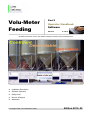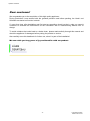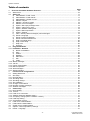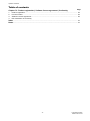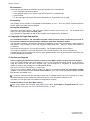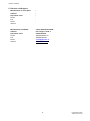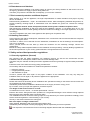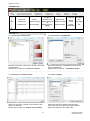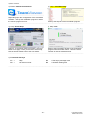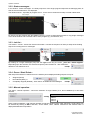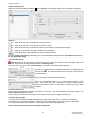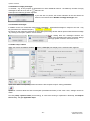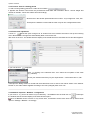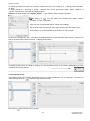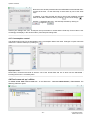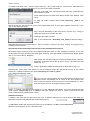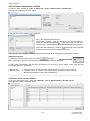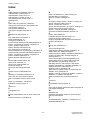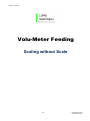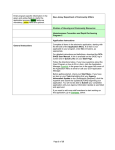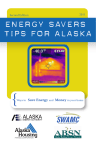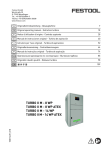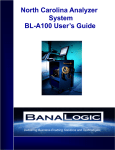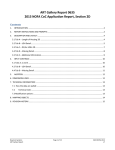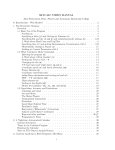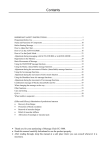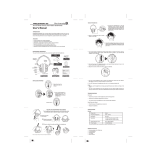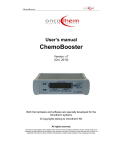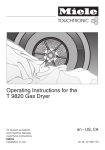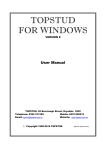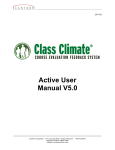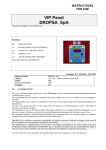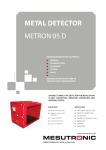Download Edition 2013- 03
Transcript
Volu-Meter Feeding Part 2 Operator Handbook Software Version: V 1.0.11 Operation instruction for the Volu-Meter Feeding inclusively technical safety hints. Installation Description Software Operation Safety Hints Service & Support Warrantee © Copyright 2008 Lührs Gerätebau GmbH Edition 2013- 03 Operator Handbook Dear customer! We congratulate you to the acquisition of this high quality appliance. During production it was worked with the greatest precision and before packing, the Hard/- und Software was tested on function in detail. If, never then less, after installation and first start up something should not be in order, we commit ourselves to eliminate all malfunctions at the Volu-Meter due to manufacturing defects free of charge. To avoid mistakes that could lead to a brake down, please read carefully through this manual and check the appliance for damages before putting the product to service. Also carefully store this handbook for further use, since it is part of the Installation! We now wish you long years of joy and benefits with our product. -2- Volu-Meter Feeding Edition 2013-03-15 Operator Handbook Table of contents Page Chapter I - Basics 1. 2. 3. 3.1 3.2. 3.3 3.4 3.5 3.6 4. 5. 5.1 Volu-Meter Feeding ........................................................................................................................... 06 Warrantee .......................................................................................................................................... 06 Setup and function ............................................................................................................................ 06 Configuration ....................................................................................................................................... 06 Scope of operation .............................................................................................................................. 06 Liability manifestations ........................................................................................................................ 06 Assistance............................................................................................................................................ 07 Handling .............................................................................................................................................. 07 Program information............................................................................................................................ 07 Copyright and legal information....................................................................................................... 07 Service and Support (technical assistance).................................................................................... 07 Service and Support ……………………………………........................................................................ 08 Chapter II - Safety 1. 1.1 1.2 1.3 1.4 1.5 1.6 1.7 1.8 2. 2.1 2.2 2.3. 2.4 2.5 2.6 2.7 2.8 Safety references Principle............................................................................................................................................... 09 Conventional utilization........................................................................................................................ 09 Safety labels ....................................................................................................................................... 09 Spare parts .......................................................................................................................................... 09 Warrantee and liability claims for personnel and property damages ................................................... 09 Disturbances and blackout................................................................................................................... 10 Environmental protection and Waste disposal..................................................................................... 10 Handling instructions ........................................................................................................................... 10 Safety and accident prevention regulations.................................................................................... 10 Safety regulations (General)................................................................................................................ 10 Electrical Equipment............................................................................................................................ 10 Areas of risk ........................................................................................................................................ 11 Security labels .................................................................................................................................... 11 Personnel security-appliances............................................................................................................. 11 Repair and maintenance...................................................................................................................... 11 Security features ................................................................................................................................. 12 Emergency shutdown........................................................................................................................... 12 Chapter III - Software 1. 1.1 2. 2.1 2.2 2.3 Structure and Features ..................................................................................................................... 13 Support programs ............................................................................................................................... 13 Software installation ......................................................................................................................... 13 Peripheral devices and connections .................................................................................................... 13 Installation of the program .................................................................................................................. 15 Uninstallation of the program ……....................................................................................................... 15 -3- Volu-Meter Feeding Edition 2013-03-15 Operator Handbook Table of contents Page 3. Overview Volu-Meter Software Structure......................................................................................... 16 3.1 Start screen........................................................................................................................................16 3.2 Status bar ........................................................................................................................................ 17 a) Administration / Feed curves...................................................................................................... 17 b) Administration / Feed brands..................................................................................................... 17 c) Administration / Growth curves.................................................................................................. 17 d) Statistic / Report......................................................................................................................... 17 e) Statistic / Journal of results ……………….……………………………………………..………… 18 f) Statistic / Error messages.......................................................................................................... 18 g) Option / Silo empty message reset............................................................................................ 18 h) Option / Job list error reset......................................................................................................... 18 i) Option / Abandon waiting time................................................................................................... 18 j) Option / Manual operation.......................................................................................................... 19 k) Option / Settings......................................................................................................................... 19 l) View / Job list | Status messages | Alert messages …..…………………………………………. 19 m) Extras / Language...................................................................................................................... 19 n) Extras / Product registration....................................................................................................... 19 o) Extras / Remote maintenance ………………………………………………………………..……. 20 p) Help / Volu-Meter Help............................................................................................................... 20 q) Help / Online Help...................................................................................................................... 20 r) Help / Info................................................................................................................................... 20 s) Hot keys..................................................................................................................................... 20 3.3 Program Windows........................................................................................................................... 21 3.3.1 Installation - Window....................................................................................................................... 21 a) Name of installation.................................................................................................................... 21 b) Silos .......................................................................................................................................... 21 c) Cabins ....................................................................................................................................... 22 d) MediPut...................................................................................................................................... 22 e) Start times.................................................................................................................................. 22 f) Silo............................................................................................................................................. 23 g) Cabin.......................................................................................................................................... 23 3.3.2 Status messages .............................................................................................................................. 24 3.3.3 Job list ............................................................................................................................................. 24 3.3.4 Pause / Start /Delete........................................................................................................................ 24 3.3.5 Manual operation............................................................................................................................. 24 3.3.6 Alert messages................................................................................................................................ 25 3.3.7 Status indication............................................................................................................................. 25 4. Functions and configurations........................................................................................................ 26 4.1 Setting Start times........................................................................................................................... 27 4.2 Silo setup.......................................................................................................................................... 27 4.2.1 New Silo filling................................................................................................................................... 27 4.2.2 Silo filling reset.................................................................................................................................. 27 4.2.3 Silo filling change.............................................................................................................................. 27 4.2.4 Silo calibration................................................................................................................................... 28 4.2.5 Change of Feed brand …………………………………………………………………………………… 28 4.2.6 Number of empty messages …………………………………………………………………….………. 29 4.2.7 Situation messages ………………………………………………………………….…………………… 29 4.3 Cabin setup...................................................................................................................................... 29 4.3.1 New Housing .................................................................................................................................... 30 4.3.2 Turnout.............................................................................................................................................. 31 4.3.3 Feed curve conversion...................................................................................................................... 31 4.3.4 Additive dispenser (MediPut setup) ................................................................................................. 31 4.3.5 Occupancy change (Inflow / Outflow / Losses).................................................................................. 32 4.3.6 Feed stop setting …………………………………………………………………………….…………… 33 4.3.7 Consumption control........................................................................................................................ 34 4.4 Feed curve creation/edition............................................................................................................... 34 4.5 Feed brands creation/edition............................................................................................................ 36 4.6 Growth curves creation/edition......................................................................................................... 36 4.7 Options – Manual operation | Settings .............................................................................................. 37 4.8 Extras – Language ............................................................................................................................ 37 -4- Volu-Meter Feeding Edition 2013-03-15 Operator Handbook Table of contents Page Chapter IV - Product registration | Software license agreement | Conformity 1. 2. 3. 4. Product registration............................................................................................................................. License number .................................................................................................................................. Software-License Agreement ............................................................................................................ EG- Declaration of conformity Index ......................................................................................................................................................... 38 38 38 42 Notes............................................................................................................................................ 43 -5- Volu-Meter Feeding Edition 2013-03-15 Operator Handbook Chapter I - Basics 1. Volu-Meter Feeding - System for the measurement of flow trough quantities and dosage of dry feed The computer-controlled volume-meter feeding was developed by the Lührs Gerätebau GmbH and is copyrighted. Compared to conventional feeding systems it impresses by: Lesser use of space, less time spent on a mixing process, no drug carryover (dosage is made compartment wise), lower power consumption and wear (short legs, less corners), significantly lower cost, ability to multi-compartment methods phase feeding, waiver of feed valves, lesser interference. The Lührs GmbH manufactures - services and delivers high-quality accessories for feeding plants and other products for the agricultural sector since its inception in 1998 also. In particular, the Lührs Gerätebau GmbH is specialized on computer controlled measurement - and dispenser systems. 2. Warrantee 2.1 Feeding Installation - Manufacturer of whole installation For the warrantee and it`s enforcement the legal regime is essential. Deviations are only legally binding if they are explicitly in the contract of sale had been agreed. Otherwise, the terms and conditions (TOC`s) of the manufacturer of the whole installation are binding. With repair or replacement of a device or component a new warranty period is not generated. The relevant statutory warranty period from date of purchase remains. From the warranty range not (or not more) covered defects or damage to products, will be resolved against reimbursement. 2.2 Components - Lührs Gerätebau GmbH The products of Lührs GmbH are subject to a strict quality control. Should these appliances not, nevertheless once perfectly function, we regret this very much and ask you always to contact the service of the Manufacturer of the whole installation (Para. 2.1) first. If you got deeper matter questions at the developer, then the consulting service of Lührs Gerätebau GmbH will be also available to your service. 3. Setup and function 3.1 Configuration In principle, the volume meter feeding - including soft/- and hardware - will be assembled, installed and configured by service technicians on site. You will find the thereto necessary technical information in the “Technician Handbook” for the Volu-Meter feeding. 3.2. Scope of operation The full extent of the program - such as remote control and external links - can only be used in conjunction with an internet connection and a printer - which is not included in the delivery content. In this context also, note the: 3.3 Liability manifestations In spite of careful control we assume no liability for the content of external links. The carrier of the linked pages is solely responsible for their content. -6- Volu-Meter Feeding Edition 2013-03-15 Operator Handbook 3.4 Assistance You'll find help and support to questions about the program soft/- and hardware: in the computer help of the program, in the program (click on ? or with the right mouse button on a marked field), in this manual, on the web page: http://www.volu-meter.de/html/service_support.html & in the FAQ. 3.5 Handling The handling of the program is comparable to MS-Windows or Linux - since it is mostly controlled with the mouse. Entries are made via the keyboard. 3.6 Program information Information about the program - like the current program version, serial number, etc. - can be called up by clicking on the program status bar Help | Info. The procedure for registration as well as the software license agreement in Chapter IV. 4. Copyright and legal information The Volu-Meter-mechanic, the Volu-Meter-program software and the within contained help as well as the relevant handbook are protected by © Copyright 2008 Lührs Gerätebau GmbH! The improperly utilization, reproduction, alteration or translation of the content information, charts, drawings and pictures - with exception of the in the copyrights determined cases - without a written authorization, is not allowed. The content of the program - the help documentation - can be altered without announcement. If you find any mistakes or inaccurate information, we would be grateful if you inform us about them. If trademarks should be portrayed in the text, these trademarks are those of the respective possessors and are acknowledged as protected. 5. Service and Support Users of legally purchased and registered copies of Volu-Meter software achieve technical support. If you ever have problems with the installation or use of the program and these should not be solved by using the manual or with the built-in program help, you will find also a compilation of frequently asked questions (FAQ) on the webpage of Lührs Gerätebau GmbH: http://www.volu-meter.de/html/service_support.html. If there is no solution offered, please contact our Service and Support! Have the registration number (located on the license document) and the serial number of your copy of the Volu-Meter software on hand and describe the problem to us. It is thereby assumed that the operating system has all available service packs and patches up to date, the latest hardware drivers installed and the latest version of the Volu-Meter software in use. Therefore do not forget to announce different configurations correctly. Handbook edition for the Volu-Meter feeding The current edition of the manual, after printing your edition, with added or changed functions can be found online at: http://www.volu-meter.de/html/downloads_en.html -7- Volu-Meter Feeding Edition 2013-03-15 Operator Handbook 5.1 Service und Support Manufacturer of entire plant : Address : Zip code & Town : Phone Fax Email Internet : : : : Manufacturer Volu-Meter : Lührs Gerätebau GmbH - Address Zip code & Town Phone Fax Email Internet : Am Langen Lande 4 : 49453 Rehden : [049]5446-903113 : [049]5446-2330 : [email protected] : www.lgbgmbh.de/ -8- Volu-Meter Feeding Edition 2013-03-15 Operator Handbook Chapter II - Safety 1. Safety references 1.1 Foreword The Volu-Meter feeding corresponds to the stand of the technology and fills the recognized safety related rules. Although it is safe, nevertheless, dangers for body and lives of the user or third parties as well, can occur with improper use and handling of the application - respectively, disturbance of the application or other real value may result. The appliance may only be: installed, operated and maintained by briefed and awake to safety personnel that is aware of safety and danger potential and in conventional and technically perfect condition. Observe also the manifestation in the handbook indicated by ! Essential for the safety fair dealing and the smooth operation of this system is the knowledge of basic safety precautions and safety regulations. The operating and assembly instructions, especially the safety precautions, are to be noted by all persons that install, operate or maintain the feeding installation. Moreover, the applicable rules and regulations to accident prevention in this building site have to be obeyed. Not authorized changes made to the feeding installation exclude a manufacturer's liability for damages resulting there from. If exceptional problems appear that are not extensively mentioned in this handbook - for your own safety consult our service and support. 1.2 Conventional utilization The system has only to be use in the sense of its disposition. Each usage beyond is not valid and considered an indisposition use. In this case, if damages occur, the manufacturer is not reliable; the risk is carried by the user alone. To the conventional use belong the mandatory operation-, maintenance- and installation conditions, defined by the manufacturer also. By no means - limits stated in the technical specifications - must not be overstepped. 1.3 Safety labels Safety labels are clarifying rest dangers of the system. If posted on the device they point out functional or technical rest dangers while handling the gadget and give information to avoid these dangers. Always observe these information’s on the device - like for example - direction of rotation-arrow at the motor. 1.4 Spare parts Operational safety always stands first! For your own safety - use only original spare parts. Since for not released or suggested products cannot be judged if they create a safety hazard in conjunction with the original configuration of the installation. 1.5 Warrantee and liability claims for personnel and property damages Warrantee and liability claims for personnel and property damages are excluded if they are attributed to one or several of the following causes: Non conventional utilization of the installation, Improper installation and/or operating of the installation, Operation of the installation with defective security facilities and/or not properly installed and/or not functioning safety or protection appliances, Not observing of notes in the handbook respecting transportation, storage, installation, maintenance and upgrade of the installation, Changing the installation without authority, Improperly carried out repairs, Disasters by impurity und/or act of nature beyond control. -9- Volu-Meter Feeding Edition 2013-03-15 Operator Handbook 1.6 Disturbances and blackout We recommend the installation of an alarm system to monitor your factory facilities as well as the use of an emergency generator for supply of power during blackouts. Therefore you protect the animals and consequently your economic existence. 1.7 Environmental protection and Waste disposal While working at or with the appliance, the legal responsibilities for waste-avoidance and proper recycling have to be followed. Particular during installations -, repair - and maintenance works, water-endangering materials like greases, oil, solvent-containing cleaning liquids or medications must not infiltrate the ground nor reaches the sewage system! Those materials must be stored, transported, fielded and recycled in suitable receptacles also! After finishing the installation as well as a repair of the installation, dispose - if not already done by us - the package materials and not usable garbage as well as remains accordingly to the legal regulations, or recycle accordingly. The same is applied to the parts of the appliance after placing out of operation also. 1.8 Handling instructions In the interest of the further development, alterations to the construction and the technical data are subject to change without prior notice. Therefore no claims can be derived from the statements, illustrations as well as drawings and descriptions. The error is accepted! Inform yourself, before the first start up, about the measures for the assembly, settings, service and maintenance. Beside the safety related implementations in this handbook and the prevailing, currently binding regulations to the accident prevention in your country, please follow the recognized technical rules also. 2. Safety and accident prevention regulations 2.1 Security regulations (General) Not complying with the safety regulations can endanger persons, as well as the environment and the installation; and as consequence, leads to the loss of each damage claim. Therefore obey the relevant accident prevention regulations and other generally recognized safety and health rules. Follow the rules of the water and energy utility providers also. Check safety and function-facilities for certain and operational condition: before the start up in appropriate time periods after alteration or repair. Convince yourself after each repair of the proper condition of the installation. You may only bring the installation back to work again, if all protection appliances are appropriate. 2.2 Electrical Equipment Please take care that electrically driven installations are operated according to the electro technical rules and are maintained in good condition. Immediately switch off the installation if disturbances in the supply of electric energy occur. By no means, ever try to open the appliance yourself to repair it. The danger of the electric shock is on risk! If a malfunction occurs, call our - or another professional - service. Examine the electric wiring before each operation for recognizable damages. Have defective wiring replaced before bringing the installation back in business again. The installation and work at electric units/-groups are only allowed by an electro specialist accordingly to the electro technical regulations current binding in your country. Set only in the fuses intended in the wiring plan. But never repair or bridge a blown fuse! Keep cabinets, distribution and connection-boxes always shut. Immediately have damaged or destroyed plugging devices replaced by an electro specialist. The respective connections are found in the wiring diagram delivered with the Installation parts. - 10 - Volu-Meter Feeding Edition 2013-03-15 Operator Handbook Caution: - Danger of injury due to electric voltages! Touching of voltage leading parts leads to an electric shock! Voltage leading parts may be exposed during repair and maintenance works! Never touch exposed electric components! Machines with exposed electric parts must not be used. 2.3. Areas of risk Do not intervene manually in a running device! Previously make absolutely sure, the main circuit breaker is in the Off position and cannot switched to On without your knowledge. Since certain assembly and maintenance work are only possible with an open drive cover, special caution is necessary. 2.4 Security labels The Volu-Meter is equipped with all facilities that guarantee a secure operation! There, where hazard spots could not fully be secured due to considerations for the function effectiveness of the installation, security labels are posted. They point out functional and technical rest dangers in handling the installation and give information to the avoidance of these dangers. Please make yourself familiar with the meaning of the security labels. The following explanations will give detailed information of them. ...indicates that dangerous electric voltages are present. Attention Risk of injury ... indicates that dangerous mechanical hazards and/or running motors or snails are present. Risk of toxication Risk of injury ... indicates a risks that can originate if coming in contact with, or handling medications and/or chemicals. ... indicates a risk that can originate while handling acids and/or chemicals. The security and information labels must always well visibly and not be damaged. If they are soiled through dust, animal excrements, feed remains, oil or fat for example, please clean with a solution from water and detergents. Damaged, lost or illegible security labels must be renewed instantaneously. If security or information labels are located on a part that has to be replaced, make sure that the same labels are going to be installed on the new part also. 2.5 Personnel security-appliances Not knowing the construction structure of the installation, can lead to injuries. Make yourself exactly familiar with the configuration and the construction of the installation with sufficient illumination present! Inform yourself and your co-workers about existing rest dangers in conjunction with this installation! 2.6 Repair and maintenance Maintenance of the installation can be done by the user himself or a person named by him also. In this case, it is presupposed that the user or the person named by him either possesses a technical education or has the necessary knowledge and practical experiences, which is absolute prerequisite for an appropriate servicing. Repairs must enforce only by persons, who offer the assurance of an appropriate implementation due to their educational or practical knowledge and experiences. The jurisdiction to do so rests to the possessor alone! - 11 - Volu-Meter Feeding Edition 2013-03-15 Operator Handbook In the context of work on the installation - always and strictly - following the below instructions please! As possessor and or supervisor, you are responsible for the security of external personnel! Regulate responsibility areas, responsibilities and supervision of the personnel and inform all persons about the dangers in its activity area extensively. Control their operation and intervene in time. All works on electrics are allowed only to electro specialist according to the current standards, regulations, accident-prevention-rules and the rules of the local electric utility company. Work only with suitable tools. If an endangerment of hand injuries and/or injuries for the eyes is given, use protection gloves and goggles. Avoid carrying of wide and/or fluttering clothing, ring and clocks during assembly, maintenance and cleaning of the installation. Before all maintenance, repair and cleaning works, as well as the elimination of malfunctions, always switch off the installation and separate from power. Secure the installation with a sign " Do not switch on” and supplement the labeling with an indication of the maintenance works, if necessary. After assembly, repair and maintenance works, convince you of the proper condition of the installation. Never let objects, for example spare parts, exchanged parts, tools, cleaning gadgets etc - after repair or maintenance work - lying around in the area of the installation! Make sure that, before going back in operation, all loose or exchanged parts have been removed from and out of the installation components! The appliance may not taken back into operation until all security appliances have been installed correctly again. 2.7 Security features In principle, none of the security features are allowed to dismantle or put down besides function. Out of it injury dangers, as well as live dangers, can be created! If a damage of the security features is present, the installation is to be taken out of order instantaneously and the main circuit breaker is to be secured in zero position! Do not manipulate, even on stationary installation, at the security appliances. 2.8 Emergency shut down If at risk immediately set the emergency shutdown switch to the OFF position! This will interrupt the power supply and bring the installation to a full stop. - 12 - Volu-Meter Feeding Edition 2013-03-15 Operator Handbook Chapter III Software 1. Structure and Features The reliable Volu-Meter software is adapted to the new revised requirements in the areas of automated feeding installations. Users of previous versions however will find all of the known functions within. The multitude of new features makes the Volu-Meter software to a comprehensive solution for dry-feedinginstallations with which all tasks can - automated, easy and inexpensive - be performed. The unique technology of Lührs Gerätebau GmbH included in the Volu-Meter soft and hardware allows - on the basis of growth and feed curves (adapted to the respective growth of the animals) - a targeted and economical feeding. Furthermore, the system is easy to use, saves cable length, valves and also does a feed change as well as a blending, automatically. 1.1 Support programs)* To fully exploit the possibilities of the volume meter program, some programs have been supplemented into your computer also. The programs are freeware programs that can be freely used, but must not be changed. You can find them either preinstalled and / or installation files in the folder “Utilities”. Please essential note - prior to any installation - the given instructions! In order to update the programs, an internet connection is required. 2. Software installation Basically, the volume meter software is already preinstalled on your computer and can be used immediately. The following installation instructions therefore are only to be observed during changes / reinstallation of the software. If an older version of the program already exists, uninstall it before. If you do so, necessarily save the old database before! )* Changes in form and configuration anytime possible and reserved! - 13 - Volu-Meter Feeding Edition 2013-03-15 Operator Handbook 2.1 Periphery devices and connections (Sample) Make sure, the Computer is connected and linked as follows: Plug for 120/230V supply voltage Power supply with fan (keep necessarily free) Power switch ON/OFF PS/2 Connection for Key board and Mouse USB Connections Serial Interface (COM 1) 25 pin Sub-D Socket for parallel printer connection Serial Interface (COM 2) 15 pin Sub-D Socket for Joy Stick Soundcard Connections Graphic card with Socket for Monitor connection Free Slots Ethernet (LAN) Network card with RJ45 socket (Internet connection not included in shipment) Keyboard and Mouse LAN Cable Monitor Interface within Cabinet USB Stick (Data Backup) Printer [optional] (Not included in shipment) - 14 - Volu-Meter Feeding Edition 2013-03-15 Operator Handbook 2.2 Program installation An installation of the Volu-Meter software by the user is normally not mandatory. In exceptionally cases however - for instance a hard drive crash - it might become necessary to use a non pre configured computer. In this case please use if appropriate the: Emergency CD, Operating System CD, Backup Files, The following Instructions. The installation of the Volu-Meter software is comfortably done by an installation wizard. If the auto start function of the operating system is active, just insert the installation CD into the CD-ROM drive. If this does not work, start the installation manually in the directory of the CD by double clicking on the file "Setup". Select the desired language and confirm with "OK" to start the installation. Confirm the welcome screen with Next. The End User License Agreement text will appear: Read the license agreement carefully, select I accept the agreement and click Next. Confirm the proposed directory or select another, then click Next. You now can accept the proposed link, or select any one of your choice, then click Next. Decide about the icon creation and click "Next". Verify your selection and click Install if you agree. The files are then copied to the hard disk and you are informed about the installation progress graphically. Confirm Finish with or without Volu-Meter program start option. If you have an old database previously backed up and want to continue using it, copy it into the root directory of the volume meter now. In the directory start the Volu-Meter program by double click on the corresponding data base. Click on "Extras / Product Registration", enter your license key and confirm with "OK." At the conclusion of the installation, it is recommended to restart the computer. Thereafter, the program is ready for use and can be normally started. To repair a damaged installation, start the installation program again. 2.3 Uninstallation of the program To uninstall the program select the "Start / All Programs / volume meters / remove volume meter from the demand and confirm with" OK. " Alternatively to the method described above, you also can uninstall the Volu-Meter over the Windows System Control Panel. Start the Windows Control System Panel, Go to the area Software - Change or Remove Programs (Windows XP) or Programs and Features (Windows Vista/7), Select volume meter and click Remove (Windows XP) or Uninstall (Windows Vista/7) to uninstall VoluMeter, Confirm your request and wait for the completion of the action. Even if not specifically stated by the program, restart the computer after the uninstallation to finish the process. - 15 - Volu-Meter Feeding Edition 2013-03-15 Operator Handbook 3. Overview Volu-Meter Software Structure 3.1. Start screen At start of the Volu-Meter Program the following screen is displayed: 01 02 03 04 05 06 07 08 09 09 Content and Function of start template is as follows: Details see: 01. Status bar [File | Administration | Statistic | Options | View | Extras | Help] - Page: -17- 02. Installation window [Name | Silos | Cabins | MediPut | Start times]* - Page: -21- 03. Documentation and Status window - Page: -21- 04. Window status messages – Feedback messages of the system* - Page: -24- 05. Window work list – Running process* - Page: -24- 06. Window alert messages [actual | History] - Page: -25- 07. Switch- Start | Pause | Delete | - in alteration due to selection - Page: -24- 08. Manual operation - selection of an installation or single cabins possible - Page: -24- 09. Status indication | Progression | Installation ON/OFF - Line - Page: -25- * By use of the right mouse key: In Window 02 appears > After click on it, the window - with all changes - is newly displayed. In Window 04 appears > This, to enable editing of information within. In Window 05 appears This to delete or start new - single Transactions. Furthermore the placement and size of the windows are here - 16 - individually selectable. Volu-Meter Feeding Edition 2013-03-15 Operator Handbook 3.2 Status bar Reset Silo Empty messages F4 Quit Feed curves Report Feed brands Journal of results Growth curves Error messages Reset Job list F5 Language X Working list Abandon waiting time X Status messages F8 Manual operation X Alert messages Settings Remote control Product Registration Volu-Meter Help Online-Help Info By clicking on: File / Quit - the program window will be closed and the program terminated. Clicking on | a). Administration / Feed curves: b). Administration / Feed brands: Opens the sub menu „Feed curve” to edit, name and/ or create them. Details start on Page 34 – Feed curve edition. Opens the sub menu „Feed brands“to edit, name and/ or create them. Details start on Page 36 – Feed brand edition. -------------------------------------------------------------------------------------------------------------------------------------------------------------------------------------------------------------------------------------------------------- c). Administration / Growth curves: d). Statistic / Report: Opens the sub menu „Growth curves“to edit, name and/ or create them. Details start on Page 36 - Growth curves edition. Opens the sub menu „Report“ and permits to retrieve specific information about the feed and water consumption of the single cabin. - 17 - Volu-Meter Feeding Edition 2013-03-15 Operator Handbook e). Statistic / Journal of results: f). Statistic / Error messages: Opens the survey „Journal of results “which indicates all event messages out of the executed feed process including date, source and action Opens the survey „ Error messages” which indicates all system errors including date, source and cause Edited messages may be additionally marked by the option „Mark and Quit“- single or entirely. Both lists serve for information and reference. They are often very helpful during any trouble shooting. -------------------------------------------------------------------------------------------------------------------------------------------------------------------------------------------------------------------------------------------------------- g). Option / Silo empty message reset (F4) Resets all, by the Program as empty reported silos, back to the „Status Not empty“. Caution! When using this option the capacity indication of the silos cannot be updated. Therefore always use the function silo setup (Page 27) if you want to reset a silo empty message and - at the same time - have the correct fill level indicated. -------------------------------------------------------------------------------------------------------------------------------------------------------------------------------------------------------------------------------------------------------- h). Option / Job list error reset (F5) Resets all, in the window job list indicated warning messages to the „Status read“and changes the indication in the window job list accordingly. -------------------------------------------------------------------------------------------------------------------------------------------------------------------------------------------------------------------------------------------------------- i). Option / Abandon waiting time (F8) Overrides a running waiting time (2 Min.) to start a process and starts it at once. -------------------------------------------------------------------------------------------------------------------------------------------------------------------------------------------------------------------------------------------------------- - 18 - Volu-Meter Feeding Edition 2013-03-15 Operator Handbook j). Option / Manual operation: k). Option / Settings: Permits the access and therefore the direct operation of components of the installation. Permits the access to the configuration of the Installation. With this option a new data bank can be created or an existing one changed. Warning! Changes in those submenus may lead to malfunctions or to total brake down of the installation! The option „Settings” should therefore only be used by trained or expert persons! After the initial startup and final transfer of the installation to the user, only inventions by service technicians here are mandatory. Changes in the menu “Manual operation” are also critical to rate! -------------------------------------------------------------------------------------------------------------------------------------------------------------------------------------------------------------------------------------------------------- l). View / X Job list | X Status messages | X Alert messages Allows to specific switch on/off of the a.m. windows and therefore a individually display of the start screen. -------------------------------------------------------------------------------------------------------------------------------------------------------------------------------------------------------------------------------------------------------- m). Extras / Language: n). Extras / Product registration: Provides the language selection also even if the program is running. Opens the input mask “Registration” for the entry of the License key. -------------------------------------------------------------------------------------------------------------------------------------------------------------------------------------------------------------------------------------------------------- - 19 - Volu-Meter Feeding Edition 2013-03-15 Operator Handbook o). Extras / Remote maintenance: p). Help / Volu-Meter Help: Depending upon the configuration of the Volu-Meter software - calls up the installation program or starts the remote program at once. Calls up the help file of the Volu-Meter program. -------------------------------------------------------------------------------------------------------------------------------------------------------------------------------------------------------------------------------------------------------- q). Help / Online Help: r). Help / Info: Calls up - at a present online connection - the VoluMeter home page. There you’ll find the actual help, FAQ as well as further hints to the Volu-Meter. Calls up the information window of the Volu-Meter program whit information about - version & serial number as well as used data bank. -------------------------------------------------------------------------------------------------------------------------------------------------------------------------------------------------------------------------------------------------------- s). Function & Hot keys F1 = F5 = Help Job list error reset F4 F8 = Silo empty message reset = Abandon waiting time -------------------------------------------------------------------------------------------------------------------------------------------------------------------------------------------------------------------------------------------------------- - 20 - Volu-Meter Feeding Edition 2013-03-15 Operator Handbook 3.3 Program Windows 3.3.1 Installation - Window When clicking whit the left mouse key one of the following below displayed Headlines, their associated information window will be opened as follows. Click on ----------------------------------------------------------------------------------------------------------------------------------------------------------------------------- --------------------------------------------------------------------------- a). Installation | Name - opens: Indication - Consumption – according to Cabin and Date Displayed will be: Consumption of feed/water and their difference in % as well as the feed/water ratio over 7 days. In this window no changes can be made. It serves exclusively for the indication of System/- and Consumption data. But by clicking into the window (Installation) with the right mouse key, this domain will be reloaded i.e. updated. -------------------------------------------------------------------------------------------------------------------------------------------------------------------------------------------------------------------------------------------------------- b). Installation | Silos - opens: Indication - Silos - survey data Displayed will be: Content amount/feed brand and status. By double clicking on a - in the right field displayed silo - its edit mask will be called up; whereby then - in the field Installation - the subfolder below silos will be shown. - 21 - Volu-Meter Feeding Edition 2013-03-15 Operator Handbook c). Installation | Cabins - opens: Indication: Cabins - survey data Displayed will be: Cabin identifier / kind of occupancy and number of animals as well as their weight; the used feed curve and if the cabin is active or inactive. By double clicking on a - in the right field displayed cabin - its edit mask will be called up; whereby then - in the field Installation - the subfolder below cabins will be shown. -------------------------------------------------------------------------------------------------------------------------------------------------------------------------------------------------------------------------------------------------------- d). Installation | MediPut - opens: Indication: Status Medication / MediPut-List - Displayed will be: The Cabins, in which a medication - including its labeling - is used, as well as the MediPut position and filling. By double clicking on a - in the right field displayed MediPut - its edit mask will be called up; whereby then - in the field Installation - the subfolder below MediPut will be shown. -------------------------------------------------------------------------------------------------------------------------------------------------------------------------------------------------------------------------------------------------------- e). Installation | Start times - opens: Indication: Start times - of the Cabins whit the possibility to edit them. Displayed will be: Activated and inactive start times and the start times of the individual compartments. By clicking of the switch “Edit…“the window start times will be opened. There the start times can be edited entirely or for single cabins. Details to create start times see page 26 - Function / Start time creation. - 22 - Volu-Meter Feeding Edition 2013-03-15 Operator Handbook f). Installation | Silo (No.) - opens: Indication - Silo (No.) - whit options to update and calibrate the silo. 01 02 03 04 Silo filling indication Shows the keyed in - after calibration the actual - Silo filling level. Click on: 01 : Calls up the submenu „Feed brand“to insert the same. 02 : Calls up the submenu „Feed amount“to insert the same. 03 : Calls up the submenu „Feed brand change“to percentage set a Feed brand change. 04 : Calls up a confirmation request to „Reset empty messages“. : Calls up submenu „Silo calibration“to exactly calibrate the silo. Details to configurations of a silo see page 27 - Function / Silo adaption. -------------------------------------------------------------------------------------------------------------------------------------------------------------------------------------------------------------------------------------------------------- g) Installation | Cabin (No.) - opens: Indication - Cabin (Nr.) - and the window of the last opened submenu. Click on this switch sets the cabin to inactive/active. Occupation overview Opens the window to edit the actual weight Housing data Opens menus: To set up a new feeding period To finish a feeding period To edit a feeding period Click on: opens each of the corresponding submenus whit the den respective input/- setting possibilities. Opens an overview about the feed consumption (brand/amount/costs) of the cabin. Here, settings cannot be made. Details to configurations of a cabin see page 29 - Function / Cabin adoption. - 23 - Volu-Meter Feeding Edition 2013-03-15 Operator Handbook 3.3.2 - Status messages In the window - Status messages - the timely sequence of the single program steps with the belonging task, as well as hints at malfunctions, are displayed. This window serves - especially at program errors - for the service technician as help to locate malfunctions. By clicking into the windows with the right mouse key, a menu is called which permits to copy single messages or the whole window and to transfer into an office program (e.g. Excel/Word, etc.). -------------------------------------------------------------------------------------------------------------------------------------------------------------------------------------------------------------------------------------------------------- 3.3.3 - Job list The window - Job list - serves first of all as information. It shows the sequence of done job steps of the feeding sequence including the error messages. Feeding Cabin 1 Feeding Cabin 2 Feeding Cabin 3 Feeding Cabin 3 By clicking on a single messages (row) whit the right mouse key, the menu „start new / delete“appears. Depending upon the selection, the selected sequence point will then be - after a demand deleted or new started at once. -------------------------------------------------------------------------------------------------------------------------------------------------------------------------------------------------------------------------------------------------------- 3.3.4 - Pause / Start /Delete With help of the switches a started and in the window job list displayed feeding sequence may be: Stopped (Pause) New started (Start), or Completely stopped (Deleted) - witch hast to be additional acknowledged. -------------------------------------------------------------------------------------------------------------------------------------------------------------------------------------------------------------------------------------------------------- 3.3.5 - Manual operation The option - Manual operation - serves the selection of single Cabins (if so, also Installations) to start them directed. Installation 1 (Opened manual operation window) Installation 1 Cabin 1 Cabin 2 Cabin 3 When clicking Installation 1 in manual operation a selection window opens. Now selectively, single Cabins can be selected by clicking on them and then, via the switch „Start“, started. Furthermore the selected cabin is displayed below Manual operation. - 24 - Volu-Meter Feeding Edition 2013-03-15 Operator Handbook 3.3.6 - Alert messages The herein given information shall help the operator to locate a possible malfunction and correct it by himself. In the window - Alert messages actual - the pressing malfunctions will be shown. 1x 2x By double clicking on the message whit the left mouse key and a following right click a menu is called up what allows to edit the message or to copy it to a office program (e.g. Excel/Word). -------------------------------------------------------------------------------------------------------------------------------------------------------------------------------------------------------------------------------------------------------- In the window - Alert messages history - all of the within a feeding period appeared disturbances or malfunctions - as well as their timely appearance including also their description - are displayed. 2x By double clicking a line in the windows with a mouse key, the journal “Error messages” -with all up to this time collected error messages- appear. This allows it to follow the “error history” continuously. By click on the switch „Quit“ all messages will be deleted but still be kept in the error messages journal. -------------------------------------------------------------------------------------------------------------------------------------------------------------------------------------------------------------------------------------------------------- 3.3.7 - Status indications (Samples) The Status indication appears always in alternation. For the operator they are -in normal operation- by secondary means and serve as additional information. During problems with the installation however, the can be used as help to trouble shoot instead. Messages at left lower corner: Indication at right lower corner: Program sequence interrupted, - along after next Input/Sequence. Alert Feed amount or - Indication of at the moment discharged feed amount. - Process status indication. - At this moment loaded or to work on sequence number. - Installation Off/Online [connected to not connected to Interface card]. Program sequence stopped, intervention of operator required. Depending upon of the program configuration and sequence, further messages and/or information - in addition to the already here displayed - may be indicated. - 25 - Volu-Meter Feeding Edition 2013-03-15 Operator Handbook 4. Functions and configuration 4.1 Start times setup Open the Start time setting by clicking on Start times in the window Installation. Next click on the switch „Edit…“to open the window Start times. In this you can configure/edit all start times according to your needs as follows. Click on: : Creates a new start line. : Deletes a marked start line after confirmation. : Saves all changes automatically and closes the window. : Switches over to inactive. | Also sign for active. : Switches over to active. Active Time Started Cabins | Also sign for inactive. : Switches the entire line of a start time to active (On) or inactive (Off). : Allows the setting of time at what the automatic feeding should start. : Resets the status of the Indication. Before however it indicates if the feeding today was already executed or not. : Determines if the selected cabin participates at the feeding or not. Now, generate/edit the wanted start times on which the feeding for the respective cabin shall be started - or deactivate them by use of the a.m. adjustment possibilities. - 26 - Volu-Meter Feeding Edition 2013-03-15 Operator Handbook 4.2 Silo setup/edition Within the window installation click on: + Silos | Silo (Nr.) the following display fort he selected silo appears: 01 02 03 04 Silo filling indication Shows the keyed in - after calibration the actual - Silo filling level. Click on: 01 : Calls up the submenu „Feed brand“to insert the same. 02 : Calls up the submenu „Feed amount“to insert the same. 03 : Calls up the submenu „Feed brand change“to percentage set a Feed brand change. 04 : Calls up a confirmation request to „Reset empty messages“. : Calls up submenu „Silo calibration“to exactly calibrate the silo. To newly setup a present silo (new filling) or to correct/calibrate a filled/partly filled, accomplish the following for you applicable steps: -------------------------------------------------------------------------------------------------------------------------------------------------------------------------------------------------------------------------------------------------------- 4.2.1 New Silo filling Caution! Before a new Silo filling is performed, make sure that in the window 0 kg is indicated! If this is not the case, first perform the steps described below „Silo filling reset“! First of all click on in the line „Feed brand“(01). As result the following window appears: Now click on and select the available feed brand by clicking and then confirm with „OK“. The selected feed brand for this silo is now shown in the field Content. Next click on in the line „Content: “(02). As result the following window appears: Key in the new filling amount in kg - by using the keyboard or arrow keys - and confirm with „OK“. Thereupon the mask is closed and the filling amount will be shown in the window „Content“and by the filling indicator. 4.2.2 Silo filling reset Open as above described the window „Feed amount“ and key in - the value indicated in the field „Content“ - but whit a negative prefix (E.g. -2000). Confirm your input whit „OK“ and control if in the window „Content (07)“ 0 kg is indicated now. 4.2.3 Silo filling change To change the silo fill amount (adding/extracting an amount) also open the a.m. window “Feed amount”. Insert there now the adequate addition / outflow amount by observation of the prefix if having a withdrawal. To control please check if in the window „Content“the correct value is displayed now. A still in the Silo present amount will thereby considered! - 27 - Volu-Meter Feeding Edition 2013-03-15 Operator Handbook 4.2.4 Silo calibration Preliminary note: In order to calculate the exact feeding amount which is withdrawn out of the silo, the from the constructional norm differing parameters of each Volu-Meter in conjunction whit the different feed brands have to be considered and to be integrated into the computer program. Therefore it makes sense to calibrate each silo by insertion of known filling amounts (E.g. initial fill amount/empty). The calibration is done in two (2) steps. Sample: Step 1 > after filling in of a known amount, 2.000 kg, Step 2 > after withdrawn of a known amount 0 kg Silo empty. To calibrate the Volu-Meter belonging to a Silo, click on thereupon the following window opens: Step 1 By selection of „Start up“ and „Finish“ in each case an entry mask will be appear in which, on one hand the start amount (here: 20.000 kg), on the other hand the actual amount (here: 0 kg) has to be inserted. A click on calculate then starts the computation of the Impulse rate. A click on Default value sets them, instead of the calculated. Now click on the switch „Start up“. The window “Enter start amount” appears. Key in the exact filling amount in kg the Silo was filled whit (e.g. 2.000) - by using the keyboard or arrow keys - and then click on „OK“. Finish step 1 of the calibration whit a click on „Store“and let the installation operate. Do not carry out step 2 until you have, like in this sample (0 kg -Silo empty-), a known withdrawn amount. -------------------------------------------------------------------------------------------------------------------------------------------------------------------------------------------------------------------------------------------------------- Click again on and then on the switch „Finish“. It appears: Step 2 Key in the exact actual amount in kg whit the Silo is still filled (e.g. 0) by using the keyboard or arrow keys - and click „OK“. A click on „Calculate“ now carries out the calculation of the required impulse rate and shows the result than in the window „actual“. This value should - as maximum - not diver from the default value (4,0) more than +/- 20%. Should this deviation be higher, an input error exists. In this case please set the default value by clicking the corresponding bottom. Now finish step 2 of the calibration with a click on „Store“, since a click on “Abandon” would close the window without saving any changes! A recalibration after each „silo cycle + feed brand change“makes sense, but is not necessarily required. -------------------------------------------------------------------------------------------------------------------------------------------------------------------------- ------------------------------------------------------------------------------ 4.2.5 Feed brand change This setting determins the procentage of feed that atleast has to be taken out of the silo before an automatic feed change (switch over to another silo) can/should take place. But - if so - no alert at empty silo will be inittiated! There to click in line „Feed brand change: “on (03). The following window appears: By using the keyboard or arrow keys - key in the wanted minimum percent number and then click „OK“. Thereupon the window is closed and the inserted percentage number will be shown in the field „Feed brand change“. - 28 - Volu-Meter Feeding Edition 2013-03-15 Operator Handbook 4.2.6 Number of empty messages To set back - e.g. for the purpose of refurbishment or other statistical reasons - the added up number of empty messages for the silo to 0, click on within line 04 Thereupon the following question appears: If you now click on „Reset“, the counter indication for this silo will be set back to 0 and shown below Number of empty messages also. -------------------------------------------------------------------------------------------------------------------------------------------------------------------------------------------------------------------------------------------------------- 4.2.7 Situation messages In addition to the a.m. mentioned configuration possibilities - information/messages in respect to the silo - may Failure Empty be generated in the window Silo (No.) By clicking on the respective message the associated processing window will be opened. With that the message - by clicking on the option „Reset“- can be erased. By setting back the messages however the cause of the generation will not be corrected. Always take appropriate correction measures before! -------------------------------------------------------------------------------------------------------------------------------------------------------------------------------------------------------------------------------------------------------- 4.3 Cabin setup / edition Within the window installation click on: + Cabins | Cabin (Nr.) the display for the selected cabin appears: Click on this switch sets the cabin to inactive/active. Occupation overview Opens the window to edit the actual weight Housing data Opens menus: To set up a new feeding period To finish a feeding period To edit a feeding period Click on: opens each of the corresponding submenus whit the den respective input/- setting possibilities. Opens an overview about the feed consumption (brand/amount/costs) of the cabin. Here, settings cannot be made. To newly setup a present cabin (new housing), to correct the housing or implement a feed-stop, accomplish the following - for you applicable steps: - 29 - Volu-Meter Feeding Edition 2013-03-15 Operator Handbook 4.3.1 New housing - occupation To belay a free cabin - if not already gray back-grounded - click on to make sure that in the upper right window is shown. and in addition if necessary on -------------------------------------------------------------------------------------------------------------------------------------------------------------------------------------------------------------------------------------------------------- Now click on switch: The first of three selection windows for the housing process appears. In those all inputs for this cabin are done or edited as follows: ------------------------------------------------------------------------------------------------In the first selection field - by clicking - choose the occupancy kind of the cabin (e.g. Weaner). In the second selection field - also by clicking - assign the feed curve (to make sense logically also the one for Weaner). Check your selection and if they fit your requirements - confirm whit Thereupon the second window opens: ------------------------------------------------------------------------------------------------- Now select the date of housing by clicking on the wanted day field. At this point you can change your inputs whit help of switch. Check your selection and if they fit your requirements - confirm whit Thereupon the third window opens: ------------------------------------------------------------------------------------------------Now - by help of the arrow keys or keyboard - key in the number of animals going be to housed. Next is the insertion of the average weight)* of all animals. In the last field insert the average Actual weight)* yet. Check your selection again and confirm whit „OK“. Thereupon the window is closed and the data’s are shown in the window „Housing“. The switch “New housing” will be set to inactive. --------------------------------------------------------------------------------------------- ------------------------------------------------------Required changes of the actual weight are also directly possible in the main menu cabin / window Occupation - without the call up of this selection mask - by click on: Here made changes are automatically taken into the appropriate files. By click on switch however, all made inputs may be edited again at any time. -------------------------------------------------------------------------------------------------------------------------------------------------------------------------------------------------------------------------------------------------------- Now click on to take over the cabin as set into the computer program. The change of the actual weight is also - without the call up of this selection mask - directly possible in the Cabin main menu - in window „Weight“(03b). There made changes are automatically taken over into the selection mask. )*: Average weight & actual-weight are identical at a new housing. - 30 - Volu-Meter Feeding Edition 2013-03-15 Operator Handbook 4.3.2 Turnout - End of a feeding period To end a running feeding period for a cabin click on switch: It appears the window Turnout with the pre-selected actual date and information about - turnout weight and number of animals - which then will be saved accordingly. Observe the in the window presented hint and confirm - at your approval - with „OK“. Thereupon the window is closed and the cabin may be new configured and used. -------------------------------------------------------------------------------------------------------------------------------------------------------------------------------------------------------------------------------------------------------- 4.3.3 Feed curve adjustment A click on: allows the quick change over to another feed curve without the need to call up the Housing menu. But here done changes are automatically taken over into this too. After click on the icon - the window whit the display of the actual feed-curve and feed-mix for this cabin appears: If you now click on it appears: Here - by clicking in the selection field - then select the occupation of the cabin (e.g. Weaner). Check your selection and if they fit your requirements - confirm whit click on „OK“. Thereupon the dialog window is closed and the actual feed curve as well as mix will be shown in the window. Further on, the cabin will be supplied according to the new (changed) feed curve now. ------------------------------------------------------------------------------------------- --------------------------------------------------------4.3.4 Additive dispenser - MediPut - configuration If you have to - e.g. due to an advice of your veterinary - mix additives into the feed click on the window whit the schema display of the dose devices opens. . Thereupon A list of MediPut dosers however is only shown here, if medication dosers have been set up before below Options / Settings / MediPut - accordingly. - 31 - Volu-Meter Feeding Edition 2013-03-15 Operator Handbook If you like to change the actual settings of a MediPut - in the window - select the appropriate entry by double click (alternatively: select + click on switch Edit). Thereupon the window „Medication dialog“opens. Insert in the field „Content“the label of the additive and determine by using or turning the selector - the percent portion of the dose amount. Now decide the duration of use by inserting it directly or clicking on in the appropriate field “Days”. Determine then in the field „Start date“by clicking on - as well as the calendrical date selection - from which day on the insertion of the additive shall be started. By clicking on „Today“however, the actual date will be the start date of insertion. Now you may change the labeling of the MediPut according to your wishes and then decide - by clicking in the field „active“ - if the MediPut shall be already be activated or only the specifications are be saved. After that, confirm your settings by click on „OK“. Thereupon the dialog window is closed and the changes are shown in the a.m. window. If you like to activate / deactivate the MediPut - double click the display line. Thereby the a.m. window is called up in which you can do the appropriate settings. But do not forget to fill up the MediPut accordingly and to calibrate! ------------------------------------------------------------------------------------------------------ ---------------------------------------------4.3.5 Occupancy change (Inflow / Outflow / Losses) If in between - during a feeding period - changes within the occupancy of the cabin like - newcomer / rehousing or losses - arise, you should record this in the window In-/Outflow. The inserted data will then be shown in the information window - but not below housing. If you now click on it appears: - 32 - Volu-Meter Feeding Edition 2013-03-15 Operator Handbook To change the actual occupancy of the cabin, double click on the line “Housing” or - if already back-grounded on “Edit”. To insert newcomer / rehousing or losses - however click on the appropriate switch “Inflow” “Outflow” or “Losses”. Thereupon its corresponding window opens. Sample of an input based on the Option „Inflow“. - If you click the switch “Inflow” it appears: By clicking on you can switch over between the options “Inflow“, „Outflow“, „Losses“ at any time. Take over the recommended date or change it accordingly. Key in the number of animals or select them whit the help of the arrow keys. If necessary, key in some additional information into the info field. Confirm your settings whit „OK“. Thereupon the dialogue window is closed and the made entries / changes - as well as the summarized actual overview - is displayed as follows: An already present entry is erased by clicking on it and a following click on the switch „Delete“after you have confirmed the security prompt. ----------------------------------------------------------------------------------------------------------------------------- ----------------------4.3.6 Feed stop set up The setting of a feed stop may be used before a turnout, so that the animals - e.g. on a transport - are sober. To create this stop click on: Thereupon appears the window: Now click on this opens the input window: - 33 - Volu-Meter Feeding Edition 2013-03-15 Operator Handbook Note the in the window presented hint and afterwards set the wanted date as well as the time - for the feed stop or select them by use of the arrow keys. In addition, if you after the feed stop like to remove the remaining provided feed for this cabin, determine this by clicking „Feed circuit empty“ . Activate - if wanted at this time - the feed stop at least by clicking on It appears . Confirm your settings whit „OK“. Thereupon the input window is closed and the feed stop for this cabin is set. Accordingly the display in the window Cabin | Feed stop will change also. ----------------------------------------------------------------------------------------------------------------------------- ----------------------- 4.3.7 Consumption control This window serves only for the presentation of the consumption data of the cabin. Changes or inputs cannot be made here. It will be called up by clicking on: Displayed will be: Feed brand, consumed amounts as well as cost of the animal feed and out of which silo the withdrawal including the amount - had taken place. ----------------------------------------------------------------------------------------------------------------------------- ----------------------- 4.4 Feed curve set up / edition To create a new feed curve or edit one - in the Status bar - click on Administration | Feed curves. The following submenu opens: - 34 - Volu-Meter Feeding Edition 2013-03-15 Operator Handbook To create a new feed curve - whit the right mouse key - click on the head line „Feed curves“. Whereupon the selection possibly „insert line“will appear. If you click on this option it appears: Here key in the feed curve name and confirm whit „OK“- whereupon the input window is closed. At the same time the new feed curve label is shown in the window „Feed curve“. To save the made changes finally click necessarily „Save“in this window. Now click whit the right mouse key on the new created feed curve. It once again appears „Insert line“. If you click on this option you`ll see: Key in the first break-point of the feed curve in kg here (e.g. 5,0 kg) or select whit arrow keys. Confirm whit „OK“. Thereupon the mask is closed. Now - in the main window - absolutely click „Store“to safe the change. Repeated this sequence as often until the - from you wanted - number (e.g. 5,0 kg, 10,0 kg, 15,0 kg and so on) of break-points is created. Now allocate feed brand and percent fraction to the break-points as follows: Click whit the right mouse key on the new created break-point (here: 5,0 kg). It appears „Inset line“. If you click on this option, an empty line below the break-point shows up. If this line should not automatically appear, please click on + in front of the kg- allegation. Now double click into this empty line in the area ahead the 0% character. Thereupon a selection-list shows up where out you can select the feed brand (e.g. F1). Insert, if applicable, additional feed brands as done before (e.g. F2). Following this, click in each case double on the 0% indication below the feed brand and key in the wanted fraction (e.g. 75/25%) and finish your inputs necessarily whit click on „Store“. You`ll will get the following result: If you use only one feed brand, the percentage fraction during entry of a number will be automatically set to 100%, at two Feed brands after entry of the first value the second one will be set automatically too. Upon three brands the % has to be single assigned however. Assign - if created - feed brands and fraction in % to the additional break-points. If you have finished the feed curve creation, categorically click on „Store“to safe your changes. By click on „Close“ you`ll leave the feed curve creation and the window will be closed. Additional functions: To delete a line click whit the right mouse key on it. It appears „Remove line“. By clicking on this option the selected line will be finally deleted after confirming the query To edit a line, double click whit the left mouse key on the labeling. To edit a present feed curve, please act accordingly to the a.m. description also. - 35 - Volu-Meter Feeding Edition 2013-03-15 Operator Handbook 4.5 Feed brand implantation / edition To insert or edit a feed brand - within the status bar - click on Administration | Feed brands. Thereupon the following submenu opens. If you now click on the switch appears: Key in the required information like: Feed brand / supplier / costs and optionally Info - and decide then using the selection possibilities - if an alert priority as well as a reserve curve)* for this feed brand shall be deposited in the program. Determine then optionally by click on „Transfer fill, that the transfer is filled whit feed and confirm all inputs finally „OK“. Thereupon the input window is closed and the new feed brand will be displayed in the feed brand window. Additional functions: To delete a feed brand select it and click switch appears: After confirming the query the selected feed brand will then be definitively deleted. To edit a feed brand double click whit the left mouse key on its name or on the switch „Edit“. Then proceed accordingly to the a.m. description. )* Alert priority )* Reserve curve > determines where and how an alert shall be issued (e.g. siren or flashing light). > in incident cases - if a reserve curve was selected - this will be used to carry on. Otherwise the feeding for this cabin is abandoned. ----------------------------------------------------------------------------------------------------------------------------- ----------------------- 4.6 Grow curves set up / edition To set up or edit a grow curve - within the status bar - click on Administration | Growth curves. Thereupon the following submenu opens: - 36 - Volu-Meter Feeding Edition 2013-03-15 Operator Handbook To create a grow curve click whit the right mouse key into the field Grow curves – thereupon the selection choirs „Add Line“ is provided. Click on this option and it appears: Key in the appropriate animals name and confirm whit „OK“. Thereupon the mask is closed and the new growth curve will be shown in the growth curve window. Now, whit the left mouse key, select the new growth curve. Double click in each case below the required inputs in the right window and key in the corresponding growth parameter. After that, click whit the right mouse key in the edition window. It appears „Insert line“. If you click this option a new line will be inserted. Add, in this way, the additional growth parameter according to the animal kind, as described before. If you have inserted all required vertices, you`ll get the following (sample) Indication: Now - if wanted - key in some remarks into the info window. Finish your inputs whit click on „Close“. At this point, a separate saving is not necessary. Additional options: To delete a growth curve, click on it whit the right mouse key and afterwards on the appearing option „Remove line“. After confirming the then appearing queries: The selected line will be then be definitively deleted. To rename a line, double click whit the left mouse key on the labeling. To edit a grow curve click whit the left mouse key on their name and proceed accordingly to the a.m. description. ----------------------------------------------------------------------------------------------------------------------------- ----------------------- 4.7 Option - Manual operation | Settings)* The sub menu manual operation allows the access to and therefore direct control of parts of the installation. It serves as help during trouble shooting and hand controlled surveillance of the installation. The menu Settings instead allows the access to the configuration of the installation. Always carry out a data bank backup before doing any changes here! Changes within this sub menu may cause malfunctions up to total breakdown of the installation! Only trained and/or expert persons should use this option! ----------------------------------------------------------------------------------------------------------------------------- ----------------------- 4.8 Extras - Language)* The designation of the language is already be performed during the set up of the installation, since the appropriate linguistically configured data base hast to be still provided manually at this time. Without accompanying instructions no modifications by the operator should be made within the above described menus 4.7/4.8 after transfer of the feeding! )* Function and set up of the menus see: - Technician-Handbook Volu-Meter Feeding. - 37 - Volu-Meter Feeding Edition 2013-03-15 Operator Handbook Chapter IV Product registration | Software License agreement | Conformity 1. Product registration Without a legal license number the program is only limited executable and not usable for the conventional assignment! To use all functions, a product registration by inserting a valid license number, is required. Your software therefore was already activated during setup of the installation and is fully executable. The only once insertion of the license number into the menu “Extras / Product registration, is in addition, evidence for the legal acquisition and the approval to use the software on this feeding installation computer. 2. License number To confirm the registration, you therefore have got a license certificate during handover of the installation, on which your license number is noted, On this certificate you`ll find also the binding license agreement about the use of the Volu-Meter software. Please store this certificate carefully! It serves as prove about the acquired user privilege and entitles you to purchase upgrades. If you are in possession of an installation CD also, you will find the license number on the wrapper if applicable. If you have lost your valid license number, you get it by giving: Your Name Your Address the Serial number of the product - (you`ll find that in Menu "Help/Info") per: E-Mail [send registration data to email@lgbgmbh] or Fax [send registration data to Fax number +49(0)5446 2330] or Phone [please call service and have serial number present] to the Lührs Gerätebau GmbH. The in this process required data will naturally not be given to a third party! 3. License agreement Volu-Meter Feeding - Software Please read carefully though the following Software License Agreement. By installing or using the software in any way, you explicitly agree to be bound by the conditions of this agreement. If you do not accept the conditions of this agreement, you must not use the software. The software is intended exclusively to be used on a single computer system (Workstation). You may not pass on the software installation file to a third party. This software is allowed to be used exclusively on a computer system verified and provided by the Lührs Gerätebau GmbH only. Exceptions hereby are only possible after written permission by Lührs Gerätebau GmbH in single occasions. § 1 Subject matter of agreement 1. This agreement refers to the computer programs, program specifications and user manual hereinafter called "software". 2. The user is granted the right to use the software free of charge. 3. The software was developed by and conforms to the latest technological standards. Mr. Siegfried Biste "Author" of this software in order of Lührs appliance Ltd however points out, that the latest technological standards do not guarantee software programs to function entirely without error in all applications and combinations. 4. Lührs Gerätebau GmbH offers the software exclusively –with separate license key – pre installed and on data carrier. Updates however only as download from its server http://lwww.lgbgmbh.de. Thereby Lührs Gerätebau GmbH is not responsible for its transfer to the user’s computer. - 38 - Volu-Meter Feeding Edition 2013-03-15 Operator Handbook § 2 Scope of application Lührs Gerätebau GmbH grants the software owner a single (1), non-exclusive, personal right ("License") to use the software on exactly one computer system and in exactly one location only as detailed below: 1. The software may be installed on exactly a computer system, load it into the memory and run it accordingly. 2. The software may be used exclusively for the Volu-Meter-Feeding only. Similarly, the software must not be used in a home office and/or for other - commercial or business purposes – not conforming to its conventional use. 3. The creation of one (1) backup copy of the software which serves exclusively safety purposes is valid. § 3 Special restrictions 1. The user is forbidden in particular to reproduce the software in whole or in part on the same or other media outside the limits indicated in §2;3. 2. To separate the components of the software in order to use them in more than one computer; to modify, translate reverse-engineer, decompile, disassemble or generate works derived from the software, or to reproduce, translate or modify the written material or generate works derived there from. 3. To pass on, rent or lease the software to a third party, or to use it in any other form for commercial purposes. This also applies to copies of the software. Sole exception: Sale or lease of the entire VoluMeter-Feeding. 4. To pass on the software or copies thereof to a third party in return for payment. This software package may not be distributed on commercial data media (e.g. sampler CDs, shareware CDs, OEM versions) without the permission of the Licensor. § 4 Distribution of rights 1. This software is protected by copyright. All rights arising from the copyright are the property of the Lührs Gerätebau GmbH. The copyright covers in particular the program code, documentation, appearance, structure and organization of the program files, program name, logos and other forms of representation within the software. 2. The purchaser of this software is only granted the right to individual use of the software. This does not imply conferral of any rights to the software itself. Lührs appliance Ltd reserves all rights of publication, reproduction, editing and utilizations. § 5 Term of agreement 1. The agreement is concluded for an indefinite period. The purchaser right to use the software shall end automatically without notice in the event of non-compliance with any of the conditions of this agreement. 2. On termination of the right of use, the owner of this software is obliged to uninstall the software from his/her computer system. He/she is also obliged to destroy all copies of the software together with all written material and all copies thereof, including any modified copies. § 6 Warranty 1. The right to use this software is granted to the user free of charge. It is not therefore subject to any sales or warranty legislation. The Licensee must accept this program in its currently available form, and is consequently not entitled to any warranty claims. - 39 - Volu-Meter Feeding Edition 2013-03-15 Operator Handbook § 7 Liability 1. 2. 3. 4. 5. The Author in conjunction with Lührs Gerätebau GmbH guarantees the suitability of the product for the contractual purpose, as described in the program specification and user manual. No liability is accepted in respect of the suitability of the software for the user’s purposes and its compatibility with the user’s existing software. Damage claims against Lührs Gerätebau GmbH are excluded irrespective of legal basis, particularly on grounds of delayed performance or impossibility, neglect of advisory and accessory contractual obligations, pre-contractual duties, defective performance, violation of third-party industrial property rights and unlawful acts, unless Lührs Gerätebau GmbH has acted with intent or gross negligence or unless the damage claims result from the failure to ensure a warranted quality. Insofar as reasons for liability on the part of the owner of the software exist, the damage claim shall be limited to the extent of the foreseeable damage. Compensation for consequential damage such as loss of profit is excluded in all cases. This damage limitation clause shall not apply if the event giving rise to the damage was caused with intent or gross negligence by one of its legal representatives or senior employees. All damage claims against Lührs Gerätebau GmbH shall expire by limitation six months after the receipt of the software. This does not apply to claims based on unlawful acts. These provisions do not apply to claims based on product liability legislation. § 8 Damage minimization obligation 1. The user is explicitly reminded that he/she must make backups of the data on his computer at adequate, regular intervals (normally once a week). Failure to do so shall constitute a breach of the Licensee’s damage minimization obligation, and Lührs Gerätebau GmbH shall not be liable for any resultant damage. 2. The user is explicitly reminded that he/she must not use the software in not conventional hazardous environments in which no fault-tolerant operation is imperative (e.g. high-risk activities such as the operation of nuclear power installations, defense systems, air navigation or communication systems or lifesupport machines). Failure to observe this condition shall constitute a breach of the user damage minimization obligation, Lührs Gerätebau GmbH shall not be liable for any resultant damage § 9 Contractual amendments and protective clause 1. These conditions of use apply in the currently applicable version as published in the website http://www.lgbgmbh.de. 2. These and the terms of conditions (TOC`) of Lührs Gerätebau GmbH shall still form part of the contract even if they differ from those of the purchasers, even where not expressly contradicted by the Licensor. § 10 Choice of law 1. This agreement is subject to the law of the Federal Republic of Germany. All legal relations between the parties, including the law of tort, the validity, interpretation and fulfillment of the contractual provisions shall be subject to the law of the Federal Republic of Germany. The place of jurisdiction shall be Diepholz, Germany. § 11 Final provisions 1. All supplements to this contract, including this clause, must be made in writing. Should any provision of this agreement be or become invalid or unenforceable, this shall not affect the legal validity of the other provisions. In this case, the invalid or unenforceable provision shall be replaced where possible by a legitimate provision with an equivalent commercial intent. - 40 - Volu-Meter Feeding Edition 2013-03-15 Operator Handbook 4. EC declaration of conformity (For devices without model examination) For the electro-mechanical - Volu-Meter silo feed measurement and blending system - it is confirmed that it equals to the regulations, in particular the protection requirements laid down in the European Community directive on the approximation of laws relating to electromagnetic compatibility (2004/108/EC), the directive on the approximation of laws relating to electrical equipment (2006/95/EC) directive on the approximation of laws, regulations and administrative provisions relating to machinery (2006/42/EC) and the German law on the electromagnetic compatibility of equipment (EMC) dated 2008-02-26. This declaration applies to all identical copies of the product, which are produced accordingly to the original development, design and manufacturing drawings and descriptions. To evaluate the product in terms of electromagnetic compatibility, the relevant harmonized European standards which have been published in the Official Journal of the European Communities are used. The risk assessment on the basis of EN ISO 12100 has been performed and documented. All these documents can also be reviewed at the below given address. This statement is given in responsibility for the following manufacturer: Company Name: Lührs Gerätebau GmbH Address: Am Langen Lande 4 49453 Rehden Germany Phone: Fax: +49 (0) 5446-903113 +49 (0) 5446-2330 Name of signatory: Friedrich Lührs Position: Managing Director Rehden 01.01.2010 (Friedrich Lührs) Note on CE Labeling: The CE marking is not a quality characteristic, but an assurance of the manufacturer to the user that the product meets and complies with the requirements of the applicable directives. For facilitating the free movement of goods within the EU, the European Council adopted common guidelines for the European market and set the minimum requirements for health and safety claim. With the CE marking it is confirmed that products meet the guidelines at the time of placing on the market, i.e. in conformity with the relevant harmonized standards in particular. The declaration of conformity, however, loses its validity if at the device(s) a - not with the manufacturer coordinated - change is made. - 41 - Volu-Meter Feeding Edition 2013-03-15 Operator Handbook Index A Additive dispenser (MediPut setup) 31 Administration / Feed brands 17 Administration / Feed curves 17 Administration / Growth curves 17 Alert messages 25 | Areas of risk 11 Assistance 07 N Name of installation 21 | New Housing 30 New Silo filling 27 | Notes 43 Number of empty messages 29 O Occupancy change (Inflow / Outflow / Losses) 32 Option / Abandon waiting time 18 Option / Job list error reset 18 Option / Manual operation 19 | Option / Settings 19 Option / Silo empty message reset 18 Options – Manual operation | Settings 37 Overview Volu-Meter Software Structure 16 C Cabin setup 29 | Cabin 23 | Cabins 22 Change of Feed brand 28 | Configuration 06 Consumption control 34 Conventional utilization 09 Copyright and legal information 07 D P Disturbances and blackout 10 E EG- declaration of conformity 41 Electrical Equipment 10 Emergency shutdown 12 Environmental protection and Waste disposal 10 Extras – Language 37 | Extras / Language 19 Extras / Product registration 19 Extras / Remote maintenance 20 EG- declaration of conformity 41 Electrical Equipment 10 | Emergency shutdown 12 Environmental protection and Waste disposal 10 Extras – Language 37 | Extras / Language 19 Extras / Product registration 19 Extras / Remote maintenance 20 F Feed brands creation/edition 36 Feed curve conversion 31 Feed curve creation/edition 34 Feed stop setting 33 Functions and configurations 26 G Growth curves creation/edition 36 H Handling 07 | Handling instructions 10 Help / Info 20 | Help / Online Help 20 Help / Volu-Meter Help 20 | Hot keys 20 Pause / Start /Delete 24 Peripheral devices and connections 13 Personnel security-appliances 11 Product registration 38 | Program information 07 Program Windows 21 R Repair and maintenance 11 S Service and Support 08 Safety and accident prevention regulations 10 Safety labels 09 | Safety Principle 09 Safety references | Safety regulations (General) 10 Scope of operation 06 | Security features 12 Security labels 11 Service and Support (technical assistance) 07 Setting Start times 27 | Setup and function 06 Silo calibration 28 | Silo filling change 27 Silo filling reset 27 | Silo setup 27 | Silo 21/23 Situation messages 29 | Software installation 13 Software Structure and Features 13 Software-License Agreement 38 Spare parts 09 | Start screen 16 | Start times 22 Statistic / Error messages 18 Statistic / Journal of results 18 | Statistic / Report 17 Status bar 17 | Status indication 25 Status messages 24 | Support programs 13 T I Turnout 31 Index 42 | Installation – Window 21 Installation of the program 15 U Uninstallation of the program 15 J V Job list 24 K View /Job list |Status messages |Alert messages 19 Volu-Meter Feeding 06 Configuration 06 W L M Warrantee 06 Warrantee and liability claims for personnel and property damages 09 Manual operation 24 | MediPut 22 Z Liability manifestations 06 | License number 38 Zusatzstoffdosierer - MediPut - konfigurieren 31 Zustandsmeldungen 29 - 42 - Volu-Meter Feeding Edition 2013-03-15 Operator Handbook Notes: - 43 - Volu-Meter Feeding Edition 2013-03-15 Operator Handbook Volu-Meter Feeding Scaling without Scale - 44 - Volu-Meter Feeding Edition 2013-03-15