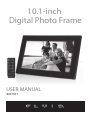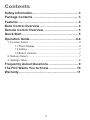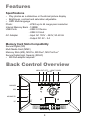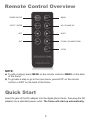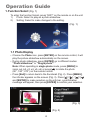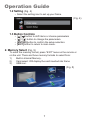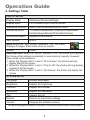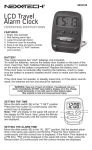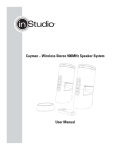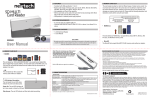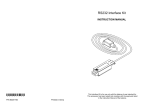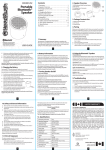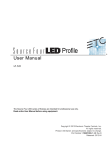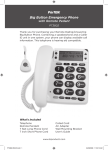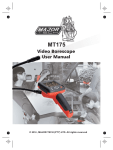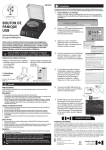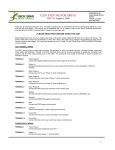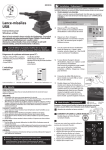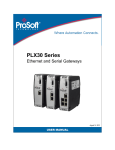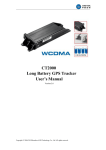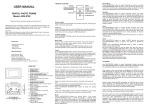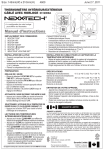Download 10.1-inch Digital Photo Frame
Transcript
10.1-inch Digital Photo Frame USER MANUAL 8001451 Contents Safety Information .................................................... 3 Package Contents .................................................... 3 Features..................................................................... 4 Back Control Overview ............................................ 4 Remote Control Overview ....................................... 5 Quick Start................................................................. 5 Operation Guide .................................................... 6-8 1. Function Select.........................................................................6 1.1 Photo Display ...............................................................6 1.2 Setting ..........................................................................7 1.3 Button Controls ............................................................7 2. Memory Select .........................................................................7 3. Settings Table ..........................................................................8 Frequently Asked Questions .................................. 9 The FCC Wants You to Know ................................ 10 Warranty .................................................................. 11 2 Safety Information Important Safety Precautions: • Keep away from water, moisture and dusty areas. • Operating temperature of 0-40˚C. Do not store in hot or very cold conditions. • Be careful not to drop or knock the photo frame. • Never try to open the case, always seek technical support. • Connect the AC adapter to both the DC IN jack and to the power outlet. • Only use accessories approved by the manufacturer. • If the photo frame is left unused for a long period of time, the unit should be unplugged from the household AC outlet. WARNING: To reduce the risk of fire or electric shock, do not expose to rain, moisture, dripping or splashing. Package Contents 1. Digital Photo Frame 10.1-inch Digital Photo Frame 3. User manual USER MANUAL 8001451 Read all of the instructions before using this digital photo frame and keep the manual in a safe place for future reference. 2. Power adapter (5V/2 A) 5. Remote Control (CR2025 battery included) 3 4. Stand Features Specifications • Play photos as a slideshow or thumbnail picture display • Brightness, contrast and saturation adjustable • OSD Multi-language Photo: - JPEG up to 64 mega pixel resolution Internal Memory Bank - 128MB USB Ports - USB 2.0 Device - USB 2.0 Host AC Adapter - Input AC 100V ~ 240V, 50-60 Hz - Output DC 5V - 2 A Memory Card Slots Compatibility Secure Digital (SD) Multi Media Card (MMC) Memory Stick (MS), MS Pro, MS Duo*, MS Pro Duo* Secure Digital High Capacity (SDHC) • MS Duo adapter required Back Control Overview MENU EXIT LEFT RIGHT POWER ENTER Menu Power Exit MINI USB IN/OUT USB DC MS/MMC/SD MS/MMC/SD DC IN 5V Lock 2000mA 4 Remote Control Overview POWER ON/OFF MENU SELECT / ENTER UP / VOLUME UP LEFT RIGHT EXIT DOWN / VOLUME DOWN SETUP NOTE: a) To edit or adjust, press MENU on the remote control or MENU on the back of the frame. b) To go back a step or go to the main menu, press EXIT on the remote control; or EXIT on the back of the frame. Quick Start Insert the jack of the DC adapter into the digital photo frame, then plug the DC adapter into a standard power outlet. The frame will start up automatically. 5 Operation Guide 1. Function Select (Fig. 1) To enter the function format, press “EXIT” on the remote or on the unit. 1) Photo: Select to play as a photo slideshow. 2) Setting: Select to make changes to the setting. (Fig. 1) 1.1 Photo Display • Choose the Photo icon, press [ENTER] on the remote control, it will play the picture slideshow automatically on the screen. • During photo slideshow, press [ENTER] go to different modes: “Photo slideshow” or “Single photo”. Note: When operating in single photo mode, press [MENU] to zoom out (x2, x3, x4, x5, x6) or press [ ] to rotate the photo (90°, 180°, 270°) on the remote control. • Press [Exit] to return back to the thumbnail (Fig. 2). Press [MENU], the info bar appears on the screen (Fig. 3). Press [ ] / [ ] / [ ] / [ ] and [ENTER] to make selection on the info bar, a confirmation message will appear, then press [ENTER] to confirm your selection. (Fig. 3) (Fig. 2) 6 Operation Guide 1.2 Setting (Fig. 4) • Select the setting icon to set up your frame. (Fig. 4) 1.3 Button Controls • • • • [ ] [ ] button to shift items or choose parameters [ ] / [ ] button to change the parameters. [ENTER] button to confirm the setup selection. [EXIT] button to return to main menu. 2. Memory Select (Fig. 5) To enter the memory format, press “EXIT” twice on the remote or on the unit. There are three memory formats to select from: 1) Built-in Internal Memory. 2) Card select: Will display the card inserted into frame 3) USB icon. (Fig. 5) 7 Operation Guide 3. Settings Table PHOTO SETUP Display Mode Slideshow/Thumbnail/Single Display Ratio Fit to screen/Crop to fill/Full screen Slideshow Duration 5sec/15sec/30sec/60sec/5min/15min Slideshow Effect 11 modes (Random/No Transition/Fade/Snake/ Partition/Erase/Blinds/3D/Grid/Rect/Close) Slideshow Repeat Repeat/Once/Random Split Screen On/Off Note: When the “Split Screen” feature is “ON”, the frame displays 4 images at the same time on screen. Resize On/Off Important Note: When the “Resize” feature is “ON”, the photos you copy into the frame will be resized considerably to save memory capacity. However, there will be some limitations. 1. When the “Display Ratio” is set to “Fit to Screen”, the photos will only display fitted to the screen. 2. When the “Display Ratio” is set to “Crop to Fill”, the photos will only display cropped to fill the screen. 3. When the “Display Ratio” is set to “Full Screen”, the photos will display full screen. SYSTEM SETUP Language Multiple languages Brightness Adjusts the brightness Contrast Adjusts the contrast Saturation Adjusts the saturation Tint Adjusts the tint Default Restore to the factory settings Version Displays the software version * The above settings are subject to change if the product specifications are modified. 8 Frequently Asked Questions Q. Why can’t the Digital Photo Frame play all images files? A: The Digital Photo Frame can support JPEG, It may not read some files downloaded from the Internet. Q. I have a memory card in the Digital Photo Frame, but it’s not reading the card, what should I do? A: First, make sure that you are using a memory card that is supported by the Digital Photo Frame. Second, ensure that the memory card is inserted all the way into the correct slot. Third, choose the correct card icon which you want to play. Q. Why do some pictures load faster than others? A: Higher resolution pictures usually load slower. 9 The FCC Wants You to Know This equipment has been tested and found to comply with the limits for a Class B digital device, pursuant to Part 15 of the FCC Rules. These limits are designed to provide reasonable protection against harmful interference in a residential installation. This equipment generates, uses and can radiate radio frequency energy and, if not installed and used in accordance with the instructions, may cause harmful interference to radio communications. However, there is no guarantee that interference will not occur in a particular installation. If this equipment does cause harmful interference to radio or television reception, which can be determined by turning the equipment off and on, the user is encouraged to try to correct the interference by one or more of the following measures: • Reorient or relocate the receiving antenna. • Increase the separation between the equipment and receiver. • Connect the equipment into an outlet on a circuit different from that to which the receiver is connected. • Consult the dealer or an experienced radio/TV technician for additional suggestions. Any changes or modifications not expressly approved by the party responsible for compliance could void the user’s authority to operate the equipment. Where shielded interface cables have been provided with the product or specified additional components or accessories elsewhere defined to be used with the installation of the product, they must be used in order to ensure compliance with FCC regulation. This Class B digital apparatus complies with Canadian ICES-003. 10 LIMITED WARRANTY THE SOURCE WARRANTY The Source warrants that this product will be free from defects in materials and workmanship for a period of one (1) year from the date of purchase. Within this period, simply take the product and your proof of purchase to any The Source store or dealer and the product will be repaired without charge for parts and labour. The Source reserves the right to charge for transportation. Any product which has been subject to misuse or accidental damage is excluded from this warranty. This warranty is only applicable to a product purchased through The Source company owned stores and dealers and to a product that is presented for repair in a country where The Source offers the product for sale. While this warranty does not confer any legal rights other than those set out above, you may have additional statutory rights which will vary under the laws of the various countries, states, province and other governmental entities in which The Source operates. This warranty is subject to all statutory rights you may have in the country of purchase. Imported by: The Source, Barrie, Ontario, Canada, L4M 4W5 Manufactured in China For product support please visit www.thesource.ca Please Recycle Limited Warranty © 2012 The Source. All Rights Reserved. 11