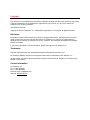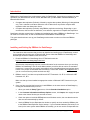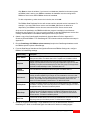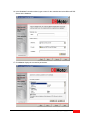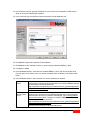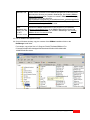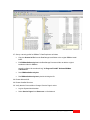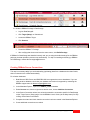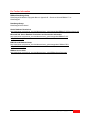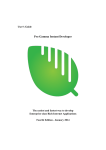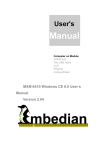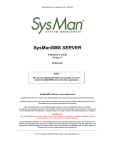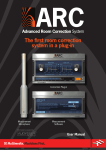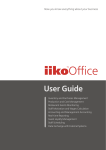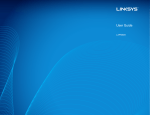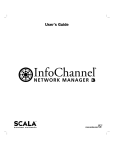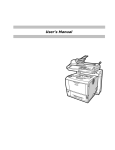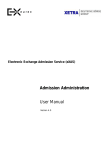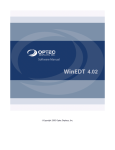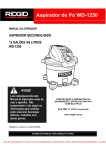Download Setting Up DBMoto for DataGarage
Transcript
Setting Up DBMoto ® for DataGarage® ® DBMoto V7 and above ® DataGarage v. 5.5 Copyright This document is copyrighted and protected by worldwide copyright laws and treaty provisions. No portion of this documentation may be distributed or reproduced by any means, or in any form, without HiT Software's prior written permission. COPYRIGHT NOTICE: Copyright © 2012 HiT Software, Inc., A BackOffice Associates, LLC Company. All Rights Reserved. Disclaimer Information in these HTML documents is subject to change without notice. Although efforts have been made to ensure the accuracy of these documents, HiT Software, Inc. assumes no responsibility for damages incurred directly or indirectly from errors, omissions, and discrepancies between the software and the documents. If you find any problems in the documentation, please report them to HiT Software, Inc. Trademarks CranSoft and DataGarage are registered trademarks of BackOffice Associates, LLC. HiT Software, DBMoto and Ritmo are registered trademarks or trademarks of HiT Software, Inc. All other marks are used for the benefit of their respective owners and HiT Software, Inc. disclaims any interest in such marks. Contact Information HiT Software, Inc. Tel. +1-408-345-4001 Fax +1-408-345-4899 Electronic mail: [email protected] Web site: www.hitsw.com Introduction DBMoto® for DataGarage® is a supplementary option for DataGarage. It provides two packages for data replication from Microsoft SQL Server, Oracle, IBM DB2 LUW (or other ODBC-enabled databases) to Microsoft SQL Server: Complete data replication (Refresh), followed by regular data updates (Mirroring) of changed data only. This is valuable in situations where the size of tables does not permit a complete data replication within the allotted time-frame. Complete data replication (Refresh) using DBMoto replication technology. Depending on your environment, this can offer an alternative, more effective, approach to complete data replication. DataGarage includes several tools to facilitate the installation and setup of DBMoto for DataGarage. You will need to run these tools, as well as download and install DBMoto for DataGarage. This guide describes how to set up your DataGarage environment to make use of the new DBMoto packages. Installing and Setting Up DBMoto for DataGarage The instructions below assume that you have an installed and working copy of DataGarage, as well as an installed and working copy of Microsoft SQL Server. Note that DBMoto for DataGarage and DataGarage should be installed on the same server. 1. Download DBMoto for DataGarage from HiT Software’s web site: http://www.hitsw.com/datagarage/index.html. Note that the download page requires contact information for the customer where you are using DBMoto for DataGarage. Use an email address where you will be able to receive an evaluation license key. License keys are typically sent within 4 hours during North American business hours Pacific Time (except on weekends and US holidays). Contact HiT Software at [email protected] if you do not receive the key within two business days. 2. DBMoto version 7 and above requires Microsoft .NET Framework 2.0, SP 2, or Microsoft .NET framework 3.5, SP1. Make sure that you have installed an appropriate version of Microsoft .NET framework on your system. 3. Once you have received the license key, install DBMoto on the same server as DataGarage by running the downloaded setup.exe file. When you reach the Setup Type screen, click the Standard Installation option. In the Customer Information and Setup Options screen, click Import, then supply the path name to the license file that you received via email. Check the option to install the DBReplicator as a Windows service, but note that the service does not start automatically by default. Use the DBMoto Service Dependencies window to specify services needed by DBMoto prior to the DBMoto Data Replicator Service startup. If your metadata database (see below) is not local (on the same system where DBMoto is installed), you do not need to set dependencies. HiT Software, Inc., A Back Office Associates, LLC Company | Copyright 2012 3 Click Done to close the window. If you have a local database (installed on the same system as DBMoto) that is storing your DBMoto metadata, the database must be running before DBMoto to avoid errors when DBMoto checks the metadata. To add a dependency, select the service in the list, then click Add. The DBMoto Data Replicator Service will not start until the selected service has started. For example, if you select SQL Server service and click Add, SQL Server is added as a dependency: the DBMoto service does not start until the SQL Server service starts. At the end of the installation, the DBMServiceMonitor program is available in the Windows Notification area (System Tray.) You can use this program to start the DBReplicator service after creating metadata tables in the DBMoto Management Center (see below). 4. Obtain a copy of the DataGarage® Installation & Upgrade Manual. Refer to Appendix D – Download & Install DBMoto™ for DataGarage®. The information below summarizes the steps in Appendix D. 5. Run the DataGarage 5.5 DBMoto enhancement.sql script in the DataGarage database to add the DBMoto-specific options to DataGarage. 6. From the DataGarage Switchboard Configuration/Parameters/DBMoto Settings tab, configure DBMoto for DataGarage settings. DBMoto Setting Description Server Address Server address of DBMoto. This address must match the application server of CranSoft® with a port set to 58361. The default value is NULL. Populate once OnValidate is clicked. Group Size Number of tables in each mirroring group. Groups are used to check system logs for changes. It is more efficient to check once for a group of tables then to log in for each table individually. Group Size must be determined by the client. Each group runs in single thread mode with one table refreshing at a time. The default value is 50. Maximum Connections Limit of simultaneous connections to the source system. The default value is 8. Mirror Interval For the Mirroring Package type (changed data only), the number of seconds between checking the source database log for changes. As a recommendation, do not use a value less than 60 seconds. The value could be set to 600 so the system can be checked every 10 minutes. Source DBMS have special requirements for installation; please review t the section For Further Information in this document. The default value is 900. Start Replicator If enabled, the DBMoto Replicator is started after each Build Package process. If disabled, the DBMoto™ Replicator must be manually started in the DBMoto™ Management Center on the application server. This feature is enabled by default. Enable Group If enabled, allows the group to mirror after each Build Package process. If disabled, the Enable Group must be manually restarted in the DBMoto™ Management Center on the application server. The DBMoto™ Replicator must be running before the data download process can start. This feature is enabled by default. Metric Time Controls when all tables without rules will have the boaDBMotoInd set back to zero and the daily change count put in the Metrics process. The default value is 11:00 pm. 7. Create all Targets in DataGarage. Target databases can only be Microsoft SQL Server in DataGarage 5.5. Refer to the DataGarage® User Manual for details on creating targets. HiT Software, Inc., A Back Office Associates, LLC Company | Copyright 2012 4 8. Create all Sources in DataGarage. Source databases can be Oracle, IBM DB2 or Microsoft SQL Server. Refer to the DataGarage® User Manual for details on creating sources. 9. Restore the DBMoto_Client database from the DBMoto_Client.bak file in the Database folder in the DataGarage installation package. 10. Create a user ID called CranSoft and assign the db_owner role. 11. Start the DBMoto Management Center. The following steps remove the default DBMoto metadata and add a specialized DBMoto for DataGarage metadata so that connections and replications can be set up automatically from DataGarage. 12. In the Metadata Explorer, expand the tree and select the entry metadata. 13. From the right mouse button menu, choose Remove Metadata. 14. Select the entry local. 15. From the right mouse button menu, choose Add New Metadata. HiT Software, Inc., A Back Office Associates, LLC Company | Copyright 2012 5 16. In the Metadata Connection wizard, type a name for the metadata and select Microsoft SQL Server as the database. 17. Click Next to display the connection parameters. HiT Software, Inc., A Back Office Associates, LLC Company | Copyright 2012 6 18. In the Data Source field, type the IP address or server name for the installation of SQL Server which is running the DataGarage database. 19. In the User field, type CranSoft and enter the password for that database user. 20. Click Next to complete the qualifiers for the database. 21. Click Next to set the metadata. Choose to use an existing metadata (DBMoto_Client). 22. Complete the wizard. 23. In the Metadata Explorer, select the new metadata DBMoto_Client, and choose Global Script from the right mouse button menu to verify that the global script is available in the Global Script Editor. 24. In the Metadata Explorer, add connections for source databases as needed: Oracle Connections are automatically provided when you build the DBMoto package in DataGarage. Review the document http://www.hitsw.com/products_services/dbmoto/users_guide/setupguides/D BMoto7-DG-SetupOracle.pdf for information on required database permissions for Oracle. Microsoft SQL Server Create source connections in the DBMoto Management Center with names that match the Sources you created in DataGarage. See Creating DBMoto Source Connections below. Targets are created in DBMoto automatically by DataGarage. Review the document http://www.hitsw.com/products_services/dbmoto/users_guide/setupguides/D BMoto7-DG-SetupSQLServer.pdf for information on required database permissions and settings for Microsoft SQL Server. HiT Software, Inc., A Back Office Associates, LLC Company | Copyright 2012 7 IBM DB2 LUW Create source connections in the DBMoto Management Center with names that match the Sources you created in DataGarage. See Creating DBMoto Source Connections below. Targets are created in DBMoto automatically by DataGarage. Review the document http://www.hitsw.com/products_services/dbmoto/users_guide/setupguides/D BMoto7-DG-SetupIBMDB2LUW.pdf for information on required database permissions and settings for IBM DB2 LUW. Other databases with ODBC, OLE DB or .NET Provider access Contact the DBMoto support team to verify support for your database ([email protected]). in the DBMoto Management Center with names that match the Sources you created in DataGarage. See Creating DBMoto Source Connections below. 25. Exit the DBMoto Management Center. 26. On your Windows desktop, copy the contents of the DBMoto installation folder to the DataGarage install folder. For example, copy all the files in C:\Program Files\HiT Software\DBMoto V7 to C:\Inetpub\virtualroot\DevNetApps\Web\UserArea\4f3346ca-235a-46bd-84d81d234b873a0c\Processes. HiT Software, Inc., A Back Office Associates, LLC Company | Copyright 2012 8 27. Set up a security profile for DBMoto™ Data Replicator as follows. Copy the dbmoto.inf file from the DataGarage install folder to the original DBMoto install folder. Edit DBMotoSetSecurity.bat in the DataGarage Processes folder to add the original installation folder for DBMoto: secedit /configure /db secedit.sdb /cfg "C:\Program Files\HiT Software\DBMoto 7\dbmoto.inf" Save DBMotoSetSecurity.bat. Run DBMotoSetSecurity.bat by double-clicking the file. 28. Restart Microsoft IIS. 29. Restart CranSoft Services. 30. Verify that the ‘Process Mirror Changes’ Service Page is active. Log into System Administration. Select Service Pages from Resources on Switchboard. HiT Software, Inc., A Back Office Associates, LLC Company | Copyright 2012 9 31. Build the DBMoto Package in DataGarage. Log into DataGarage®. Click Target (Setup) on Switchboard. Locate the DBMoto Target. Click Sources. Locate the DBMoto™ Package. After verifying that the sources have the same names, click Build Package. If DBMoto for DataGarage was installed correctly and you are using the default settings for the DBMoto package, the data replication process runs automatically. For help on installing and setting up DBMoto for DataGarage, contact [email protected]. Creating DBMoto Source Connections This step is necessary only if you are downloading (replicating) data from a database other than Oracle, where connections are created automatically. For all other databases: 1. Both Microsoft SQL Server and IBM DB2 LUW are supported as source databases. If you are using another database, check that your database and version is supported by contacting the DBMoto support team at [email protected]. 2. In the Metadata Explorer, expand the DBMoto_Client.metadata. 3. Select Sources and, from the right mouse button menu, choose Add New Connection. 4. In the Source Connection wizard, set values that match the connection specified in DataGarage on the Target Source (Setup) page. Use the DBMoto User’s Guide (via the Help button) for help in filling out the fields in the wizard. 5. Complete the wizard and check that the connection has been created in the Metadata Explorer. 6. Create additional connections as needed. HiT Software, Inc., A Back Office Associates, LLC Company | Copyright 2012 10 For Further Information DBMoto/DataGarage Setup DataGarage® Installation & Upgrade Manual. Appendix D – Download & Install DBMoto™ for DataGarage®. DataGarage Usage DataGarage® User Manual Oracle Database Permissions http://www.hitsw.com/products_services/dbmoto/users_guide/setupguides/DBMoto7-DG-SetupOracle.pdf Microsoft SQL Server Database Permissions and Connection Information http://www.hitsw.com/products_services/dbmoto/users_guide/setupguides/DBMoto7-DGSetupSQLServer.pdf IBM DB2 LUW Database Setup http://www.hitsw.com/products_services/dbmoto/users_guide/setupguides/ DBMoto7-DGSetupIBMDB2LUW.pdf DBMoto User’s Guide http://www.hitsw.com/products_services/dbmoto/users_guide/DBMotoUsersGuide.html HiT Software, Inc., A Back Office Associates, LLC Company | Copyright 2012 11