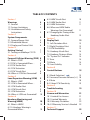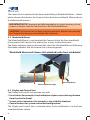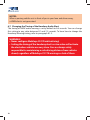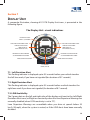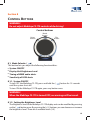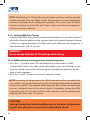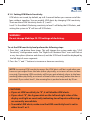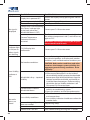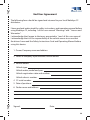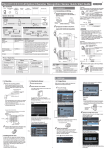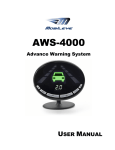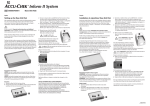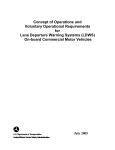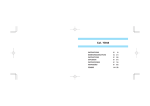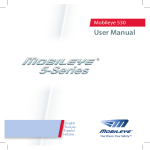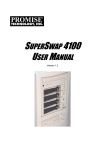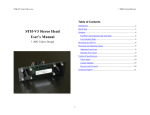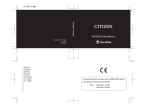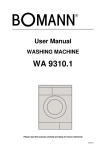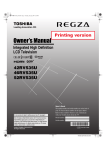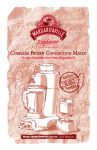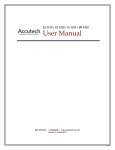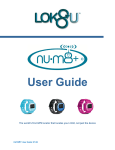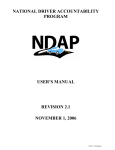Download before using mobileye c2-170
Transcript
C2-170 Driver Assistance System User Manual Warning BEFORE USING MOBILEYE C2-170 Before installing or using the Mobileye® C2 carefully read this User Manual and the important safety instructions and warnings it contains. LICENSING AND WARRANTY Please read Sections 10 and 11 in this User Manual for licensing and warranty issues. Please return the warranty card, located at the end of the manual, to activate your original purchaser warranty. PATENTS The following patents have been issued and assigned to Mobileye: US 6,704,621 US 7,113,867 US 7,151,996 US 6,219,444 EP 1236126 EP 1741079 Every effort has been made to ensure the accuracy of all information in this User Manual. However, Mobileye Technologies Limited makes no expressed or implied warranty or representation based on the enclosed information. Mobileye Technologies Limited reserves the rights to alter the equipment specifications and descriptions in this publication without prior notice. Any errors or omissions may be reported to Technical Support, Mobileye Technologies Limited. Email: [email protected] © 2007-2009 Mobileye Technologies Limited. All rights reserved. Reproduction in whole or in part without written permission is prohibited. Mobileye, Mobileye C2, and the Mobileye logo are registered trademarks of Mobileye Technologies Ltd. www.mobileye.com 2 TABLE OF CONTENTS Section 1 Warnings 1.1. General 1.2. System Limitations 1.3. Installation and Safety Instructions Section 2 System Components 2.1. Camera/Buzzer Unit 2.2. Windshield Mount 2.3. Display and Control Unit Section 3 Getting Started 3.1. Turning on Mobileye C2-170 Section 4 Forward Collision Warning (FCW) 4.1. What is FCW? 4.2. FCW is Generated When… 4.3. FCW Audio Alert 4.4. FCW Activation 4.5. FCW Visual Alert 4.6. When is FCW Not Generated? Section 5 Lane Departure Warning (LDW) 5.1. What is LDW? 5.2. LDW is Generated When… 5.3. LDW Audio Alert 5.4. LDW Visual Alert 5.5. LDW Activation 5.6. When is LDW not Generated? Section 6 Headway Monitoring and Warning (HMW) 6.1. What is HMW? 6.2. A Headway Warning is Generated When… 4 4 4 5 5 5 6 6 7 7 8 8 8 8 8 8 8 9 9 9 9 9 9 10 10 10 10 6.3. HMW Visual Alert 6.4. HMW Audio Alert 6.5. HMW Activation 6.6. When are HMW Audio Warnings Not Generated? 6.7. Changing the Timing of the Headway Audio Alert Section 7 Display Unit 7.1. Left Deviation Alert 7.2. Right Deviation Alert 7.3. LDW Availability 7.4. Headway Visual Alert 7.5. Headway Distance Meter 7.6. “System On” Indicator 7.7. Error 7.8. Mute 7.9. Low Visibility Section 8 Control Buttons 8.1. Mode Selection ( ) 8.2. Increase/Decrease Volume (+/-) 8.3. Mute 8.4. Urban FCW Sensitivity Section 9 Troubleshooting Section 10 License and Warranties 10.1. Limited Use License 10.2. Limited Warranty 10.3. Warranty Disclaimer 10.4. If Warranty Service Is Needed Section 11 Technical Support 10 11 11 11 12 13 13 13 13 14 14 14 14 14 14 15 15 18 18 19 19 21 21 21 22 22 22 3 Warnungen Section 1 WARNINGS 1.1. General By Installing the Mobileye® C2® Driver Assistance System, you will be acknowledging and agreeing to operate the Mobileye C2 in accordance with the Safety Instructions and Warnings set forth below. If you do not agree to these terms, please return Mobileye C2 to your dealer, in its original packing materials, within 30 days of purchase, for a full refund. Mobileye C2 is a driver assistance system which is intended to alert drivers to certain potentially dangerous situations. It does not replace any functions drivers would ordinarily perform in driving a motor vehicle, nor does it decrease the need for drivers to stay vigilant and alert in all driving conditions, to conform to all safe driving standards and practices, and to obey all traffic rules and regulations. Mobileye C2 is not an automated driving system and it does not act as a substitute for any aspect of driver vehicle control or safe driving practices. Drivers are strongly cautioned not to rely on the Mobileye C2 as a substitution, to even the slightest degree, for the exercise of due caution in assuring that they are driving safely and avoiding accidents. While Mobileye C2 represents a state of the art innovation in machine vision software and other technologies, it cannot and does not guarantee 100% accuracy in the detection of vehicles or driving lanes, nor in providing warnings of all potential road hazards. In addition, road, weather and other conditions can adversely affect the Mobileye C2 system’s recognition and response capabilities. Accordingly, drivers should not rely on the Mobileye C2 to assure their driving safety, but rather should continue to rely on safe driving practices. Drivers should exercise caution in using the Mobileye C2 Display Unit EyeWatch1. Always maintain full concentration on the road at all times including while looking at the Mobileye C2 display. 1.2 System Limitations ● ● ● 4 The Mobileye C2 is intended for paved roads, with clear lane markings. The Mobileye C2 only detects fully visible rear ends of vehicles. Therefore the detection of crossing, oncoming, and passing vehicles, as well as motorcycles, bicycles, and pedestrians is not supported. The Mobileye C2 does not guarantee 100% accuracy in the detection of vehicles ● or driving lanes, nor in providing warnings of all potential road hazards. In addition, road, weather and other conditions can adversely affect the Mobileye C2 system’s recognition and response capabilities. Any conditions that form partial or full blockage of the camera’s view will result in reduced or non-functionality of Mobileye C2. Always ensure clear camera view. 1.3 Installation and Safety Instructions ● ● ● ● ● Mobileye C2 installation must be carried out by an Authorized Mobileye C2 Dealer or Installer. The Mobileye C2 system should not be transferred between vehicles, other than by an Authorized Mobileye C2 Dealer or Installer. The Mobileye C2 should only be operated with 12VDC~24VDC power. Do not cover or obstruct the Camera Unit or Mobileye C2 Display and Control Unit. Do not use Mobileye C2 system for any purpose other than described in this User Manual. Section 2 SYSTEM COMPONENTS The Mobileye C2-170 includes the following components: ● Camera/Buzzer Unit ● Display and Control Unit C2-170 system components Camera/Buzzer Unit Back View Display & Control Unit Camera/Buzzer Unit Front View 2.1 Camera/Buzzer Unit The Camera/Buzzer Unit contains the camera, the main processor and the warning buzzer of the Mobileye C2-170 system. The Camera/Buzzer Unit: ● Identifies lane markings ● Identifies vehicles that are driving ahead of you ● Processes the video data for potentially dangerous situations ● Instructs the system display unit as to which alert to display 5 Systembestandteile The Camera Unit is attached to the front windshield by a Windshield Mount – a black plastic element that fastens the Camera Unit to the front windshield. (Please refer to the following illustration.) IMPORTANT NOTE: To prevent possible degradation in system accuracy, do not remove or tamper with the Camera Unit or the Windshield Mount. CAUTION: The Camera Unit can heat up during operation. Refrain from touching the Camera Unit during or immediately after operation. 2.2 Windshield Mount The Windshield Mount is used to attach the Camera Unit to the front windshield. It also protects the Camera Unit, and ensures a clear, unobstructed view. The Power Indication Light on the back left side of the Windshield Mount (following illustration) indicates that the Camera Unit is receiving power. Windshield Mount and Camera Unit attached to the front windshield Windshield Mount Rear View Mirror Power Indication Light 2.3 Display and Control Unit The Display and Control Unit provides you with: ● Visual alerts (for example, visual indication of your current driving distance from the vehicle ahead). ● System status indications (for example, a low visibility situation) ● Control buttons for system control and configuration The Display and Control Unit is attached either to the dashboard or to the front windshield of the vehicle. 6 Section 3 GETTING STARTED 3.1 Turning on Mobileye C2-170 The system is turned on automatically when the car is started. NOTE: The Mobileye C2-170 is fully operational and requires no additional setup by the driver. Should the need arise to change the C2-170 configuration, please refer to section 8 of this manual before trying to use the Mobileye C2-170 control panel. Careless changes in system settings may result in undesirable behavior. Seconds after starting the car, the Mobileye C2-170 display, the EyeWatch1, will show the “System Ready” screen. The “System Ready” screen The displayed elements on the “System Ready” screen are: ● ● . “_ _” A green dot (on the lower part of “System Ready” screen) indicates that Mobileye C2-170 is ON (operative) “ ” – this indication (on the lower part of “System Ready” screen) appears whenever the car is at a standstill. It will disappear when the car starts moving. _._ 7 Forward Collision Warning (Vorrausschauende Kollisionswarnung (FCW) Section 4 FORWARD COLLISION WARNING (FCW) 4.1. What is FCW? The Forward Collision Warning alerts you to the danger of an impending collision with the vehicle ahead. The Mobileye C2-170 calculates the expected Time to Collision (TTC) with the vehicle in front and when the TTC drops to a dangerous threshold, it immediately generates an FCW alert. 4.2 FCW is Generated When… An FCW is generated up to 2.7 seconds before possible collision with the vehicle in front. 4.3. FCW Audio Alert An FCW audio alert is a series of loud, high-pitched beeps which effectively draw your attention to the emergency. 4.4. FCW Activation The FCW function is always active. 4.5. FCW Visual Alert When an FCW is emitted, a red, flashing car icon is shown on the Display Unit (please refer to the following illustration). FCW visual alert 4.6. When is FCW Not Generated? A FCW is always active unless the system has been turned off. IMPORTANT NOTE: The Forward Collision Warning is a critical alert that cannot be disabled or muted. However, if the system is turned off, no warnings will be issued, including FCW. 8 Lane Departure Warning (Spurverlass -Warnung) (LDW) Section 5 LANE DEPARTURE WARNING (LDW) 5.1. What is LDW? The Mobileye C2-170 provides a Lane Departure Warning (LDW) to alert you when you are about to unintentionally swerve outside of the lane you are driving in. 5.2. LDW is Generated When… LDW alerts you when the car begins to swerve from the driving lane. The system generates an LDW alert up to 0.5 seconds before the vehicle crosses the lane marking. If you use the turn signal prior to moving between lanes, an alert is not generated. 5.3. LDW Audio Alert The LDW audio alert is emitted for duration of 0.7 seconds. 5.4. LDW Visual Alert On the Mobileye C2-170 Display Unit, the relevant right or left Lane Departure indicator flashes, as shown in the following illustration. Left and Right Deviation Alert – visual indication 5.5. LDW Activation The LDW is active at speeds above 55 km/h (34 mph). NOTE: If your wheels touch the inner lane marking on a curve, the warning will be somewhat delayed, to avoid unnecessary alerts. 9 Kontrollschalter 5.6. When is LDW not Generated? An LDW will not issue an audio alert in any of the following circumstances: ● Lanes are poorly marked or unmarked. ● You signal before changing lanes. ● The LDW is disabled (sensitivity level is set to zero). ● You make a sharp turn (such as at an exit at a highway interchange). ● The system has been intentionally muted. ● You are driving at speeds below 55 km/h (34 mph) Section 6 HEADWAY MONITORING AND WARNING (HMW) 6.1. What is HMW? The Mobileye C2-170 Headway Monitoring and Warning monitors the driving distance from the vehicle in front of you (headway) and alerts you when the headway is less than a pre-defined threshold. Headway is measured in seconds, and not physical distance. The headway is the number of seconds it would take for your vehicle to reach the current position of the vehicle ahead. Mobileye C2-170 continuously calculates your headway and displays it numerically on the Display Unit. A twosecond headway, in clear weather, is usually considered a safe distance. 6.2. A Headway Warning is Generated When… A headway warning is initiated when the headway value is less than a pre-defined threshold. This value is configurable by the user. 6.3. HMW Visual Alert The Headway Meter displays the Headway distance in seconds. As long as there is a vehicle ahead of you in your lane, the Headway Meter’s displayed value is continuously updated. If no headway value is displayed, the vehicle in front of you is more than 2.5 seconds away. Headway Meter (in Seconds) 10 Beseitigung von Problemen und Fehlern There are 2 HMW visual alerts, shown in the following illustration, issued according to the proximity of the two vehicles: Notice – A green car icon is displayed from the moment the system detects a vehicle in front of your car and as long as the headway remains greater than 0.6 second. Warning! – A red car icon is displayed when headway is less than 0.6 seconds. This is dangerous tailgating, and the distance between the two cars is perilous. HMW visual alerts Notice WARNING! 6.4. HMW Audio Alert A single chime is sounded to draw your attention to a dangerous headway situation. The timing of the warning can be customized by the user. (Please refer to Section 8.1.3 for customization instructions.) 6.5. HMW Activation The visual indication is displayed whenever a car traveling in front of your vehicle is detected. The audio alert and numerical display are active when you are driving at speeds greater than 30 km/h (19 mph). 6.6. When are HMW Audio Warnings Not Generated? While Headway Monitoring and Warning visual indications cannot be disabled, it is possible to mute this function’s audio alert. HMW will not issue audio warnings when: ● You drive at speeds below 30 km/h (19 mph). ● The Mobileye C2-170 volume level has been set to "0" or the System has been ‘Muted’ 11 Lizenz und Garantie NOTES: When a passing vehicle cuts in front of you in your lane and drives away, a HMW alert is not generated. 6.7. Changing the Timing of the Headway Audio Alert The timing of HMW audio warning is set by default to 0.6 seconds. You can change this setting to any value between 0.1 and 2.5 seconds. To learn how to change the Headway Warning timing, refer to paragraph 8.1.3. WARNING! ● Never configure Mobileye C2-170 while driving! ● Setting the timing of the headway alert to a low value will activate the alert when vehicles are very close. You are always solely responsible for maintaining a safe driving distance from vehicles ahead, regardless of Mobileye C2-170 warnings or lack of them. 12 Kundendienst Section 7 DISPLAY UNIT A composite illustration, showing all C2-170 Display Unit icons, is presented in the following figure. The Display Unit - visual indications HEADWAY VISUAL ALERT - (CAR ICON) LEFT/RIGHT DEVIATION ALERT LEFT/RIGHT DEVIATION ALERT LDW OFF INDICATION LOW VISIBILITY INDICATION (FLASH) LDW OFF INDICATION LOW VISIBILITY INDICATION (FLASH) HEADWAY DISTANCE METER SYSTEM ERROR INDICATION HEADWAY DISTANCE METER SYSTEM ERROR INDICATION ZERO SPEED INDICATION ZERO SPEED INDICATION SYSTEM ON MUTE (FLASH) 7.1. Left Deviation Alert This flashing indicator is displayed up to 0.5 seconds before your vehicle touches the left lane mark, if you have not signaled (for duration of 0.7 seconds). 7.2. Right Deviation Alert This flashing indicator is displayed up to 0.5 seconds before a vehicle touches the right lane mark if you have not signaled (for duration of 0.7 second). 7.3. LDW Availability The 2 green dots on the left and right sides of the display unit (next to the Left/Right Deviation Alert icons) will light on constantly when the Lane Departure Warnings are manually disabled (when LDW sensitivity is set to “0”). Lane Departure Warnings are unavailable when you drive at speeds below 55 km/h (34 mph), when the system is muted, or if the LDW alerts have been manually disabled. 13 7.4. Headway Visual Alert The car icon is displayed when a vehicle is detected ahead of you in the driving lane. This icon is colored green or red according to the increasing alert severity (see paragraph 6.3 for additional information). 7.5. Headway Distance Meter This is a continuous display of the headway distance (in seconds) from the vehicle ahead that is detected by the Mobileye C2-170. Only values of 2.5 seconds or less are displayed. 7.6. “System On” Indicator This green dot at the bottom part of the display unit is always on when Mobileye C2-170 is operational. 7.7.Error System Error Indication – a letter "E" will flash and beside it the error code (number). This icon indicates that you may have a malfunction in your system. When the vehicle is at a standstill, turn the switch off and then restart the car. If the icon still appears, refer to 8.1.4, Troubleshooting. 7.8.Mute Mute mode is indicated by a flashing green dot in the lower part of the display unit. 7.9.Low Visibility The 2 green dots on the left and right sides of the display unit (next to the Left/ Right Deviation Alert icons) will flash constantly. Low visibility may be caused by bad weather (heavy rain, thick fog), direct sunlight, or some obstructing element (condensation or dirt on the windshield, etc.) that is blocking the camera’s field of view. The Mobileye C2-170 will continue to work during low visibility conditions, but may have a shorter range of detection. 14 Section 8 CONTROL BUTTONS WARNING! Do not adjust Mobileye C2-170 controls while driving! Control buttons Mode button Minus button Plus button 8.1. Mode Selectio ( ) This button lets you adjust the following functionalities: ● System ON/OFF ● Display Unit Brightness Level ● Timing of HMW audio alerts ● Sensitivity of LDW alerts 8.1.1. System ON/OFF To turn OFF the Mobileye C2-170, press and hold the ( ) button for 1.5 seconds until the system shuts off. To turn ON the Mobileye C2-170 again, press any button once. WARNING! When the Mobileye C2-170 is turned OFF, no warnings will be issued. 8.1.2. Setting the Brightness Level The Brightness level of the Mobileye C2-170 display unit can be modified by pressing on the ( ) button once. By pressing the (+) (-) buttons you can decrease or increase the brightness level. There are 5 available levels (1-5). 15 NOTE: The Mobileye C2-170 identifies day and night conditions and automatically switches between ‘Day’ and ‘Night’ modes. Each mode has its own independent luminance level that can be configured separately. The system saves the latest luminance settings for both ‘Day’ and ‘Night’ modes until they are changed, or until reset to factory defaults. 8.1.3. Setting HMW Alert Timing By default, the HMW audio alert is sounded when headway is less than 0.6 seconds. If you wish to have the audio warning sounded earlier (at a greater headway distance), or later (at a shorter headway), the HMW audio alert timing can be changed to a value between 0.1 and 2.5 seconds. WARNING! Do not change Mobileye C2-170 settings while driving. To set HMW audio alerts timing perform the following steps: 1 .Press the ( ) button twice. This will change the system mode to "HMW Configuration" mode. This mode will be indicated by a very slow flashing car icon (dim inn and dim out) and the HW warning level should be displayed by the left digit of seven segments. 2 .Press the “+” and “-” buttons to increase or decrease timing. NOTE: Increasing the timing means the HMW audio alert will be sounded while your vehicle is at a greater distance from the vehicle ahead than when the default settings are in effect. If you decrease the timing, the alert will be activated when your car is relatively close to the vehicle ahead. For example, setting the HMW audio alert value to 1.2 seconds will cause the system to sound a warning when headway falls to less than 1.2 seconds. CAUTIONS: Setting the Headway Monitoring Warning to a low value will generate an alert only when you are very close to the vehicle ahead 16 8.1.4. Setting LDW Alerts Sensitivity LDW alerts are issued, by default, up to 0.5 seconds before you swerve out of the lane, without signaling. You can modify LDW alerts by changing LDW sensitivity. There are three LDW sensitivity levels: 0, 1, and 2. Level 2 is the default. Reducing sensitivity to level 1 will delay the LDW alerts, and setting the system to "0" will turn off LDW alerts. WARNING! Do not change Mobileye C2-170 settings while driving. To set the LDW sensitivity level perform the following steps: ) button three times. This will change the system mode into “LDW 1. Press the ( Sensitivity” configuration mode. The “Right/Left Deviation Alert” icons will flash at a very slow phase (dim inn and dim out) and the LDW level should be displayed by the left digit of seven segments. 2. Press the “+” and “-” buttons to increase or decrease sensitivity. NOTE: Increasing LDW sensitivity means the LDW alerts will be issued when you have not yet verged from the lane (either physically, or in terms of time to lane crossing). Decreasing LDW sensitivity will let you get relatively closer to the lane marking (either physically, or in terms of time to lane crossing), before the alert is activated. If you select level 1, the warning line is pushed outwards by 20 cm. CAUTIONS: ● If you set LDW sensitivity to “0”, it will disable LDW alerts. ● If you select “0”, the 2 green dots on the left and right sides of the display unit light on constantly indicating Lane Departure Warnings are currently unavailable. ● To enable LDW alerts, make sure the LDW sensitivity level is set to either level 1 or 2. 17 8.2. Increase/Decrease Volume + / Option 1: The Increase and Decrease volume buttons let you select between 6 volume levels. Press the “+” button to increase volume, and the “-” button to decrease volume. When you change the volume level of the system, the selected volume level will be displayed on the alphanumeric display, and a short audio alert will be played to demonstrate the selected volume level. Option 2: The Camera/Buzzer Unit also has a volume control button that lets you select between six volume levels for audio alerts (levels 0 to 5). The LDW and the HMW uses all six levels, while the FCW uses only levels 3 to 5. Thus, reducing the volume to 0 disables the LDW and HMW audio alerts, but only reduces the intensity of the FCW alert to level 3. Camera/Buzzer Unit Showing Volume Level Control Button NOTE: You can turn down LDW and HMW audio alerts by lowering the system volume (volume level "0"). FCW volume can be decreased, but only down to a certain minimum at which it still can be heard (volume level "3"). This is because an FCW warning is always an emergency alert that requires a driver reaction 8.3. Mute Option 1: Set volume level to 0 Option 2: To Mute press and hold the Minus (-) button of the display for 1.5 seconds. Then a long bip occurs. To Exit Mute press (+) Option 3: Press the Camera / Buzzer unit (-) volume control button repeatedly until no sound is heard. Do not press constantly on button, this will turn system OFF 18 NOTE: ● The Forward Collision Warning alerts cannot be muted – they are critical alerts. ● Muting will disable the HMW and LDW audio alerts. ● Mute and OFF conditions are not saved by the system. Each time the vehicle is restarted, the Mobileye C2-170 is ON, and NOT muted. 8.4. Urban FCW Sensitivity To change the Virtual Bumper sensitivity Press and hold the (+) button and then press on the (-) button for 1.5 sec. A red car icon will start flashing and the numerical display will show. Press the (-) to decrease the VB sensitivity, or press (+) to increase it. (3) Wait 5 sec. for change to take effect. The VB sensitivity is limited between 0.5 meters and 2 meters. The numerical values represent Distance in Meters. By Default and Virtual Bumper Sensitivity is set to 1.2 meters. Increasing this value will make the VB more sensitive (alerts will be sounded earlier) Decreasing this value will make the VBS less sensitive (alerts will be sounded later) ● Available only on speed 0 Section 9 TROUBLESHOOTING The following section provides possible solutions to situations that may occur when using the Mobileye C2-170. Should this section fail in providing the required solution, please contact technical support for assistance. WARNING! Do not perform any maintenance activities on the Mobileye C2-170 while driving! 19 Symptom Possible Cause Display Unit is powered OFF No signal is displayed Ignition key is switched off Power cable is unplugged Camera Unit is not functioning (the ‘Power’ indicator light Contact your C2-170 service center on the back side of the Windshield Mount is OFF) The Camera Unit shuts down automatically when the ambient temperature is 80°C, and will turn on Extreme Temperature again at 75°C. Protection function is activated. WARNING! :The Camera Unit may be very hot. Do not touch it until it cools. ‘Power’ indicator light C2-170 Display Unit is ON, but no malfunction other signals are showing Bad weather conditions Low Visibility indicator is ON Windshield is dirty – impaired visibility Condensation inside the Windshield Mount Low visibility conditions No audio alerts are heard 20 Possible Solution Turn on the Display Unit by pressing the ON/OFF button. Turn ignition key to ‘On’ position Contact your C2-170 service center You are driving safely, and no alerts are needed System is muted Volume level is too low Contact your C2-170 service center In case of rain, using the wipers in fast speed may solve the problem. In all other poor weather conditions, wait until bad weather conditions pass. CAUTION: Bad weather conditions and other situations that hamper system visibility also aggravate general driving conditions. Drive carefully!. 1. Clean windshield using wipers. 2. If the source of obstruction is on the inside of the windshield, carefully remove the detachable bottom part of the Windshield Mount, clean the relevant area of the windshield, and carefully reinstall the Mount bottom part. If after restarting the vehicle, the Low Visibility indication is still ON, contact C2-170 service center. 1. Ventilate the front windshield using the vehicle’s air-conditioning system. 2. Open the windows to clear the condensation. 1. Check for obstructions near the Camera Unit, and remove them. 2. Low visibility indication should cease when the weather clears. Keep driving safely! Raise volume level to un-mute the system. Raise volume level by pressing the “+” button. Symptom No LDW alerts “_._” continuously appears in the Headway Meter Error indicator is ON “_._” Cntinously flashing Possible Cause 1. You are driving at a speed below 55 km/h (34 mph) 2. LDW function is manually disabled 3. The turn signal on 4. The Hazard signal is on Missing speed indication Malfunction during startup Display Unit malfunction The SeeQ is too hot Possible Solution 1. This behavior is normal 2. Re-activate the LDW alerts by setting LDW sensitivity to level “1” or “2” 3. Turn off the turn signal 4. Turn off the hazard signal Contact your C2-170 service center Restart the system by turning the ignition off and then back on. If problem persists, contact your C2-170 service center Contact your C2-170 service center Turn on the air condition and let the SeeQ unit cool down Section 10 LICENSE AND WARRANTIES 10.1. Limited Use License a. Mobileye hereby grants the original purchaser of the Mobileye C2 (“Buyer”), a nonexclusive and non-transferable license to use the software embedded in Mobileye C2 as supplied by Mobileye, as well as the documentation accompanying Mobileye C2. b. Buyer shall not: (a) modify, adapt, alter, translate, or create derivative works from any software residing in or provided by Mobileye in conjunction with the Mobileye C2, (b) reverse assemble, decompile, disassemble, or otherwise attempt to derive the source code for such software without written authorization from Mobileye, (c) assign, sublicense, lease, rent, loan, transfer, disclose, or otherwise make available such software, or (d) remove proprietary notices on Product or Documentation. 10.2. Limited Warranty The Mobileye C2 Limited Warranty (the "Limited Warranty") covers the original purchaser of a Mobileye C2 system installed on the original vehicle for which the system was purchased against defects in material or workmanship for a period of one year from the date of purchase. This Limited Warranty is not assignable, and shall be voided if Mobileye C2 is transferred to another vehicle. Proof of original purchase is required from the warranty holder to obtain limited warranty coverage. The sole obligation of Mobileye under this Limited Warranty is to repair or replace, at 21 Mobileye’s discretion, any Mobileye C2 system, which is determined by Mobileye to have been defective in materials or workmanship provided by Mobileye. Mobileye will not be responsible for conditions arising as a result of installation or use of Mobileye C2. The original purchaser is responsible for all installation charges or incidental expenses associated with replacing Mobileye C2. The following are excluded from warranty coverage: a. Damage from misuse, negligence, improper installation or accident. b.Installation on a vehicle other than the vehicle for which Mobileye C2 was designed. c. Repair or alteration of Mobileye C2 by any party other than Mobileye. 10.3. Warranty Disclaimer This Limited Warranty is the sole and exclusive warranty applicable to the Mobileye C2. Mobileye disclaims all other expressed warranties and all implied warranties of merchantability and fitness for a particular purpose, to the fullest extent permitted by applicable law. No representative, distributor, dealer or agent of Mobileye has the authority to make any representation, warranty, or agreement on behalf of Mobileye with respect to the Mobileye C2. No warranty of any kind or nature is made by Mobileye beyond those expressly stated herein. In no event shall Mobileye be liable for any special, collateral, indirect, punitive, incidental, consequential, or exemplary damages in connection with or arising out of the use of the Mobileye C2. 10.4. If Warranty Service Is Needed The following procedure is to be followed if a problem arises with the Mobileye C2: 1. Contact the dealer, if the Mobileye C2 was purchased from distributor. 2. Contact Mobileye if the Mobileye C2 was purchased directly from Mobileye All Mobileye C2 must be returned to Mobileye with prepaid freight and return freight. A return authorization number is required and may be obtained by contacting our Customer Service Dept. at [email protected] 3. Warranty service requires verification of ownership and date of purchase. Please submit the original invoice to establish ownership and date of purchase. If acceptable proof of purchase is not available for verification, the warranty period is deemed to have begun on the manufacturing date marked on the Mobileye C2. Section 11 TECHNICAL SUPPORT In the event that you encounter a technical problem with Mobileye C2, please refer to the troubleshooting chapter in this User Manual. It is intended to assist you in resolving some technical difficulties. For additional support, please contact your local Mobileye C2 distributor. 22 ˙ End User Agreement The following form should be signed and returned to your local Mobileye C2 distributor. I have read and understood the safety instructions and operating manual before using Mobileye C2, including 1 of this user manual "Warnings" and “License and Warranties”. I acknowledge that I agree to the terms presented in 1 and of this user manual. I acknowledge that it is the responsibility of the vehicle owner to assure that the drivers have read the Safety Instructions Card and Operating Manual before using this device. 1. Owner/Company name and address 2. Name of company representative/vehicle owner: 3 Vehicle details: Vehicle type: Vehicle make, model and year: Vehicle registration state and number: Vehicle chassis number: 4 C2 serial number: 5 Date of purchase: ˙ 6 Dealer name and address: Signed: Date: 23 www.mobileye.com © 2007-2009 Mobileye Technologies Limited. All Rights Reserved. Mobileye, Mobileye C2, and the Mobileye logo are registered trademarks of Mobileye Technologies Ltd.