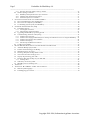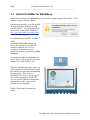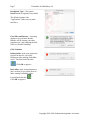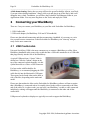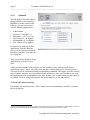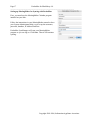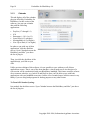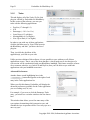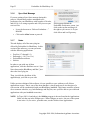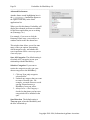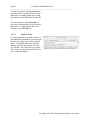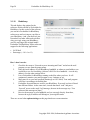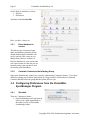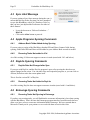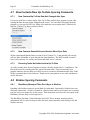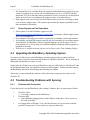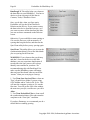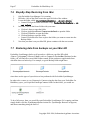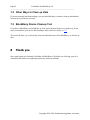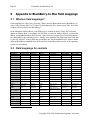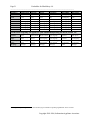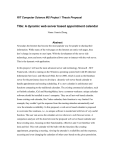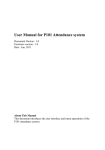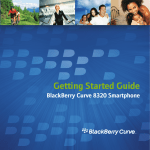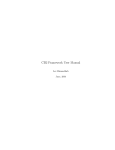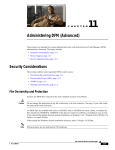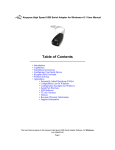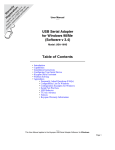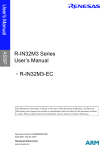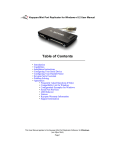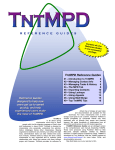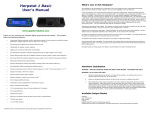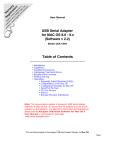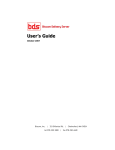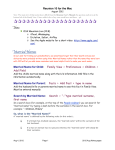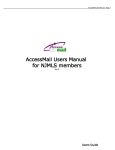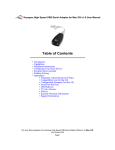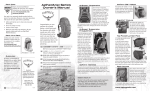Download PocketMac for BlackBerry 4.0 User Manual
Transcript
PocketMac for BlackBerry 4.0 User Manual Technical support: http://www.blackberry.com/support/index.shtml Product Information and General Questions: http://www.discoverblackberry.com/mac PocketMac Website: http://www.PocketMac.net Copyright 2001-2006 Information Appliance Associates Page 2 PocketMac for BlackBerry 4.0 ________________________________________________________________________ Table of Contents POCKETMAC FOR BLACKBERRY 4.0 USER MANUAL...................................................................................... 1 TABLE OF CONTENTS................................................................................................................................................... 2 1 BEFORE YOU START - CONFIGURING YOUR MAC AND BLACKBERRY..................................................................... 4 1.1 Basic System Requirements.............................................................................................................................. 4 1.2 Install PocketMac for BlackBerry ................................................................................................................... 5 1.3 BlackBerry configuration................................................................................................................................. 8 1.4 Uninstall............................................................................................................................................................ 9 2 CONNECTING YOUR BLACKBERRY ......................................................................................................................... 10 2.1 USB Cradle/cable ........................................................................................................................................... 10 2.1.1 2.2 2.2.1 2.2.2 3 Install the Driver Software.........................................................................................................................................11 Select Connection Preferences in PocketMac ..........................................................................................................11 2.3 Connecting with Bluetooth: Not Available Yet............................................................................................. 12 USING POCKETMAC FOR BLACKBERRY FOR THE FIRST TIME ............................................................................... 12 3.1 Configuring your PocketMac for BlackBerry Preferences.......................................................................... 13 3.1.1 3.1.2 3.1.3 3.1.4 3.1.5 3.1.6 3.1.7 3.1.8 3.1.9 3.1.10 3.1.11 3.2 3.3 Account Name ............................................................................................................................................................30 Password .....................................................................................................................................................................30 Use This Account .......................................................................................................................................................30 Don’t have a .Mac account? ......................................................................................................................................30 Configuring Preferences in DayLite ............................................................................................................. 30 3.3.1 3.3.2 3.4 Status ...........................................................................................................................................................................13 Contacts.......................................................................................................................................................................15 Calendar ......................................................................................................................................................................18 Sync Alert Message....................................................................................................................................................20 Tasks............................................................................................................................................................................21 Sync Alert Message....................................................................................................................................................23 Notes............................................................................................................................................................................23 Bookmarks ..................................................................................................................................................................26 Email ...........................................................................................................................................................................27 Redelivery.................................................................................................................................................................28 Connection ................................................................................................................................................................29 Configuring your .Mac Preferences.............................................................................................................. 29 3.2.1 3.2.2 3.2.3 3.2.4 Reset database to current ...........................................................................................................................................31 Constrain Contacts to the following Group ..............................................................................................................31 Configuring Preferences from the PocketMac SyncManager Program ..................................................... 31 3.4.1 3.4.2 4 Connecting with a USB Hub .....................................................................................................................................11 USB-Serial Adaptor........................................................................................................................................ 11 Schedule ......................................................................................................................................................................31 Warnings .....................................................................................................................................................................32 SYNCHRONIZING...................................................................................................................................................... 33 4.1 Detected Deletion on Device ......................................................................................................................... 34 4.2 Detected Deletion on Mac.............................................................................................................................. 34 4.3 Sync Alert Message ........................................................................................................................................ 35 4.4 Apple Programs Syncing Comments ............................................................................................................. 35 4.4.1 4.4.2 4.5 DayLite Syncing Comments ........................................................................................................................... 35 4.5.1 4.5.2 4.6 DayLite Data Not Changed after Sync .....................................................................................................................35 Recurring Tasks Not Added to DayLite ...................................................................................................................35 Entourage Syncing Comments ....................................................................................................................... 35 4.6.1 4.7 Address Book Fields Added during Syncing............................................................................................................35 Recurring Tasks Not added to iCal ...........................................................................................................................35 Recurring Tasks Not Syncing in Entourage .............................................................................................................35 Now Contacts/Now Up-To-Date Syncing Comments................................................................................... 36 4.7.1 4.7.2 Now Contacts/Up-To-Date Data Not Changed after Sync......................................................................................36 Now Contacts Demo/Unlicensed Version Won’t Sync Data ..................................................................................36 Copyright 2001-2006, Information Appliance Associates Page 3 PocketMac for BlackBerry 4.0 ________________________________________________________________________ 4.7.3 4.8 Recurring Tasks Not Added to Now Up-To-Date....................................................................................................36 Stickies Syncing Comments............................................................................................................................ 36 4.8.1 4.8.2 4.8.3 BlackBerry Memopad Titles Don’t Sync to Stickies...............................................................................................36 Memopad Title Workaround for Stickies .................................................................................................................37 What Other Options Are Available? .........................................................................................................................37 5 INSTALLING NEW SOFTWARE TO YOUR BLACKBERRY .......................................................................................... 37 5.1 How to Install Software You Already Have .................................................................................................. 37 5.2 How to Get New Software for BlackBerry .................................................................................................... 38 5.3 Un-installing software from your BlackBerry .............................................................................................. 39 6 SUPPORT & TROUBLESHOOTING, FAQ .................................................................................................................. 40 6.1 PocketMac Support ........................................................................................................................................ 40 6.1.1 6.1.2 6.2 6.3 Upgrading the BlackBerry Operating System .............................................................................................. 41 Troubleshooting Problems with Syncing ...................................................................................................... 41 6.3.1 6.3.2 6.3.3 6.3.4 6.3.5 7 Free Support via the Web ..........................................................................................................................................40 Phone Support via Paid Consultant ...........................................................................................................................41 Problems with Connection.........................................................................................................................................41 Problems with Charging the BlackBerry/Error message that USB Power too low to charge the BlackBerry ....42 Problems with Operation after Installation...............................................................................................................42 Problems with Syncing ..............................................................................................................................................43 Data Cleanup and Maintenance Utilities ..................................................................................................................43 6.4 Updates to PocketMac ................................................................................................................................... 45 HOW TO RESTORE BACKUP DATA USING POCKETMAC SYNCMANAGER ............................................................ 45 7.1 Automatic Backup of Sync Data .................................................................................................................... 45 7.2 Caution about Restoring from Backup.......................................................................................................... 45 7.3 When Restoring Is Necessary ........................................................................................................................ 45 7.4 Restoring data from backups made to .Mac ................................................................................................. 45 7.5 Notes about the .Mac backup process........................................................................................................... 46 7.6 Step-By-Step Restoring from .Mac ................................................................................................................ 47 7.7 Restoring data from backups on your Mac HD............................................................................................ 47 7.7.1 Entourage Note ...........................................................................................................................................................48 7.8 Other Ways to Clean up Data........................................................................................................................ 49 7.9 BlackBerry Device Cleanup Tool .................................................................................................................. 49 8 THANK YOU ............................................................................................................................................................. 49 9 APPENDIX A: BLACKBERRY- TO-MAC FIELD MAPPINGS ....................................................................................... 50 9.1 What are field mappings? .............................................................................................................................. 50 9.2 Field mappings for contacts .......................................................................................................................... 50 Copyright 2001-2006, Information Appliance Associates Page 4 PocketMac for BlackBerry 4.0 ________________________________________________________________________ 1 Before you start - configuring your Mac and BlackBerry If you're new to the PocketMac brand and line of products, welcome. If you've used previous PocketMac titles, you'll notice that there are a few things that are different about this version. With PocketMac for BlackBerry, there's no need to configure anything in your Mac's system preferences. Also, you do not have to install anything to your BlackBerry in order to get the basic sync functionality. (You may need to install software for some of the extended features, however.) This software will work with any of the supported BlackBerry handhelds right out of the box. (Some models, such as the older units that use serial connectors, may have additional requirements.) This manual is designed to offer a tour of the new system, from the installation of the application to synching and everything else in-between. Let's get started... 1.1 Basic System Requirements Please ensure that your system meets these basic requirements before using PocketMac for BlackBerry. This can help to save time-consuming support incidents and make the overall experience much smoother. For your BlackBerry, please note that PocketMac for BlackBerry supports a wide variety of the most popular BlackBerry handhelds, with connectivity via USB or USB-Serial adapter for older BlackBerry handhelds, including: 5810 and 6710. The oldest models (857 and 957) use a very different operating system, and they are not supported in version 4.0. A current list of devices and system requirements can be found at the PocketMac for BlackBerry website at http://www.pocketmac.net/blackberry.html. In short, you must have Apple OS 10.3.9 or OS 10.4 or above. The Intel Duo Technology is supported by version 4.0. Other models will be added as they are released and we can test them with the software. If you don't see yours listed there, please let us know by emailing us at [email protected] with information about your BlackBerry handheld. Copyright 2001-2006, Information Appliance Associates Page 5 PocketMac for BlackBerry 4.0 ________________________________________________________________________ 1.2 Install PocketMac for BlackBerry First: Please disconnect the BlackBerry from your Mac to begin setting up the software. You’ll connect it again in Section 2 below. Download the installer, or use the installer on the distribution CD that came with your BlackBerry. You can download the most current version of the installer at http://www.pocketmac.net/updates.html on the BlackBerry page. If you download the installer, it will be called PocketMacForBlackBerry4.dmg.zip. During the download, your Mac will attempt to unzip the file. OS 10.4 machines will stop and ask your permission to unzip an application. Click Continue. To install PocketMac for BlackBerry 4.0 from a disk or a file dragged to your Mac, double-click on the installer's icon. When the installation program opens, you will be presented with an option to launch the installer, plus open the documentation (this document). There may be a README file. If there is, please open it first, before attempting to install. This way you will have the latest information about changes in the version of the program you are installing. Double-Click on the Sync button to install. Copyright 2001-2006, Information Appliance Associates Page 6 PocketMac for BlackBerry 4.0 ________________________________________________________________________ PocketMac for BlackBerry installation requires administrative privileges, so you are next prompted to enter your password or phrase. Enter the Admin-level username/password you created when you set up your Mac for the very first time. NOTE: If you are using an account on your Mac that does not have administrative privileges, installation will fail at this point. You must install PocketMac for BlackBerry using a user account on your Mac that has administrative privileges. See your network/computer administrator for upgrading your user account to administrative level while you are installing. You can set it back later. Read Me: Please take a moment and read the Release Notes on the Read Me page. These contain the current features in the version you have installed, and any notes and cautions you should be aware of. You can Print them out for reading at your leisure by clicking on the Print button. Click Continue. License: Please take a moment to read the End User License Agreement. Before you continue installing this software, you will be asked to review and agree to the terms in this binding legal agreement. You can Print them out for reading at your leisure by clicking on the Print button. Click Continue. License Agreement Click Agree to continue. Copyright 2001-2006, Information Appliance Associates Page 7 PocketMac for BlackBerry 4.0 ________________________________________________________________________ Installation Type: Click on the Install button to begin the Easy Install. The default location is the "Applications" folder on your main hard drive. Close Files and Restart: A warning appears to let you know that the Installer will be closing your other programs now, and restarting the Mac when it is finished installing. Click Continue. Desktop Alias: Asks your permission to place an alias for you on the Desktop to make starting PocketMac easier. The Alias looks like this: Click OK to approve. Dock Alias: Asks your permission to place an alias for you on the Dock to make starting PocketMac easier. It would look like this: Click OK to approve. Copyright 2001-2006, Information Appliance Associates Page 8 PocketMac for BlackBerry 4.0 ________________________________________________________________________ Lotus Notes Support: The installer next asks your permission to install support for Lotus Notes. If you do not use that program, you can save space on your computer and click NO. NOTE: If you do intend to use Lotus Notes, for best results, make sure Lotus Notes is already installed and set up before installing PocketMac for BlackBerry. If you install it later, please run the PocketMac for BlackBerry installer again afterward to make sure all the setup items are completed correctly. Finish and Restart: When you are finished, click the Restart button to restart your Mac. 1.3 BlackBerry configuration Time Zone Setting. Make sure the time zone on the BlackBerry is set correctly to match that of the Macintosh. You can find this in Tools, Settings under Date/Time (or Options, Date/Time in some models). Copyright 2001-2006, Information Appliance Associates Page 9 PocketMac for BlackBerry 4.0 ________________________________________________________________________ 1.4 Uninstall UninstallPocketMac Program: If you should later decide to uninstall PocketMac for BlackBerry, locate the application called UninstallPocketMac in Applications, under the PocketMac SyncManager folder. Double-click to launch the UninstallPocketMac program. Authentication: You will be prompted for your Mac system password; enter your admin-level password. Confirmation: You will next be asked to confirm that you want to uninstall PocketMac for BlackBerry. Click Yes to continue. Finish Up: Next, there will be a short pause while the program examines your system, then it will quickly remove the files. When install has concluded, select "Quit" from the lower right side of the screen. Copyright 2001-2006, Information Appliance Associates Page 10 PocketMac for BlackBerry 4.0 ________________________________________________________________________ A little housecleaning: Notice that you may still have the green PocketMac Alias in your Dock, if you put it there during installation. Simply click on it and drag it up off the Dock, and it will disappear into a cloud. In addition, you will have the PocketMac SyncManager folder in your Applications folder. You may now drag these to the Trash, and empty the Trash. 2 Connecting your BlackBerry There are 2 ways to connect your BlackBerry to your Mac with PocketMac for BlackBerry: 1. USB Cradle/cable 2. USB-serial adaptor (for BlackBerry 5810 and 6710 handhelds) Please note that when disconnecting and then reconnecting a handheld, it's necessary to wait a few seconds between connections so that PocketMac for BlackBerry can "clean up" and get ready for the next connection. 2.1 USB Cradle/cable Universal Serial Bus (USB) is the most common way to connect a BlackBerry to a Mac. Most BlackBerry handhelds today come with a cradle that has a USB cable attached to it or USB cable that plugs directly into the side of the BlackBerry. A typical USB port from a "classic" iMac is shown here. Note the "trident" design on the top of the connector's plastic housing; it is this symbol that tells us we have a USB connector. For best results with PocketMac for BlackBerry, we recommend plugging the USB cable directly into the Macintosh's USB ports. These ports can be found either on the back or side of the Mac, depending on the make and model. Please note that neither the Mac nor the PocketMac for BlackBerry software will not recognize that a BlackBerry is connected unless it's actually placed in the cradle or connected to the other end of the cable. Or, in other words, you can leave your BlackBerry’s cradle or cable connected indefinitely; nothing will happen until the BlackBerry is connected to the other end of that cradle/cable. USB ports on keyboards or displays are typically too weak to support the BlackBerry. Copyright 2001-2006, Information Appliance Associates Page 11 PocketMac for BlackBerry 4.0 ________________________________________________________________________ 2.1.1 Connecting with a USB Hub Due to the nature of BlackBerry handhelds, we do not recommend using a regular USB hub. You may find that you are unable to establish a connection if you use a hub; at the very least, your BlackBerry may not be able to recharge itself. If you must use a hub, make sure it is a powered hub (it has its own power source plugged into the electricity directly, separate from the Mac), and that it is plugged into the USB port on the main body of the Mac. 2.2 USB-Serial Adaptor If you have a BlackBerry 957, 5810 or 6710 handheld, you've probably noticed that its cradle has a connector, which doesn't fit any of the ports on your Macintosh. In order to work around this, you'll need a USB-serial adaptor, such as the 19HS unit offered by Keyspan (shown here). Just connect the BlackBerry to one end of the adaptor, and connect the other end of the adaptor to your Mac. 2.2.1 Install the Driver Software. The Keyspan adapter requires a setup in order to create a new Serial Port in your Mac. The software comes with the adapter. In case you don’t have the software, you can download the latest version here: http://www.keyspan.com/support/macosx/usa/ 2.2.2 Select Connection Preferences in PocketMac Also, be sure to select the Serial port connection in the preferences (under "Connection") for PocketMac for BlackBerry as shown here. Although the port listing will be different on each Mac, you'll be looking for one named similarly to the USB-serial adaptor you're using. Since this example was done with a Keyspan 19Q adaptor, we'll want the USA19Q port, shown highlighted. Copyright 2001-2006, Information Appliance Associates Page 12 PocketMac for BlackBerry 4.0 ________________________________________________________________________ NOTE: Other adapters have not been successfully tested with the Mac. In the event you have a different adapter, make sure you have installed the drivers for that adapter so that they can create a suitable serial port. There is no guarantee another USBSerial connector will work. 2.3 Connecting with Bluetooth: Not Available Yet One of the most popular requests is to be able to sync via Bluetooth. This feature is currently under development, and will be coming in a future version when we can make sure the data transfer is secure. 3 Using PocketMac for BlackBerry for the first time We recommend connecting your handheld when starting it for the first time. This way, you can do all of the configuration work for each BlackBerry that you are using. PocketMac stores all the detailed information about each BlackBerry in separate folders in your Mac. To get started, please launch PocketMac SyncManager™ (/Applications/PocketMac SyncManager), which is the application with the icon shown here to the left. Which looks like this when launched: Copyright 2001-2006, Information Appliance Associates Page 13 PocketMac for BlackBerry 4.0 ________________________________________________________________________ 3.1 Configuring your PocketMac for BlackBerry Preferences When you click the BlackBerry icon, the SyncManager window expands to reveal the preferences panel. As you can see, there are nine tabs comprising the PocketMac for BlackBerry preferences: • • • • • • • • • Status Contacts Calendar Tasks Notes Bookmarks Email Redelivery Connection We'll now look at each section in detail. 3.1.1 Status This tab simply shows information about the currently connected device; it is provided for convenience only and has no preferences to configure. After the word Status, you may not see anything listed at first. Once the software has begun communicating with your device, you will see the name BlackBerry, and the decimal version of your BlackBerry’s PIN number from your BlackBerry after the word “Device.” Don’t worry if this doesn’t appear immediately. It can take a few seconds for it to register itself. Go ahead and continue with the other settings in the program, and the next time you sync, this screen will eventually update itself. NOTE: In your BlackBerry, you may see a very different-looking PIN number that includes numbers and letters. Don’t be alarmed if this is different than what you see on your PocketMac status screen. The BlackBerry stores the PIN in hexadecimal format. But under the hood, they are both exactly the same number. 3.1.1.1 Purchase New Applications for your BlackBerry Click on this icon to open the PocketMac Handango screen. This is an easy-touse marketplace for tools and utilities that really extend the power of the BlackBerry to help you manage your life. Or play! Handango is filled with hundreds of software programs for business as well as games, travel, personal productivity, health management, etc. Stop by this link frequently: new products are being created for the booming BlackBerry community every day. When you click on that icon, you will be taken to a Handango screen. Sign up for a Handango account, and the service will list items that are compatible with your BlackBerry. Copyright 2001-2006, Information Appliance Associates Page 14 PocketMac for BlackBerry 4.0 ________________________________________________________________________ Be careful to check whether the software you want to buy is compatible with the BlackBerry before you purchase and download it. See the chapter called “Installing new software to your BlackBerry” for detailed instructions on how to install the software you purchase and download to your Mac. Copyright 2001-2006, Information Appliance Associates Page 15 PocketMac for BlackBerry 4.0 ________________________________________________________________________ 3.1.2 Contacts This tab displays all of the contacts plugins offered by PocketMac for BlackBerry. In this version of the software, you can sync contacts with the following applications: • • • • • • Address Book DayLite (1.7 through 1.9) Entourage (v. 10.1.6 or 11.x) Lotus Notes1 (6.5 or higher) MeetingMaker (8.5 or higher) Now Contact (4.2 or higher) In order to sync with any of these applications, click the checkbox next to “Sync Contacts between the BlackBerry and Mac” just above the list of plug-ins. Then, just click the checkbox of the application(s) you'd like to sync with. Unlike previous editions of this software, it's now possible to sync with any or all of these applications at once. That is, any of the items that have a check mark next to it at the time of a sync session will be synchronized with your BlackBerry handheld. This feature would be of most use to someone who uses, say, both Address Book and DayLite; now you'll be able to sync with both applications with your handheld at one time. It takes a few seconds longer, but this comes in very handy if you are using both programs for backup purposes or any other reason. To Turn Off Contacts Syncing: Just uncheck the checkbox next to “Sync Contacts between the BlackBerry and Mac” just above the list of plug-ins. 1 Please note that if the Lotus Notes 6.5 client is not installed when you install PocketMac for BlackBerry, it may be necessary to reinstall PocketMac for BlackBerry after having installed the Lotus Notes 6.5 client. Copyright 2001-2006, Information Appliance Associates Page 16 PocketMac for BlackBerry 4.0 ________________________________________________________________________ Advanced Preferences: Another feature worth highlighting here is the button that appears to the right of each entry in the contacts applications list. When you click this button, PocketMac will display the advanced preferences available for the contact application you are working on (Entourage, etc.). For example, if you were to click the Address Book Contacts entry, you would see a window similar to the one shown here. This window then allows you to fine-tune many of the sync options, determining which categories sync, and whether the sync in question will be a two-way sync or a one-way sync. Sync All Categories: The default setting is to include ALL categories in your sync relationship with the BlackBerry. Selective Categories: If you want to restrict the categories to only sync your chosen categories to the BlackBerry: 1. Click on “Sync only categories selected below” 2. Uncheck any category that you want to remove from the sync. For example, you make choose to avoid syncing Personal contacts to a BlackBerry from your office. 3. Always leave <<No Category>> checked so that items you have not categorized will be included in the sync. Sync Direction: The default setting is Two-way sync, where the BlackBerry and the Mac will match up. You may also choose “Overwrite device” to make the Mac’s contact file the “master” and replace everything on the device with the contents of your Mac-based contact file. You may choose to “Overwrite Mac” if you want your BlackBerry to be the master and replace everything on the Mac with what was in your BlackBerry. Copyright 2001-2006, Information Appliance Associates Page 17 PocketMac for BlackBerry 4.0 ________________________________________________________________________ Setting up MeetingMaker for Syncing with PocketMac: First, you must have the MeetingMaker Calendar program installed on your Mac. Follow the instructions in your MeetingMaker manual or have your System Administrator help you to set up the username, password, database, IP Address and Port. PocketMac SyncManager will start your MeetingMaker program so you can log on. Click Save. Then it will continue syncing. Copyright 2001-2006, Information Appliance Associates Page 18 PocketMac for BlackBerry 4.0 ________________________________________________________________________ 3.1.3 Calendar This tab displays all of the calendar plug-ins offered by PocketMac for BlackBerry. In this version of the software, you can sync calendar data with the following applications: • • • • • • DayLite (1.7 through 1.9) iCal Entourage (v. 10.1.6 or 11) Lotus Notes (6.5 or higher) MeetingMaker (8.5 or higher) Now Up-to-Date (4.2 or higher) In order to sync with any of these applications, click the checkbox next to “Sync Calendar between the BlackBerry and Mac” just above the list of plug-in. Then, just click the checkbox of the application(s) you'd like to sync with. Unlike previous editions of this software, it's now possible to sync with any or all of these applications at once. That is, any of the items that have a check mark next to it at the time of a sync session will be synchronized with your BlackBerry handheld. This feature would be of most use to someone who uses, say, both iCal and DayLite; now you'll be able to sync with both applications with your handheld at one time. It takes a few seconds longer, but this comes in very handy if you are using both programs for backup purposes or any other reason. To Turn Off Calendar Syncing: Just uncheck the checkbox next to “Sync Calendar between the BlackBerry and Mac” just above the list of plug-ins. Copyright 2001-2006, Information Appliance Associates Page 19 PocketMac for BlackBerry 4.0 ________________________________________________________________________ Advanced Preferences: Another feature worth highlighting here is the button that appears to the right of each entry in the calendar applications list. When you click this button, PocketMac will display the advanced preferences available for the calendar application you are working on (Entourage, etc.). For example, if you were to click the iCal Calendar entry, you would see a window similar to the one shown here. This window then allows you to fine-tune many of the sync options, determining which categories sync, and whether the sync in question will be a two-way sync or a one-way sync. Sync All Categories: The default setting is to include ALL categories (or in iCal, you may refer to them as Calendars) in your sync relationship with the BlackBerry. Selective Categories: If you want to restrict the categories (Calendars) to only sync your chosen categories to the BlackBerry: 1. Click on “Sync only categories selected below” 2. Uncheck any category that you want to remove from the sync. For example, you make choose to avoid syncing Personal appointments to a BlackBerry from your office. 3. In Entourage: always leave <<No Category>> checked so that items you have not categorized will be included in the sync. Default for mobile-device-created items: If you added a calendar item on your BlackBerry, chances are you did not assign it to a particular category. You can select which of the calendars on your Mac should receive all the new appointments from your BlackBerry. The default setting is “PocketMac.” All new entries will go onto a PocketMac calendar on your Mac unless you instruct otherwise. Sync Direction: The default setting is Two-way sync, where the BlackBerry and the Mac will match up. Copyright 2001-2006, Information Appliance Associates Page 20 PocketMac for BlackBerry 4.0 ________________________________________________________________________ You may also choose “Overwrite device” to make the Mac’s contact file the “master” and replace everything on the device with the contents of your Mac-based contact file. You may choose to “Overwrite Mac” if you want your BlackBerry to be the master and replace everything on the Mac with what was in your BlackBerry. Ignore appointments older than ____ days. To save space on your device, especially if you have a looooooong history of appointments in your calendar, you can also tell PocketMac not to sync old or outdated appointments. Put in the oldest date of appointments you need to have with you in the handheld for reference purposes (say, the last 60 days). PocketMac will sync any recurring appointments that are still active, but it will ignore all other inactive appointments in the Mac and not copy those to the BlackBerry. CAUTION: This setting will DELETE the old, outdated appointments from the handheld under the assumption you want to save time and space when syncing. If you want to preserve the data on the handheld, LEAVE THIS BLANK. Setting up MeetingMaker for Syncing with PocketMac: First, you must have the MeetingMaker Calendar program installed on your Mac. Follow the instructions in your MeetingMaker manual or have your System Administrator help you to set up the username, password, database, IP Address and Port. PocketMac SyncManager will start your MeetingMaker program so you can log on. Click Save. Then it will continue syncing. 3.1.4 Sync Alert Message If you are getting a Sync Alert message during this process, it means that you have attempted to set preferences for your BlackBerry with regard to iCal Calendar, and OS 10.4.x is acting to protect and verify its own Syncservices files. • • Leave the box next to “Delete all calendars…” BLANK. Click on the Allow button to proceed. If this appears behind the PocketMac Preferences screen, just click on the top bar and drag it to the right so you can see it. Or just click Allow and it will go away. Copyright 2001-2006, Information Appliance Associates Page 21 PocketMac for BlackBerry 4.0 ________________________________________________________________________ 3.1.5 Tasks This tab displays all of the Tasks (To-Do List) plug-ins. offered by PocketMac for BlackBerry. In this version of the software, you can sync tasks with the following applications: • • • • • • DayLite (1.7 through 1.9) iCal Entourage (v. 10.1.6 or 11.x) Lotus Notes (6.5 or higher) MeetingMaker (8.5 or higher) Now Up-to-Date (4.2 or higher) In order to sync with any of these applications, click the checkbox next to “Sync Tasks between the BlackBerry and Mac” just above the list of plug-ins. Then, just click the checkbox of the application(s) you'd like to sync with. Unlike previous editions of this software, it's now possible to sync with any or all of these applications at once. That is, any of the items that have a check mark next to it at the time of a sync session will be synchronized with your BlackBerry handheld. This feature would be of most use to someone who uses, say, both iCal and DayLite; now you'll be able to sync with both applications with your handheld at one time. Advanced Preferences: Another feature worth highlighting here is the button that appears to the right of each entry in the Tasks applications list. When you click this button, PocketMac will display the advanced preferences available for the Tasks application you are working on (iCal, etc.). For example, if you were to click the Entourage Tasks entry, you would see a window similar to the one shown here. This window then allows you to fine-tune many of the sync options, determining which categories sync, and whether the sync in question will be a two-way sync or a one-way sync. Copyright 2001-2006, Information Appliance Associates Page 22 PocketMac for BlackBerry 4.0 ________________________________________________________________________ Sync All Categories: The default setting is to include ALL categories (or in iCal, you may refer to them as Calendars) in your sync relationship with the BlackBerry. Selective Categories: If you want to restrict the categories (Calendars) to only sync your chosen categories to the BlackBerry: 1. Click on “Sync only categories selected below” 2. Uncheck any category that you want to remove from the sync. For example, you make choose to avoid syncing Personal tasks to a BlackBerry from your office. 3. In Entourage: always leave <<No Category>> checked so that items you have not categorized will be included in the sync. Sync Direction: The default setting is Two-way sync, where the BlackBerry and the Mac will match up. You may also choose “Overwrite device” to make the Mac’s contact file the “master” and replace everything on the device with the contents of your Mac-based contact file. You may choose to “Overwrite Mac” if you want your BlackBerry to be the master and replace everything on the Mac with what was in your BlackBerry. Ignore tasks older than ____ days. To save space on your device, especially if you have a looooooong history of tasks in your system, you can also tell PocketMac not to sync old or outdated Tasks. Put in the oldest date of Tasks you need to have with you in the handheld for reference purposes (say, the last 60 days). PocketMac will sync any recurring tasks that are still active, but it will ignore all other inactive tasks on the Mac. Ignore completed tasks. If you would like to keep your list trim, try clicking this option to ignore the completed tasks on your next sync. That way, only open tasks will be transferred to the device, and it will be easier to manage. CAUTION: This setting will DELETE the old, outdated tasks from the handheld under the assumption you want to save time and space when syncing. If you want to preserve the data on the handheld, LEAVE THIS BLANK. Likewise: Completed tasks will be DELETED from the handheld to preserve space. Copyright 2001-2006, Information Appliance Associates Page 23 PocketMac for BlackBerry 4.0 ________________________________________________________________________ 3.1.6 Sync Alert Message If you are getting a Sync Alert message during this process, it means that you have attempted to set preferences for your BlackBerry with regard to iCal tasks, and OS 10.4.x is acting to protect and verify its own sync services files. • • 3.1.7 Leave the box next to “Delete all calendars…” BLANK. Click on the Allow button to proceed. If this appears behind the PocketMac Preferences screen, just click on the top bar and drag it to the right so you can see it. Or just click Allow and it will go away. Notes This tab displays all of the notes plug-ins offered by PocketMac for BlackBerry. In this version of the software, you can sync notes with the following applications: • • • • DayLite (1.7 through 1.9) Entourage (v. 10.1.6 or 11.x) PocketMacSecureNotes Stickies In order to sync with any of these applications, click the checkbox next to “Sync Notes between the BlackBerry and Mac” just above the list of plug-ins. Then, just click the checkbox of the application(s) you'd like to sync with. Unlike previous editions of this software, it's now possible to sync with any or all of these applications at once. That is, any of the items that have a check mark next to it at the time of a sync session will be synchronized with your BlackBerry handheld. This feature would be of most use to someone who uses, say, both Entourage and DayLite; now you'll be able to sync with both applications with your handheld at one time. NOTE: In Tiger (OS 10.4 and above), the Stickies program is the one found in the Applications folder, not the one in the Widgets area. When Widgets are active, the rest of the system is not active. So, for active, syncable notes, use the Stickies from Applications. Copyright 2001-2006, Information Appliance Associates Page 24 PocketMac for BlackBerry 4.0 ________________________________________________________________________ Advanced Preferences: Another feature worth highlighting here is the button that appears to the right of each entry in the Notes applications list. When you click this button, PocketMac will display the advanced preferences available for the Notes application you are working on (Entourage, etc.). For example, if you were to click the Entourage Notes entry, you would see a window similar to the one shown here. This window then allows you to fine-tune many of the sync options, determining which categories sync, and whether the sync in question will be a two-way sync or a one-way sync. Sync All Categories: The default setting is to include ALL categories in your sync relationship with the BlackBerry. Selective Categories: If you want to restrict the categories to only sync your chosen categories to the BlackBerry: 1. Click on “Sync only categories selected below” 2. Uncheck any category that you want to remove from the sync. For example, you make choose to avoid syncing Personal notes to a BlackBerry from your office. 3. Always leave <<No Category>> checked so that items you have not categorized will be included in the sync. Sync Direction: The default setting is Two-way sync, where the BlackBerry and the Mac will match up. Copyright 2001-2006, Information Appliance Associates Page 25 PocketMac for BlackBerry 4.0 ________________________________________________________________________ You may also choose “Overwrite device” to make the Mac’s contact file the “master” and replace everything on the device with the contents of your Mac-based contact file. You may choose to “Overwrite Mac” if you want your BlackBerry to be the master and replace everything on the Mac with what was in your BlackBerry. 3.1.7.1 DayLite Notes If you would like to sync DayLite Notes to your BlackBerry Memopad, you must make sure that your Notes are saved as syncable notes. As a default, when your notes are added to DayLite, the program, the Type says Normal. Just switch the type to Sync Note when you want DayLite to allow it to sync to your BlackBerry. Copyright 2001-2006, Information Appliance Associates Page 26 PocketMac for BlackBerry 4.0 ________________________________________________________________________ 3.1.8 Bookmarks This tab displays the Bookmark preferences offered by PocketMac for BlackBerry. In this version of the software, you can push bookmarks from Safari on your Mac to your BlackBerry. This is a one-way operation, designed to help you simply and easily have access to your favorite sites on your handheld. In order to sync the Safari bookmarks to your BlackBerry, you'll first have to install special software to the BlackBerry. This can be done right from this tab by clicking the Install button. You only do this the first time. NOTE: In order to use the Bookmarks feature, your BlackBerry must be using operating system version 4.0 or higher. To verify this, go to Tools, Settings, and click on About. You should see something like “v4.0.0.198 (Platform 18.0.121)” on the third line from the top. As long as it starts with “v4” you’re in good shape. If you have an older model, click on Options, About, and look for the version number in the upper center portion of the display. If you need to upgrade your BlackBerry’s operating system, see “Upgrading your BlackBerry’s Operating System” below. After the bookmark software is installed on your BlackBerry, you'll want to look for an application on your handheld with an icon like this one: . Launching that application on the handheld should display your Safari bookmarks in a hierarchical fashion, similar to the display shown at right. Copyright 2001-2006, Information Appliance Associates Page 27 PocketMac for BlackBerry 4.0 ________________________________________________________________________ 3.1.9 Email This tab displays the email plug-ins offered by PocketMac for BlackBerry. In this version of the software, you can sync email from your BlackBerry to your Mac with the following applications: • • OS X Mail Entourage (v. 10.1.6 or 11.x) In order to sync with either of these applications, click the checkbox by “Copy BlackBerry inbox/sent messages to …” and then select which application you want to use from the popup menu. Advanced Preferences: Another feature worth highlighting here is the button that appears to the right of the name of the application you selected. When you click this button, PocketMac will display the advanced preferences available for the currently selected email application. For example, if you were to click the Entourage Tasks entry, you would see a window similar to the one shown here. Sync mail received on device to Inbox: This option will take all mail you have in your BlackBerry Inbox and copy it to your mail program so you can work with it there, with a full-size keyboard and monitor. Sync mail sent from device to Sent folder: This option allows you to keep a copy of emails you sent from your device on your Mac. This makes archiving and researching old emails much easier when you need access to ALL your history. Make sure to set your Mac’s system Preferences in both the screensaver and the Energy Saver to longer times if you want it to actively move your email while you are away. Once your Mac goes to sleep, the automated functions of picking up and forwarding email and periodic syncing will become idle, too. Copyright 2001-2006, Information Appliance Associates Page 28 PocketMac for BlackBerry 4.0 ________________________________________________________________________ 3.1.10 Redelivery This tab displays the options for the redirector feature offered by PocketMac for BlackBerry. In this version of the software, you can have PocketMac for BlackBerry redirect new mail arriving on your Mac to your BlackBerry. And, your mail isn't just forwarded, but rather redirected such that when you reply using your BlackBerry, you'll be replying to the original sender. PocketMac for BlackBerry offers redirector support for the following applications: • • OS X Mail Entourage (v. 10.1.6 or 11) Here’s how it works: 1. Check the box next to “Forward my new incoming mail from” and select the mail program you use from the popup menu. 2. Enter the email address of your BlackBerry handheld, or whatever email address you would like to use for forwarding. (It doesn’t HAVE to be a handheld…it can be any address). See the other settings below. 3. Leave PocketMac for BlackBerry running on the Mac when you leave. It will continuously monitor your mail program (every 8 minutes or so). 4. Mail comes in to your mail program (Entourage or OS X Mail). Your mail program will filter it according to its normal plan. 5. PocketMac forwards that new mail to your BlackBerry. Even mail you have filtered into different folders. At the same time, it marks that email “read” and puts a “forward” arrow on the email. In Entourage, the note in the message says “You redirected this message on [date].” 6. Receive the message on your handheld, and you can reply directly from there, because the reply-to address still belongs to your original sender. There are several other options/settings on this page that deserve some attention. Copyright 2001-2006, Information Appliance Associates Page 29 PocketMac for BlackBerry 4.0 ________________________________________________________________________ • • 3.1.11 Checking this option ensures that PocketMac will only redirect email if your Mac has been idle for at least 8 minutes. This makes it easy to leave the redirector on all day, regardless of whether you're at your desk or not. You won't have to worry about too much mail being sent to the BlackBerry with this option turned on. (Please note that if your Mac goes to sleep, no mail will be redirected. You can adjust your Mac's "Energy Saver" settings in System Preferences if you find the Mac is going to sleep too soon for your email redelivery needs.) My Bl ac kB er ry h an dh el d's e ma il a dd r ess i s … This setting is required in order for the messages to be redirected. Usually, this address is one that ends in "blackberry.net"; if you're not sure what to enter here, please consult your cellular carrier. You can use ANY email address here; you are not restricted to just your handheld. Onl y fo rw ar d em ai l wh en my M ac i s i dle . Connection This tab displays some basic connection and device settings for PocketMac for BlackBerry. • The USB/Serial port option is one you probably won't have to change unless you're using a USB-serial adapter and an older BlackBerry handheld. • My Bl ac kB er ry h an dh el d r eq ui re s a 2 pas sw or d fo r us e . This setting is where you can enter your BlackBerry's password so that PocketMac can sync with it. (If your handheld does not require a password, you can leave this blank.) 3.2 Configuring your .Mac Preferences 2 All passwords in PocketMac are stored in the Mac OS X keychain for greater security. Copyright 2001-2006, Information Appliance Associates Page 30 PocketMac for BlackBerry 4.0 ________________________________________________________________________ When you click the .Mac icon, the SyncManager window expands to reveal the preferences panel for your .Mac Account. This allows you to coordinate the data on all your Macs, and your handheld as well, making sure all your data is as up to date as possible, no matter which Mac you are using. 3.2.1 Account Name Enter your Account Name, which is the part of your .Mac email address that comes before the @ symbol. 3.2.2 Password Enter the password you use to log into your .Mac account. 3.2.3 Use This Account Click this button to save your settings and verify the settings are working correctly. 3.2.4 Don’t have a .Mac account? Click on the Sign Up for .Mac button below to be taken to Apple’s web site, where you can sign up for a .Mac account of your own. NOTE: .Mac is not required to operate PocketMac for BlackBerry. You can use your BlackBerry syncing to keep your other Macs up to date. However, the .Mac service is a welcome addition to users who have multiple Macs, and would like to share data from work calendars with the Mac and the handheld at once. 3.3 Configuring Preferences in DayLite PocketMac installs a Preferences screen in the DayLite Program so you can control how the syncing will work. Copyright 2001-2006, Information Appliance Associates Page 31 PocketMac for BlackBerry 4.0 ________________________________________________________________________ On the DayLite menu bar, click on: • DayLite • Preferences And then click on PocketMac Here, you have a choice to: 3.3.1 Reset database to current This allows your current user login name and database selected to be the default database that PocketMac will use for syncing. This comes in very handy when you have a number of DayLite databases in your system, and you want to make sure the one you are currently using is the one that is used for syncing your BlackBerry. 3.3.2 Constrain Contacts to the following Group Some users find that they cannot sync correctly without using Constrain Contacts. If you have difficulty syncing your Contacts, particularly in a large network, click this box to Constrain Contacts, and then select the group that the system offers to you. 3.4 Configuring Preferences from the PocketMac SyncManager Program 3.4.1 Schedule There are 3 options to choose. • Open SyncManager on Login puts an item in your Login Applications so that when you log in, PocketMac SyncManager starts. Copyright 2001-2006, Information Appliance Associates Page 32 PocketMac for BlackBerry 4.0 ________________________________________________________________________ • • 3.4.2 • • • Sync when a known device is connected will start the program syncing when you connect your device if you have synced with that device before. (Not operational in this version) Automatically sync every XXX minutes. As long as PocketMac SyncManager is open, the program will automatically sync the most current data with your device as often as you choose. That means when you pull out during the day, you will have very current data on the device. That saves time when you must run to meetings. Warnings We recommend you leave this at Prompt Me for the least disruption. Show all warnings will display them all to you, and that could be disruptive. It comes in handy for problem-solving, though. Only advanced users who know their errors should choose Ignore all. Copyright 2001-2006, Information Appliance Associates Page 33 PocketMac for BlackBerry 4.0 ________________________________________________________________________ 4 Synchronizing To synchronize using PocketMac SyncManager, just click the green Sync button clearly visible on the right-hand side of the SyncManager window (shown here). A progress bar will appear, and the synchronization will begin. While the process of initiating synchronization is quite simple, there are a few things that can happen during a sync that you might want to be aware of. Copyright 2001-2006, Information Appliance Associates Page 34 PocketMac for BlackBerry 4.0 ________________________________________________________________________ 4.1 Detected Deletion on Device This window or one like it may be displayed during a sync, if PocketMac for BlackBerry has detected that a record (contact, appointment, etc.) has been deleted from the handheld. Essentially, it's asking you for guidance on what to do. The options are: • • • • • Restore all. Attempt to restore all deleted records using the corresponding data on the Mac. Restore one. Attempt to restore the record currently shown, but continue to be prompted about others. Remove all. Remove from the desktop all records corresponding to records deleted from the handheld. Remove one. Remove from the desktop the record corresponding to the one currently shown, but continue to be prompted about others. Cancel. Do nothing; Cancel this part of the sync until the data can be reviewed by hand. 4.2 Detected Deletion on Mac This window or one like it may be displayed during a sync, if PocketMac for BlackBerry has detected that a record (contact, appointment, etc.) has been deleted from the desktop. Essentially, it's asking you for guidance on what to do. The options are: • • • • • Restore all. Attempt to restore all deleted records using the corresponding data on the handheld. Restore one. Attempt to restore the record currently shown, but continue to be prompted about others. Remove all. Remove from the handheld all records corresponding to records deleted from the handheld. Remove one. Remove from the handheld the record corresponding to the one currently shown, but continue to be prompted about others. Cancel. Do nothing; Cancel this part of the sync until the data can be reviewed by hand. Copyright 2001-2006, Information Appliance Associates Page 35 PocketMac for BlackBerry 4.0 ________________________________________________________________________ 4.3 Sync Alert Message If you are getting a Sync Alert message during the sync, it means that this may be the first time you have attempted to sync this BlackBerry with iCal Calendar or Tasks, or that you have just adjusted the Preferences for either of those features. • • Leave the box next to “Delete all calendars…” BLANK. Click on the Allow button to proceed. 4.4 Apple Programs Syncing Comments 4.4.1 Address Book Fields Added during Syncing If you are using a version of the BlackBerry that has PIN and Direct Connect fields, during syncing, fields called PIN and Direct will be added to your Address Book records as needed. 4.4.2 Recurring Tasks Not added to iCal As of this writing, iCal does not support recurrence in tasks (tested with 2.0.3 and below). 4.5 DayLite Syncing Comments 4.5.1 DayLite Data Not Changed after Sync If you sync with DayLite, and the DayLite program is open, after syncing the data does not appear changed on the screen. You can either close and reopen the program, or you can click on Actions, Refresh to make the screen update itself. This is fixed in version DL3 of DayLite. 4.5.2 Recurring Tasks Not Added to DayLite As of this writing, DayLite does not support recurrence in tasks (tested with 1.9 and below). 4.6 Entourage Syncing Comments 4.6.1 Recurring Tasks Not Syncing in Entourage If you have set recurring tasks, you will find that the recurrence information is lost when syncing with the BlackBerry. That is because the Entourage program interface from Microsoft does not allow us to have access to recurrence information inside Entourage. We have reported that to Microsoft. Thank you for your patience as we work with them to resolve this issue. Copyright 2001-2006, Information Appliance Associates Page 36 PocketMac for BlackBerry 4.0 ________________________________________________________________________ 4.7 Now Contacts/Now Up-To-Date Syncing Comments 4.7.1 Now Contacts/Up-To-Date Data Not Changed after Sync If you sync with Now Contacts and/or Now Up-To-Date, and the Now program is open, after syncing the data does not appear changed on the screen. You can either close and reopen the program, or you can click on View, Show All to make the screen update itself. (That may be listed as “Find All” in older versions of Now.) 4.7.2 Now Contacts Demo/Unlicensed Version Won’t Sync Data We have determined that the Demo version of Now Contacts 5.1.2, and probably all versions, will not allow PocketMac to sync data into the demo database. The fully licensed version of Now works correctly. So, check your license and make sure it’s current. 4.7.3 Recurring Tasks Not Added to Now Up-To-Date As of this writing, Now does not support recurrence in tasks (tested with 5.1.2 and below). The first in the series of recurring tasks may appear, but none other. That is because the Now program interface does not allow us to have access to recurrence information inside Now Tasks. We have reported that to Now Software. Thank you for your patience as we work with them to resolve this issue. 4.8 Stickies Syncing Comments 4.8.1 BlackBerry Memopad Titles Don’t Sync to Stickies Synching with Stickies requires a special kind of workaround. Structurally, Stickies has a note field only, and no title. No title is created for a Stickies note until the user exports it to a separate text file, and it is no longer live in the system. That means that saved notes are not synced to the BlackBerry because they are no longer active. The BlackBerry has both a Title field and a Note field. This is stronger structure to hold information, but it's a bit of a kluge to make this more robust structure work reliably in the flat Stickies structure. Copyright 2001-2006, Information Appliance Associates Page 37 PocketMac for BlackBerry 4.0 ________________________________________________________________________ Currently, in order to make a Stickies Note fit in the BlackBerry, the first line of text is taken and copied into the title area of the handheld. The first line of text remains in the note. The challenge comes in when you try to copy the Title from the BlackBerry and tack it to the top of the note when it is transferred to Stickies: eventually, the title becomes duplicated many times as the notes move back and forth on subsequent syncs. Therefore, the most reliable method of syncing was to ignore the title field of the BlackBerry during syncing with Stickies. 4.8.2 Memopad Title Workaround for Stickies Our recommendation for people who choose to sync with Stickies is that you should repeat your desired Title on the first line of your note. Then, when it syncs back from Stickies, the first line appears to be a proper BlackBerry Note title. And when it syncs to Stickies again, the first line is not duplicated. Make the first line of your Stickies Note look like a proper Title for your BlackBerry. That way, you won’t get a long jumbled first line of the text of your note; you’ll get a meaningful Title every time. 4.8.3 What Other Options Are Available? The new application "SecureNotes" will provide a better alternative for Stickies users. It will be available soon. 5 Installing new software to your BlackBerry 5.1 How to Install Software You Already Have PocketMac for BlackBerry 4.0 offers you the ability to install new software to your BlackBerry handheld. To install new software, first, click the BlackBerry icon in PocketMac SyncManager as you did above to view the preferences, so that your SyncManager looks something like the image shown here. Copyright 2001-2006, Information Appliance Associates Page 38 PocketMac for BlackBerry 4.0 ________________________________________________________________________ Then, from the Utilities menu of SyncManager, at the top of your screen, click Ins ta ll S of tw ar e to D evi ce . You'll then be prompted to locate the alx file for the application you want to install. PocketMac will then prompt you to confirm that you want to install the selected software, as shown here: Tip! PocketMac for BlackBerry only installs handheld software in the ALX/COD file formats. If the software you want to install isn't available in that format, you may want to contact the software vendor and ask them to send you the ALX and COD file(s) directly. A progress bar will appear to indicate that the software is being installed. When the installation is complete, PocketMac for BlackBerry will indicate that, as well, with a message similar to this one: Please note that your BlackBerry will reboot itself after the installation is complete, making it momentarily unavailable for synchronization or other uses. This is entirely normal and will only last a moment. 5.2 How to Get New Software for BlackBerry Along with the ability to install software, PocketMac for BlackBerry now offers the ability to get new software for your BlackBerry. First, click the BlackBerry icon in PocketMac SyncManager as you did above to view the preferences, so that your SyncManager looks something like the image shown here. Make sure you are on the Status tab. Click on the icon below, called “Purchase Applications for your BlackBerry.” Copyright 2001-2006, Information Appliance Associates Page 39 PocketMac for BlackBerry 4.0 ________________________________________________________________________ Your browser will open to the PocketMac Handango screen, where you can purchase any tool or utility you like for your BlackBerry. Select any application you want to try or buy, and complete the purchase steps according to the Handango site procedures. In this example, we browsed to Entertainment, and located a 3-day demo of a Mah Jong game. Download the software you purchased. Your Mac may report that you are downloading an application and ask you to give your permission. Say yes. Look for the new folder in your downloads area. This is where you will have several files, and at least one of them must have an ALX or COD extension in the file name. Now, return to the step above to proceed with the installation. 5.3 Un-installing software from your BlackBerry Along with the ability to install software, PocketMac for BlackBerry now offers the ability to uninstall software that has been installed by PocketMac for BlackBerry. To uninstall software, try these steps: 1. First, do a hard reset on your BlackBerry. (Remove the battery for 10-15 seconds). This resets some file locking on the programs, and allows them to be accessed. Copyright 2001-2006, Information Appliance Associates Page 40 PocketMac for BlackBerry 4.0 ________________________________________________________________________ 2. Next, click the BlackBerry icon in PocketMac SyncManager as you did above to view the preferences, so that your SyncManager looks something like the image shown here. 3. Then, from the Utilities menu of SyncManager at the top of your screen, click Unin st al l So ftw ar e fro m De vi ce . The list of applications you installed on your BlackBerry will appear3. Select the one you want to uninstall, and PocketMac will remove it for you. Please note that your BlackBerry will reboot itself after the un-installation is complete, making it momentarily unavailable for synchronization or other uses. This is entirely normal and will only last a moment. 6 Support & Troubleshooting, FAQ 6.1 PocketMac Support If you need support for PocketMac for BlackBerry, please contact us through one of the following means: 6.1.1 Free Support via the Web • Through the Research in Motion website at • This page will help you get in touch with RIM support who will be happy to help solve whatever questions you may have. For backup support online, you can also use the Help link in the software to reach a Knowledgebase. • http://www.blackberry.com/support/index.shtml. 3 Please note that PocketMac for BlackBerry can only uninstall applications that were previously installed with PocketMac for BlackBerry, using the same Mac, which installed that software. Copyright 2001-2006, Information Appliance Associates Page 41 PocketMac for BlackBerry 4.0 ________________________________________________________________________ • • 6.1.2 • • • • The System Report is a tool that helps our engineers understand what is going on in your system. For fastest service, please run a System Report, save it as a TXT file, and then attach that TXT file to the ticket when you Submit a Ticket. (Or select all, cut and paste it inside an email if you are emailing to the support system, as described above.) Most support issues can be easily resolved with an email or two, but we're happy to help even on more complex issues. (The system report often helps diagnose problems in your Mac unrelated to PocketMac.) Phone Support via Paid Consultant Select option #2 on the PocketMac support web site (http://www.pocketmac.net/blackberry_support.html) to purchase a Phone Support ticket for a very reasonable fee. Our consultant will contact you within 1 business day to schedule a phone appointment. A PocketMac-certified(TM) support tech will call you back and give one-on-one support for PocketMac for BlackBerry software (English language only at this time). This is a pilot program, as we are the only sync solution company considering offering support by telephone at this time This service is available between 9:00 a.m. to 6:00 p.m. Pacific Time (Monday-Friday) 6.2 Upgrading the BlackBerry Operating System If you have an older version of the BlackBerry operating system and you want to install an updated version, at this time, that must still be done on a Windows-based PC. We are working on adding that functionality in a future version. Simply take the CD that came with your BlackBerry, and your USB cable, to a Windows PC that has an Internet connection, and install the software on that computer. Follow the instructions in the BlackBerry manual for downloading and installing your update. Afterward, you may uninstall the software so that it does not occupy any more space on the Windows PC. 6.3 Troubleshooting Problems with Syncing 6.3.1 Problems with Connection If your Mac doesn’t see the BlackBerry after waiting 15 minutes, here are some steps to follow: 1. 2. 3. Check the cable. a. Is it snugly connected to the BlackBerry? Check the Mac a. Is the BlackBerry plugged into a main USB port on the Mac? If not, move it to the body of the Mac. Is it plugged into a USB hub? If so, does the hub have its own electrical cord that provides its own power? If not, please use a powered hub only. Copyright 2001-2006, Information Appliance Associates Page 42 PocketMac for BlackBerry 4.0 ________________________________________________________________________ a. Is the hub connected to the body of the Mac, or a keyboard or display USB port? If it’s in a keyboard or display, you must move it to the body of the Mac. Keyboards and displays don’t have enough power to communicate or charge the BlackBerry. 6.3.2 Problems with Charging the BlackBerry/Error message that USB Power too low to charge the BlackBerry 1. 2. First, check the connection (see previous section). Is the Mac sleeping? a. If the Mac is sleeping, it is less likely to put out power to the USB ports. If y Is PocketMac software turned on? a. Especially if the Mac has just been sleeping, the Intel Mac may require you to start PocketMac in order to activate the special USB drivers that communicate with the BlackBerry. You don’t have to sync: just turn on the software and it will establish a connection. 3. 6.3.3 Problems with Operation after Installation 1. Sometimes, when I install third party software, PocketMac says it's installed but it doesn't show up in my BlackBerry. a. PocketMac for BlackBerry doesn't always know if the software you're trying to install is appropriate to your handheld device. It may be that it is designed for a different model of BlackBerry. Check with the software developer to verify if your model of BlackBerry, and your BlackBerry operating system version, is supported. 2. What is the Sync Log? What does it do? a. The sync log is a verbose description of everything that takes place while the software is synching to the handheld. The file name is synclog.log, and it is located in the ~/Library/Application Support/PocketMac SyncManager folder. PocketMac SyncManager keeps that file open while it’s operating. If we ask you to send it to us to help diagnose a support question, please first QUIT PocketMac, and then it will write the file to the hard drive, and then you can attach it to an email or a support ticket in the support system. b. EASY Sync Log: click the PocketMac SyncManager software so that the Toolbar says PocketMac SyncManager on the upper left portion of your screen. Then click Window, and click Sync Log. The report will display in text format. You can save that, and attach it to an email, or Copy and Paste it into the support ticket. 3. The network administrator installed PocketMac for me because I don’t have administrator access. Now PocketMac opens, but I don’t see the BlackBerry image in my PocketMac SyncManager window. How do I get it to show up? a. PocketMac SyncManager stores the plug-ins in each user’s home folder to make sure that each user’s BlackBerry settings and synchronization history are properly managed. Your System Administrator can simply copy this plug-ins folder from Copyright 2001-2006, Information Appliance Associates Page 43 PocketMac for BlackBerry 4.0 ________________________________________________________________________ his/her user folder to yours. Copy the complete contents of this folder: ~/Library/Application Support/PocketMac SyncManager/, and place it in the same location of the Mac user’s folder. 6.3.4 1. 2. 3. 4. 6.3.5 Problems with Syncing iCal Calendar or Tasks not moving to the handheld a. The first time you sync, the Mac will present a Sync Alert message to ask your permission to sync that data with the BlackBerry. See “Sync Alert Message” in chapter 4. If you clicked “Don’t Allow,” then that will block you from sending data to the handheld. b. You can fix that by using the “SyncClean” utility listed below. This is a one-time thing. After you clean out the SyncServices folder, retry your sync, and click Allow this time. Entourage data seems to be garbled on the device after syncing. Looks fine in the Mac. a. Chances are, your Entourage data has seen a lot of use, but you have not had a chance to do some maintenance in a while. Your Entourage indexes are probably corrupted. This is easy to fix. b. You can fix that by using the EntourageRebuild utility listed below. We recommend you run this before you sync the first time, and at least once a month. If you are REALLY busy adding records to Entourage, do this weekly. Automatic syncing on a schedule or email forwarding not working when Mac is idle. a. Make sure to set your Mac’s system Preferences in both the Display/Screensaver and the Energy Saver to longer times if you want it to actively move your email while you are away. Once your Mac goes to sleep, the automated functions of picking up and forwarding email and periodic syncing will become idle, too. b. Make sure only one copy of PocketMac is running. If you start it twice, it can get confused when trying to run timed events. Other problems may need more intense diagnosis, so please submit a ticket in our support center for more assistance. Data Cleanup and Maintenance Utilities All the data cleanup and maintenance utilities may be found in your home folder (the folder with your name on it in the Users folder), under ~/Library/Application Support/PocketMac SyncManager/Additional Tools/. WARNING: With the exception of the EntourageRebuild tool, these tools allow you to wipe out data from the BlackBerry or the synchronization history on your Mac. Please only use DataPurgeUI and SyncClean as a last effort to clean up data that is messy, because it will set you back to ground zero and erase the data. Because this is so serious, we have not connected these utilities to menus in the main program in order to prevent accidental experimentation. Copyright 2001-2006, Information Appliance Associates Page 44 PocketMac for BlackBerry 4.0 ________________________________________________________________________ DataPurgeUI: This utility helps you clean out the data tables in your BlackBerry. You have a choice to clean out (purge) all the data in Contacts, Tasks, Calendar or Notes. Once you do this, when you Sync again, PocketMac will say that it has Detected a Deletion on the Device. If you want to restore the data to the device from the last sync, or if you want to remove all the data from the Mac, you can use those commands on the Deletion screen. Otherwise, if you would like to start syncing as if it were the first sync, with no memory of syncing that has gone before, and then use the SyncClean utility before you try syncing again. SyncClean: This utility allows you to erase the synchronization history files so the Mac thinks you are syncing for the first time. WARNING: If you clean out the sync history and don’t clean out the device or the Mac database, you may experience duplication of records since the sync process can’t always identify exact matches in your data. We recommend using this with DataPurgeUI to make sure the BlackBerry starts with empty data and your Mac-based software can be the “master” when you are trying to clean up. 1. Use Clean Sync Services Files to clean out Tiger’s SyncServices folder if you are using iCal Calendar and/or Tasks in OS 10.4.x. This will start the computer syncing as if it was the first time. You will get the Sync Alert window the next time you sync, so make sure you click: Allow. 2. Use Clean PocketMac Files to clean out all the synchronization history files and return the computer to the “First Sync” condition. If you have Entourage, we recommend you do a rebuild before resuming syncing. Copyright 2001-2006, Information Appliance Associates Page 45 PocketMac for BlackBerry 4.0 ________________________________________________________________________ EntourageRebuild: This utility starts your Entourage program and allows you to run the Rebuild utility. You may also do this manually by quitting Entourage, and then restart while holding down the Option key. 6.4 Updates to PocketMac Please visit http://www.discoverblackberry.com/mac to find updates to the program. 7 How to Restore Backup Data using PocketMac SyncManager 7.1 Automatic Backup of Sync Data PocketMac SyncManager automatically creates data backups of every record it reads from the desktop prior to synchronizing. This same data can then be used to restore any lost data in the event of a system failure or accidental deletion. 7.2 Caution about Restoring from Backup The backup and restore processes are full backups/full restores. They are not selective. That means that if you attempt a restore to, say, Address Book, all of the backed up records will be readded to Address Book. This could cause duplicates, especially if the Address Book already has data in it at the time of the restore. If you want to find one specific item that had been accidentally deleted, you would probably be better off to look through the backup data (XML file) by hand for that specific information, opening the file in TextEdit or your favorite XML editor. 7.3 When Restoring Is Necessary 1. 2. 3. If you have a hard drive crash and your valuable contact and calendar data is damaged. If you remove data accidentally during the sync process. If data you synced from a device has not incorporated well into your database. 7.4 Restoring data from backups made to .Mac By default, PocketMac SyncManager backs up all records to a folder on your Mac HD called /Users/[yourname]/Library/Application Support/PocketMac/Backup. Copyright 2001-2006, Information Appliance Associates Page 46 PocketMac for BlackBerry 4.0 ________________________________________________________________________ In that folder, you will find one or more other folders named for the products or applications from which the data was backed up. For example, a typical Backup folder might show: since those are the types of syncs the user has performed with PocketMac SyncManager. PocketMac SyncManager can optionally backup your data to your .Mac account if you have one. PocketMac SyncManager does this by creating the same basic file structure used on the Mac HD within your .Mac account. Instead of a Backup folder, though, there's a folder called PocketMacBackupData – do not delete within your .Mac account's iDisk. So, again, within that folder, you might see: So, in order to do a restore from the .Mac backup, you'd simply copy the appropriate folder from the iDisk/PocketMacBackupData – do not delete to the /Users/[yourname]/Library/Application Support/PocketMac/Backup folder on your Mac HD and follow the steps below in Restoring data from backups on your Mac HD. 7.5 Notes about the .Mac backup process There are a few quick things worth noting about the .Mac backup process. First, the .Mac backup is performed prior to any actual synching of any kind. This means that the .Mac backup is actually copying the backup data from the previous sync, making it continually one sync behind the data on the Mac HD. While this is neither intentional nor unintentional, it has a very solid benefit – if you accidentally delete your data and then do a second sync, at least the data will be preserved on the .Mac iDisk. The second thing to note about the .Mac backup process is that nothing is ever deleted from the iDisk. Certainly, files are overwritten, but nothing is ever deleted. Finally, please note that if you launch the .applescript file before copying the data back to the Mac HD, the restore will be done using the data on the Mac HD and not the .Mac iDisk. Copyright 2001-2006, Information Appliance Associates Page 47 PocketMac for BlackBerry 4.0 ________________________________________________________________________ 7.6 Step-By-Step Restoring from .Mac 1. 2. 3. Quit PocketMac SyncManager if it is running. In Finder, click on the iDisk icon in the upper left side of the window. Locate the folder called “Pocke tM ac Ba ck up Da t a – d o no t de le te ” a. Control-Click on the folder and choose Copy “Poc ket Ma cB ac ku pD at a – do not d el et e ” 4. 5. In Finder, click on the Home Folder with your name a. Click on Library to open the folder b. Click on Application Error! Contact not defined. to open the folder c. Click on PocketMac to open the folder d. Click on Backup to open the folder e. Control-Click and select Paste to place the folders you want to restore into the Backup folder. Now that your data is on yoru Mac HD, please continue with the next section. 7.7 Restoring data from backups on your Mac HD PocketMac SyncManager backs up all records to a folder on your Mac HD called /Users/[yourname]/Library/Application Support/PocketMac/Backup. In that folder, you will find one or more other folders named for the products or applications from which the data was backed up. For example, a typical Backup folder might show: since those are the types of syncs this user has performed with PocketMac SyncManager. In order to do a restore to, say, Entourage's Contacts using the data from your PocketMac for BlackBerry syncs, you'd open the EntourageContacts folder. In that folder, you would see: To do a full restore, then, you would first quit PocketMac SyncManager if it's running, and then simply double-click the .SyncManagerRestoreAction file. SyncManager RestoreTool appears, and shows something along the lines of: Copyright 2001-2006, Information Appliance Associates Page 48 PocketMac for BlackBerry 4.0 ________________________________________________________________________ To start the restore, then, simply click the similar in appearance to this one: button. A window will appear. When the restoration is complete, the window will disappear. In the example above, the backed up data will now appear in Entourage's Contacts list. Before you move on: check the restoration and see how well the data came into the program. Repeat the above steps for any other sync folder you would like to restore. 7.7.1 NOTE: Entourage Note If you are restoring data to an Entourage database, please make sure that you quit Entourage, and then hold down the Option key and restart Entourage. This will get you into database maintenance mode. Please do an Advanced Rebuild before resuming syncing with the database. Copyright 2001-2006, Information Appliance Associates Page 49 PocketMac for BlackBerry 4.0 ________________________________________________________________________ 7.8 Other Ways to Clean up Data If you are restoring data from backups, you may also find that you want to clean up data that has not synced to your device correctly. 7.9 BlackBerry Device Cleanup Tool If you have a BlackBerry and would like to clean out the data on the device to make way for the newly restored data, you can use the DataPurge utility referred to earlier is 6.3.5. This tool will allow you to selectively clean out individual areas of the BlackBerry, or all areas at once. 8 Thank you Once again, thank you for using PocketMac for BlackBerry. We thank you for being a part of a community that believes in supporting innovative software solutions. Copyright 2001-2006, Information Appliance Associates Page 50 PocketMac for BlackBerry 4.0 ________________________________________________________________________ 9 Appendix A: BlackBerry-to-Mac field mappings 9.1 What are field mappings? Field mappings are a fancy way of saying, "Where does the home phone on my BlackBerry go when I sync with my Mac?" or "If I have 4 email addresses for a contact on my Mac, how many of those will be synced to my BlackBerry?" In the Macintosh Address Book, some fields may be created on the fly if they don’t currently appear in Address Book. For example, the PIN field is created in Address Book if you have that data in your handheld address book records. Other software programs have fixed fields that are not changeable by the synching process. Finally, some databases like Entourage have fields that we are not “allowed” to move data into or read data out. Not all handhelds have all these fields; different BlackBerry handhelds have different fields, depending on the version of the operating system you are running. 9.2 Field mappings for contacts BlackBerry Address Book Entourage DayLite LotusNotes MeetingMaker Now Contact Salutation Salutation Title Salutation Title Title Salut First First First First First First First Last Last Last Last Last Last Last Email Work email Email1 Email1 Email Address Email1 Email1 Email Home email Email2 Email2 Misc phone3 Other2 Email2 Email Other email Email3 [not mapped]4 [not mapped] Other3 [not mapped]4 Company Company Company Organization Company [not mapped] Company Title Job Title Job Title Role Job Title Department Title Work Work phone Work phone Main Phone Office phone Work phone [not mapped] Work phone2 Work Phone [not mapped] [not mapped] [not mapped]4 Home Home phone Home phone Home Phone Phone number Home phone Home phone Mobile Mobile phone Mobile phone Mobile phone Cell phone Mobile phone Mobile phone Pager Pager phone [not mapped]4 Misc phone1 [not mapped]4 [not mapped]4 Other Other Phone Pager Custom phone3 Other Misc phone2 Custom3 [not mapped]4 Fax Work fax Work fax Fax Office fax [not mapped]4 Work fax Custom2 Home fax WorkAddress WorkAddress 4 4 4 PIN PIN Home fax WorkAddress WorkAddress WorkAddress WorkAddress [not mapped] OfficeStreetAddre ss WorkCity WorkCity WorkCity WorkCity OfficeCity WorkCity WorkCity WorkState Work Postal Code WorkState Work Postal Code WorkState Work Postal Code WorkState Work Postal Code OfficeState Office Zip WorkState Work Postal Code WorkState Work Postal Code WorkCountry WorkCountry WorkCountry WorkCountry OfficeCountry WorkCountry WorkCountry HomeAddress HomeAddress HomeAddress HomeAddress StreetAddress [not mapped]4 HomeAddress HomeCity HomeCity PIN 4 Work phone Work2 HomeCity 4 4 HomeCity StreetCity 4 [not mapped] HomeCity No corresponding field. Copyright 2001-2006, Information Appliance Associates Page 51 PocketMac for BlackBerry 4.0 ________________________________________________________________________ BlackBerry Address Book Entourage DayLite HomeState Home Postal Code LotusNotes HomeState Home Postal Code HomeState Home Postal Code HomeState Home Postal Code HomeCountry HomeCountry HomeCountry HomeCountry 4 5 4 MeetingMaker 4 Now Contact StreetState [not mapped] Zip [not mapped]4 HomeState Home Postal Code [not mapped]4 HomeCountry [not mapped] 4 [not mapped] [not mapped]4 Custom1 Country User1 [not mapped] [not mapped] User2 [not mapped]4 [not mapped]5 [not mapped]4 [not mapped]4 [not mapped]4 Custom2 User3 4 [not mapped] 5 [not mapped] 4 [not mapped] 4 [not mapped] 4 [not mapped] Custom3 User4 [not mapped]4 [not mapped]5 [not mapped]4 [not mapped]4 [not mapped]4 Custom4 Notes Note Notes Notes Comment Info Notes Fields which may/may not appear on your handheld depending on carrier, model, etc. 5 Direct Connect OneWay Pager Two Way Pager Direct One way pager phone Two way pager phone Home phone2 Custom phone1 Custom phone2 Direct Connect [not mapped]4 Custom1 Other phone [not mapped]4 [not mapped]4 Custom4 [not mapped]4 [not mapped]4 [not mapped]4 [not mapped]4 [not mapped]4 Webpage Webpage Webpage Webpage Webpage Other1 Webpage Although corresponding field exists, the interface(s) provided do not permit programmatic access to field. Copyright 2001-2006, Information Appliance Associates