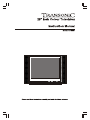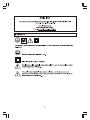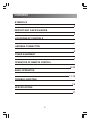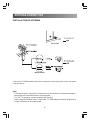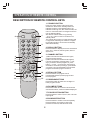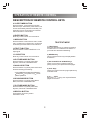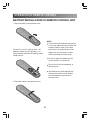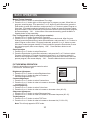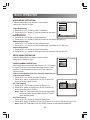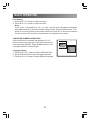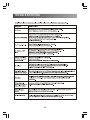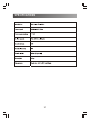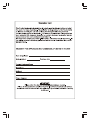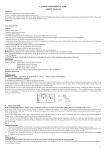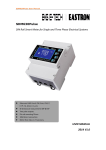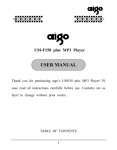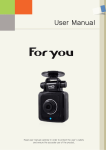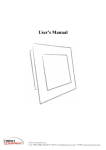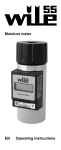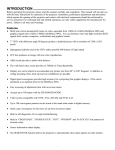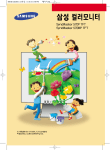Download TC-2961 User Manual - ST92195C3B1(MEP)-1.cdr
Transcript
2 IMPORTANT SAFEGUARDS 3 CONTENTS SYMBOLS 2 IMPORTANT SAFEGUARDS 3 LOCATIONS OF CONTROLS 5 ANTENNA CONNECTION 6 OTHER EQUIPMENT 7 OPERATION OF REMOTE CONTROL 8-10 BASIC OPERATION 11-15 TROUBLE SHOOTING 16 SPECIFICATIONS 17 4 LOCATIONS OF CONTROLS FRONT PANEL 1 1 2 TV/AV MENU V- 3 4 5 V+ P- P+ 6 7 8 1. Speaker 2. Side AV1 Input 3. TV/AV Button 4. MENU Button 5. Volume Down Button 6. Volume Up Button 7. Channel Down Button 8. Channel Up Button BACK PANEL 9 9. 10. 11. 12. 13. 14. 15. 10 11 Standby Indicator Remote Sensor Power Button 75 ohm Antenna Rear AV2 Input Rear AV Output Rear S-VIDEO Input 14 15 13 12 5 ANTENNA CONNECTION INSTALLATION OF ANTENNA Aerial cable Connect the 75 OHM coaxial cable from the antenna to the antenna jack on the rear panel, as shown above. Note: For better reception, especially in outlying area or where ghost or interference happens, an external roof-mounted antenna is recommended. For UHF TV reception, use the specified UHF antenna. When using 300 OHM flat cable, a 300 OHM - 75 OHM adapter should be adopted for a proper connection to the antenna jack. 6 OTHER EQUIPMENT CONNECTION TO OTHER EQUIPMENT This TV set can be connected to a video cassette recorder, video disc player, video camera, game player.(Not available for audio only) SIDE A/V CONNECTIONS R-AUDIO-L VIDEO RED WHITE YELLOW REAR A/V CONNECTIONS DVD PLAYER VIDEO CASSETTE RECORDER VIDEO AUDIO S-VIDEO (Optional) 7 OPERATION OF REMOTE CONTROL DESCRIPTION OF REMOTE CONTROL KEYS 1. STAND-BY BUTTON Firstly, the power supply of the unit must be switched on. When it is in standby status, the indicator will be lit, press standby button, the indicator will then go out, after a few seconds, the unit is on. Press the button once again to turn the unit off (standby status). Also the unit can be switch on by pressing P+ or P- button on the TV set when it is in standby status. The unit has the function of no signal muting and no signal auto switching off. If there is no signal for several minutes, it can be turned to standby status automatically. 1 8 1 2 3 4 5 6 7 8 9 0 -/-- 3 2. DISPLAY BUTTON Press the button to display the current information of the TV.i.e. Channel, Colour System, SoundSystem, etc. 7 3. CHANNEL BUTTON 1) When the channel number has one figure, press the number directly. 2) When the channel number has two figures, it can be accessed by pressing button -/-- first, say if you want to access program 23, press button -/-- to see -- on the screen, then press 2 and within 5 seconds of pressing 2, press button 3. If button 3 is not pressed within 5 second the program accessed is program number 2. 2 4 9 10 P.P 17 CH+ 11 VOL- VOL+ 5 6 CH- 12 REVEAL TEXT/TV . . 4. RECALL BUTTON 18 Press the button, the program can be interchanged between present program and former program. . 13 16 14 15 5. PROGRAM BUTTONS Press these button to select the next higher or lower program number. 6.VOLUME BUTTONS Press these button to increase or decrease the sound volume level, volume bar will be displayed. 7.TV/AV SELECTION BUTTON Press the button to select TV, AV1, AV2 or S-VHS input signal. 8.SOUND MUTE BUTTON Press the button to mute the sound completely. Press the button once again to restore the previous sound level, and cancel the mute. 8 OPERATION OF REMOTE CONTROL DESCRIPTION OF REMOTE CONTROL KEYS 9. SLEEP TIMER BUTTON Press the button, it can preset the unit with definite time(0~120minutes). After that the unit can be automatically switched to standby. The sleep timer can be set in steps of 10 minutes with a maximum of 120 minutes. 10.ENTER BUTTON Enter key. Press to enter menu selections. 11.MENU BUTTON Press the button to select Picture menu, Audio menu, Install menu or Setup menu. If submenu is selected, press the button to exit submenu. TELETEXT MODE 1) TEXT/TV Key Press the TEXT/TV key to change the viewing condition from TV to Teletext if TV stations in your local have teletext broadcasting. 12.TEXT/TV BUTTON Press the button to select TELETEXT or TV input signal. 13. OK BUTTON 2) REVEAL Key This is a toggle function key to display hidden characters. Enter key. Press to enter menu selections. 14.PICTURE MODE BUTTON Press the button to cyclically select Soft, Dynamic, Favourite or Standard mode. 3) OK / P.NODE / A.A / S.MODE Keys These 4 Colour keys in teletext mode can quickly enter the pre-captured teletext pages. 15.ANALOG BUTTON Press the button to cyclically select the Picture and Sound setting as following: 4) P+/P- Keys These keys can be used as a page up/down key in teletext mode. Volume Brightness Contrast Colour Sharpness Tint (NTSC only) Treble Bass Balance 5) 0, 1, ..., 9 Key Using the 0, 1, ..., 9 keys, the required Teletext pages are selected. 16.SOUND MODE BUTTON Press the button to cyclically select News, Music, Favourite or Standard mode. 17.PICTURE MODE BUTTON Press the button to cyclically select Soft, Dynamic, Favourite or Standard mode. 18.REVEAL BUTTON These button can be only used in TELETEXT mode. 9 OPERATION OF REMOTE CONTROL BATTERY INSTALLATION OF REMOTE CONTROL UNIT 1.Open the battery compartment cover. NOTE: The life time of the batteries may last up to one year, depending on how often the remote control is used. For the best performance, the batteries should be replaced on a yearly basis, or when remote operation becomes erratic. 2.Insert two AAA (pencil size) 1.5V batteries. Make sure the polarity (+ or -) of the batteries matches the polarity marks inside the unit. Be sure to place the batteries in the correct direction, as shown left. Do not mix old and new batteries, or different types. Old batteries may leak chemical and damage the remote control. Always remove batteries as soon as they become weak. 3.Close the battery compartment cover. 55 10 5 BASIC OPERATION Connect your TV aerial to the aerial input socket located on the back of the TV. Push the Main Power Switch, if the unit is in standby status, the indicator will be lit, press the standby button on remote control to turn on the TV, the indicator will then go out, after a few seconds the TV screen will light up. MAIN MENU OPERATION Press the button Menu on the TV or on the remote control to select Picture menu, Audio menu, Install menu and Setup menu according to the menu shown on the screen. Picture Brightness Audio Treble Contrast Colour Sharpness Tint Bass Balance Volume 32 32 Setup Timer Install Auto Tune Organize Function Language Manual Tune Fine Tune Store ** The install menu will not be displayed when you press menu button if the TV is in the AV mode.** INSTALL MENU OPERATION Press the button Menu on remote control to select Install menu. Shown as right: Install Auto Tune Auto Search Operation Manual Tune Fine Tune 1. Press the P+ or P-button to select Auto Tune item. Store 2. Press the Enter button to begin searching. After searching all wave band, auto search stop. In the course of the auto searching, press the Menu or Standby button to stop searching. After auto search finished, the unit returns to the normal reception status, program number is Pr01 . Note: The unit will automatically search all VHL, VHF and UHF band and supplementary channel. After searching finished, all fine tuned programs will be stored automatically. When it is auto search, the amount of stored programs can be 99 (program number 01-99). 11 BASIC OPERATION Manual Tuning Operation 1. Press the P+ or P- button to select Manual Tune item. 2. Press the V+ or V- button right or left to search the TV program you want. When find out program, searching stop. Then press the P+ or P- button to select Store item, press the Enter button to enter Store submenu, and press the P+ or P- button to select Program or Store item. If Program is selected, press the V+ or V- button or press 0-9 button to select program number. If Store is selected, press the Enter button to save the present program, and screen display: OK . In the course of the manual searching, press the Menu or Standby button to stop searching. Fine Tuning operation (only in case of poor reception) 1. Press the P+ or P- button to select Fine Tune item. 2. Press the V+ or V- button right or left to adjust the picture and sound. After fine tune finished, press the Enter button to enter Store submenu, and press the P+ or P- button to select Program or Store item. If Program is selected, press the V+ or V- button or press 0-9 button to select program number. If Store is selected, press the Enter button to save the present program, then screen display: OK . Press the Menu button to exit submenu. Store Operation 1. Press the P+ or P- button to select Store item. 2. Press the Enter button to enter Store submenu, and press the P+ or P- button to select Program or Store item. If Program is selected, press the V+ or V- button or press 0-9 button to select program number. If Store is selected, press the Enter button to save the present program, then screen display: OK . Press the Menu button to exit submenu. PICTURE MENU OPERATION Press the button Menu on remote control to select Picture menu. Shown as right: Picture Brightness Brightness Adjustment Contrast Colour 1. Press the P+ or P- button to select Brightness item. Sharpness Tint 2. Press the V+ or V- button in order to increase or decrease brightness (00~63). Contrast Adjustment 1. Press the P+ or P- button to select Contrast item. 2. Press the V+ or V- button in order to increase or decrease contrast (00~63). Colour Adjustment 1. Press the P+ or P- button to select Colour item. 2. Press the V+ or V- button in order to increase or decrease colour (00~63). Sharpness Adjustment 1. Press the P+ or P- button to select Sharpness item. 2. Press the V+ or V- button in order to increase or decrease sharpness (00~15). Tint Adjustment 1. Press the P+ or P- button to select TINT item. 2. Press the V+ or V- button in order to increase or decrease tint(-31~00~+32). Note: Tint will only appear in NTSC mode. 12 32 BASIC OPERATION AUDIO MENU OPERATION Press the button Menu on remote control to select Audio menu. Shown as right: Audio Treble Bass Balance Treble Adjustment Volume 1. Press the P+ or P- button to select Treble item. 2. Press the V+ or V- button in order to increase or decrease treble (00~63). Bass Adjustment 1. Press the P+ or P- button to select Bass item. 2. Press the V+ or V- button in order to increase or decrease bass (00~63). Balance Adjustment 1. Press the P+ or P- button to select Balance item. 2. Press the V+ or V- button in order to adjust right and left track (-31~00~+32). Volume Adjustment 1. Press the P+ or P- button to select Volume item. 2. Press the V+ or V- button in order to increase or decrease volume (00~63). 32 SETUP MENU OPERATION Press the button Menu on remote control to select Setup menu. Shown as right: Setup Timer Organize Function TIMER SUBMENU OPERATION Language When setup menu is selected, then press the P+ or P- button to select Timer item. Press the Enter button to enter Timer submenu. Press the Menu button to exit Timer submenu. Shown as right: 24 Hour Clock Setting (The clock must be set before you select the other items) 1. Press the P+ or P- button to select Time item. 2. Press the V- button to set the hour (0~23). Press the V+ Setup button to set the minute (0~59). Timer 06:00 Time On Timer Setting Organize On Timer 07:00 Function Off Timer 23:00 1. Press the P+ or P- button to select On Timer item. Language On Timer Pr01 2. Press the V- button to set the hour (0~23). Press the V+ button to set the minute (0~59). Note: When On Timer item is set, then press the standby button on remote control. Make sure the TV set is under standby mode. Off Timer Setting 1. Press the P+ or P- button to select Off Timer item. 2. Press the V- button to set the hour (0~23). Press the V+ button to set the minute (0~59). Note: When Off Timer item is set, the SLEEP function is cancelled automatically. 13 BASIC OPERATION On Program Setting 1. Press the P+ or P- button to select On Timer item. 2. Press the V+ or V- button to select the channel you want. Note: On Program means the program number when the TV turned on at on timer. ORGANIZE SUBMENU OPERATION When setup menu is selected, then press the P+ or P- button Setup to select Organize item. Press the Enter button to enter Timer Organize 01 Pr Organize submenu. Press the Menu button to exit Organize Function ---Label Language PAL Colour submenu. Shown as right: BG RF. Std No Skip Program Selection 1. Press the P+ or P- button to select Pr item. 2. Press the V+ or V- button to select the channel up or down. Label Selection 1. Press the P+ or P- button to select Label item. 2. Press the V+ or V- button are used to jump from one column to other. Red background shows the row selected and the selected column is blue and flash. 3. Press the P+ or P- button to select A to Z, +, -, ., SPACE and 0 to 9. The label hence gets tagged to the particular program. Colour System Selection 1. Press the P+ or P- button to select Colour item. 2. Press the V+ or V- button to select PAL. Sound System Selection 1. Press the P+ or P- button to select R F. Std item. 2. Press the V+ or V- button to select BG. Skip Selection 1. Press the P+ or P- button to select Skip item. 2. Press the V+ or V- button to select Yes (channel skipped) or No (channel not skipped). Note: When Skip item is set to Yes, this position will be skipped while you use the P+ or P- button to scan the stored channels. You can still use the direct number buttons to enter into the skipped channels. FUNCTION SUBMENU OPERATION When setup menu is selected, then press the P+ or P- button to select Function item. Press the Enter button to enter Function submenu. Press the Menu button to exit Function submenu. Shown as right: Setup Timer Organize Function Language Blue Back Setting 1. Press the P+ or P- button to select Blue Back item. 2. Press the V+ or V- button to select Yes or No . 14 Blue Back Lock Yes No BASIC OPERATION Lock Setting 1. Press the P+ or P- button to select Lock item. 2. Press the V+ or V- button to select Yes or No . Note: If the Lock is changed from No to Yes ,the lock menu will appear. In this mode, three digit can be key in and saved as the locking number. When the next time the TV is power on, the user must key in the locked numbers for enter the TV. And it's convenience for user to use the P.P key three times when the user forget the lock number. LANGUAGE SUBMENU OPERATION When setup menu is selected, then press the P+ or Pbutton to select Language item. Press the Enter button to enter Language submenu. Press the Menu button to exit Language submenu. Shown as right: Language Setting 1. Press the P+ or P- button to select LANGUAGE item. 2. Press the Enter button to enter Language submenu. 3. Press the V+ or V- button to select different languages. 15 Setup Timer Organize Function Language English FranHais Greek Turkish Polski Russian TROUBLE SHOOTING 16 SPECIFICATIONS 17