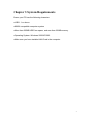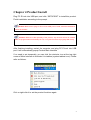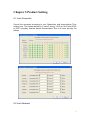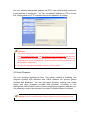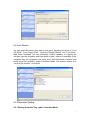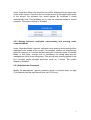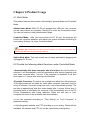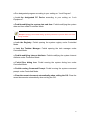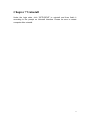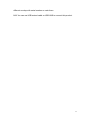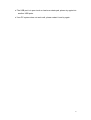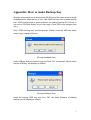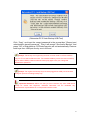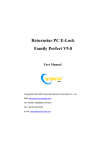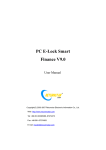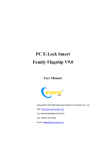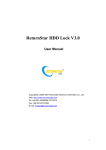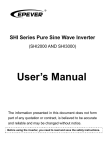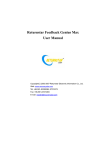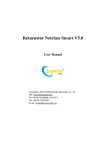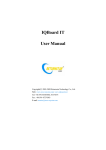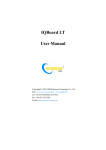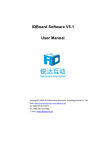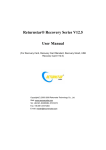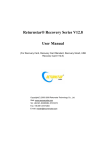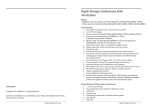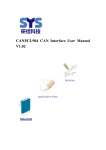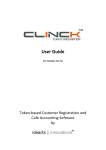Download Returnstar PC E-Lock Family Flagship V9.0 User Manual
Transcript
Returnstar PC E-Lock Family Flagship V9.0 User Manual Copyright(C) 2003-2007 Returnstar Electronic Information Co., Ltd. Web: http://www.recoverystar.com Tel: +86-591-83385086, 87274373 Fax: +86-591-87274383 E-mail: [email protected] Important Statements: 1. Use this product strictly according to detailed operation instruction in this User Manual so as to ensure proper use. Please read the instruction thoroughly to save the installation time. 2. If this product is defective, please return it to the appointed agent or our company, together with your original sales receipt or invoice for replacement. 3. Returnstar Electronic Information Co., Ltd. is not liable for any consequential, incidental or indirect damages (including damages for indirect personal injury, loss of business profits, business interruption, loss of business information and the like) arising out of the use or inability to use this product. 4. The product includes enclosed software, later issue and update as well as correlative electronic documents and printing material. By installing, copying, downloading, visiting or using this product in any way, you agree to the terms and conditions of all the clauses in this user manual. The agreement on these clauses has the same effect as one signed through formal negotiation. You may not use this product unless you have agreed to all the clauses in this user manual 5. Returnstar Electronic Information Co., Ltd. will not accept returns of opened packages. 6. Special Notice: ● Please do not deliberately attack or use other tool software to destroy the product’s normal running, or run FDISK/MBR, repartitioning, or low formatting after boot from FD or CD. Otherwise this company assumes no liability for all losses arising herefrom, express or implied. ● Please do not apply in the important occasions such the important network service as the satellite launch, the missile guide, the military control, the national secret, etc, without authorization of Returnstar Electronic Information Co., Ltd. Otherwise this company assumes no liability for all losses arising herefrom, express or implied. ● Regular backup of important data is still necessary when using this product. Returnstar Electronic Information Co., Ltd. does not undertake compensation responsibility for any losses of HD arising from insufficient backup. any Copyright Your purchasing of this product does not mean Returnstar Electronic Information Co., Ltd. has transferred the Intellectual Property Right. The product (includes but not limited to any trademarks, images, photos, flash, video, recording music, writing and additional procedure, and other relative product), enclosed printed material, and any copies made in authorization of Returnstar Electronic Information Co., Ltd. are products of Returnstar Electronic Information Co. Ltd., and their Intellectual Property are owned by Returnstar Electronic Information Co., Ltd. The name of this product and all its copies are consistent in CD and the manual. The framework, organization and source code of this product are Returnstar’s valuable commercial secret and may not be transferred. This product is protected by PRC Copyright Law, related international treaties, laws in the product using country. No part of the product may be copied, modified, rented, leased, transferred in any ways without the writing permission or authorization of Returnstar Electronic Information Co., Ltd., You are allowed to use one product on one computer only. Any reverses engineering, decompiling, and decoding of this product, and retrieving the source code of the product by other ways is also prohibited. Returnstar, Returnstar Jindun, Recoverystar, and PC E-Lock are the registered trademarks of Returnstar Electronic Information Co., Ltd. Any modification of Copyright marks, product names and brand names of this product and its copies is strictly prohibited. Returnstar Electronic Information Co., Ltd. reserves all rights to charge the fee at anytime for product replacement, revision and update. The information in this document is subject to change at anytime without notice. Chapter 1 Product Introduction Returnstar PC E-Lock is one suite of behavior control and security management product, which is researched and developed by Returnstar Electronic Information Co., Ltd for years of endeavor. It has the following 5 versions: 1. Family Flagship Version: This version is suitable for parent who is not good at computer operations to control their children’s computer behavior at home. 2. Family Perfect Version: This version is suitable for administrator (parent) to control their children’s computer behavior at home. 3. Finance Version: This version is suitable for financial personnel or common computer users. It is an effective tool in computer behavior control and security management. 4. Commercial Version: This version is suitable for businessmen and other users who have requirements in computer behavior control and security management. 5. Full Capability Version: It integrates all functions of Family Perfect Version and Commercial Version. It is suitable for other consumer group to use in different environment and management habit, and guarantees the effective management of the same computer in different environments. Returnstar Electronic Information Co., Ltd has become a global leader in the computer behavior control and security management. It is the only one solution provider, of the comprehensive and perfect computer behavior control and security management for family, commerce, enterprise, office, internet cafes, school computer lab, factory, network center. These solutions (including PC E-Lock, HDD Lock, Personal Key, Net work Alarm System and Network Monitoring System) greatly enhance the efficiency of computer behavior control and security management for computer user and administrator, and solve the key problems on computer management which has disturbed PC users all over the world. This is an installing and operating manual for Returnstar PC E-Lock Family Flagship. 1 Chapter 2 Product Characters Returnstar PC E-Lock Family Flagship Version has the following strong characters: 2.1 Plug & Play, real-time control. 2.2 Easy to install and use. Anyone who knows a little about the computer can acquire the operation in 10 minutes. 2.3 Support Windows 2000/XP/2003, it is compatible with all hardware and software when installing and using. 2.4 Resist deleting, tracking by special program, uninstalling and modifying the catalogue, file, and the program of the product after it is installed. So you do not worry about that someone will rename, modify, delete, uninstall or dismiss the product. 2.5 Resist deleting the program and terminating its running through registry or task manager. So you do not worry about termination of the running by other people. 2.6 Function validly under Windows OS safe mode. 2.7 Bind PC E-lock with your PC after install, so each PC E-Lock is sole in the world. Exchange to use it is not allowed. It is like that you and your neighbor have each set of lock and key, but your keys can not be exchanged to use. 2.8 Triple protection—PC E-Lock firmware program protection, PC E-Lock hardware protection and password protection; Dual identification technology—password identification and PC E-lock double identification. Completely guarantee PC behavior control and security management. It is of the highest security and reliability. 2 Chapter 3 System Requirements Ensure your PC has the following characters: ● USB 1.1 or above ● 80X86 compatible computer system ● More than 500MB HDD free space, and more than 32MB memory. ● Operating System: Windows 2000/XP/2003. ● Make sure you have installed LAN Card in the computer. 3 Chapter 4 Product Install Plug PC E-Lock into USB port, and click “SETUP.EXE” to install this product. Finish installation according to the prompt. Caution: Make sure to plug PC E-Lock into USB port to install, otherwise installation cannot be finished. Caution: Because of the speciality of the product, any shortcut will not be created either on program menu and desktop in OS, or on [add and remove program] after setup. After finishing installing, restart the computer and plug PC E-Lock into USB port. It will automatically popup Product Main Interface If no need to set temporally, you can click the minimize icon at the top right corner of Main Interface to minimize it to taskbar (system taskbar icon). Please refer as follows: Click or right-click it to set the product functions again. 4 Chapter 5 Product Setting 5.1 Lock Computer Control the computer according to your Subsection and Accumulative Time setting here. The system default is “Locked” during “12:00 to 14:00 and 22:00 to 8.00” everyday, and the default Accumulative Time is 3 hours per day. As follows, 5.2 Lock Network 5 Set your allowing designated website and FTP. It as well provides function to import website or keyword in “*.txt” file, one website address or FTP is for one line. Same website or FTP imported will not be repeated, as follows, Prompt: 1. The adding website and FTP must be of the first class domain name. Fox example. Both http://www.returnstar.com and http://www.returnstar.com/index.htm are the same Class Domain Name. You must type whole website address, namely, “http: //www.” not “www.returnstar.com or returnstar.com”. Then all websites including returnstar.com will be forbidden or designated. 2. The default homepage of INTERNET must be set “about: blank”. 5.3 Lock Program Set your allowing applications here. The system default is enabling “the program bundled with Windows and Office software etc (except games bundled with Windows)”. You can add game, browser, chatting tool, media player and other programs bundled with Windows, according to your requirement. With these functions (namely locking the computer software) you can effectively control the software use under Controlled Mode. As follows, Prompt: You also can add shortcut of any program to the list for program control. 6 5.4 Lock Device You can select the device you want to lock here, providing functions of “Lock CD-ROM”, “Lock Floppy Disk”, “Lock Any Storage Device” and “Lock Drive”. With these functions, you can effectively control installing or copying the software, games, programs and files which is adult, violent or unhealthy to the computer from the equipment and resist virus, porn-information intrusion and avoid secret file revelation under Controlled Mode. The system default is to “Lock all the devices”. As follows, 5.5 Parameter Setting 5.5.1 Display Schedule Tray under Controlled Mode 7 Under Controlled Mode, the schedule tray will be displayed at the upper-right corner of the screen. Once the user moves the mouse to the upper-right corner of the screen, the schedule tray would appear. By contraries it would automatically hide. This facilitates you to view the computer behavior control schedule. The system default is “Enabled”. 5.5.2 Display behavior restriction early-warning and warning under Controlled Mode Under Controlled Mode, behavior restriction early-warning and warning will be displayed in the middle of the screen. For example, system will automatically popup the prompt in 5 minutes before locking the computer, under Controlled Mode. In that case, enough time is considered for saving data and the management will be more humanized. Time arrival early-warning prompt is set for 5 minutes except eyesight protection mode for 1 minute. The system default is “Enabled”. 5.5.3 Administrator Password Modify the administrator (parent) password which is required when to login (The password will be input directly into the PC E-Lock). 8 Chapter 6 Product Usage 6.1 Work Mode This product has two work modes: Administrator (parent) Mode and Controlled Mode. Administrator Mode: With PC E-Lock plugged into USB port, the computer can be used without any limitation. Namely it is under an uncontrolled mode. You can set functions under Administrator Mode. Controlled Mode: After you have pulled out PC E-Lock, the program will control the computer behavior and restrict the system utilization according to your setting. Namely it is under Controlled Mode. Prompt: With unregistered PC E-Lock Smart, when it is used out of 30 times, the Administrator Mode will be automatically effective. Switch Work Mode: Two work modes can be freely switched by plugging and unplugging PC E-Lock. 6.2 Provide the following default functions under Controlled Mode ● Automatically shut down computer after it is locked: Once the function is selected, it will automatically close all applications after locking computer and shut down computer after 1 minute. If the computer is restarted, it will shut down again in 1 minute after entering into Windows. ●Eyesight Protection: To protect the eyesight and adjust the sitting posture, 10 minutes break will be made for users when computer has been used for every 45 minutes. Once the using time ends, it will automatically prompt “The rest time is approaching” and shut down display after 1 minute. At that time, if someone forces to shut down the computer, it will automatically turn to the PC E-Lock Screensaver after being restarted. When the rest time is over, computer will return to the available state automatically. ● Lock the computer according to “Time Setting” on “Lock Computer” in parameter setting. ● Visit designated website and FTP according to your setting. Others will be forbidden. All websites and FTP can not be visited without designation. 9 ● Run designated program according to your setting on “Lock Program”. ● Lock the designated PC Device according to your setting on “Lock Equipment”. ● Forbid modifying the system date and time: Forbid modifying the system date and time under Controlled Mode. Prompt: Strongly recommend setting up BIOS password to prevent BIOS time from being modified. ● Lock the Registry: Forbid opening the system registry under Controlled Mode. ● Lock the Taskbar Manager: Forbid opening the task manager under Controlled Mode. ● Forbid modifying Internet Attribute: Forbid modifying the system Internet Attribute under Controlled Mode. ● Forbid Run dialog box: Forbid running the system dialog box under Controlled Mode. ● Forbid running Command Prompt: Forbid running the system command prompt under Controlled Mode. ● Clear the recent document automatically when exiting the OS: Clear the recent documents automatically when exiting the OS. 10 Chapter 7 Uninstall Under the login state, click “SETUP.EXE” to uninstall and then finish it according to the prompt on Uninstall Interface. Please be sure to restart computer after uninstall. 11 Chapter 8 Upgrade Provide two ways to upgrade the product: ● Click “Upgrade” option on the right key menu of small icon in taskbar, system will automatically prompt that upgrade package is found and now it is upgrading (subject to upgrade package verse NO. and date). There is no need to uninstall the old version’s software when upgrade. ● You have to uninstall the old version, and download the new version to install from our website: www.recoverystar.com if this product has been significantly improved and upgraded. 12 Chapter 9 Notice 9.1 The product can not be used under the Windows 95, Windows NT 3.51, and Windows NT 4.0. 9.2 All functions of the product can be used separately and multiple set, but please note the function of “Lock Computer” has the priority to work. 9.3 It is not allowed to install another product of the same model on the same system. 9.4 PC E-Lock cannot be installed in more than one OS if you have several operating systems in your computer. Since you only have one USB Key, if you install PC E-Lock in more than one OS, after you have uninstalled it in one OS, the USB Key will be recovered to its original state, and thus you cannot unintalll PC E-Lock in another OS. 9.5 Please reinstall the product under newly installed operating system at once, in order to guarantee normal using. 9.6 The PC E-Lock once installed will be bound with your PC, so each one installed is the sole one in the world. Exchange to use it is impossible. It is like that you and your neighbor have each set of lock and key, but your keys can not be exchanged to use. 9.7 One PC E-Lock is for one PC. The PC E-Lock installed is unable to be installed in another PC unless it has been uninstalled 9.8 Please do not touch the metal terminal inside of USB interface by your hand or metal. Keep this product away from water, fire, dropping, pressing, bending, punching, decomposing, high temperature, sunshine, humidity, and anything that will cause damage. 9.9 We designed three passwords for this product: Program Administrator Password, Lock File (folder) Password and My Secret Disk Password. It supports blank password at the same time. You must preserve and secure your PC E-Lock and all kinds of password because the password, administrator password, PC E-Lock and your PC are bind together. Strongly recommend: make backup key by PCELockCopy.exe tool. 9.10 Please do not be confused with the PC E-Locks if you administer many sets of PC. It is impossible to unlock the PC by irrelative PC E-Lock, because of the corresponding relationship between PC E-Lock and PC. So it is necessary for you to identify them in numbers. E.g.: You can keep them in 13 different envelop with serial number or mark them. 9.11 You can use USB extend cable or USB HUB to connect this product. 14 Chapter 10 FAQ 10.1 Is there product with similar function in the market at present? A: There is no similar product with such high security and efficiency in the market at present. Maybe there are some products (pure software / software+ hardware) achieve some functions but with following shortcomings: ● Easy to be decrypted. ● Easy to be uninstalled and deleted by administrator. ● Easy to be terminate or delete its program in the registry and task manager. ● Invalid under the safe mode. Please be cautious to purchase. 10.2 What to do when PC E-Lock lost? A: There is no idea for us if you lose the PC E-Lock without backup key. The new lock can be made only by telling us your administrator password, and sending us the locked PC. For your PC E-Lock administrator password and your PC are binding together, please be cautious to preserve and secure you PC E-Lock and administer password. It is strong recommended to make backup key by PCELockCopy.exe 10.3 What can you do if the tray icon still exists in taskbar after you pulled out the PC E-Lock? A: Your PC may be temporarily in the state of hibernation. Logoff current user and re-plug and unplug PC E-Lock; or restart PC and re-plug and unplug PC E-Lock. 10.4 The system could not recognize PC E-Lock when you plug it, how to deal with it? A: ● Please check whether you have set the USB port to “Enable” in BIOS. Steps to set BIOS: 1) Press ”Del” key when you start the computer, and then enter CMOS setting interface;2)select “INTERGRATED PERIPHERALS” option, and press “Enter” key to open it; 3)select “USB Controller” option, and press ”+”or”-”, to set it as “Enabled”: 4)save it and exit BIOS setting. 15 ● The USB port is in poor touch or has been destroyed, please try again into another USB ports. ● Your PC system does not work well, please restart it and try again. 16 Appendix: How to make Backup Key Strongly recommend you to buy another PC E-Lock of the same mode to avoid embarrassment when the key is lost. Use PCELockCopy.exe to make backup lock. PCELockCopy.exe is green software for making backup PC E-Lock. It can run on CD-Rom directly or you can copy it from HDD Lock category and run it. Click “PCELockCopy.exe” and the prompt “Please insert the USB key which needs copy” popup as follows: (Prompt Interface One) Insert USB key that you need to copy and Click “OK”, the prompt” Please insert backup USB key” will display, as follows: (Prompt Interface Two) Insert the backup USB key and click “OK”, the Main Interface of making backup key will display as follows: 17 (Returnstar PC E-Lock Backup USB Tool) Click “Copy”, and input the correct password in the prompt box “Please input administrator (parent) password”. Then it will prompt “Successful Backup”, and press “OK” to finish backup. PCELockCopy.exe will exit automatically. Remove both keys from USB port one by one in the end. Prompt: The backup and original key must be of same model. It will be unable to copy PC E-Lock with a different mode. The installed USB key cannot be used as backup key for other USB key. Please make the backup key again once you change the administrator password. Prompt: The original and backup keys must be plugged into USB port all the time during the process of making backup key. Important Statement: Make sure that you have removed any other USB device except for mouse and keyboard, otherwise Returnstar will not undertake any compensation responsibilities for consequential harmful results. 18