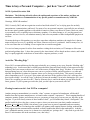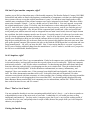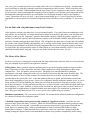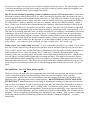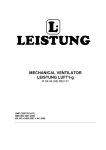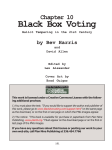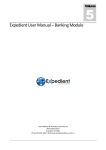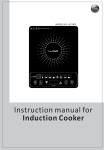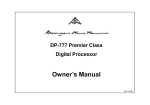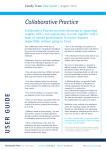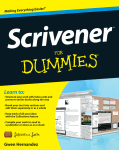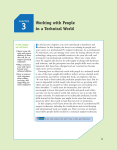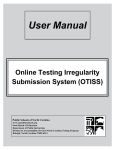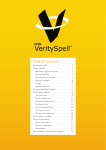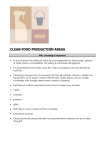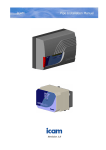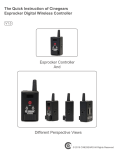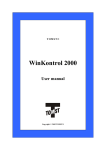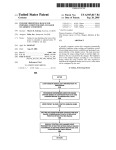Download Time to Buy That PC?
Transcript
Time to buy a Personal Computer… just how “sweet” is that deal? NOTE: Updated, December 2004 Disclaimer: The following editorial reflects the opinion and experience of the author, and does not constitute a mandate or recommendation of any specific product or manufacturer by NSDCAR. Greetings, NSDCAR members! Well, it’s nearly 2005, and once again time to take a hard look at that PC we’re relying upon for our daily entertainment, communication, and bread. For many of us, our personal computer, (especially the one at home), has become merely another appliance with which to connect to others, stay abreast of events, check our email, or occasionally verify a spelling issue or dictionary quandary. For others among us, it’s our playground, our telephone, our news service, our substitute memory, and serves any number of other indispensable purposes in our lives. No matter the degree of dependency we may have upon these ubiquitous machines, the simple fact is that no matter which one we own, it’s probably out of date, almost as soon as it’s purchased. And for many of us, it’s so far out of date that we’re finding it’s once again time to consider an upgrade. I’ve received many requests for advice from members visiting the Association, so I’ll attempt to offer some professional guidance here. I chose the systems for the Association’s offices based on these criteria, and I think they’re equally applicable to the home or home/office computer purchase, as well. Avoid the "Bleeding Edge" First of all, I recommend that any but the most technically savvy among us stay away from the “bleeding edge”, technology-wise. Just because Intel or AMD has produced the latest and fastest family of microprocessor chip in history, that’s no reason to subject one’s self to the torture of finding their “bugs” for them. It is noteworthy that purchasing last year’s best microprocessor can save you lots of bucks, and still produce a very able and tolerably fast platform for whatever computer chores you’re facing on a daily basis. This practice extends to other components as well. Last year’s laser printer may not have all the goodies of this year’s offerings, but does it print reliably? Are all the “bugs” ironed out, because the machine’s been in the marketplace for a year? Does it do everything you need it to do? Then by all means, buy it, and let the others pay top dollar for the latest, greatest. If you’re gonna go work in the yard, you don’t put on your tuxedo, after all. Cloning is controversial... but NOT in a computer! Another strong recommendation is to consider “clone” systems, as opposed to brand name, off-the-shelf bundles from the big-name manufacturers, as found in most computer “superstores”. These tempting bundles of computer, monitor, printer, and software can save you money in some ways, but can cost you, big-time, in the long run. If you look closely at most of these bundled “deals”, you’ll find that they feature “downgrades”, like smaller hard disk drives (the place, roomy or sparse, where you must store your data), smaller amounts of Random Access Memory (RAM is the memory your system uses to process commands and store running software), and last year’s technology that wouldn’t sell (printers with essential features lacking, modems that don’t support current communications standards, software bundles that failed in the marketplace). And this year’s affordable monitor screen size is almost never included in a “package deal”… they need to get rid of all those 15-inch monitors left in the warehouse, now, don’t they? Oh, but it's just another computer, right? Another caveat: Did you know that many of the branded computers, like Hewlett-Packard, Compaq, Dell, IBM, Packard Bell and others are fitted with proprietary combinations of components, such that you cannot upgrade these systems with any except the original manufacturer’s parts? Or, that these same famous makers often combine many components of the personal computer on a single, integrated circuit board? What does all this mean to the consumer? Simple… you buy a brand, and you’re stuck with it. You can’t upgrade, except with the original manufacturer’s parts. If it breaks, only the manufacturer or their authorized representative can repair it. And while the original system package seems too cheap to pass up, wait till you catch the prices of their spare parts and upgrades! Also, because all the component parts (sound card, video card, parallel and serial printer ports, modem, network card) are integrated into one main circuit board, when one single element has a problem, the whole computer must be sent for repair. No quick removal of a video card, run to the store, pick up a cheap replacement, and back in business; nope… drop it off or ship it back, wait for the estimate, consult your cardiologist to help you deal with the estimate, then wait for the repair, then wait some more, then help the poor, underpaid sales guy at the store find your lost system in his database, then wait some more, then pick up the repaired computer, then return to the store to deal with the OTHER part that’s now broken and is no longer manufactured… oh, well, you know the drill. Now, I’m not saying that this is everyone’s experience, but 20 years of dealing with these things from the manufacturer’s, service vendor’s, and end-user’s perspective has led me to avoid branded, bundled systems. So it's hopeless, right? So, what’s a body to do? Here’s my recommendation: Find a local computer store, preferably small to medium in size and inventory, and especially one that does a good volume in service and repair. Talk to any computer professional you know… they’ll know who to recommend. Go there during non-peak traffic hours and spend some time browsing, and especially eavesdropping near the service intake desk. Does the technician in the service bay seem knowledgeable? Is his/her demeanor confrontational, accusatory, inflammatory, and impatient? Move on to another store. If the personnel seem helpful and knowledgeable, check out the store itself. Do all the demonstration machines work well? Is the place clean and well organized? Do other customers seem pleased with their encounter, or is there an angry line of waiting customers hovering around the service counter with scowls dragging their faces toward the floor? Are placards proudly displayed showing Better Business Bureau membership, local community service endorsements, and the like? What’s the issue date on their business license, and is it current? Phew! That's a lot of hassle! You may rationalize that this is too time-consuming and detailed, but let’s face it… you’re about to spend over a thousand bucks on one of the major tools of your trade. I submit that it’s well worth your time to shop intelligently and intuitively. You may not be a computer expert, but if you’ve survived the working world of real estate for a few years, and perhaps raised a couple of kids, then use the people skills you’ve developed to enhance your judgment. Getting the Inside Scoop Now, once you’ve tentatively chosen your vendor, talk to the service technicians in the shop. Ask them what sort of tasks they do with their computers, and which components are their favorites. Which is the best video card they’ve ever owned? Which motherboard (the main “brain” in your computer) is their favorite, and why? Even if you don’t clearly understand their responses to these inquiries, you’ll quickly get an impression of how knowledgeable and experienced they are, and whether you can depend on them to help you put together a “clone” system that will serve you well. A good clone system should give 3-5 years of good service, then be upgradeable to a more current set of internal components, which will allow you to get another 3-5 years out of it. For the folks with a big inheritance from Uncle Gottbux... At the opposite extreme is the other tactic I can recommend equally: If you don’t know the technologies at all, and want the size and stability of a major manufacturer behind your purchase, and money is no object but time definitely is, then go to the “superstore”, purchase the branded computer with all the goodies, upgrade your monitor size, hard disk capacity, and RAM memory capacity to the maximum available, then purchase the most protective warranty and upgrade package offered. This will produce the same peace of mind, and will probably get you the same system reliability and capability you’re seeking, and will only lead to headaches in the event of a major system meltdown or the failure of some component that is not covered by that expensive warranty. For some folks, this is the preferable course of action, though it’s not without tradeoffs, which I’ve previously identified as mainly dollars outgoing. Only you can decide which is the best course, for you. The Heart of the Matter: For those of you who’ve managed to wade through this long-winded missive thus far, here are a few pearls that may prove helpful in your quest for the right new computer: Selling points: Many computer company marketing mavens are fond of quoting numbers in support of their boxes’ superiority over the competition, and most of these numbers are nearly meaningless to the average computer user. Take, for instance, processor speed. This highly over-rated benchmark of computer performance is the main selling point with every new family of processor chip that comes down the pike. The truth of the matter is, however, that no matter how fast the processor is clocked, a much more important consideration is the speed of the “bus”, or the data pathway that moves signals and information around and between the components of your system. Unless you’re intimately familiar with prime number sieves, or you’re doing advanced 3-D object modeling, the fastest processor chip on the planet is not going to provide a lot of day-to-day satisfaction. It’s like purchasing an Indy race car to drive around a town where the speed limit of the fastest highway is 35 mph. Similarly, a fast processor, fast data bus, and a great video card aren’t much use if the system hasn’t enough memory on board to handle more than a relative few instructions or programs at a time. Why put a trailer hitch on your VW, so you can tow your Cadillac along on vacation? Minimum requirements: For a real estate professional, I’d recommend the following minimum configuration for a business or home/office computer system: A Pentium 4 equivalent or later processor chip, running at 2 gigahertz or faster. Avoid the low-end processor chips, (Intel calls theirs “Celeron”), which lack certain internal components which speed processing of data. And avoid “over-clocked” systems that use a processor chip rated for a given speed, but push that speed figure as a marketing ploy. Insist on a motherboard or main circuit board that features a single manufacturer’s chipsets. A pure Intel board is my preference, and in my experience, cheaper boards that attempt to integrate chipsets from several manufacturers almost always produce compatibility and/or timing problems. Avoid fully integrated motherboards that feature all of the support circuitry (like parallel ports, serial ports, video, modem, and network card) on the same board. It’s not fun replacing an entire main board for one malfunctioning video chip. At least 512 megabytes (preferably 1 gigabyte or more) of Random Access Memory (RAM). This is the memory that dynamically stores the information needed to run your programs within the computer, and is often confused with hard disk space, which is static storage space for holding the programs and data installed on the system. In recent years, memory has become much cheaper, and I heartily recommend equipping your new system with the maximum memory it (or your wallet) will accommodate. The newer operating systems, unlike those of yesteryear, can make use of every bit of memory available, and the difference in performance is quite perceptible to the user. At least a 120-gigabyte or larger capacity hard disk, or a pair of same if you can afford it. We all tend to ignore the “housekeeping” chores of deleting old information from our computers, and nothing is more frustrating than purchasing the latest great software package for your business, only to discover that you haven’t room on your PC to install it, much less run it, and that you’re now faced with an expensive hardware upgrade with labor charges included. Much cheaper to buy the disk space at system purchase time, and avoid the worrisome consequences of limiting yourself with too little storage space. A graphics or video card with at least 128 megabytes of on-board memory, and again, get the most you can afford. Graphics memory gets used up pretty fast with today’s feature-rich and visually pleasing software and websites, so the more memory your graphics card’s got to work with, the better. This is another area where the user’s perception of speed is greatly impacted. You can’t easily tell how fast your microprocessor chip is running, but you can sure tell a sluggish video card when you use one. Don’t short yourself here. A DVD/CD writer for making, copying, or playing CD’s and DVD’s. This device can be used to back up the data on your hard disk, for making take-along copies of your favorite music CD’s, and for transferring files to another user or computer. It’s a must-have, it’s relatively cheap, and it’s more expensive to try and add it, later. A case with plenty of expansion slots for adding other devices later. Nothing’s worse than getting that cool DVD drive for Christmas, only to find out that your PC is housed in a case with no available slots. Well, maybe dental surgery is worse, but only slightly. A good, brand name “V-dot-anything” modem. The “V.xx” refers to the “handshaking” or communications encoding standards that the modem employs when interacting with other modems out there in cyberspace. Another place where the few extra bucks up front, and the purchase of a brand name will pay off. No-name, offshore modems with so-called “compatible” chipsets are trouble looking for a place to occur. Steer clear. Ask yourself what your eyes are worth, then choose a monitor. Monitor specifications to watch for are actual viewing size, and what’s called “dot pitch”. The average 17-inch monitor actually features a diagonally measured 15-inch viewing area. A 19-inch is 17 inches viewable, and so on. Deceptive, but legal. The “dot pitch” refers to the diameter of the individual “dots” which compose the picture on the screen. It’s easy to see that the smaller the dots, the finer the resolution of the picture, and the more pleasing to the eye. Consider the falling prices of the new crop of LCD or “liquid crystal” monitor displays. These devices generate less heat, consume less power, produce less electrical interference, and are certainly a pleasure to use on a daily basis, from the eyeball’s perspective. Ensure that the power supply that comes with your computer features a ball-bearing fan. It is quite common for expensive computer systems to feature “sleeve” type cooling fans, which quickly wear out and start oscillating and creating a horrible noise, compromised cooling function, and an eventual repair bill. I just love throwing away a 60-dollar power supply because a 50-cent fan failed, and the noise is driving me nuts. If the case you’ve chosen for your new system features auxiliary fan slots, put one in. The extra cooling is worth it, and cockroaches hate revolving doors, so they’re not likely to take up residence inside your computer case. (At this point, the author firmly extracts tongue from cheek). Buy the current standard in operating systems and business software, NOT the new release. Just because Microsoft or another software house tells us we “must” have their latest product, that’s no reason to become a tester for products that haven’t performed in the real world, yet. You might even consider, if you’re happy with your present operating system, it works well, and it’s not too woefully out of date, just keeping that Windows 98 or MS Office 97 software, installing it on your new computer, and staying in familiar territory. I know, I know, I’ll take a lot of flack for this recommendation, but I remember when people lined up for blocks to get the first copy of Windows 95, ran home to perform their “upgrade” from their old 16-bit Windows, and ended up with expensive re-installation tasks because things did not go as swimmingly as Mr. Gates promised. I’m a firm believer in not fixing what ain’t broke, so unless your software is so old that it’s incompatible with current technologies, this an area where you can save some bucks. You already own the license to a good operating system and word processing software, so keep it. When the second or third version of the newest operating system has been released, and all the “patches” needed to make it perform as advertised have been incorporated into the software, then it’s time to try the new stuff. If you need status symbols, go shop for a bigger sport utility vehicle… your software is your livelihood, you want a reliable “jeep”, not a touchy “jag”. Finally, choose your comfort items and “toys”. A nice, comfortable keyboard is a joy, indeed. Check out the new crop of mouse input devices; the nicest to use are those with no mechanical parts to wear out or get dirty. They’re called “optical” mice, and they last longer, perform better, and often feature software enhancements to make navigation a breeze. Mine, for instance, has 5, (count ‘em, 5!), buttons, all programmable for any function I prefer, plus a scrolling wheel, and a really cool red light-emitting diode on the back. And sheesh, as everyone knows, cool little blinking lights make everything run better! You might even consider a wireless mouse and keyboard, which communicates with your computer via infrared or radio signals instead of a wire hooked into the back of the box. This allows one to slouch comfortably with the keyboard/mouse in one’s lap, never having to fear knocking over that coke or coffee by dragging those annoying wires around. Ah, life is good! In Conclusion: (see, I do know when to quit!) These tips, I hope, will make your next computer purchase just a little more pleasant, and will get you on the road to owning and enjoying a current-technology, fun to use personal computer. There’s one last recommendation, however, that I feel is paramount to a pleasant computer experience, and for which I will again hear a few sighs and groans from my virtual audience; READ THE BOOKS THAT COME WITH EVERYTHING!!! Manufacturers have a nasty habit of including dire warnings of what not to do, buried on Page 16 of the User Manual. It pays to slow down, take your time, and learn all the little nuances of whatever new device you’re playing (ahem… that’s “working”) with. If a connector or plug doesn’t fit at the first try, don’t force it… read the diagrams and instructions. Examine the socket and the plug, ‘cause most only fit one way. I know this sounds elementary, and I’m certainly not trying to be condescending; after 20-some years at this game, I still occasionally break something in my impatience to get it running. This, of course, requires that one develop advanced skills at schmoozing refunds for merchandise “damaged in shipment”… but that’s another story.