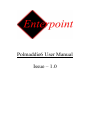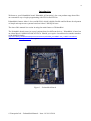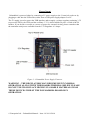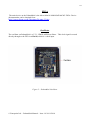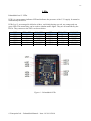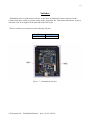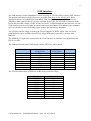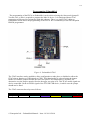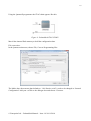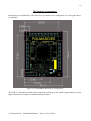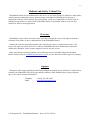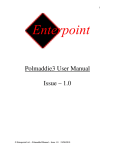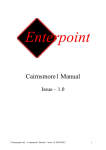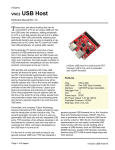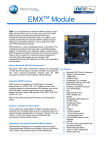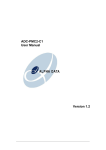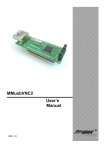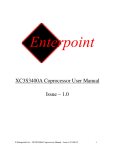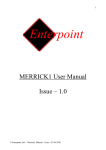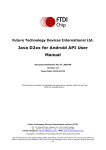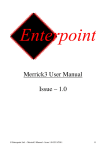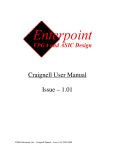Download Polmaddie6 User Manual Issue – 1.0
Transcript
Polmaddie6 User Manual Issue – 1.0 2 Foreword PLEASE READ THIS ENTIRE MANUAL BEFORE PLUGGING IN OR POWERING UP YOUR POLMADDIE6 BOARD. PLEASE TAKE SPECIAL NOTE OF THE WARNINGS WITHIN THIS MANUAL. Trademarks Altera, QuartusII, Max10 and NIOS are the registered trademarks of Altera Inc, San Jose, California, US. Polmaddie6 is a trademark of Enterpoint Ltd. © Enterpoint Ltd. – Polmaddie6 Manual – Issue 1.0 20/11/2014 3 CONTENTS Foreword Trademarks Introduction Polmaddie6 Features Getting Started Polmaddie Features Power Input Io Headers FPGA Oscillator Leds Switches USB Interface Programming Polmaddie6 Mechanical Arrangement Medical and Safety Critical Use Warranty Support © Enterpoint Ltd. – Polmaddie6 Manual – Issue 1.0 20/11/2014 2 2 4 5 6 7 7 8 10 10 11 12 13 14 15 16 16 16 4 Introduction Welcome to your Polmaddie6 board. Polmaddie is Enterpoint’s low cost product range that offers an economical way to begin programming with FPGAs and FPGAs. Polmaddie6 features Altera’s low cost MAX10, which is highly flexible and facilitates development of simple microprocessor systems based on Altera’s NIOS processor. The aim of this manual is to assist in using the main features of Polmaddie6. The Polmaddie board comes in several variants based on different devices. Polmaddie6 is based on an Altera Max10 10M08SAE144C8G FPGA. Should you require a board based on another member of the MAX10 family: http://www.altera.com/literature/br/br-max10-brochure.pdf?GSA_pos=6&WT.oss_r=1&WT.oss=max10 please contact Enterpoint sales for a quote. Figure 1 – Polmaddie6 Board © Enterpoint Ltd. – Polmaddie6 Manual – Issue 1.0 20/11/2014 5 Polmaddie6 features Figure 2 – Polmaddie6 Features © Enterpoint Ltd. – Polmaddie6 Manual – Issue 1.0 20/11/2014 6 Getting Started Your Polmaddie6 will be supplied pre-programmed with a ‘traffic lights’ test design. The test design will allow the user to determine that the LEDs and the push button switches of the Polmaddie6 board are working. To use this test you should: (1) Apply power to the Polmaddie6 board, either by connecting a 5V power supply to the 2.1mm jack socket or by plugging a cable into the USB socket, either from a USB power supply adapter or a PC. (2) The LEDs should light in a ‘traffic lights’ sequence. There is also Power indicator LED which will light to show that power is present and the 3.3V regulator is working. (3) Press SW1 (This is the left Push Button switch). The traffic lights sequence will reset to the beginning of the sequence. (4) Press SW2 (This is the right Push Button switch). The traffic lights sequence will pause until the switch is released. © Enterpoint Ltd. – Polmaddie6 Manual – Issue 1.0 20/11/2014 7 Power Input Polmaddie6 is powered either by connecting a 5V power supply to the 2.1mm jack socket or by plugging a cable into the USB socket, either from a USB power supply adapter or a PC. The 5V supply is used to power the USB interface and to supply a voltage regulator producing 3.3V to power the FPGA, the LEDs and the oscillator. 3.3V is also available on pin 2 of each of the IO headers. If you decide to use this as a source of power for external circuitry please remember that the maximum total power available from the 3.3V Regulator is 2 Amps. Figure 3 – Polmaddie6 Power Supply Features. WARNING – THE REGULATORS MAY BECOME HOT IN NORMAL OPERATION ALONG WITH THE BOARDS THERMAL RELIEF. PLEASE DO NOT TOUCH OR PLACE HIGHLY FLAMABLE MATERIALS NEAR THESE DEVICES WHILST THE POLMADDIE6 BOARD IS IN OPERATION. © Enterpoint Ltd. – Polmaddie6 Manual – Issue 1.0 20/11/2014 8 IO Headers Figure 4 – Polmaddie6 Headers The three 40-pin IDC Headers provide a simple mechanical and electrical interface for external signal inputs. The connectors on this header are on a 0.1inch (2.54mm), pitch and allow other electronic circuitry or user-designed add-on boards to be connected. The headers each have 20 IOs routed to the FPGA. These are NOT 5V tolerant, the maximum input voltage should be limited to 3.3V. IO21 is a dedicated Analog input. All the other IO can be used as digital inputs or outputs. The headers each also have a permanent positive power pin on pin 2 and 19 permanent 0V connections as shown below: Digital IO Max10 digital IO are either High Speed or Low Speed. In the table below High Speed IO are shown shaded blue (pins 26 to 119) and Low Speed IO are shaded yellow (pins 6-25 and 120-132). More information about the IO specifications and capabilities is available from www.altera.com. http://www.altera.co.uk/literature/lit-max-10.jsp © Enterpoint Ltd. – Polmaddie6 Manual – Issue 1.0 20/11/2014 9 LEFT HEADER PIN 1 3 5 7 9 11 13 15 17 19 21 23 25 27 29 31 33 35 37 39 USE IO40 IO39 IO38 IO37 IO36 IO35 IO34 IO33 IO32 IO31 IO30 IO29* IO28* IO27* IO26* IO25* IO24* IO23* IO22* IO21* FPGA PIN 33 32 30 29 28 26 25 24 22 21 17 14 13 12 11 10 8 7 6 3 TOP HEADER PIN 2 4 6 8 10 12 14 16 18 20 22 24 26 28 30 32 34 36 38 40 USE 3.3V 0V 0V 0V 0V 0V 0V 0V 0V 0V 0V 0V 0V 0V 0V 0V 0V 0V 0V 0V PIN 1 3 5 7 9 11 13 15 17 19 21 23 25 27 29 31 33 35 37 39 USE IO20 IO19 IO18 IO17 IO16 IO15 IO14 IO13 IO12 IO11 IO10 IO9 IO8 IO7 IO6 IO5 IO4 IO3 IO2 IO1 FPGA PIN 132 131 130 127 124 123 120 119 118 115 114 113 112 111 110 101 100 99 98 97 RIGHT HEADER PIN 2 4 6 8 10 12 14 16 18 20 22 24 26 28 30 32 34 36 38 40 USE 3.3V 0V 0V 0V 0V 0V 0V 0V 0V 0V 0V 0V 0V 0V 0V 0V 0V 0V 0V 0V PIN 1 3 5 7 9 11 13 15 17 19 21 23 25 27 29 31 33 35 37 39 USE IO60 IO59 IO58 IO57 IO56 IO55 IO54 IO53 IO52 IO51 IO50 IO49 IO48 IO47 IO46 IO45 IO44 IO43 IO42 IO41 FPGA PIN 96 93 92 91 90 89 87 86 85 84 81 80 79 78 77 70 69 65 64 62 PIN 2 4 6 8 10 12 14 16 18 20 22 24 26 28 30 32 34 36 38 40 USE 3.3V 0V 0V 0V 0V 0V 0V 0V 0V 0V 0V 0V 0V 0V 0V 0V 0V 0V 0V 0V *these signals have series 470 resistors and 10pf capacitors to ground so they can be used as analog inputs. Analog Inputs The Max10 device has one dedicated analog input (IO21) and eight optional analog/digital IO. When they are used for analog signals IO 22 to 29 are single ended inputs connecting to a 12 bit ADC with a maximum sampling rate of 1MHz. The maximum input voltage is 3.3V. More information about the Max10 analog capability can be found in http://www.altera.co.uk/literature/hb/max-10/ug_m10_adc.pdf from www.altera.com. © Enterpoint Ltd. – Polmaddie6 Manual – Issue 1.0 20/11/2014 10 FPGA The main device on the Polmaddie6 is the Altera Max10 10M08SAE144C8G FPGA. Device documentation can be obtained from: http://www.altera.co.uk/literature/lit-max-10.jsp Oscillator The oscillator on Polmaddie6 is a 3.3V, 25MHz ASEM oscillator. This clock signal is routed directly through to the FPGA on Pin 88, which is a clock input. Figure 5 – Polmaddie6 Oscillator © Enterpoint Ltd. – Polmaddie6 Manual – Issue 1.0 20/11/2014 11 LEDs Polmaddie6 has 13 LEDs. LED 1 is a green power indicator LED and indicates the presence of the 3.3V supply. It cannot be controlled by the FPGA. LEDs 2 to 13 are arranged in 4 blocks of three, each block having one red, one orange and one green LED. This means they can be used to simulate traffic lights. They are all controlled by the FPGA. They connect to the FPGA as shown below: LED LED4 LED2 LED3 LED7 LED5 LED6 FPGA PIN 41 39 38 135 138 141 COLOUR RED ORANGE GREEN RED ORANGE GREEN LED LED10 LED8 LED9 LED13 LED11 LED12 Figure 6 – Polmaddie6 LEDs © Enterpoint Ltd. – Polmaddie6 Manual – Issue 1.0 20/11/2014 FPGA PIN 74 75 76 106 105 102 COLOUR RED ORANGE GREEN RED ORANGE GREEN 12 Switches Polmaddie6 has two push button switches; to use these switches the IO pins connected to the switches must have a pull up resistor setting in the constraints file. This means that when a switch is activated a low level signal will be detected on the FPGA pin. . The two switches are connected to the following IO pins: SW1 66 SW2 50 Figure 7 – Polmaddie6 Switches © Enterpoint Ltd. – Polmaddie6 Manual – Issue 1.0 20/11/2014 13 USB Interface The USB interface on the Polmaddie6 is achieved using an FT232H USB to serial UART interface. The datasheet and drivers for this device are available from http://www.ftdichip.com. When appropriate drivers are installed the Polmaddie6 USB port should be detected as a serial port. Alternative data optimised drivers are also available from FTDI. The FT232H is connected to the FPGA and provided a simple UART, or other converter, is implemented then the data sent over the USB serial port can be used either as control and/or data information. This allows a host computer to act in a number of ways including system control and data storage functions. The FT232H can also supply a clock to the FPGA using the ACBUS5 signal. This I/O can be programmed by tools available from FTDI to output different frequencies or perform other functions. The ADBUS(0:3) signals are connected to the JTAG interface to facilitate reconfiguration of the FPGA via USB. The connections between the USB device and the FPGA are shown below: FT232H PIN 16 19 18 20 15 17 13 14 FT232H PORT FUNCTION CTS# DCD# DSR# RI# RTS# DTR# TXD RXD JTAG FUNCTION TMS TDO TCK TDI The FT232R connections ACBUS0 to ACBUS9 are routed to FPGA: FT232R ACBUS0 ACBUS1 ACBUS2 ACBUS3 ACBUS4 ACBUS5 ACBUS6 ACBUS7 ACBUS8 ACBUS9 FPGA PIN 56 55 54 52 51 27 46 45 44 43 (JTAG_ENABLE) © Enterpoint Ltd. – Polmaddie6 Manual – Issue 1.0 20/11/2014 FPGA PIN 16 58 59 57 20 60 18 19 14 Programming Polmaddie6 The programming of the FPGA on Polmaddie6 can be achieved using the Altera tool QuartusII. Version 4.0.2 or later is required to program the Max 10 device. It is anticipated that a JTAG connection will be used in conjunction with this software. There is a single JTAG chain on Polmaddie6 which allows the programming of the FPGA. We recommend you use the Enterpoint PROG4 programmer. Figure 8– Polmaddie6 JTAG The JTAG interface can be enabled to allow configuration to take place or disabled to allow the JTAG pins to function as USB signals or GPIO. This functionality is selected using the jumper header J4. With the jumper fitted to the lower two pins JTAG functionality is selected. For alternative uses the jumper must be fitted to the upper two pins of J4. This JTAG enable signal can also be controlled via the ACBUS9 signal of the FT232H USB device, in which case the jumper should not be fitted. The JTAG connector has a layout as follows: GND NC (pin14) GND NC GND TDI GND TDO GND TCK © Enterpoint Ltd. – Polmaddie6 Manual – Issue 1.0 20/11/2014 GND TMS GND (pin1) 3.3V 15 Using the QuartusII programmer the JTAG chain appears like this: Figure 9– Polmaddie6 JTAG CHAIN Max10 has internal flash memory to hold the configuration data. File conversion: In the Quartus main menu, choose File, Convert Programming files. The Mode drop-down menu (that defaults to ‘1-bit Passive serial’) needs to be changed to ‘Internal Configuration. Add your .sof file to the dialogue box and choose ‘Generate. © Enterpoint Ltd. – Polmaddie6 Manual – Issue 1.0 20/11/2014 16 Mechanical Arrangement Dimensions are in millimetres. The three 40-way connectors are arranged on a 0.1 inch grid relative to eachother. Figure 10– Polmaddie6 Mechanical Arrangement The PCB is 1.6mm thick and the tallest component is the power jack which is approximately 11mm high. Dimensions are subject to manufacturing tolerances. © Enterpoint Ltd. – Polmaddie6 Manual – Issue 1.0 20/11/2014 17 Medical and Safety Critical Use Polmaddie6 boards are not authorised for the use in, or use in the design of, medical or other safety critical systems without the express written person of the Board of Enterpoint. If such use is allowed the said use will be entirely the responsibility of the user. Enterpoint Ltd will accepts no liability for any failure or defect of the Polmaddie6 board, or its design, when it is used in any medical or safety critical application Warranty Polmaddie6 comes with a 90 return to base warranty. Enterpoint reserves the right not honour a warranty if the failure is due to maltreatment of the Polmaddie6 board. Outside the warranty period Enterpoint offers a fixed price repair or replacement service. We reserve the right not to offer this service where a Polmaddie6 has been maltreated or otherwise deliberately damaged. Please contact support if need to use this service. Other specialised warranty programs can be offered to users of multiple Enterpoint products. Please contact sales on [email protected] if you are interested in these types of warranty, Support Enterpoint offers support during normal United Kingdom working hours 9.00am to 5.00pm. Please examine our Polmaddie6 FAQ web page and the contents of this manual before raising a support query. We can be contacted as follows: Telephone Email - +44 (0) 121 288 3945 - [email protected] © Enterpoint Ltd. – Polmaddie6 Manual – Issue 1.0 20/11/2014