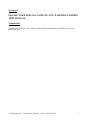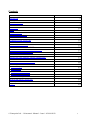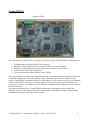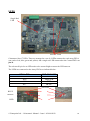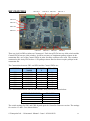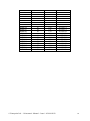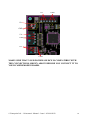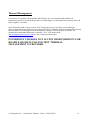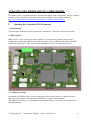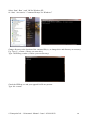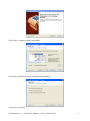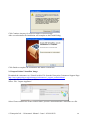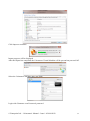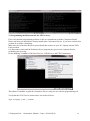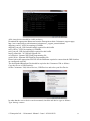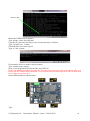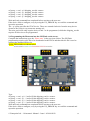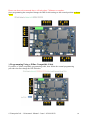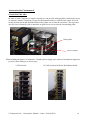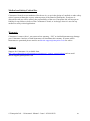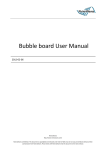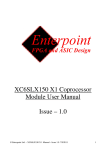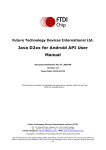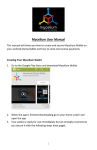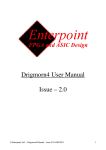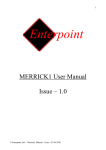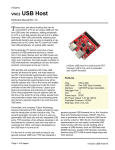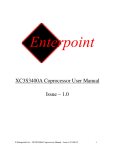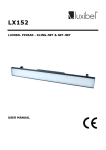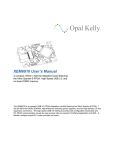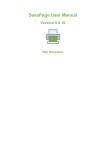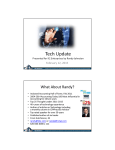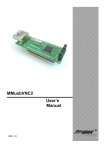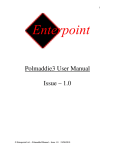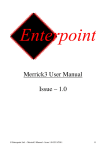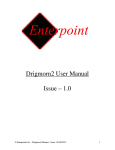Download Cairnsmore1 Manual
Transcript
Cairnsmore1 Manual Issue – 1.0 © Enterpoint Ltd. – Cairnsmore1 Manual – Issue 1.0 20/09/2012 1 Foreword PLEASE TAKE SPECIAL NOTE OF ANY WARNINGS WITHIN THIS MANUAL. Trademarks Spartan-3AN, Spartan6, ISE, Xilinx are the registered trademarks of Xilinx Inc, San Jose, California, US. © Enterpoint Ltd. – Cairnsmore1 Manual – Issue 1.0 20/09/2012 2 Contents Cairnsmore1_board Introduction Getting Started CONTROL FPGA ARRAY FPGAS SPI FLASH LEDS 4 5 6 7 8 10 11 12 15 16 18 19 21 22 23 24 24 27 37 40 40 41 41 41 42 43 44 44 44 DIP SWITCHES CLOCK GENERATOR USB TEMPERATURE SENSORS POWER CONNECTIONS POWER REGULATORS THERMAL MANAGEMENT BITCOIN MINING SOFTWARE FOR CM1 UPDATING CM1 FIRMWARE UPDATING CONTROLLER FPGA FIRMWARE UPDATING THE ARRAY FPGAS FIRMWARE USING A XILINX COMPATIBLE CABLE CAIRNSMORE1 ACCESSORIES Stacking Pillars Power Jumpers Power Looms Power Distribution Board Up/Down Ribbon Cables Mechanical Arrangement Medical and Safety Critical Use Warranty Support © Enterpoint Ltd. – Cairnsmore1 Manual – Issue 1.0 20/09/2012 3 Introduction Welcome to your Cairnsmore1 board. This board is primarily intended for small scale HPC applications such as Bitcoin mining. The aim of this manual is to assist in using the main features of Cairnsmore1. There are features that are beyond the scope of the manual. Should you need to use these features then please email [email protected] for detailed instructions. Cairnsmore1 currently comes with four Spartan6 LX150 FPGAs and one Spartan3 XC3S50AN control FPGA. Custom variants can be produced for customers who require similar products, the cost being dependent upon the design time involved, the quantity of boards required and the timescales. Please contact us on [email protected] should you need further information. Support materials and downloads are available from http://www.enterpoint.co.uk/cairnsmore/cairnsmore1_support_materials.html © Enterpoint Ltd. – Cairnsmore1 Manual – Issue 1.0 20/09/2012 4 Getting Started 6-way Phoenix connector Controller FPGAJTAG connector Controller FPGA Array FPGAs Jack socket Disk Drive Connector PCIE connector USB socket Array JTAG connector UP/Down Connectors DIP Switches For customers receiving their boards after 1st September your Cairnsmore1 will be supplied programmed with Enterpoint’s approved bitstream. This should mean that updating the firmware is not necessary. For customers receiving earlier boards you may need to update the firmware on Cairnsmore1 See the section entitled 'Updating the firmware' below. The Spartan-6 FPGAs on CM1 require the full ISE toolset to develop and build a design. The Spartan3-AN Controller FPGA is supported by the free Webpack version of the ISE Toolset. © Enterpoint Ltd. – Cairnsmore1 Manual – Issue 1.0 20/09/2012 5 Control FPGA Controller FPGA The Cairnsmore1 Control FPGA is a Spartan-3AN device in the TQ144 package. Its functions are: 1. 2. 3. 4. 5. Configuration and control of the Clock Generator Routing of Clock signals from the Clock Generator to the Array FPGAs Routing of USB signals between the USB controller and the Array FPGAs Control of the Array Power Regulators Accessing temperature data from the Array FPGAs The Control FPGA normally comes programmed with a core which allows the board to function in a standard configuration. Firmware updates for the Controller may become available. See the section “Updating the Controller firmware” in this manual. If you wish to write your own firmware for the Control FPGA you will need to build and load your custom core using Xilinx ISE tools. (version 11.1 or later). The Spartan3-AN is Webpack compatible but the Spartan6-LX150 requires the full ISE toolset. The connections between the Control FPGA and the other components are described in the following sections of the manual. This FPGA has internal configuration memory. Programming information is supplied at the end of this manual. © Enterpoint Ltd. – Cairnsmore1 Manual – Issue 1.0 20/09/2012 6 Array FPGAS 2 1 3 4 Cairnsmore1 is fitted with four Spartan6 XC6SLX150 FPGAs in the FGG484 package. They are connected together as 2 pairs in order to maintain compatibility with the Icarus bitcoin mining core. The interconnections between the FPGAs are shown below: SIGNAL NAME ARRAY FPGA PIN CONTROLLER PIN TO ARRAY 1 TO ARRAY 2 TO ARRAY 3 TO ARRAY 4 CLOCKS_1 J1 78 93 32 64 CLOCKS_2 J3 76 91 31 63 USB_1 D1 83 99 48 55 USB_2 B1 87 101 50 57 USB_3 D2 84 105 47 58 USB_4 B2 88 103 51 59 USB_5 C3 90 102 54 70 USB_6 C1 85 98 49 69 USB_7 F2 82 96 42 68 USB_8 F1 79 92 46 60 © Enterpoint Ltd. – Cairnsmore1 Manual – Issue 1.0 20/09/2012 7 The connections between the pairs of FPGAs are shown below: SIGNAL NAME LINK1 LINK2 LINK3 LINK4 FPGA 1 AND 3 B21 B22 D21 D22 FPGA 2 AND 4 D1 B1 D2 B2 © Enterpoint Ltd. – Cairnsmore1 Manual – Issue 1.0 20/09/2012 8 SPI FLASH MEMORY 128M FLASH MEMORY The four M25P128 SPI flash memory devices configure the Array FPGAs when the board is powered and the Array voltage regulators are enabled, providing a suitable bitstream is programmed into the device. The M25P128 has a capacity of 128Mbits with a single configuration bitstream for each Cairnsmore1 array FPGA taking 4.1Mbits. The remaining space can be used by an advanced user for alternative configuration bitstreams or for user data storage. After configuration the SPI Flash can be accessed via the following pins of the FPGA: M25P128 FUNCTION CCLK MOSI DIN/ CSO_B WRITE HOLD FPGA PIN Y21 AB20 AA20 T5 U14 U13 The WRITE and HOLD pins of this memory device are pulled up to 3.3V using 1K resistors. © Enterpoint Ltd. – Cairnsmore1 Manual – Issue 1.0 20/09/2012 9 LEDS Single Red LED Sets of 4 LEDs Cairnsmore1 has 17 LEDs. These are arranged as a set of 4 LEDs connected to each array FPGA (one each of red, blue, green and yellow) and a single red LED connected to the Control FPGA on pin 29 . The relevant IO pin for an LED needs to be asserted high to ensure the LED turns on. The LEDS are connected to the Array FPGAs as indicated below: FPGA PIN B18 A16 A18 A17 LED COLOUR GREEN YELLOW RED BLUE YELLOW BLUE GREEN RED © Enterpoint Ltd. – Cairnsmore1 Manual – Issue 1.0 20/09/2012 10 DIP SWITCHES SW2 bit 1 SW2 bit 4 SW3 bit 1 SW3 bit 4 SW1bit 4 SW1 Bit 1 SW6 bit 4 SW6 bit 1 SW5 bit 1 SW5 bit 4 SW4 bit 1 SW4 bit 4 There are six 4-bit DIP switches on Cairnsmore1. Each Array FPGA has one 4-bit switch and the Control FPGA has two 4-bit switches. It will be necessary to implement pullup resistors in the constraints file (.ucf) of the Control FPGA in order for those switches to be used. The switches connected to the Array FPGAs have 1.5K pullup resistors fitted so do not require pullups in the constraints file. The Connections between SW1 and SW6 and the Control FPGA are: SWITCH SW1 SW1 SW1 SW1 SW6 SW6 SW6 SW6 SIGNAL NAME SWITCH1 SWITCH2 SWITCH3 SWITCH4 SWITCH5 SWITCH6 SWITCH7 SWITCH8 ELEMEN T 1 2 3 4 1 2 3 4 FPGA PIN 33 35 140 53 80 97 125 123 The Connections between SW2 to SW5 and the Array FPGAs are shown below. SWITCH ELEMENT 1 2 3 4 FPGA PIN A4 D6 C6 C8 The switch settings for SW1 and SW6 depend upon the Controller firmware version. The settings for version 1.3 and 1.5 are shown below: © Enterpoint Ltd. – Cairnsmore1 Manual – Issue 1.0 20/09/2012 11 © Enterpoint Ltd. – Cairnsmore1 Manual – Issue 1.0 20/09/2012 12 © Enterpoint Ltd. – Cairnsmore1 Manual – Issue 1.0 20/09/2012 13 CLOCK GENERATOR Clock Generator Cairnsmore1 has an IDT5V19EE901NLGI clock generator capable of generating a variety of single ended and differential clock signals of frequencies up to 500MHz. . The clock generator is controlled by an SPI interface and is connected to the Control FPGA. Further information and a datasheet concerning this Clock generator are available from www.idt.com. The connections are shown below: IDT5V19EE901 Function CLK C P-CLK (Differential Clock –ve) P+ CLK (Differential Clock +ve) CLKB CLKA SDAT SCLK EXP_CLK1_P EXP_CLK1_N EXP_CLK2 IDT5V19EE901 Pin 24 11 10 8 7 18 19 14 15 23 FPGA Pin 110 116 117 120 121 113 112 115 114 111 © Enterpoint Ltd. – Cairnsmore1 Manual – Issue 1.0 20/09/2012 Signal Name CLKBUS3 CLKBUS5 CLKBUS4 CLKBUS2 CLKBUS1 CLKBUS9 CLKBUS10 CLKBUS6 CLKBUS7 CLKBUS8 14 USB FT4232 device USB Mini-B Socket The USB interface on the Cairnsmore1 is achieved using an FT4232H USB 2.0 High Speed (480Mb/s) to UART/FIFO device which can operate as a USB to quad serial / parallel ports with a variety of configurations. The datasheet and drivers for this device are available from http://www.ftdichip.com. When appropriate drivers are installed the Drigmorn4 USB port should be detected as four serial ports. Alternative data optimised drivers are also available from FTDI. The USB connector on Cairnsmore1 is a mini-b socket. The FT4232H is connected to the Spartan-3AN and is supported by an AT93C46E 1Kbit serial EEPROM which is used for configuration data. It is envisaged that one USB channel will be routed to each of the array FPGAs. The Spartan3-AN core supplied with the Cairnsmore1 implements the following interconnections SIGNAL FT4232H PIN ADBUS0 ADBUS1 ADBUS2 ADBUS3 ADBUS4 ADBUS5 ADBUS6 ADBUS7 ACBUS0 ACBUS1 ACBUS2 ACBUS3 16 17 18 19 21 22 23 24 26 27 28 29 CONTROL FPGA PIN 28 27 25 24 21 20 19 18 16 15 13 12 © Enterpoint Ltd. – Cairnsmore1 Manual – Issue 1.0 20/09/2012 ARRAY FPGA PIN A1 PIN D1 A1 PIN B1 A1 PIN D2 A1 PIN B2 A1 PIN C3 A1 PIN C1 A1 PIN F2 A1 PIN F1 A2 PIN B21 A2 PIN B22 A2 PIN D21 A2 PIN D22 15 ACBUS4 ACBUS5 ACBUS6 ACBUS7 BDBUS0 BDBUS1 BDBUS2 BDBUS3 BDBUS4 BDBUS5 BDBUS6 BDBUS7 BCBUS0 BCBUS1 BCBUS2 BCBUS3 BCBUS4 BCBUS5 BCBUS6 BCBUS7 30 32 33 34 38 39 40 41 43 44 45 46 48 52 53 54 55 57 58 59 11 10 8 7 6 5 4 3 142 141 139 138 135 134 132 131 130 129 127 126 © Enterpoint Ltd. – Cairnsmore1 Manual – Issue 1.0 20/09/2012 A2 PIN C3 A2 PIN C1 A2 PIN F2 A2 PIN F1 A3 PIN D1 A3 PIN B1 A3 PIN D2 A3 PIN B2 A3 PIN C3 A3 PIN C1 A3 PIN F2 A3 PIN F1 A4 PIN B21 A4 PIN B22 A4 PIN D21 A4 PIN D22 A4 PIN C3 A4 PIN C1 A4 PIN F2 A4 PIN F1 16 TEMPERATURE SENSORS Cairnsmore1 has 4 National Semiconductor LM75 temperature sensors fitted, one close to each of the array FPGAs: Sensor1 Sensor4 Sensor2 Sensor3 There are 3 connections between each temperature sensor and its nearest array FPGA: a 2-wire serial interface and an output which behaves as an over-temperature warning. The connections are shown below: SIGNAL SDA SCL OVER-TEMPERATURE FPGA PIN AB13 AB14 AB15 © Enterpoint Ltd. – Cairnsmore1 Manual – Issue 1.0 20/09/2012 17 POWER CONNECTIONS 6-way Phoenix connector 5A 2.5mm Jack Socket Molex Disk Drive connector 6-way PCIE connector The Cairnsmore1 can be powered via one of the four power sockets on the board. WARNING: DO NOT CONNECT MORE THAN ONE POWER SOURCE AT THE SAME TIME. There is a choice of: 1. 2.5mm 5A Jack socket. 2. Disk drive connector 6.5A (Molex Part No. 0015244441) 3. Graphics card power connector (Molex 45732-0001) 4. 6-way Phoenix connector (Phoenix Contact 1757284). Mating connector is Phoenix MSTB 2,5/6-ST-5,08 Part number 1948750). For demanding HPC applications e.g. Bitcoin mining, the board will take up to 6Amps from a 12V supply. The fuse on Cairnsmore1 is a 7A fast blow single use fuse type LittelFuse series 451 or 453. (Available from Farnell etc). WARNING: ENSURE THAT YOUR POWER SOURCE, POWER SOCKET AND CONNECTING WIRES ARE CAPABLE OF CARRYING THE POWER TO THIS BOARD SAFELY. DO NOT ATTEMPT TO POWER YOUR CAIRNSMORE1 BOARD FROM THE USB CONNECTOR. The pinout of the connectors is shown below (component side of PCB). © Enterpoint Ltd. – Cairnsmore1 Manual – Issue 1.0 20/09/2012 18 12v GND 12v GND 12v GND 12v GND MAKE SURE THAT YOUR POWER SOURCE IS COMPATIBLE WITH THE CONNECTIONS SHOWN ABOVE BEFORE YOU CONNECT IT TO YOUR CAIRNSMORE1 BOARD. © Enterpoint Ltd. – Cairnsmore1 Manual – Issue 1.0 20/09/2012 19 POWER REGULATORS 4 5 8 2 1 9 7 3 6 WARNING – REGULATORS CAN BECOME HOT IN NORMAL OPERATION ALONG WITH THE BOARDS THERMAL RELIEF AND THE HEATSINKS. PLEASE DO NOT TOUCH OR PLACE HIGHLY FLAMABLE MATERIALS NEAR THESE DEVICES WHILST THE CAIRNSMORE1 BOARD IS IN OPERATION. There are 9 regulators on Cairnsmore1. 1. A Diodes Inc. AP7167 supplies 3.3v for the Spartan3-AN IO with a maximum current available of 1A. 2. A Diodes Inc. AP7167 supplies 1.2v for the Spartan3-AN core with a maximum current available of 1A. 3. A Linear Technology LT3480 supplies 3.3V for the Array FPGAs IO with a maximum current available of 2A 4,5,6,7. Four Micrel MIC26950 Regulators supply the Array FPGAs with 1.2V with a maximum current available of 12A each. These regulators can be switched on or off from the Control FPGA. The enable signals must be asserted high for the regulator to turn on. The connections between these regulators and the Control FPGA are shown below. REGULATOR 1 2 3 4 CONTROL FPGA PIN 75 104 30 77 8 A Fairchild MC78M05 fixed 12v to 5v regulator provides the 5v control voltage for the four MIC26950 regulators. 9 A Fairchild MC78M05 fixed 12v to 5v regulator provides the 5v supply for the USB device. © Enterpoint Ltd. – Cairnsmore1 Manual – Issue 1.0 20/09/2012 20 Thermal Management Cairnsmore1 is supplied with heatsinks and fan fitted. It is recommended that ambient air temperature does not exceed 40 DegC and air conditioning is recommended for locations where 40 DegC might be exceeded. Some bitstreams such as some current “220” bitstreams can use excessive power and hence generate heat that is impossible to extract from the FPGA packaging. This may damage FPGAs and our warranties will not support boards damaged by running “220” bitstreams or similar. The maximum recommended bitstream is currently “200”. If in doubt email [email protected] for a list of approved bitstreams. ENTERPOINT LTD DOES NOT ACCEPT RESPONSIBILITY FOR BOARD FAILURE IF INSUFFICIENT THERMAL MANAGEMENT IS PROVIDED. © Enterpoint Ltd. – Cairnsmore1 Manual – Issue 1.0 20/09/2012 21 BITCOIN MINING SOFTWARE FOR CAIRNSMORE1 Various bitcoin mining applications are available. A link to download CGminer is available on our website http://www.enterpoint.co.uk/cairnsmore/cairnsmore1_support_materials.html. Enterpoint Ltd. cannot be held responsible for the functionality of third party software such as CGminer. © Enterpoint Ltd. – Cairnsmore1 Manual – Issue 1.0 20/09/2012 22 UPDATING THE FIRMWARE ON CAIRNSMORE1 From time to time, especially during the development phase of the Cairnsmore1 project, updated versions of the Cairnsmore1 firmware will become available. These will be posted on http://www.enterpoint.co.uk/cairnsmore/cairnsmore1_support_materials.html 1. Updating the Controller FPGA firmware 1.1 Introduction This procedure should be used to upgrade the Cairnsmore1 Controller to the latest revision. 1.2 DIP Switches Make a note of your existing dip switch settings. You may need to set them back to these settings after you program the version of the Controller. Now set DIP switches SW1 and SW6 as the following picture. SW2-5 can remain unchanged. They do not affect this process. 1.3. SPIProg.exe utility Download the SPIProg utility from the Enterpoint website and extract to a suitable directory. http://www.enterpoint.co.uk/cairnsmore/cairnsmore1_support_materials.html The SPIProg.exe utility is a command line tool and therefore it is necessary to run this from a command prompt. © Enterpoint Ltd. – Cairnsmore1 Manual – Issue 1.0 20/09/2012 23 Select ‘Start’ ‘Run’ ‘cmd’ OK for Windows XP Or ‘Start’ ‘Accessories’ ‘Command Prompt’ for Windows 7 Change directory to the location of the extracted file(s) , or change drive and directory as necessary. E.g. Type: F: <return> (Choose you own drive) Type: cd SPIProg <return> (Choose you own directory) Check the SPIProg.exe and your upgrade bit file are present: Type: dir <return> © Enterpoint Ltd. – Cairnsmore1 Manual – Issue 1.0 20/09/2012 24 1.4. Before Programming It is essential that the following procedure is read and understood before proceeding. If the program process fails and the instructions are not followed correctly then it is possible to render the board inoperable and a Xilinx Compatible cable will be required to recover the device. Continue as follows: a. Plug the USB Cable into the PC or Laptop being used, (if a laptop is being used, make sure that the power cord is inserted to minimise the risk of the battery failing during this procedure). b. Set the DIP Switches as indicated in section 1.2 above. c. Verify that the Windows Cairnsmore driver has loaded. Open Device Manager: Windows XP (Right Click ‘My Computer’ Select ‘Properties’ Select ‘Hardware’ Select ‘Device Manager’) Windows 7 (‘Start’ Right Click ‘Computer’ Select ‘Properties’ Select ‘Device Manager’) Expand the ‘Ports’ and ‘Universal Serial Bus Controllers’ Tree as shown: Verify that the ‘USB Comms Port(COMnn)’ appears 4 times, and that ‘Cairnsmore JTAG, Cairnsmore Port A, Cairnsmore Port B, and Cairnsmore SPI’ devices are listed as above. 1.5. Programming The Ports are confirmed, the DIP Switch settings are correct, now we can program the new version of firmware. In your command box: Type: spiprog XXXXXX.bit <return> (XXXXXX is filename of upgrade bit file) © Enterpoint Ltd. – Cairnsmore1 Manual – Issue 1.0 20/09/2012 25 The bitfile will be verified, the device will be checked and then it will be Erased and reprogrammed as shown above. DO NOT SWITCH OFF OR UNPLUG YOUR USB CABLE IF THE VERIFY MESSAGE INDICATES THAT THERE ARE ERRORS. (If errors are shown, repeat the process) If 0 Errors are shown, then switch off the Cairnsmore1 and unplug your USB cable. The new version will be loaded when the Cairnsmore Board is powered up or the USB cable is inserted. If the Upgrade has been successful then the single RED LED will flash. Return your DIP switches to the original settings or if specified by the upgrade documentation to the settings specified there. 2. Updating the Array FPGAs firmware. Installation of software required to upgrade Cairnsmore1 firmware . 2.1 Install Virtual Box Software Download and Install Virtual Box Software from: www.virtualbox.org The following details are from Version 4.1.16; please get the latest version available. Run the setup program, e.g. VirtualBox-4.1.16-78094-Win.exe © Enterpoint Ltd. – Cairnsmore1 Manual – Issue 1.0 20/09/2012 26 Click Next to continue with the installation Choose the installation location. (Defaults recommended). Click Next to continue. © Enterpoint Ltd. – Cairnsmore1 Manual – Issue 1.0 20/09/2012 27 Click Yes to continue Click Install to continue. During the Installation you will be prompted about Windows Logo Driver warning © Enterpoint Ltd. – Cairnsmore1 Manual – Issue 1.0 20/09/2012 28 Click Continue Anyway for each occurrence of this message After several minutes the installation will complete to the Finish Dialog; Click finish to complete the installation and launch Virtual Box. 2.2 Import Debian VirtualBox Image. Download the cairnsmore.ova Virtual Archive File from the Enterpoint Cairnsmore Support Page: http://www.enterpoint.co.uk/cairnsmore/cairnsmore1_support_materials.html Import this file into VirtualBox as follows: Select ‘File’ ‘Import Appliance’ Select Choose and browse to the location where you have downloaded the Cairnsmore.ova file. © Enterpoint Ltd. – Cairnsmore1 Manual – Issue 1.0 20/09/2012 29 Select the file and Click Open to continue Click Next to continue Keep the Appliance Import Setting at the defaults as below: © Enterpoint Ltd. – Cairnsmore1 Manual – Issue 1.0 20/09/2012 30 Click Import to continue: Import progress will be displayed. After the Import has completed the Cairnsmore Virtual Machine will be present but powered Off. Select the Cairnsmore machine and Click Start; Login with Username: root Password: password © Enterpoint Ltd. – Cairnsmore1 Manual – Issue 1.0 20/09/2012 31 2.3 Programming the Bitstream into the FPGA Array. First verify that the programming software is able to communicate with the Cairnsmore Board. Please note that you should have already installed the Cairnsmore Drivers, if you have not done this yet then do so before continuing. Make sure the Cairnsmore Board is powered and then connect to your PC/ Laptop with the USB Lead provided. It is important to wait until the Windows Driver plug and play process has completed before performing the next step. On the Running VirtualBox VM Select Devices, USB Devices and FTDI Cairnsmore1 This allows VirtualBox to grab the Cairnsmore Device ready for use with the programming tool. Verify that the JTAG Device chain can be accessed as follows: Type: xc3sprog –c cm1 –j <return> © Enterpoint Ltd. – Cairnsmore1 Manual – Issue 1.0 20/09/2012 32 All 4 Array devices should be visible as above; Download the appropriate Bitstream from the Enterpoint website Cairnsmore support page; http://www.enterpoint.co.uk/cairnsmore/cairnsmore1_support_materials.html shipping_test.bit - 4 FPGAs running @ 50MHz shipping_test.pdf - DIP Switch Settings required for this bitfile twin_test.bit - 2 FPGAs running @ 190MHz twin_test.pdf - DIP Switch Settings required for this bitfile board_control.bit - XC3S50AN upgrade file xc3s50an.bit - Spartan3 SPI Flash programming file xc6lx150.bit - Spartan6 SPI Flash bit programming file Please look at the appropriate PDF file for the Bitstream required to ensure that the DIP Switches are configured correctly. The downloaded Bitstream files should be copied to the Cairnsmore VM as follows: Copy the files to a USB Pen drive. On the Cairnsmore VM, Select Devices, USB Devices and select your Pen Device. In order that the correct device can be mounted, check the usb device type as follows: Type: dmesg <return> © Enterpoint Ltd. – Cairnsmore1 Manual – Issue 1.0 20/09/2012 33 Device 'sdb' Mount the USB Device as follows: Type: mount –t auto /dev/sdb /mnt Copy the files from the Pen Drive to the current directory as follows: Type: cp /mnt/*.bit . <return> Check the files have been copied: Type: ls *.bit <return> Un-mount the device to make it safe to remove: Type: umount /mnt <return> Now we can program the bit file into the Array FPGAs. Please note that this operation is temporary, removing power from the Cairnsmore Board will revert back to the SPI Flash Loaded Bitstream. If you wish to maintain this Bitstream in the SPI flash then move to the next section now. Set the DIP Switches as shown below. Type: © Enterpoint Ltd. – Cairnsmore1 Manual – Issue 1.0 20/09/2012 34 xc3sprog –c cm1 –p 0 shipping_test.bit <return> xc3sprog –c cm1 –p 1 shipping_test.bit <return> xc3sprog –c cm1 –p 2 shipping_test.bit <return> xc3sprog –c cm1 –p 3 shipping_test.bit <return> Wait until each command has completed before moving to the next one. If the device fails to configure, retry by using the UP_ARROW key to recall the command and repeat the operation. The ‘-p’ option specifies the JTAG device. These are counted clockwise from the array device closest to the Green 6 way connector starting at 0. The twin_test.bit file only requires device 0 and 3 to be programmed, whilst the shipping_test.bit requires all 4 devices to be programmed. 2.4 Programming the Bitstream into the SPI Flash on the Array. Complete the instructions up to the ‘Please note’ in the previous section. The SPI Flash programming requires a bit file to be downloaded to the FPGA and then this bit file is used to program the attached SPI device. Set the DIP Switches as shown below. Type: xc3sprog –c cm1 –p 0 –I xc6lx150.bit shipping_test.bit <return> xc3sprog –c cm1 –p 1 –I xc6lx150.bit shipping_test.bit <return> xc3sprog –c cm1 –p 2 –I xc6lx150.bit shipping_test.bit <return> xc3sprog –c cm1 –p 3 –I xc6lx150.bit shipping_test.bit <return> Wait until each command has completed before moving to the next one. If the device fails to configure, retry by using the UP_ARROW key to recall the command and repeat the operation. © Enterpoint Ltd. – Cairnsmore1 Manual – Issue 1.0 20/09/2012 35 Please note that each command above will take about 7 Minutes to complete. Once programming has completed change the DIP Switch settings to the normal position as shown below. 3. Programming Using a Xilinx Compatible Cable If you have a Xilinx compatible programming cable, then follow the normal programming procedure but first change the DIP Switches. © Enterpoint Ltd. – Cairnsmore1 Manual – Issue 1.0 20/09/2012 36 DIP Switch Settings for shipping_test.bit PROGRAMMING OPERATION via Xilinx or Compatible Programming Cable using JTAG Port Pin 14 J3 Pin 1 Pin 14 J1 Pin 1 The programming of the FPGA and SPI Flash parts on Cairnsmore1 can be achieved using the JTAG interface. There are two JTAG chains on Cairnsmore1. The first JTAG chain allows the programming of the Spartan-3AN via the vertical JTAG connector J3, which has a layout as follows: 13-3V3 14-GND 11-TMS 12-GND 9-TCK 10-GND 7-TDO 8-GND 5-TDI 6-GND 3-NC 4-GND 1-NC 2-GND Using iMPACT Boundary Scan the JTAG chain appears like this Use the appropriate .bit file to program the FPGA only or the FPGA and its internal flash. Rightclick the device to view the programming options. The second JTAG connector, J1 is used to program the array of Spartan6 LX150 devices. The JTAG connector J1 has a layout as follows : 14-3V3 13-GND 12-TMS 11-GND 10-TCK 9-GND 8-TDO 7-GND 6-TDI 5-GND © Enterpoint Ltd. – Cairnsmore1 Manual – Issue 1.0 20/09/2012 4-NC 3-GND 2-NC 1-GND 37 Using IMPACT Boundary Scan the JTAG chain appears like this: There are two alternative programming schemes: 1. Programming the FPGAs directly. Direct JTAG programming of the FPGAs is volatile and the FPGAs will lose their configurations every time the board power is cycled. For sustained use of an FPGA design programming the design into the Flash memory is recommended (see 2 below). Direct JTAG programming using .bit files is useful for fast, temporary programming during development of FPGA programs. Right click the icon representing an FPGA and choose ‘Assign New Configuration File’. Navigate to your .bit file and choose ‘OPEN’. The next dialogue box will offer to add a flash memory and you should decline. Right click the icon representing the FPGA and choose ‘Program’. On the next dialogue box ensure that the ‘Verify’ box is not checked (or greyed out). (If it is you should uncheck it, failure to do this will result in error messages being displayed). Click OK. The FPGA will program. This process is very quick (typically a few seconds). To program more than one FPGA at a time hold down the 'Shift' key while selecting the FPGAs to be programmed. Then choose 'Program' on the menu on the left of the iMPACT screen. 2. Programming the SPI flash memory devices. Once the SPI Flash memory has been programmed, the FPGA will automatically load from the Flash memory at power up. Generation of suitable Flash memory files (.mcs) can be achieved using ISE iMPACT’s Prom File Formatter. Right click on the icon representing the Spartan6 and choose ‘Add SPI/BPI Flash’ Navigate to your programming file (.mcs) and click OPEN. Use the next dialogue box to select SPI flash and M25P128. Data width should be set to 1. The flash memory should appear as shown below. It will be necessary to repeat this for each FPGA to program all 4 SPI Flash devices. Right click on the icon representing the flash memory and choose program to load your program into the device. It is recommended that options to ‘Verify’ and ‘Erase before programming’ are chosen. Otherwise all defaults can be accepted. The programming operation will take some time (about 7 minutes per SPI flash device). © Enterpoint Ltd. – Cairnsmore1 Manual – Issue 1.0 20/09/2012 38 Accessories for Cairnsmore1 STACKING PILLARS In order to stack Cairnsmore1 boards vertically we can provide stacking pillars which come in sets of 4 and are usually 75mm long. Except for the bottom board in a stack the four nylon 'feet' will need to be unscrewed and discarded Each of the pillars screws into the one below. The top board uses the screws formerly used to attach the original feet to secure into the last stacking pillar. 75mm pillar Power Jumper When building tall stacks of Cairnsmore 1 boards please supply some means of mechanical support to prevent it from falling over if necessary. 6 CM1 boards 10 CM1 boards with Power Distribution board © Enterpoint Ltd. – Cairnsmore1 Manual – Issue 1.0 20/09/2012 39 POWER JUMPERS. To decrease the number of power cables used to supply power to a stack of 2 boards, we provide a power jumper, which is used to connect the disk drive connectors of two Cairnsmore1 boards to each other. One of the Cairnsmore1 boards must then be supplied with power via one of the alternative power connectors since the disk drive connector is no longer available. POWER LOOMS For stack of more than two Cairnsmore1 boards we can provide power looms of different lengths, each of which will power 3 boards from the Power Distribution board via the 6-pin Phoenix connectors. The lengths of the medium and long power looms are designed so that the cables can be routed up the corner of the stack by attaching them to the pillars as shown in the picture above. a. Short loom b. Medium loom c. Long Loom © Enterpoint Ltd. – Cairnsmore1 Manual – Issue 1.0 20/09/2012 40 POWER DISTRIBUTION BOARD The Power distribution board is designed to distribute 12V supplies for a Cairnsmore1 stack. It uses 12V power from high efficiency, ATX power supplies using standard PCIe cabling from these supplies. Depending on the quality and rating of the ATX PSU each PCIe input feed can support up to 3-4 boards. The Power Distribution Board also provides a switch to switch on/off the supplying ATX power supply so that a motherboard is not needed for this function. The power output to the Cairnsmore1 boards is via 4-pin Phoenix connectors (Part number MSTB 2,5/4-ST-5). UP/DOWN RIBBON CABLES UP/DOWN Ribbon Cables support the chaining of Cairnsmore1 boards though a single USB interface. Currently the maximum number of boards on a single USB lead is 2 boards but it is planned to extend this capability to more boards running off a single USB lead. These cables are available in 4 lengths. The standard length is 10cm, but 20cm, 30cm and 40cm cables are also available to suit your stacking arrangement. © Enterpoint Ltd. – Cairnsmore1 Manual – Issue 1.0 20/09/2012 41 MECHANICAL ARRANGEMENT The Dimensions on the drawing below are millimetres (mm). All sizes quoted are subject to manufacturing tolerances and should only be used as a general guide. The maximum height of the fully assembled board, (with its heatsinks, fan and supporting feet fitted) is approximately 68mm. © Enterpoint Ltd. – Cairnsmore1 Manual – Issue 1.0 20/09/2012 42 Medical and Safety Critical Use Cairnsmore1 boards are not authorised for the use in, or use in the design of, medical or other safety critical systems without the express written person of the Board of Enterpoint. If such use is allowed the said use will be entirely the responsibility of the user. Enterpoint Ltd will accepts no liability for any failure or defect of the Cairnsmore1 board, or its design, when it is used in any medical or safety critical application. Warranty Cairnsmore1 comes with a 1 year return to bas warranty. “220” or similar bitstreams may damage your Cairnsmore1 and use of such bitstreams will invalidate this warranty. If unsure which bitstreams are permitted please email us on [email protected] for advice. Support Support for Cairnsmore1 is available from http://www.enterpoint.co.uk/cairnsmore/cairnsmore1_support_materials.html and on email [email protected]. © Enterpoint Ltd. – Cairnsmore1 Manual – Issue 1.0 20/09/2012 43