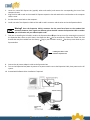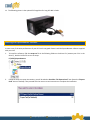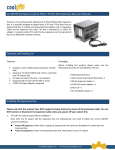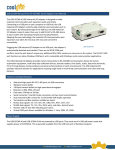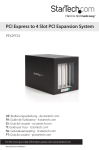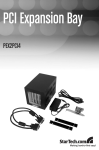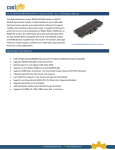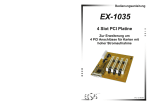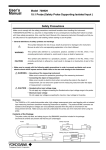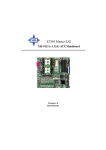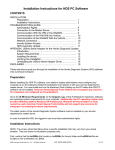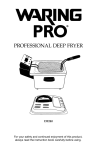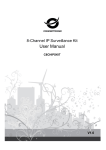Download CG-PCIePCIX4 User Manual
Transcript
CG-PCIePCIX4 PCIe to PCIx4 Slot Expansion Box Introduction Thank you for purchasing this PCIe to PCIx4 Slots Expansion Box. It is specially designed to expand 4 extra PCI slots from a PCI Express Slot. It includes a PCIe host adapter card, an Expansion Cable and the Expansion Box itself. The box is powered by a 12VDC AC adapter. It provides instant PCI bus expansion via the PCI Express (PCIe) Bus of any computer systems. Features and Packing List Features • Packaging Supports 1-lane 2.5Gb/s PCI Express Data Transfer Rate Expands 4 PCI 32-bit 33MHZ Slots over PCI Express Slot Optional Full Length Box Model for Full Length PCI Add-in Cards PCI Slots are fully PCI Bus Rev. 2.3 Compliant Supports both 5V and 3.3V Add-in Cards Low Profile Version is Available (optional) by changing the Short Bracket of the Host PCI Express card 12VDC AC Power Adapter is Required • • • • • • Before installing this product, please make sure the following accessories are well packed in the box: □ Metal Expansion Box 1 □ Add-in PCIe Host Card x 1 □ DVI like Expansion Cable x 1 □ 12VDC/AC Power Adapter x 1 □ Driver CD × 1 □ This Installation Guide × 1 Installing the Expansion Box Please note that this product does NOT support hot-plug feature by means of the Expansion Cable. You can NOT connect or disconnect the expansion cable unless you power off your system first. 1. Turn OFF the system power before installation! Since both the PC system and the Expansion Box are self-powered, you need to follow the correct ON/OFF sequence as follows: 2. Power Off Sequence: Power off your PC system then the Expansion Box Power On Sequence: Power on the Expansion Box first, then power on your PC system. Remove the chassis cover from your computer [email protected] http://www.coolgear.com 3. Locate an unused PCI Express slot (typically white and smaller) and remove the corresponding slot cover from computer chassis. 4. Plug the PCIe add-in card to the unused PCI Express expansion slot and attached its card bracket to the computer chassis screw. 5. Put the chassis cover back on the computer. 6. Install one end of the Expansion Cable to PCIe add-in card’s connector and the other end to the Expansion Box’s. DVI 7. Waring!! Since the Expansion Cable’s connector has the same form factor as the standard DVI connector, however, their signals are different; please do NOT connect the Expansion Cable to neither your LCD monitor nor your Video Graphic cards. Then we are installing the PCI add-in cards in the Expansion Box: Open the top cover (by removing the screws) of the Expansion Box, there are 4 PCI slots in the Expansion Box. Find an unused slot, remove the “blank” PCI card bracket that was pre-installed from the factory. Plug in your PCI add-in card (s). Put the top cover back on your Expansion Box. Installing PCI Add-in cards inside the Expansion Box 8. Connect the AC power Adapter’s cable to the Expansion Box. 9. Turn on the Expansion Box power by means of its power switch next to the Expansion Cable, then power on the PC system. 10. Proceed with Software Driver Installation if required. [email protected] http://www.coolgear.com 11. The following picture is the optional full length box for Long PCI Add-in Cards: Installing the ExpressBooster Software In some cases, if the write performance of your PCI Card is not good. Please install the ExpressBooster software supplied with your card. 1. To install the software, find the setup.exe file in the following folder on the driver CD: (assume your CD is in the drive E:), double click the file to run the setup. E:\Utility\ExpressBooster 2. Follow the setup on-screen instructions, you will be asked to check the “PCI Express Card” item (leave the “Express Card” item un-checked). Then proceed with the rest on-screen instructions to complete the installation. [email protected] http://www.coolgear.com