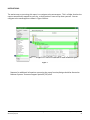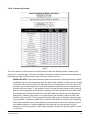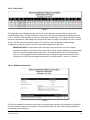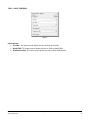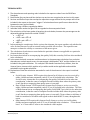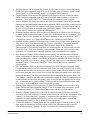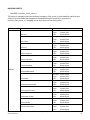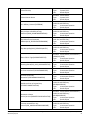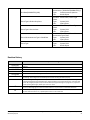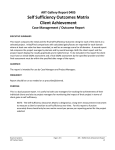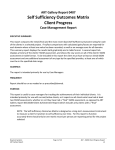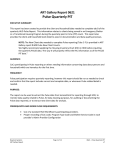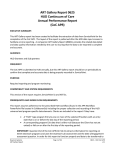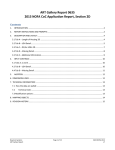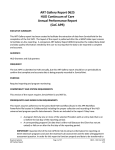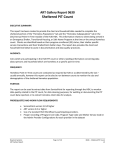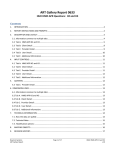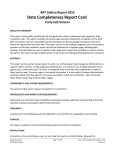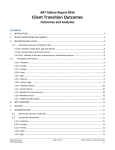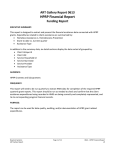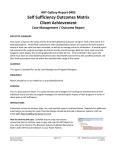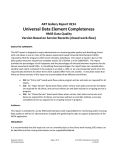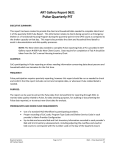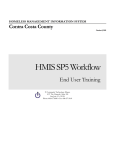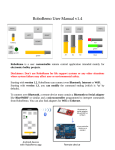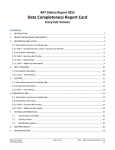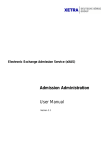Download Data Completeness Report Card (SVS)
Transcript
ART Gallery Report 0243 Data Completeness Report Card (Svc) Service Version EXECUTIVE SUMMARY: This report is a data quality monitoring tool that generates a letter grade based upon project’s data completion rate for specified data elements. Completion rates for sixteen data elements are calculated and reported based on the percentage of services where the requirement has been met. The report can be run for multiple projects and is sectioned by provider so that each provider’s report card will be displayed on a separate page, allowing batch printing. Prompts allow the user to specify a date range and to select the provider(s) on which to base the report. The report includes a detail section to assist users in finding and fixing data entry omissions. Note: This version of the report is designed based off of the 2010 Data Standards. It has not yet been updated to include data elements or changes related to the 2014 Data Dictionary. AUDIENCE: This report can be used at various levels. It can be run at the project level by Agency Administrators or support staff to monitor a single project’s performance, or it can be run on multiple providers at the agency level, community level, CoC level, or statewide level to monitor the completeness of data at these levels as well. Since the report is sectioned by provider, it is also useful to System Administrators wishing to batch print the report for the various providers under their jurisdiction. (See “Important Note” below concerning multi-provider usage.) FREQUENCY: Frequency of use will depend upon the application, but monthly use is generally recommended. PURPOSE: The report is useful for monitoring both data completeness and contract compliance. Bowman Systems ART Gallery Report Page 1 of 14 0243 – Data Completeness Report Card v9 INSTRUCTIONS: The easiest way to start using this report is to navigate to the automapper. This is a folder that has the reports automatically mapped to your site, so that you don’t have to map them yourself. You can navigate to the automapper as shown in Figure 1 below: Figure 1 Requests for additional information concerning the report function/design should be directed to Bowman Systems’ Customer Support Specialist (CSS) staff. Bowman Systems ART Gallery Report Page 2 of 14 0243 – Data Completeness Report Card v9 How to run: Upon opening the report, the user will be prompted (see Figure 2) to specify parameters which control the data returned by the report. Once the user has provided these parameters by responding to the user prompts, a green check-mark will appear next to each field to indicate that a selection has been made. The user should then single-click the “Run Query” button to generate the report. Figure 2 The three user prompts contained in this report are: 1. EDA Provider: The user should select the EDA provider to run the report as, or leave it at the "Default Provider-" if the default has the appropriate security level. 1. Enter Start Date: The user should enter (or select from the calendar) the first day of the report date range. 2. Enter End Date PLUS 1 Day: The user should enter (or select from the calendar) the day immediately following the last day of the report date range. 3. Select Provider(s): Click the “refresh list” icon and wait for the left window to refresh. Now select the providers to include by highlighting them in the left window and moving them into the right window using the right selection arrow. Bowman Systems ART Gallery Report Page 3 of 14 0243 – Data Completeness Report Card v9 Tab A – Overall Summary: Figure 3 This tab contains a summary report representing the combined data of all of the selected providers, and includes all services that were started or completed at anytime during the specified date range based on their service start dates and service end dates. This summary shows the percentages of completion for sixteen key data elements. HUD required elements (2010 Data Standards) are asterisked and the percentage of completeness for these takes into account the client population (all clients; adults only, or adults and unaccompanied youth) to which the requirement applies. For example, the calculation for Veteran Status which applies only to adults excludes both dependent children and unaccompanied youth from the calculation and reports the percentage of completeness only for services given to adult clients. The calculation considers whether the targeted data element was completed or null on the service start date. For data elements, Social Security Number and Date of Birth, which have an accompanying “quality” field, the completeness of the quality field is also taken into account. For example if the SS# field is null but “client doesn’t know/client refused” is indicated in the quality field, the element is considered to be complete. See technical notes for a more detailed explanation of completeness calculations). The table which displays the information has five columns: 1. Specifies the data element being measured 2. Specifies the population to which the requirement applies 3. Indicates the number of services in the data pool for which the requirement applies 4. Indicates the number of applicable services with the element completed 5. Indicates the percentage of completion for that element In addition to the table described above, Tab A also a issues a letter grade, based on the average rate of completion for the sixteen elements. Criteria for the award of the letter grade are given in technical note # 1. Instructions for adjusting the letter grade award to local standard are explained in the section on “Modification Options.” Bowman Systems ART Gallery Report Page 4 of 14 0243 – Data Completeness Report Card v9 Tab B – Summary by Provider Figure 4 This tab is identical to Tab A except for the fact that it sections the data by provider, showing each provider on a separate page. This tab is provided so that System Administrators have the capability of producing this report for all providers at the same time and batch print it. IMPORTANT NOTE: System Administrators need to be aware that in utilizing the multi-provider capabilities and batch printing options that this report make available, that they are still viewing the results at their own security level. Because of this, the completeness scores of some of the providers may be overstated, since clients with complete records will show as complete for all providers who serve them. If, for example, a client is served by both provider A and provider B (who are not sharing data), and Provider A completes all of the required elements and Provider B completes only half, both providers will score 100% when the reports are run at the System Admin level. However if the report is run at the project level Provider A will score 100% and Provider B will score 50%. This important distinction needs to be considered in how the report is being utilized. In situations where there is a desire to disallow one provider from benefitting from another provider’s entry, and especially in situations where clients are frequently served by multiple providers, it is recommended that this report be run at the project level, one provider at a time (using either an ART license assigned at that level or by utilizing ART’s “enteras” function). Bowman Systems ART Gallery Report Page 5 of 14 0243 – Data Completeness Report Card v9 Tab C – Client Detail Figure 5 This tab displays an individual listing of all services in the data pool sorted by client number and sectioned by provider. The table includes a column for each required element and displays the word “null” in red font if the element has not been completed and the word “ok” in green font if the record has been completed or a black dash if the requirement does not apply to the particular client’s service. There is a client count in the header column. This section is used to identify records needing completion so rows that contain no NULL values will be displayed in gray font. IMPORTANT NOTE: As explained in the note above, when the report is run for multiple providers at a higher level in the security tree, some records may be showing as complete when they are in fact incomplete at the project level. In situations where this is not the desired result, it is recommended that this report be run at the project level, one provider at a time (using either an ART license assigned at that level or by utilizing ART’s “enter-as” function). Tab D – Additional Information: Figure 6 This tab is provided as a reference to the user running the report and lists the parameters specified in the user prompts, as well as the number of clients and services that each of the selected providers is contributing to the data pool. Bowman Systems ART Gallery Report Page 6 of 14 0243 – Data Completeness Report Card v9 TAB C – INPUT CONTROLS: Figure 7 Input controls: • Provider: This input control allows the user to filter by Provider • Adult Child: This input control allows the user to filter by Adult/Child • Disability Yes/No: This input control allows the user to filter by Disability. Bowman Systems ART Gallery Report Page 7 of 14 0243 – Data Completeness Report Card v9 TECHNICAL NOTES: 1. The data elements and reporting rules included in the report are taken from the 2010 Data Standards. 2. Both Shelter Stay services and Non-shelter stay services are recognized as services in this report. 3. Services and Shelter Stays that overlap the report date range selected in the prompts will not be included in the report as the report “triggers” inclusion based on a specific event date that lies between the start and end dates. 4. Clients missing a DOB are regarded as Adults. 5. Individual clients under the age of 18 are regarded as Unaccompanied Youth. 6. The calculation of the letter grades is based on the scale below, however the percentages can be adjusted by editing the alerter entitled “GRADE”: • => 95% =A • =>90% and < 95% =B • =>80% and < 90% = C • <80% = F 7. In determining the completeness for the various data elements, the report considers only whether the value for that element was null or non-null on the specified effective date. The report does not attempt to evaluate the validity or correctness of the answer given. 8. The calculations do take into account whether the particular element was applicable to a particular client at the time of entry. 9. In elements that include an accompanying data quality field, this secondary field was also considered in the calculation. 10. In the event that both numerator and denominator in the percentage calculation for a particular data element are both equal to zero, the percentage is displayed as “N/A” and the element is not included in the grade calculation. For example if the dataset contained only children, then the Veteran Status element which applies only to adults would not be applicable and would be excluded from the grade calculation. 11. Explanation of how the calculation was made for each of the elements in the report is outlined below: • Social Security element: HUD requires this element for all clients so services received by adults, children and unaccompanied youth (UY) are all included in the calculation. The Social Security element has an accompanying data quality field which is also taken into consideration, in that the count of completed records includes those where the primary value is null, but the accompanying data quality answer is non-null. • Date of Birth element: HUD requires this element for all clients so services received by adults, children and unaccompanied youth (UY) are all included in the calculation. The Date of Birth element has an accompanying data quality field (DOB Type) which is also taken into consideration, in that the count of completed records includes those where the primary value is null, but the accompanying data quality answer is non-null. Clients without a valid date of birth are considered to be adults with regards to their adult/child/UY status, throughout this report. • Race element: HUD requires this element for all clients so services received by adults, children and unaccompanied youth (UY) are all included in the calculation. “Client doesn’t know” or “Client refused” answers are considered valid/complete. Bowman Systems ART Gallery Report Page 8 of 14 0243 – Data Completeness Report Card v9 • • • • • • • • • • Ethnicity element: HUD requires this element for all clients so services received by adults, children and unaccompanied youth (UY) are all included in the calculation. Again “Client doesn’t know” or “Client refused” answers are considered valid/complete. Gender Element: HUD requires this element for all clients so services received by adults, children and unaccompanied youth (UY) are all included in the calculation. All answers including “Client doesn’t know” or “Client refused” are considered valid/complete. Veteran element: The query first looks to the Static Client Veteran Status field, if null then reverts to the retired dynamic Veteran Status question. HUD requires this element only for adult clients. Only the services connected with clients who were 18 years of age or older at the time of service onset are included in the calculation. Again, “Client doesn’t know” or “Client refused” answers are considered valid/complete. Disabling Condition element: HUD requires this element for all clients so services received by adults, children and unaccompanied youth (UY) are all included in the calculation. This element is based on the question “Do you have a disability of long term duration?”, and “Client doesn’t know” or “Client refused” answers are considered valid/complete. Specified Disability element: HUD requires this element for all clients with a disability, so only clients with a “Yes” answer to the “Do you have a disability of long term duration?” question are included in the calculation. This element is based on the “Disability” subassessment. To be considered complete, the client must have at least one entry into the “Disability Type” field of the Disability subassessment. When this is the case then each applicable service transaction connected with that client is considered to be complete. Prior Residence element; HUD requires this element only for adults and unaccompanied youth. Calculations are therefore made for services of clients who were 18 years of age or older (including those without a valid DOB) on the service start date OR clients who were under 18 but who were served as a single individual (no shared service with other household members). Again, “Client doesn’t know” or “Client refused” answers are considered valid/complete. ZIP Code element: HUD requires this element only for adults and unaccompanied youth. Calculations are made on services connected with clients who were 18 years of age or older (on the service start date) OR on services connected with clients who were under 18 (on the service start date), but who were served as a single individual (no shared service with other household members). The ZIP Code element has an accompanying data quality field (“ZIP Code Quality”) which is also taken into consideration, in that the count of completed service records includes records where the primary value is null, but the data quality answer is nonnull. As indicated above, clients without a DOB recorded are considered to be adults, and their services are included in the count of applicable services. Housing Status element; HUD requires this element for all clients, so services received by adults, children and unaccompanied youth (UY) are all included in the calculation. Again, “Client doesn’t know” or “Client refused” answers are considered valid/complete. Homeless element; Although this is not a HUD required element, HUD does require the assessment of a client’s homeless condition, and ServicePoint collects this information using a specific “Is Client Homeless?” question. Completion of this question for all clients is essential to accurate reporting and therefore, services received by adults, children and unaccompanied youth (UY) are all included in the calculation. Chronically Homeless element; Again this is not a HUD required element, however, HUD does require its assessment, and ServicePoint collects this information using a specific “Chronically Homeless” question. In order for clients to be considered Chronically Bowman Systems ART Gallery Report Page 9 of 14 0243 – Data Completeness Report Card v9 • • • Homeless they must also have an accompanying Disability. Therefore, there needs to be a “Yes” for Disabling Condition to be included in the calculation for this response category. Income Received: This element is based on the question “Income received from any source?”. For many projects, HUD requires this element, but only for adult clients. Therefore only the services connected with clients who were 18 years of age or older at the time of service onset are included in the calculation. “Client doesn’t know” or “Client refused” answers are considered valid/complete answers for purposes of the completeness percentages. Non Cash Benefits: This element is based on the question “Non-cash benefit received from any source?”. For many projects, HUD requires this element, but again, only for adult clients. Therefore only the services connected with clients who were 18 years of age or older at the time of service onset are included in the calculation. Again, “Client doesn’t know” or “Client refused” answers are allowed. Domestic Violence element: HUD requires this element only for adults and unaccompanied youth. Calculations are made on services connected with clients who were 18 years of age or older (on the service start date) OR on services connected with clients who were under 18 (on the service start date), but who were served as a single individual (no shared service with other household members). “Client doesn’t know” or “Client refused” answers are recognized as complete/valid. REPORT MODIFICATION Users with ad-hoc ART licenses may wish to modify/customize this report to better suit their needs and purposes. When modifying an ART Gallery report such as this one, the user will need to make a copy of the original report into a different folder. This copy can be created either by using the “save as” feature or by clicking on the “organize” icon in folder view. NOTE: The original un-modified version of this report is a template and is retained in ART Gallery Templates folder structure. These template folders are read-only and any reports must be copied to a location in the user’s site (Favorites or Public Folders) then mapped to the site’s data. MODIFICATION OPTONS Some of the modifications which can be easily made to this report include: 1. The grading scale that determines the displayed letter grade can be adjusted to more demanding or less demanding by editing the “GRADE” alerter and adjusting the percentage levels as desired. 2. Provider specific versions of the report can easily be made by saving multiple copies and changing the provider filter in the each query from and “in list” = prompt type filter to an “equals”=constant type filter. This converts the report to a single provider report. When this is done Tabs A or B can also be removed since they will be producing the same results. 3. Advance ART users will also be able to edit the report to add or remove data elements to or from the matrix to customize the report to their specific needs. Bowman Systems ART Gallery Report Page 10 of 14 0243 – Data Completeness Report Card v9 MAPPING OBJECTS UNIVERSE: template_client_event_u This report is mapped to the event universe (template_client_event_u) and should be copied to your Public or Favorite folder then mapped to the equivalent event universe for your site (ex. yoursite_client_event_u). Mapping can be done from the first query (data). QUERY NAME FIELD NAME LOCATION/TYPE/USE Location: Events Type: System Field Use: Result Object Location: Events Type: System Field Use: Result Object Location: Event Details Type: System Field Use: Result Object Location: Event Details Type: System Field Use: Result Object Location: Event Details Type: System Field Use: Result Object Location: Event Details Type: System Field Use: Result Object Location: Event Details Type: System Field Use: Result Object Location: Event Details Type: System Field Use: Result Object Location: Event Details Type: System Field Use: Result Object Location: Event Details Type: System Field Use: Result Object Location: Event Details Type: System Field Use: Result Object Location: Event Details Type: System Field Use: Result Object Location: Event Details Type: System Field Use: Result Object Event Id Event Date Client Id Client Unique Id Client First Name Client Last Name BISData Client Middle Name Client SSN Client SSN Data Quality Client Age (At Event) Client Date of Birth Client Gender Client Primary Race Bowman Systems ART Gallery Report Page 11 of 14 0243 – Data Completeness Report Card v9 Client Ethnicity Client Veteran Status U.S. Military Veteran?(VETERAN) Do you have a disability of long duration?(HUD_DISABLINGCONDITION) Zip Code of Last Permanent Address(HUD_ZIPCODELASTPERMADDR) Zip data quality(HUD_ZIPDATAQUALITY) Date of Birth Type(SVPRPOFDOBTYPE) Housing Status(SVP_HUD_HOUSINGSTATUS) Is Client Homeless?(ISCLIENTHOMELESS) Is Client Chronically Homeless?(SVPCHRONICHOMELESS) Residence Prior to Project Entry (TYPEOFLIVINGSITUATION) Domestic violence victim/survivor(DOMESTICVIOLENCEVICTIM) Income received from any source?(SVP_ANYSOURCE30DAYINCOME) Bowman Systems ART Gallery Report Page 12 of 14 Location: Event Details Type: System Field Use: Result Object Location: Event Details Type: System Field Use: Result Object Location: Event Details / Assessments / HUD CoC and ESG Entry Type: Assessment Question Use: Result Object Location: Event Details / Assessments / HUD CoC and ESG Entry Type: Assessment Question Use: Result Object Location: Event Details / Assessments / HUD CoC and ESG Entry Type: Assessment Question Use: Result Object Location: Event Details / Assessments / HUD CoC and ESG Entry Type: Assessment Question Use: Result Object Location: Event Details / Assessments / HPRP(SVP_HPRP) Type: Assessment Question Use: Result Object Location: Event Details / Assessments Type: Assessment Question Use: Result Object Location: Event Details / Assessments Type: Assessment Question Use: Result Object Location: Event Details / Assessments Type: Assessment Question Use: Result Object Location: Event Details / Assessments / HUD CoC and ESG Entry 40118(HUD40118) Type: Assessment Question Use: Result Object Location: Event Details / Assessments / HUD CoC and ESG Entry 40118(HUD40118) Type: Assessment Question Use: Result Object Location: Event Details / Assessments / HUD CoC and ESG Entry Type: Assessment Question Use: Result Object 0243 – Data Completeness Report Card v9 Disabilities Bowman Systems ART Gallery Report Location: Event Details / Assessments / HUD CoC and ESG Entry Non-cash benefit received from any Assessment Question source?(SVP_ANYSOURCE30DAYNONCASH) Type: Use: Result Object Location: Event Details / Provider Provider Type: System Field Use: Result Object Location: Event Details / Service Service Group Id Type: System Field Use: Result Object Location: Event Details / Service Service Provide End Date Type: System Field Use: Result Object Location: Event Filters / Event Type Filters Event Type is Shelter Stay Start Type: System Field Use: Query Filters Location: Event Filters / Event Type Filters Event Type is Service Start Type: System Field Use: Query Filters Location: Events Type: System Field Event Id Use: Result Object Location: Events Event Date Type: System Field Use: Result Object Location: Event Details Client Id Type: System Field Use: Result Object Location: Event Details Client Unique Id Type: System Field Use: Result Object Location: Event Details / Provider Provider Type: System Field Use: Result Object Location: Event Details / SubAssessments / Disabilities(DISABILITIES_1) Recordset Id(DISABILITIES_1) Type: Sub-Assessment Question Use: Result Object Location: Event Details / SubAssessments / Disabilities(DISABILITIES_1) Disability Type(DISABILITYTYPE) Type: Sub-Assessment Question Use: Result Object Location: Event Details / SubAssessments / Disabilities(DISABILITIES_1) Start Date(DISABILITIES_1END) Type: Sub-Assessment Question Use: Result Object Page 13 of 14 0243 – Data Completeness Report Card v9 End Date(DISABILITIES_END) Event Type is Shelter Stay Start Event Type is Service Start Event Sub-Assessment Type is Disabilities Event Type Location: Event Details / SubAssessments / Disabilities(DISABILITIES_1) Type: Sub-Assessment Question Use: Result Object Location: Event Filters / Event Type Filters Type: System Field Use: Query Filters Location: Event Filters / Event Type Filters Type: System Field Use: Query Filters Location: Event Filters / Event SubAssessment Type Filters Type: System Field Use: Query Filters Location: Events Type: System Field Use: Result Object Revision History Version V10.02.25 V10.08.11 V10.09.08 V10.04.13 V11.06.28 V6 V7 V8 V9 Bowman Systems ART Gallery Report Description of Changes Original version BETA Revision Revision Revised to make fully compatible with SP5/ART3 Revised version : revised to recognize both services and shelter stays Revision: Fixed a bug where Non-Cash Benefits percentage was not being calculated in the overall percentage. Fixed a bug where the Disability formula was not being calculated properly. Revision: Changed labeling on Tabs A and B; Edited CH element to look at Disab Y/N; added wording regarding Overlapping Services/Shelter Stays; edited variable for unaccompanied youth to include all ages under 18; changed prompts to keep last value selected; changed wording from “program” to “project” to meet upcoming DS changes; added input controls on Tab C. Revision: Updated picklist values and assessment questions to allow report to be run on 5.11.x and earlier versions; added language to indicate that Data Elements in report conform to 2010 Data Standards. Revision: Updated query for Veteran Status to look first at static Client Veteran Status and then at retired dynamic Veteran Status if null; updated picklist values on client detail tab. Page 14 of 14 0243 – Data Completeness Report Card v9