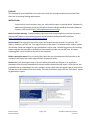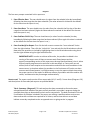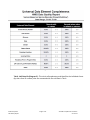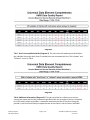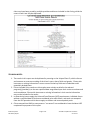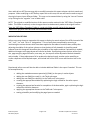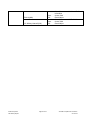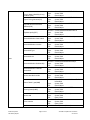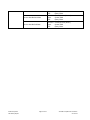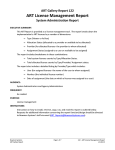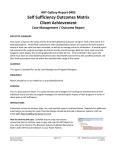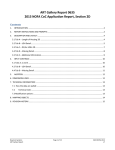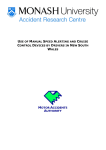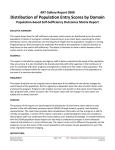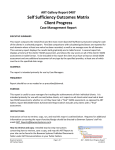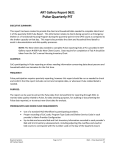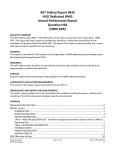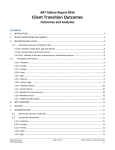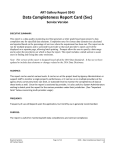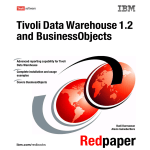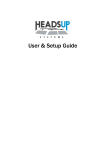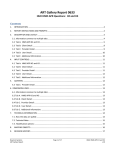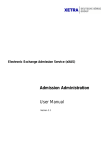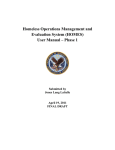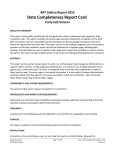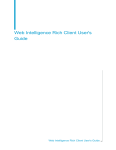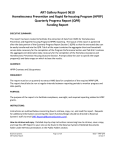Download User Manual - nh
Transcript
ART Gallery Report 0214 Universal Data Element Completeness HMIS Data Quality Version Based on Service Records (closed work‐flow) EXECUTIVE SUMMARY: This ART report is designed to assist administrators in monitoring data quality and identifying clients with null values in one or more of the eleven assessment based Universal Data Elements (UDEs) required by HUD for programs which serve homeless individuals. This report is based in part on the data quality measures required to complete section 2E of Exhibit 1 in the 2008 NOFA. The report provides the percentages of null responses and the percentages of refused/unknown responses for the eleven assessment based UDEs. In calculating these percentages, the report takes into consideration whether each client contained in the analysis is an adult, a child, or an unaccompanied youth since the required data elements for these three client subsets differ from one another. It should be noted that there are three versions of this report to accommodate three different work‐flows: • 213 For “Entry‐Exit” based work‐flows where program entries and exits are required for all clients. • 215: For “Open Service” based work‐flows where service start dates and service end dates are required for all clients, and services without an end date indicate an on‐going service in progress. • 214: For “Closed Service” based work‐flows where service start dates and service end dates are required for all clients, and services without an end date indicate a one‐day completed service as opposed to an on‐going service in progress. Audience: This report is intended for use by HMIS administrators with responsibility for monitoring and/or insuring data quality as well as for administrators charged with gathering this data to support preparation of the NOFA application. FREQUENCY: It is recommended that this report be run on a monthly basis so the clients with missing UDE values can be identified and the missing information can be supplied/backdated. Bowman Systems ART Gallery Report Page 1 of 12 214 UDE Completeness Closed Svc v.11.05.31 PURPOSE: The data quality issues identified in this report are critical for insuring complete and accurate client data, and for meeting funding requirements. INSTRUCTIONS: Instruction on how to retrieve, copy, run, and read this report is outlined below. Requests for additional information concerning the report function/design should be directed to Bowman Systems’ staff via email ([email protected]). How to retrieve and copy: Detailed step‐by‐step instructions concerning how to retrieve and save a copy this ART Report to your personal system can be found on the Bowman ART website at (http://www.BowmanSystems.com/ARTreports.html) How to install: The original version of this report will be permanently located in a read‐only “ART Gallery” folder on your ART site. The original version of the report is a template and it must be copied into another folder and mapped to your data before it can be used. Detailed instructions for installing report templates are provided in the Bowman Documentation folder on your ART site. An object mapping guide is also included at the end of this document. Before running the report: Prior to running the report the user must determine the providers to be included in the report and a date range on which to base the results. How to run: Upon opening the report, the user will be prompted (see Diagram 1) to supply the parameters that they have selected which control the data returned by the report. Once the user has provided these by responding to the user prompts, a green check‐mark will appear next to each field to indicate that a valid selection has been made. The user should then single‐click the “Run Query” button to generate the report. Bowman Systems ART Gallery Report Page 2 of 12 214 UDE Completeness Closed Svc v.11.05.31 Diagram 1 The four user prompts contained in this report are: 1. Enter Effective Date: The user should enter (or select from the calendar) the day immediately following the date range that has been selected. (The value selected is retained as the default for the next time the report is run.) 2. Enter Start Date: The user should enter (or select from the calendar) the first day of the date range that has been selected. (Again the value selected is retained as the default for the next time the report is run.) 3. Enter End Date PLUS 1 Day: The user should enter (or select from the calendar) the day immediately following the date range that has been selected. (Once again this value is retained as the default for the next time the report is run.) 4. Enter Provider(s) for Report: First click the left arrow to remove the “none selected” choice from the right window. Then click the “refresh list” icon and wait for the left window to refresh. Now select the providers to include by highlighting them in the left window and moving them into the right window using the right selection arrow. IMPORTANT NOTE: In order to achieve valid results, the providers included in the running of the report must all share a common work flow element and the proper/corresponding version of this report must be used (outlined above); that is, either all must require program entries and exits in their workflow, or if entry exits are not utilized, then all must require service transactions and utilize the service end date in the same manner. In situations where the providers in the Continuum of Care do not share common work flow elements, it will be necessary to run the report multiple times using the proper version of the report for different subsets of providers and then combine the results, and determine the percentages mathematically. How to read: The report results consist of four report tabs (A, B, C and D). Screen shots (Diagrams 2‐6) and descriptions of these tabs/sub‐reports are provided below. Tab A: Summary: (Diagram 2) This tab analyzes the data connected to clients who were selected based upon whether they were actively enrolled in a provider’s program during the specified date range as determined by their service transactions. The data contained in this tab is valid when all providers included in the report are utilizing a workflow where service start dates and service end dates are required for all clients, and services without an end date indicate a one‐day completed service as opposed to an on‐going service in progress. Bowman Systems ART Gallery Report Page 3 of 12 214 UDE Completeness Closed Svc v.11.05.31 Diagram 2 Tab B: Null Data IDs (Diagram 3): This tab is self explanatory and identifies the individual clients (by their client ID number) who are connected with the null data in Tab A. Bowman Systems ART Gallery Report Page 4 of 12 214 UDE Completeness Closed Svc v.11.05.31 Diagram 3 Tab C: Don’t Know and Refused IDs (Diagram 4) This tab is also self explanatory and identifies the individual clients (by their client ID number) who are connected with the “Don’t Knows” and “Refused” counts in Tab A. Diagram 4 Tab D: Additional Information (Diagram 5): This tab is provided as a reference to the user running the report and lists the parameters specified in the user prompts as well as a complete list of the client counts by provider. It should be noted that the sum of the client listings by provider in tab D will most likely not equal the sum of the clients in tab A since an individual Bowman Systems ART Gallery Report Page 5 of 12 214 UDE Completeness Closed Svc v.11.05.31 client may have been served by multiple providers and hence included in their listing, while the counts in tab A are fully de‐duplicated. Diagram 5 TECHNICAL NOTES: 1. The results in this report are de‐duplicated by counting on the Unique Client ID, which relies on and assumes an accurate recording of the client’s name, date of birth and gender. Clients with inaccurate or missing information in one or more of these key fields are included but could potentially be duplicates. 2. Clients included in the results are clients who were actively enrolled in the selected program(s)/provider(s) on the user specified date range based upon their service start dates and service end dates. Clients with inaccurate or missing information in their service information may not be included in the results. 3. In determining how to apply the Universal Data Elements (UDE) requirements, individual clients without a recorded date of birth were considered to be adult clients, and were not exempted from the UDE questions which do not apply to children and unaccompanied youth. 4. Clients entered into HMIS as anonymous or “un‐named” are considered to have the Name UDE completed for purposes of this report. Bowman Systems ART Gallery Report Page 6 of 12 214 UDE Completeness Closed Svc v.11.05.31 5. In determining which clients met the definition of unaccompanied youth, and are therefore exempt from the veteran UDE requirements, the following tests were applied. The individual had to be between the ages of 11 and 17 (inclusive) and meet one or more of the following criteria: a. Not a member of an active household b. A “yes” answer to the “head of a household” question c. A “self” answer to the “relationship to the head of household” question d. An active member of a household of the type “single” 6. In determining the null percentage for the disability UDE, only the stand alone question “Does the clients have a disability of long term duration?” was considered. Entries into the disability sub‐assessment were not considered in evaluating the “disabling condition” UDE requirement. 7. In determining “unknown” and “refused” percentages the exact HUD established pick‐list wording is matched. If pick‐list wording changes have been made, or if options were added to pick‐lists in which they did not originally exist, they will not be included the results. HUD established pick‐list options related to unknown and refused UDE counts are provided below for reference: a. Social Security Number: “Don’t Know or Don’t Have SSN (HUD)” and “Refused (HUD)” b. Date of Birth: “Don’t Know (HUD)” and “Refused (HUD)” c. Ethnicity: “Don’t Know (HUD)” and “Refused (HUD)” d. Race: “Don’t Know (HUD)” and “Refused (HUD)” e. Gender: “Unknown” and “Don’t Know” and “Refused” f. Veteran Status: “Don’t Know (HUD)” and “Refused (HUD)” g. Disabling Condition: “Don’t Know (HUD)” and “Refused (HUD)” h. Housing Status :“Don’t Know (HUD)” and “Refused (HUD)” i. Residence Prior to Program Entry: “Don’t Know (HUD)” and “Refused (HUD)” j. Zip Code of Last Permanent Address: “Don’t Know (HUD)” and “Refused (HUD)” k. Name: no unknown/refused option available in ServicePoint 8. For UDEs such as SS# or Zip where the UDE value and the UDE quality are collected in two separate fields, there the potential for conflicting data. For example, a client’s SS# may be recorded, but the SS# quality field may be marked “Don’t Know”. In such cases the both fields are reported at face value, that is, the report will not indicate a null value, but will indicate a “Don’t Know” the value. 9. The following should be noted concerning the use of “unknown”, “refused” and similar notations in the client name field(s): Although this is common practice in some installations, it is not in keeping with standard work‐flow methodology, HUD standards nor intended software use, and is therefore not accommodated in this report. These and similar substitutes for the client name are considered as completed non‐null entries in this report, and are not included in the unknown/refused counts. Those wishing such entries to be counted differently will need to modify the report to accommodate their particular work‐flow. REPORT MODIFICATION Bowman Systems ART Gallery Report Page 7 of 12 214 UDE Completeness Closed Svc v.11.05.31 Users with ad‐hoc ART licenses may wish to modify/customize this report to better suit their needs and purposes. When modifying an ART Gallery report such as this one, the user will need to make a copy of the original report into a different folder. This copy can be created either by using the “save as” feature or by clicking on the “organize” icon in folder view. NOTE: The original un‐modified version of this report must be retained in the “ART Gallery Templates” folder. This folder is read‐only so that changes cannot be inadvertently made to the original version. Since the “ART Gallery Templates” folder is a read‐only folder, any/all copies of the report for modification purposes must be made into some other folder. MODIFICATION OPTIONS Ad hoc users may choose to customize this report to display the actual values of the UDEs instead of the “ok”, ”null”, ”na” and “DK or R” designations. This can easily be accomplished by removing or inactivating the various alerters which have been applied to the tables to mask the data, and by then adjusting the widths of the various columns so that the data is fully viewable. It should be noted however that this change will also affect the printability of the reports and that if printability is needed, additional changes to the page layout will need to be made. By adjusting various options such as font size, page margins, page orientation, text wrap, etc, the reports can be adjusted to be both viewable and printable. If these adjustments fail to produce the desired result, another option would be to create a duplicate of the tab/sub‐report, and include half of the UDEs in one and the other half in the other. Experienced ad hoc users will also be able to include additional fields in the report if needed. This can be accomplished by: • adding the needed assessment question(s)/field(s) to the query’s results objects • adding the new field(s) as row(s) in the Tab A sub‐report • adding the new field(s) as column(s) in the Tab B and C sub‐reports • creating the appropriate variables by replicating the logic utilized for the other report elements • creating the appropriate formula for completion of the data tables, again replicating the logic utilized for the other elements • applying the appropriate alerters to the Tab B and C sub‐reports • testing printability and modifying the page layout as needed Bowman Systems ART Gallery Report Page 8 of 12 214 UDE Completeness Closed Svc v.11.05.31 MAPPING OBJECTS UNIVERSE: template_u This report is mapped to the client universe (template_u) and should be copied to your Public or Favorite folder then mapped to the equivalent client universe for your site (ex. yoursite_ u). Mapping can be done from the first query (Data). QUERY NAME FIELD NAME Client Uid Client Unique Id Client First Name Client Last Name Client Soc Sec No Dashed Data Client SSN Data Quality Age (Calculated) Date of Birth(893) Gender(894) Primary Race(895) Bowman Systems ART Gallery Report Page 9 of 12 LOCATION/TYPE/USE Location: Clients Type: System Field Use: Result Object Location: Clients Type: System Field Use: Result Object Location: Clients/ Client Last Name Type: System Field Use: Result Object Location: Clients/ Client Last Name Type: System Field Use: Result Object Location: Clients/ Client Last Name Type: System Field Use: Result Object Location: Clients/ Client Last Name Type: System Field Use: Result Object Location: Clients/Assessments/Additional Profile Information Type: System Field Use: Result Object Location: Clients/Assessments/Additional Profile Information Type: System Field Use: Result Object Location: Clients/Assessments/Additional Profile Information Type: System Field Use: Result Object Location: Clients/Assessments/Additional Profile Information Type: System Field Use: Result Object 214 UDE Completeness Closed Svc v.11.05.31 Ethnicity(896) U.S. Military Veteran?(220) Bowman Systems ART Gallery Report Page 10 of 12 Location: Clients/Assessments/Additional Profile Information Type: System Field Use: Result Object Location: Clients/Assessments/HUD-40118 Type: System Field Use: Result Object 214 UDE Completeness Closed Svc v.11.05.31 Do you have a disability of long duration?(979) Type of Living Situation(43) Zip Code of Last Permanent Address(976) Zip data quality(977) Household Relate. Date Ended Household Relate. Inactive Household Type Household Uid Data Household Relate. Relationship Household Relate. Head Of Household Service Provide Provider Date of Birth Type(1888) Housing Status(1867) Service Uid Client Inactive Service Inactive Bowman Systems ART Gallery Report Page 11 of 12 Location: Type: Use: Location: Type: Use: Location: Type: Use: Location: Type: Use: Location: Type: Use: Location: Type: Use: Location: Type: Use: Location: Type: Use: Location: Type: Use: Location: Type: Use: Location: Type: Use: Location: Type: Use: Location: Type: Use: Location: Type: Use: Location: Type: Use: Location: Clients/Assessments/HUD-40118 System Field Result Object Clients/Assessments/HUD-40118 System Field Result Object Clients/Assessments/HUD-40118 System Field Result Object Clients/Assessments/HUD-40118 System Field Result Object Clients/Household Relationships System Field Result Object Clients/Household Relationships System Field Result Object Household s System Field Result Object Household s System Field Result Object Clients/Household Relationships System Field Result Object Clients/Household Relationships System Field Result Object Clients/Services (Outer) System Field Result Object Clients/Assessments/Additional Profile Information System Field Result Object Clients/Assessments/HPRP System Field Result Object Clients/Services (Outer) System Field Query Filters Clients System Field Query Filters Clients/Services (Outer) 214 UDE Completeness Closed Svc v.11.05.31 Service Provide Start Date Service Provide End Date Type: Use: Location: Type: Use: Location: Type: Use: System Field Query Filters Clients/Services (Outer) System Field Query Filters Clients/Services (Outer) System Field Query Filters Bowman Systems ART Gallery Report Page 12 of 12 214 UDE Completeness Closed Svc v.11.05.31