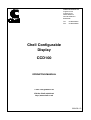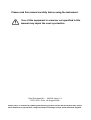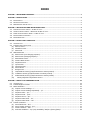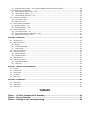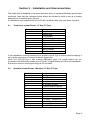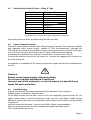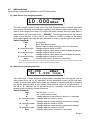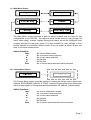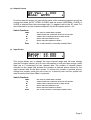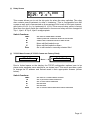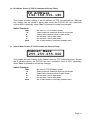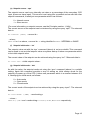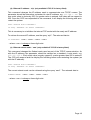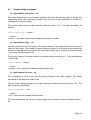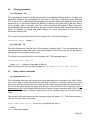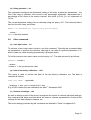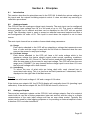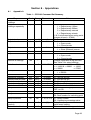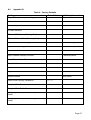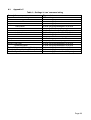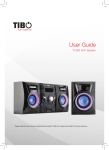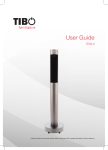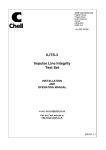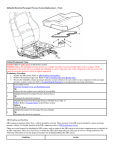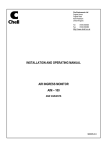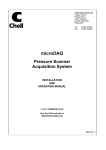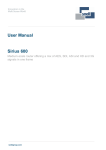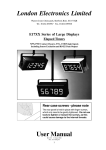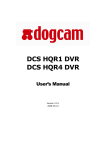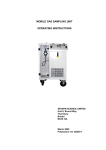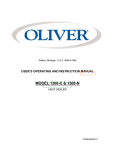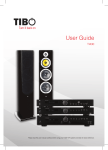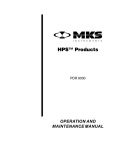Download to the CCD100 manual
Transcript
Chell Instruments Ltd Folgate House Folgate Road North Walsham Norfolk NR28 0AJ ENGLAND Tel: Fax: 01692 500555 01692 500088 Chell Configurable Display CCD100 OPERATING MANUAL e-mail:- [email protected] Visit the Chell website at: http://www.chell.co.uk 900138-1.3 Please read this manual carefully before using the instrument. Use of this equipment in a manner not specified in this manual may impair the user’s protection. Chell Document No. : 900138 Issue 1.3 ECO: 0579 Date: 19th August 2009 Chell’s policy of continuously updating and improving products means that this manual may contain minor differences in specification, components and circuit design from the actual instrument supplied. INDEX SECTION 1 - INSTRUMENT OVERVIEW....................................................................................................... 1 SECTION 2 - SPECIFICATION ...................................................................................................................... 2 2.1 POWER SUPPLY: ..........................................................................................................................................2 2.2 OPERATING CONDITIONS: ..............................................................................................................................2 2.3 MEASUREMENT AND OUTPUTS: .....................................................................................................................2 SECTION 3 - INSTALLATION AND INTERCONNECTIONS............................................................................... 3 3.1 3.2 3.3 3.4 3.5 TRANSDUCER SOCKET PINOUT - 15 WAY 'D' TYPE .............................................................................................3 INTERFACE SOCKET PINOUT – MINIATURE 15 WAY 'D' TYPE...............................................................................3 SERIAL INTERFACE SOCKET PINOUT - 9 WAY 'D' TYPE ........................................................................................4 POWER CONNECTION SOCKET ........................................................................................................................4 PANEL MOUNTING .......................................................................................................................................4 SECTION 4 - FRONT PANEL OPERATION..................................................................................................... 5 4.1 INTRODUCTION ............................................................................................................................................5 4.2 COMMON SWITCH FUNCTIONS ......................................................................................................................5 (a) Menu screens ......................................................................................................................................5 (b) Editable screens...................................................................................................................................5 (c) Edit mode ............................................................................................................................................5 4.3 HMI BREAKDOWN .......................................................................................................................................6 (a) Main Screen (not changing setpoint) ..................................................................................................6 (b) Main Screen (changing setpoint) ........................................................................................................6 (c) Main Menu Screen ..............................................................................................................................7 (d) Comms Menu Screen...........................................................................................................................7 (e) Setpoint Screen....................................................................................................................................8 (f) Input Screen ........................................................................................................................................8 (g) Filtering Screen....................................................................................................................................9 (h) Serial Screen ........................................................................................................................................9 (i) Relay Screen ..................................................................................................................................... 10 (j) TCP/IP Menu Screen (If TCP/IP Comms are Factory Fitted) ............................................................. 10 (k) IP Address Screen (If TCP/IP Comms are Factory Fitted) .................................................................. 11 (l) Subnet Mask Screen (If TCP/IP Comms are Factory Fitted).............................................................. 11 (m) Factory Defaults Confirmation Screen ......................................................................................... 12 SECTION 5 - SERIAL & TCP COMMUNICATION ......................................................................................... 13 5.1 INTRODUCTION ......................................................................................................................................... 13 5.2 COMMAND/QUERY FORMAT ...................................................................................................................... 13 5.3 MAIN COMMANDS .................................................................................................................................... 14 (a) Output current readings – ‘r’............................................................................................................ 14 (b) Output current readings repeatedly – ‘rp’ ....................................................................................... 15 (c) Setpoint value – ‘spv’ ....................................................................................................................... 15 (d) Setpoint mode – ‘spm’...................................................................................................................... 15 (e) Setpoint source – ‘sps’ ...................................................................................................................... 16 (f) Setpoint initial value – ‘siv’............................................................................................................... 16 (g) Setpoint initial mode – ‘sim’ ............................................................................................................. 16 5.4 COMMS COMMANDS ................................................................................................................................. 17 (a) Serial baud rate – ‘bra’ ..................................................................................................................... 17 (b) Serial comms protocol – ‘pro’........................................................................................................... 17 (c) Comms address – ‘add’ .................................................................................................................... 17 (d) Ethernet IP address – ‘eip’ (only available if TCP/IP is factory fitted) .............................................. 18 (e) Ethernet subnet mask – ‘esm’ (only available if TCP/IP is factory fitted) ........................................ 18 5.5 CHANNEL SETUP COMMANDS ..................................................................................................................... 19 (a) Input channel units string – ‘uiu’ ...................................................................................................... 19 (b) Input channel range – ‘uir’ ............................................................................................................... 19 (c) Input channel full scale – ‘uif’........................................................................................................... 19 5.6 FILTERING COMMANDS .............................................................................................................................. 20 (a) Filter band – ‘flb’ .............................................................................................................................. 20 (b) Filter size – ‘fls’ ................................................................................................................................. 20 5.7 RELAY CONTROL COMMANDS ...................................................................................................................... 20 (a) Relay trip point – ‘rlt’ ....................................................................................................................... 20 (b) Relay hysteresis – ‘rlh’ ...................................................................................................................... 21 5.8 OTHER COMMANDS................................................................................................................................... 21 (a) User input rezero – ‘irz’ .................................................................................................................... 21 (b) Date of last factory calibration – ‘dlc?’ ............................................................................................ 21 (c) Retrieve all settings – ‘ras’ ............................................................................................................... 21 SECTION 6 - PRINCIPLES.......................................................................................................................... 22 6.1 INTRODUCTION ......................................................................................................................................... 22 6.2 ANALOGUE INPUTS.................................................................................................................................... 22 (a) Range ............................................................................................................................................... 22 (b) Full Scale Voltage ............................................................................................................................. 22 (c) Units String ....................................................................................................................................... 22 6.3 ANALOGUE OUTPUTS ................................................................................................................................ 22 6.4 SETPOINT CONTROL................................................................................................................................... 23 (a) Setpoint Mode .................................................................................................................................. 23 (b) Setpoint Source ................................................................................................................................ 23 6.5 USER REZERO ........................................................................................................................................... 23 6.6 ADAPTIVE FILTERING ................................................................................................................................. 24 (a) Operational band ............................................................................................................................. 24 (b) Filter size .......................................................................................................................................... 24 SECTION 7 - SERVICE AND CALIBRATION ................................................................................................. 25 7.1 7.2 7.3 7.4 7.5 SERVICE ................................................................................................................................................... 25 CALIBRATION............................................................................................................................................ 25 ADJUSTMENT ........................................................................................................................................... 25 CLEANING ................................................................................................................................................ 25 END OF LIFE ............................................................................................................................................. 25 SECTION 8 - APPENDICES ........................................................................................................................ 26 8.1 APPENDIX A ............................................................................................................................................. 26 8.2 APPENDIX B ............................................................................................................................................. 27 8.3 APPENDIX C ............................................................................................................................................. 28 TABLES Table 1 – CCD100 Command Set Summary ................................................................... 26 Table 2 – Factory Defaults................................................................................................ 27 Table 3 – Settings in ‘ras’ command string..................................................................... 28 Section 1 - Instrument Overview The CCD100 is a multi featured process display controller, capable of interfacing directly to a mass flowmeter or other process transducers. The CCD100 is a single channel unit which can be used to operate a flow controller or display the output from a pressure transducer. There is also a secondary channel which can be used for external command (setpoint) control (+5v full scale). The CCD100 also has the ability to power such devices with either ±15dc @ 250mA or +24vdc @ 300mA. Interfaces to the CCD100 include RS485, RS232, Ethernet (optional extra) or it can be used with just analogue signals. Note: This manual has been written for firmware version 1.00. Page 1 Section 2 - Specification 2.1 Power Supply: Line voltage: Consumption: Protection: 2.2 24V DC. ±5% less than 500mA Internal resettable fuse Operating conditions: Operating temperature range: Storage temperature range: Maximum Relative humidity: Warm up time to full accuracy: 2.3 +5°C to +50°C (40°F to 122°F) -20°C to +70°C (-40°F to 158°F) 95% at 50°C (non condensing) 15 minutes (assumes unit already stabilised at ambient and excludes transducer warm up time). Measurement and Outputs: Power supply out: DC input signal: Input impedance: DC output: Output accuracy (after zero): Setpoint (Command) Output: ±15V dc @ 250mA max. +24V dc @ 300mA max. Use ±15V or +24V transducer excitation. Do Not Use Both. 0-10.0V dc (guaranteed limits are –10.8V to +10.8V >500 kOhm Retransmission of Input. Limits of ±10.8V dc, into 10 kOhm or greater. ± 0.1% of reading ± 0.01% full scale 0-5 V dc. Close = <0.2 V Open = >6.0 V Page 2 Section 3 - Installation and Interconnections The instrument is designed to be panel mounted, and is a standard 96x48mm panel meter enclosure. Note that the instrument must always be situated in such a way as to enable adequate air circulation about the unit. If a transducer was supplied with the CCD100 a suitable cable may have been included. 3.1 Transducer socket Pinout - 15 Way 'D' Type Pin Number 2 5 6 7 8 11 12 13 15 All other pins Designation Signal Power Gnd -15V Supply +15V Supply Command Output (V) Signal Return Signal Return +24V Supply Earth/Chassis Not Connected If the transducer is being powered from another source (e.g. a mains powered supply) it will only be necessary to connect to the two signal pins. Note: The CCD100 has a fully floating differential input. For single ended use (i.e. tranducers with differential output) join 0V (pin5) & Signal Return (pin12) at the transducer. Ensure the common mode input range is not exceded. 3.2 Interface Socket Pinout – Miniature 15 Way 'D' Type Pin Number 1 2 3 4 5 6 7 8 9 10 11 12 13 14 15 Designation Analogue Output Relay 2 Com * Relay 2 NO * Relay 2 NC * 0V (Signal Ground) External Setpoint Return N/C External Setpoint N/C 0V (Signal Ground) TTL Input – Disable Menu TTL Input – Disable Zero Relay 1 Com Relay 1 NO Relay 1 NC * factory fit option Page 3 3.3 Serial Interface Socket Pinout - 9 Way 'D' Type Pin Number 1 2 3 4 5 6 7 8 9 1 2 Designation 1 2 RS485 Tx + RS232 Rx RS232 Tx RS485 Tx – Common RS485 Rx + RS485 Rx N/C Common For RS232 only, connect only the pins designated in bold font. For RS485 only, connect only the pins designated in normal font. The serial protocol must be specified using the HMI, see later. 3.4 Power Connection Socket The panel meter display requires a 24V, 500mA supply to operate. This must be a rectified and regulated direct currect supply, capable of 15W (recommended). Although the CCD100 has an internal fuse and power supply overload shut-down protection the supply to the CCD100 should be protected by fuse or other suitable electronic method. A standard 5mm diameter ‘dc power jack’ is required to connect to the CCD100. Connect the positive conductor to the center pin. Connect the negative (0V) conductor to the outer of the jack. If requested, a compatible AC-DC switch mode power supply will have been supplied with the unit. Cautions: Ensure correct power supply rating and polarity. Do not use a partially assembled or faulty unit. Incorrect use of this equipment, or use in a manner not specified may impair the users protection. 3.5 Panel Mounting A panel mount kit will have been supplied with the instrument. This consists of: 2 M3x6 screws. 2 brackets. 2 50mm screws. Fit the M3x6 screws into the side of the unit into the diagonally opposed holes. Do not tighten these screws, to allow the bracket to slide over the screw head. Thread locking adheasive may be used but is not required as these screws cannot rotate once the bracket is tightened. Insert the meter into the panel. A hole cut-out of 92 x 45mm is recommended. Slip the mounting bracket over the screwhead and tighten the 50mm screw. The unit should now be secure. Page 4 Section 4 - Front Panel Operation 4.1 Introduction The front panel consists of a 112x16 dot matrix VFD display with 6 membrane key switches below it. Each switch has legends on and above or below it to indicate its function under different conditions, although there are certain common functions to each screen, as detailed below. For the purpose of the following sub-sections, the switches shall be referred to using the legends on the buttons. 4.2 Common Switch Functions The switches on certain types of screens and in certain modes, have the same functionality as detailed here: (a) Menu screens On all menu screens, the ‘◄’ & ‘►’ switches are used to navigate through the menu options. The ‘Func’ switch is used to go back to the parent menu, except on the Main Menu screen where it goes back to the main screen. The ‘Zero’ switch doubles up as an Enter switch and this actions the chosen menu selection. This may be to go to a sub-menu or to an editable or information screen (see HMI breakdown for more details). (b) Editable screens On any screen that has editable fields, switches ‘▲’ & ‘▼’ move the selection between the possible editable fields. ‘Func’ goes back to the parent screen which is usually the menu that was used to get to the screen in question. ‘Zero’ activates edit mode (see below). (c) Edit mode When in edit mode, the edit cursor appears on the first character in the editable field (the cursor is a horizontal bar below the character being edited). If the field is bigger than 1 character then switches ‘◄’ & ‘►’ are used to move left and right across the field. If the field is only one character (e.g. a Yes/No selection) or has a rolling selection (e.g. for selection of a percentage) then ‘◄’ & ‘►’ do nothing. Switches ‘▲’ & ‘▼’ are used to change the character being edited within the valid range (field position dependant). ‘Func’ cancels edit mode and returns the field to it’s previous value. ‘Zero’ accepts any changes to the field and also comes out of edit mode. Page 5 4.3 HMI breakdown Here follows a complete breakdown of all CCD100 screens: (a) Main Screen (not changing setpoint) CLOSE 10.000 mBar The main screen comes in two forms. The first shows the main channel input data (with range, full-scale and calibration applied) and the associated units string. If an input is over range (more than 15% above full scale voltage) then the data value is replaced with the over range error – “RANGE!”. This screen also shows the current mode of the setpoint, if not in AUTO (i.e. OPEN or CLOSE). If either of the relays have been tripped then they are also indicated as such on the far right of the screen. Switch Functions: Func No function * ◄ Go to Main Menu screen ► Enable setpoint mode override, active for 2 seconds ► (override mode) Change setpoint mode to AUTO ▲ Change setpoint value (main screen changes as below) ▲ (override mode) Change setpoint mode to OPEN ▼ Change setpoint value (main screen changes as below) ▼ (override mode) Change setpoint mode to CLOSE Zero Perform input rezero (if held for 3 seconds) * By default the Func switch does nothing, but special builds of the CCD100 may include functionality for this switch. In such cases an addendum to this manual will indicate the function. (b) Main Screen (changing setpoint) 10.000 mBar SP: 1.000 CLOSE The other form of main screen is shown when changing the live setpoint (via an initial press of the ‘▲’ or ‘▼’ switches). All the information shown on the first main screen is shown here (albeit some items are resized or repositioned) but in addition the current setpoint value is also shown. Note that this screen is not permanent – if the ‘▲’ or ‘▼’ switches are not pressed at all for 5 seconds, then the main screen reverts to the first variety shown previously. Switch Functions: Func No function *(see (a) above) ◄ Go to Main Menu screen ► Enable setpoint mode override, active for 2 seconds ► (override mode) Change setpoint mode to AUTO ▲ Change setpoint value (hold for continuous change) ▲ (override mode) Change setpoint mode to OPEN ▼ Change setpoint value (hold for continuous change) ▼ (override mode) Change setpoint mode to CLOSE Zero Perform input rezero (if held for 3 seconds) Page 6 (c) Main Menu Screen Setpoint ► ◄ Input ► ◄ Filtering ► ◄ Comms ► ◄ Relay ► ◄ Factory Def The Main Menu screen provides a path to select screens that are used for the configuration of the CCD100 – the setpoint (value, mode, source), input (range, full scale, units string), comms, display filtering and relays can all be configured from screens selected via the main menu. It is also possible to reset settings to their factory defaults from the Main Menu screen. Only one option is shown at any one time, in the order shown above. Switch Functions: Func ◄ ► ▲ ▼ Zero Go back to Main screen Go to previous menu selection Go to next menu selection No function No function Go to screen associated with menu selection (d) Comms Menu Screen Serial ► ◄ TCP/IP If factory fitted The Comms Menu screen provides options for setting the Serial comms (baud rate, address, RS232/RS485 protocol). If TCP/IP comms are factory fitted then this screen also provides a path to change associated parameters (IP address, Subnet mask). Switch Functions: Func ◄ ► ▲ ▼ Zero Go back to Main Menu screen Go to previous menu selection Go to next menu selection No function No function Go to screen associated with menu selection Page 7 (e) Setpoint Screen SP Val: 1.000 Mode: AUTO ▼ From the setpoint screen you can edit the value of the command setpoint as well as change the mode (AUTO, OPEN, CLOSED) and the source (INTERNAL, SLAVE). If SLAVE is selected then the percentage sign (%) appears next to the SP value. For more information on the command setpoint, see the Principles section - 6.4. Switch Functions: Func ◄ ► ▲ ▼ Zero Go back to Main Menu screen Select previous character when in edit mode Select next character when in edit mode Move edit field selection up Move edit field selection down Go to edit mode for currently selected field (f) Input Screen Range: 10.000 FS(V): 10.000 ▼ This screen allows you to change the input channel range and full-scale voltage (see the Principles section (6.2) for more information on this) and also assign a units label (up to 5 characters) for the channel data. The number of decimal places selected on the range field dictates the number of decimal places shown for the input channel data on the Main screen. To reduce the number of decimal places, change the number under the edit cursor to a decimal point and the system will auto format the field when ‘Zero’ is pressed. Switch Functions: Func ◄ ► ▲ ▼ Zero Go back to Main Menu screen Select previous character when in edit mode Select next character when in edit mode Move edit field selection up Move edit field selection down Go to edit mode for currently selected field Page 8 (g) Filtering Screen Band: 0.10 % Size: 0 sec This screen allows the user to modify the band and buffer size of the adaptive filter. The filter only applies to the display and comms output readings. The band is represented as a percentage of FS and can be set between 0.00% (OFF) and 1.00% and also to ON. The buffer size allows settings between 0 and 6 seconds of filtering. For more information on the adaptive filter, see the Principles section (6.6) Switch Functions: Func ◄ ► ▲ ▼ Zero Go back to Main Menu screen Select previous character when in edit mode Select next character when in edit mode Move edit field selection up Move edit field selection down Go to edit mode for currently selected field (h) Serial Screen Baud: 57600 Addr: a ▼ The main configuration item on the serial screen allows you to select the baud rate of the CCD100 for serial communication. The allowed baud rates are 9600, 19200 & 57600. There is also an address field that is mainly used for identifying a particular unit if several are connected together on an RS485 network. All commands sent to the unit must be prefixed with the address letter (see section 5.2 for more information). Valid letters are ‘a’ to ‘h’. The other editable field is used to tell the CCD100 whether it is on an RS485 serial network. Switch Functions: Func ◄ ► ▲ ▼ Zero Go back to Comms Menu screen Select previous character when in edit mode Select next character when in edit mode Move edit field selection up Move edit field selection down Go to edit mode for currently selected field Page 9 (i) Relay Screen Trip Pt: 5.000 Hyst: 2.0 % ▼ This screen allows you to set the trip point for when the relay switches. The relay also contains some hysteresis to stop it ‘chattering’. This is configurable from this screen as well and is represented as a percentage of full scale of the input channel, with limits of 0.0% (i.e. no hysteresis) to 10.0%. If the second relay option is factory fitted then the above fields are duplicated for the second relay and are changed to Trip 1, Hyst 1 & Trip 2, Hyst 2 as appropriate. Switch Functions: Func ◄ ► ▲ ▼ Zero Go back to Main Menu screen Select previous character when in edit mode Select next character when in edit mode Move edit field selection up Move edit field selection down Go to edit mode for currently selected field (j) TCP/IP Menu Screen (If TCP/IP Comms are Factory Fitted) IP Addr ► ◄ Sub Mask Due to limited space on the display, the TCP/IP configuration options have to be place under separate menu selections, as shown here. This menu provides a path to change the IP address and Subnet mask in their appropriate screens (shown below). Switch Functions: Func ◄ ► ▲ ▼ Zero Go back to Comms Menu screen Go to previous menu selection Go to next menu selection No function No function Go to screen associated with menu selection Page 10 (k) IP Address Screen (If TCP/IP Comms are Factory Fitted) IP Address 192.168.001.180 This screen provides editing of the IP address for TCP communications. Although any number can be cycled to during edit mode, the CCD100 will cap a particular octet at 255 if necessary, when ‘Zero’ is pressed to accept the changes. Switch Functions: Func ◄ ► ▲ ▼ Zero Go back to TCP/IP Menu screen Select previous character when in edit mode Select next character when in edit mode No function if not in edit mode No function if not in edit mode Go to edit mode for currently selected field (l) Subnet Mask Screen (If TCP/IP Comms are Factory Fitted) Subnet Mask 255.255.255.000 This screen provides editing of the Subnet mask for TCP communications. As with the IP address above, the CCD100 will cap a particular octet at 255 if necessary, when ‘Zero’ is pressed to accept the changes. Switch Functions: Func ◄ ► ▲ ▼ Zero Go back to TCP/IP Menu screen Select previous character when in edit mode Select next character when in edit mode No function if not in edit mode No function if not in edit mode Go to edit mode for currently selected field Page 11 (m) Factory Defaults Confirmation Screen Hold Menu & Hit Enter to Confirm If Factory Defaults is selected from the Main Menu, this screen appears to ask for confirmation of the requested function. If confirmed then the screen changes to show a percentage of completion of the factory defaults and once completed the CCD100 will restart. Switch Functions: Func ◄ ► ▲ ▼ Zero Go back to Main Menu screen If held, starts factory default when Zero is pressed No function No function No function Starts factory default if ◄ is held as well. Page 12 Section 5 - Serial & TCP Communication 5.1 Introduction The CCD100 allows full control and feedback via serial communications protocols (RS232 or RS485). If factory fitted, communications is also possible via TCP/IP. All controls via the HMI are also available via comms and all calibration is also performed via comms commands. Serial comms is available using an RS232 or RS485 link between the client (typically a PC) and the CCD. A baud rate must be configured, along with the selection of protocol. Valid baud rates are 9600, 19200 & 57600. Additional comms setup parameters (e.g. parity, stop bits, etc.) are always the same and non-configurable. By default the CCD is setup to communicate via RS232 with the following comms parameters: Baud: 57600 Data bits: 8 Parity: None Stop bits: 1 Handshaking: None TCP/IP comms requires an IP address and subnet mask to be configured for the CCD. This can be set via the HMI or via serial comms. Note that on changing the IP address or subnet mask, the CCD must be re-initialised by performing a system reset. This is done automatically if setting from comms (the CCD waits a second and then resets itself), but if setting from the HMI, you must power off & on for the new TCP/IP settings to come into effect. 5.2 Command/Query format The format of the commands and queries is common between all available comms protocols for ease of use and understanding when switching between comms methods: Format: accc[?] [p][,p][,p]↵ … where ‘a’ = address, ‘ccc’ = command/query, ‘?’ = query identification; ‘p’ = parameter (separated by commas if more than one) The first letter to be entered on the command line, before any command or query, is the address identifier. This is a letter between a & h and is particularly important when communicating via RS485, if there are several units on the same RS485 network. On RS232 and TCP/IP this address doesn’t really mean anything because RS232 is single point to point comms and TCP/IP uses an IP address per unit for identification. However as mentioned above, the address letter is left in (and therefore required) for ease of use between comms methods. By default the CCD has the letter ’a’ for its address. Most commands are identified by three letters (although this is not always the case) and a query is identified by following the command letters with a ‘?’ character. For all commands with parameters, you must separate the command from its parameters with a space, and separate multiple parameters with commas. Page 13 Table 1 in Appendix A summarises all commands and queries available. Note that where a command is also a query, you do not enter any parameters for the query ‘version’ unless explicitly stated in the table. For everything sent on the comms port, the CCD will reply by informing the user of the command/query it has just received, along with any parameters identified, any data requested (if it was a valid command/query) and a line indicating whether the command was accepted. This reply block is the same for anything sent to the CCD and is as follows . (‘↵’ indicates a carriage return/line feed pair): For a command: *<a>*:<cmd>;<params>↵ !<a>!<response>!↵ For a query: *<a>*:<cmd>;<params>↵ <data>↵ !<a>!<response>!↵ where: <a> is the address letter <cmd> is the command/query (query identified by a ‘?’ after the three chars) <params> is the comma separated parameter list, if any <response> is the acceptance indicator. <data> is the data requested if a query was sent. Note the data usually consists of some identification string, in CAPS, followed by a colon (:) and then the actual data. Some queries return multiple lines of information. See individual commands for details as appropriate. The acceptance indicator is a single character as follows: • ‘o’ = OK: if the command/query was recognised and accepted; • ‘b’ = BADCMD: if the command/query was not recognised or has incorrect/invalid parameters • ‘e’ = ERROR: if there was some internal comms error. • ‘w’ = BUSY: if the comms is currently busy. 5.3 Main commands (a) Output current readings – ‘r’ This command tells the CCD to get the current reading of the input channel data and output to the comms. If the input voltage of the channel is more than 15% over the full scale voltage set for the channel, the <reading> below will be replaced with the over range error – “RANGE!”. The readings output format is as follows with the channel data followed by a setpoint mode indication, separated by a semi-colon: READ:<reading>;<setpoint mode>↵ The <setpoint mode> is a single number that represents the current mode of the setpoint: 0 = Auto, 1 = Open, 2 = Closed. This number is mainly included for use with Chell’s frontend software (CCD-X) and is mainly useful when outputting repeated readings, where it effectively provides a constant update of the current mode of the setpoint. Page 14 (b) Output current readings repeatedly – ‘rp’ The CCD is also able to report the current readings repeatedly, at a given interval. This command starts and stops this repeat activity by setting the parameter accordingly: 0 = Repeat off 1 = Repeat every 100ms (not allowed if using serial comms baud < 57600) 2 = Repeat every 500ms (not allowed if using serial comms baud < 57600) 3 = Repeat every second 4 = Repeat every minute The timing commences from the point at which the ‘rp’ command is entered. Use this command with care on a RS485 multidrop network! ‘r’ is recommended. NOTE for 100ms repeat readings: The data output is effectively lots of small data packets. On TCP networks this can cause problems when communicating with front end software running on MS Windows. It has been found that the Winsock control commonly used in TCP comms development on Windows does not handle lots of small data packets very well, coming in at speeds of around 10Hz or faster. As such it has been decided that when 100ms repeated output is used, the data will be taken every 100ms and buffered up, to be sent out every 500ms in blocks of 5 readings. This has proven to be a more robust output method. For consistency, the output from serial comms also works in the same way. (c) Setpoint value – ‘spv’ This command is used to set the value of the command setpoint. The command takes one parameter which is the actual value to set. The current value of the setpoint can be retrieved using the query ‘spv?’. Returned data is: SP VALUE: <setpoint value> (d) Setpoint mode – ‘spm’ This command sets the mode for the command setpoint. The command takes one parameter which is a number between 0 & 2, identifying the mode, as follows: 0 = Auto mode 1 = Open mode 2 = Closed mode (For more information on setpoint modes, see the Principles section - 6.4(a)). The current mode of the setpoint can be retrieved by using the query ‘spm?’. The returned data is: SP MODE: (<x>) <mode string> … where … <x> = 0, 1, or 2 and <mode string> = AUTO, OPEN, or CLOSED respectively. Page 15 (e) Setpoint source – ‘sps’ The setpoint source can be an internally set value or a percentage of the secondary CCD input (known as slave input). This source is set using this command and as with the other setpoint commands, it takes just one parameter which isas follows: 0 = Internal source 1 = Slave source (For more information on setpoint sources, see the Principles section - 6.4(b)). The current source of the setpoint can be retrieved by using the query ‘sps?’. The returned data is: SP SOURCE: (<x>) <source id> …where… <x> = 0 or 1 as above, <source id> = string identifier for <x> : INTERNAL or SLAVE. (f) Setpoint initial value – ‘siv’ The setpoint value set with the ‘spv’ command (above) is not non-volatile. This command can be used to set an initial setpoint value on system startup. It takes one parameter which is the initial setpoint value. The current value of the setpoint can be retrieved using the query ‘siv?’. Returned data is: SP INIT VAL: <initial setpoint value> (g) Setpoint initial mode – ‘sim’ As with the value, the setpoint mode set using the ‘spm’ command (above) is a volatile setting. Again this command provides a way of setting an initial startup mode for the setpoint on power up of the CCD. It takes one parameter which is a number between 0 & 2, identifying the initial mode, as follows: 0 = Auto mode 1 = Open mode 2 = Closed mode The current mode of the setpoint can be retrieved by using the query ‘spm?’. The returned data is: SP INIT MODE: (<x>) <mode string> … where … <x> = 0, 1, or 2 and <mode string> = AUTO, OPEN, or CLOSED respectively. Page 16 5.4 Comms commands (a) Serial baud rate – ‘bra’ The serial baud rate can be set using this command. Any value can be entered as the parameter and the CCD decides on the actual baud rate using the following criteria: Parameter value < 14400 >= 14400 & < 28800 >= 28800 Actual baud rate 9600 19200 57600 If the current comms used is serial, then the CCD will give the usual response to the command at the current baud, then change baud rate and give the !<address>!o!↵ response at the new baud rate. Host front ends can therefore monitor for this to confirm that the baud rate has changed. If this command is used with TCP comms then you will simply see the OK response twice as the CCD changes baud and confirms. To retrieve the current baud, use the query ‘bra?’. Returned data is: BAUD: <baud rate> (b) Serial comms protocol – ‘pro’ This command switches the serial comms protocols between RS232 & RS485. The parameter passed should be one of the following: 0 = RS485 1 = RS232 To retrieve the current protocol setting, use the query ‘pro?’. Returned data is: PROTOCOL: <protocol> … where <protocol> = 0 or 1 as above. (c) Comms address – ‘add’ As mentioned previously (section 5.2), all commands are prefixed with an address letter. This command allows you to change that address. Valid addresses are a-h. When the CCD replies to the command, the first line will contain the old address and the response line will contain the new address. All subsequent comms must use the new address. The current comms address can be obtained using the query ‘add?’. The returned data is: ADDR: <address> Page 17 (d) Ethernet IP address – ‘eip’ (only available if TCP/IP is factory fitted) This command changes the IP address used to communicate over TCP/IP comms. The parameter should be entered as a standard 4 octet IP address. e.g. 192.168.1.180. The max octet value is obviously 255. If a greater value is entered, that value will be capped to 255. Once the CCD has responded to the command, it will display the following and autorestart the system. UNIT SHOULD AUTO RESTART↵ IF NOT, RESTART TO APPLY CHANGES↵ This is necessary to re-initialise the internal TCP socket with the newly set IP address. To retrieve the current IP address, use the query ‘eip?’. The returned data is: IP ADDRESS: <xxx>.<xxx>.<xxx>.<xxx> …where <xxx> is always a three digit octet. (e) Ethernet subnet mask – ‘esm’ (only available if TCP/IP is factory fitted) This command changes the Subnet mask used as part of the TCP/IP communication. As with the IP address, the parameter should be entered as a standard 4 octet mask. e.g. 255.255.255.0. Each octet value is again capped if a value greater than 255 is entered. The CCD will respond and the display the following before auto-restarting the system (as with the IP address). UNIT SHOULD AUTO RESTART↵ IF NOT, RESTART TO APPLY CHANGES↵ The current subnet mask can be retrieved using the query ‘esm?’. The returned data is: SUBNET MASK: <xxx>.<xxx>.<xxx>.<xxx> …where <xxx> is always a three digit octet. Page 18 5.5 Channel Setup commands (a) Input channel units string – ‘uiu’ The input channel has an associated free-form text field that can be used to identify the units being used. This command is used to set this and its only parameter is a max of 5 characters for the units string. The current units string can be retrieved using the query ‘uiu?’. The data returned is as follows: INPUT UNITS STR: <units> … where… <units> = the exact units string as displayed on the front panel (b) Input channel range – ‘uir’ Use this command to set the range of the input channel. The single parameter is the actual value for the range. The number of decimal places passed in the range value dictates the number of decimal places shown for the main data output (up to a max of 4 decimal places – any more will get chopped off) The current range of the input channel is retrieved using the query ‘uir?’. The data returned is as follows: INPUT RANGE: <range> … where… <range> = the range of the channel (engineering units) (c) Input channel full scale – ‘uif’ This command is used to set the full scale voltage for the input channel. The single parameter is the actual full scale value. The full scale voltage setting for the input channel is retrieved using the query ‘uif?’. The data returned is as follows: INPUT FULLSCALE: <fs> … where… <fs> = the full scale voltage of the channel For more information on the use of input range and full scale, see the Principles section 6.2. Page 19 5.6 Filtering commands (a) Filter band – ‘flb’ This command is used to set the point at which the adaptive filtering kicks in. It takes one parameter which is the percentage of full scale of the input. Valid values are between 0.01% and 1.00%. Additionally the parameter can be OFF which will mean the filtering will never kick in, or ON which means the filtering is always used. Note that if the filter size is set to greater than 5 seconds, the filter band command will return a Bad Command acknowledgement because the filter is always on in this situation and it therefore makes no sense to attempt to change the band setting. For more information on this see the Principles section (6.6). To retrieve the current filter band, use the query ‘flb?’. The returned data is: FILTERING BAND: <band>% (b) Filter size – ‘fls’ Use this command to set the size of the adaptive filtering buffer. The one parameter this command takes is the buffer size in seconds, between 0 and 6 seconds. (0 can be used to effectively turn the adaptive filtering off). To retrieve the current filter size, use the query ‘fls?’. The returned data is: FILTERING SIZE: <x> sec … where <x> = number of seconds of filtering [Note if current size is 0 then returned data is: FILTERING SIZE: 0 (NO FILTER) ] 5.7 Relay control commands (a) Relay trip point – ‘rlt’ This command sets the point at which the relay switches from one state to the other. When the source data is below this point then the relay is closed, so therefore when the source data rises above this point then the relay is open. The command takes two parameters – the first is the relay whose trip point is to be set (1-2) and the second is the trip point in engineering units, as configured with the Input Channel range command (see 5.5(b)). Note that the first parameter is always required even if the second relay has not been factory fitted. The current trip point values can be retrieved using the query ‘rlt?’. The returned data is one line for each relay, as follows: RELAY <x> TRIP POINT: <trip point, in engineering units > … where ... <x> = the relay number Page 20 (b) Relay hysteresis – ‘rlh’ This command configures the hysteresis setting of the relay. It takes two parameters – the first if the relay in question, the second is the percentage hysteresis, represented as a percentage of full scale of the source channel, with limits of 0.0% (i.e. no hysteresis) to 10.0%. The current hysteresis setting can be retrieved using the query ‘rlh?’. The returned data is one line for each relay, as follows: RELAY <x> HYSTERESIS: <hysteresis percentage>% … where ... <x> = the relay number 5.8 Other commands (a) User input rezero – ‘irz’ To perform a user input rezero function, use this command. Typically the command takes no parameters to perform the function, although it can take an optional parameter of ‘0’ which clears any value already generated by a previous rezero. To find the current user rezero value use the query ‘irz?’. The data returned is as follows: REZERO: <rezero> …where… <rezero> = the current rezero value (b) Date of last factory calibration – ‘dlc?’ This query is used to retrieve the date of the last factory calibration run. The data is returned as follows: LAST CAL DATE: <yymmdd> …where yy = year, mm = month & dd = day. E.g. 051201 means the last calibration run was 1st December 2005. (c) Retrieve all settings – ‘ras’ As well as issuing some of the above commands as queries to retrieve individual settings, this command has been provided which will return a comma separated list of most of the settings for the input channel, setpoint, etc. The exact settings provided by this command are detailed in Table 3 in Appendix C. Page 21 Section 6 - Principles 6.1 Introduction This section describes the principles used in the CCD100. It details the various settings for the inputs and the outputs including setpoint control. It does not detail any servicing or calibration procedures. 6.2 Analogue Inputs The CCD100 has two analogue voltage input channels. The main input can be configured to accept any input voltage from 0V to a full scale of up to 10V. This input is calibrated using a straight line fit method and then can be displayed on the CCD with an applied range. The secondary input is used to accept an external command setpoint and has a non-configurable full scale of 5V. This input is used when the setpoint is set to slave source. The main input channel has a number of associated setup parameters: (a) Range Each device attached to the CCD will be outputting a voltage that represents some form of units and the range is used with the full scale to determine what the user sees on the screen for any input voltage. (b) Full Scale Voltage Each device attached to the CCD will have a full scale voltage which is the maximum voltage the device should output under normal operating conditions. Typical values are 10V, 5V and 1V. The full scale is used with the range to determine what the user sees on the screen for any input voltage. The CCD will show the over range error (“RANGE!”) for any channel whose voltage input is more than 15% over the full scale voltage set for that channel. (c) Units String To inform the user of what units are being dealt with, each channel has an associated units string. This is a free form text field (maximum 5 characters) that is displayed on the right side of the Main screen. Example A device has a full scale voltage of 10V and a range of 100 mbar. If the device now outputs 10V, the CCD100 display will nominally show 100 (pending input calibration). If the device outputs 5V, the CCD100 will show 50, and so on. Analogue Outputs 6.3 There are two analogue outputs on the CCD100, both voltage outputs. One is for setpoint control with its own set of setup parameters (see next section) and the other is a simple retransmission of the main input voltage and has no user setup control. Typically this output can be used for data logging purposes or for providing an external setpoint control to another CCD or similar instrument. Page 22 6.4 Setpoint Control As mentioned above, there is one analogue output that is used for command setpoint control that can be used to operate a mass flow controller or similar. The setpoint command output always has a voltage full scale of 5V. Example If the input channel is setup for a 100 slpm 5V full scale device, and the setpoint value is 10.0 (assuming setpoint is in Auto mode and not a slave source), then the output voltage of the setpoint would be 0.5V. The setpoint does have some configuration parameters that can be used to alter the function of the setpoint control and they are detailed as follows: (a) Setpoint Mode The setpoint can be configured in one of three modes – Auto, Open and Closed. • In Auto mode the setpoint output is dependant on the setpoint source and value settings (see below). • In Open mode the setpoint outputs a voltage greater than the full scale of the device. Given that the setpoint command full scale is 5V, the output in this mode is 7V. • In Closed mode the setpoint outputs a voltage less than the minimum output voltage of most devices, the setpoint output voltage is –0.25V. (b) Setpoint Source The setpoint source dictates where the setpoint value comes from, assuming the mode is set to Auto (see above). This can be one of two possibilities – Internal or Slave. • Internal source – the setpoint uses the value set internally via the ‘▲’ & ‘▼’ switches or via the externals comms. • Slave source – in this case the setpoint uses a percentage of an externally produced value. The percentage is set via the ‘▲’ & ‘▼’ switches and the external value comes from the secondary input channel (as mentioned 6.2 in above) 6.5 User Rezero Over time it is possible that the input may ‘drift’ slightly due to various conditions (temperature changes, etc.). As such it may be necessary for the channel to be rezeroed by the user. The user rezero function is provided for this task. It simply takes the current reading (sampled and averaged over 3 seconds) and uses that as an additional offset for the channel in question, subtracting the value from all subsequent readings. Ensure any process value to be zeroed, is in fact truly zero before performing this function. This would mean isolating flow devices or fully pumping a pressure device. Note that the user rezero via comms also provides the facility for clearing any user rezero value that may have already been set. This should be used before any input calibration is performed to ensure that the calculated calibration points are not distorted by the user zero offset. Page 23 6.6 Adaptive Filtering The CCD100 includes an adaptive averaging filter on the display and comms readings output to aid in ‘smoothing out’ unwanted ‘noise’ on the displayed readings. (a) Operational band The filter can be configured to only operate within a certain band, meaning that excursions between subsequent readings that fall outside that band are shown as real (and not filtered) readings. The band is configurable between 0.01% and 1.00% of the full scale range of the input channel. It can also be set to OFF, which means that no filtering is performed (i.e. every reading is a ‘real’ one) and can also be set to ON which means that filtering is always shown no matter how big of an excursion occurs. (b) Filter size The size of the filter is currently configurable between 0 and 6 seconds and simply indicates the amount of readings that are taken and buffered to calculate and show the averaged reading. A filter size of 0 will naturally turn of the filtering, irrespective of the band setting. It should be noted that this type of adaptive filtering can cause readings to be displayed abnormally, particularly if the buffer size is one of the larger available settings, where the displayed readings seem to ‘jump about’ as the filter is disabled and then re-enabled when the data excursions fall into the pre-set band. This is because outside of the band, the display will show the ‘real’ unfiltered readings (whilst constantly taking an average in the background). When the excursions fall into the band then the display will switch to showing the filtered data. If this data is quite significantly slugged (due to a large buffer size) then the display will appear to nearly reach the new data value (due to ‘real’ values being shown) and then jump back to the filtered data which could be several seconds behind. Because of this, the setting of a buffer size greater than 5 seconds will automatically change the band to ON, meaning that filtered data will always be shown. Selecting different filter band/size combinations will reduce these anomalies, turning the band OFF and ON will stop this anomaly. Page 24 Section 7 - Service and Calibration 7.1 Service There are no user serviceable parts inside the instruments. Should any difficulties be encountered in the use of the CCD100, it is recommended that you contact Chell Instruments Ltd for advice and instructions. 7.2 Calibration There is no user calibration for the CCD100. It is recommended that the instrument be returned annually to Chell Instruments Ltd for a ‘factory calibration’. This will ensure optimum performance throughout the life of the product. 7.3 Adjustment There are no user adjustments in the instrument, indeed, the presence of lethal voltages within the instrument means that the user is strictly forbidden from removing the covers without invalidating Chell’s obligations under both Warranty and COSSH. 7.4 Cleaning A dirty instrument may be wiped clean with a soft cloth that has been sprayed with a proprietary ‘foaming cleaner’, then wiped dry immediately. Under no circumstances should the instrument be wetted directly or left damp 7.5 End of Life Chell Instruments Ltd complies with the WEEE legislation and is registered as a manufacturer and importer of Electrical and Electronic Equipment. Once this equipment reaches its end of life, or is no longer required it may be returned to Chell Intruments Ltd to be reused or recycled in accordance with the legislation. Please contact Chell Instruments Ltd for full details. Terms and conditions apply. Page 25 Section 8 - Appendices 8.1 Appendix A Table 1 – CCD100 Command Set Summary Purpose Output current readings Output current readings repeatedly Cmd r Query --- Parameters --- Notes rp --- 0-4 Setpoint value Setpoint mode spv spm spv? spm? # 0-2 Setpoint source sps sps? 0-1 Setpoint initial value Setpoint initial mode siv sim siv? sim? # 0-2 Retrieve all settings ras --- --- Serial baud rate bra bra? 9600-57600 Serial protocol pro pro? 0-1 P1: 0 = Repeat off 1 = Repeat every 100ms 2 = Repeat every 500ms 3 = Repeat every second 4 = Repeat every minute (1 & 2 not allowed when using serial comms at baud < 57600) P1: Real value to set P1: 0 = Auto mode 1 = Open mode 2 = Closed mode P1: 0 = Internal source 1 = Slave (External) source P1: Real value to set P1: 0 = Auto mode 1 = Open mode 2 = Closed mode Comma separated string returned See Table 3 for actual settings < 14400 ⇒ 9600 >= 14400 & < 28800 ⇒ 19200 >= 28800 ⇒ 57600 P1: 0 = RS485 1 = RS232 Comms address Ethernet IP address Ethernet subnet mask Input channel units str Input channel range Input channel full scale Adaptive filter band add eip esm uiu uir uif flb add? eip? esm? uiu? uir? uif? flb? a-h IP octets IP octets ccccc # # # Adaptive filter size Relay switch threshold fls rlt fls? rlt? 0-6 1-2,# Relay hysteresis rlh rlh? 1-2,0.0-10.0 User input rezero function Date of last calibration irz irz? [0] --- dlc? P1: xxx.xxx.xxx.xxx P1: xxx.xxx.xxx.xxx P1: Max length 5 chars P1: Real value for range to set P1: Real value for full scale to set P1: Band percentage (0.01-1.00) or OFF, or ON P1: Buffer size in seconds P1: Relay number P2: Real number for switching point P1: Relay number P2: Hysteresis percentage value P1 (optional): clears current user input rezero setting Returned date format: yymmdd Page 26 8.2 Appendix B Table 2 – Factory Defaults Setting Repeat Rate (for output readings) Default Value Additional Information Repeat off 0 Serial Comms Baud 57600 Serial Comms Protocol 1 Comms Address a Ethernet IP Address (if factory fitted) 192.168.1.180 Ethernet Subnet Mask (if factory fitted) 255.255.255.0 Input Channel Units String “” Input Channel Range 10.00 Input Channel Full Scale 10.000 Input Channel Display Precision 2 2 decimal places Input Channel User Rezero 0.0 No rezero set Setpoint Value 0.0 Setpoint Slave Value 0.0% Setpoint Source 0 Internal source Setpoint Mode 0 Auto mode Date of Last Factory Calibration 010101 Adaptive Filter Band 0.2% Adaptive Filter Buffer Size 2 RS232 No units strings set 2 seconds Relay Trip Point (for both relays, if factory 10.0 fitted) Relay Hysteresis (for both relays, if factory 2.0% fitted) Page 27 8.3 Appendix C Table 3 – Settings in ‘ras’ command string Description Input channel units string range full scale Setpoint value slave value mode source initial value initial slave value initial mode Adaptive filter band size Relay 1 trip point hysteresis value Relay 2 trip point (if factory fitted) hysteresis value (if factory fitted) Last factory calibration date Type and size 5 char string 8 char string representation of a float 8 char string representation of a float 8 char string representation of a float 8 char string representation of a float 1 byte (0-2 as for spm? query) 1 byte (0-1 as for sps? query) 8 char string representation of a float 8 char string representation of a float 1 byte (0-2 as for sim? query) 4 char string representation of a float 1 byte (0-6 as for fls? query) 8 char string representation of a float 4 char string representation of a float 8 char string representation of a float 4 char string representation of a float 6 char string (format as for dlc? query) Page 28