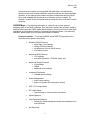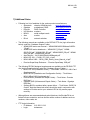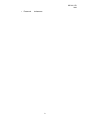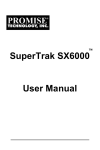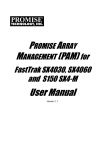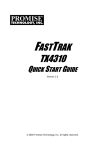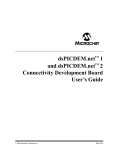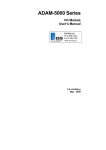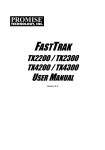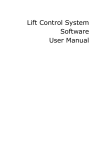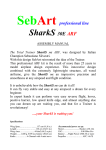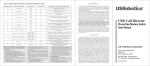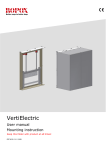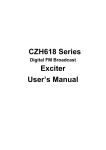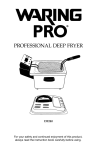Download Envista Web
Transcript
DR DAS LTD 2008 Envidas FW Hardware Information Updated 03/30/2008 Purpose: To provide basic information about the hardware options for the EnvidasFW units distributed by DR DAS LTD. Also to provide locations for more detailed information. Contents 1) Basic Hardware 2) Motherboard and Disk Drives 3) BIOS Maps 4) MOXA Cards 5) ADAM Modules 6) Additional Equipment 7) Additional Notes 1 DR DAS LTD 2008 1) Basic Hardware – DR DAS distributes two types of Envidas FW systems based on the Advantech industrial PC platform. Due to the fact that both units share the same chassis, they are difficult to distinguish on appearance alone, and these differences will be elaborated upon in the following section, Motherboard and Disk Drives. Below, you will find a description of the hardware that is similar. Chassis: The chassis is the Advantech 510 (pictured below). It features a key lock, dual LED status lights, 2 USB ports, and a PS2 keyboard port in the front of the unit. Inside the unit are removable metal partitions for the floppy disk drive, the compact disc drive and the hard disk drive enclosures. At the rear of the unit are seven expansion slots (use of which is determined by the motherboard), an area for access to the on board features of the motherboard, and the location of the power supply. The dimensions (WxHxD) are 19"x7"x17.7". RAM: All Envidas FW Units are equipped with 1 gigabyte of RAM. The manufacturer and style may vary per motherboard and timeframe during which the unit was created. Envidas Ultimate units will be equipped with 4 GB of RAM. DVD CD-R Combo Drive: The disc drives included since 2007 are capable of writing CDs and DVDs, however, older units may be only capable of CD writing. There is not a standard brand employed for this device. Floppy Disk Drive: The majority of units contain a floppy disk drive. This can be used to provide Windows with drivers if a reinstallation is necessary. Operating System: All Advantech 510 Envidas FW units include a fully updated Windows XP operating system with Service Pack 2. At the time of shipment all available priority windows updates were applied. Keyboard and Mouse: EnvidasFW units are shipped with a PS/ keyboard and a PS/2 Optical Mouse. Processor: Intel Core Duo Processors with a rating of 2 GHz 2) Motherboard RAID and Disk Drives – Depending on a number of factors, you will have one of two different RAID controllers. One of these, Gigabyte, is built into the 2 DR DAS LTD 2008 motherboard, the second RAID controller, Promise, is on a PCI card attached to the motherboard. The type of hard drive is dependent on the RAID controller that you have received. In most cases it is not necessary to open the chassis in order to identify the type of RAID controller. Below you will find a table that lists various features of the computer and identifying marks for the type of motherboard / RAID controller. Not all systems have all markings, so look for each of them until you find a correct identifier. BIOS Entry Command Windows RAID Software Drive Enclosure Promise CTRL + F Gigabyte CTRL + G “Promise” or “PAM” “Gigabyte” “Promise”, “Super Swap” Round key required to remove drive “Direct Link”, switch required to remove drive Gigabyte Motherboard / RAID Controller – The Gigabyte RAID controller is accessed with a CTRL-G keystroke during the boot sequence of the computer. From this menu, a number of important functions can be accessed; defining arrays, mirroring drives, and deleting arrays. For more information, see the DR DAS supplement to the Gigabyte manual. Software that performs these functions is also available in Windows and is addressed in the same supplement. Gigabyte RAID drives are generally 80 GB SATA Hard Drives. Ultimate hard drives are shipped as 250 GB. Computer units that feature the Gigabyte RAID generally have the following ports in the rear of the system; PS/2 Keyboard, PS/2 Mouse, Parallel Printer Port, VGA Monitor Out, Full Surround Audio Out, Microphone In, Audio Direct Line In, 4 USB ports, an S/PDIF and an RJ-45 Ethernet connection. Promise RAID Controllers – The Promise RAID controller is a PCI card that attaches to a motherboard. There are varied motherboards on which the controller could be applied. Promise RAID Controllers are accessed with a CTRL-_ keystroke during the system boot. As with Gigabyte controllers a number of options are available, and there is a separate document that details these functions. Promise RAID drives are currently shipping with 80 gigabyte SATA hard drives, however, a strong majority of older units contains 80 gigabyte EIDE hard drives. Ultimate hard drives are shipped as 250 GB. Computer units that feature the Promise RAID generally have the following ports in the rear of the system; PS/2 Keyboard, PS/2 Mouse, Parallel Printer Port, On board serial port, PCI Serial port, VGA Monitor Out, Audio Out, Microphone In, 4 USB ports, and an RJ-45 Ethernet connection. 3 DR DAS LTD 2008 Note that the drive types are incompatible with each other, and within these varieties, there are a number of different enclosures that are not interchangeable (however, in this case the drive chassis could be disassembled and the interior drive could swapped with another drive of the same volume or larger). For example, a newer Promise computer cannot accept the drive of an older Promise computer. 3) BIOS Maps – The following information is a menu list for current systems employing each of the RAID controllers. Note that these systems are generally similar in that they both feature the CMOS Award brand software. Only key menu items have been highlighted, and all features should be considered for advances users. If you have any questions, please speak to your system administrator for details. Promise Controller – To access the BIOS, press DELETE repeatedly as the computer boots, speed is a necessity Standard CMOS Features • adjust date / time settings • change IDE drive settings • set properties of the A: and B: drives • view memory stats Advanced BIOS Features • CPU settings • boot order (hard disk, CD-ROM, floppy, etc) Advanced Chipset Features • VGA settings • DRAM • additional minor settings Integrated Peripherals • onboard device settings Power Management • power usage options • power on at power fail setting (auto reboot) PnP / PCI Configurations PC Health Status • Status display of various system information Speed Spectrum Load Optimized Defaults • reloads the default settings that make the motherboard run most efficiently. Set Password 4 DR DAS LTD 2008 • sets the password that regulates access to the BIOS settings Save and Exit • saves all BIOS changes during the session and exits the software. Exit Without Saving • exits the BIOS software without registering any changes made for the duration of the session. Gigabyte Controller – To access the BIOS, press DELETE repeatedly as the computer boots, speed is a necessity Standard CMOS Features • adjust date / time settings • change IDE drive settings • set properties of the A: and B: drives • view memory stats Advanced BIOS Features • CPU settings • boot order (hard disk, CD-ROM, floppy, etc) Integrated Peripherals • onboard device settings Power Management • power usage options • power on at power fail setting (auto reboot) PnP / PCI Configurations PC Health Status • Status display of various system information Speed Spectrum Load Optimized Defaults • reloads the default settings that make the motherboard run most efficiently. Load Fail Safe Defaults • reloads the default settings that make the motherboard run with the least chance of failure. Set Password • sets the password that regulates access to the BIOS settings 5 DR DAS LTD 2008 Save and Exit • saves all BIOS changes during the session and exits the software. Exit Without Saving • exits the BIOS software without registering any changes made for the duration of the session. 4) MOXA Cards – MOXA cards and devices provide easy management of multiple serial ports on a single computer. Note that if you are attempting to install a MOXA card that it should be ensured that the device is numbered four and up (ex. An eight port MOXA card should be assigned to ports COM4 – COM11). CP-1680 card – This is an internal PCI card that is frequently distributed with the system. It has eight ports. There are two options that can be selected for connectors to your DB9 serial devices; an octopus style cables (where the extension cables can be imagined as the tentacles of an octopus) and a block connection device where a cable connects the card to a small box that has eight DB9 inputs. MOXA N-port – Another option for extending the serial capabilities of your PC is the MOXA N-Port. This device connects to your PC in a variety of ways, and is more flexible in the way that it extends the serial capabilities. There are two common N-Ports, the N1240 and the N-5410, with the latter being the more advanced. 5) ADAM Modules – Various ADAM modules are available. Many enjoy the flexibility of the ADAM 5000 series, and the most common among these are the 5017, 5051D, 5052, 5056D, 5068, and 5069. 6) Additional Equipment Rack Equipment – Rack mounts and brackets are available for the Advantech 510 Industrial Computer Chassis Monitor – Acer AL-1516A flat screen LCD monitors are available. Network Switch – DR DAS offers D-Link wired network switches to extend the capabilities of your network. The model number is DES 1108. Modems – DR DAS can supply you with an external serial modem (5686E) or an internal modem (5699B). Both of these are part of the US Robotics line of products. Cables – DR DAS can provide a variety of cables to accompany your EnvidasFW PC. These include DB9 serial cables, RJ-45 Ethernet cables, modem phone lines, and PS/2 extension cables. 6 DR DAS LTD 2008 7) Additional Notes • Following is a list of websites for the various product manufacturers: o Advantech chassis, ADAM devices www.advantech.com o Gigabyte motherboard, RAID www.gigabyte.com.tw o Promise RAID Controller www.promise.com o US Robotics modems www.usrobotics.com o MOXA serial multiport cards www.moxa.com o Acer monitor us.acer.com o DLink network switches www.dlink.com • The following manuals are available on the DR DAS FTP site (login information below) under the “Hardware Support” folder. o ADAM 5000 series user manual – “ADAM-5000-485%20Manual%20Ed7.3.pdf” o ADAM 5000 series datasheets – “ADAM-5017_DS.pdf,” “ADAM5051D_DS.pdf,” “ADAM-5052_DS.pdf,” “ADAM-5056D_DS.pdf,” “ADAM5068_DS.pdf,” “ADAM-5069_DS.pdf” o Acer Monitor – “AL1516A%20User%20Manual.pdf” o MOXA CP-168 – “C168H_PCI_QIG_v1.pdf” o MOXA NPort 5400 – “NPort_5400_Series_Users_Manual_v4.pdf” o Promise SuperSwap Enclosure – “Promise SuperSwap 1000.pdf” • The following DR DAS designed supplements are available on the DR DAS FTP site (login information below) under the “Hardware Support” folder. o MOXA CP-168 (Installation Guide) – “Tech Notes - MOXA CP-168U Card Supplement.doc” o MOXA N-Port (Installation and Configuration Guide) – “Tech Notes MOXA NPort 5410 Supplement.doc” o Promise RAID (Software and Repair Guide) – “Tech Notes - Promise RAID.doc” o Gigabyte RAID (Software and Repair Guide) – “Tech Notes - Gigabyte RAID.doc” o Settings BIOS to autoboot after a power failure – “Tech Notes - BIOS Full On.doc” Note that these instructions should be used in conjunction with settings in Envidas and on your selected UPS to fully ensure proper recovery. • Although these are recommended and prebuilt devices, the EnvidasFW is not limited to these contraints, and can function with a number of addtions such as modems, video cards, etc. • FTP Login Information: o IP Address: 212.150.51.218 o Login: drdasusers 7 DR DAS LTD 2008 o Password: drdasusers 8