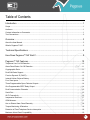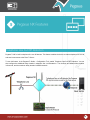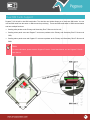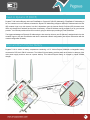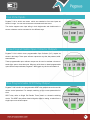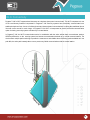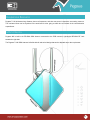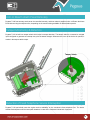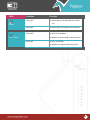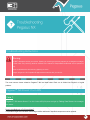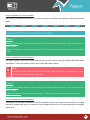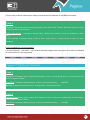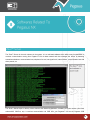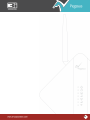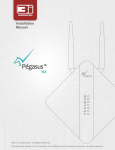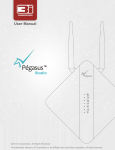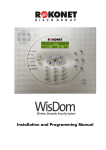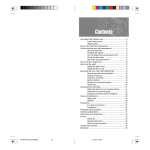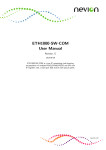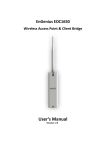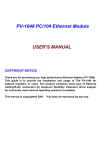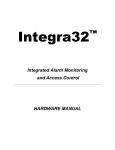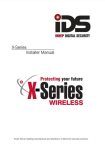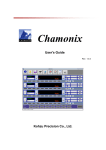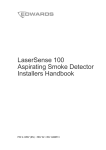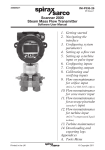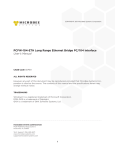Download Pegasus NX - User Manual
Transcript
User Manual ™ NX ©2013 3i-Corporation. All Rights Reserved. All trademarks belong to 3i-Corporation or its affiliated and subsidiary companies, all rights reserved. Pegasus™ NX User Manual | April 2013 © 2013 3i-Corporation and its affiliated and subsidiary companies, all rights reserved. All other trademarks are the property of 3i-Corporation and its affiliated and subsidiary companies. This product, including software, data and documentation are licensed to the user for its internal business purposes only and may not be disclosed, disseminated, sold, licensed, copied, reproduced, translated or transferred to any third party. 3i Technology Solutions Pvt. Ltd. No. 5, 1st Floor, Khykha Court, 1st Floor, Madiwala, Hosur Road, Bangalore, PIN - 560 068 INDIA Tel: +91 80 42033399 | Fax: +91 80 42033406 | URL: www.3i-corporation.com 2 Table of Contents Introduction ................................................................................................................ 1 Scope .............................................................................................................................................................. 1 Audience ......................................................................................................................................................... 1 Contact Information or Comments ................................................................................................................... 1 Text Conventions............................................................................................................................................. 2 Overview .................................................................................................................... 3 About the User Manual .................................................................................................................................... 3 What is Pegasus™ NX? .................................................................................................................................. 3 Technical Specifications ............................................................................................. 4 How Does Pegasus™ NX Work? ................................................................................ 9 Pegasus™ NX Features............................................................................................ 10 Telephone Line Cut Off Detection .................................................................................................................. 10 Alarm Panel Return Cut Off Detection ........................................................................................................... 11 Cryptographic Data ........................................................................................................................................ 11 Dual SIM Cards Support ................................................................................................................................ 12 Fixed or Dynamic IP (DHCP) ......................................................................................................................... 13 Internal Lithium-Polymer Battery .................................................................................................................... 13 Four Zone Inputs ........................................................................................................................................... 14 Three Programmable Open Collector Outputs ............................................................................................... 14 One Programmable SPDT Relay Output ....................................................................................................... 14 Dual Communication Channels ..................................................................................................................... 15 Serial Port...................................................................................................................................................... 15 Wi-Fi Connectivity .......................................................................................................................................... 16 Inexpensive Resource ................................................................................................................................... 17 GSM Antenna ................................................................................................................................................ 17 Arm or Disarm Alarm Panel Remotely ........................................................................................................... 18 Tamper Monitoring & Detection ..................................................................................................................... 18 Detection of Fixed Telephone Service Interruption ........................................................................................ 18 Maximum Alarm Panel Compatibility ............................................................................................................. 19 iii USB Mini B Port............................................................................................................................................. 19 Remote Configuration Alteration and Firmware Update ................................................................................. 19 Ethernet RJ45 LAN Port ................................................................................................................................ 20 Customized Messages Related to Alarm Panel Events & Pegasus™ Occurrences ....................................... 20 Communication with Zeus™ Servers using Different Interfaces ..................................................................... 21 Device Status via ECO SMS.......................................................................................................................... 21 Anti-Sabotage Resource................................................................................................................................ 22 Firmware Update Over-the-Air ....................................................................................................................... 22 GSM Jammer ................................................................................................................................................ 22 How Does LEDs Work?............................................................................................. 23 LEDs Description ........................................................................................................................................... 23 Troubleshooting Pegasus™ NX ............................................................................... 26 Troubleshooting Instructions .......................................................................................................................... 26 Pegasus™ NX Doesn’t Turn ON.................................................................................................................... 26 GPRS Transmission Related Issues .............................................................................................................. 27 Pegasus™ NX Doesn’t Go Online by GPRS ................................................................................................. 28 Pegasus™ NX Doesn’t Go Online by GPRS/Ethernet ................................................................................... 29 Pegasus™ NX Doesn’t Receive Events Sent by Alarm Panel ....................................................................... 30 Pegasus™ NX Doesn’t Initialize .................................................................................................................... 32 Softwares Related to Pegasus™ NX ........................................................................ 34 Zeus™ Server ............................................................................................................................................... 34 Pegasus™ Studio – Configuration Tool ......................................................................................................... 35 Remote Debugger ......................................................................................................................................... 36 Accessories .............................................................................................................. 37 Pegasus™ CSD Receiver ............................................................................................................................. 37 Configuring/Monitoring Serial Cables ............................................................................................................. 37 Antennas ....................................................................................................................................................... 38 Appendix .................................................................................................................. 39 Abbreviation .................................................................................................................................................. 39 iv 1 Introduction Scope This User Manual is aimed in providing detailed information and complete listing as a reference to Pegasus™ NX and troubleshoot related issues. Audience This User Manual is intended for end users who are not familiar with Pegasus™ NX. Individuals involved in device troubleshooting should read this user manual. The readers or end-users of this user manual should be familiar with the Pegasus™ Studio - Configuration Tool and the Zeus™ Server. Note: To get information about the Pegasus™ Studio – Configuration Tool, refer the Pegasus™ Studio – User Manual and the Pegasus™ Studio – Quick Start Manual. To get information about the Zeus™ Server, refer the Zeus Server – User Manual and the Zeus™ Server – Quick Start Manual. Contact Information or Comments For general contact, technical support, questions or comments to report documentation errors and suggestions, contact 3i-Corporation Technical Writing Team. Our aim is to make this user manual as helpful as possible. Keep us informed of your comments and suggestions for improvements. 3i-Corporation appreciates feedback from the users of our information. 1 Text Conventions Begin Instruction: To begin a procedure under any topic. Use a numbered list for points under procedure. Note: Provides a message or reminder related to a topic or section. Warning: Information provided under this section MUST be followed. Several different sources of power can be connected to your Pegasus™ NX. Disconnect all sources of power before servicing. Control units and associated equipments may be damaged by removing and/or inserting sim cards, or interconnecting cables while the unit is energized. DO NOT attempt to install, service, or operate this unit until this manual is read and understood. Caution: To ensure proper unit operation, this product must be tested in accordance with 3i-Corporation standards. Reacceptance testing is required after any change, addition or deletion of unit components, or after any modification, repair or adjustment to unit hardware or wiring. Important: Provides important information related to a topic or section. Tip: Provides advice or suggestion related to a topic or section. Troubleshooting: Provides information to troubleshoot or fix any Pegasus™ NX related issues or problems. 2 2 Overview About the User Manual This User Manual is to describe the general information related to Pegasus™ NX along with technical specifications, woking process of the device and how to troubleshoot it during any issue. This User Manual also describes the various conditions and functionalities of LEDs. What is Pegasus™ NX? Pegasus™ NX Alarm Panel Communicator is an extremely compact, robust device in terms of communication interface for Alarm Panels. It brings the most innovative and reliable technologies for data communication to the Fire and Intrusion Alarm Panels prepared to operate only with conventional telephone lines. The device acts as a communication gateway between the Alarm Panel, and the Monitoring Station and communicates via GPRS, Wi-Fi, Ethernet, CSD, SMS and Free Call or Missed Call. The device is fully compatiable with Alarm Panels that communicate using the Contact ID Protocol and provides high speed, reliable and low cost communication options. It is like a modem attached to any Alarm System, following Contact ID Protocol, that passes digital information to a 24/7 Alarm Receiving Center or Monitoring Station which is able to respond to the received signal. 3 3 Technical Specifications Power Supply 1 Input Voltage Range 9VDC – 15VDC 2 Maximum Current 450mA Lithium-Polymer Capacity: 2000mAh 2 Battery Backup Upto 6 hours depending on network conditions ARM 32bit Cortex-M3 2 Speed 32Mhz Battery 1 Battery Type Processor 1 CPU Ethernet 1 Network Standard IEEE 802.3u compliant fast 3 Ethernet ethernet Cable CAT5 MDI/MDI-X auto crossover 2 Data Rate Full Duplex, 10/100 Base TX Ethernet PHY TCP/IP, UDP/IP 4 Protocols 4 GSM/GPRS 1 Modem Quad-band EGSM 850 / 900 / 1800 / 1900 MHz 5 SIM Card Holder Dual SIM Support 2 Protocol Support TCP/IP or UDP/IP 6 Antenna: Impedance 50Ω 3 Antenna Type External 7 Antenna: Peak Gain 2.0 dBi 4 Antenna: Frequency Range 824-960MHz,17102170MHz 8 Antenna: Return Loss -4.4 dB 1 Network Standard EEE 802.11 b, g, compliant. 6 Security Types WPA, WPA2 2 Typical WLAN Sensitivity 88dBm at 8% PER, 11Mbps 7 Typical WLAN Transmit Power +19.5dBm at 11Mbps, CCK (11b) 3 WLAN Antenna: Type External 8 WLAN Antenna: Frequency Range 2.4 - 2.5GHz 4 WLAN Antenna: Impedence 50 Ω 9 WLAN Antenna: Return Loss 10 dB 5 WLAN Antenna: VSWR 2.0 Max 10 WLAN Antenna: Peak Gain 2.0 dBi Dipole Antenna Module (DAM) Wi-Fi -74dBm at 10% PER, 54Mbps Dipole Antenna Module (DAM) +15.0dBm at 54Mbps, OFDM (11g) 5 Virtual Telephone Line Output 1 Constant Current Source for Alarm Panel 25mA, 20V Telephone Line Connection 1 Maximum 100VAC, 48VDC Telephone Line Voltage Detection 2 Minimum 3VDC Telephone Line Voltage Detection PGMs 1 3 PGMsOpen Collector Type Supporting 300mA sink current per PGM 2 1 PGMSPDT Relay Supporting 125VAC/60VDC @2A 3 Supporting Modes Single mode and Double mode zone interfacing. 3 Baud Rate 115200 Baud Zones 1 Number Of Two Wired Zones 2 End of Line Resistor (EOLR) 1K, and 2.2K Serial Port 1 Serial Debug 10 PIN Right-Angled Box (UART) Header Interface 2 Use For Configuration, firmware upgradation and to view debug messages 6 USB 1 USB 2.0 Device Interface Mini B USB 3 USB Full Speed 12 Mbit/s 2 Use For Configuration, firmware upgradation and to view debug messages Internal 2 To trigger an event on unauthorized enclosure opening 1 Power On Status First LED from top to indicate the Power ON Status 5 GSM Status Fifth LED from top to indicate GSM Status 2 Telephone Line Cut Off Second LED from top to indicate Telephone Line Cut OFF 6 Alarm Sixth LED fro top to indicate Alarm 3 Online Third LED from top to indicate Online status 7 Wi-Fi Status Seventh LED from top to indicate Wi-Fi status 4 GSM Signal Strength Fourth LED from top to indicate GSM Signal Strength 3 Storage Temprature -20℃ - 60℃ Tamper Switch 1 Tamper Type Use LEDs Environmental Specifications 1 Operating -20℃ - 60℃ Temperature 2 Relative Humidity 10-90%, no condensation 7 Board Dimensions 1 Length 82mm 3 Thickness 1.6mm 2 Width 80mm 4 Number of Layers of PCB Four 3 Height 4.2mm Enclosure Dimensions 1 Length 112mm 2 Width 112mm 8 4 How Does Pegasus™ NX Work? Pegasus™ NX acts as a communicator between the Alarm Panel that follows Contact ID Protocol and the Monitoring Station. Alarm Panel Event transmission is possible via Ethernet TCP/IP Network, Wi-Fi, and/or GPRS. The device is interfaced between the Alarm Panel and the telephone line (optional). When the device is ON (active mode), it enters the Ethernet TCP/IP Network (Internet/Intranet), Wireless Network (Wi-Fi) and GSM operator network via GPRS (data channel) to establish connection with the Zeus™ Server, and thus creates an online communication channel between the Monitored Client and the Alarm Monitoring Company. The device transmits all events received from the Alarm Panel to the Primary and Secondary Zeus™ Servers. All information transmitted by the device are cryptographed (128/256 bits encryption), and thus their top confidentiality is assured. The Zeus™ Server is a multi-task software that works as a virtual receiver which receives all events transmitted by the device, and transfers them to the monitoring software as a conventional receiver (it simulates the communication protocol of receiver, such as Ademco-685, Sur-Gard, Domus-4, Silent Knight (Protocol ITI) and CM Plus. It also carries important system task management, constantly checks communication with the device (online or offline), presence of telephone line at client, etc. Any monitoring software that communicates with receivers: Ademco-685, Sur-Gard, or CM Plus can be used. Transmission of real time Alarm Panel Events via Wi-Fi Network is possible, if other interfaces are failed or when the preferred interface is Wi-Fi. Alteration of the device configuration and upgrade of its firmware (embedded software) is possible remotely via the secured Wi-Fi Network (WPA or WPA2). The device contains an additional LED that acts as Wi-Fi indicator. You can also receive debug messages through Wi-Fi. The device is built-in two zones which are extended to four zone inputs. The device supports zone input wiring in both single-mode and double-mode. A sensor or detector can be connected in nine different ways. It is built-in Three Programmable Open Collector (O.C.) Outputs and One Programmable SPDT Relay Output. The Programmable Open Collector Outupts can be used to activate a buzzer or strobe light, open or close doors etc, whereas the Programmable SPDT Relay Output can be used for various crucial operations like switching a high current powered bell or siren. 9 5 Pegasus™ NX Features Telephone Line Cut Off Detection Pegasus™ NX is built-in telephone line cut off detector. This feature enables the device to detect telephone line cut off and send occurrences to the Zeus™ Server. To use this feature, in the Pegasus™ Studio – Configuration Tool, enable Telephone Line Cut OFF Detection. You can also configure the additional delay duration in telephone line cut off detection. The minimum and default delay duration is 0 second, and the maximum delay duration is 86400 seconds. 10 Alarm Panel Return Cut Off Detection Pegasus™ NX is built-in alarm panel return cut off detector. This feature enables the device to detect alarm panel return cut off and send occurrences to the Zeus™ Server. To use this feature, in the Pegasus™ Studio – Configuration Tool, enable Detect Alarm Panel Return Cut Off . You can also configure the additional delay duration in alarm panel return cut off detection. The minimum and default delay duration is 0 second, and the maximum delay duration is 86400 seconds. Cryptographic Data Conventional access control mechanisms can often be bypassed (for instance via hacking). In addition, what if data has to be transmitted, or if the data media has to be moved outside the secure environment? Cryptography (encryption and decryption), a fundamental approach to data security is a technique designed to protect your information in all such situations. Pegasus™ NX uses cryptographic data transmission by 128/256 bits encryption, and thus secures your data from spying. The device supports private key encryption. Private key encryption means that both the sender and the receiver know the KEY used to encrypt the data. The device is loaded with a MAC number, and a large random number or KEY. This KEY and MAC number are also stored in the Zeus™ servers. When any other device contacts Pegasus™ NX, it sends the MAC number followed by the message that is encrypted using the KEY data. The Zeus™ Server looks up its copy of the KEY based on the MAC number and uses that KEY to decrypt the message. anti-sabotage resource. 11 Dual SIM Cards Support Pegasus™ NX is built-in dual SIM card holder. The dual sim card holder allows you to insert two SIM cards. You can use two SIM cards from the same or different service provider(s). These two SIM cards assist in GSM communication and have multiple functions: o Sending alive packets to the Primary and Secondary Zeus™ Servers via free call; o Sending alarm panel event and Pegaus™ occurrence packets to the Primary and Secondary Zeus™ Servers via CSD; o Sending alarm panel event and Pegasus™ occurrence packets to the Primary and Secondary Zeus™ Servers via SMS. Note: For more information, please read the Pegasus™ Studio - Quick Start Manual, and the Pegasus™ Studio User Manual. 12 Fixed or Dynamic IP (DHCP) Pegasus™ NX works efficiently with both Fixed/Static or Dynamic IP (DHCP) Addressing. Fixed/Static IP Addressing is for one customer on one IP address, whereas the Dynamic IP Addressing assigns a different IP Address each time the ISP customer logs on to their system, but this is dependent upon the Internet Service Provider (ISP) because some ISP's only change the IP address as they deem it necessary. A Fixed IP Address can be provided to you by your internet provider. Your internet provider will be the one who is going to decide upon providing a Fixed IP Address. The biggest advantages of Dynamic IP Addressing are less security risk as a new IP Address is assigned each time the customer logs on, they are cost effective and there is automatic network configuration (less human intervention with the network configuration is better). Internal Lithium-Polymer Battery Pegasus™ NX is built-in a battery compartment containing a 3.7V Lithium-Polymer 2000mAh rechargeable battery connected to PCB via 3 PIN KK connector. The Lithium-Polymer battery provides power to the device in absence of the main power supply and thus acts as a power backup. This Lithium-Polymer battery is charged by inbuilt onboard charger. 13 Four Zone Inputs Pegasus™ NX is built-in two zones which are extended to four zone inputs as shown in image. You can connect sensors or detectors to these zones. The device supports zone input wiring in both single-mode and double-mode. A sensor or detector can be connected in nine different ways. Three Programmable Open Collector Outputs Pegasus™ NX is built-in three programmable Open Collector (O.C.) outputs as shown in the image. These open collector outputs are very fast, low powered, solidstate switches. These programmable open collector outupts can be used to activate a buzzer or strobe light, open or close doors etc. When any of the three on board programmable open collector output activates, Pegasus™ NX triggers any device connected to it. One Programmable SPDT Relay Output Pegasus™ NX is built-in one programmable SPDT relay output that can be used for various crucial operations. For example, switching a high current powered bell or siren. SPDT relay refers to Single Pull Double Throw electric or electronic switching device. This SPDT relay allows electrical signals, digital or analog, to switch from a single input to one of two outputs. 14 Dual Communication Channels Pegasus™ NX can be used as a dual communication channel for any alarm panel that follows Contact ID Protocol. Generally, the device waits for events from alarm panel. If events are received, it validates each event by checking its Message Type, Event Qualifier and CRC. If events are valid, then the device operates in two types of communication modes: 1st communication path and 2nd communication path. In the 1st communication path, Pegasus™ NX preferably try to transmit events through GPRS. But in case of failure such as GPRS network down, Zeus™ server unavailable or connection time out with number of retries, it switches to the 2nd communication path which gives the telephone line back to the alarm panel. If any cut off is found in the telephone line, Pegasus™ NX will wait for 30 seconds in addition to the user configured time. If the telephone line is not restored within 30 seconds in addition to the user configured time, the events are transmitted through CSD data call or SMS or GSM voice call by using DTMF for sending events, and tone detection by opamp circuits for receiving ACK. When operating as the 1st communication path for the alarm panel, the device uses the monitored clients telephone line as backup, that means in case any problems occurs in communication via Internet/Intranet or GPRS with the monitoring station, the device connects the phone line to the alarm panel allowing it to transmit its events frequently. In 2nd communication path, the device first gives the telephone line to the alarm panel. If any failure or line cut off is found, the events are transmitted through GPRS i.e. the first path for communication is the telephone line and second is the GPRS network. Serial Port Pegasus™ NX is built-in a serial port which can be used for modification of its configuration and upgrade of its firmware (embedded software). This serial port can be used to connect a 10 PIN IDC Socket (part of DB-9 to 10 PIN IDC serial port cable). The DB-9 Socket can be connected to the DB-9 port of CPU. 15 Wi-Fi Connectivity Pegasus™ NX is Wi-Fi supported and thus acts as a wireless alarm panel communicator. The Wi-Fi competence is one of the revolutionary features incorporated in Pegasus™ NX. Security systems have historically communicated over traditional telephone lines. As use of cellular phones and internet based communications is raising fast, traditional phone lines will not be around for much longer. In Pegasus™ NX, Wi-Fi is incorporated to provide a wireless communication option for having a security system monitored by a central station. In Pegasus™ NX, the Wi-Fi communication works in combination with the other cellular alarm communicator options: GPRS and Ethernet, so the security system has internet communications backed up by cellular communications. The device offers multiple path monitoring to provide the most secure and reliable alarm monitoring option available as if one path fails, the other path instantly takes over to prevent any failed communications with the central station. 16 Inexpensive Resource Pegasus™ NX eliminates long distance phone call expenses, and thus acts as an inexpensive cost saving resource. The monitored client can be anywhere in the world and is never going to suffer due to increase in the communication expenditures. GSM Antenna Pegasus NX is built-in the RP-SMA GSM Antenna connected to the PCB mounted, right-angled RP-SMA RF Jack towards the right side. The Pegasus™ NX GSM Antenna is flexible with tilt and swivel design that can be adjusted as per the requirement. 17 Arm or Disarm Alarm Panel Remotely Pegasus™ NX has two ways out that can be controlled remotely, and thus makes it possible to Arm or Disarm the Alarm Panel without using the telephone line, depending on the resource being available on different alarm panels. Tamper Monitoring & Detection Pegasus™ NX is built-in a tamper switch which helps in tamper detection. The tamper switch is connected to a digital input configured to generate an interrupt every time its status changes. Whenever the cover of the device is opened, it results in the tamper switch output. Detection of Fixed Telephone Service Interruption Pegasus™ NX periodically tests the regular service availability on the monitored clients telephone line. The device detects fixed telephone service interruption situations in case of the monitored clients lack of payment. 18 Maximum Alarm Panel Compatibility Pegasus™ NX is compatible with any alarm panel that operates on Contact ID Protocol. Some well known alarm panels that work on the contact ID protocol and thus fully compatible with Pegasus™ NX are: Paradox, Honeywell Ademco, Bosch, Napco, Inhep, DSC, Logic, FBII, Inovanet, Rokonet, etc USB Mini B Port Pegasus™ NX is built-in a USB Mini B port which can be used for modification of its configuration and upgrade of its firmware (software). To view the debug messages, the device is connected to CPU via USB type A Male to USB type B Male data cable. The USB type A Male adapter is connected to the USB port of CPU and the USB type B Male adapter is connected to the Pegasus™ NX USB Mini B port. Remote Configuration Alteration and Firmware Update Pegasus™ NX permits the modification of its configuration and upgrade of its firmware (embedded software) remotely via Internet. The remote configuration update allows the device to function accurately. The remote firmware update helps to fix the bugs that were present in the previous version. It also adds new features and updates. 19 Ethernet RJ45 LAN Port Pegasus™ NX is built-in a RJ45 LAN port which can be used for high speed internet connectivity. Inside the socket eight metal strips at the bottom connect with corresponding strips in the plug. When the plug is inserted into the port it is locked into place by as plastic spring. This holds a connection by keeping the metal strips in the plug and socket in contact. The LAN port connects directly to the network adapter. Device configuration is possible through Ethernet. Customized Messages Related to Alarm Panel Events & Pegasus™ Occurrences Pegasus™ NX is capable of sending user friendly customized messages related to Alarm Panel Events and Pegasus™ Occurrences to the configured phone numbers. Maximum four phone numbers can be configured per Alarm Panel Event or Pegasus™ Occurrence. In the Pegasus™ Studio – Configuration Tool, for messages related to Alarm Panel Events, enter an Event Code as per Contact ID Protocol. For messages related to Pegasus™ Occurrences, 42 occurrences are available for selection. Configure your phone number(s) and custom message related to an Alarm Panel Event or Pegasus™ Occurrence. Whenever the related Event/Occurrence happens, the device sends the customized message to the configured phone number(s). 20 Communication with Zeus™ Servers using Different Interfaces Pegasus™ NX offers possibility to communicate with both the Primary and Secondary Zeus™ Servers using different interfaces. This feature makes the device more robust and dependable as an alarm panel communicator. You can configure different interfaces as per your preference for both the Primary and Secondary Zeus™ Servers. Note: To learn how to configure the Preferred Interface settings, refer the Pegasus™ Studio - Quick Start Manual, and the Pegasus™ Studio - User Manual. Device Status via ECO SMS Pegasus™ NX is built-in the SMS ECO feature. You can send a blank SMS to the offine device using the configured phone number to check if it is operative or not. The device reverts back with an ECO SMS related to its current status. Sample ECO SMS PEGASUS NX INF: PEGASUS OFFLINE, CURRENT INTERFACE: GPRS, PHONE LINE: CUT OFF, PNR: PRESEND, GSM SIGNAL: 26, JAMMER: OPERATIVE, ETH LINK: DOWN, WIFI: SSID CONNECTED Note: To use this feature, in the Pegasus™ Studio – Configuration Tool, enable and configure Incoming SMS, and provide permission for ECO SMS. 21 Anti-Sabotage Resource Pegasus™ NX permits testing the alarm panel proper functioning and constant monitoring of the physical connection with the alarm panel, and thus acts as an anti-sabotage resource. Firmware Update Over-the-Air Pegasus™ NX is FOTA capable, firmware updates are issued directly over-the–air from the GSM service provider to the GSM modem. Previously, firmware updates to the GSM modem required the help of specific service center. Another method of receiving updates has been by connecting the modem via a cable to a PC. Both of these methods were considered inconvenient by consumers and also relied on consumers actively seeking out updates. Therefore, 3i-Corporation® have now adopted FOTA technology to update the GSM modem. Note: To learn how to update the GSM modem firmware over-the-air, refer the Pegasus™ Studio - Quick Start Manual, and the Pegasus™ Studio - User Manual. GSM Jammer Pegasus™ NX is built-in GSM Jammer. GSM Jammer when enabled allows you to identify active jamming of the GSM/GPRS network. This feature helps to prevent intruders that use GSM Jammers to interfere with the normal network operation of Pegasus™ NX. Note: To use this feature, in the Pegasus™ Studio – Configuration Tool, enable GSM Jammer. Once the GSM Jamer is enabled, the GSM/GPRS interface permits you to enter Additional Delay Duration in GSM Jammer Detection. The minimum acceptable duration is 0 second and the maximum acceptable duration is 300 seconds. The default duration is 0 second. 22 6 How Does LEDs Work? LEDs Description Pegasus™ NX is built-in seven on board LEDs that emits light to the Pegasus™ front cover and front panel via specially designed and secured LED pipes under specific conditions. 23 LEDs Power ON Status Condition Function LED is OFF (a) Application is not running, module is not in the working state. LED is ON (a) Application is running, module is in the working state. LED is OFF (a) Telephone line is not connected to the module. LED is ON (a) Telephone line is connected to the module. LED is OFF (a) GPRS is not activated. Telephone Line Cut Off (b) Module is not connected to the GPRS network. Online LED is ON (a) GPRS is activated. (b) Module is connected to the GPRS network. GSM Signal Strength GSM Status LED is ON (a) GSM signal level is less than 12dB. LED is OFF (a) GSM signal level is more than 12dB. LED is OFF (a) Device is OFF. LED Blinking: Fast Blinking (1 sec) (a) Net search / Not registered / turning off. LED Blinking: Slow Blinking (3 sec) (a) Registered Full service. LED Permanently ON (a) Call is active. 24 LEDs Condition Function LED is OFF (a) Alarm panel is not connected to the virtual line. LED is ON (a) Alarm panel is connected to the virtual line LED is OFF (a) Wi-Fi is not activated. Alarm (b) Module is not connected to internet via wi-fi. Wi-Fi Status LED is ON (a) Wi-Fi is activated. (b) Module is connected to internet via wi-fi. 25 7 Troubleshooting Pegasus™ NX Troubleshooting Instructions Warning: DO NOT attempt to service your device. Opening or removing covers may expose you to dangerous voltages or other risks. Any servicing shall be referred to the trained 3i-Corporation® authorized service personnel only. Never troubleshoot the device during lightning or storm. Always use genuine 3i-Corporation® approved accessories with your device. The most common issues related to Pegasus™ NX are listed below. Each one is divided into Physical or Logical problem. Pegasus™ NX Doesn’t Turn ON Case 1: Pegasus™ NX: Module Doesn’t Turn ON. Yellow LED (D12) does not light up. Debug View Screen: No messages are shown. How to troubleshoot or fix this problem? This problem might occur because of the bridge rectifier malfunction. Identified component must be replaced. 26 Case 2: Pegasus™ NX: Module Doesn’t Turn ON. Yellow LED (D12) does not light up. Debug View Screen: No messages are shown. How to troubleshoot or fix this problem? Problem might be caused by the LM2576 (voltage regulator) component malfunction. The general work voltage tune up of the device is responsible. Identified component must be replaced. GPRS Transmission Related Issues Signal level or the GPRS transmission related issues can be verified using the Pegasus™ Signal Meter, by the Zeus™ Control Center main screen and by the Monitoring Software, if event is enabled (Event 908, Occurrences tab). Case 1: Pegasus™ NX: GSM Signal Level = <10. Constant reconnection to the Zeus™ Server or the GSM network connection error. Debug View Screen: A message is displayed saying, ”GSM signal level = <10”. How to troubleshoot or fix this problem? Verify if the area where the device is located have a good signal level. Try another location, or consider the installation of a 7dbi Antenna, or try another GSM company. Case 2: Pegasus™ NX: GSM Signal Level = <10. Constant reconnection to the Zeus™ Server or the GSM network connection error. Debug View Screen: A message is displayed saying, “GSM signal level = < 10”. 27 How to troubleshoot or fix this problem? If the antenna is undamaged and correctly connected to the device, the problem will be solved by replacing the antenna pigtail. Pegasus™ NX Doesn’t Go Online by GPRS Case 1: Pegasus™ NX: Module doesn’t go online by GPRS. Green LED (D9) does not light up. It does not connect to the Zeus™ Server. Debug View Screen: A message is displayed saying, “ATTENTION: It was not possible to send the PIN to the SIM- CARD”. How to troubleshoot or fix this problem? The regular insertion or removal of the SIM CARD can lower its holder contacts, and thus makes the SIM CARD contact inappropriate. To solve this problem, heighten the six SIM CARD holder contacts. Note: If the above procedure does not solve the problem, SIM CARD replacement is recommended. If problem persists, try the SIM CARD holder replacement. Case 2: Pegasus™ NX: Module doesn’t go online by GPRS. Green LED (D9) does not light up. It does not connect to the Zeus™ Server. Debug View Screen: A message is displayed saying, “ATTENTION: It was not possible to activate the modem”. How to troubleshoot or fix this problem? This problem, in most cases is related to the modem inoperability in which work voltage cannot exceed 5V. In overload cases at the voltage supply input, this component can be damaged easily and the only viable alternative is its complete replacement. 28 This also happens when a defective SIM CARD is placed in the holder causing a shortage. The SIM CARD replacement solves this problem. Case 3: Pegasus™ NX: Module doesn’t go online by GPRS. Green LED (D9) does not light up. It does not connect to the Zeus™ Server. Debug View Screen: A message is displayed saying, “ATTENTION: It was not possible to authenticate in the GPRS network”. How to troubleshoot or fix this problem? This problem occurs when the Access Point Number (APN) is not configured correctly. GSM Band, PIN, APN, Username and Password must be configured as per the SIM CARD company recommendations. Note: To configure GSM Band, PIN, APN, Username and Password, refer the Pegasus™ Studio - User Manual. Pegasus™ NX Doesn’t Go Online by GPRS/Ethernet Case 1: Pegasus™ NX: Module doesn’t go online by GPRS/Ethernet. Green LED (D9) does not light up. It does not connect to the Zeus™ Server. A message is displayed saying, “ATTENTION: Could not connect to Primary/Secondary Zeus™ Server (IP Address: Port). Debug View Screen: How to troubleshoot or fix this problem? This problem occurs when the Primary/ Secondary Zeus™ Server is not configured correctly. Verify the IP Address and Port, if it is correct, check the port forwarding and firewall rules. If you are using a DDNS service, verify its status. 29 Case 2: Pegasus™ NX: Module doesn’t go online by GPRS/Ethernet. Green LED (D9) does not light up. It does not connect to the Zeus™ server. A message is displayed saying, “The IDENTIFICATION packet was not recognized by the Primary Zeus™ Server or module is not registered”. Debug View Screen: How to troubleshoot or fix this problem? This problem occurs when the communication mode is not configured correctly, or the auto-registration is not enabled and the module is not registered in the Zeus™ Control Center/Monitoring Software. The communication with the Zeus™ Server MUST BE encrypted. If the device communicates directly with the Monitoring Software (the Pegasus™ Protocol must be implemented), it MUST BE decrypted. Apart of it, some Monitoring Softwares requires the module IMEI manual registration, same happens to the Zeus™ Server, if the auto-registration is disabled. Case 3: Pegasus™ NX: Module doesn’t go online by GPRS/Ethernet. Shows constant connection or disconnection. How to troubleshoot or fix this problem? Windows® socket reached its limit: Zeus™ Server side double ID (Ethernet Modules), Zeus™ Server side and Pegasus™ CFG. Pegasus™ NX Doesn’t Receive Events Sent by Alarm Panel Case 1: Module doesn’t receive events sent by Alarm Panel. Zeus™ Server: The Zeus™ Server does not receive the events or server receives the events in wrong format. They are transmitted (correctly) only by phone line. Pegasus™ NX: Debug View Screen: A message is displayed saying, “Dialed phone number is not the one configured on alarm panel”. CRC of the CONTACT-ID event received is incorrect. 30 Another message is displayed saying, “Phone off Hook” counter above 1, unless it sends an event (if it’s able to send)”. How to troubleshoot or fix this problem? If the TIP and RING terminals are connected properly, it can be the HT9170 (DTMF Decoder) component failure. When it reaches the 8th attempt, device switches the communication to the phone line and only returns after a restart or phone line failure. Case 2: Module doesn’t receive events sent by Alarm Panel. Zeus™ Server: The Zeus™ Server does not receive events or it receives the events in wrong format. They are transmitted (correctly) only by phone line. Pegasus™ NX: A message is displayed saying, “Dialed phone number is not the one configured on alarm panel, phone off Hook more than once”. Debug View Screen: How to troubleshoot or fix this problem? CRC of the received Contact ID Event is incorrect. The same problem may occur if the Clock Crystal of the above mentioned component (HT9170) is damaged. When it reaches the 8th attempt, the module switches the communication to the phone line and only returns after a restart or phone line failure. Case 3: Module doesn’t receive events sent by Alarm Panel. Zeus™ Server: The Zeus™ Server receives event(s) in wrong format. Pegasus™ NX: A message saying, “Phone off Hook message appear in the very beginning of the module procedures” is displayed. Debug View Screen: CRC of the CONTACT-ID event received is incorrect. Another message is displayed saying, “Phone off Hook” counter stay in 1, unless it sends an event.”. How to troubleshoot or fix this problem? In this case, the damaged component is Microcontroller STM32L151VC responsible for simulating a phone line (24V). Its nonoperational status makes impossible the communication between Module and Alarm Panel. The information will arrive in the wrong format. 31 It can be easily verified by measuring the voltage (must be around 24V) between TIP and RING connections. Case 4: Module doesn’t receive events sent by Alarm Panel. Zeus™ Server: Received events are in wrong format (client and/or code mismatch). Pegasus™ NX: Debug View Screen: A message is displayed saying, “Dialed phone number is not the one configured on alarm panel”. Another message is displayed saying, “Phone off Hook” counter stay in 1, unless it sends an event. (Z1 diode damaged)”. How to troubleshoot or fix this problem? The Zener Diodes (Z1 - 24V and Z2 – 3,9V) limits the necessary voltage in two circuit points. If one of them is damaged, the events will arrive in the wrong format. Pegasus™ NX Doesn’t Initialize Case 1: Pegasus™ NX: Module doesn’t initialize when attempts to send or receive the cfg archive, a communication error occurs in Pegasus™ Studio. Tera Term: A message is displayed saying, “Checking external RAM memory ……. [FAILED]”. Warning: Configuration archive CRC error. Loading Default….RAM memory failure. Case 2: Pegasus™ NX: Module doesn’t initialize when attempts to send or receive the configuration file, a communication error occurs in Pegasus™ Studio. Tera Term: A message is displayed saying, “Checking external RAM memory ……. [FAILED]”. 32 How to troubleshoot or fix this problem? If the problem mentioned above is not the RAM Memory, ATMEGA 64 may be damaged and its replacement is required. Case 3: Pegasus™ NX: Module doesn’t initialize when attempts to send or receive the configuration file, a communication error occurs. Tera Term: A message is displayed saying, “Checking external RAM memory ……. [FAILED]”. How to troubleshoot or fix this problem? If the problem mentioned above is not ATMEGA 64, the clock crystal may be damaged and its replacement is required. Case 4: Pegasus™ NX: Module doesn’t initialize when attempts to send or receive the cfg archive, a communication error occur in Pegasus™ Studio. Tera Term: A message is displayed saying, “DataFlassMemory: ???”. How to troubleshoot or fix this problem? This issue is related to the flash memory failure. Identified component must be replaced. Case 5: Pegasus NX: Module doesn’t initialize. A message is displayed saying, “Initializing test routine of RTL8019 (It may take a few seconds) Warning: Cannot locate a RTL8019”. Tera Term: How to troubleshoot or fix this problem? This issue is related to the modules with Ethernet communication. The Ethernet Controller or/and Crystal (20 MHz) may be damaged. 33 8 Softwares Related to Pegasus™ NX Zeus™ Server The Zeus™ Server is the main element in the system. It is a multi-task software which offers many functionalities. It receives communication coming from Pegasus™ NX via data network and thus manages the device by detecting anomalous situations: communication loss, telephone line cut, low signal level, internal failure, communication loss with alarm panels, etc. The Zeus™ Server helps in delivery of the events to the Monitoring Software, simulating a regular receiver (Sur-Gard, ademco-685, CM-Plus, etc). It receives communication via CSD from your Pegasus™ NX as the Pegasus CSD 34 Receiver is directly connected to the Zeus™ server. It supports information cryptography and its undoing, internet connection loss detection, database backup and automatic zipping. Pegasus™ Studio – Configuration Tool The Pegasus™ Studio is a state-of-art installable application to assist you to accomplish Pegasus™ NX related configuration settings. Data configurability is one of the strengths of the Pegasus™ NX. You can configure various funtctions in its operation to adapt the device to different applications. The Pegasus™ Studio main screen has six sub-screens: General Settings, Ethernet, Wi-Fi, GSM/GPRS, SMS, and Monitoring Station. 35 Remote Debugger Remote Debugger is a handy application for log message monitoring that makes the distant monitoring of Pegasus™ NX functioning messages possible. This tool, in most cases, permits diagnosing what is happening to Pegasus™ NX without moving it to any specific location. The Remote Debugger monitors log messages sent throught WINAPI OutputDebugString or WM_COPYDATA message. The Log messages are sorted by process, thread or user defined tree structure. 36 Accessories 9 Pegasus™ CSD Receiver The Pegasus™ CSD Receiver is a two-channel CSD cellular receiver which gives your Pegasus™ NX a 3rd communication channel, making it possible for them to transmit the events to a monitoring base even when the GPRS network and/or the Internet event reception link is off line and if the monitored client’s telephone line is cut. Communication via Circuit Switched Data (CSD) uses the cell phone’s voice channel. CSD acts as the best cellular communication solution for the critical mission applications (such as a cellular backup for alarm panels). It is the one able to mend the use of GPRS (low cost, uncertain availability) and the use of CSD (average cost, high availability). Practically, CSD represents a way of transmitting data using a voice channel (just like a regular modem). It is GPRS’ anterior technology. Configuring/Monitoring Serial Cables A serial cable is a cable used to transfer information between two devices using a serial communication protocol. The form of connectors depends on the particular serial port used. A cable wired for connecting two DTEs directly is known as a null modem cable. These serial cables are typically used for RS-232 communication. Allows the monitoring and configuration of the proper functioning of your Pegasus™ NX. Permits, when connected to the Pegasus™ NX monitoring the cellular signal level that is being picked up by it. 37 Antennas 38 10 Appendix Abbreviation GSM Global System for Mobile Communications SIM Subscriber Identity Module GPRS General Packet Radio Service Wi-Fi Wireless Fidelity DHCP Dynamic Host Configuration Protocol WPA Wi-Fi Protected Access SMS Short Message Service WEP Wired Equivalent Privacy DNS Domain Name Service WPA2 Wi-Fi Protected Access version MAC Address Media Access Control Address IP Address Internet Protocol Address 39 40