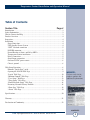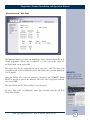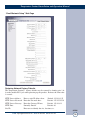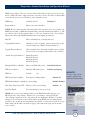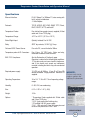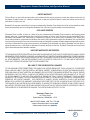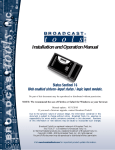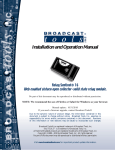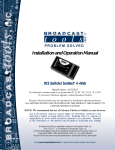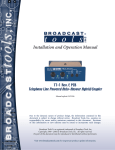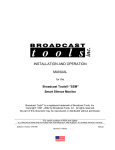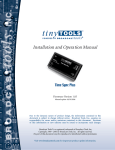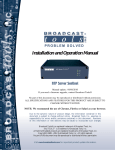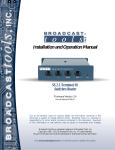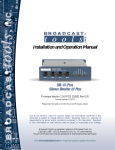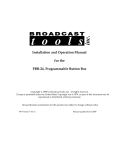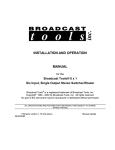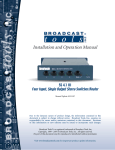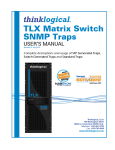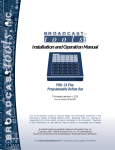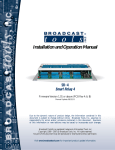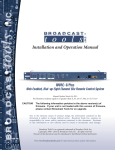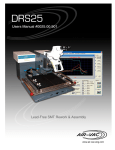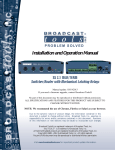Download Product User Manual
Transcript
INC ® Installation and Operation Manual Temperature Sentinel Manual Update: 04/15/2009 Due to the dynamic nature of product design, the information contained in this document is subject to change without notice. Broadcast Tools, Inc., assumes no responsibility for errors and/or omissions contained in this document. Revisions of this information or new editions may be issued to incorporate such changes. Broadcast Tools® is a registered trademark of Broadcast Tools, Inc. tiny TOOLS™ is a trademark of Broadcast Tools, Inc. All Sentinel™ labeled products are a trademark of Broadcast Tools, Inc. Copyright ® 1989 - 2009 by Broadcast Tools, Inc. All rights reserved. No part of this document may be reproduced or distributed without permission. Visit www.broadcasttools.com for important product update information. Temperature Sentinel Installation and Operation Manual Table of Contents Section Title Page # Introduction..............................................................................................................3 Safety Information ...................................................................................................3 Who to Contact for Help .........................................................................................3 Product Overview ....................................................................................................4 Inspection.................................................................................................................4 Installation ..............................................................................................................4 Surge Protection ................................................................................................4 UPS Standby Power System .............................................................................4 “NET” Network connector ...............................................................................5 POWER connector ............................................................................................5 Power/Heartbeat, Status and Relay LED’s ........................................................5 Temperature Sensor installation .......................................................................5 Relay Connection ..............................................................................................5 Status Input connection ....................................................................................5 On-board 5VDC power source ..........................................................................6 Chassis ground ..................................................................................................6 Web Setup/Operation ...............................................................................................6 Ethernet “Quick Start” guide.............................................................................6 Opening the LOGIN Web Page .........................................................................9 “Login” Web Page ..........................................................................................10 “Monitor/Control” Web Page...........................................................................11 “User Setup” Web Page ..................................................................................12 “Temp Setup” Web Page..................................................................................13 “Email/Network Setup” Web Page ..................................................................16 Restoring Network Factory Defaults...............................................................16 “Show Log” Web Page ...................................................................................18 “About” Web Page...........................................................................................19 WEBSITE: Visit our web site for product updates and additional information. Specifications.........................................................................................................20 Warranty.................................................................................................................21 Declaration of Conformity.....................................................................................22 CONTENTS e-mail: [email protected] voice: 360.854.9559 fax: 866.783.1742 2 Temperature Sentinel Installation and Operation Manual INTRODUCTION Thank you for your purchase of a Broadcast Tools® Temperature Sentinel™ Web enabled four-port temperature module with I/O (referred to as the Temperature Sentinel™ throughout this manual). We’re confident that this product will give you many years of dependable service. This manual is intended to give you all the information needed to install and operate the Broadcast Tools® Temperature Sentinel™. SAFETY INFORMATION CAUTION! Broadcast Tools® Products, as with any electronic device, can fail without warning. Do not use this product in applications where a life threatening condition could result due to failure. Only qualified personnel should install Broadcast Tools® products. Incorrect or inappropriate use and/or installation could result in a hazardous condition. NOTE: Broadcast Tools, Inc., is unable to support NON-Broadcast Tools software, hardware or NON-Broadcast Tools computer/hardware/software problems. If you experience these problems, please research your hardware/software instruction manuals or contact the manufacturers technical support department. This manual should be read thoroughly before installation and operation. WHO TO CONTACT FOR HELP If you have any questions regarding your product or you need assistance, please contact your distributor from whom you purchased this equipment. If you would like more information about Broadcast Tools® products, you may reach us at: Broadcast Tools, Inc. 131 State Street Sedro-Woolley, WA 98284-1540 USA Voice: 360.854.9559 Fax: 866.783.1742 WEBSITE: Visit our web site for product updates and additional information. Internet Home Page: www.broadcasttools.com E-mail: [email protected] THANK YOU FOR CHOOSING BROADCAST TOOLS® BRAND PRODUCTS! INTRODUCTION e-mail: [email protected] voice: 360.854.9559 fax: 866.783.1742 3 Temperature Sentinel Installation and Operation Manual Product Overview (-55°C to +125°C) and is equipped with one SPDT electro-mechanical relay and the ability to communicate with up to four digital temperature sensors and one optically isolated status/digital input. It can be controlled and/or monitored over any IP network including private networks, IP-based industrial control networks, and the Internet. Users can operate the product using a web browser or web-enabled mobile device, while email notification may be configured to alert up to four recipients when alarms are detected. The user may also enable a sound effect to play when an alarm is generated. Logging of status and temperatures, along with the site ID text may be emailed from once an hour to once a day. The electro-mechanical relay can be controlled through the web server interface as well as be setup to respond to alarm conditions based on the temperature sensors and/or input condition. The Temperature Sentinel™ is very easy to set up using a web browser. It has a simple “Monitor/Control Page”, which displays the temperature readings of the four digital temperature sensors that are connected to the unit, as well as the current state of the SPDT relay and optically isolated status/digital input. CAUTION! Installation of the Relay Sentinel™ in high RF environments should be performed with care. The station ground should be connected to the designated chassis ground terminal or chassis ground screw using a 20 to 24-gauge wire. The Broadcast Tools® Temperature Sentinel™ is an industrial grade, Ethernet data acquisition product for monitoring temperature within the range of -67°F to +257°F Inspection Please examine your Temperature Sentinel™ carefully for any damage that may have been sustained during shipping. If any damage is noted, please notify the shipper immediately and retain the packaging for inspection by the shipper. The package should contain the Temperature Sentinel™, this manual and/or CD, one temperature sensor, 7 foot BLUE straight-through CAT 5 cable, 7 foot GRAY crossover CAT 5 cable, and the 7.5 VDC @ 500ma wall transformer. Installation Surge Protection The Temperature Sentinel™ has built-in resistance to voltage changes; we recommend that you use a power surge protector or line conditioner on the incoming AC line. Lightning strikes and/or other high voltage surges may damage your Temperature Sentinel™ and connected equipment if it is not properly protected. For lightning protection devices, check out www.polyphaser.com and www.itwlinx.com. UPS Standby Power System We recommend that you connect your Temperature Sentinel™ to a UPS system. A UPS helps minimize the risk to the Temperature Sentinel™ and provides power during a power outage. OVERVIEW e-mail: [email protected] voice: 360.854.9559 fax: 866.783.1742 4 Temperature Sentinel Installation and Operation Manual “NET” RJ45 network connector Connect one end of the supplied CAT5 (straight or crossover) cable to the desired ETHERNET (WAN/LAN) or PC port. POWER, 7.5 VDC connector This is the connector used to power the unit. Never use any type of power supply other than the specified/supplied power supply. Power/Heartbeat LED Flashes, indicating proper operation. OPTO-Input LED Illuminates when the status/digital input is activated. Relay- K1 LED Illuminates when the relay is activated. Temperature Sensor installation Insert the temperature sensor’s (25 foot cable) mini (3.5mm) plug into any one of the jacks labeled “TEMP SENSORS x” (where x is the probe input number). ! NOTE: Please limit the total length of cable to 50 feet. Contact the factory for the proper extension cable. The temperature sensor should only be installed or removed with the power supply disconnected from the product. K1 relay connections Equipment to be controlled by relay K1 should be connected to the terminals labeled NC (normally closed), CM (common) and/or NO (normally open). The terminals labeled 5VDC and GND may be used to supply five volts DC at 100ma (max) to external equipment. Status/Digital (OPTO +/-) input connections The optically isolated status/digital input accepts (WET) voltages from 5 to 24 volts DC. Higher voltages may be applied if an appropriate value external current limiting resistor is used. Connect the positive voltage to the “OPTO +” terminal (anode) and ground or minus voltage to the “OPTO –“ terminal (cathode). NOTE: Please observe proper polarity. WEBSITE: Visit our web site for product updates and additional information. Connecting (DRY) contact closures to the status/digital input requires the user to connect the 5VDC terminal to the OPTO + terminal. Connect one side of the external contact closure to the GND terminal and the other side of the external contact closure to the OPTO – terminal. NOTE: Please observe proper polarity. The on-board 5VDC power source may be used to power the (DRY) inputs. INSTALLATION e-mail: [email protected] voice: 360.854.9559 fax: 866.783.1742 5 Temperature Sentinel Installation and Operation Manual On-board 5VDC power source connections The on-board 5VDC power source may be used to power the status/digital input, relay and/or external equipment. The supply is current limited to 100ma. Connections should be made to the “5VDC” and “GND” terminals. Chassis (CHS) GND connection Connect the station ground to this terminal. Web Setup/Operation Ethernet “Quick Start” guide CAUTION! If you are not familiar with Ethernet enabled equipment, it may be useful to contact your IT department, network administrator or network consultant for assistance. Assigning an IP address already in use by another device may cause problems with your network! CAUTION! NEVER DOWNLOAD FIRMWARE UPDATES OR CHANGES TO THE XPORT WEBSERVER UNLESS INSTRUCTED TO DO SO BY BROADCAST TOOLS®. DOING SO DELETES ALL SOFTWARE AND VOIDS ALL WARRANTIES FROM BROADCAST TOOLS, INC. Instructions for changing the IP address of the computer that will be used for the configuration of this product are given here. Note that these instructions are specifically for computers with the Windows XP operating system. For setup using other operating systems, refer to the appropriate OS users manual. Step 1: Open the control panel by clicking on the start menu, click on settings, then click on Control Panel. (Note that the control panel shown is in “Classic View”. If control panel is in “Category View” select the “Classic View” option before proceeding.) SETUP e-mail: [email protected] voice: 360.854.9559 fax: 866.783.1742 6 Temperature Sentinel Installation and Operation Manual Step 2: Double click on the icon labeled Network Connections. The following menu will pop up. WEBSITE: Visit our web site for product updates and additional information. SETUP e-mail: [email protected] voice: 360.854.9559 fax: 866.783.1742 7 Temperature Sentinel Installation and Operation Manual Step 3: Right click on the icon labeled Local Area Connection. Another menu will appear. Select the option at the bottom of the menu labeled Properties. The Local Area Connection Properties window will appear. Step 4: On the Local Area Connection Properties page, double click on Internet Protocol (TCP/IP) to display properties. SETUP e-mail: [email protected] voice: 360.854.9559 fax: 866.783.1742 8 Temperature Sentinel Installation and Operation Manual Step 5: Before making any changes to the network settings, write down the current settings (or screen capture the page and print) so that they can be restored once the unit is configured. Next, select the radio button labeled “Use the following IP address” and type in the IP address 192.168.1.60. Type in the subnet mask of 255.255.255.0. Leave the default gateway field blank. Click OK to apply the new settings. Opening the LOGIN Web Page 1. Connect the supplied GRAY colored XOVER cable between the PC’s Ethernet port and the products “NET” network RJ45’s jack. 2. Connect the supplied 7.5 VDC power supply to the product’s power jack labeled Power 7.5 VDC. Verify that the green Power/Heartbeat LED is blinking and the left “LINK” LED above the “NET” Network RJ-45 is illuminated Ethernet (NETWORK) port LED indicator functions 3.Open the product’s login page by typing the following URL into the browser: http://192.168.1.55 A username and password is required to change any parameter and are case sensitive. Factory “login” defaults: username: admin (lower case) password: 1234 WEBSITE: Visit our web site for product updates and additional information. 4. Once you are logged in, follow this manual for setup and/or operational information. SETUP e-mail: [email protected] voice: 360.854.9559 fax: 866.783.1742 9 Temperature Sentinel Installation and Operation Manual “Login” Web Page The Login screen displays the Username and Password entry points. After you have successfully logged in, the Monitor/Control page will be displayed. Depending on your access level, you may or may not be able to control or modify the product’s configuration. SETUP e-mail: [email protected] voice: 360.854.9559 fax: 866.783.1742 10 Temperature Sentinel Installation and Operation Manual “Monitor/Control” Web Page The Monitor/Control page allows the monitoring (along with their digital ID) of up to four temperature sensors (one is supplied), as is the state of the single status/digital input via the status LED. The single relay may be configured for one of four states. OFF, ON, Pulse with selectable length of 100 to 2000 milliseconds and reboot with selectable duration of 1 to 30 minutes. When the desired relay state and duration is completed, the “SUBMIT” button MUST be pressed to activate the function. The relay state is displayed under the relay status LED. WEBSITE: Visit our web site for product updates and additional information. The user defined Site ID, Time and Date is also displayed. To select other pages (if authorized), make your selection under the left hand Navigation column. SETUP e-mail: [email protected] voice: 360.854.9559 fax: 866.783.1742 11 Temperature Sentinel Installation and Operation Manual “User Setup” Web Page This page can only be configured with (factory default) the “admin” access level. The site ID may be used to display up to a 29 numbers and/or characters label. Eight Usernames and Passwords may be configured for up to three access levels. 1. “Admin” allows complete product configuration access. 2. “Monitor/Control” allows the following access: About, Monitor/Control, Show log, Help, and Logout. 3. “Monitor Only” allows the following access: About, Monitor only, Help, and Logout. NOTE: After any item has been changed, you MUST press the “Save Settings” button for your changes to be saved. SETUP e-mail: [email protected] voice: 360.854.9559 fax: 866.783.1742 12 Temperature Sentinel Installation and Operation Manual “Temp Setup” Web Page WEBSITE: Visit our web site for product updates and additional information. SETUP e-mail: [email protected] voice: 360.854.9559 fax: 866.783.1742 13 Temperature Sentinel Installation and Operation Manual “Temp Setup” Web Page Sensor Label: Used to identify each of the four temperature sensors. Sensor High: This option enables the HIGH temp monitoring. This must be checked to enable email alarms. The box labeled 1,2,3,4 allows the user to enable up to four different email addresses. Sensor Low: This option enables the LOW temp monitoring. This must be checked to enable email alarms. The box labeled 1,2,3,4 allows the user to enable up to four different email addresses. NOTE: By enabling the HIGH and/or LOW temp monitoring and NOT enabling an email box, the device will log the events, but not send an email. If the device is exiting a LOW alarm condition, then the email addresses used will be those notified when the LOW alarm condition was entered. Exit: The EXIT checkbox allows the user to specify whether an email is sent when the system exits an alarm condition. Delay: The delay is in seconds. This option specifies the wait time from when a temperature is out of range before an alarm is activated. Low: This option specifies the LOW temperature alarm set point. High: This option specifies the HIGH temperature alarm set point. Hyst: Hysteresis (deadband), This option specifies the hysteresis used when evaluating alarm conditions. Hysteresis prevents alarms or relays from toggling excessively when measured temperature is at the set point. This is due to normal fluxuating. For example, if the “Hyst” is set to 1 degree, and a high alarm is to occur at 91 degrees, the hysteresis ensures that once the high alarm is triggered, it won’t go off until the temperature returns to below 90 degrees (90 - 1). This reduces problems with small fluctuations in temperature readings triggering multiple alarms. The hysteresis is also used during low alarm conditions. If, for example, a low alarm is to occur at 43 degrees and the “Hyst” is set to 1 degree, then once the low alarm is triggered, it won’t go off until the temperature returns to higher than 44 degrees (43 + 1). Type: This option specifies what scale will be displayed, Fahrenheit or Centigrade. Relay: This option specifies how the relay will react when the temperature goes into a high, low or both alarm condition. SETUP e-mail: [email protected] voice: 360.854.9559 fax: 866.783.1742 14 Temperature Sentinel Installation and Operation Manual Status Label: Used to identify the status/digital input. Status ON: This option enables the status/digital input. The box must be checked to enable email alarms. The box labeled 1,2,3,4 allows the user to enable up to four different email addresses. Status OFF: This option enables the status/digital input when NOT activated. The box must be checked to enable email alarms. The box labeled 1,2,3,4 allows the user to enable up to four different email addresses. Delay: The delay is in seconds. This option specifies the wait time from when a status/digital input changes state before an alarm is activated. Relay Label: Used to identify the relay. Relay ON: This box must be checked to enable email alarms. The box labeled 1,2,3,4 allows the user to enable up to four different email addresses. Relay OFF: This box must be checked to enable email alarms. The box labeled 1,2,3,4 allows the user to enable up to four different email addresses. NOTE: By enabling the ON and/or OFF temp monitoring and NOT enabling an email box, the device will log the events, but not send an email. If the device is exiting a OFF alarm condition, then the email addresses used will be those notified when the OFF alarm condition was entered. Page Refresh Time: WEBSITE: Visit our web site for product updates and additional information. This option specifies how often the web page is automatically refreshed in seconds. NOTE: After you are done making changes to the Temp Setup page, you MUST press the “Save Settings” button to save your changes. SETUP e-mail: [email protected] voice: 360.854.9559 fax: 866.783.1742 15 Temperature Sentinel Installation and Operation Manual “Email/Network Setup” Web Page Restoring Network Factory Defaults The Temperature Sentinel™ factory defaults may be restored by shorting pins 3 & 4 on the module RJ11 jack while powering up the product. Remove the short after 3 seconds. HTTP Server Address: HTTP Server Net mask: HTTP Server Gateway: HTTP Port: Site ID: Enter a static IP address here. Default: 192.168.1.55 Enter the Net mask here: Default: 255.255.255.0 Enter the Gateway IP here: Default: 192.168.1.1 Normally Port 80 Default: 80 Enter text to identify the site, location, etc. SETUP e-mail: [email protected] voice: 360.854.9559 fax: 866.783.1742 16 Temperature Sentinel Installation and Operation Manual SMTP Server Address: The user can enter either an IP address in the xxx.xxx.xxx.xxx format or a URI in the form: smtp.comcast.net. In order to resolve the URI, a working DNS server must be present or it’s IP address entered into the system. SMTP Port: Normally Port 25 Return Address: Enter your return email here. Default: 25 NOTE: The user must enter the following items before an email can be successfully sent: SMTP Server Address, SMTP Port, Return Address, Host ID and Recipient Address 1. The test email is sent to email recipient address 1. The user should press the “Save Settings” button after entering the SMTP information before attempting an email test. Host ID: Enter something here, to identify the host. Logging Email Address: IP address for the “Logging” email recipient (may be different from the four “Alarm” Recipient Addresses. Logging Interval (Hours): This determines how often temp and I/O status is emailed. If set to 0 (zero), no logging email will be sent. Default: 1 “Alarm” Recipient Addresses: Email Recipient 1 Email Recipient 2 Email Recipient 3 Email Recipient 4 Backup DNS Server IP Add: Enter your DNS address here. Default:192.168.1.1 NTP Server Address: Enter the NTP address here. Default: pool.ntp.org NTP Port: Default: NTP Update Interval (Min): Time between timing updates. 123 Default: 30 NTP Enabled: Must be enabled for correct timing. Default: Enabled Time Zone Offset from UTC: Must be set for correct timing. Default: -8 Send Test Email: Press this button to send a test email. WEBSITE: Visit our web site for product updates and additional information. NOTE: After you are done making changes to the Email/Network Setup page, you MUST press the “Save Settings” button to save your changes. After pressing the “Save Settings” button, the device will reboot (If you changed the IP address, you must navigate your web browser to the new IP address (if the HTTP port was changed from port 80, be sure to add the new port number after the IP: xxx.xxx.xxx.xxx:port #). If you didn’t change the IP address, then the web page will return to the login screen after the device reboots. SETUP e-mail: [email protected] voice: 360.854.9559 fax: 866.783.1742 17 Temperature Sentinel Installation and Operation Manual Reload Defaults: When you press the “Reload Defaults” button, the device resets and if the IP address was changed, you must navigate your web browser to the new IP address (if the HTTP port was changed from port 80, be sure to add the new port number after the IP: xxx.xxx.xxx.xxx:port #). If you didn’t change the IP address, then the web page will return to the login screen after the device reboots. “Show Log” Web Page This page displays current alarms. With the “admin” access level, the user may control all functions. With the “Monitor/Control” access level, the user may view the “Show Log”, enable/disable PC speaker sound and silence alarms. NOTE: Shock Wave “Flash” must be installed and operating properly on your PC for the “Alarm Sound” to work when enabled. SETUP e-mail: [email protected] voice: 360.854.9559 fax: 866.783.1742 18 Temperature Sentinel Installation and Operation Manual “About” Web Page The “About” Web Page displays the product name, firmware version numbers, and Broadcast Tools® Web site link. WEBSITE: Visit our web site for product updates and additional information. SETUP e-mail: [email protected] voice: 360.854.9559 fax: 866.783.1742 19 Temperature Sentinel Installation and Operation Manual Specifications Ethernet Interface: RJ-45, 10base-T or 100base-TX, auto sensing with link & activity led indicators - Full/half duplex. Protocols: TCP/IP, UDP/IP, ARP, ICMP, SNMP, TFTP, Telnet, DHCP, BOOTP, HTTP, and AutoIP. Temperature Probes: Four total with one probe (sensor) supplied (25-foot cable and 3.5mm T/R/S plug). Temperature Range: -67°F to +257°F (-55°C to +125°C) Status/Digital Input: Optically Isolated, 5 to 24 VDC. Relay: SPDT dry contacts, 30 VDC @ 1 Amp. On-board 5VDC Power Source: Five-volts DC, current limited to 100ma. Temperature probe & I/O Connectors: Four 3.5mm, 1/8” T/R/S jacks. Status and relay, removable euroblock screw terminals EMI / FCC Compliance: See the Declaration of Conformity page. Operation is subject to the following two conditions: 1) This device may not cause harmful interference, and 2) this device must accept any interference received, including that which may cause undesired operation. Required power supply: 7.5 VDC only @ 500ma. 2.1mm ID x 5.5mm OD coaxial connector. Surge protected. Domestic PS supplied. Operating Temperature: 32 to 122 °F / 0 to 50 °C for all operating voltage ranges. Humidity: 0 - 90% RH, non-condensing. Size: 6.18” x 3.70” x 1.42” (L,W,H) Weight: 1.0 lb. Options: * Temperature Probe supplied with 25-foot cable and 3.5mm T/R/S plug. * LR-5, 5 pole mechanical latching relay. * CE certified 240 VAC power supply. * RA-1, 1-RU rack shelf. Note: Velcro may be used to secure the product to the RA-1 shelf. WEBSITE: Visit our web site for product updates and additional information. SPECIFICATIONS e-mail: [email protected] voice: 360.854.9559 fax: 866.783.1742 20 Temperature Sentinel Installation and Operation Manual LIMITED WARRANTY The term “Buyer” as used in this document refers to and includes both (but only) (a) any person or entity who acquires such an item for the purpose of resale to others (i.e., a dealer or distributor of an item), and (b) the first person or entity who acquires such an item for such person’s or entity’s own use. Broadcast Tools warrants to each Buyer of any item manufactured by Broadcast Tools that the item will be free from defects in materials and workmanship at the time it is shipped by Broadcast Tools if the item is properly installed, used and maintained. EXCLUSIVE REMEDIES If Broadcast Tools is notified, in writing, of a failure of any item manufactured by Broadcast Tools to conform to the foregoing Limited Warranty within one (1) year following the date of the Buyer’s acquisition of the item, and if the item is returned to Broadcast Tools in accordance with Broadcast Tools’ instructions for confirmation by inspection of the defect (which at Broadcast Tools’ election may include, without limitation, a requirement that the Buyer first obtain a Return Authorization number from Broadcast Tools, that the Buyer furnish proof of purchase in the form of an invoice and/or receipt, and that the Buyer prepay all freight charges associated with any return of the item to Broadcast Tools using such freight service as Broadcast Tools reasonably may specify), Broadcast Tools will repair or replace the defective item, or will refund the purchase price paid by the Buyer for the item. Broadcast Tools shall have the exclusive right to choose between these alternative remedies. NO OTHER WARRANTIES OR REMEDIES TO THE MAXIMUM EXTENT PERMITTED BY APPLICABLE LAW, BROADCAST TOOLS AND ITS SUPPLIERS DISCLAIM ALL OTHER WARRANTIES, EITHER EXPRESS OR IMPLIED, INCLUDING BUT NOT LIMITED TO IMPLIED WARRANTIES OF MERCHANTABILITY OR FITNESS FOR A PARTICULAR PURPOSE; AND THE FOREGOING ALTERNATIVE REMEDIES SHALL BE EXCLUSIVE OF ALL OTHER REMEDIES. THIS LIMITED WARRANTY GIVES YOU SPECIFIC LEGAL RIGHTS. YOU MAY HAVE OTHER RIGHTS, WHICH VARY FROM STATE/JURISDICTION TO STATE/JURISDICTION. NO LIABILITY FOR CONSEQUENTIAL DAMAGES TO THE MAXIMUM EXTENT PERMITTED BY APPLICABLE LAW, NEITHER BROADCAST TOOLS NOR ANY OF ITS SUPPLIERS SHALL HAVE ANY LIABILITY FOR ANY SPECIAL, INCIDENTAL, INDIRECT, CONSEQUENTIAL OR PUNITIVE DAMAGES WHATSOEVER (INCLUDING, WITHOUT LIMITATION, ANY DAMAGES FOR LOST PROFITS, BUSINESS INTERRUPTION, LOSS OF DATA OR INFORMATION, COST OF CAPITAL, CLAIMS OF CUSTOMERS, OR ANY OTHER PECUNIARY LOSS) ARISING OUT OF THE USE OF OR THE INABILITY TO USE ANY ITEM SUPPLIED BY BROADCAST TOOLS, EVEN IF BROADCAST TOOLS HAS BEEN ADVISED OF THE POSSIBILITY OF SUCH DAMAGES HAVE ANY LIABILITY FOR ANY SPECIAL, INCIDENTAL, CONSEQUENTIAL, EXEMPLARY OR PUNITIVE DAMAGES. THIS LIMITATION OF LIABILITY APPLIES WHETHER A CLAIM IS ONE ALLEGING BREACH OF A CONTRACT OR WARRANTY, NEGLIGENCE OR OTHER TORT, FOR THE VIOLATION OF ANY STATUTORY DUTY, THE FAILURE OF ANY LIMITED OR EXCLUSIVE REMEDY TO ACHIEVE ITS ESSENTIAL PURPOSE, OR ANY OTHER CLAIM OF ANY NATURE. BECAUSE SOME STATES AND JURISDICTIONS DO NOT ALLOW THE EXCLUSION OR LIMITATION OF LIABILITY FOR INCIDENTAL OR CONSEQUENTIAL DAMAGES, THIS LIMITATION MAY NOT APPLY TO YOU. Broadcast Tools, Inc. 131 State Street Sedro-Woolley, WA 98284 • USA 360.854.9559 voice • 866.783.1742 fax [email protected] e-mail www.broadcasttools.com website LIMITED WARRANTY e-mail: [email protected] voice: 360.854.9559 fax: 866.783.1742 21 Temperature Sentinel Installation and Operation Manual Declaration of Conformity The XPORT Device contained in the Temperature Sentinel™ conforms to the following standards: (according to ISO/IEC Guide 22 and EN 45014) Manufacturer’s Name & Address: Temperature Sentinel™: Broadcast Tools®, Inc. 131 State Street, Sedro Woolley, WA 98284-1503 USA XPort: Lantronix 15353 Barranca Parkway, Irvine, CA 92618 USA Declares that the following product: Product Name Model: XPORT™ Device Server Conforms to the following standards or other normative documents: Electromagnetic Emissions: EN55022: 1998 (IEC/CSPIR22: 1993) Radiated RF emissions, 30MHz-1000MHz Conducted RF Emissions – Telecom Lines – 150KHz – 30MHz FCC Part 15, Subpart B, Class B IEC 1000-3-2/A14: 2000 IEC 1000-3-3: 1994 Electromagnetic Immunity: EN55024: 1998 Information Technology Equipment-Immunity Characteristics Direct ESD, Contact Discharge Indirect ESD Radiated RF Electromagnetic Field Test Electrical Fast Transient/Burst Immunity RF Common Mode Conducted Susceptibility Power Frequency Magnetic Field Test WEBSITE: Visit our web site for product updates and additional information. Manufacturer’s Contact: Temperature Sentinel™ Broadcast Tools®, Inc. 131 State Street Sedro Woolley, WA 98284-1503 USA Tel: 360 . 854 . 9559 Fax: 866 . 783 . 1742 XPORT™ Lantronix: Director of Quality Assurance 15353 Barranca Parkway, Irvine, CA 92618 USA Tel: 949 . 453 . 3990 Fax: 949 . 453 . 3995 CONFORMITY e-mail: [email protected] voice: 360.854.9559 fax: 866.783.1742 22